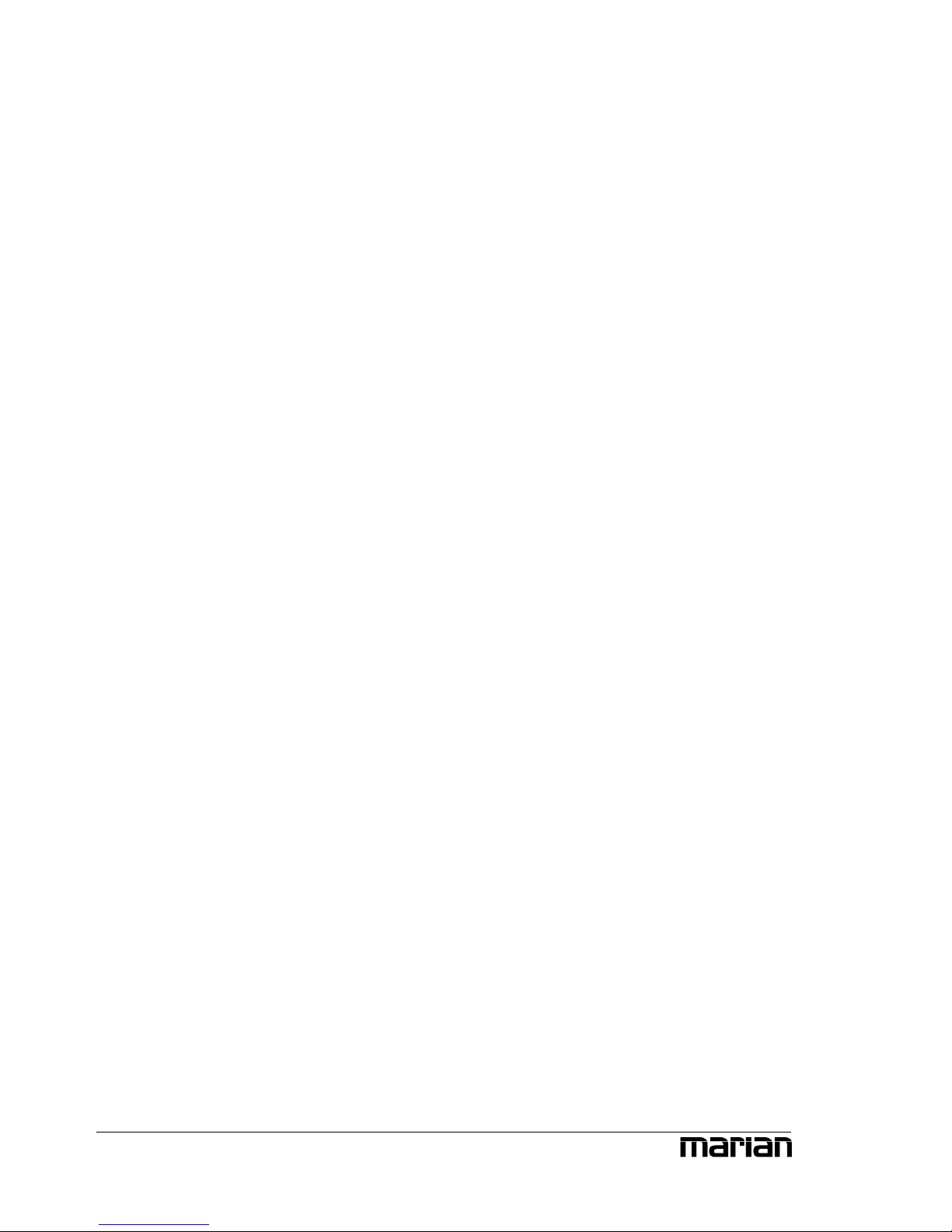5
Welcome
Congratulations and thank you very much that you decided for a product of
MARIAN. Your decision was placed on one of the most innovative and
powerful sound systems ever created. We proudly present to you: the
UCON CX.
On minimal space this high quality device combines plenty of functions,
which will give you almost unlimited possibilities of working with digital
and analog audio signals.
The UCON CX is not just simply a recording system with many
professional connections in high resolution audio quality of 24 bit and 96
kHz – once installed it will upgrade your computer to a mighty 32 channel
mixing device.
As a professional music producer but also as a hobby musician you
repeatedly encounter new challenges. It’s all about capturing musical ideas
quickly and easily, but also about letting musicians not wait too long until a
recording can start. The intuitive user interface of the UCON Mixer is to
help you mastering all thinkable recording- and playback situations. You
need latency-free headphone mixes for your musicians? You demand full
control of pan regulation, mute- and solo functions? You want to quickly
switch between different mixer setups? – The UCON Mixer offers all of
that in a so far unreached simplicity and flexibility.
But that’s not all. In order to enable a completely free and creative handling
on assigning audio signals, we have given the Mixer an Output Control to
its side. With this, all audio signals, from an input of the UCON, a playback
signal of a software or the 3 stereo sums, can be routed freely to the
different physical outputs of the UCON. This way you avoid burdensome
cable replugging and save on investing in a patch bay. Because: all
configurations can be made with a simply mouse click and of course be
saved equally fast.
While developing the UCON CX we have especially taken care on a robust
and solid construction of the unit, so you get the full delight of the mobility
of your new recording partner. Thanks to the comfortable USB port, the
UCON quickly finds connection to your computer or notebook and is
prepared perfectly for the hard demands of daily studio work and also for