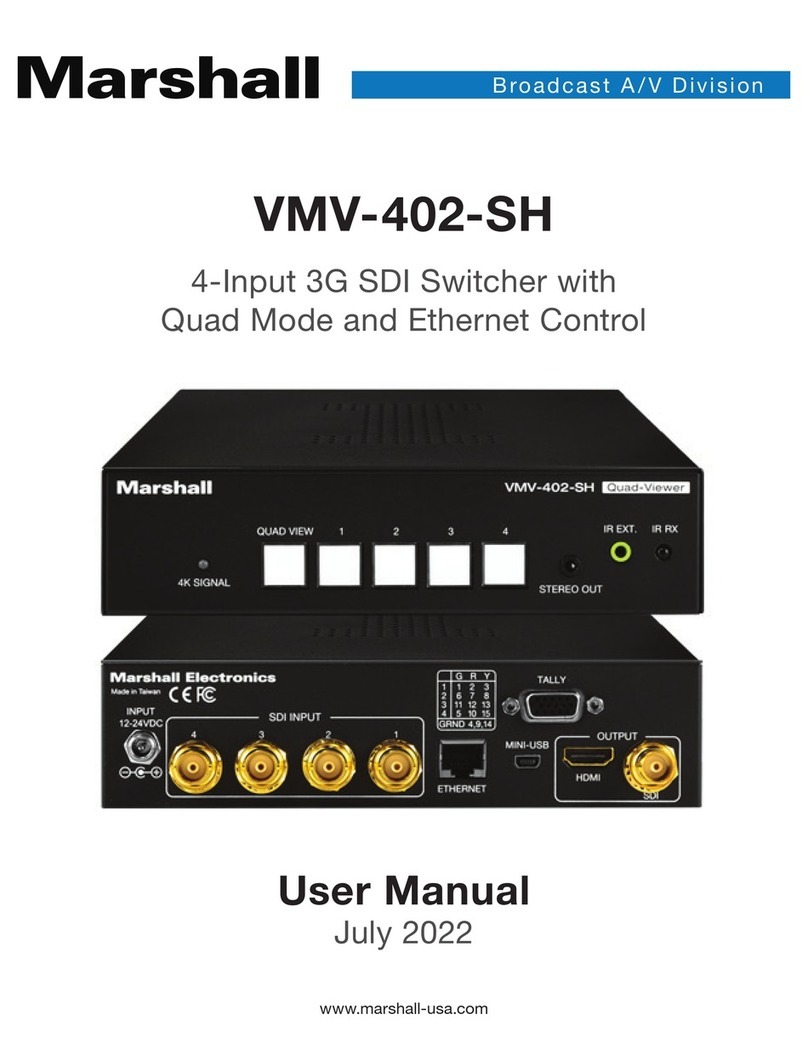20608 Madrona Avenue, Torrance, CA 90503
Tel: (800) 800-6608 / (310) 333-0606 • Fax: 310-333-0688
www.marshall-usa.com
support@marshall-usa.com
Marshall Electronics warranties to the first consumer that this device will, under normal use,
be free from defects in workmanship and materials, when received in its original container, for
a period of two years from the purchase date. This warranty is extended to the first consumer
only, and proof of purchase is necessary to honor the warranty. If there is no proof of purchase
provided with a warranty claim, Marshall Electronics reserves the right not to honor the warranty
set forth above. Therefore, labor and parts may be charged to the consumer. This warranty
does not apply to the product exterior or cosmetics. Misuse, abnormal handling, alterations or
modifications in design or construction void this warranty. No sales personnel of the seller or
any other person is authorized to make any warranties other than those described above, or to
extend the duration of any warranties on behalf of Marshall Electronics, beyond the time period
described above.
Due to constant effort to improve products and product features, specifications may change
without notice.
Warranty
V.1. 2
15
9.10 Setting DHCP Mode
The VMV-402-SH may be operated in DHCP mode. That is, the address is not Static but is, instead, set
automatically by a router on the network. When DHCP mode is enabled, the current IP address may
change. As mentioned in the sections above, it is best to connect to the unit first with a Static address.
In this way, the control app learns the specific MAC address of this particular unit. Once it knows the
MAC address, the control app will be able to find the device on a network even if the IP address has
been changed by a router.
The procedure to change to DHCP mode is the same as setting a Static address except that the
DHCP Enable box must be checked before clicking the Apply button.
At this point, the VMV-402-SH will restart (indicated by all front panel buttons lighting). Close and
restart the control app. Allow at least one full minute for the mode change to complete.
On the Port Setting page, change Port Selection to DHCP and click Connect. At this point, the
IP Address shown is unrelated to the address that is actually in use, the window does not update
automatically.
9.11 Using 3rd Party Controllers
The VMV-402-SH may be controlled remotely via Ethernet, USB or IR optical.
Control codes and operational tips may be found on the Marshall-USA.com website at:
http://www.marshall-usa.com/pdf/VMV-402-Remote-Control-Protocol.pdf