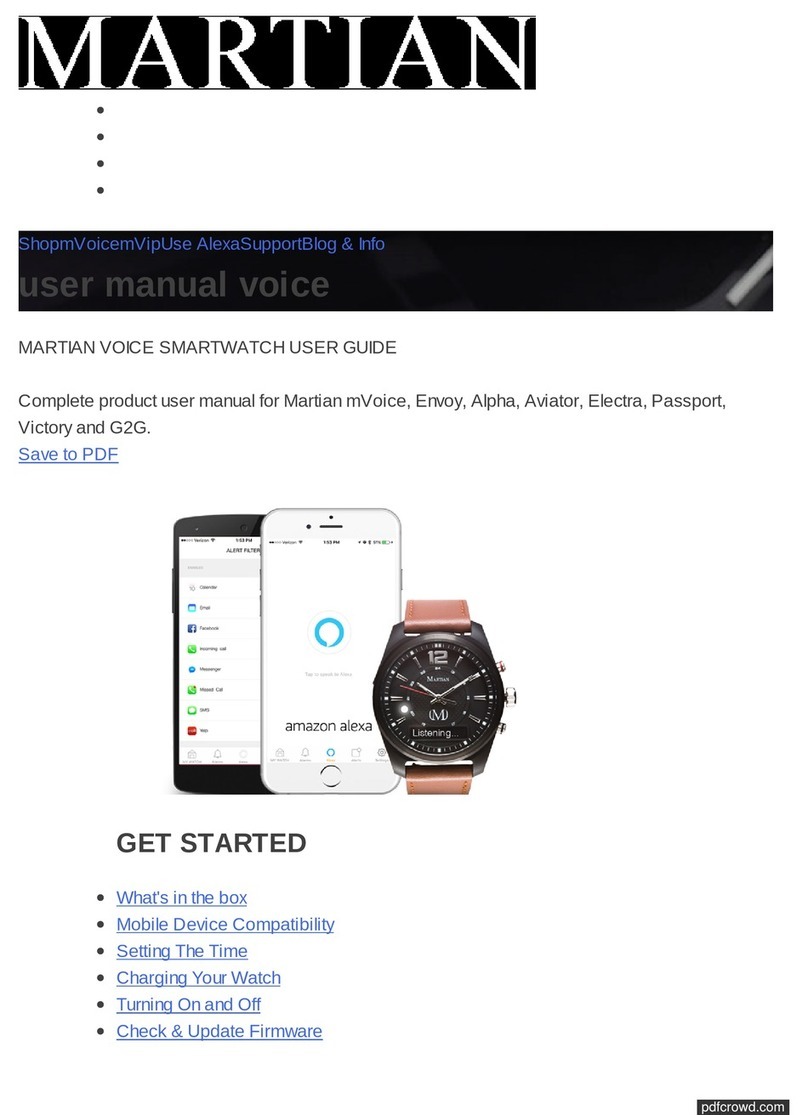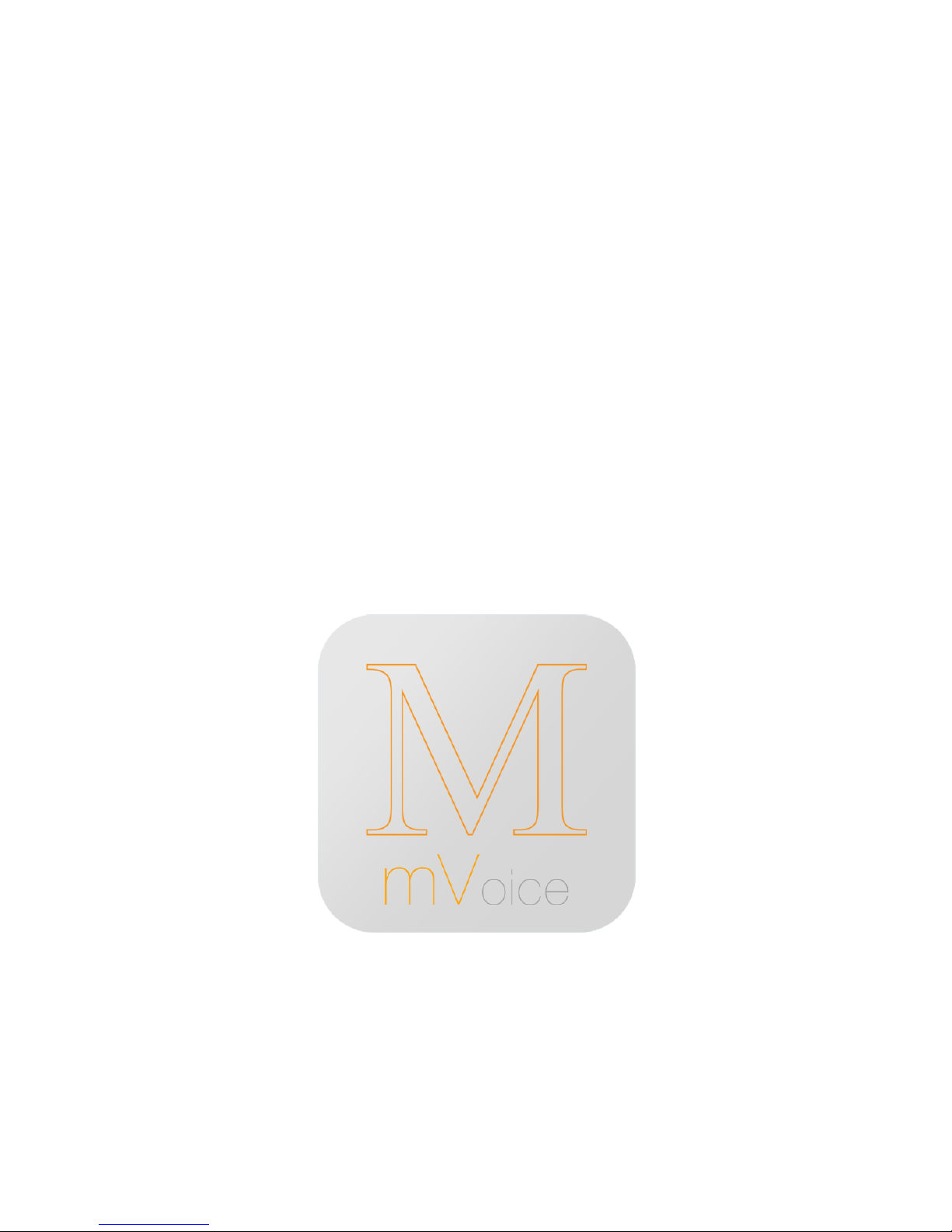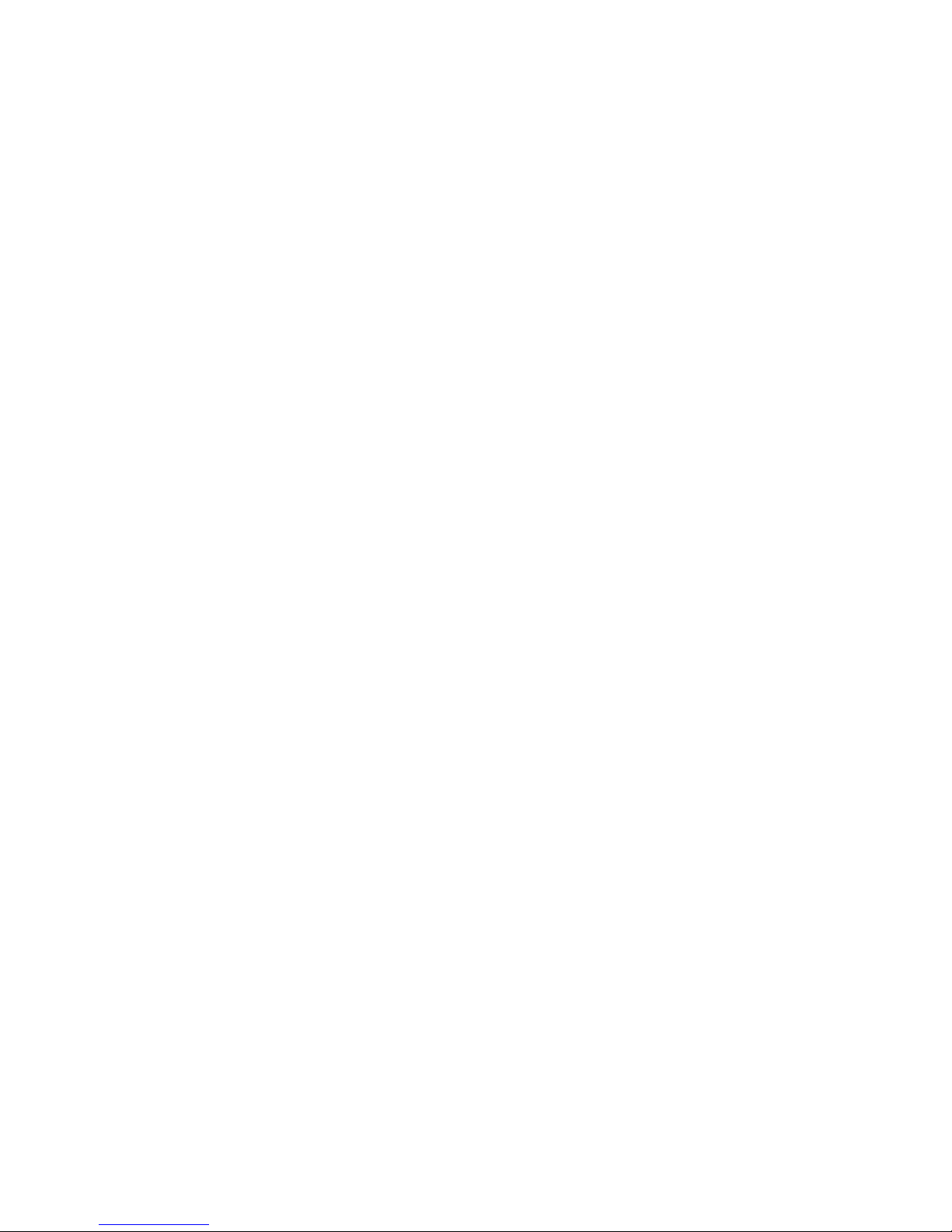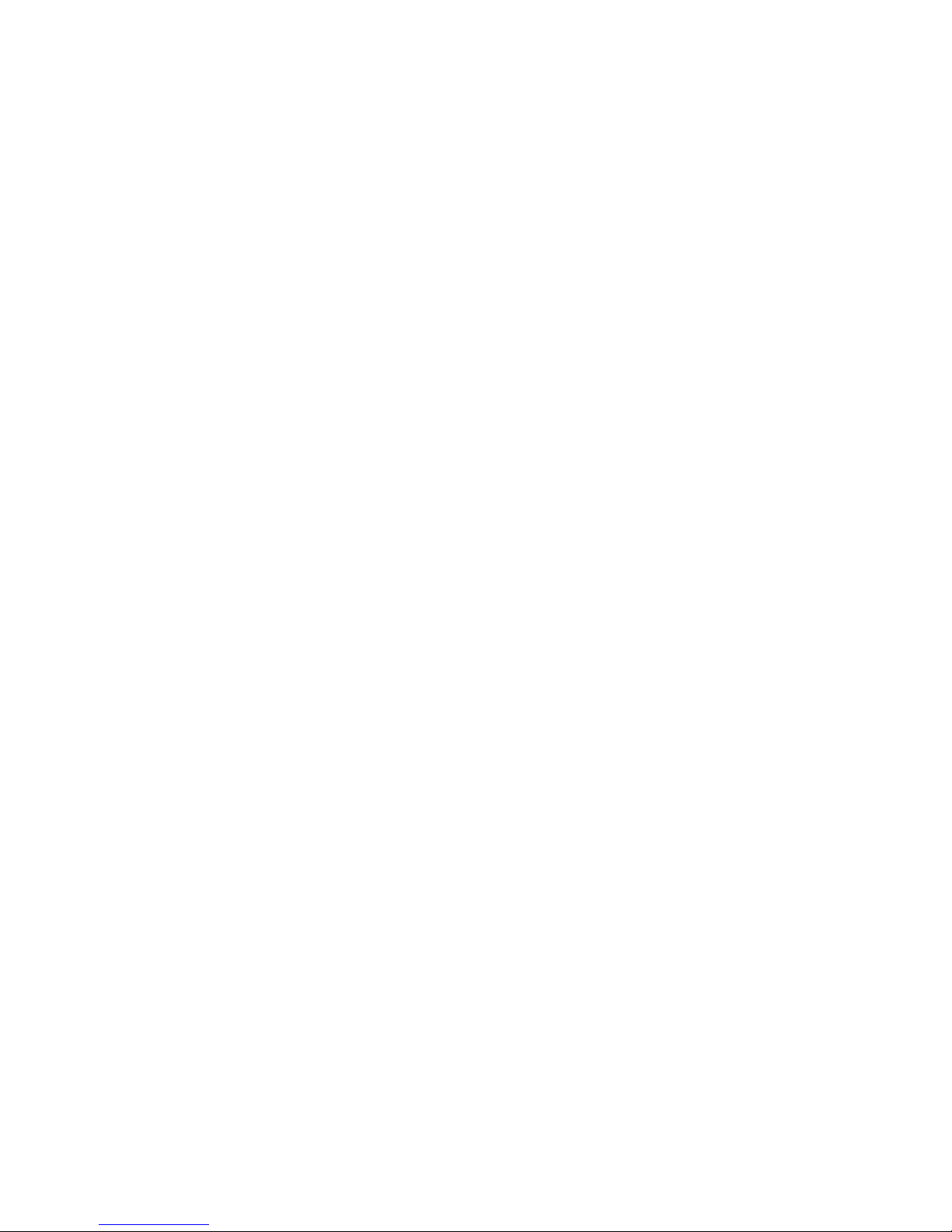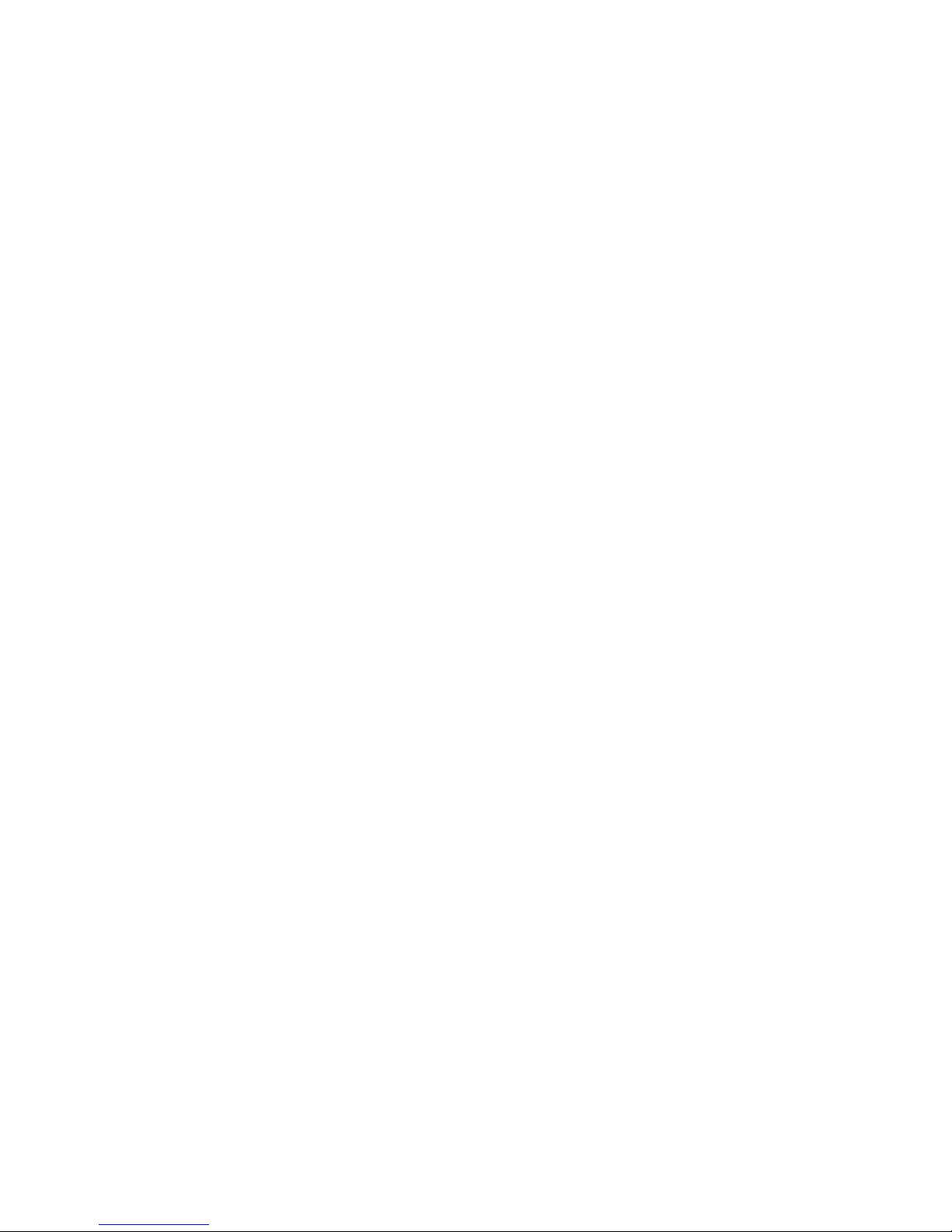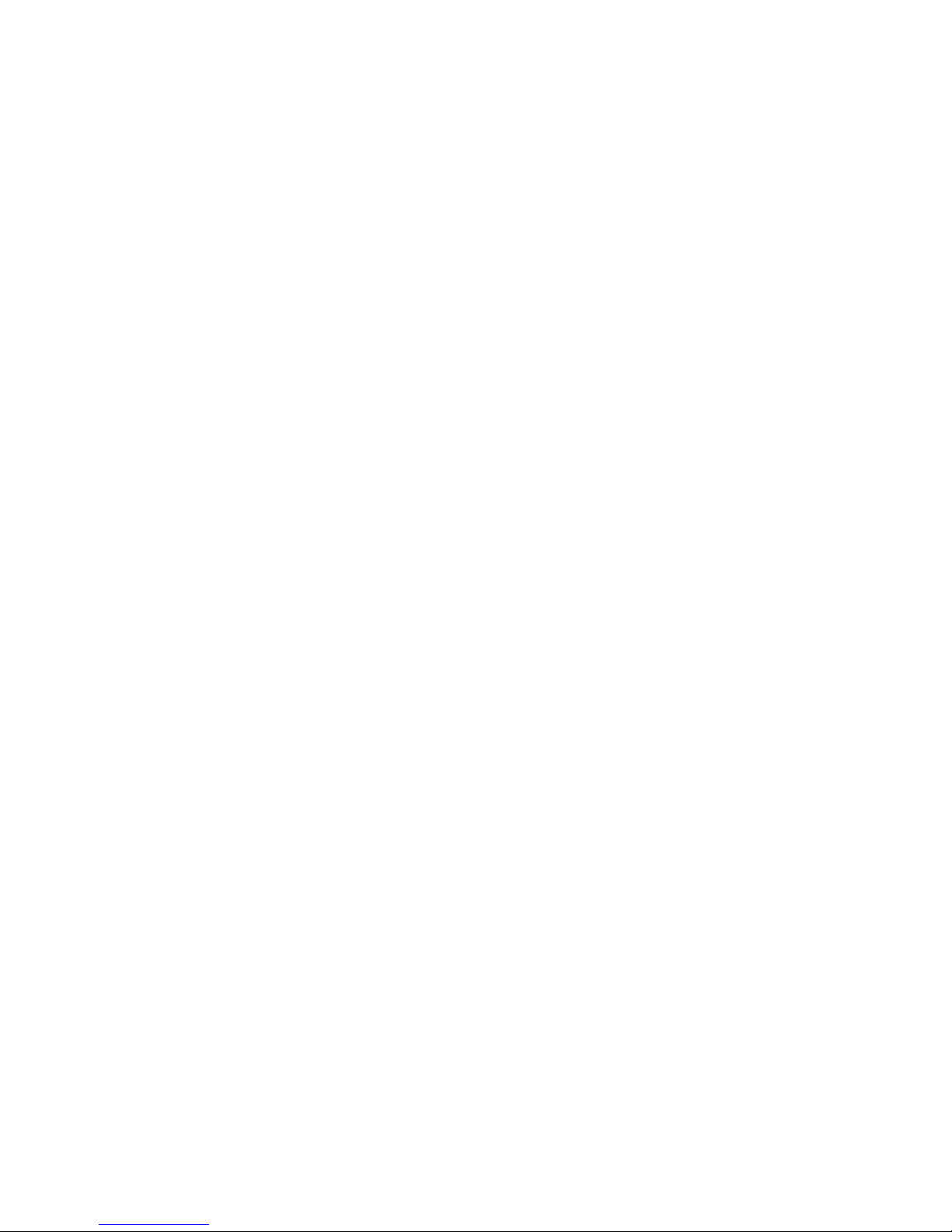a. Go to Settings > Bluetooth; and look for “Martian mVoice G2” under
OTHER DEVICES. Tap on “Martian mVoice G2” to pair the Watch to
your iOS Mobile Device.
b. Accept “Bluetooth Pairing Request” - A pop-up window will appear on
your mobile device, telling you that Martian mVoice G2 would like to
pair with your mobile device; Tap “Pair” to complete the pairing
process. If the codes do not match, tap “Cancel” and try again. If the
pairing process is successful, the watch will vibrate and show “Paired
to [device name]”.
c. Connect to the Martian mVoice G2 App - Open the Martian mVoice
G2 App, and follow the instructions to pair “Martian Smart” with your
Mobile device. The Martian mVoice G2 App will search Martian
mVoice G2 watch automatically, and shows available list on the
Mobile device screen, select the mVoice G2 with same PIN code
shows on your watch to complete the pairing process.