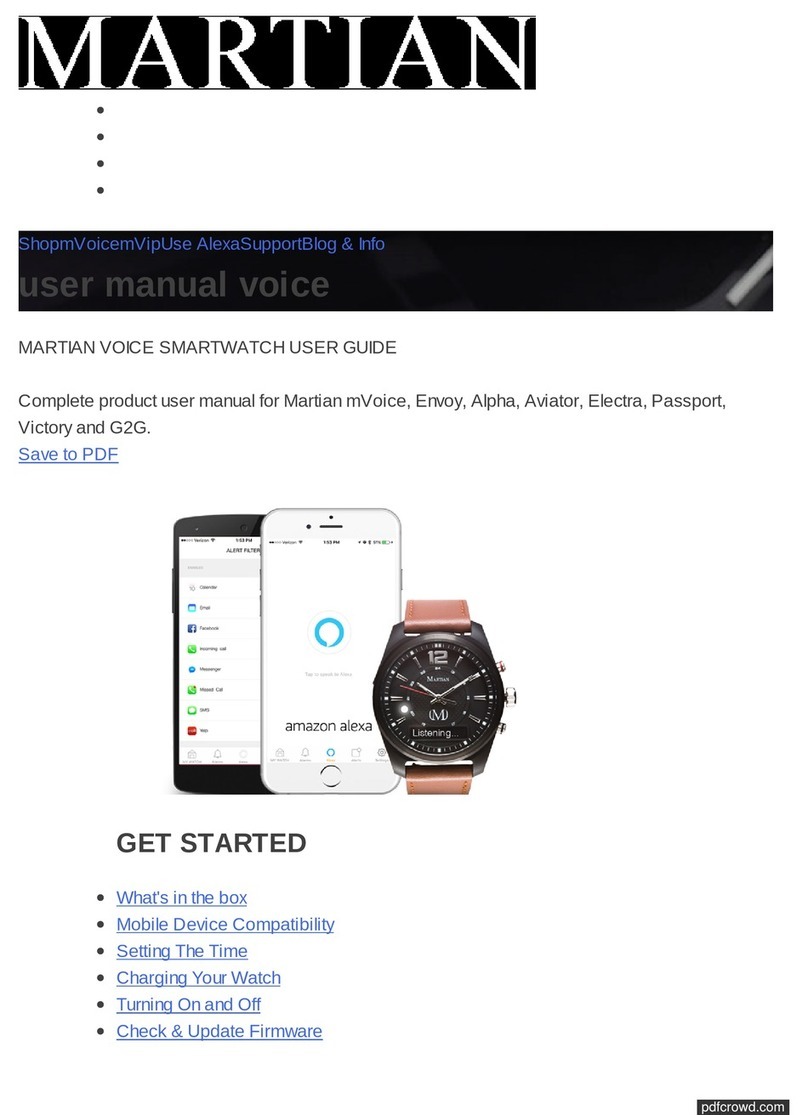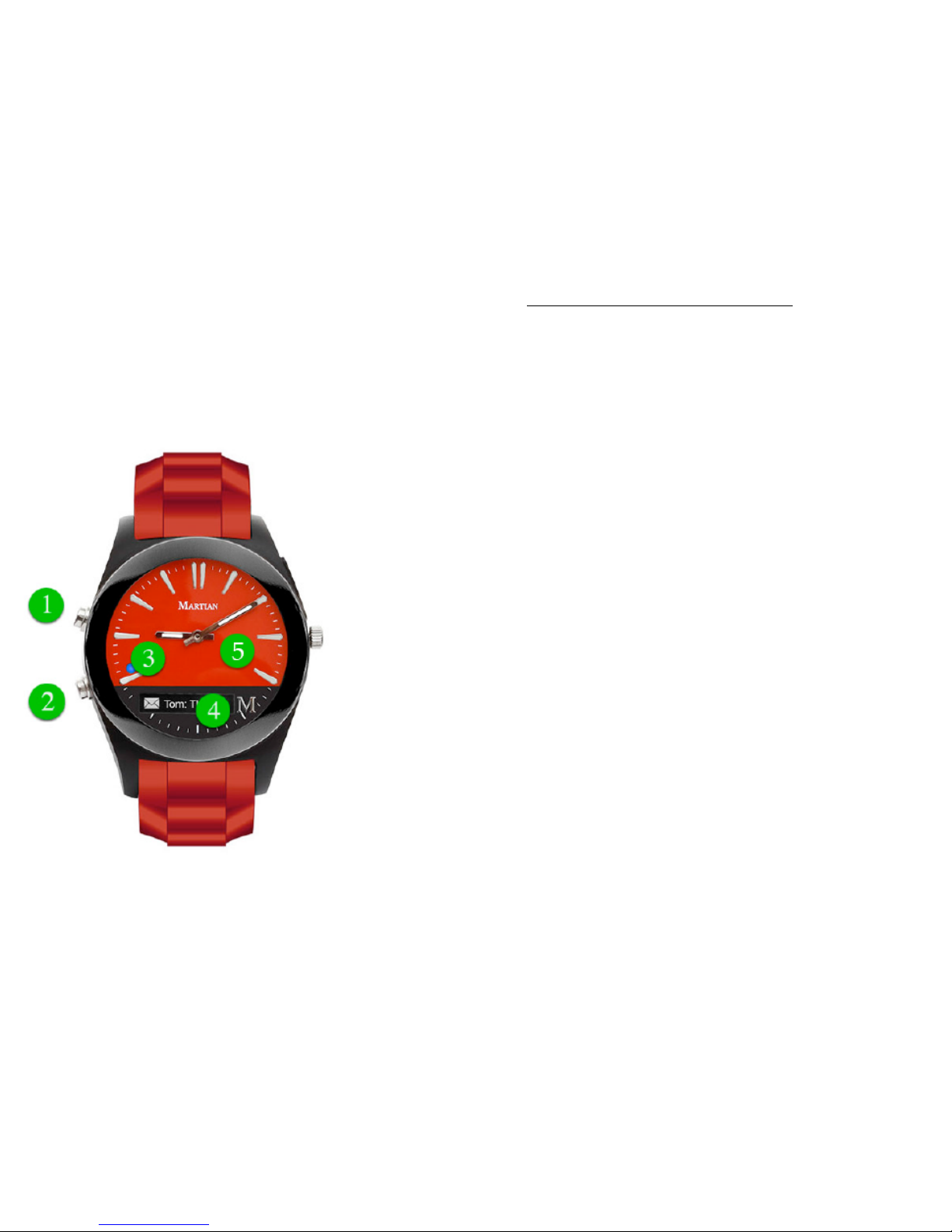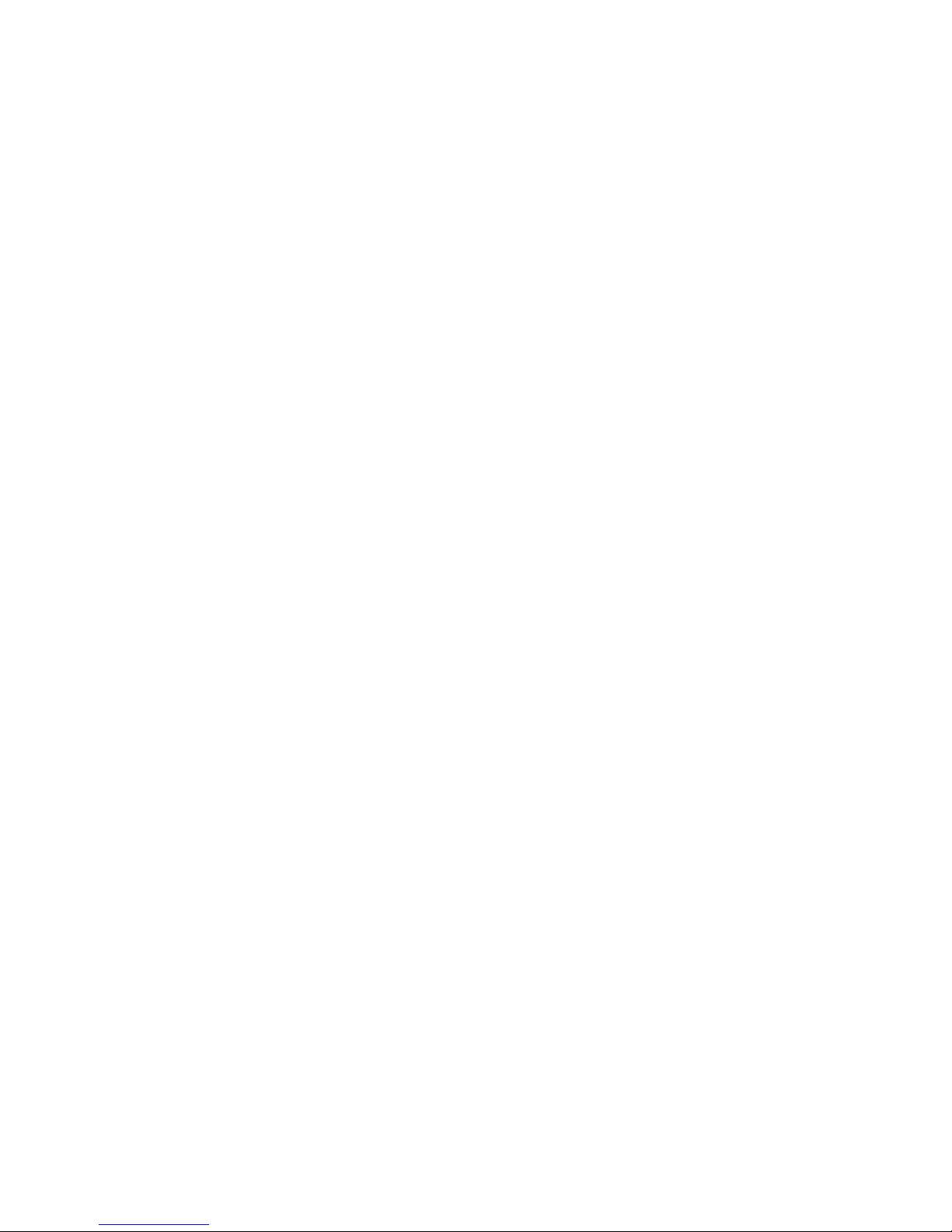Regulatory and Legal
©2013 Martian Watch, Martian Watches, Martian Notifier, Martian, the Mlogo, and Voice
Command Watch are trademarks of Martian Watches, 18 Technology, Suite 143,!Irvine, CA
92618. All rights reserved.
Product images are simulated and for instructional purposes only. They may differ from the
actual product and are subject to change without notice. Your use of Martian Watches is subject
to the Martian Watches Safety, Regulatory & Legal Terms located in the User Manual. The
Bluetooth® word mark and logos are registered trademarks owned by Bluetooth SIG, Inc.
and any use of such marks by MARTIAN WATCHES is under license. Other trademarks and
trade names are those of their respective owners.
“Made for iPod,” “Made for iPhone,” and “Made for iPad” mean that an electronic accessory
has been designed to connect specifically to iPod, iPhone, or iPad, respectively, and has
been certified by the developer to meet Apple performance standards. Apple is not
responsible for the operation of this device or its compliance with safety and regulatory
standards. Please note that the use of this accessory with iPod, iPhone, or iPad may affect
wireless performance. iPod, iPad, iPhone and Siri are trademarks of Apple Inc., registered in
the U.S. and other countries.
Portions of this page are reproduced from work created and shared by the Android Open
Source Project and used according to terms described in the Creative Commons 2.5
Attribution License. Android is a trademark of Google Inc.