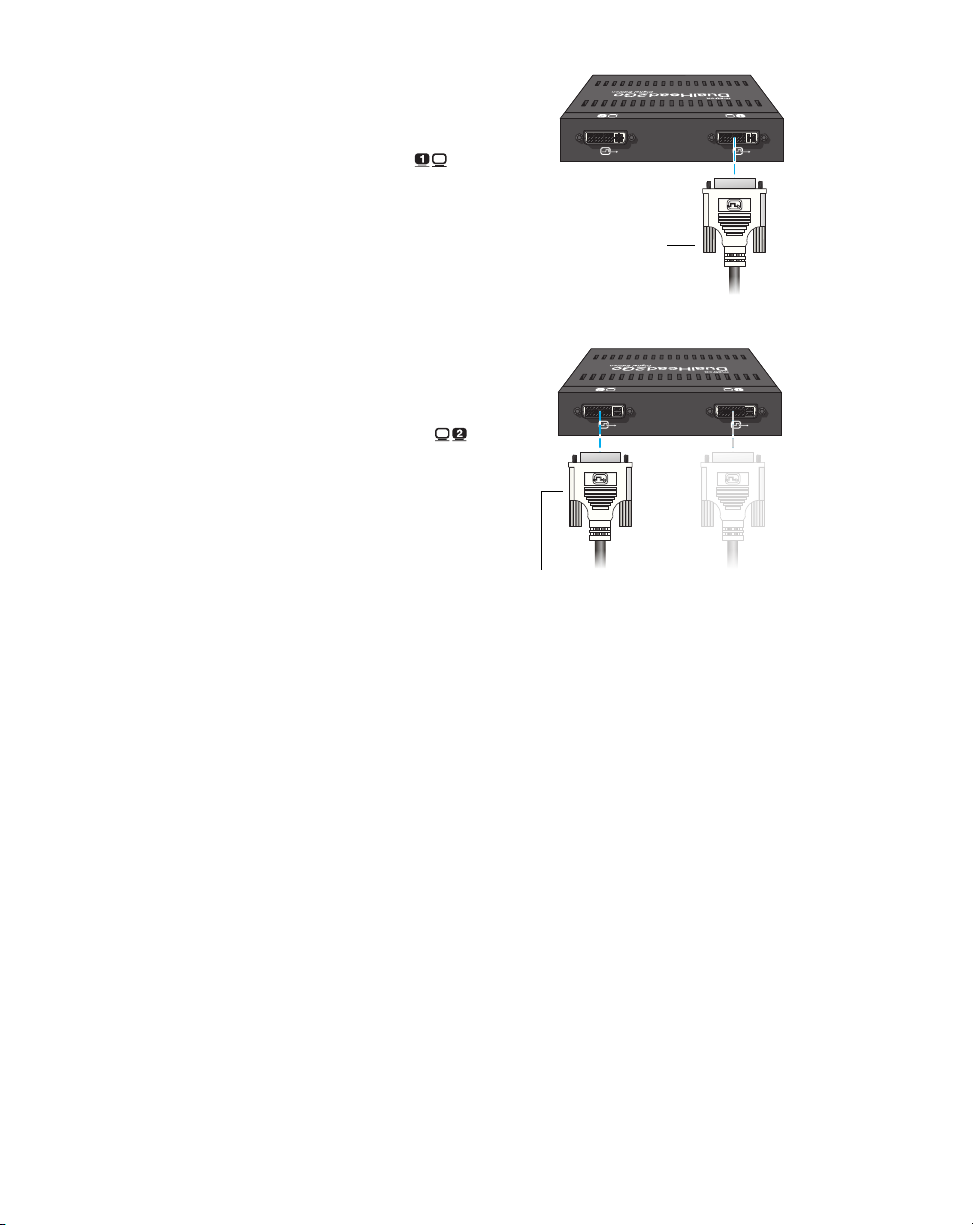2 Matrox GXM – User Guide (Mac version)
Contents
Overview ...................................................................................................................4
Hardware supplied....................................................................................................................................4
Optional hardware (sold separately)........................................................................................................6
Software supplied......................................................................................................................................6
Installation overview.................................................................................................................................6
More information .....................................................................................................................................6
Connecting your DualHead2Go Digital Edition product.........................................7
Before you begin .......................................................................................................................................7
Connection overview................................................................................................................................8
Step-by-step connection setup.................................................................................................................8
Connecting your DualHead2Go DP Edition product ............................................11
Before you begin .....................................................................................................................................11
Connection overview..............................................................................................................................12
Step-by-step connection setup...............................................................................................................12
Connecting your DualHead2Go Digital ME product.............................................15
Before you begin .....................................................................................................................................15
Connection overview..............................................................................................................................16
Step-by-step connection setup...............................................................................................................16
Connecting your TripleHead2Go Digital Edition product .....................................19
Before you begin .....................................................................................................................................19
Connecting three monitors ....................................................................................................................20
Connecting two monitors ......................................................................................................................23
Connecting your TripleHead2Go DP Edition product...........................................26
Before you begin .....................................................................................................................................26
Connecting three monitors ....................................................................................................................27
Connecting two monitors ......................................................................................................................30
Connecting your TripleHead2Go
Digital SE product ..................................................................................................33
Before you begin .....................................................................................................................................33
Connecting three monitors ....................................................................................................................34
Connecting two monitors ......................................................................................................................37