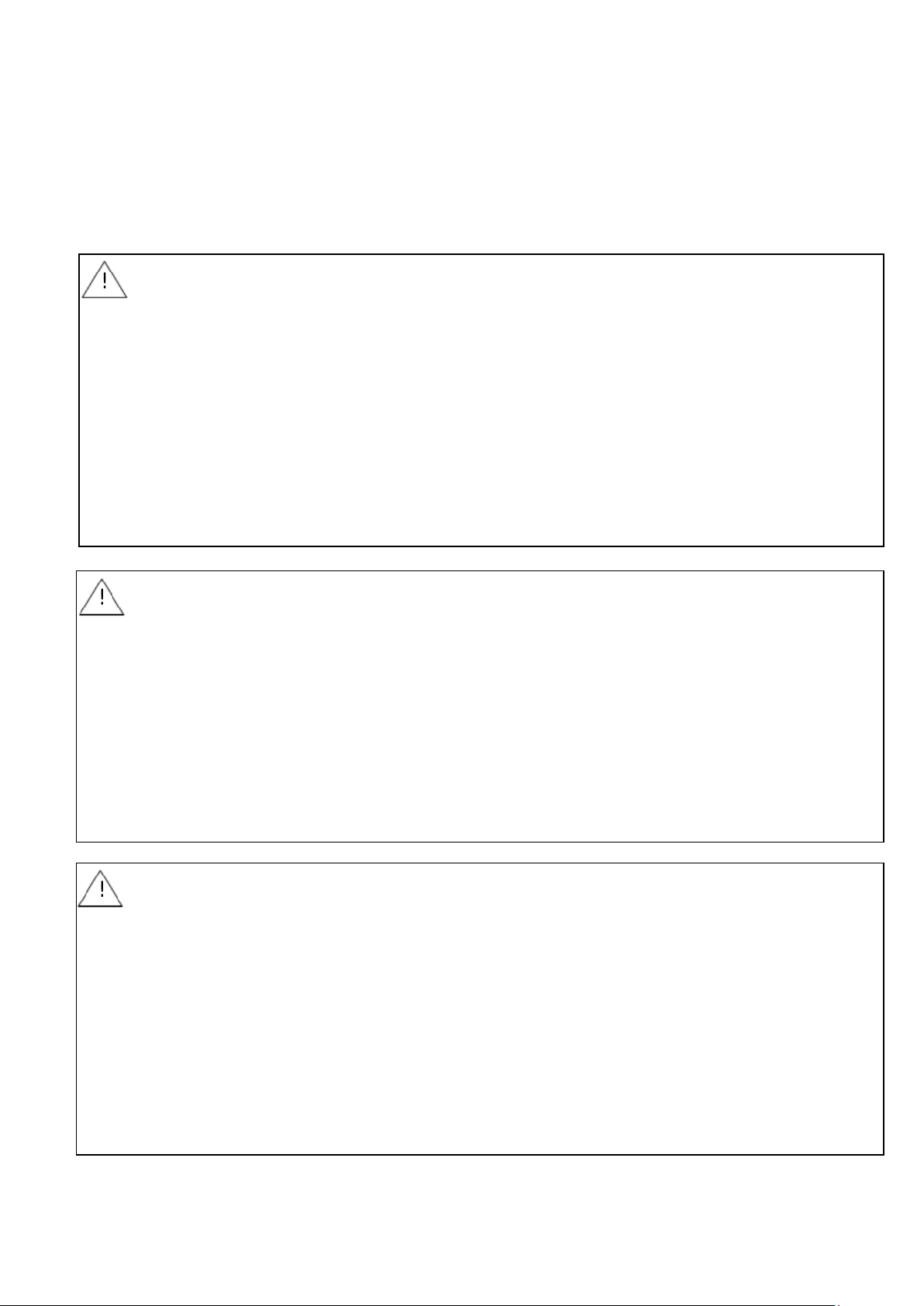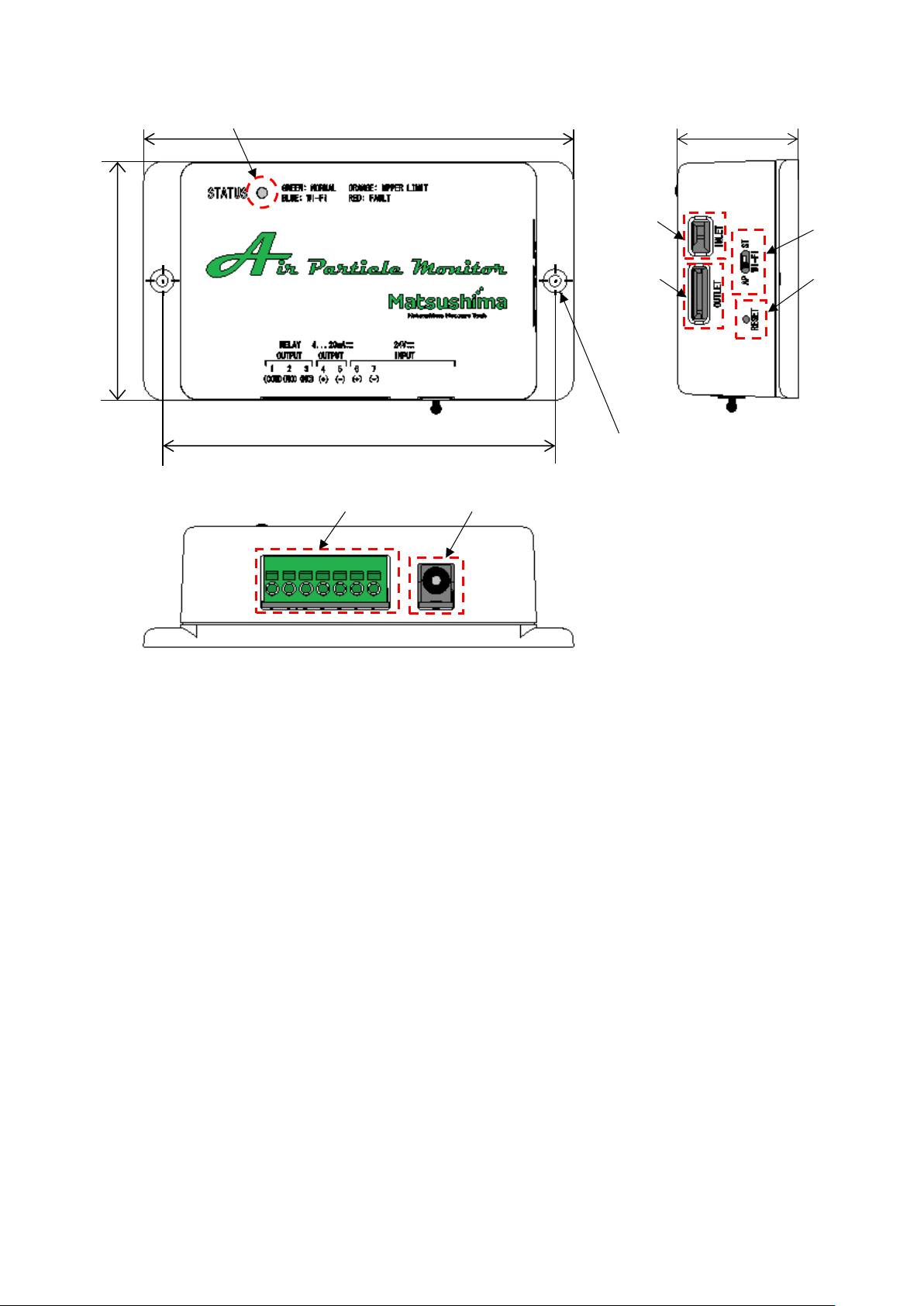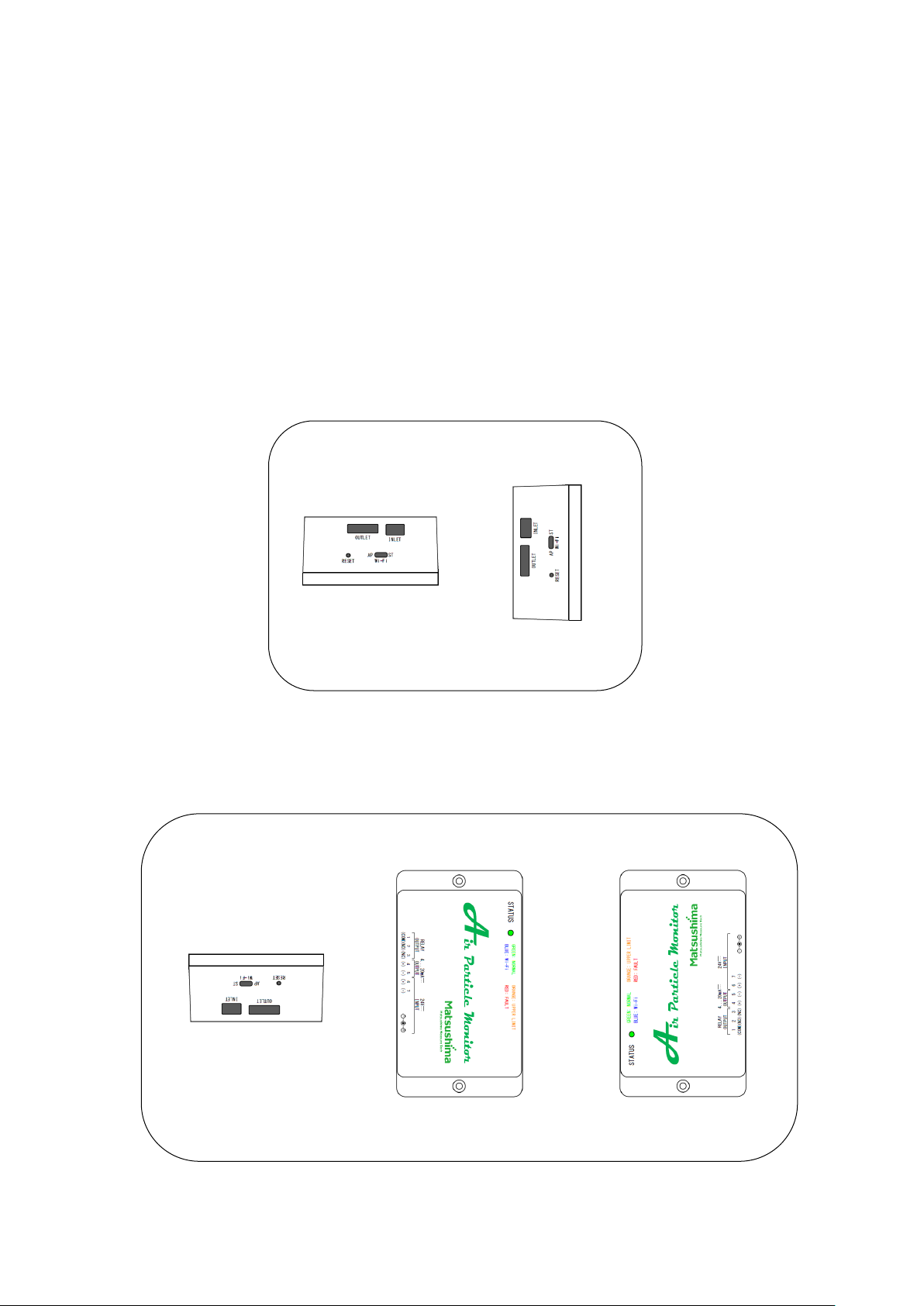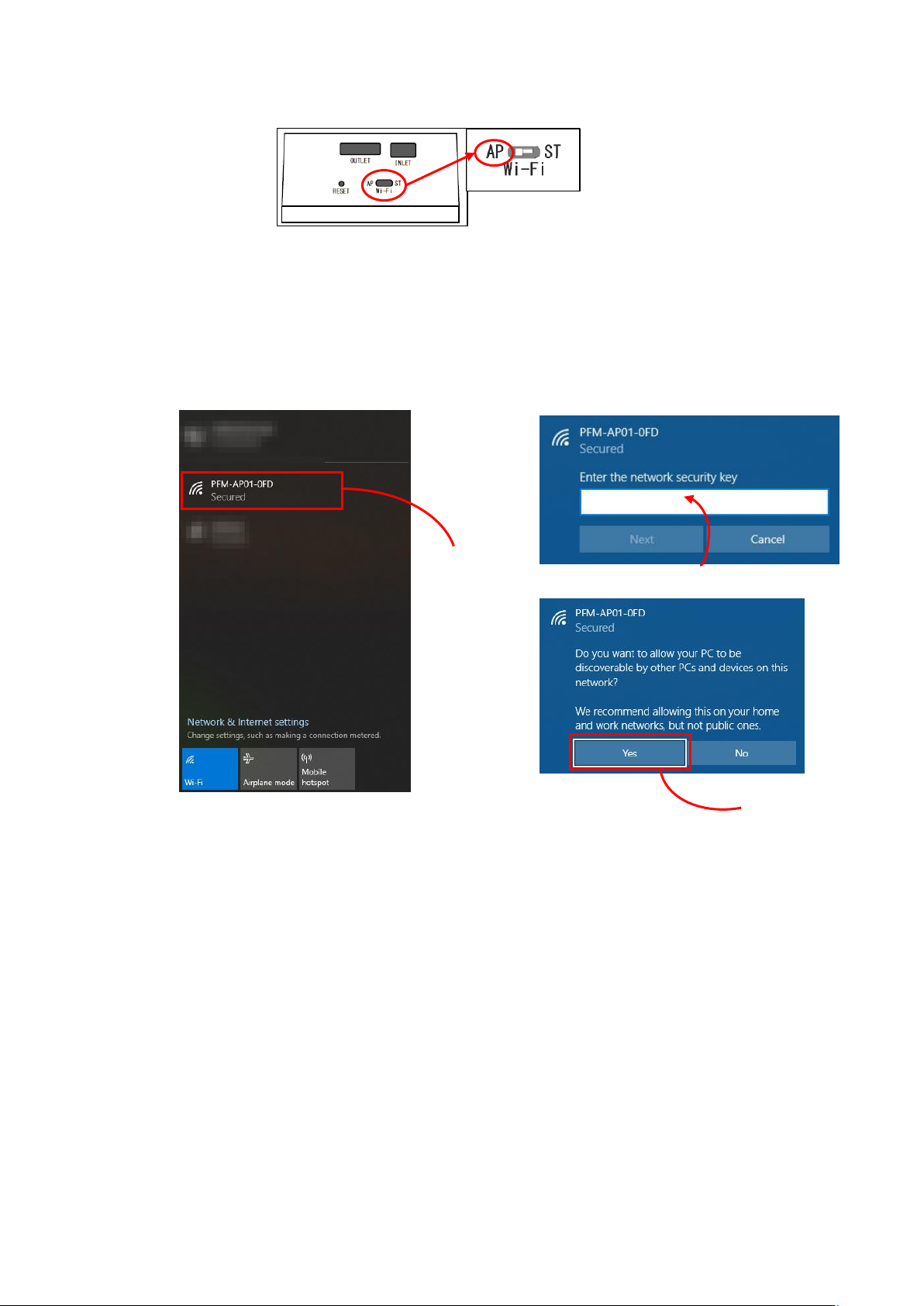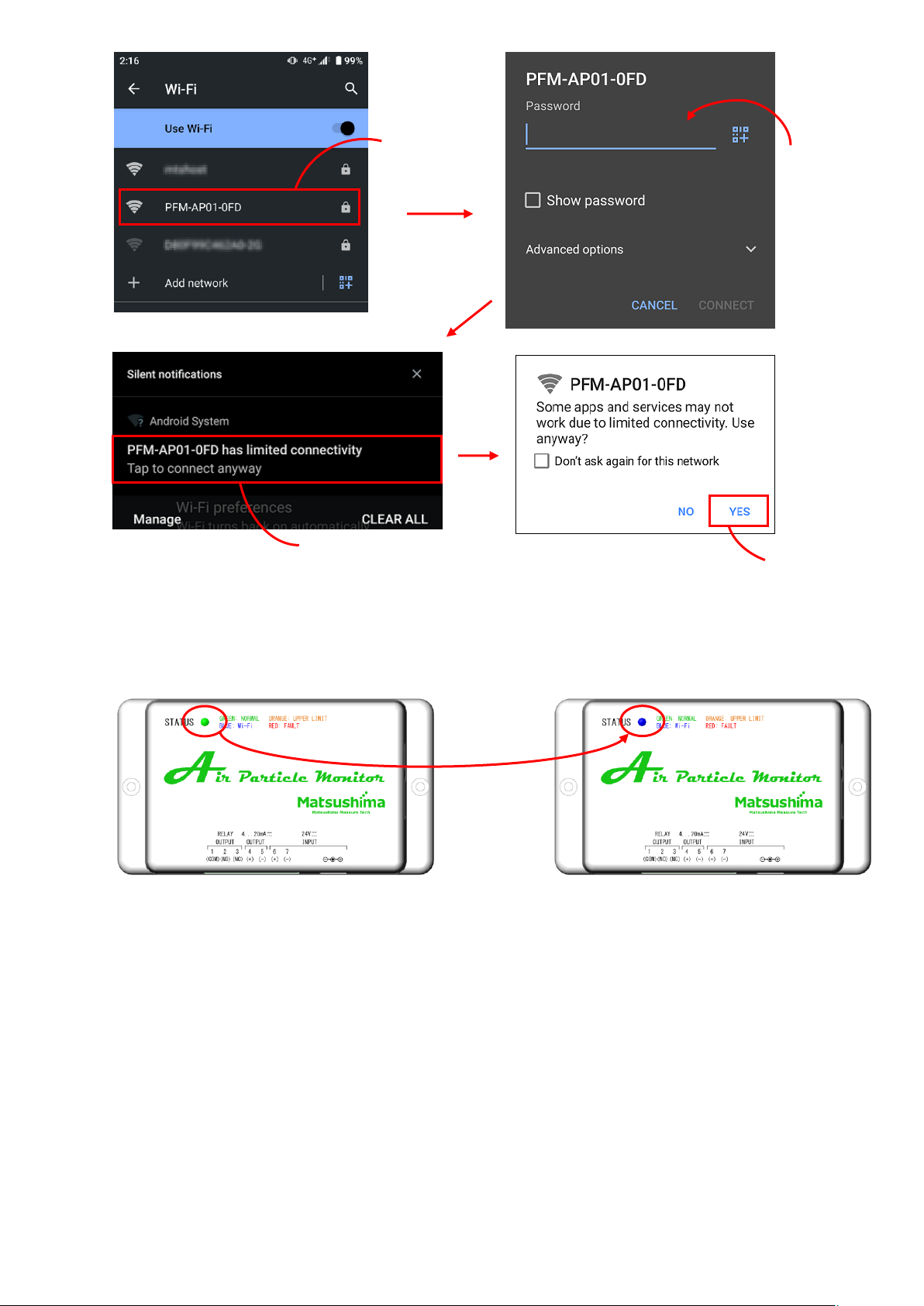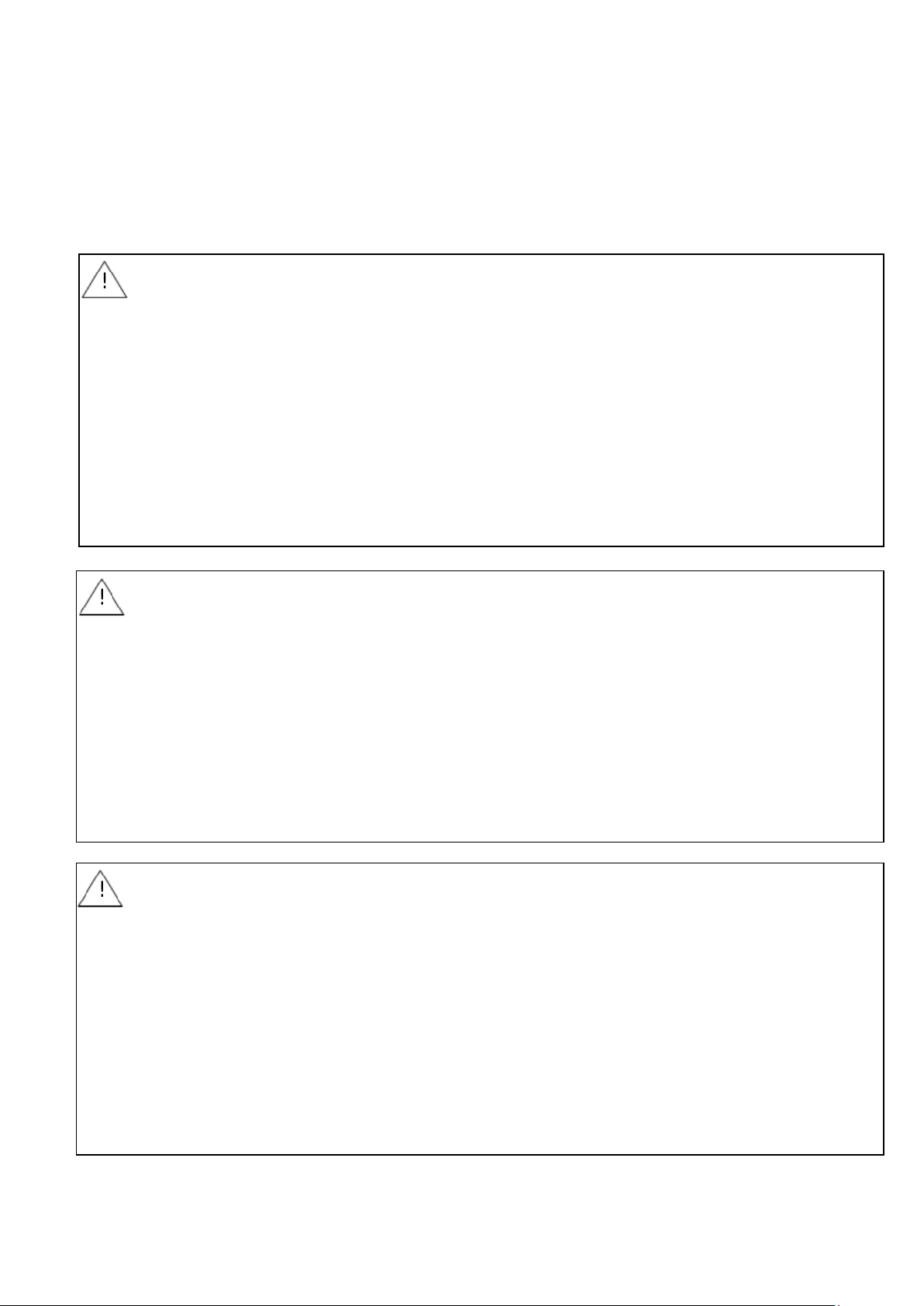
To Use in Safety;
- Surely read this Manual in advance before use the product.
- Keep this Manual in a certain place to look anytime.
- Contents in this Manual may change without previous notice.
- About part replacement;
Product modification to improve quality will be done very often.
Therefore, providing the same part may not be available.
In this case, an alternative part or product could be provided.
! WARNING (Failure to observe this WARNING may cause a fatal or serious injury.)
-Start mounting the product confirming peripheral devices to be fixed.
And, perform mounting the product with strictly observing the safety instructions, if working
in high places.
-Start wiring, setting and transporting, after surely confirming a power shut-down.
+ Shock and injury can be concerned, and a short can cause product damages.
-Perform wiring after confirming the operational drawings with the right way.
-Simply do not disassemble the product.
+ Watch out a shock!
-Do not open the cover through running in an explosive circumstance.
+ Shock and injury can be concerned, and can cause product damages.
-Do not store the product in a hostile environment like as under sunlight, or under rain and
water drops, or in place of toxic gas and liquid.
! CAUTION (Failure to observe this CAUTION may cause a moderate injury or equipment damage.)
-Do not use the product without the original purpose to use.
-Use the product within the specifications after surely confirming the specification list.
+ Keep the installation environments of the temperature, the operating voltage, frequency, etc.)
-Confirm setting wires before running.
-Do not fall the product and make a hard impact to the product.
+ Product damages can be occurred.
-Surely wire the necessary terminals (ground terminal, etc.)
-Make sure to take off all wires, if operating electric welding near the product.
-Do not force to bend and pull the lead wires, and not use an unnecessary length of wire.
-Certainly tighten up the cover and the lead inlets to prevent dusts and rain drops.
-Do not use the product in a corrosive atmosphere (NH3, SO2, Cl2, etc.).
! IMPORTANT (Indicates notes or information to help customers.)
About Guarantee;
-The guarantee term of the product is 1 year after shipment from our plant.
-Damages of any other products caused by using the Product will be out of the Guarantee.
-Any breakdown or defect occurred by the following cases will be out of the Guarantee;
In case of no following instructions in the Manual;
In case of fixing and modification by any other person without ours;
In case of storing, mounting, using, inspection and maintenance by a method out of our specifications;
In case of arising from any other peripheral devices and equipment without our products;
In case of any force majeure accident of fire, earthquake, wind and flood, lightning strike, disorder, riot,
radioactive contamination, war and other act of providence;
These conditions of Guarantee will not restrict the legal rights of customers.
-The price of delivered product does not include expenses of supervising and servicing.