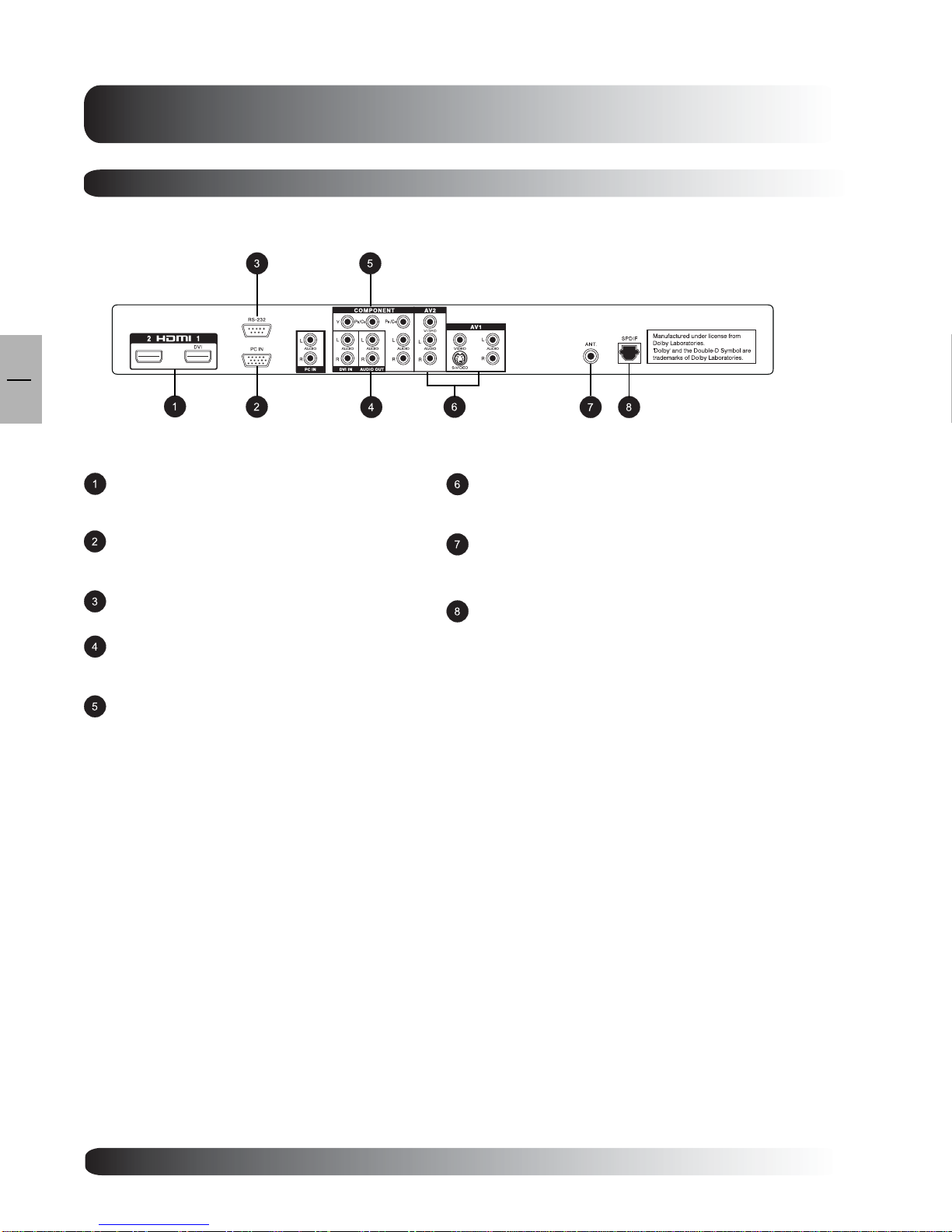5
5
EN
Important Safety Instructions ...................................................................................................................2
Special Notices.................................................................................................................................2
Warnings & Precautions ...................................................................................................................2
Cleaning & Maintenance ...................................................................................................................3
Special Warranty Info........................................................................................................................3
RegulatoryNotice....................................................................................................................................4
Getting to Know Your TV.........................................................................................................................7
Package Contents ............................................................................................................................8
Front Panel Controls ......................................................................................................................... 9
Rear Panel Connections ...................................................................................................................10
RemoteControl.................................................................................................................................11
Display Connections ...............................................................................................................................13
Connecting TV, CATV or ATSC .......................................................................................................14
Connecting a VCR ............................................................................................................................14
Connecting a DVD ............................................................................................................................15
Connecting a Set-Top Box ................................................................................................................ 17
External Audio Connections.............................................................................................................18
Connecting a PC ..............................................................................................................................19
Basic Operations.....................................................................................................................................21
Powering On/Off...............................................................................................................................22
Changing Inputs ...............................................................................................................................22
VolumeAdjustment............................................................................................................................23
ChannelUp/Down .............................................................................................................................23
On-ScreenDisplay Menu .................................................................................................................24
On-Screen StatusDisplay ................................................................................................................25
Understanding Widescreen Modes ...................................................................................................26
Change Aspect Ratios .....................................................................................................................27
Picture Controls ......................................................................................................................................29
Adjusting Picture Settings .................................................................................................................30
Picture-in-Picture .............................................................................................................................32
Noise Reduction ...............................................................................................................................33
Adjusting Screen Size ......................................................................................................................34
Fine Tuning PC Mode .......................................................................................................................35
Quick Access ...................................................................................................................................35
Picture Mode ....................................................................................................................................35
Audio Controls ........................................................................................................................................37
AdjustingAudio Settings ...................................................................................................................38
Using Surround Sound .....................................................................................................................40
Built-inAmplification (Speaker).........................................................................................................41
Fixed / VariableAudio Output ...........................................................................................................42
Advanced Functions................................................................................................................................43
SleepTimer ......................................................................................................................................44
OSDMenu Language .......................................................................................................................44
Power Save Mode ............................................................................................................................ 45
Image Shift .......................................................................................................................................46
TimeZone.........................................................................................................................................46
System PassCode ............................................................................................................................ 52
Table of contents