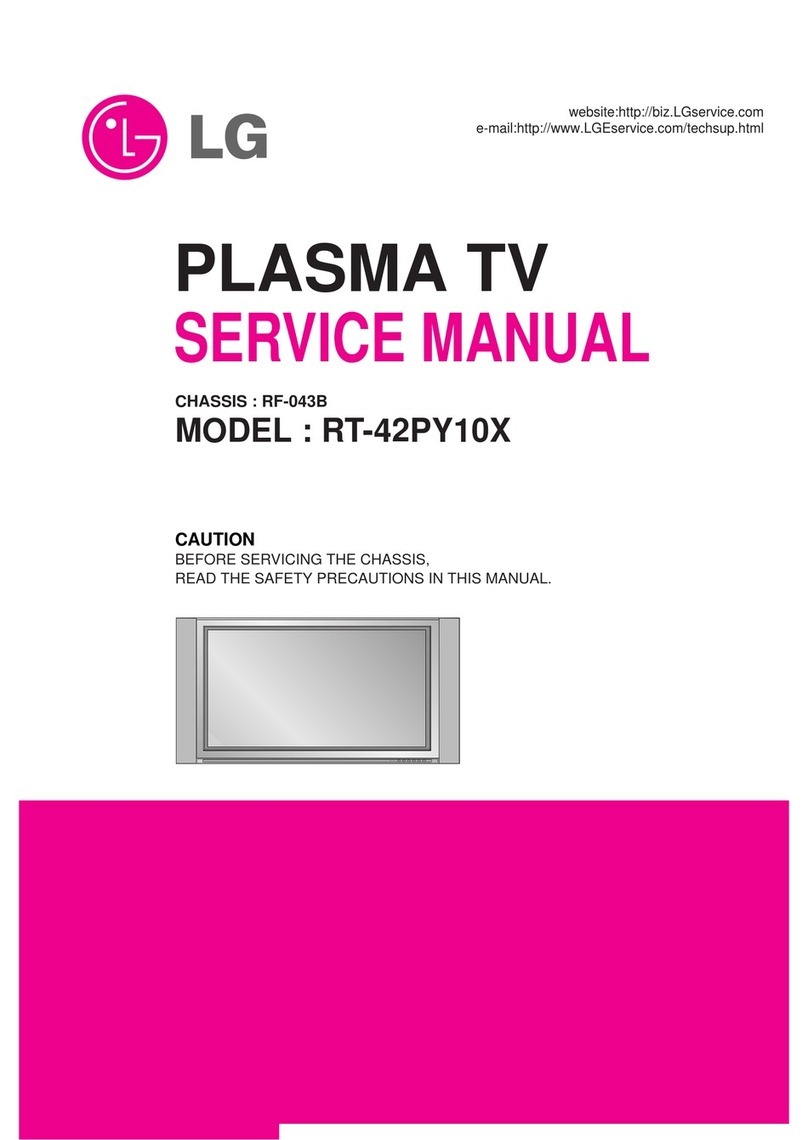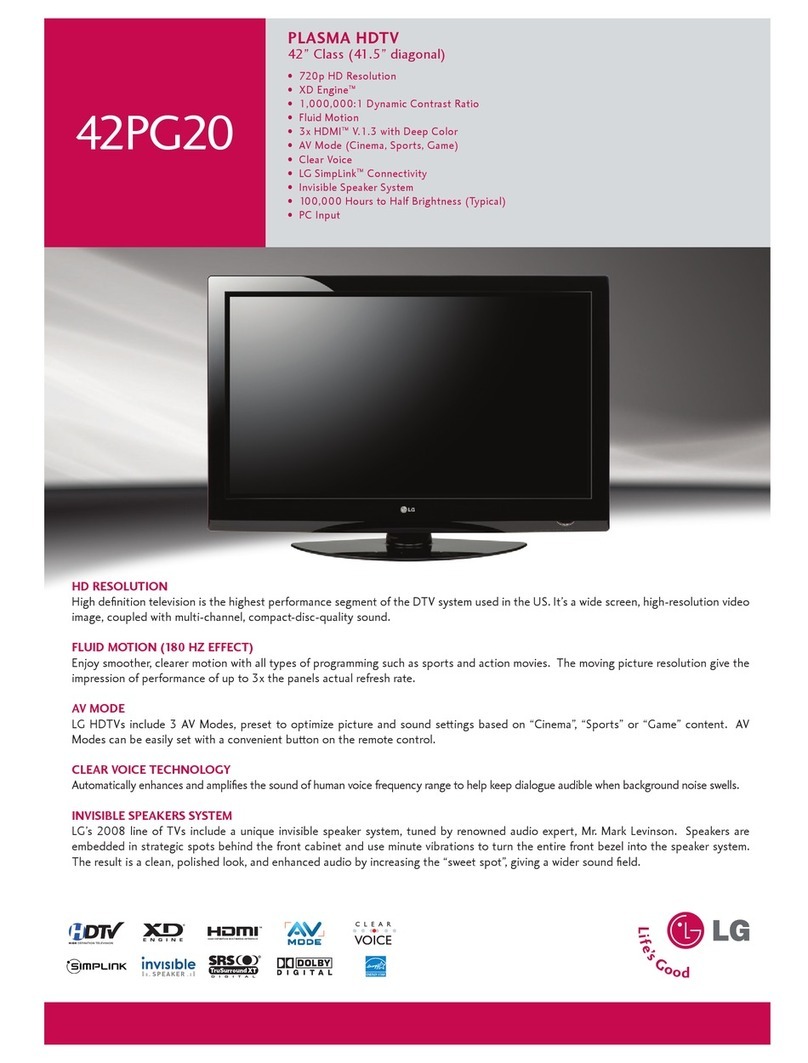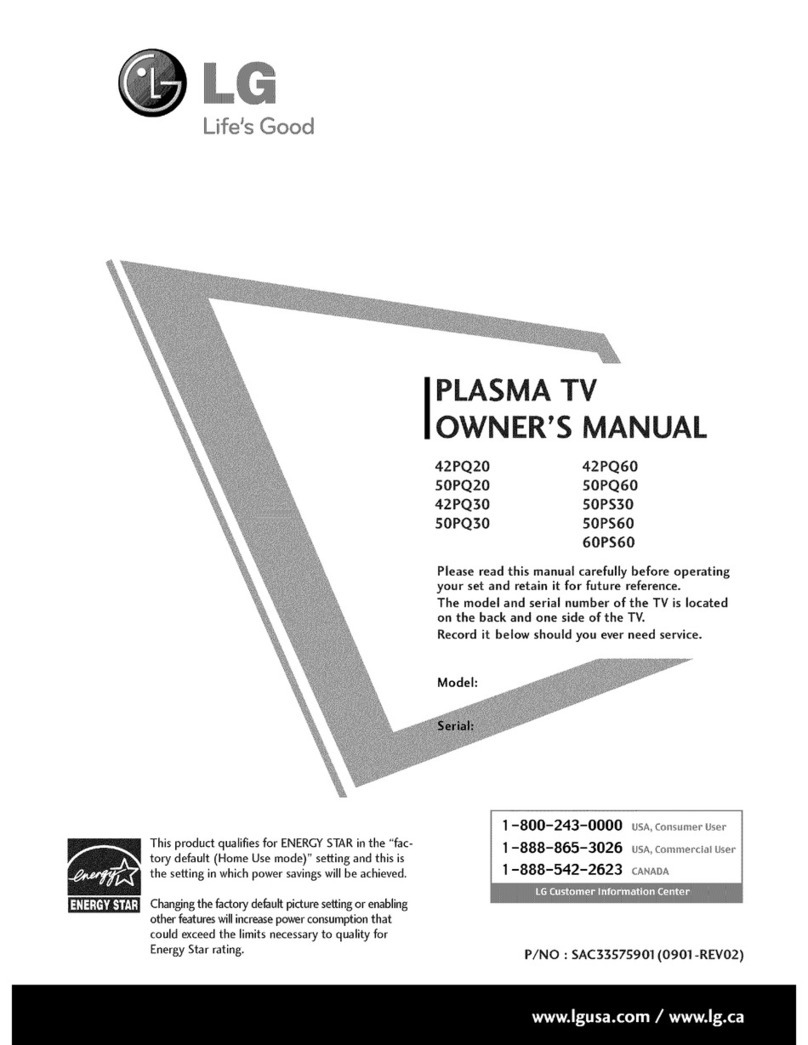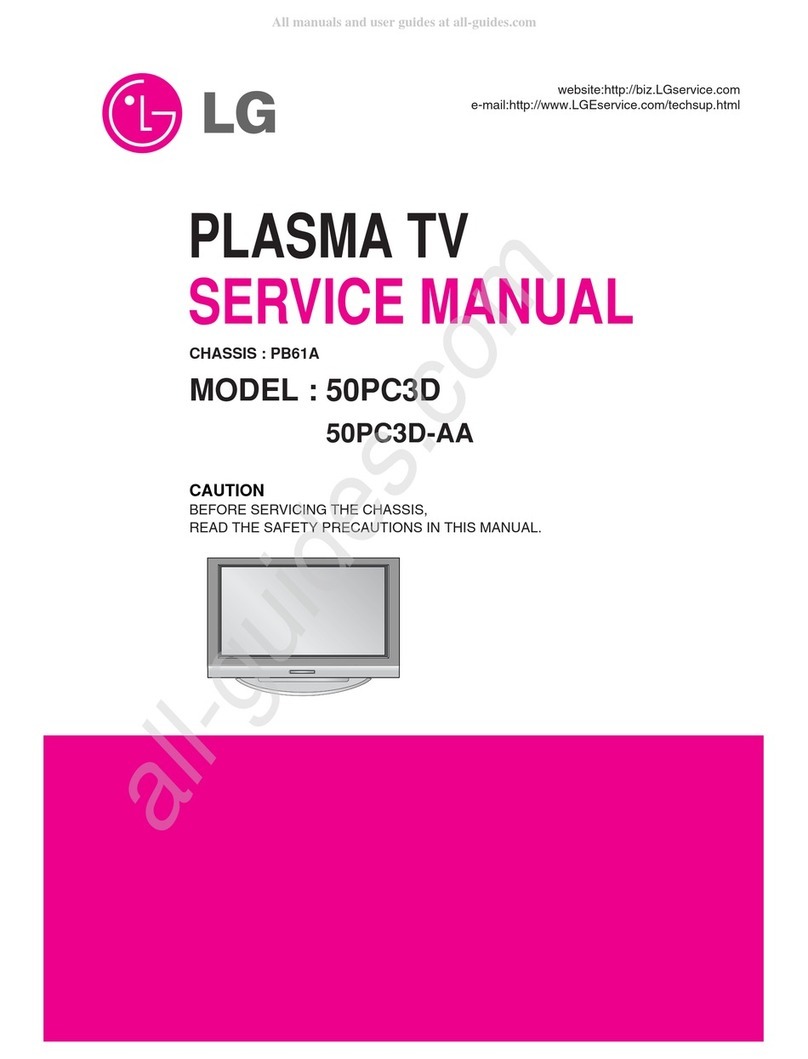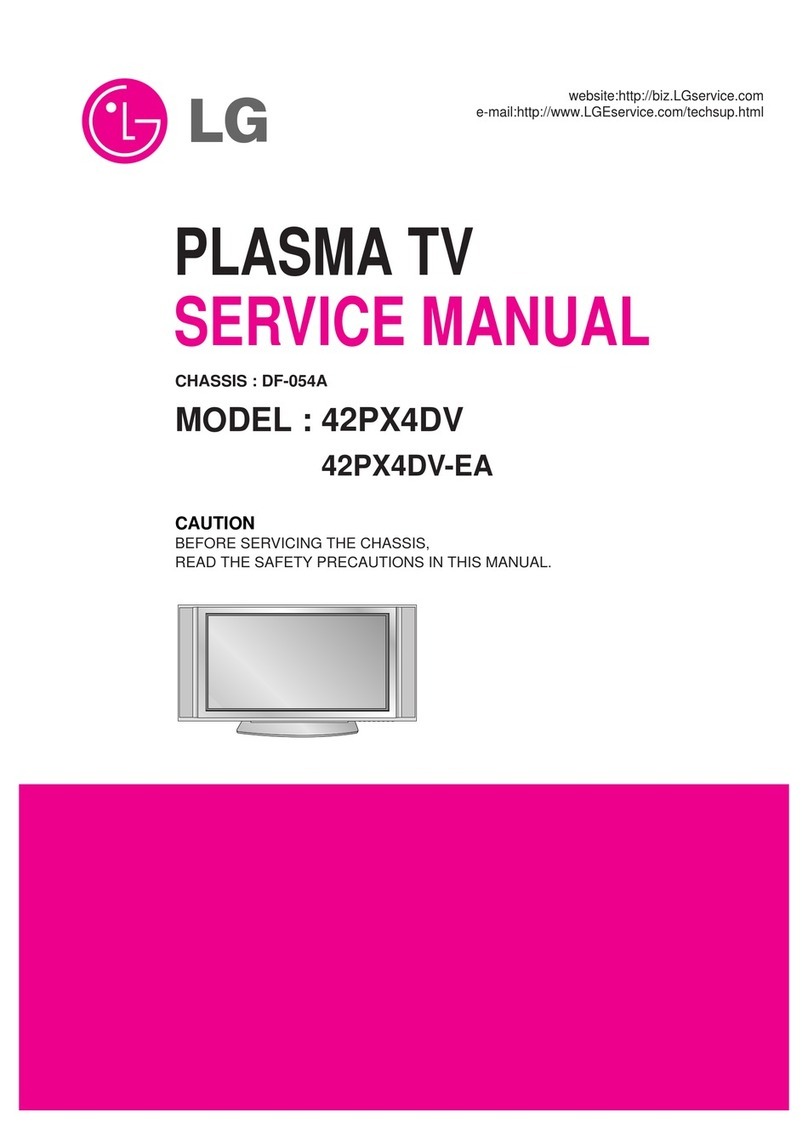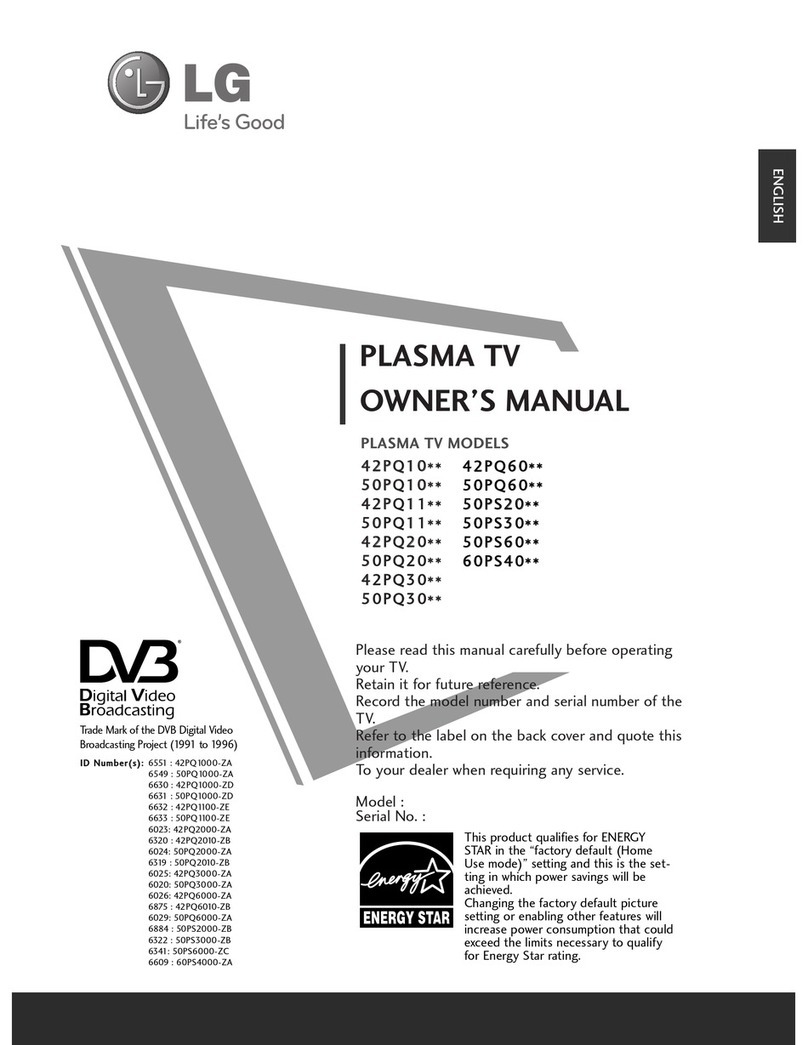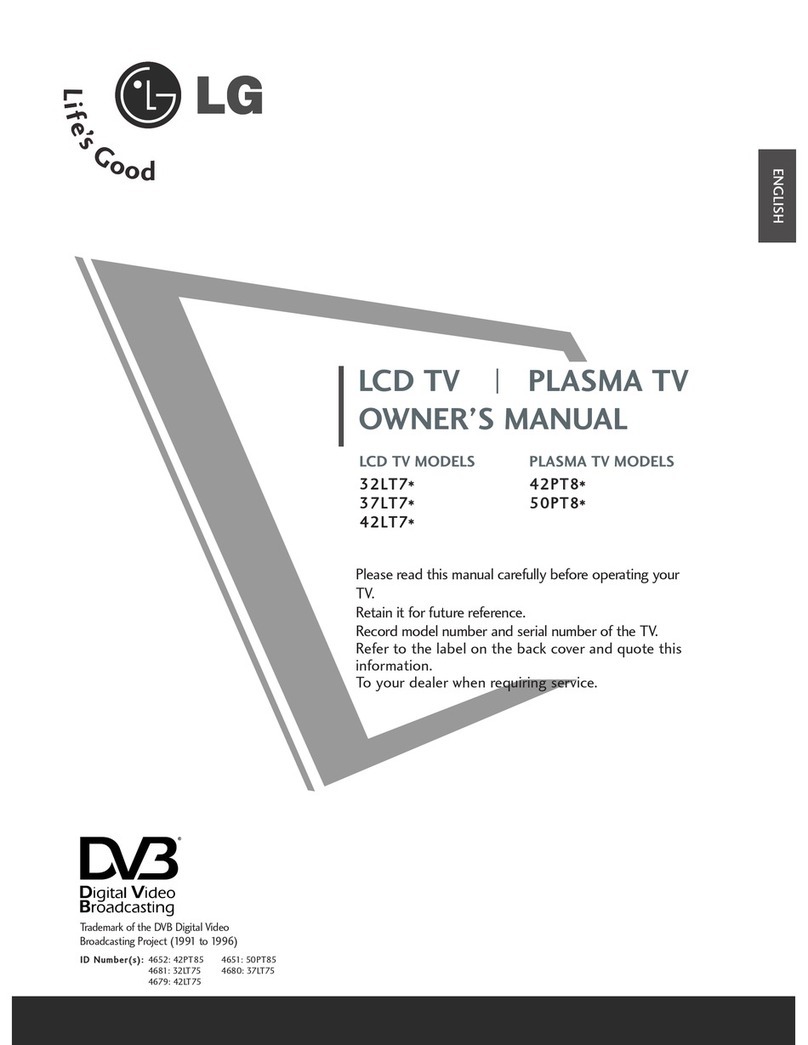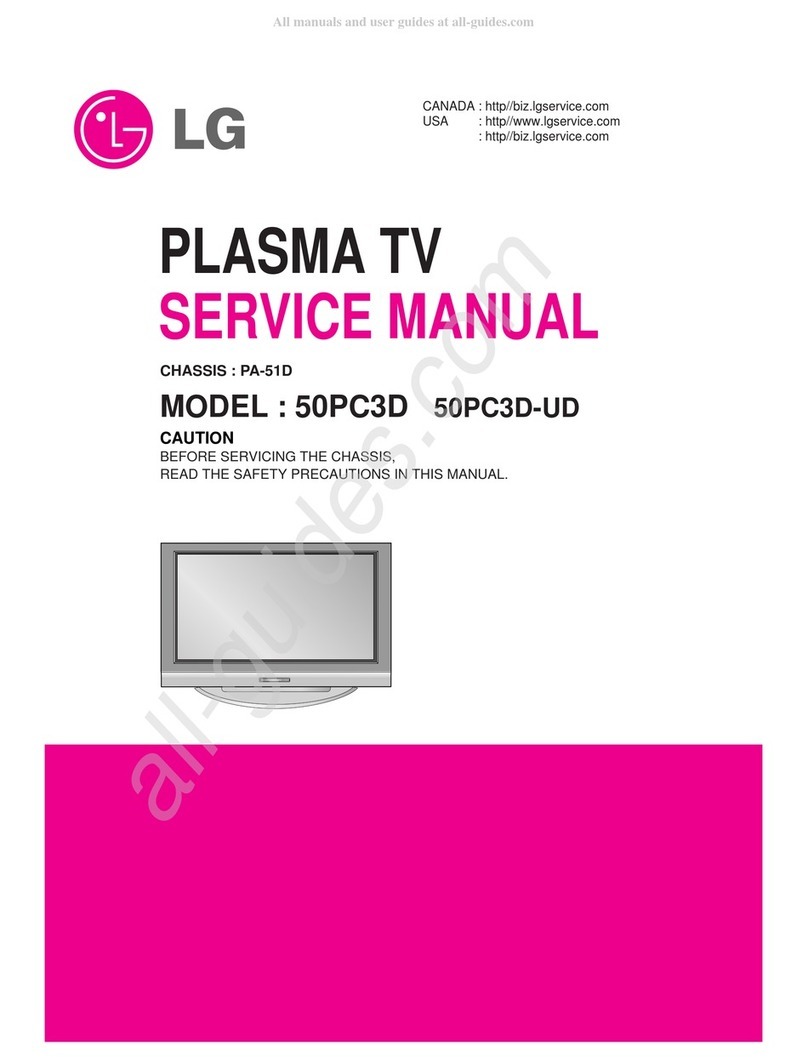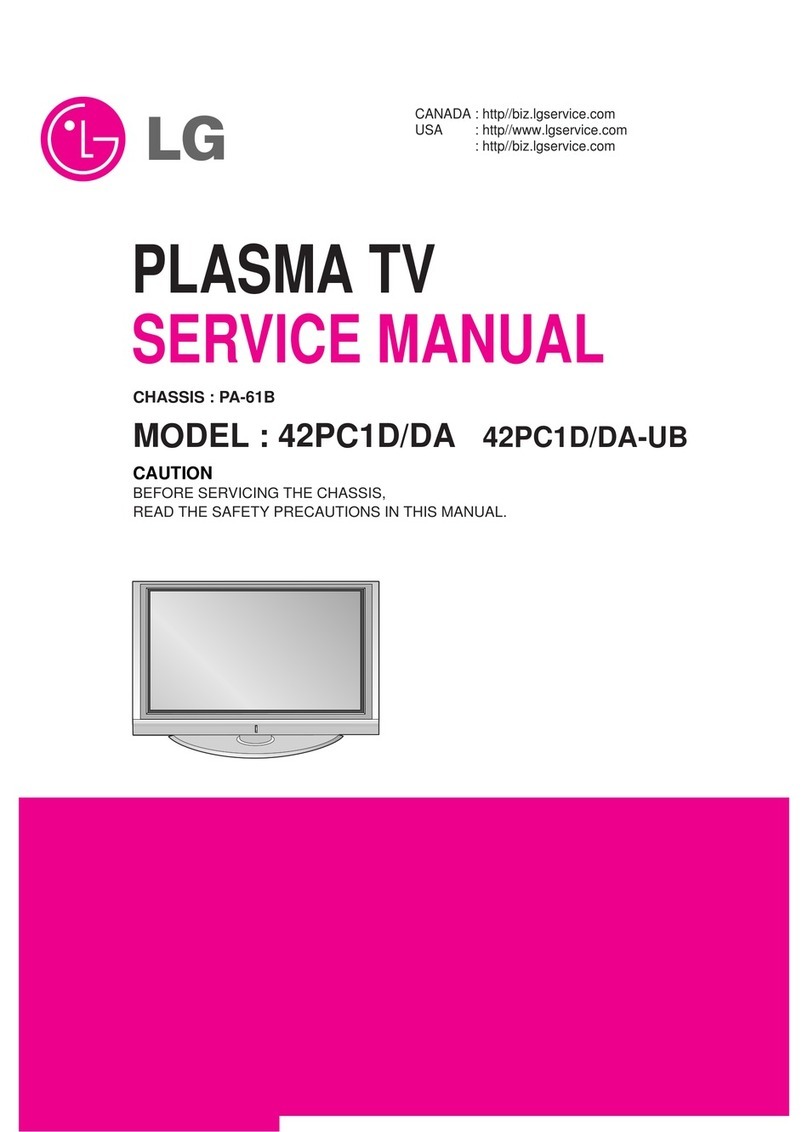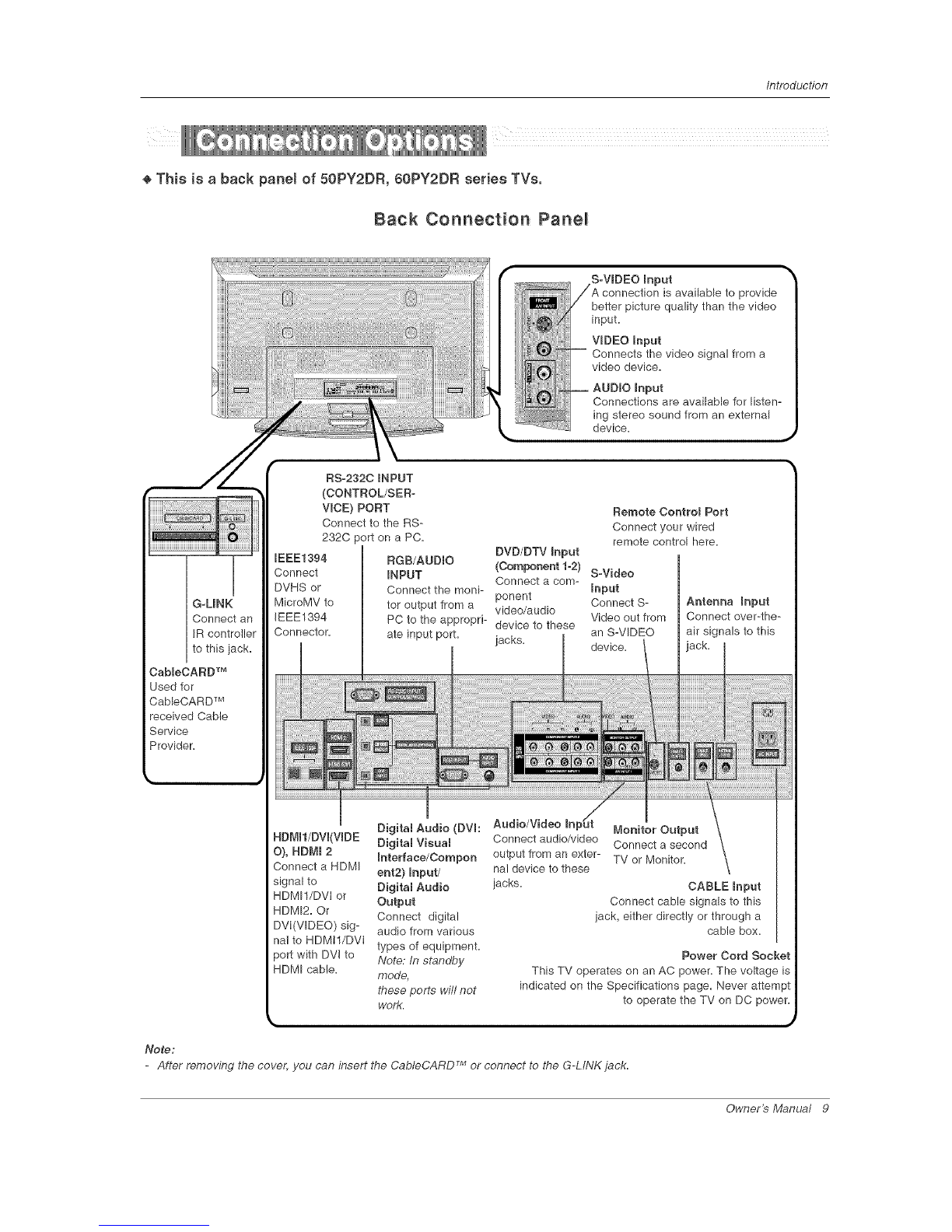Contents
C o
Warning/Caution ................................ 2
Digital Cable Compatibility ......................... 3
Safety Instructions ............................. 4-5
Introduction
Controls/Connection Options ............. 8--11
Remote Control Key Functions .......... 12--13
Installation
Accessories ........................... 14
Installation Instructions
Joining theTV assembly to the wallto protect the set tum-
bling ................................. 14
Install the RING SPACER with the bolts on the set
as shown ............................. 15
Remove or Attache the Plate Cover ........... 17
Swivel function ......................... 18
Arrangement wires ...................... 18
External Equipment Connections .......... 19~28
Antenna or Cable Connection ........... 19-20
VCR Setup ........................... 20
External A/V Source Setup ................ 21
DVD Setup ........................... 21
CabbCARD TM Setup ..................... 22
HDSTB Setup ......................... 22
PC Setup .......................... 23-24
Monitor Out Setup ...................... 28
Digital Audio Output .................... 25
HDMI ............................... 26-28
TV Guide On Screen Setup .............. 29-38
Operation
Turning the TV On ........................ 36
HOME Menu ............................ 37
TV Setup ............................ 38-56
On-screen Menus Language Selection ....... 38
Setup Menu Options
EZ Scan (Channel Search) ................ 39
Manual Scan .......................... 39
Channe! Edit ........................... 40
DTV Signal Strength ..................... 40
Channel Label Setup .................... 41
Main Picture Source Selection ............. 41
Input Label ........................... 41
Video Menu Options
EZ Picture ............................ 42
Manual Picture Control (Custom Option) ...... 42
Color Temperature Control ................ 42
Video Reset ........................... 42
Audio Menu Options
Audio Language ........................ 43
EZ SoundRite /EZ Sound ................. 43
Manual Sound Contro! (custom Option) ....... 44
Front Surround ........................ 44
TV Speakers On/Off Setup ................ 48
Stereo/SAP Broadcasts Setup ............. 48
BBE ................................. 45
Time Menu Options
Auto Clock Setup ....................... 46
Manual Clock Setup ..................... 46
On/Off Timer Setup ..................... 46
Sleep Timer /Auto Off .................... 47
Option Menu Features
Advanced ............................. 48
Cinema 3:2 Mode Setup ................ 48
Low Power .......................... 48
LG Logo ............................ 49
Aspect Ratio Control ..................... 50
Caption ............................... 81
Caption /Text .......................... 51
Caption Option ........................ 52
ISM Method ........................... 53
Front Display .......................... 83
Auto Demo ............................ 54
Lock Menu Options
Parental Lock Setup ..................... 56
CabbCARD TM Function
Cable menu options ..................... 57
Scrambled channel ...................... 87
Cable Channel List ...................... 88
Emergency Alert Message ................ 58
XSTUrJ_
Recorded TV ....................... 58-83
Notes on Memory Card ................ 84-87
Photo List .......................... 88~89
Music List .......................... 70~72
Timeshitt ........................... 73~74
Recording .......................... 78-77
TV Guide On Screen TM System ........... 78~98
[EEE 1394 .......................... 99~110
Remote Control
PIP (Picture-in-Picture)/POP/Twin Picture
Watching PIP/POP/Twin Pbture ............ 111
Selectingan Input Signal Source for PIP/TwinPicture .111
Swapping P!P/Twin Picture ............... 1! 1
TV Program Selection for PIP ............. 111
Moving the PIP sub picture ............... 1!2
AdjustingMain andSub PictureSizes for TwinPicture .f 12
POP (Picture-out-of-Picture: Channel Scan) . .1!2
APM ................................ 113
Bried Info ............................. 114
EZ Mute ............................. 115
Screen Setup for PC mode ............... 116
External Control Device Setup .............. 117~122
IR Codes .............................. 123_4 24
Programming the Remote ..................... 125
Programming Codes ..................... 126_4 27
TrouMeshooting Checklist ..................... 128
Mair_ter_ance ................................ 129
Product Specifications ........................ 130
Warranty ............................... 131_q32
After reading this manual, keep it handy for future reference.
6 P_sma TV