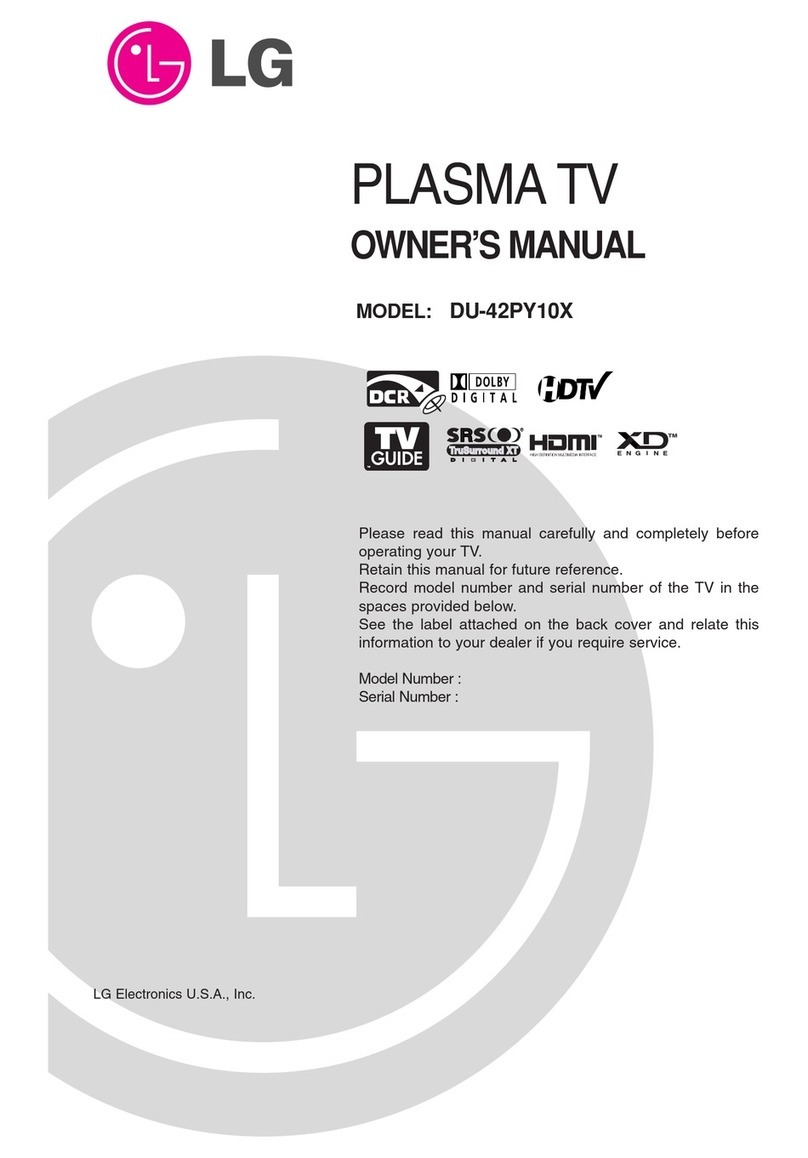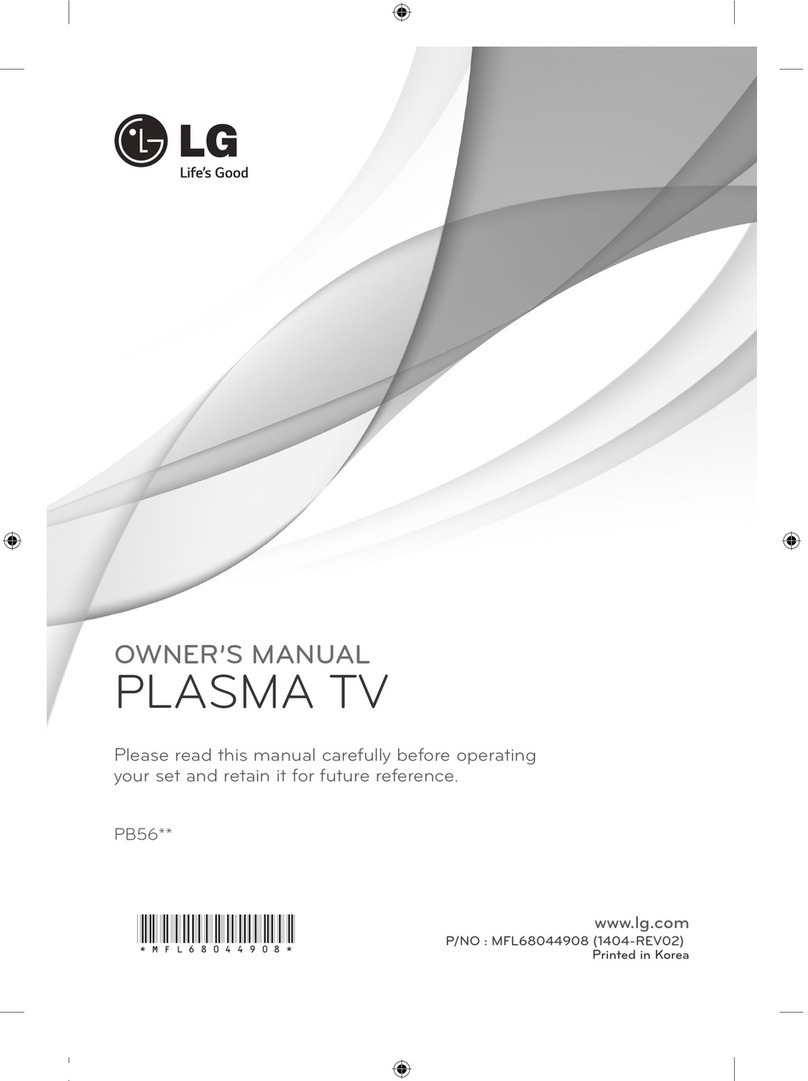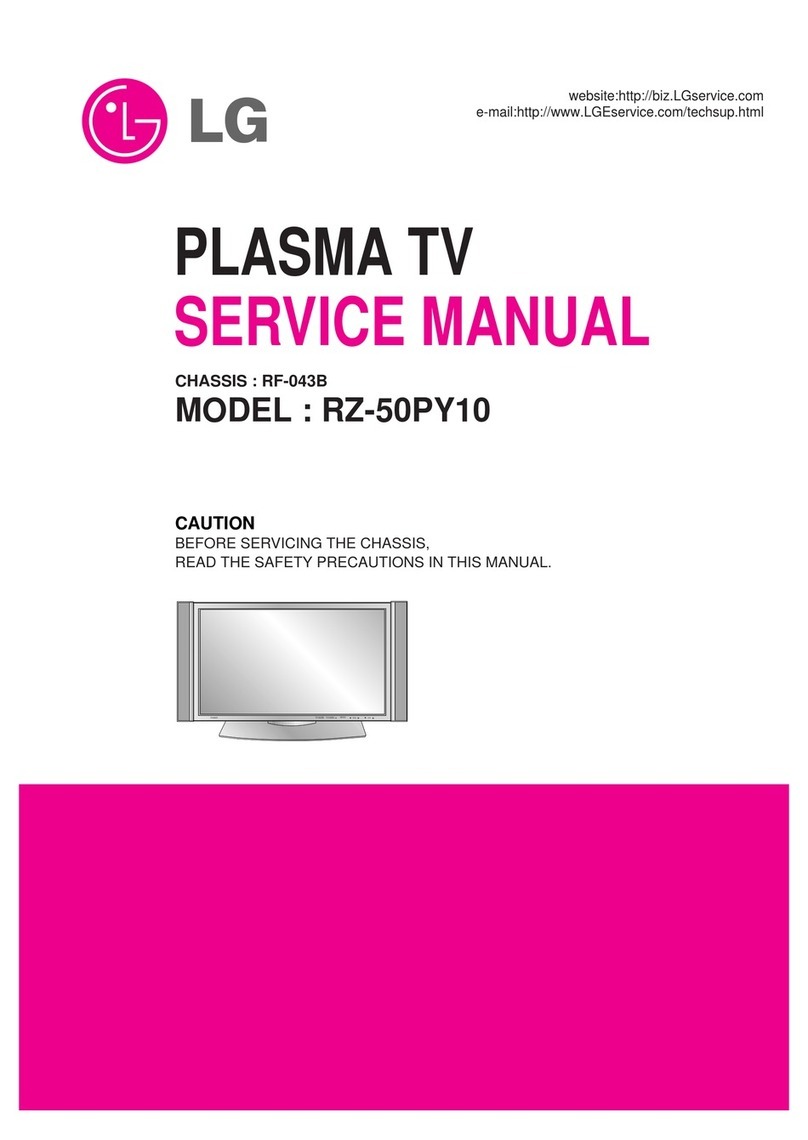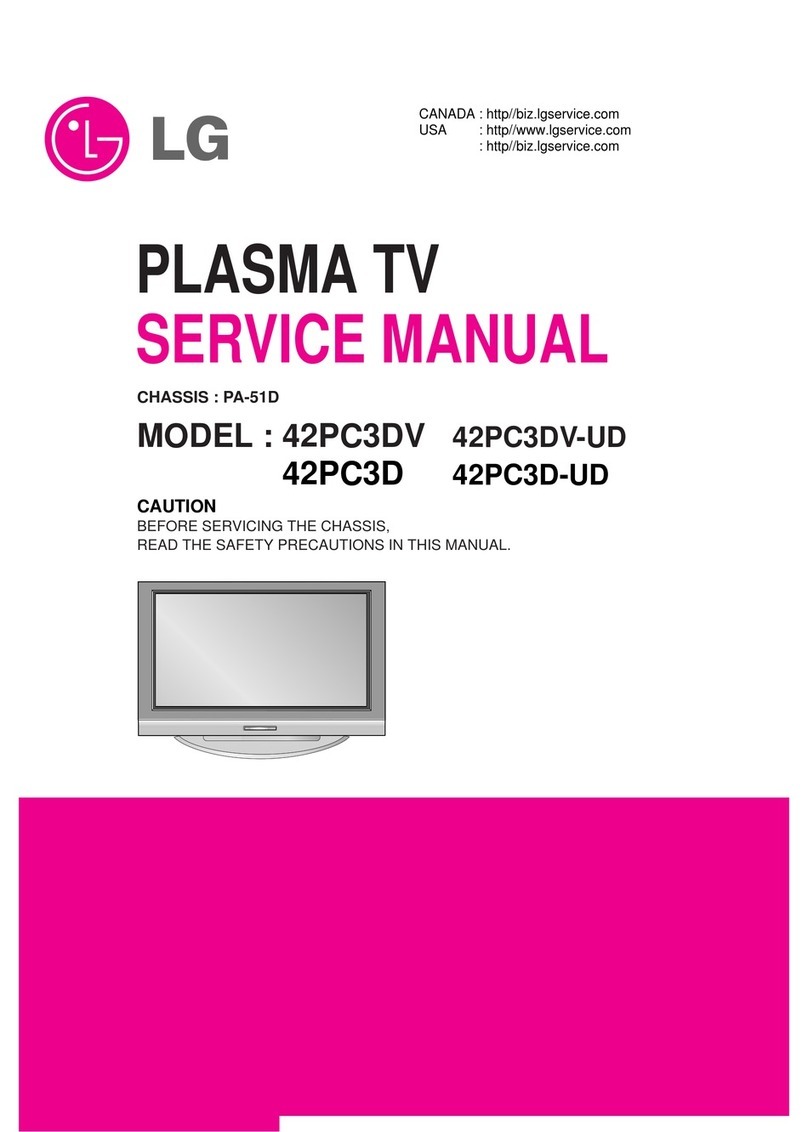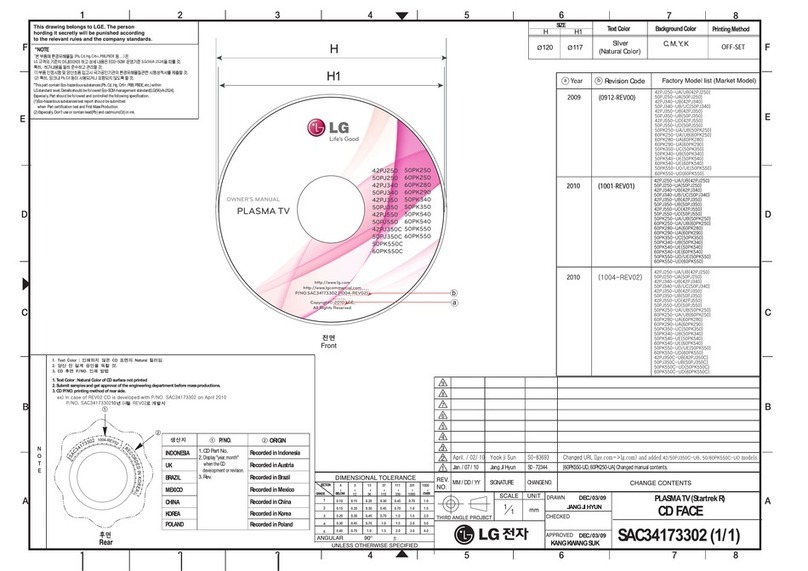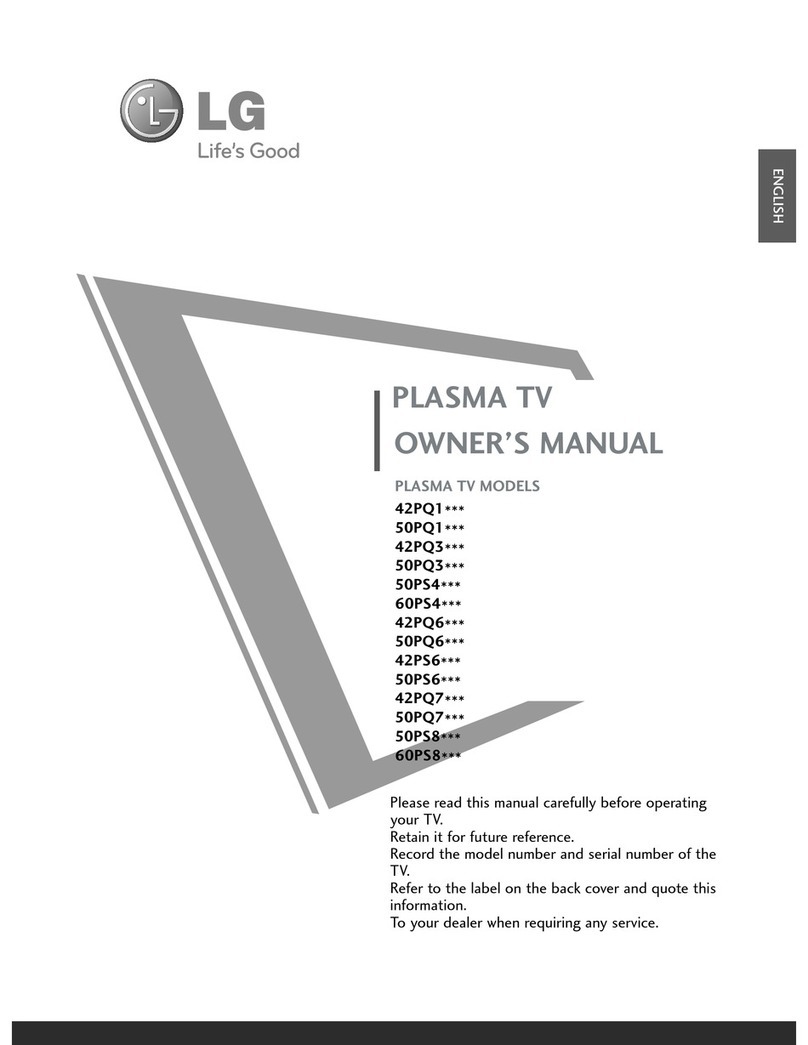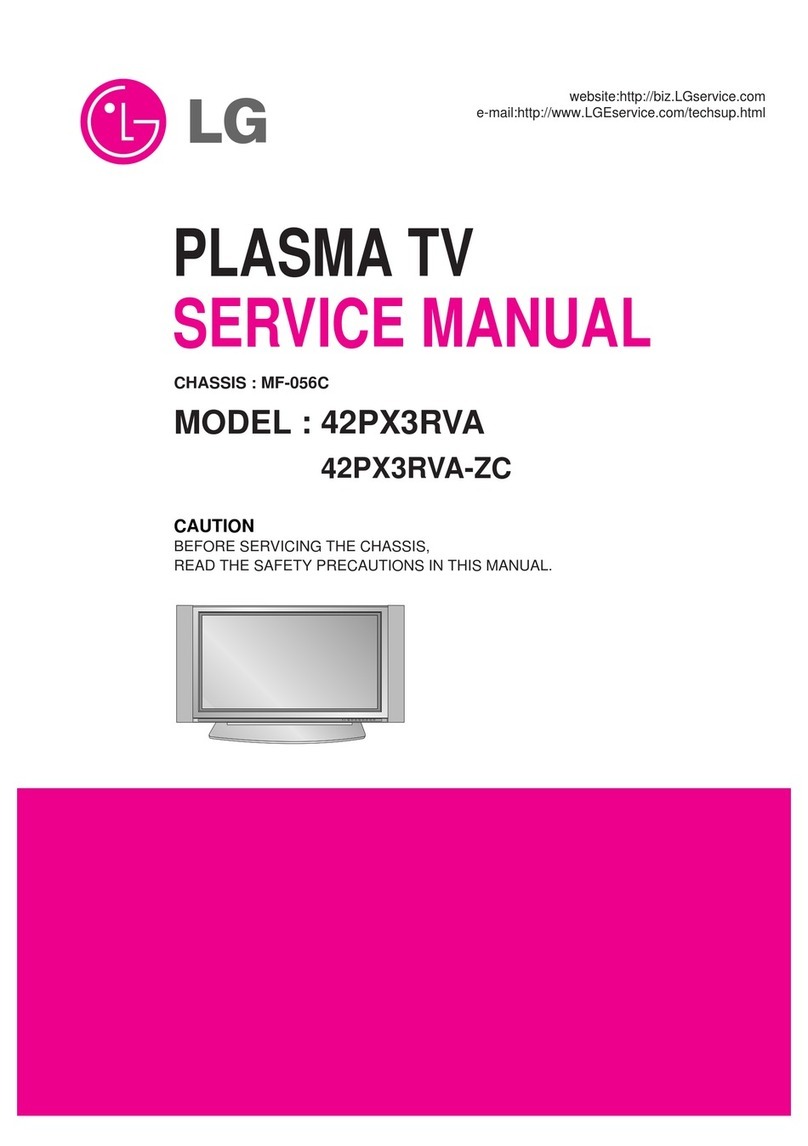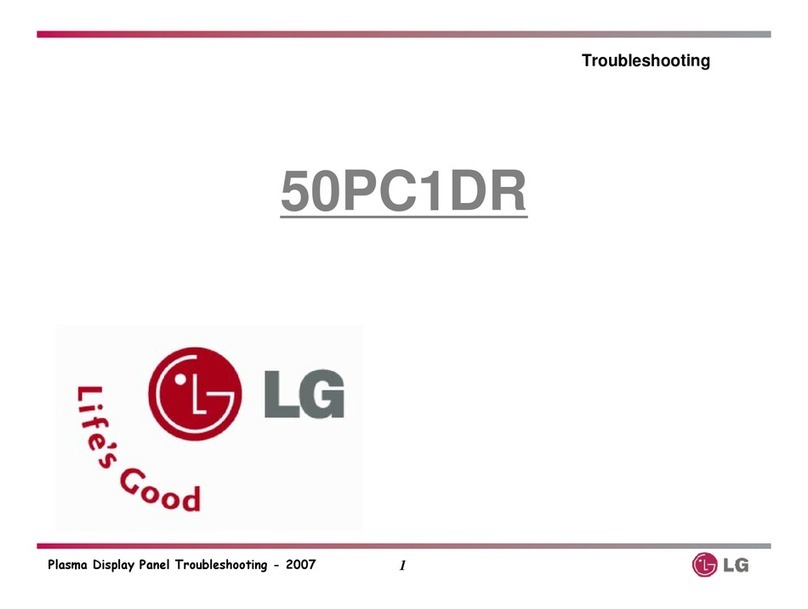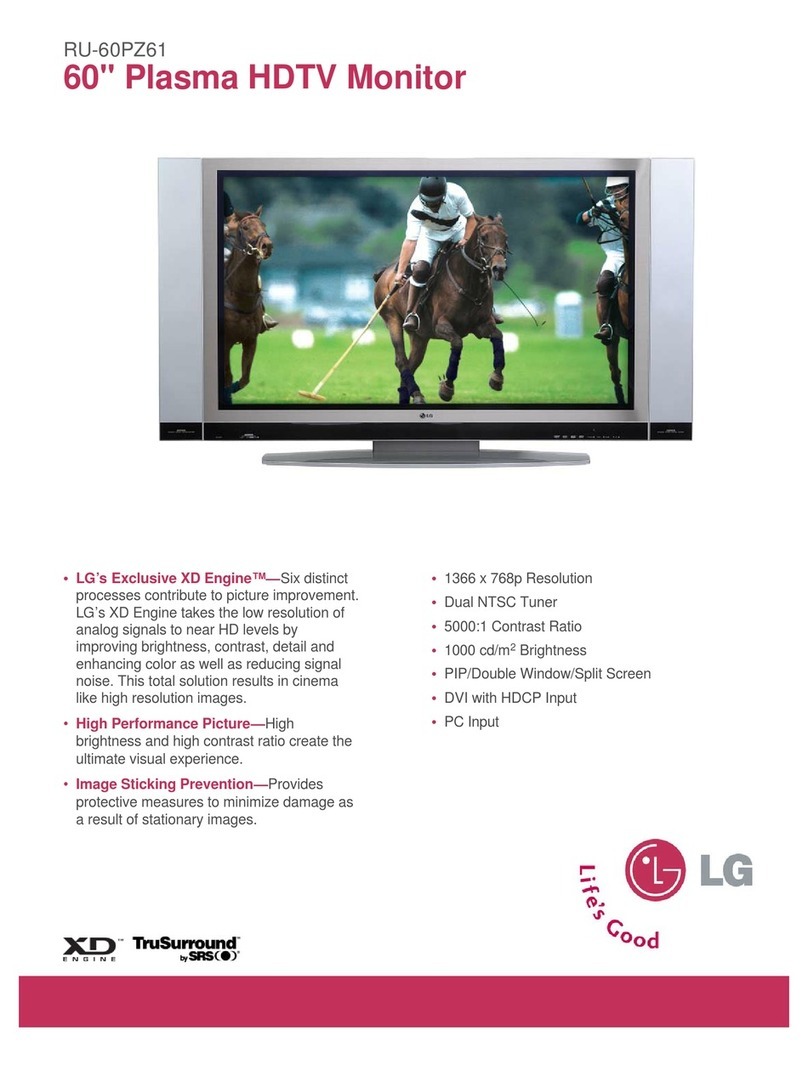2
CONTENTS
CONTENTS
Remote Control Key Functions................................. 0
Turning on the TV....................................................... 2
Programme Selection ................................................. 2
Volume Adjustment...................................................... 2
On Screen Menus Selection and Adjustment.......
Auto Programme Tuning............................................ 4
Manual Programme Tuning ....................................... 5
Fine Tuning ..................................................................... 6
Assigning a Station Name.......................................... 7
Booster............................................................................ 8
Programme Edit ........................................................... 9
Favourite Programme.................................................. 40
Calling the Programme List....................................... 41
Input Source Selection................................................42
Key lock.......................................................................... 4
AV Mode........................................................................ 44
................................................................. 45
WA CHING V / PROGRAMME CON ROL
AACCCCEESSSSOORRIIEESS.....................................................1
PREPARA ION
Home Menu......................................................................4
Front Panel Controls..................................................... 5
Back Panel Information ................................................ 6
Stand Installation........................................................... 7
Not Using The Desk-type Stand............................... 7
Please set it up carefully so the product
does not fall over.............................................................8
Back Cover for Wire Arrangement ............................ 9
Swivel Stand .................................................................... 9
Desktop Pedestal Installation................................... 10
Wall Mount: Horizontal installation ........................ 10
Antenna Connection................................................... 11
EX ERNAL EQUIPMEN SE UP
HD Receiver Setup .......................................................12
DVD Setup..................................................................... 15
VCR Setup ..................................................................... 17
Other A/V Source Setup .......................................... 20
AV Output Setup......................................................... 21
External Stereo Setup................................................. 21
USB in Setup .................................................................22
PC Setup........................................................................2
- Screen Setup for PC Mode................................26
PREPARA ION
IME MACHINE
TimeShift Mode(Pause & Replay of Live TV)...... 48
Format hard disk............................................................51
Instant Recording .........................................................52
Manual Record ..............................................................54
Schedule List..................................................................55
Record Quality...............................................................55
To use the USB device................................................56
Recorded TV Programme List....................................58
USB Backup ..................................................................61
Photo List........................................................................64
Music List........................................................................68
Movie List........................................................................71
Quran...............................................................................7
Subtitle............................................................................77
DivX Registration Code ..............................................78