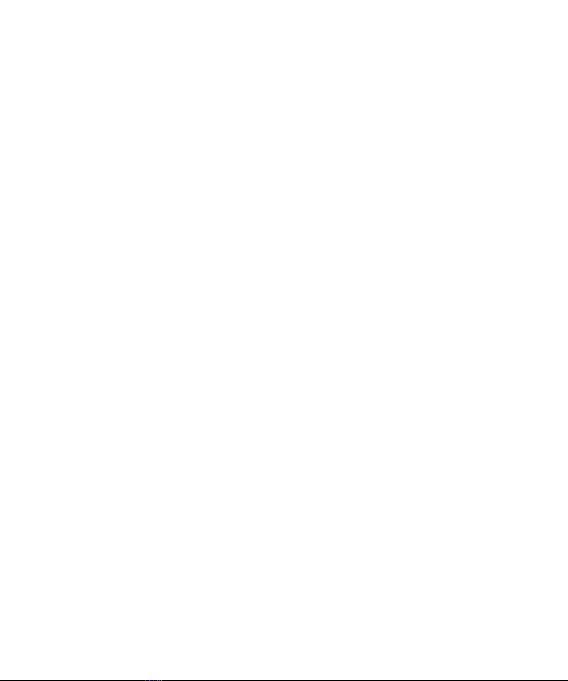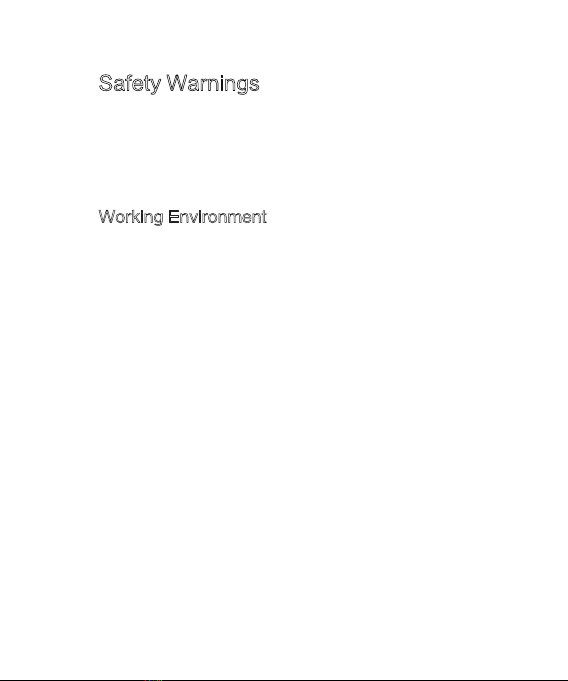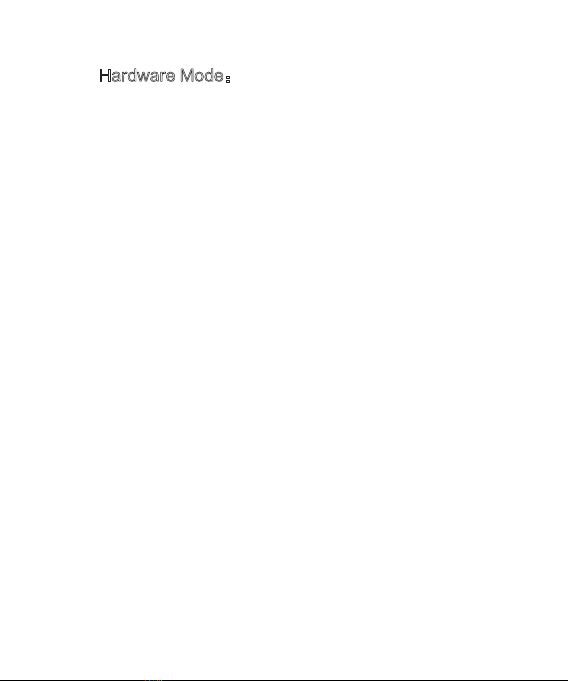Hardware Mode:
① Connect the video conference equipment with a 12V/1A
adapter and it will automatically start up.
② Connect the USB cable to the computer, press Mode
Switch, and select the display layout to be output
(panoramic / split / quad view / discussion / body-fit /
presentation /speaker / custom modes).
( Tap to Touch Button. The indicator light goes on in white
when the microphone is ON and in red if it is OFF. The blue
circular LED indicator indicates the voice location.)
③ Launch a video platform such as Tencent Meeting,
Zoom and Microsoft Teams, and select MAXHUB UC M40
as the main camera source.
④ Volume can be adjusted from your computer directly.
⑤ Power off the equipment.
Note: Some video conference platforms require you to
select the MAXHUB UC M40 camera and microphone.