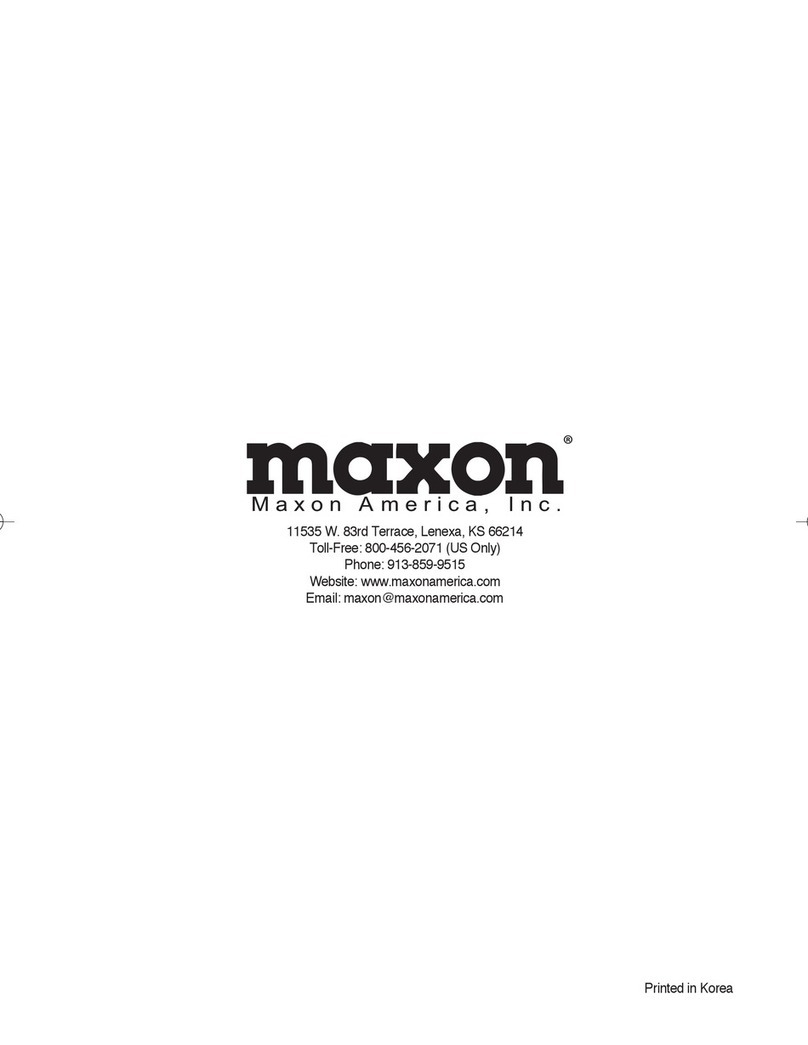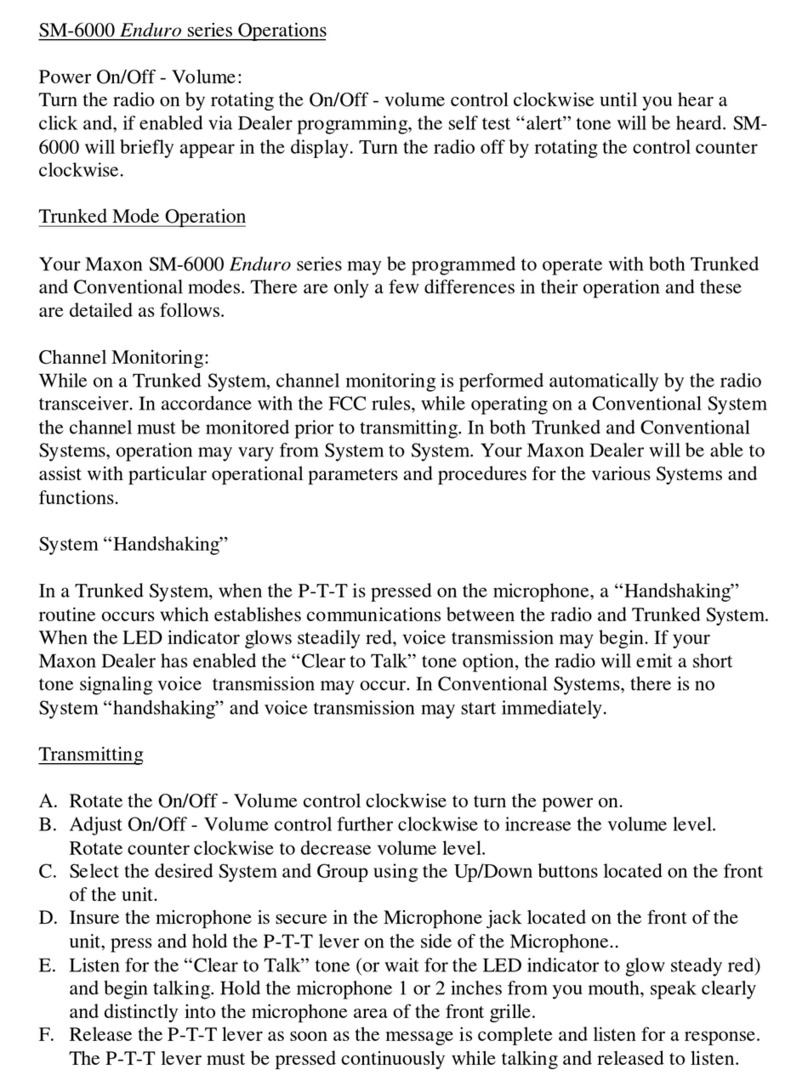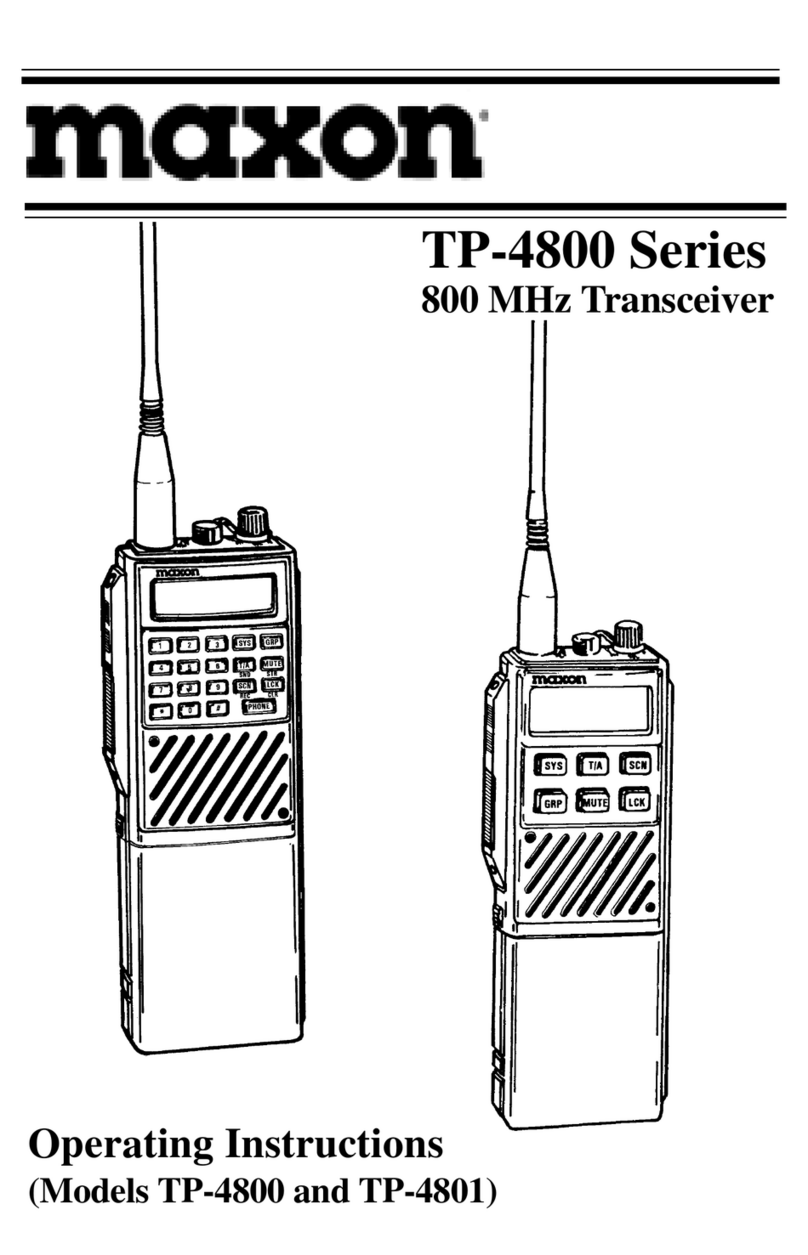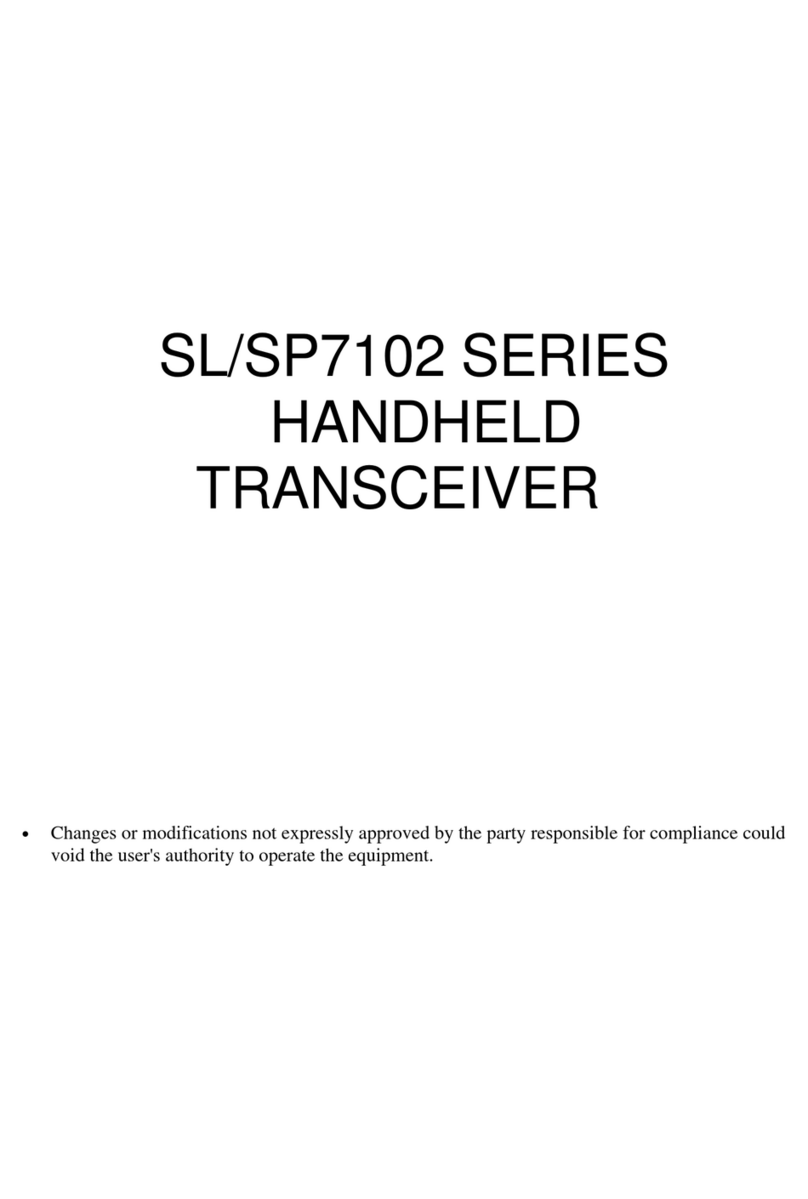www.maxonamerica.com
5.7 Emergency Microphone
You can program one of the programmable buttons on your mobile as an Emergency microphone
PTT switch if ever the mobile’s palm microphone is unavailable. Emergency Microphone PTT button
can be set via radio programming software.
5.8 15 Pin Accessory Jack
The accessory jack as several functions such as connecting a horn relay, external speaker, external
microphone and GPIO pins. Pinout is shown in section 4.2.
5.9 LED Display
LED next to the display indicates the operational status of the radio.
LED will illuminate RED color when transmitting
LED will illuminate GREEN color when receiving
If the LED blinks GREEN, the frequency is correct, but the color code, CTCSS or DCS does not
match
12 13
6.1 Menu selection
Press Menu Button to enter the menu mode. Figure 6-1 shows the radio menu when you are on a
digital channel. Full Digital Mode menu tree was previously displayed in figure 5-3b. Figure 6-2
shows the radio menu when you are on an analog channel
Note) Radio will exit Menu mode and go into Standby mode if no selections are made within 30
seconds.
6. Functionality
Figure 6-1) MDM Series Digital Mode Menu
Contact Messages Call Logs Record Scan Zone Setting Radio Info
Figure 6-2) MDM Series Analog Mode menu
Radio InfoSettingZoneScan
6.1.1 Contact (Digital Mode Only)
The Contact List provides a list of individuals, groups or all calls of which you can make a direct call.
To initiate a call, select the Contacts section from the menu (or press the contact button for direct
access), press the menu/enter button to see the list of contacts, press /buttons to the desired
contact and press the PTT button to initiate the call. You can set up a list of contacts within the radio
by the radio’s programming software.
The Contact Menu displays “Individual”, “Group”, and “All Call” contacts using the following icons:
- : Individual contact list (individual calls, individual messages can be sent)
* Stun Radio, Revive Radio, Check Radio, & Monitor Radio functionality is in this menu. “Stun”
will disable the desired radio’s ability to Tx. “Revive” will restore the functionality. “Check
Radio” checks to see if the target radio in your contact list is receiving. “Monitor Radio” turns
on the mic of the target radio to listen to the surrounding sound.
- : Group contact list (group call, group message can be sent)
- : All contact lists (terminals with the same channel and color code are available)
6.1.2 Text Messages (Digital Mode Only)
When a new message arrives and the radio is in receive mode, the message contents are displayed
on the OLED display and the radio’s message menu appears. When a new message arrives during
a different radio operation, it will be displayed as a message icon.
The Message menu provides three additional menu functions: Quick Message, Inbox, and Outbox.
1) Quick Text message
The radio holds 40 software programmable messages (each up to 40 characters) that the
radio sends via SMS in digital mode as a “Quick Message” To get into the Quick Message
menu, use your radio to enter the Main Menu and then select Messages. This will bring you to
the Messages menu. Select “Quick Message” to see the available messages to send.
Highlight the message you want to send and press the menu button to view the message
contents. Press the menu/select button again and highlight the recipient from your contacts list.
Press select button to select the recipient and send the message. To cancel the message,
press and hold the Cancel/Return button.
2) Inbox
Inbox stores up to 10 received text messages; After 10 messages are received in your inbox,
the oldest message is overwritten as a new message is received. When a new message
arrives, the contents will be displayed on the LCD screen. When you choose messages stored
in the inbox, you can view the received messages and the caller ID that initiated the call. You
cannot delete a received message one at a time. If you want to delete a message, you will
need to select “Delete All” from the message menu and delete all the messages in your inbox.