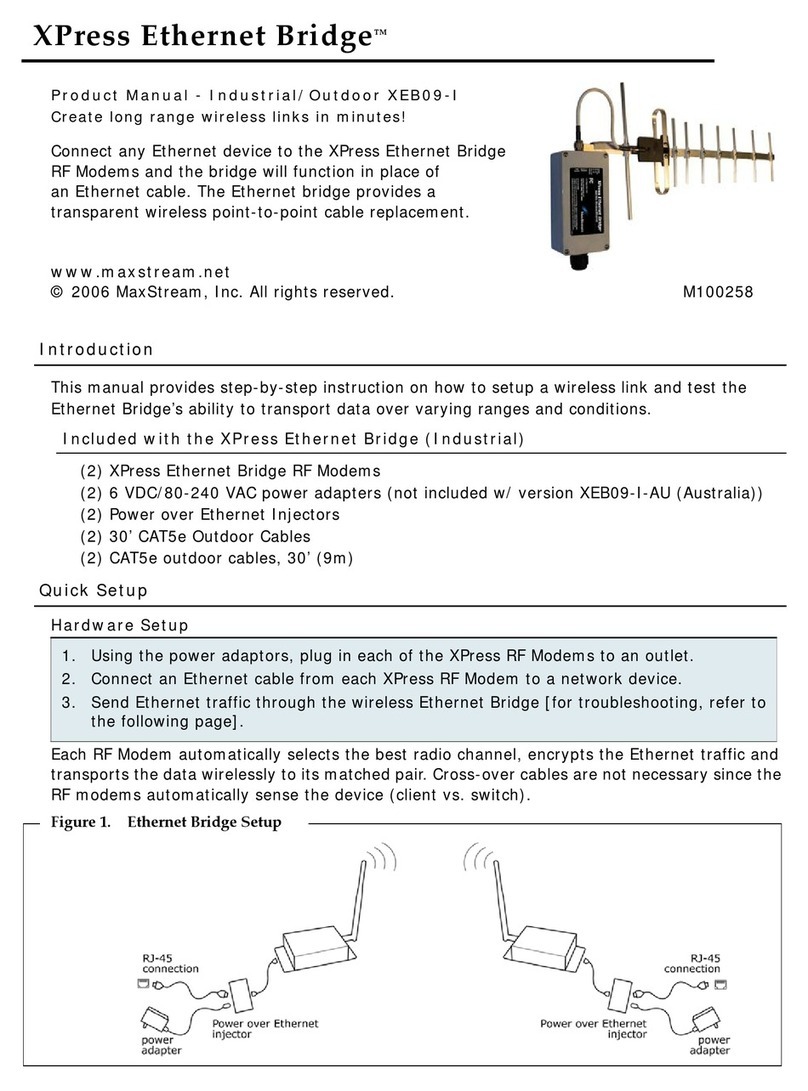October 31, 2007 © 2007 Adaptive Micro Systems LLC. All rights reserved PN 1199611301 rev. D
Contents Overview
These instructions explain how to connect the MaxStream XPress
Ethernet Bridge mode4ms to a computer or network and to the an
Excite 23mm Series A sign. This includes the following five steps:
1 - Connect the MASTER modem
2 - Mount the other modem near the sign
3 - Connect the modem to the sign
4 - Install Ooh!Media
5 - Send a test message
Picture Qty Description
2
XPress Ethernet Bridge RF Modem
The modem labeled MASTER will be connected to your computer,
the other modem will be connected to the sign.
2
6 VDC/80-240VAC power adapters
One power adapter is used with the modem connected to your
computer (or network). The other power adapter is not used.
2
PoE (Power over Ethernet) adapters
One PoE adapter is used to connect your computer, the modem
connected to your computer, and power. The other PoE is not used.
2Half-wave, 2.5 dBi, dipole antennas w/RPTNC connector
Both antennas are used.
2CAT5e outdoor cables, 30 feet
Cable usage depends on the requirements at your location.
1) Connect the MASTER modem 2) Mount the other modem near the sign
Select a location near the sign to mount the remaining Ethernet
Bridge modem.
3) Connect the modem to the sign
WARNING!
Hazardous voltage. Contact with high voltage may cause death or
serious injury. Always disconnect power to unit prior to servicing.
A. Disconnect all power from the sign at the power source.
B. At the sign, open the case door labeled Controller (bottom
left-most case)
• Using a 5/32-inch hex tool, turn screw counter-clockwise.
• Slowly pull the door toward you to open.
Use the modem labeled MASTER.
• The antenna on each modem
must come straight out of the
connection, do not bend.
• When you position each modem,
position it so that the antenna is
pointing straight up.
Connect the following to the PoE
adapter:
A. Connect the crossover cable from
your computer (or Ethernet cable
from the network) into the
DATA IN.
B. Connect the Ethernet bridge
modem labeled MASTER into the
P+ DATA OUT port.
NOTICE: Only connect the Ethernet bridge
modem to the P+ DATA OUT port.
Connecting other devices to this port
may damage the equipment!
C. Connect the power adapter and
plug in to an outlet
Make sure the antenna is facing up.
Connecting the
MaxStream®
XPress™
Ethernet Bridge