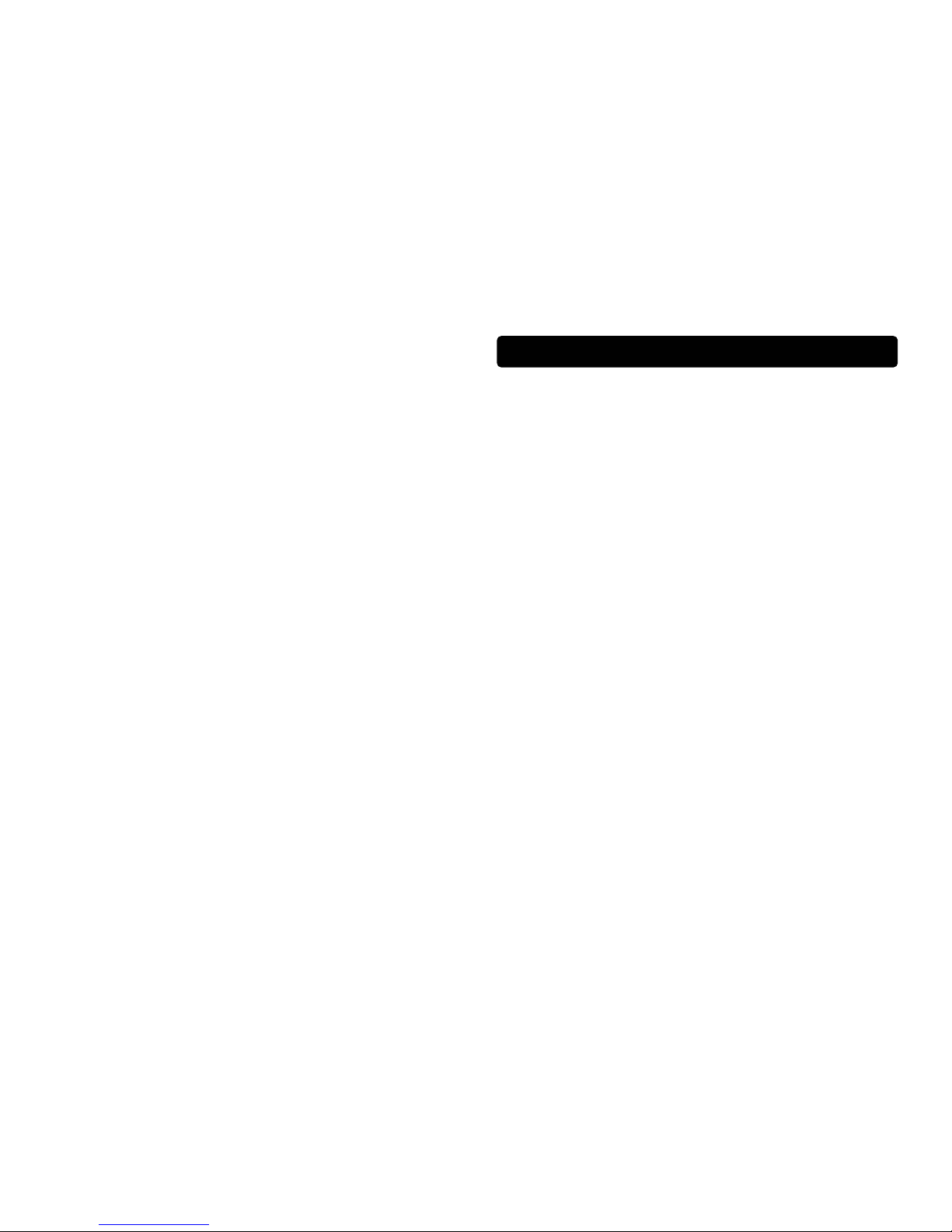GB-4 GB-5
Precautions for the Unit
•Do not use the unit immediately after transportation from a cold place to a
warm place: condensation problem may result.
•Avoid shock to the unit especially during recording. Recorded data may be
damaged.
•Do not store the unit near fire, places with high temperature or in direct
sunlight.
•Do not operate or store unit in places with frequent static electricity or
electrical noise (e.g. speaker, TV set).
•Clean the unit with a soft cloth or a damp chamois leather. Never use
solvents.
•The unit must only be opened by qualified personnel.
Note: This unit may temporarily cease to function if subjected to electrostatic
disturbance.
To resume normal operation, it may be necessary to cycle the power off and
back on or to remove and reinstall the batteries.
Caution
•Keep product out of direct sunlight. Exposure to direct sunlight or extreme
heat (such as inside a parked car) may cause damage or malfunction.
•Do not expose to rain or moisture.
Caution While Driving
Use of headphones while operating an automobile or moving vehicle is not
recommended and is unlawful in some states and areas. Be careful and
attentive on the road. Stop operation of the unit if you find it disruptive or
distracting while driving.
Important Battery Information
•When storing the unit, be sure to remove the batteries because they may
leak and damage the unit.
•Batteries may leak electrolyte if inserted incorrectly, if disposed of in fire,
or if an attempt is made to charge a battery not intended to be recharged.
•Discard leaky batteries immediately. Leaking batteries may cause skin
burns or other personal injury.
•Do not charge batteries which are not intended to be recharged.
•Dispose of batteries, according to federal, state and local regulations.
Please Respect the Environment!
Before throwing any batteries away, consult your distributor who may
be able to take them back for specific recycling.
Headset Safety
Have a Blast- Just Not in Your Eardrums. Make sure you turn down
the volume on the unit before you put on headphones. Increase the
volume to the desired level only after headphones are in place.
•Do not play your headset at a high volume. Hearing experts warn against
extended high volume play.
•If you experience a ringing in your ears, reduce volume or discontinue use.
•You should use extreme caution or temporarily discontinue use in
potentially hazardous situations. Even if your headset is an open-air type
designed to let your hear outside sounds, don’t turn up the volume so high
that you are unable to hear what is around you.
Insert battery into the player
1. To insert battery, open the battery door on back of unit.
2. Insert a “AAA” battery with polarities corresponding to the indications (+,-)
on the compartment.
3. Close the door to the battery compartment.
Note:
Refer to the power level indicator on display for battery level.
Replace with new battery when the indicator is empty.
Using Headphones
Insert phone plug into the headphones jack on the player for listening.
Have a Blast - Just Not in Your Eardrums. Make sure you turn down the
volume on the unit before you put on headphones. Increase the volume to the
desired level only after headphones are in place.
Connecting the Player to your Computer
Insert the USB plug into the socket on the computer tightly.
Or use the extended USB cable to connect the unit with the computer.
Note:
•Refer to the “USB Driver Installation” instruction manual for procedures in
setting up USB drivers and transferring files to the player.
•You must profile your contents on your PC after file transfer in order for the
new files to appear in the Navigation Menus. Refer to the “USB Driver
Installation” instruction manual for profiling details.
•Secure music download files must be transferred to your player through
Windows Media Player or the application recommended by the online
music download service. Please visit the online music download service’s
website where you purchased your content from for more details on
transferring secure music to your player. For more information on Windows
Media Player, visit http://www/microsoft.com/windows/windowsmedia.