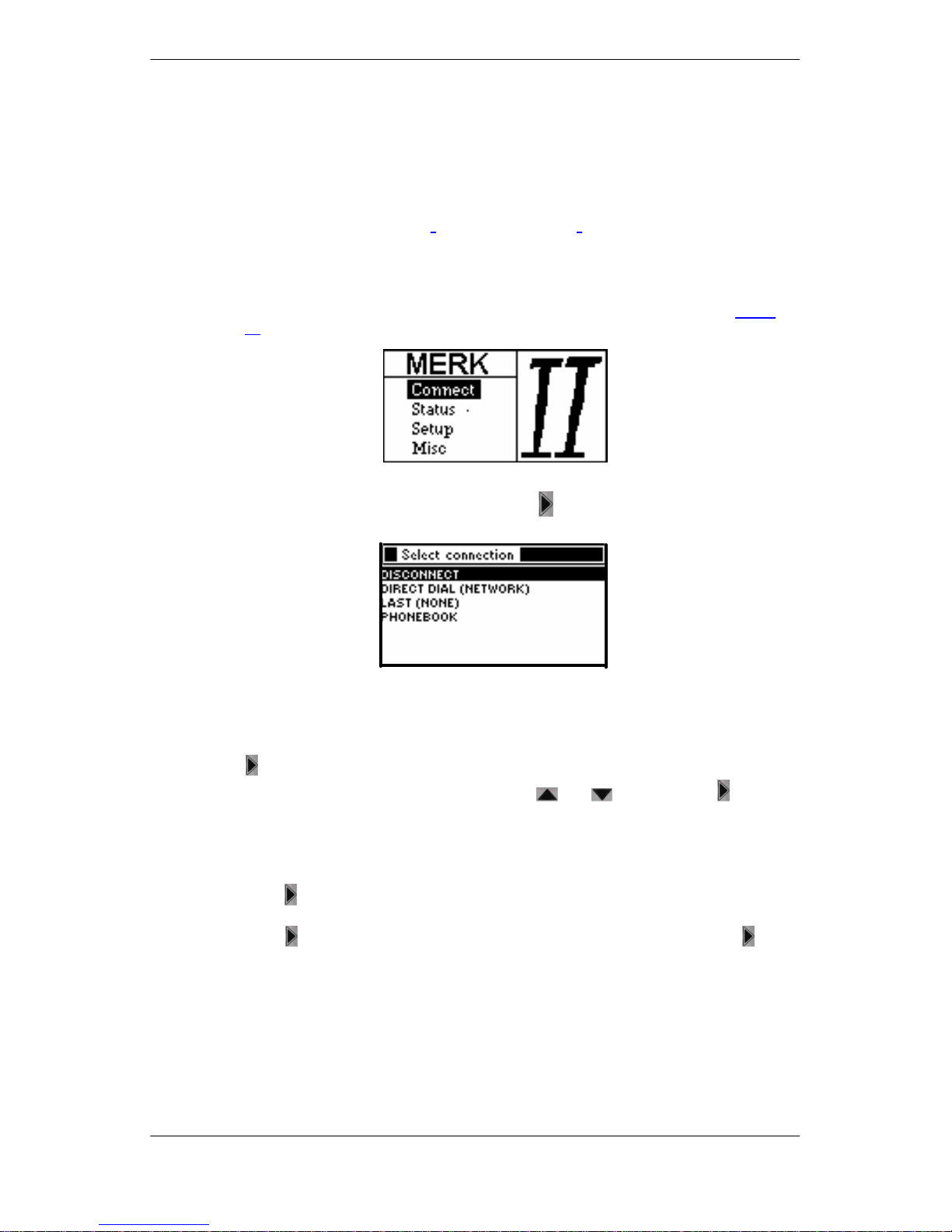Overview
4© MAYAH Communication GmbH
5.1.5. Set Communication Basic Conditions........................................................................... 34
5.1.6. Set Device Address......................................................................................................35
5.1.7. Configure ISDN Adapter............................................................................................... 36
5.1.8. Setting Dial Protection and ISDN Service Protection....................................................37
5.1.9. Set Quantization Procedure for G.711..........................................................................39
5.1.10. Set Time Limit (Timeout)...........................................................................................40
5.1.11. Switch Dual Mode On/Off..........................................................................................41
5.1.12. Set sources for the input channels............................................................................42
5.1.13. Set Microphone Settings...........................................................................................43
5.1.14. Line In Settings.........................................................................................................43
5.1.15. Headphone Settings.................................................................................................. 44
5.1.16. Line Out Settings ......................................................................................................45
5.1.17. Set Mute ...................................................................................................................45
5.1.18. Mixer Profiles............................................................................................................46
5.1.19. Set Number Of COM Ports To Be Checked.............................................................. 46
5.1.20. Display Hardware Equipment at Program Start.........................................................47
5.1.21. Switch Progress Display On/Off................................................................................48
5.1.22. Release Software Module.........................................................................................49
5.2. Communication Profiles.......................................................................................................50
5.2.1. Compile and Save Communication Profiles..................................................................50
5.2.2. Edit communication profiles..........................................................................................51
5.2.3. Delete communication profile........................................................................................51
5.2.4. Save communication profile on the PC.........................................................................52
5.2.5. Transfer communication profile file to the CENTAURI..................................................52
6Connections/Transmissions.................................................................................................... 53
6.1. Automatic Acceptance of Calls............................................................................................53
6.2. Prepare Connection/Transfer...............................................................................................54
6.2.1. Mix Input Signals and Adjust Level............................................................................... 54
6.2.2. Select the correct bit rate.............................................................................................. 54
6.3. Set up Connection............................................................................................................... 55
6.4. Execute and Monitor Transmission......................................................................................57
6.5. Indications........................................................................................................................... 59
6.6. Cut Connection....................................................................................................................59
6.7. Connection Protocol ............................................................................................................60
7Internet Protocol.......................................................................................................................61
7.1. Remote Control via IP..........................................................................................................61
7.2. Digital Audio via IP ..............................................................................................................61
7.2.1. One IP-packet carries more than one frame................................................................. 62
7.2.2. One frame is carried by more than one IP-packet.........................................................62
7.3. Header information..............................................................................................................63
7.3.1. MPEG Layer 2 / Layer 3 frame header ......................................................................... 63
7.3.2. AAC/CT-aacPlus-Header..............................................................................................63
7.3.3. AAC Low Delay.............................................................................................................63
7.4. HTTP streaming over IP......................................................................................................64
7.4.1. HTTP Streaming........................................................................................................... 64
7.4.2. Structure of HTTP Command Files...............................................................................64
7.4.3. Generating HTTP Command Files................................................................................ 64
7.4.4. Executing HTTP Command Files..................................................................................65
7.5. Establishing IP connections.................................................................................................65
7.5.1. Unicast RTP.................................................................................................................65
7.5.2. Multicast RTP...............................................................................................................66
7.5.3. SAP Streaming.............................................................................................................68
7.5.4. SIP Streaming ..............................................................................................................69