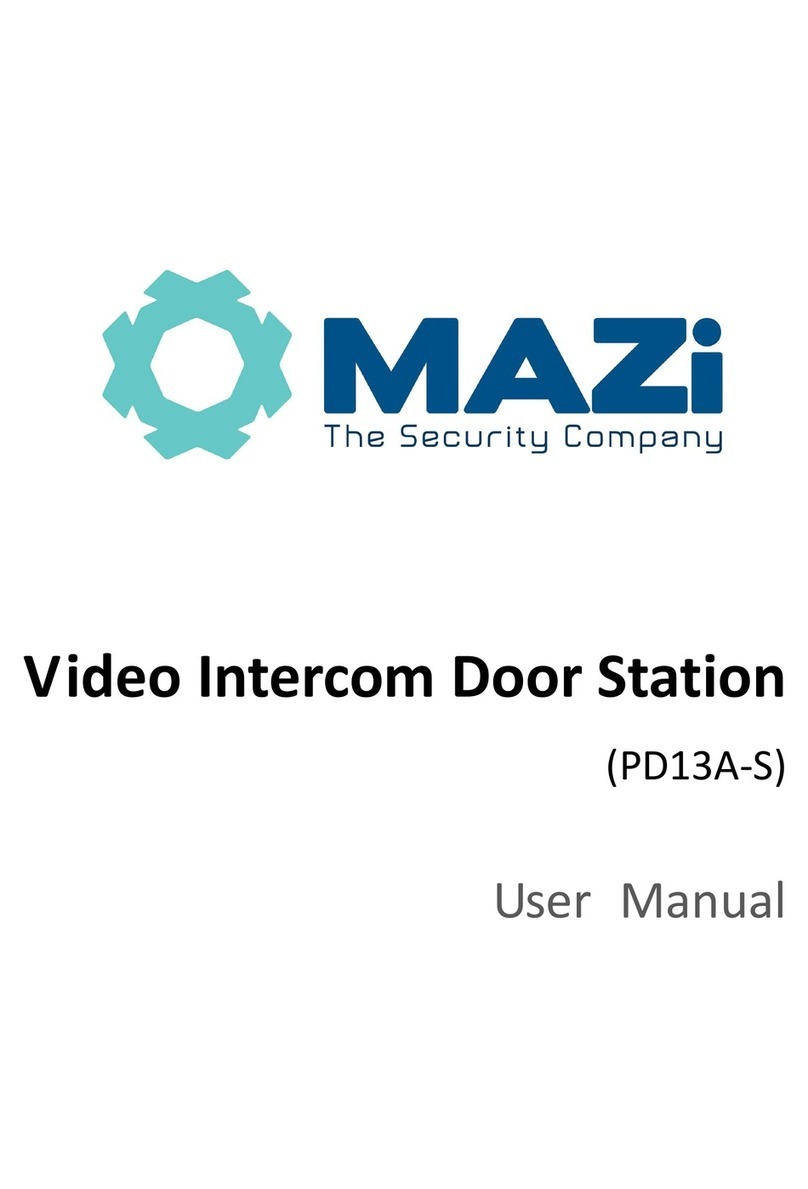Video Intercom Vandal-Resistant Door Station·User Manual
vi
Table of Contents
1 Overview......................................................................................................1
1.1 Introduction............................................................................................................. 1
1.2 Main Features.......................................................................................................... 1
1.3 Typical Application................................................................................................... 3
2 Appearance..................................................................................................4
3 Terminals and Wiring ...................................................................................5
3.1 Terminals and Interfaces Description....................................................................... 5
3.2 Wiring Description................................................................................................... 5
3.2.1 Door Lock Wiring .............................................................................................. 5
3.2.2 Door Magnetic Wiring....................................................................................... 6
3.2.3 Exit Button Wiring............................................................................................. 6
3.2.4 Alarm Device Input Wiring................................................................................ 7
4 Installation ...................................................................................................8
4.1 Wall Mounting Plate ................................................................................................ 8
4.2 Wall Mounting ......................................................................................................... 8
5 Activating Door Station .............................................................................. 12
5.1 Activation via Web Browser................................................................................... 12
5.2 Activation via Batch Configuration Tool................................................................. 13
5.3 Activation via Client Software................................................................................ 14
6 Local Operation ..........................................................................................16
7 Remote Operation via Web Browser ..........................................................17
7.1 Access to the Door Station......................................................................................17
7.2 Live View ............................................................................................................... 18
7.2.1 Live View Page ................................................................................................ 18
7.2.2 Starting Live View ........................................................................................... 19
7.2.3 Recording and Capturing Pictures Manually ................................................... 20
7.3 Door Station Configuration.................................................................................... 20
7.3.1 Configuring Local Parameters.......................................................................... 20
7.3.2 Configuring System Settings............................................................................ 21
7.3.3 Configuring Video Intercom Parameters......................................................... 28
7.3.4 Configuring Network Settings ......................................................................... 32
7.3.5 Configuring Video/Audio Settings................................................................... 38
7.3.6 Configuring Image Parameters........................................................................ 39
7.3.7 Configuring Event Settings .............................................................................. 41
8 Remote Operation via Batch Configuration Tool.........................................46
8.1 Editing Network Parameters.................................................................................. 46
8.2 Adding Device.........................................................................................................47