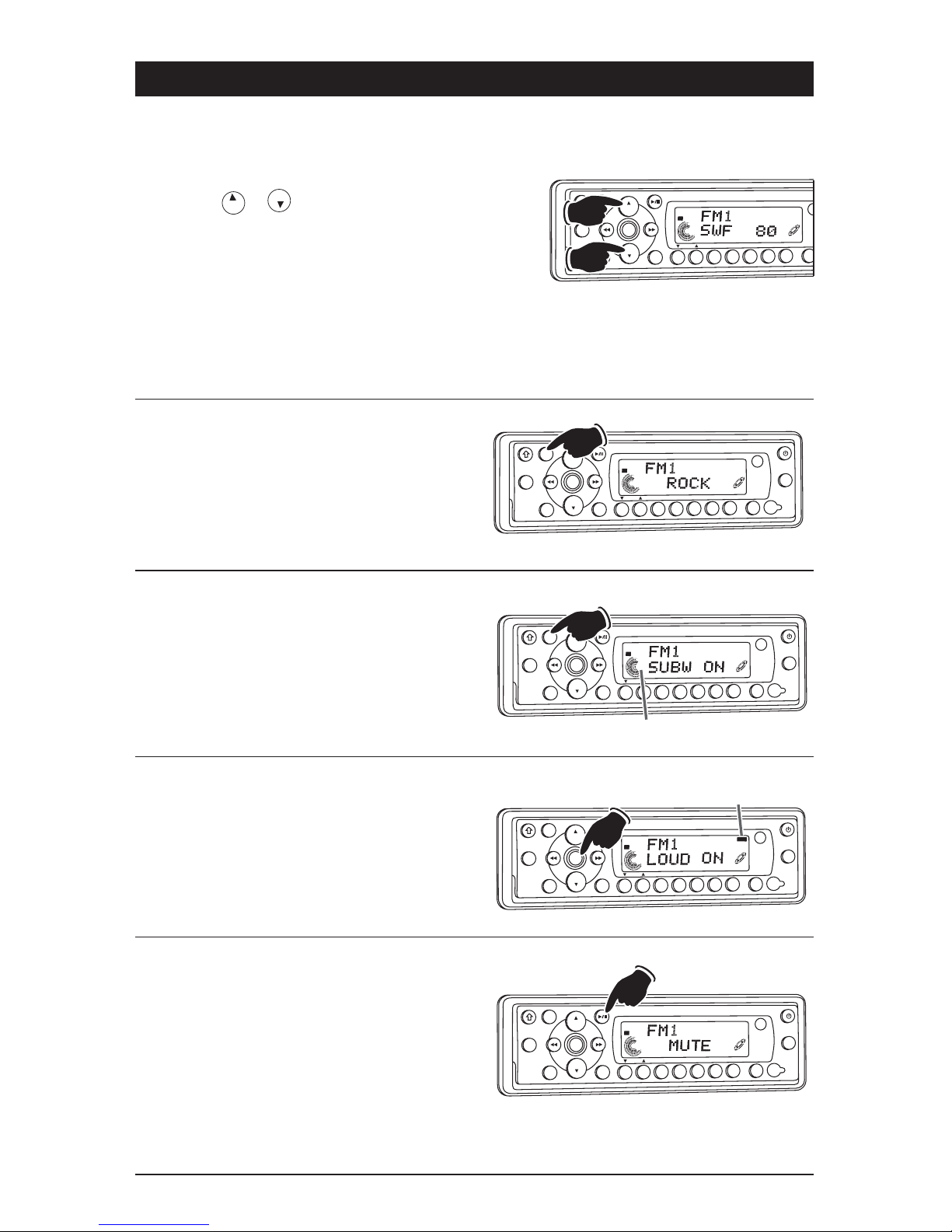1. Power On/Off and Display Dimmer: Press to
turn the unit On or Off. Press and hold to dim
the display. Press and hold again to restore.
2. Volume Control: Press the and buttons
to increase and decrease the volume.
3. CD Play/Pause and Mute Button:
CD and CD Changer Mode: Press to pause
disc play, press again to resume play.
Radio, Sirius Satellite Radio and Auxiliary
Audio Input Modes: Press to mute volume level.
4. Enter/Band and Loud Button:
Radio: Press to select AM1, AM2, FM1, FM2
and FM3 radio bands.
Loudness: Press and hold button until “LOUD
ON” appears in the display. To deactivate,
press and hold again until “LOUD OFF” appears.
IPOD Mode: See "IPOD Operation" for more
information.
12. Multi-Function Button #6:
Radio Mode: Press and hold until a beep is
heard to store a radio station into memory #6
(CH6). Press and release when recalling pre-
set radio station #6.
13. Multi-Function Button #5:
Radio Mode: Press and hold until a beep is
heard to store a radio station into memory #5
(CH5). Press and release when recalling pre-
set radio station #5.
CD Mode: Press to preview each track on the
CD for 10 seconds. Press again to cancel.
CD Changer Mode: Press to preview each
track on the CD for 10 seconds. Press and
hold to preview each track on every loaded
CD for 10 seconds. Press again to cancel.
14. Multi-Function Button #4:
Radio Mode: Press and hold until a beep is
heard to store a radio station into memory #4
(CH4). Press and release when recalling pre-
set radio station #4.
CD Mode: Press to play all the tracks on the
CD in random order. Press again to cancel.
CD Changer Mode: Press to play all the tracks
on the CD in random order. Press and hold to
play every loaded CD in random order. Press
again to cancel.
15. Multi-Function Button #3:
Radio Mode: Press and hold until a beep is
heard to store a radio station into memory #3
(CH3). Press and release when recalling pre-
set radio station #3.
CD Mode: Press to repeat a CD track. Press
again to cancel.
CD Changer Mode: Press to repeat a CD track.
Press and hold to repeat the entire disc. Press
again to cancel.
16. Multi-Function Button #2:
Radio Mode: Press and hold until a beep is
heard to store a radio station into memory #2
(CH2). Press and release when recalling pre-
set radio station #2.
CD Changer Mode: Push to change to a higher
number disc in the CD changer.
17. Multi-Function Button #1:
Radio Mode: Press and hold until a beep is
heard to store a radio station into memory #1
(CH1). Press and release when recalling pre-
set radio station #1.
CD Changer Mode: Push to change to a lower
number disc in the CD changer.
18. Tune/Track Buttons:
Radio Mode: Press and the tuner will scan to
the next strong station and stop. Press and
hold until “MANUAL” appears in the display
then release. Then press or until the
desired radio station is tuned-in.
CD and CD Changer Mode: Press to change
the track to a lower or higher track
19. Mode Button:
Press to change the play source: Radio, CD
and Auxiliary Audio Input. Depending on what
other input sources are connected (IPOD,
Sirius and CD Changer) these play sources will
also appear in the display.
20. Menu Button:
Sirius Mode: See "Sirius Satellite Radio
Operation" for more information.
IPOD Mode: See "IPOD Operation" for more
information.