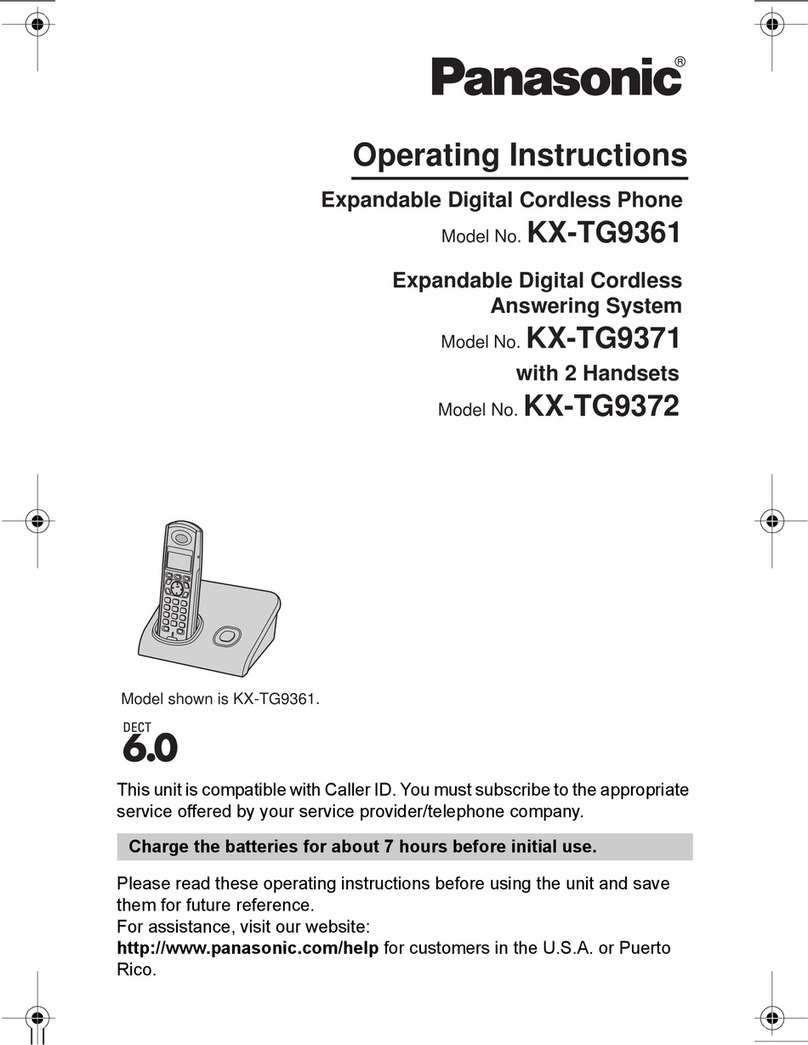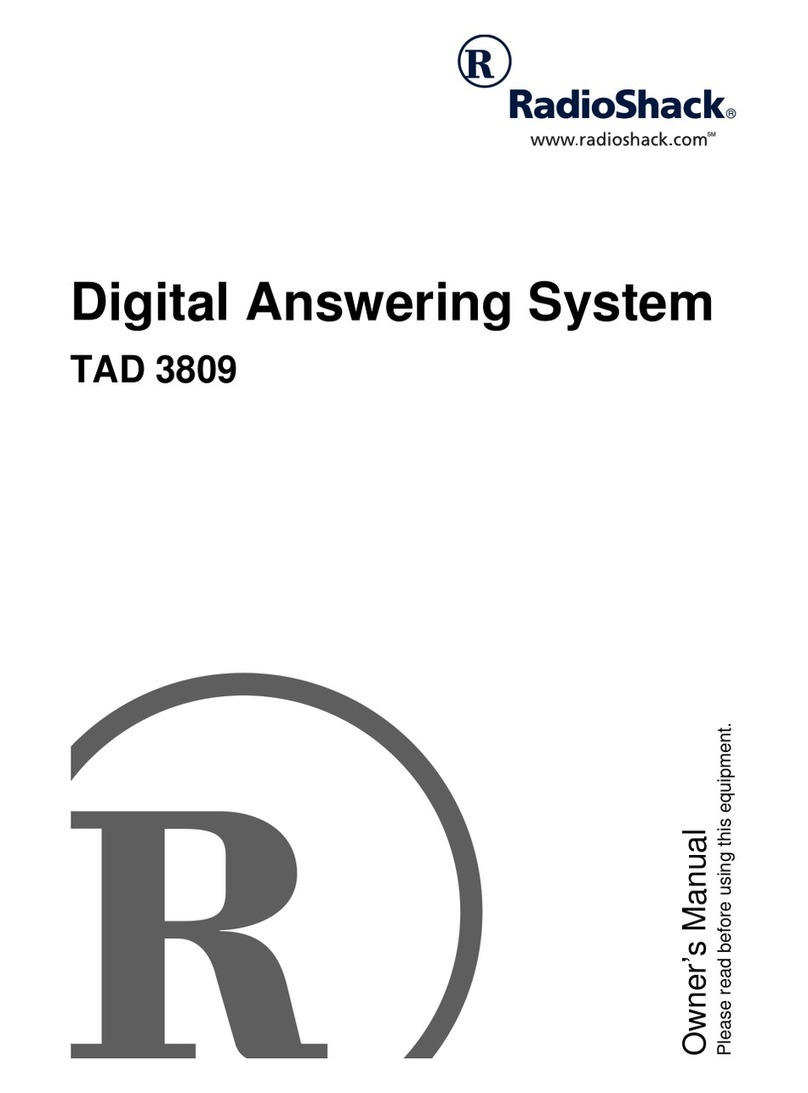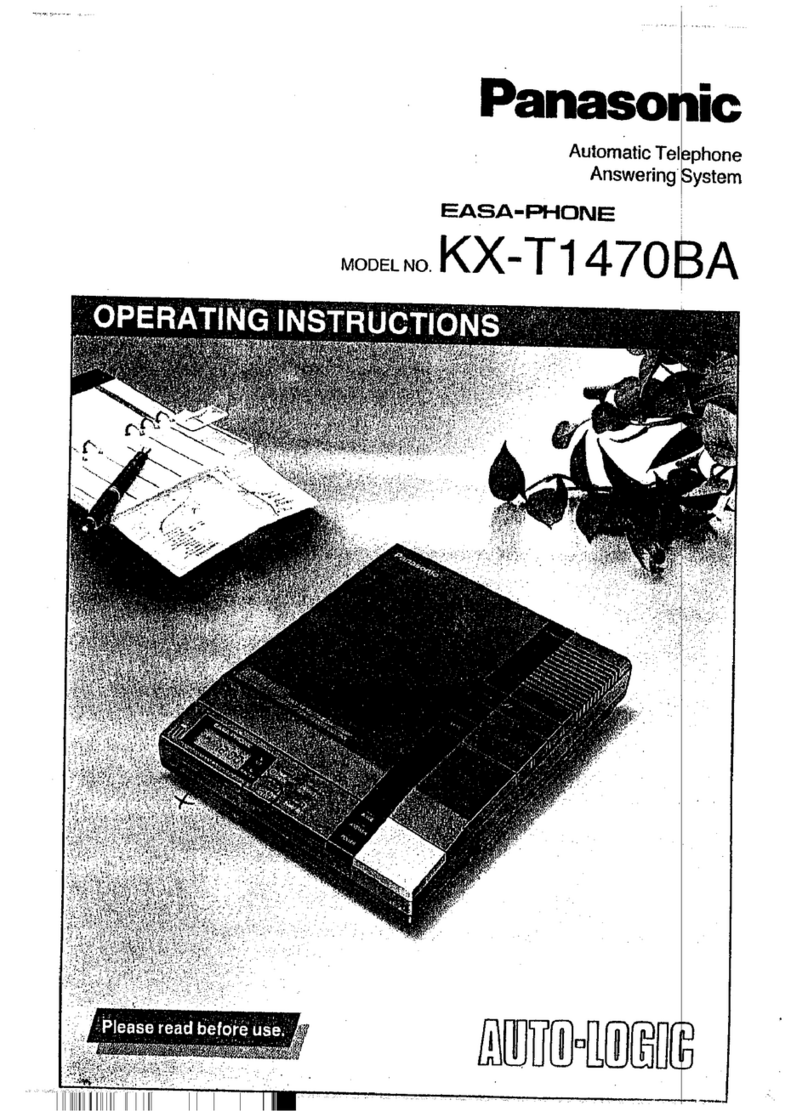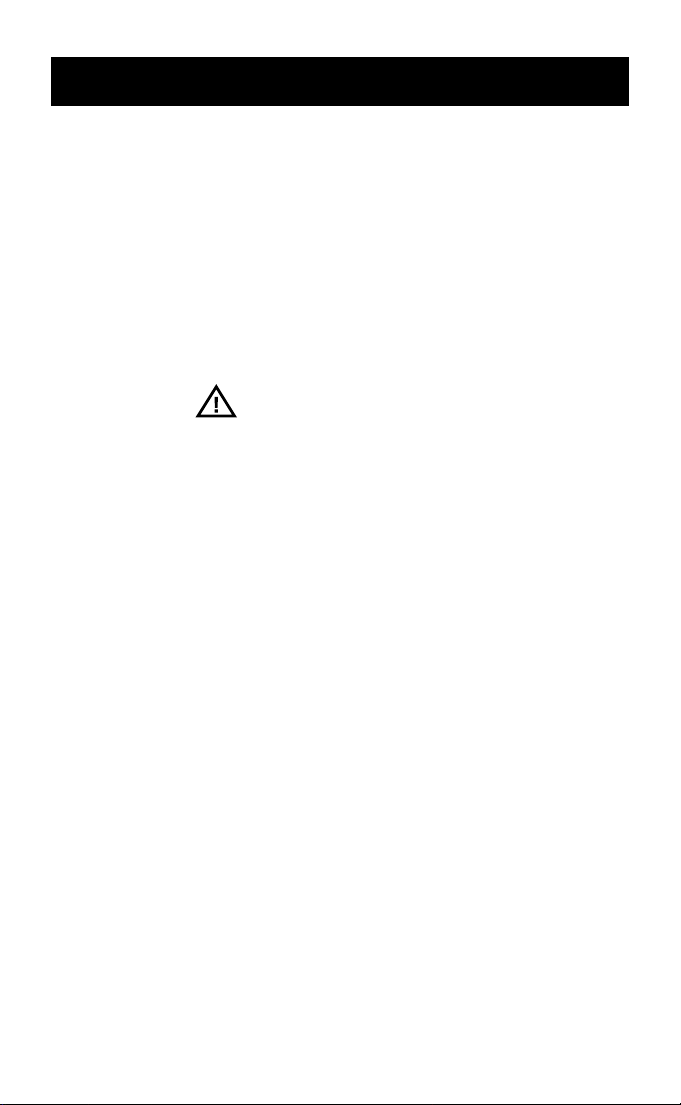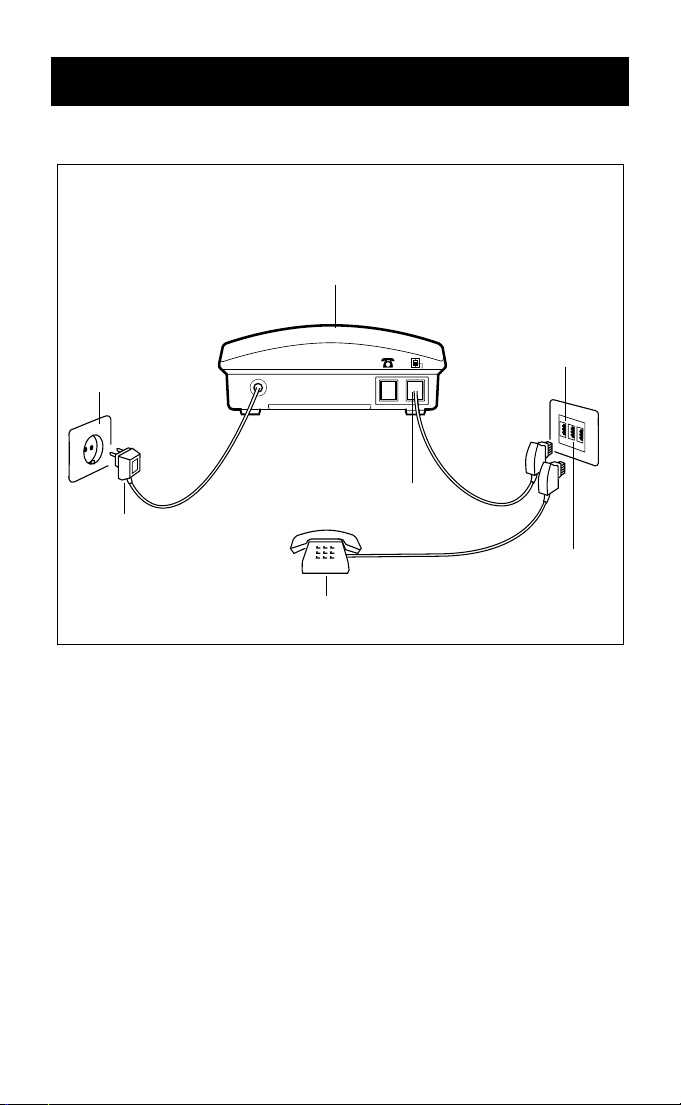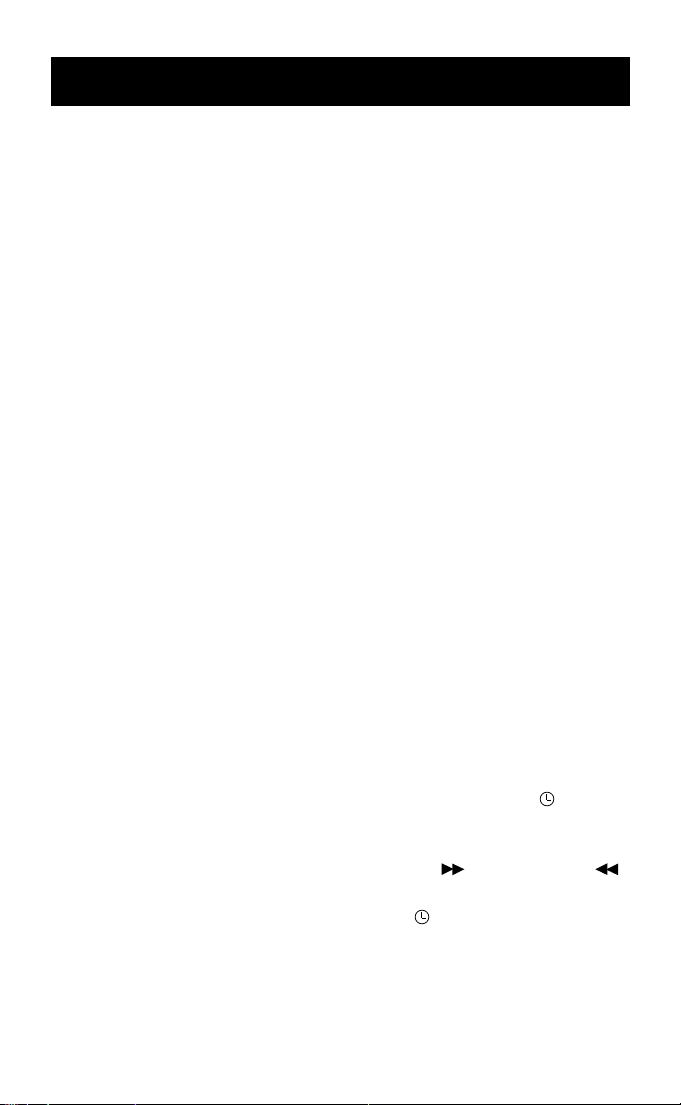1
TABLE OF CONTENTS
TABLE OF CONTENTS
Table of contents ....................................................... . . . . . 1-2
INTRODUCTION
Dear customer ......................................................... . . . . . . . 3
Warning . . . . . . . . . . . . . . . . . . . . . . . . . . . . . . . . . . . . . . . . . . . . . . . . . . . . . . . . . . . . . . . . . . . . . . . . 3
Scope of supply ........................................................ . . . . . . 4
Safety notes .......................................................... . . . . . . . . . 4
THE UNIT
Description of the unit .................................................... . . 5-6
INSTALLATION
Battery installation ...................................................... . . . . . 7
Installing the unit ...................................................... . . . . . . 8
Connect the line cord ...................................................... . . 8
Connect the telephone .....................................................8
Connect the power cord ................................................... 8
BEFORE STARTING
Setup ring select ....................................................... . . . . . . 9
Date/time/stamp setting ................................................... 9
Play the current time ..................................................... . . . 10
Recording your announcement ........................................... 10
Reviewing your announcement ........................................... 10
Changing your announcement ........................................... 11
OPERATION
Recording a memo ........................................................ . . 12
Two way recording ....................................................... . . . 12
Answer mode .......................................................... . . . . . . . 13
Turning the system on/off .................................................. 13
Answer calls .......................................................... . . . . . . . . . 14
Bypassing the announcement ............................................. 14
Screening your calls ...................................................... . . . 14
Listening to your messages ................................................ 15
Erase or save message ..................................................... . 16
Call Break Through (CBT) .................................................. 16-17
Change the CBT code ...................................................... . 17