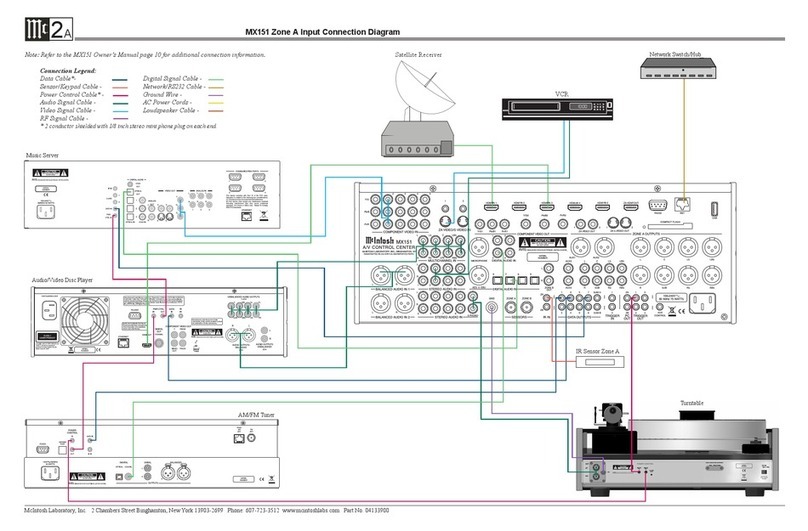3
List of Figures
Figure 01– MX180 Dimensions............................ 5
Figure 02– Custom cutout dimensions................. 6
Figure 03– MX180 Rear View.............................. 7
Figure 04– DB9 connector pin layout .................. 8
Figure 05– IR 3.5mm connector........................... 9
Figure 06– Power control (trigger) mini plug..... 10
Figure 07– Data Out mini plug........................... 10
Figure 08– MX180 Front panel ....................... 11
Figure 09– Choosing SETUP from browser ...... 14
Figure 10– Speaker setup screen ........................ 14
Figure 11– Auro-3D example: 11.1 ..................... 21
Figure 12– Dolby Atmos Example: 7.1.4 ............ 21
Figure 13– 7.1.4 LFE Sub ................................... 22
Figure 14– 7.1.4 LFE Sub, Front XXL Speakers 22
Figure 15– 7.1.4 Front Subs ................................ 22
Figure 16– 7.1.4 Front Speakers, XL Surrounds 22
Figure 17– RoomPerfect™ Focus Position........ 25
Zone B ............................................................ 13
Display Mode.................................................. 13
LED Channel Status Indicators ..................... 13
Setup ............................................................... 13
Setup- The Installer Menu................................... 13
Speaker Setup ................................................. 14
Speaker Types for Setup ................................. 15
Verify Speakers .............................................. 15
Adjust Subwoofer Level.................................. 15
RoomPerfect™ .............................................. 15
Channel Gain .................................................. 15
Audio Setup .................................................... 15
Audio Processing ............................................ 16
Voicing Setup.................................................. 16
Zone B............................................................. 16
Source ............................................................. 16
Video Setup .................................................... 17
Video Output .................................................. 17
Video Input ..................................................... 17
System Configuration .................................... 18
General Setup ................................................. 18
About ARC and CEC...................................... 18
Trigger Setup .................................................. 18
Network Setup ................................................ 19
Manage Software............................................ 19
Dolby Atmos and Auro-3D Setup Examples....... 21
Dolby-enabled speakers.................................. 21
Bass Management Examples ............................... 22
Voici ng C ur ves .................................................... 23
Description of Remote Control Buttons .............. 24
Remote Control Batteries .................................... 25
RoomPerfect™ Setup ......................................... 25
Re-packing the MX180........................................ 26
Technical Specifications ..................................... 27
Table of Contents
Safety First............................................................. 2
Thank you from all of us at McIntosh ................... 2
Make a Note........................................................... 2
Trademark and License Information ..................... 4
What’s in the box................................................... 5
Where to put it ....................................................... 5
Making the Cuts .................................................... 6
Connections on the Back ....................................... 7
The Inputs ......................................................... 7
The Outputs ...................................................... 7
Making Connections ............................................. 8
HDMI ............................................................... 8
USB .................................................................. 8
SD Card Slot ..................................................... 8
10baseT LA N .................................................... 8
Microphone....................................................... 8
RS232................................................................ 8
Wired IR Inputs ................................................ 8
Digital Inputs .................................................... 9
Analog Audio Inputs......................................... 9
Phono Input....................................................... 9
AC Power .......................................................... 9
Power Switch .................................................... 9
Balanced Audio Outputs................................... 9
Power Control (Trigger) Outputs .................... 10
Digital Zone B Output .................................... 10
Data Out.......................................................... 10
The Front Panel.................................................... 11
Standby / On .................................................. 11
The Volume Knob........................................... 11
The Input Knob............................................... 11
The Arrow, Back and Select Buttons ............. 11
Trim Select Knob............................................ 12
Surround Mode Knob..................................... 12