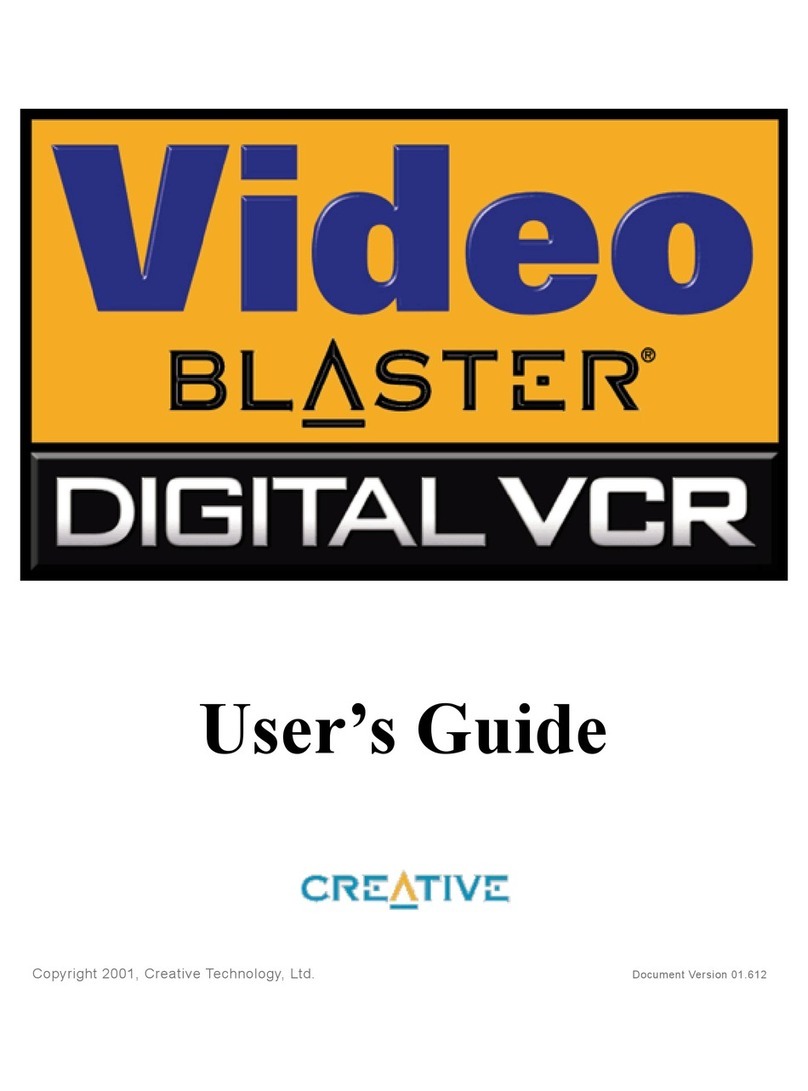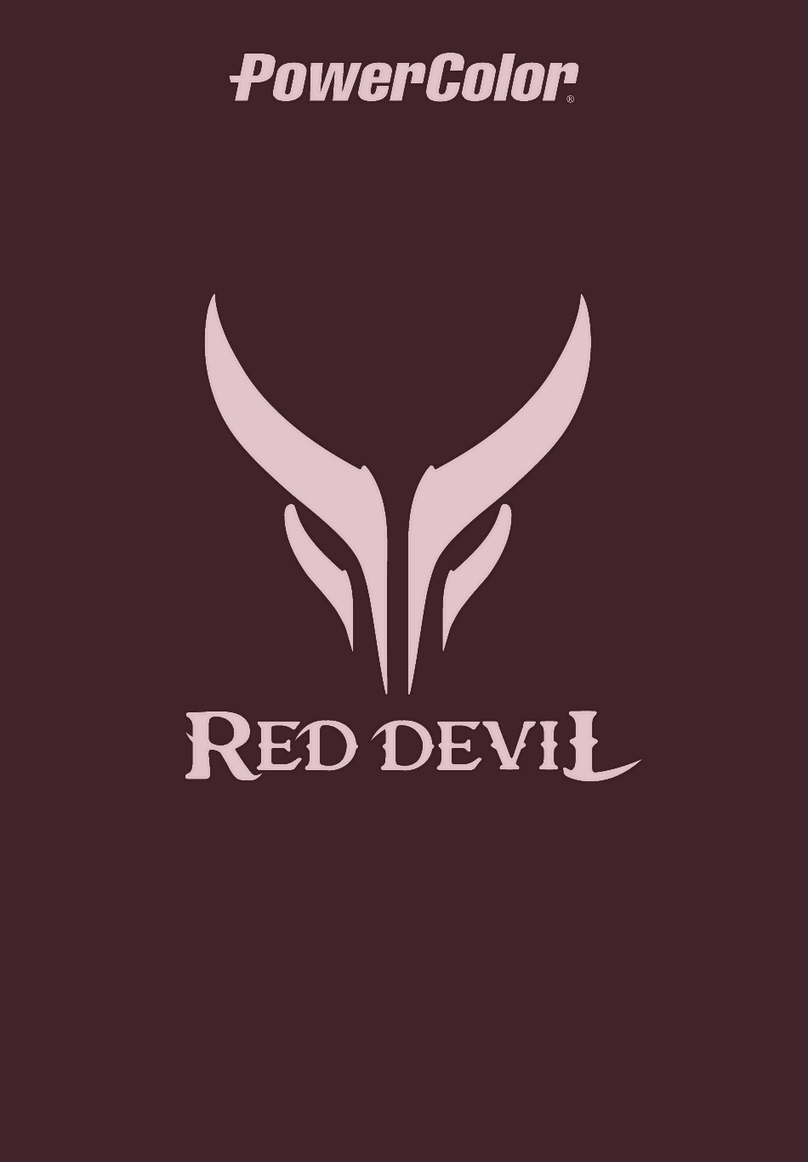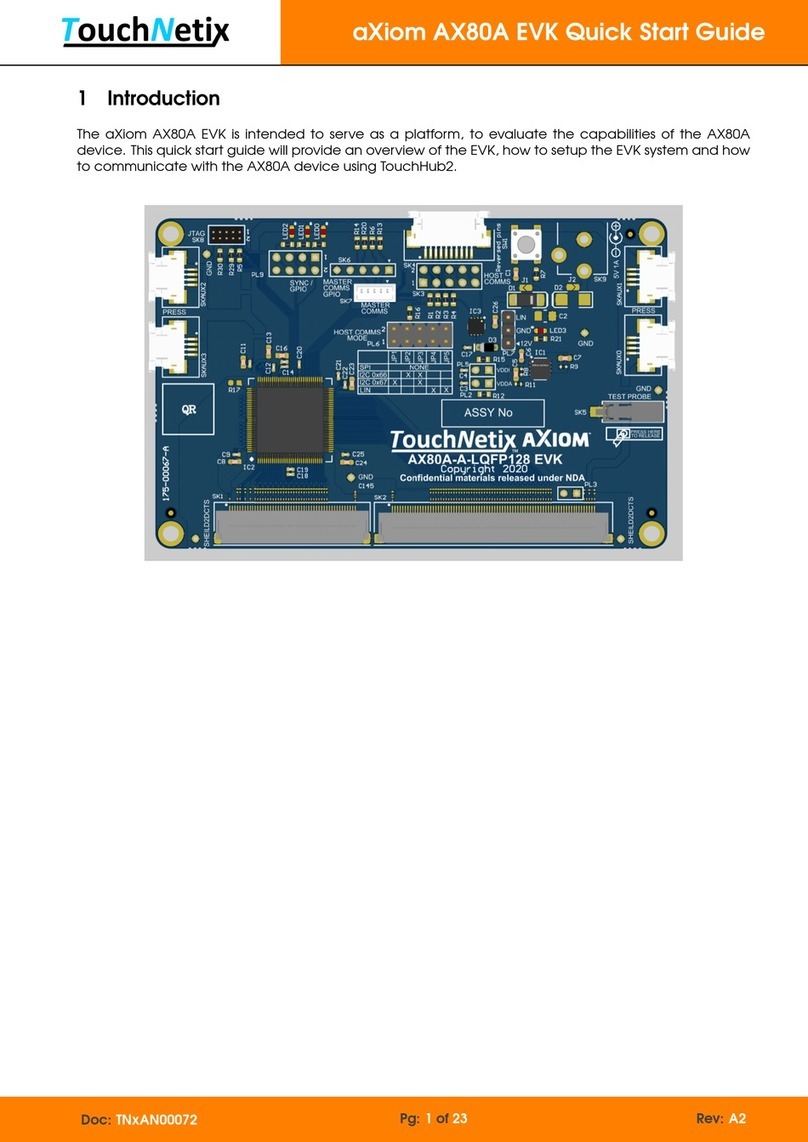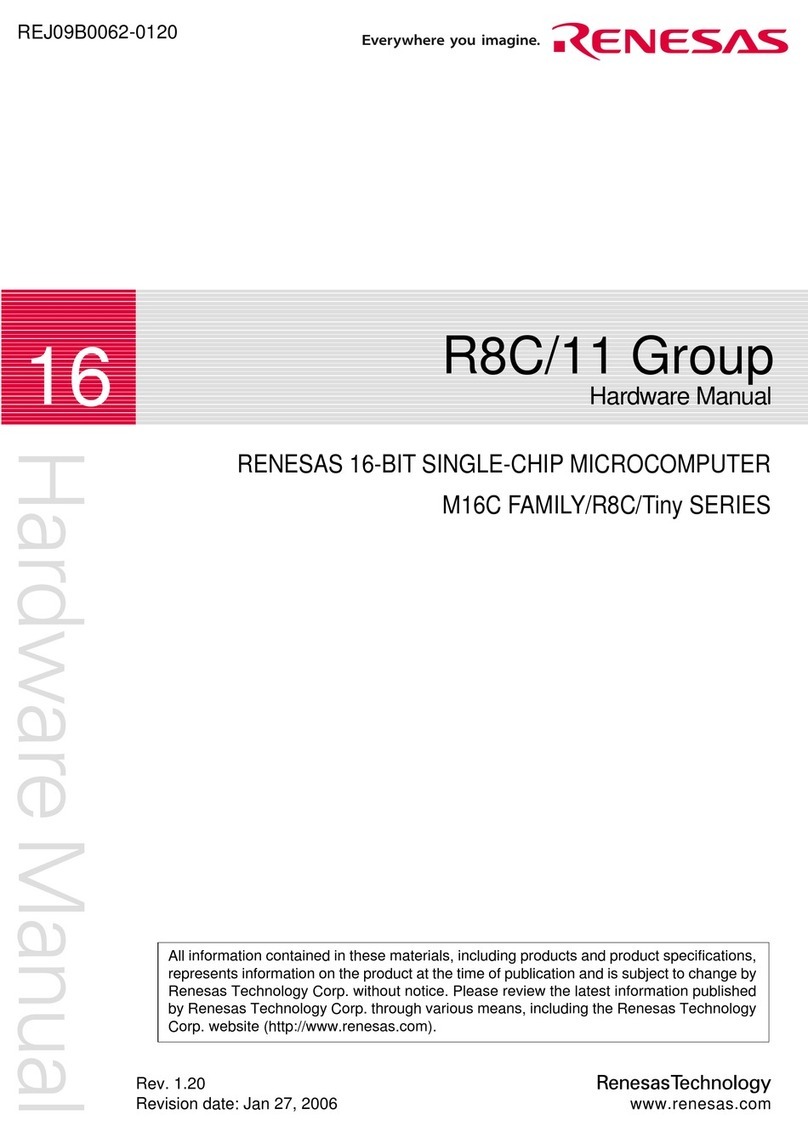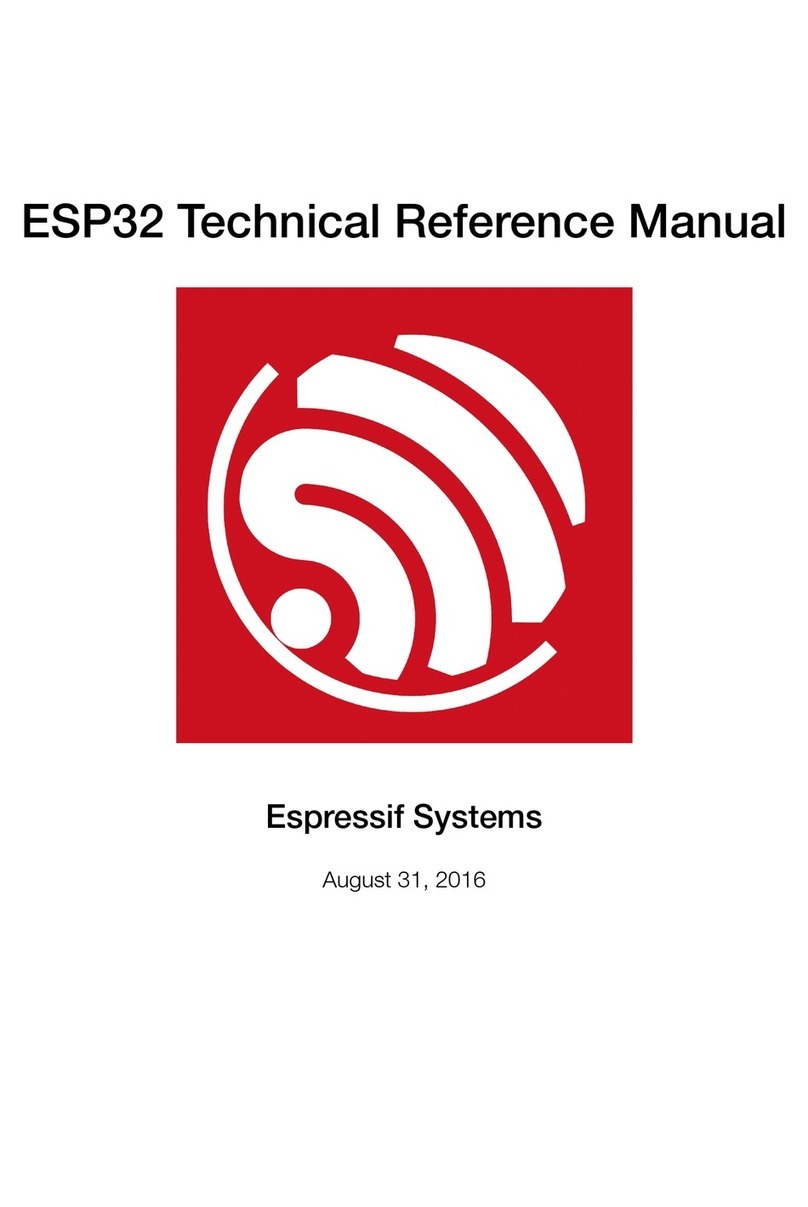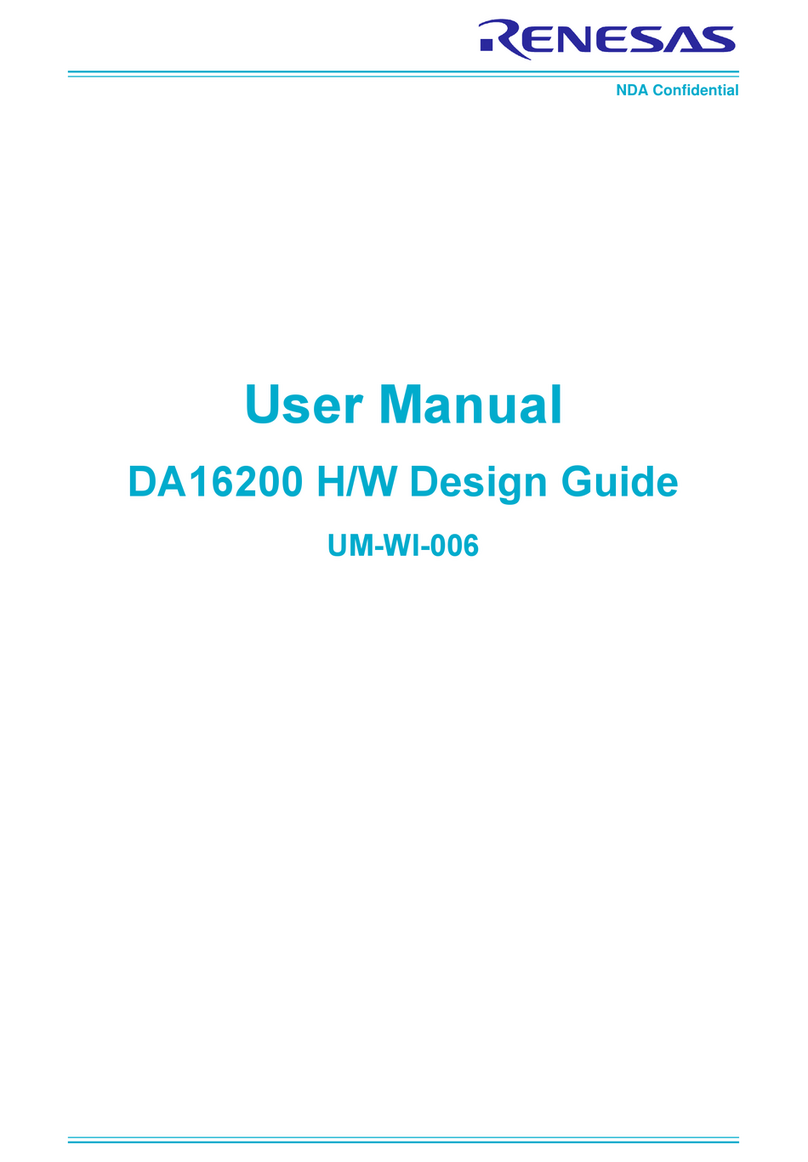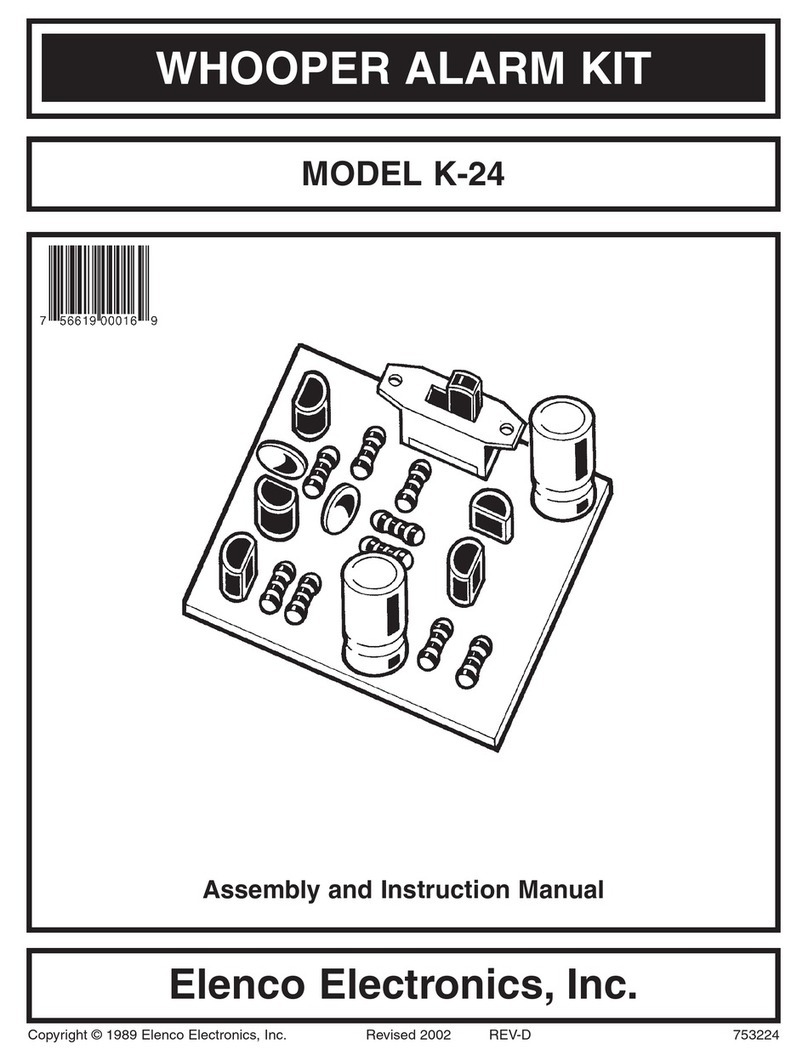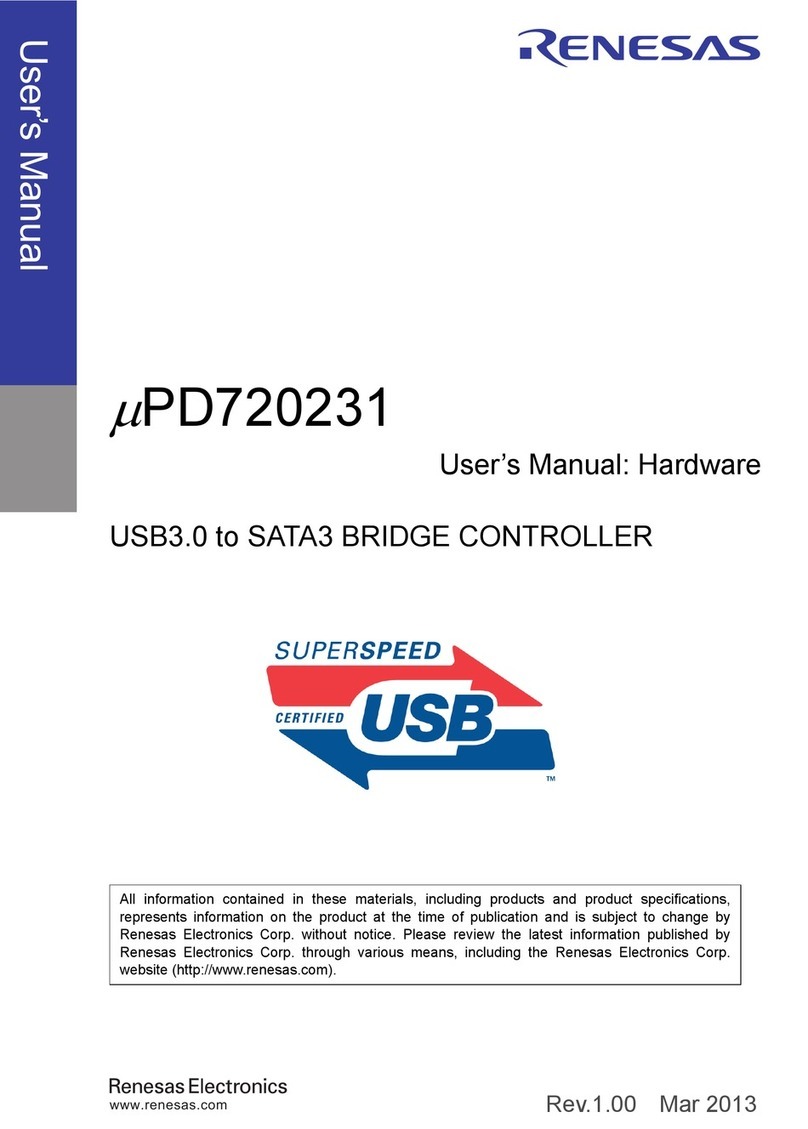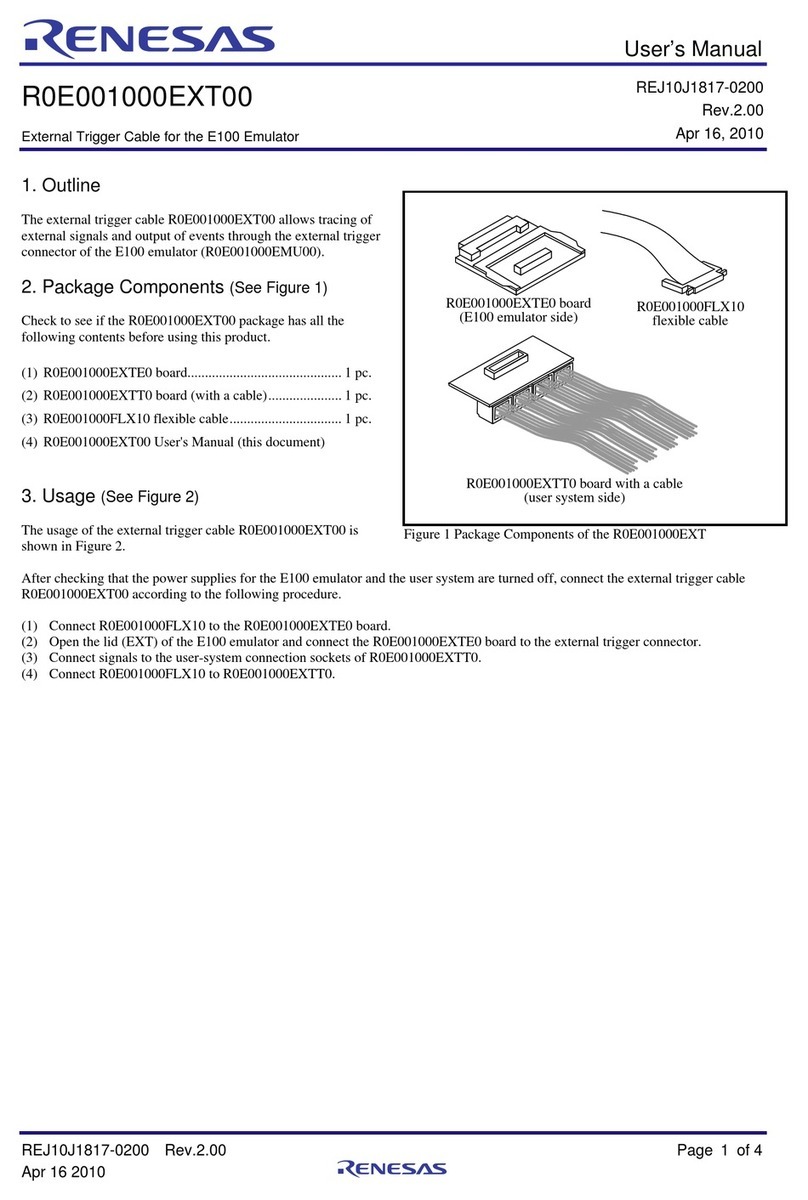Teradici Teradici APEX 2800 TER1109003 Service manual
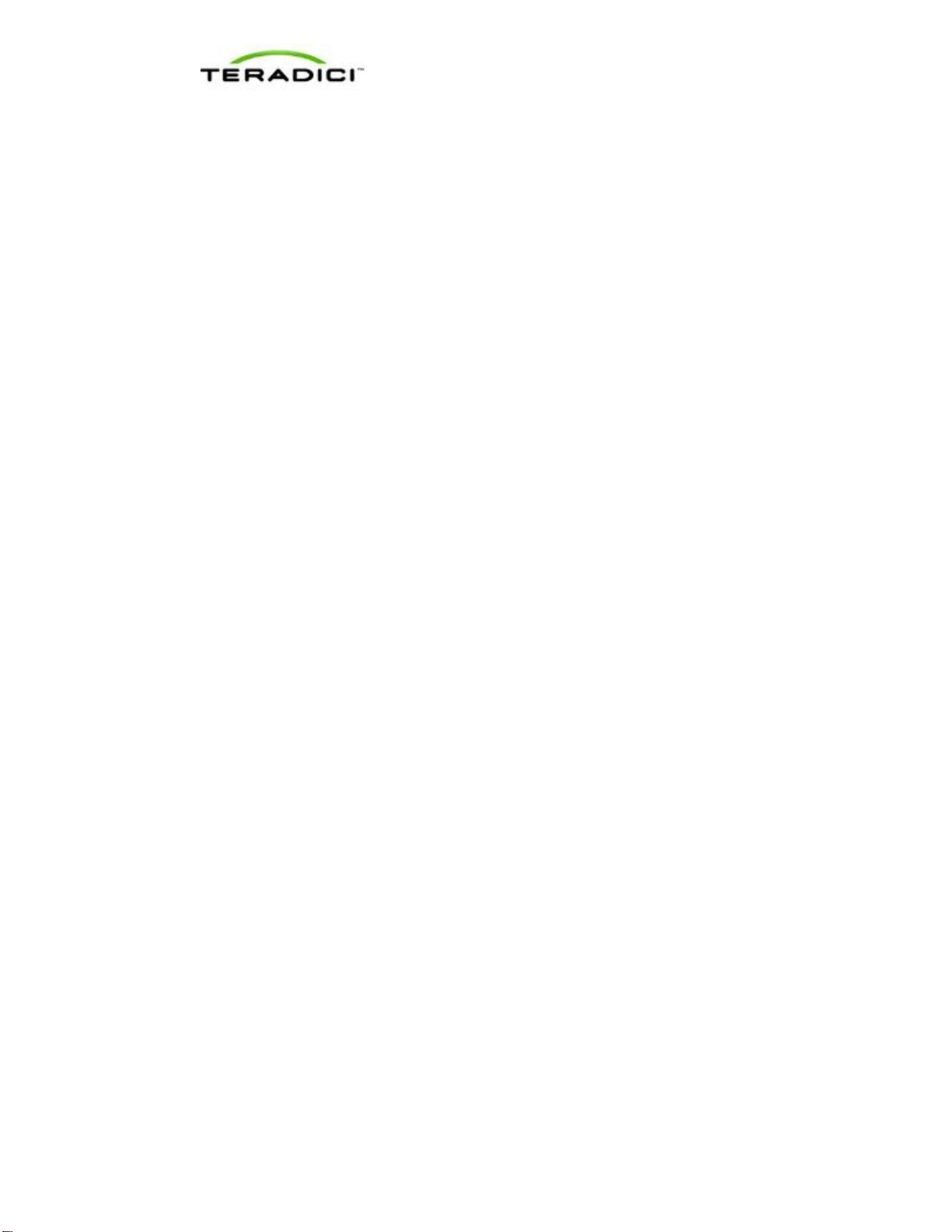
Teradici APEX 2800 Server Offload Card Administrator's Guide
TER1109003 Issue 3
1
Teradici APEX™ 2800
Server Offload Card
Administrator's Guide
TER1109003
Issue 3
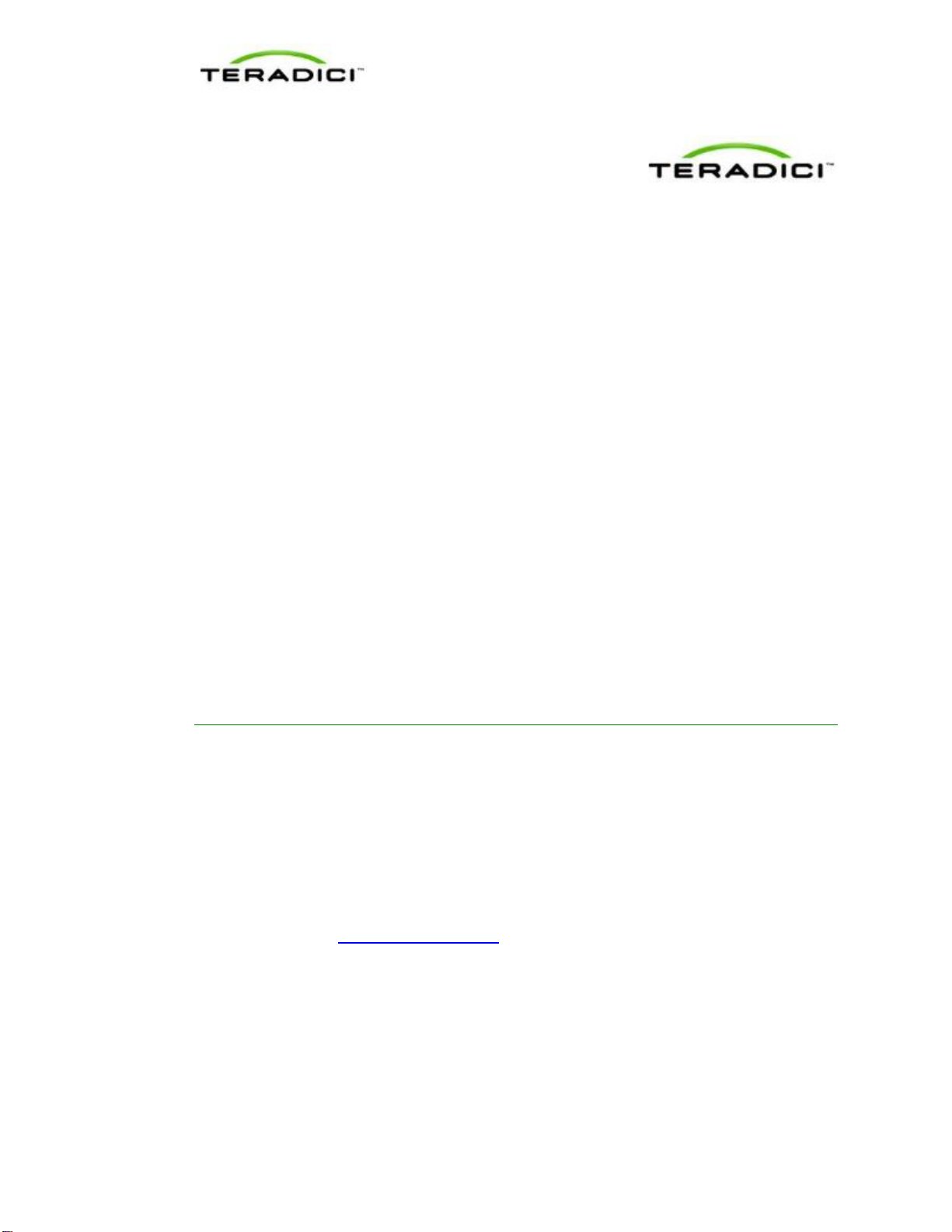
Teradici APEX 2800 Server Offload Card Administrator's Guide
TER1109003 Issue 3
2
Teradici Corporation
#101-4621 Canada Way, Burnaby, BC V5G 4X8 Canada
p +1 604 451 5800 f +1 604 451 5818
www.teradici.com
The information contained in this document represents the current view of Teradici Corporation as of the date of
publication. Because Teradici must respond to changing market conditions, it should not be interpreted to be a
commitment on the part of Teradici, and Teradici cannot guarantee the accuracy of any information presented after
the date of publication.
This document is for informational purposes only. TERADICI MAKES NO WARRANTIES, EXPRESS, IMPLIED OR
STATUTORY, AS TO THE INFORMATION IN THIS DOCUMENT.
Complying with all applicable copyright laws is the responsibility of the user. Without limiting the rights under
copyright, no part of this document may be reproduced, stored in or introduced into a retrieval system, or transmitted
in any form or by any means (electronic, mechanical, photocopying, recording, or otherwise), or for any purpose,
without the express written permission of Teradici Corporation.
Teradici may have patents, patent applications, trademarks, copyrights, or other intellectual property rights covering
subject matter in this document. Except as expressly provided in any written license agreement from Teradici, the
furnishing of this document does not give you any license to these patents, trademarks, copyrights, or other
intellectual property. Visit www.teradici.com/teradici/pat for more information.
© 2012 Teradici Corporation. All rights reserved.
Teradici, PC-over-IP, and PCoIP are registered trademarks of Teradici Corporation.
The names of actual companies and products mentioned herein may be the trademarks of their respective owners.
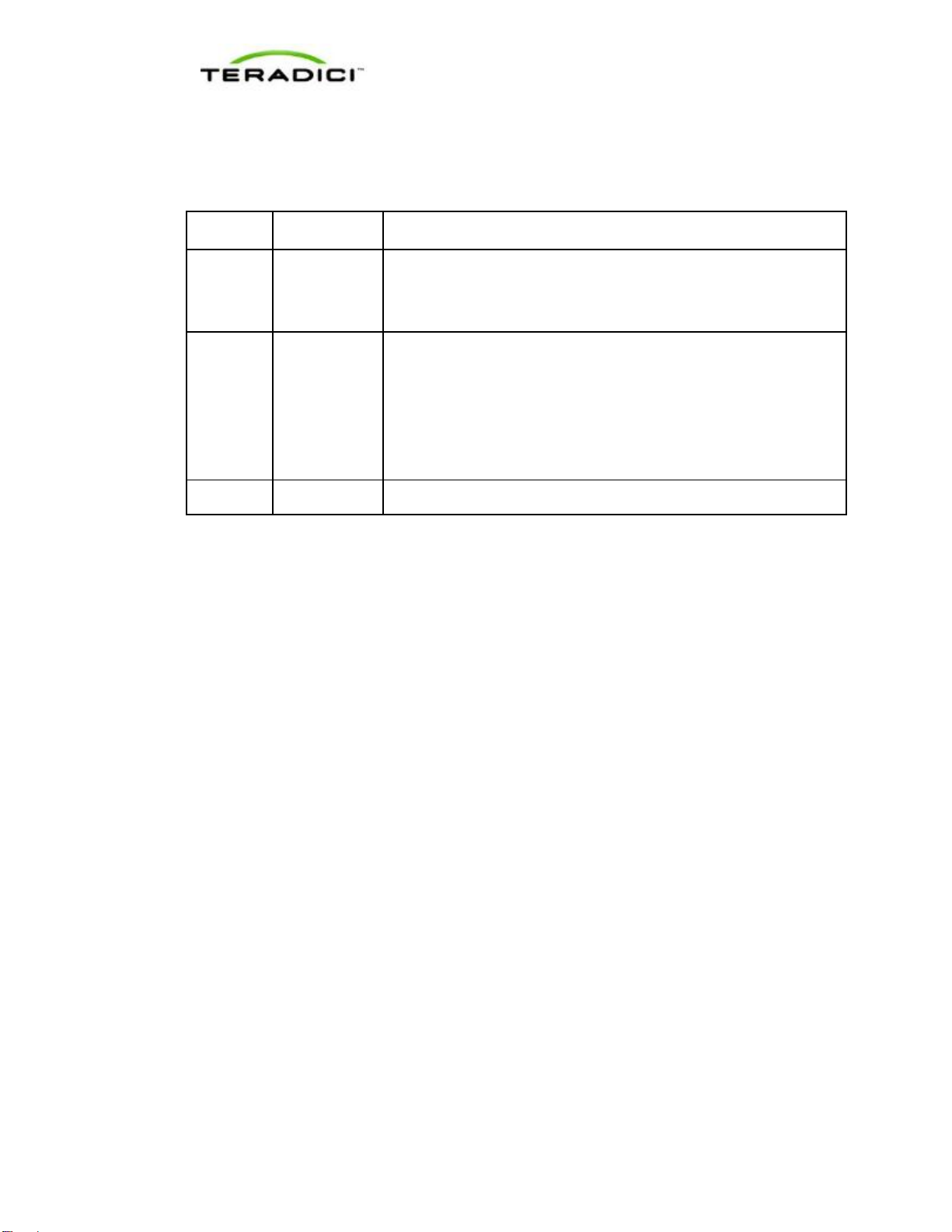
Teradici APEX 2800 Server Offload Card Administrator's Guide
TER1109003 Issue 3
3
Revision History
Version
Date
Description
3
Sep 25, 2012
•Replaced screen shots where new values are now seen
•Updated information as related to new features in the latest
software release
2
Feb 24, 2012
•Updated the document for ESXi 5.0.
•Added Lenovo RD240 to list of tested VDI Server Platforms
•Added information about disabling the ESXi interrupt remapping to
the Troubleshooting section
•Removed the information about the PCoIP Imaging Caching Size
•Added hyperlink to Patents webpage from the Copyrights page
1
Jan 27, 2012
Initial release

Teradici APEX 2800 Server Offload Card Administrator's Guide
TER1109003 Issue 3
4
Contents
Table of Figures...............................................................................................................................6
Definitions........................................................................................................................................7
1 Introduction.........................................................................................................................9
Benefits.............................................................................................................................................9
System Requirements ....................................................................................................................10
Virtual Desktop Server Platform......................................................................................................10
Client ..............................................................................................................................................10
Network ..........................................................................................................................................10
2 Installation and Configuration...........................................................................................11
Before you Begin............................................................................................................................11
Installing the APEX 2800 Card.......................................................................................................11
Installing the ESXi Driver Package.................................................................................................12
Installing the Virtual Machine Driver...............................................................................................14
Verifying the Policy Settings...........................................................................................................15
Installing Additional APEX 2800 Cards...........................................................................................16
3 Administration...................................................................................................................17
Setting Priority Levels.....................................................................................................................17
Assigning the Priority to the Global Pool.........................................................................................17
Assigning the Priority to a Desktop Pool.........................................................................................18
Assigning the Priority to an Individual End User.............................................................................19
Session Variables...........................................................................................................................20
APEX 2800 Command Line Interface (CLI)....................................................................................20
Command Structure........................................................................................................................20
Commands .....................................................................................................................................20
Enabling/Disabling the APEX 2800 Card........................................................................................22
Working with the Property Settings.................................................................................................22
Displaying General Device and Driver Information.........................................................................23
Setting the Log Level for the APEX 2800 ESXi Driver and Firmware.............................................23
Displaying the APEX 2800 Properties for a VM..............................................................................24
Monitoring the VDI Server Load .....................................................................................................25
ESXtop PCPU ................................................................................................................................25
vCenter Performance Tab ..............................................................................................................26
Viewing the Status of the APEX 2800 Card....................................................................................26
Viewing the Usage and Monitoring Status of the Virtual Machines.................................................28
Legend:...........................................................................................................................................28
Viewing and Setting the Maximum Display Resolution...................................................................29
4 Troubleshooting................................................................................................................31

Teradici APEX 2800 Server Offload Card Administrator's Guide
TER1109003 Issue 3
5
Enabling a Syslog Server ...............................................................................................................31
Determining the APEX 2800 Card Status.......................................................................................32
From an Administrative Console.....................................................................................................32
At the User's Desk..........................................................................................................................32
Identifying a Failed Card.................................................................................................................32
Disabling the ESXi Interrupt Remapping (Communication with PCIe Devices Stops)....................33
5 Appendix A: VDI Server Platforms Tested .......................................................................34

Teradici APEX 2800 Server Offload Card Administrator's Guide
TER1109003 Issue 3
6
Table of Figures
Figure 1-1: APEX 2800 firmware 2.0 maximum number of display offloads at different resolutions..................9
Figure 2-1: VMware vShpere Client configuration for the Apex 2800 install.....................................................11
Figure 2-2: WinSCP Login Window....................................................................................................................12
Figure 2-3: WinSCP browser window showing placement of the zip file to the tmp folder................................13
Figure 2-4: Zip command format for ESXi 4.1....................................................................................................13
Figure 2-5: Successful zip command results for ESXi 4.1 with the reboot command.........................................14
Figure 2-6: Virtual Machine Desktop ..................................................................................................................14
Figure 2-7: Pcoip-ctrl output with the -V option..................................................................................................15
Figure 2-8: View Connection Server Global Policies configuration window......................................................16
Figure 3-1: View Connection Server Global Policies priority settings. ...............................................................17
Figure 3-2: VCS local inventory pools policies................................................................................................... 18
Figure 3-3: VCS local inventory pools Policies Priority setting. .........................................................................19
Figure 3-4: VCS Global Policies individual priority options...............................................................................19
Figure 3-5: Esxtop command output....................................................................................................................25
Figure 3-6: vCenter Performance Tab.................................................................................................................. 26
Figure 3-7: Pcoip-ctrl output with the -I option, ESXi 5.0 and driver 1.x............................................................27
Figure 3-8: Pcoip-ctrl output with the -I option, ESXi 5.0 and driver 2.x............................................................27
Figure 3-9: Pcoip-ctrl command output with the -V option.................................................................................28
Figure 3-10: Pcoip-ctrl output with the --get-max-resolution option...................................................................29
Figure 4-1: ESXi Host Advanced Settings (Enabling a Syslog Server )..............................................................31
Figure 4-2: APEX 2800 desktop offload indicator...............................................................................................32
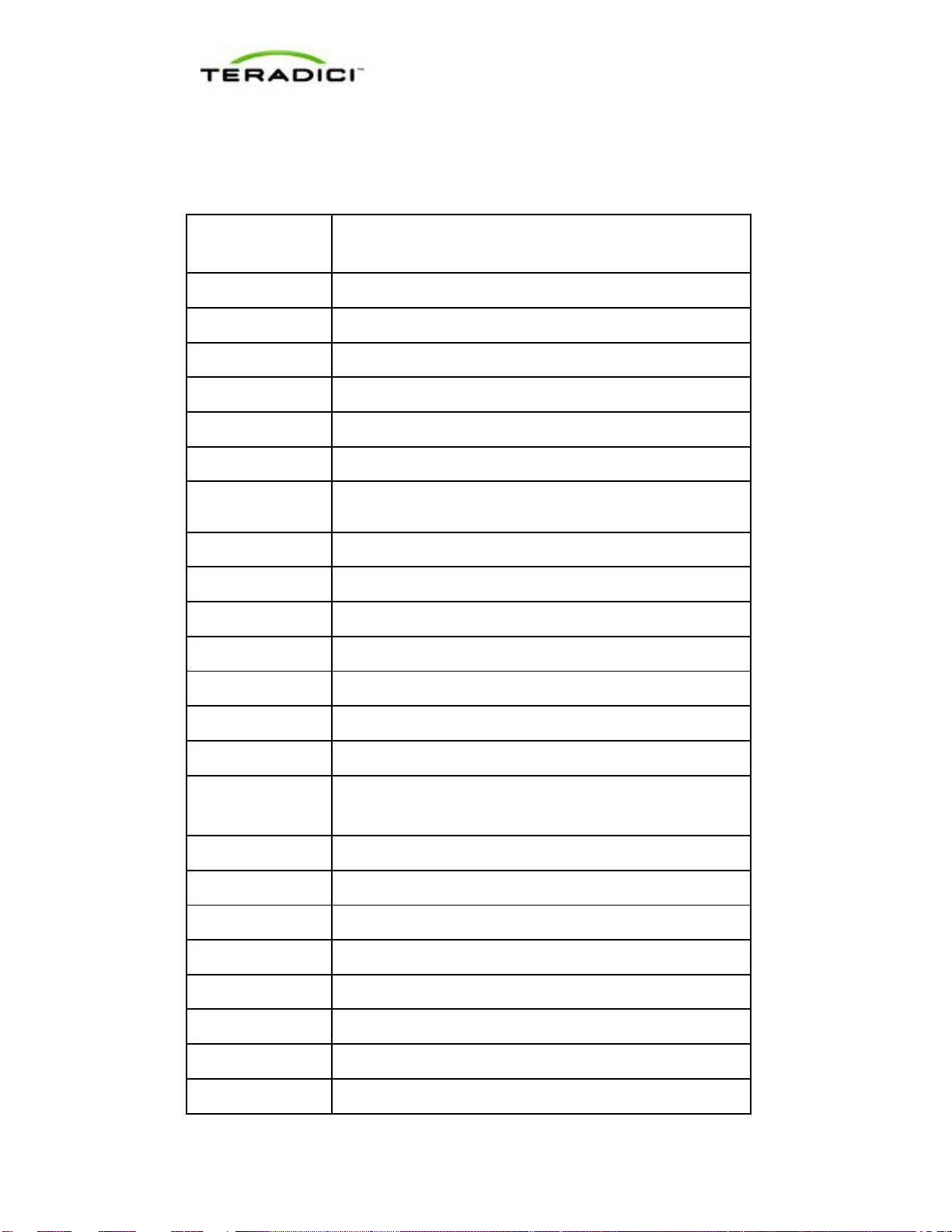
Teradici APEX 2800 Server Offload Card Administrator's Guide
TER1109003 Issue 3
7
Definitions
Definition
Description
AWI
Administrative Web Interface
CLI
Command Line Interface
CPU
Central Processing Unit
ECC
Error Correction Code
FPS
Frames Per Second
GPU
Graphics Processing Unit
GUI
Graphical User Interface presented by the client On Screen
Display when not operating in a PC-over-IP session
MC
Management Console
Mpps
Mega pixels per second
OS
Operating System
OSD
On Screen Display
PCIe
Peripheral Component Interconnect Express
PC-over-IP®
Personal Computer over Internet Protocol
PCoIP®
Personal Computer over Internet Protocol (PC-over-IP)
PCoIP Zero Client
Desktop side of PC-over-IP system (that is, client). For example,
PCoIP zero client or PCoIP integrated display
PCoIP Host
Host side of PC-over-IP system
QoS
Quality of Service
vCPU
Virtual CPU within a virtual machine
VSC
View Connection Server
VDI
Virtual Desktop Infrastructure
VIB
VMware vSphere Installation Bundle
VM
Virtual Machine
VPN
Virtual Private Network
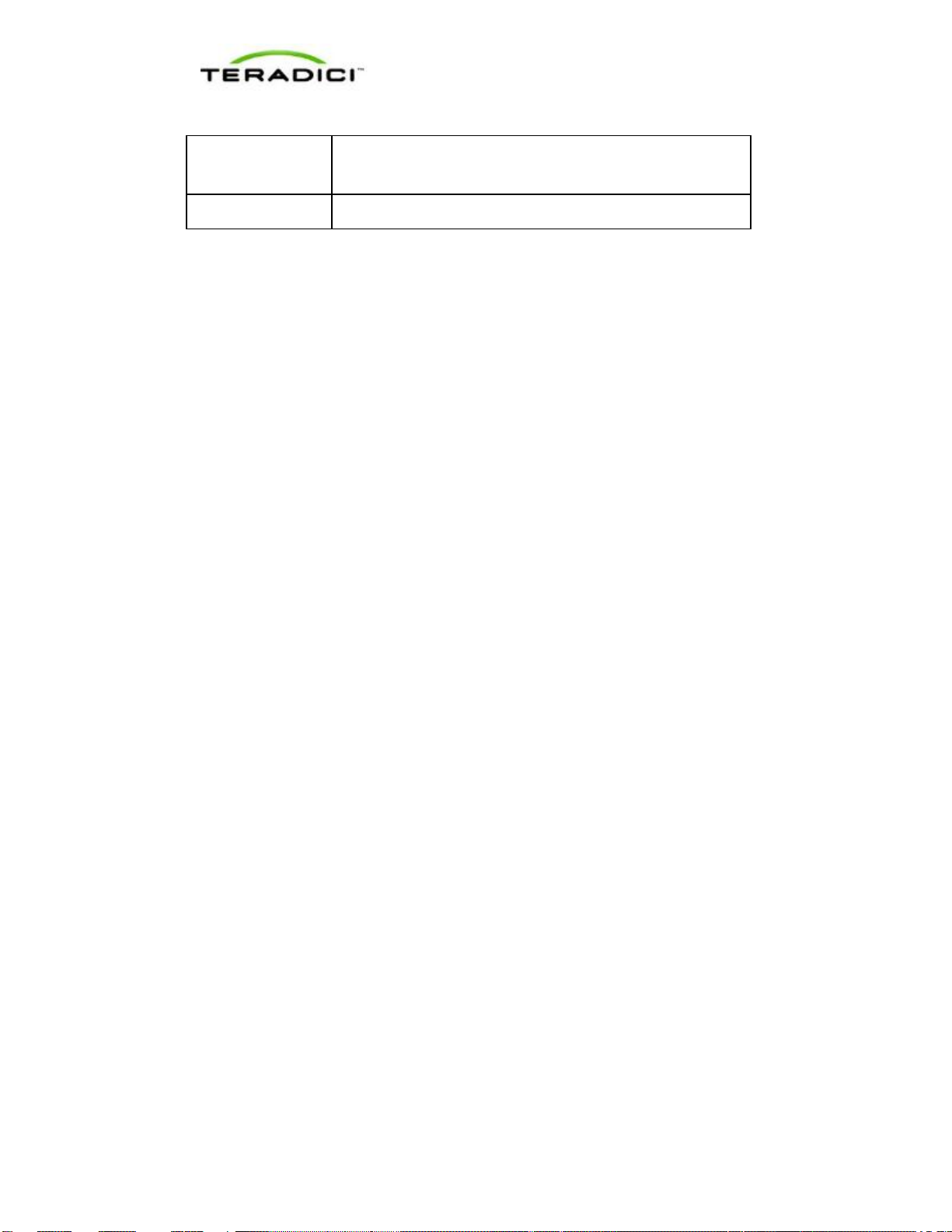
Teradici APEX 2800 Server Offload Card Administrator's Guide
TER1109003 Issue 3
8
Definition
Description
Zero Client
See PCoIP zero client
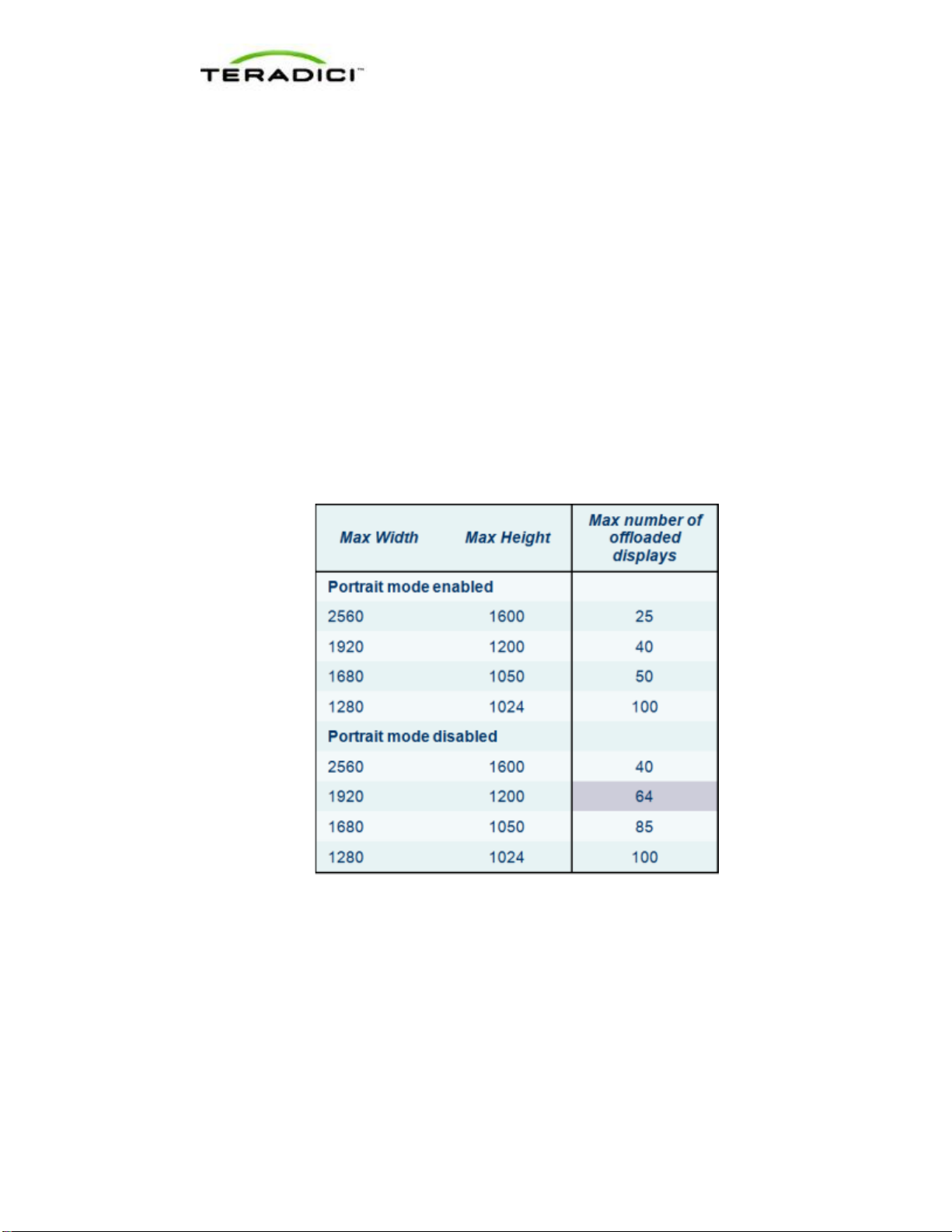
Teradici APEX 2800 Server Offload Card Administrator's Guide
TER1109003 Issue 3
9
1 Introduction
The Teradici APEX™ 2800 server offload card provides hardware-accelerated PCoIP®image
encoding for server-hosted VMware View virtual desktops (often referred to as Virtual
Desktop Infrastructure or VDI). Available as a standard PCI Express (PCIe) expansion card
for industry-standard servers, the APEX 2800 card monitors the graphical demands of VDI
displays and automatically offloads the PCoIP encoding tasks of the most demanding
displays from the vCPUs to the APEX 2800 card.
As demands change, the card seamlessly and automatically shifts between hardware
encoding on the APEX 2800 card and software encoding on the virtual desktops' vCPU(s).
This lets the APEX 2800 card support a large number of virtual desktops while providing
optimal use of resources. The APEX 2800 card offloads up to 100 displays depending on the
maximum display resolution set up in the environment, and is described in the table below.
Note: Each virtual machine display is monitored separately. The number of displays
offloaded may vary based on screen resolution and display activity.
Figure 1-1: APEX 2800 firmware 2.0 maximum number of display offloads at different
resolutions.
1.1 Benefits
•Protected end-user experience from pixel-encoding CPU peaks
•Increased VDI consolidation ratios per server
•Full integration into VMware View and managed through View Administrator
•Simple install and setup
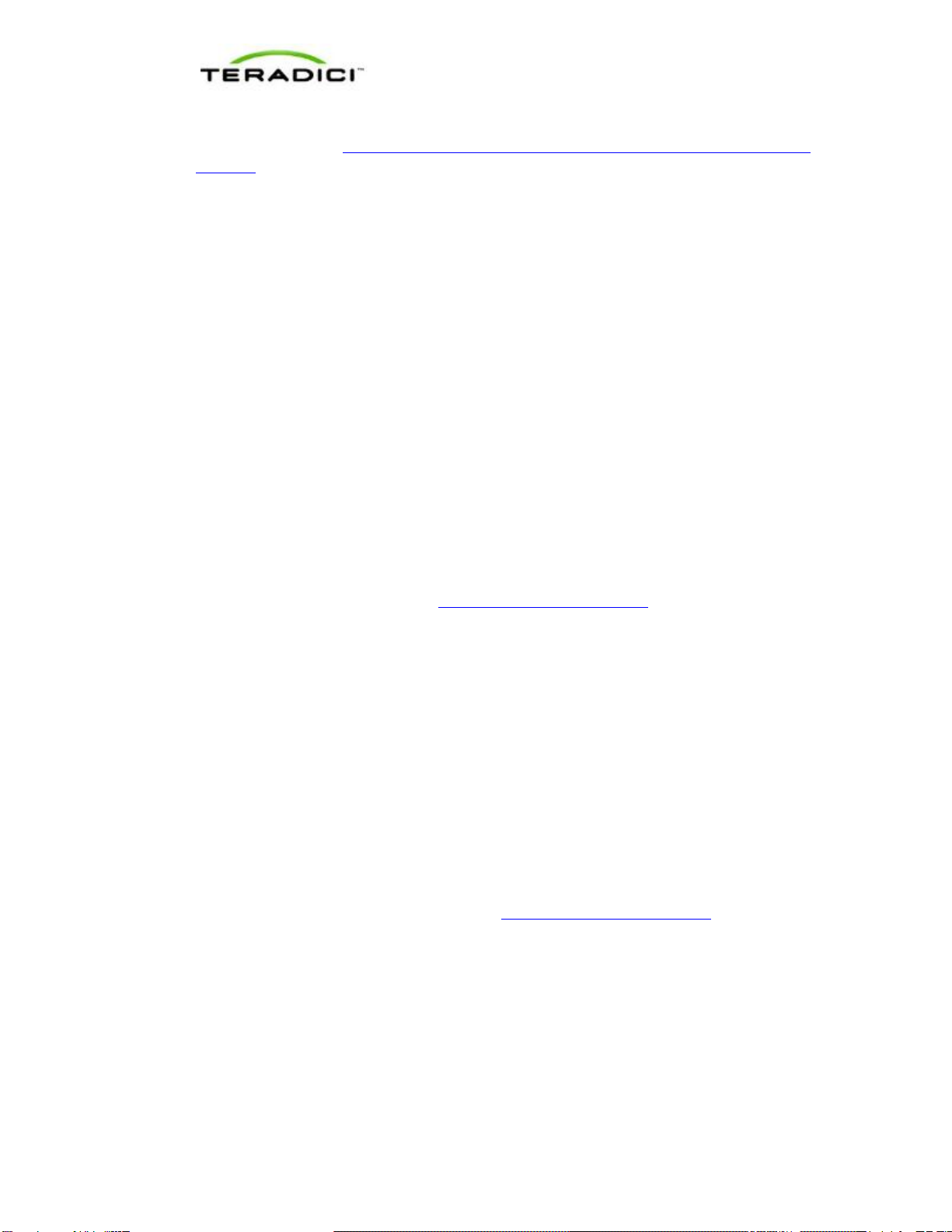
Teradici APEX 2800 Server Offload Card Administrator's Guide
TER1109003 Issue 3
10
For more details, see http://www.teradici.com/pcoip/pcoip-products/pcoip-server-offload-
card.php.
1.2 System Requirements
The APEX 2800 card can be used in virtual desktop environments that meet the following
system requirements.
1.2.1 Virtual Desktop Server Platform
•Server platform with an available PCI Express (PCIe) x8, full height, half length
compatible card slot
•ESXi 4.1 Update 1 build 348481, 4.1 Update 2 build 502767, or ESXi 5.0, ESXi 5.0.0 U1
•VMware View 4.6 or View 5.0
•Supported virtual machine operating systems:
oWindows 7 32-bit/64-bit
oWindows Vista 32-bit/64-bit
oWindows XP
•Maximum of two APEX 2800 cards per server with up to 200 displays offloaded.
To get the latest drivers, register at http://techsupport.teradici.com and subscribe to
Knowledge Base article 650.
1.2.2 Client
•PCoIP zero clients with firmware 3.5 or later
•VMware View 4.6 clients or later
•Displays with a resolution of 2560 x 1600 or less (Displays with a higher resolution
settings may become available in future software releases)
1.2.3 Network
The PCoIP protocol provides a real-time delivery of a rich user desktop experience. To
ensure a responsive desktop, the PCoIP protocol must be deployed across a properly
architected virtual desktop network infrastructure that meets bandwidth, QoS, latency and
packet-loss requirements. For more details, see the PCoIP Protocol Virtual Desktop Network
Design Checklist TER1105004 document at http://techsupport.teradici.com.

Teradici APEX 2800 Server Offload Card Administrator's Guide
TER1109003 Issue 3
11
2 Installation and Configuration
This section steps you through the process to set up and configure the APEX 2800 card.
Warning:
Power down and disconnect devices from AC power before handling them. Failure to do this
can result in personal injury or equipment damage. Some circuitry on the server PC can
continue to operate even though the front panel power switch is off.
Ensure you observe correct anti-static handling to avoid potential ESD damage to the card.
2.1 Before you Begin
1. Get the latest drivers by registering at the Teradici support website
http://techsupport.teradici.com, review and subscribe to Knowledge Base article 650.
2. Download the APEX 2800 drivers to a convenient PC.
2.2 Installing the APEX 2800 Card
1. Make sure all virtual machines hosted by the server are powered down or migrated to
another server.
2. In the VMware vSphere client, right-click on the ESXi server in the inventory, and then
select Enter Maintenance Mode.
Figure 2-1: VMware vShpere Client configuration for the Apex 2800 install
3. Make sure the server is turned off and disconnected from AC power.
4. Insert the APEX 2800 card into an available PCI Express slot and secure the metal
bracket.
5. Plug the server into a surge-protected AC outlet, and then power it on.
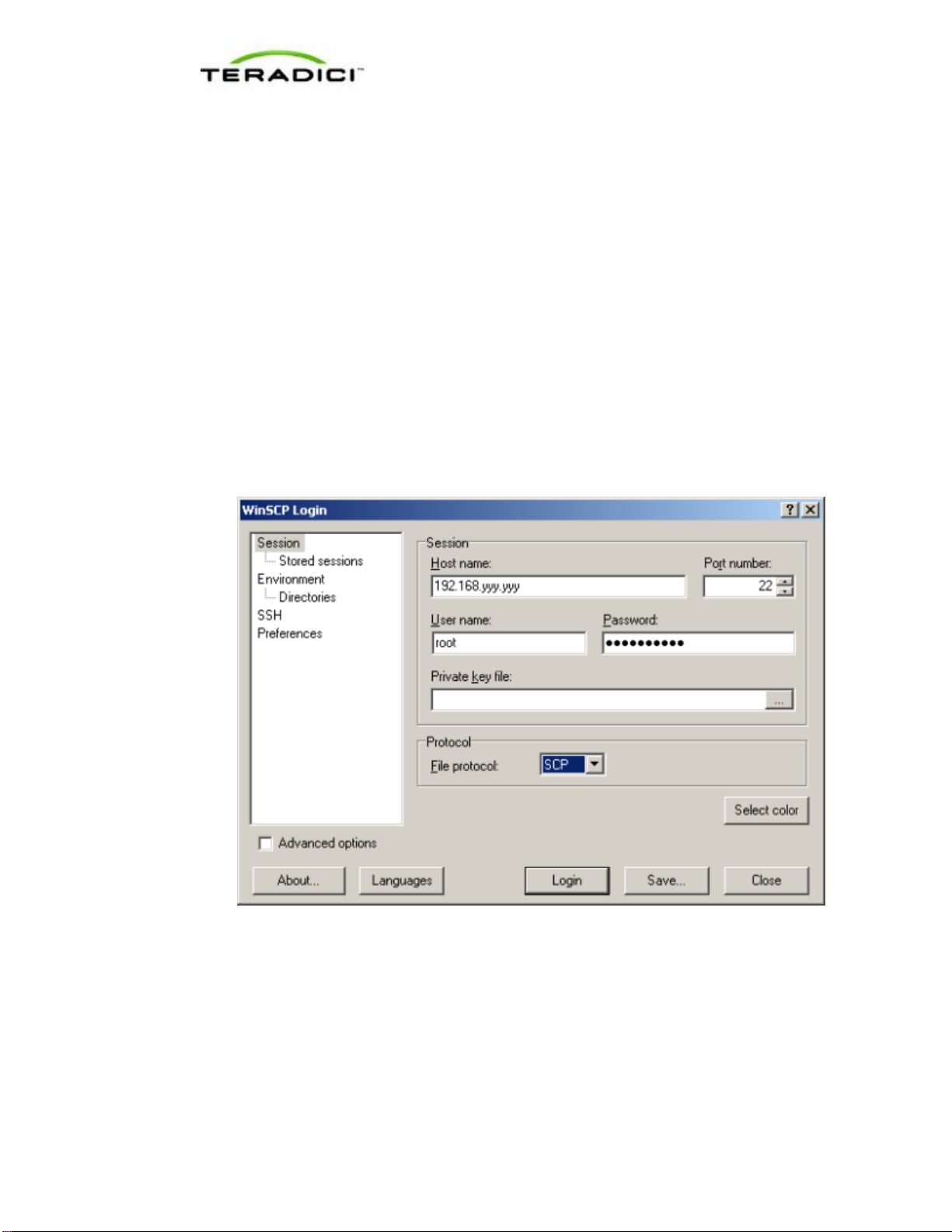
Teradici APEX 2800 Server Offload Card Administrator's Guide
TER1109003 Issue 3
12
2.3 Installing the ESXi Driver Package
1. Enable remote login on the VMware ESXi server:
a. Press F2 to enter customization.
b. Enter your username and password.
c. Enable SSH:
•ESXi 5.0: Select Troubleshooting Mode Options > Enable SSH.
•ESXi 4.1: Select Troubleshooting Mode Options > Enable Remote Tech
Support (SSH).
2. Copy the driver package from your PC to the ESXi server using secure copy.
a. Download and install WinSCP on your PC.
b. Start WinSCP and specify your ESXi server host name (IP address), username and
password.
c. Make sure the File protocol field is SCP.
d. Click Login.
Figure 2-2: WinSCP Login Window
e. Drag the apex2800-version-esxi-version-xxxxx.zip package to the /tmp folder in your
ESXi server.

Teradici APEX 2800 Server Offload Card Administrator's Guide
TER1109003 Issue 3
13
Figure 2-3: WinSCP browser window showing placement of the zip file to the tmp
folder.
3. Connect to the ESXi server using an SSH client (e.g., PuTTy) from your PC and install
the driver package:
a. Navigate to the /tmp folder.
b. Depending on your EXSi version, type:
•ESXi 5.0 esxcli software vib install -d /tmp/apex2800-
version-esxi-version-xxxxxx.zip
•ESXi 4.1: esxupdate --bundle apex2800-version-esxi-version-
xxxxxx.zip update
Figure 2-4: Zip command format for ESXi 4.1.
The following message appears when the installation finishes.
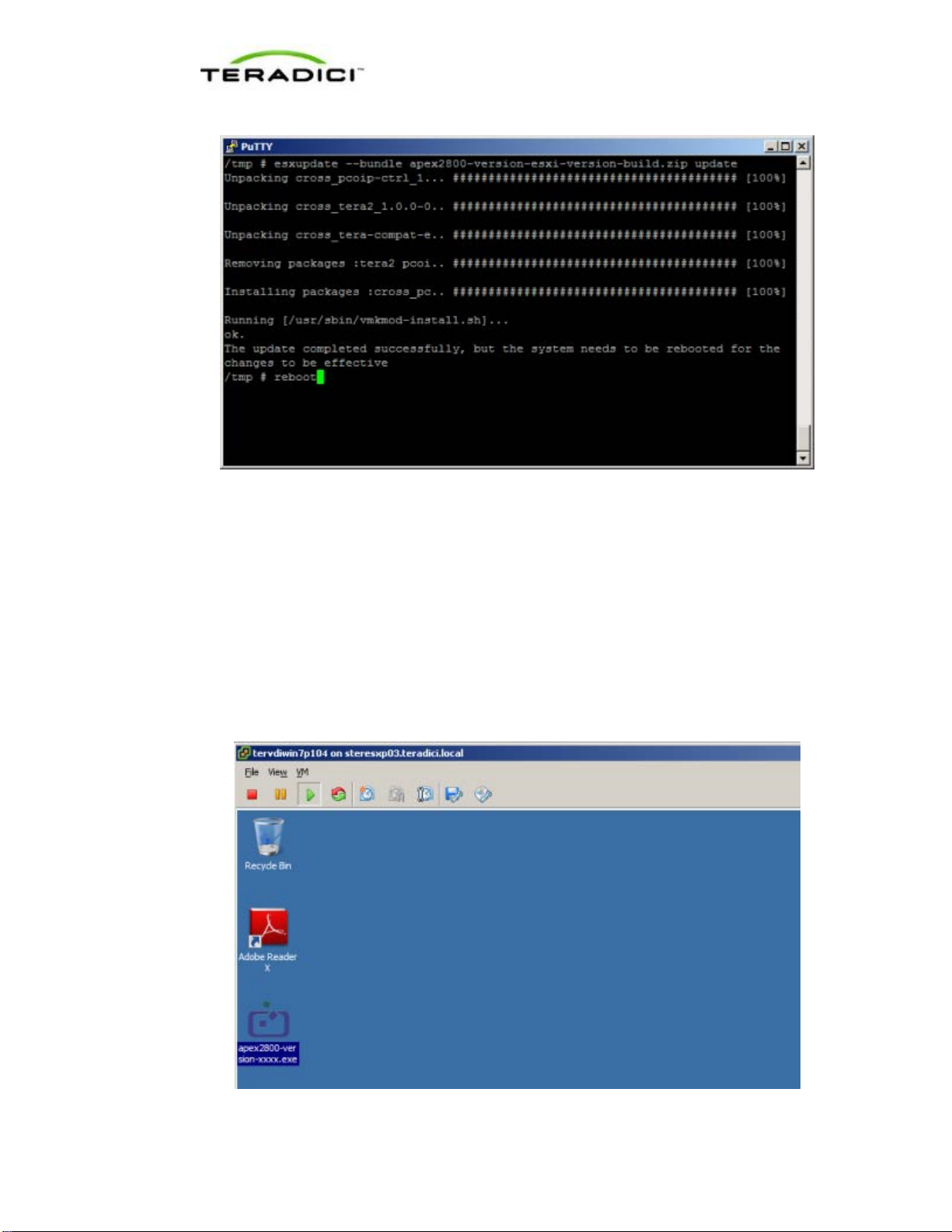
Teradici APEX 2800 Server Offload Card Administrator's Guide
TER1109003 Issue 3
14
Figure 2-5: Successful zip command results for ESXi 4.1 with the reboot command.
4. Type reboot at the prompt to restart the ESXi server.
From the vSphere Client, right-click the ESXi server in the inventory, and then select Exit
Maintenance Mode.
2.4 Installing the Virtual Machine Driver
You must install the APEX 2800 virtual machine driver on each virtual machine.
1. Power up the virtual machine.
2. Open a console window to the virtual machine from the vSphere client.
Figure 2-6: Virtual Machine Desktop

Teradici APEX 2800 Server Offload Card Administrator's Guide
TER1109003 Issue 3
15
3. Run the apex2800-version-xxxxxx.exe on the virtual machine and follow the onscreen
steps.
Note: You cannot install this package from within a PCoIP session to the virtual
machine. You must install it from the vSphere VMConsole.
4. After the installation finishes, choose to reboot the machine later.
Important Note: Make sure to power the virtual machine off and then back on again. This
ensures that the ESXi inspects the updated virtual machine image. A simple reboot does
not cause the driver to take effect.
.
Figure 2-7: Pcoip-ctrl output with the -V option
2.5 Verifying the Policy Settings
1. From the View Connection Server, select Global Policies.
2. Make sure that the PCoIP hardware acceleration setting is enabled for any policies that
inherit from the global policy.
3. In any custom policies, make sure the option for enabling and disabling PCoIP hardware
acceleration is set to Allow.

Teradici APEX 2800 Server Offload Card Administrator's Guide
TER1109003 Issue 3
16
Figure 2-8: View Connection Server Global Policies configuration window.
4. Click OK.
2.6 Installing Additional APEX 2800 Cards
When additional APEX 2800 cards are installed on the same server, they act as a single
resource and can automatically offload additional displays. To install an additional card and
check its status, repeat the following steps:
Installing the APEX 2800 Card
Viewing the Status of the APEX 2800 Card

Teradici APEX 2800 Server Offload Card Administrator's Guide
TER1109003 Issue 3
17
3 Administration
This section describes the management functions for your APEX 2800 card(s).
To manage the APEX 2800 card, use View Administrator. It does not require the installation
of any other management tool.
3.1 Setting Priority Levels
You can refine how the APEX 2800 card prioritizes display offloads when the card is
operating at full capacity. By assigning one of five available priority levels to the global pool,
a specific desktop pool, or an individual user in View Connection Server, you can apply your
knowledge about the known graphic demands of existing desktop pools to the APEX 2800
card's prioritization of display offloads.
Note: In VMware View 4.6 and 5.0, the default priority level for PCoIP hardware
acceleration is set to Medium.
This ensures that displays belonging to higher priority desktop pools are encoded on the
APEX 2800 card processor before lower priority displays, regardless of the amount of pixel
activity being generated by the higher priority desktops. To change the priority from Medium
to another level, follow the steps in the next sections.
3.1.1 Assigning the Priority to the Global Pool
To change the priority setting for your global pool:
1. From the View Connection Server, select Policies > Global Policies.
The View Policies window appears:
Figure 3-1: View Connection Server Global Policies priority settings.

Teradici APEX 2800 Server Offload Card Administrator's Guide
TER1109003 Issue 3
18
2. The PCoIP hardware acceleration drop-down box is set to Allow (by default). You can
change the Priority setting to any of the available options. This change is applied to your
desktop pools that currently are set up to inherit the global setting.
3.1.2 Assigning the Priority to a Desktop Pool
To assign a priority level to a desktop pool:
1. From the View Connection Server, select Inventory > Pools.
2. Double-click the ID of the applicable desktop pool, and then click the Policies tab.
3. Configure session policies for the pool.
•To configure general session policies, click Edit Policies from the View Policies
window.
•To configure local session policies for the pool, click Edit Policies from the Local
Mode Policies window.
Figure 3-2: VCS local inventory pools policies.
1. The Priority drop-down box becomes enabled. Change the Priority setting as required.

Teradici APEX 2800 Server Offload Card Administrator's Guide
TER1109003 Issue 3
19
Figure 3-3: VCS local inventory pools Policies Priority setting.
2. Click OK to save your changes. The new priority setting is applied to all users within the
desktop pool (except any users that have a Priority setting applied to them individually).
3.1.3 Assigning the Priority to an Individual End User
To assign a priority to a specific end user within a desktop pool:
1. From the View Connection Server, select Inventory > Pools.
2. Click User Overrides.
3. Select the user to which you want to apply the priority setting.
4. Click Next. The Edit View Policies window appears.
Figure 3-4: VCS Global Policies individual priority options.
5. Set the PCoIP hardware acceleration field to Allow.
6. Change the Priority setting as required.
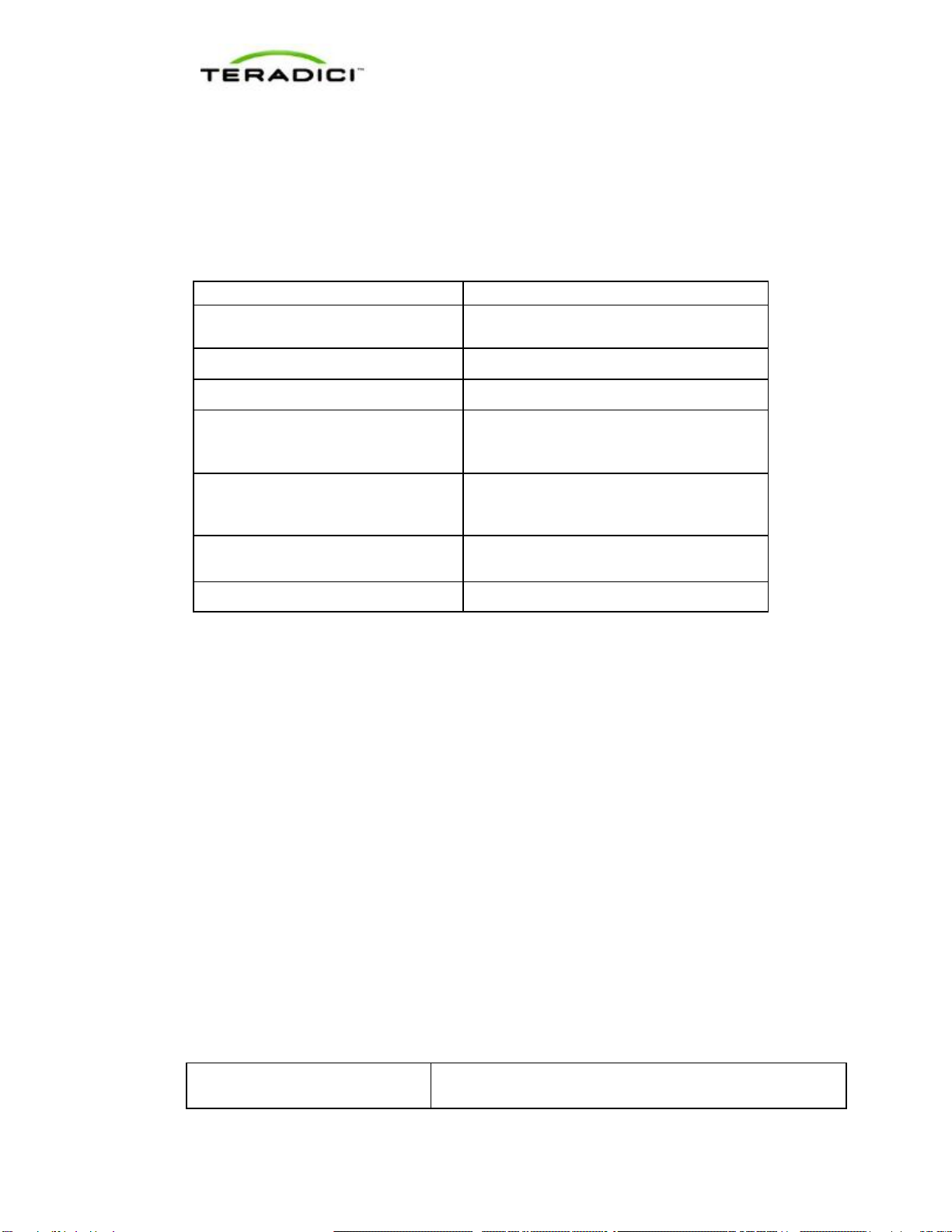
Teradici APEX 2800 Server Offload Card Administrator's Guide
TER1109003 Issue 3
20
3.2 Session Variables
Most of the PCoIP session settings configured in View are maintained by the APEX 2800
card. The following table shows common session settings and if they are supported by the
APEX 2800 card.
Table 3-1: Apex 2800 supported common session variables
Session Setting
Supported by the APEX 2800 Card
PCoIP Image Quality Levels:
•Minimum Image Quality •Yes
•Maximum Initial Image Quality •Yes
•Maximum Frame Rate •
No. This is set to 24 frames per second (fps)
which is the default for VMware View using
the PCoIP protocol.
Maximum PCoIP Session Bandwidth Supported dynamically receiving the bandwidth
limit values from the PCoIP software in VMware
View.
PCoIP Session Bandwidth Floor Supported dynamically receiving the bandwidth
floor from the PCoIP software in VMware View.
Turn Off Build-to-Lossless Yes
3.3 APEX 2800 Command Line Interface (CLI)
The APEX 2800 card supports a command line interface from the ESXi, which you can use
to configure and monitor your APEX 2800 cards.
Note: All configured settings, with the exception of the offload indicator setting, appear in
the PCoIP Server Logs.
3.3.1 Command Structure
From the ESXi CLI:
ESXi 4.1: pcoip-ctrl [-d<device number>][-x][-e][-L log level][-I][-
V][-O][-P “name value”][-X name]
ESXi 5.0: /opt/teradici/pcoip-ctrl [-d<device number>][-x][-e][-L
log level][-I][-V][-O][-P “name value”][-X name]
Note: The only difference between the two ESXi versions is that for ESXi 5.0 you must add
/opt/teradici/ before the command.
3.3.2 Commands
Table 3-2: Pcoip-ctrl command line switches
Null Switches Output the command usage information
This manual suits for next models
2
Table of contents
Other Teradici Computer Hardware manuals

Teradici
Teradici Teradici APEX 2800 Server Offload card by User manual

Teradici
Teradici PCOIP APEX2800 LP User manual
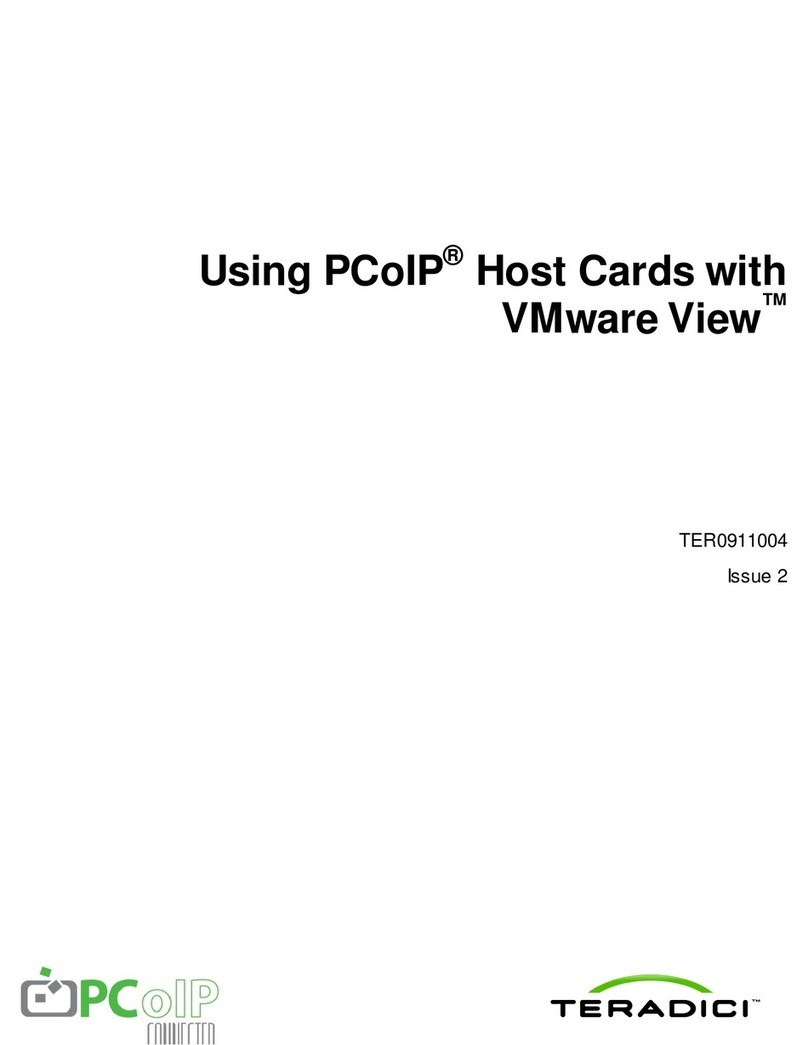
Teradici
Teradici t310 Manual

Teradici
Teradici Teradici APEX 2800 Server Offload card by User manual
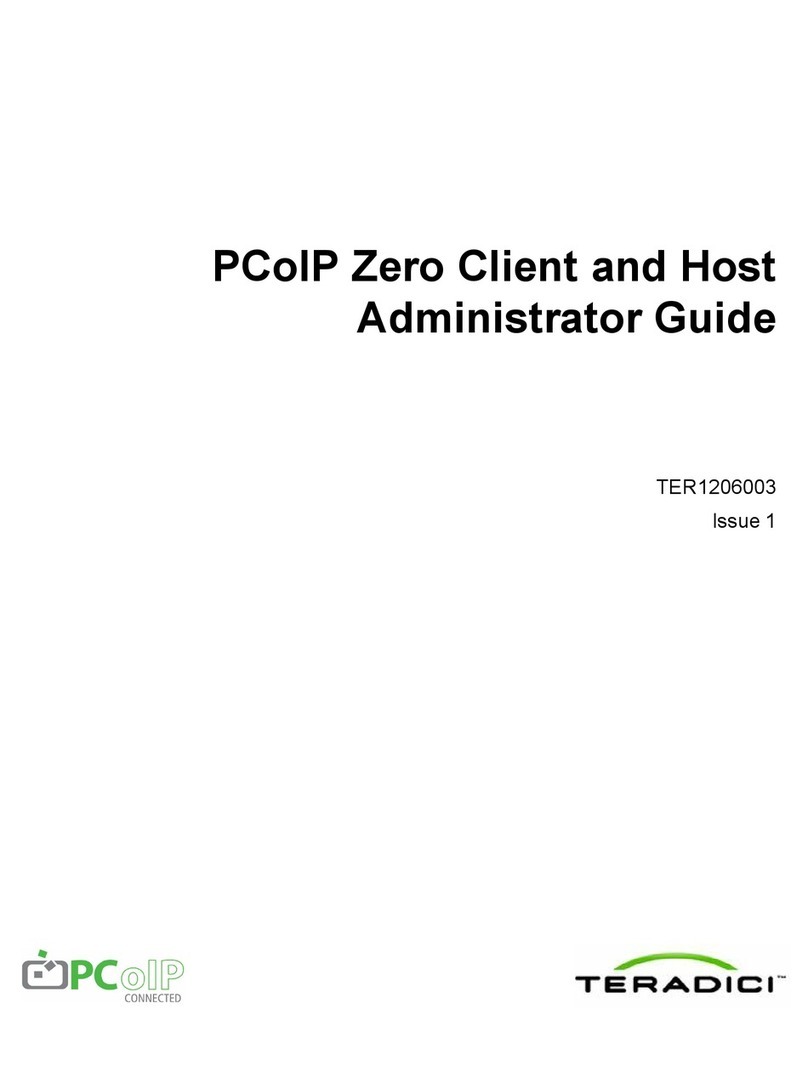
Teradici
Teradici PCoIP Zero TER1206003 Service manual
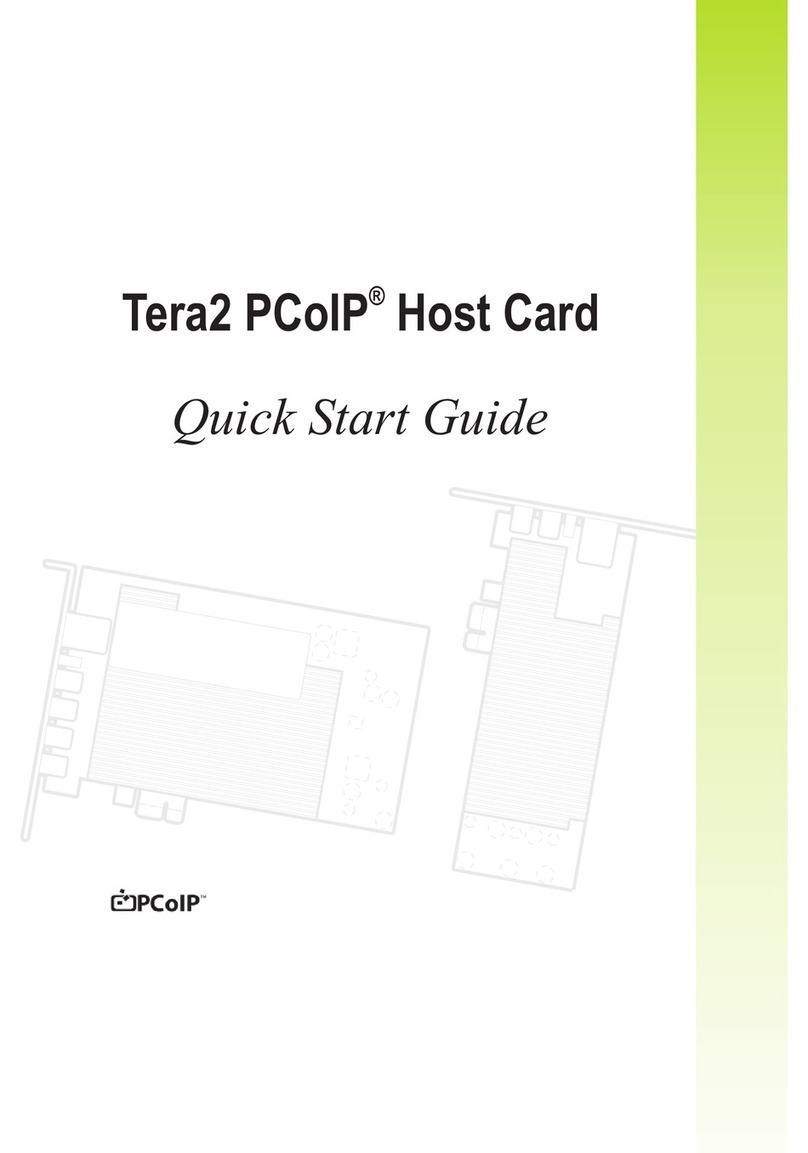
Teradici
Teradici Tera2 User manual