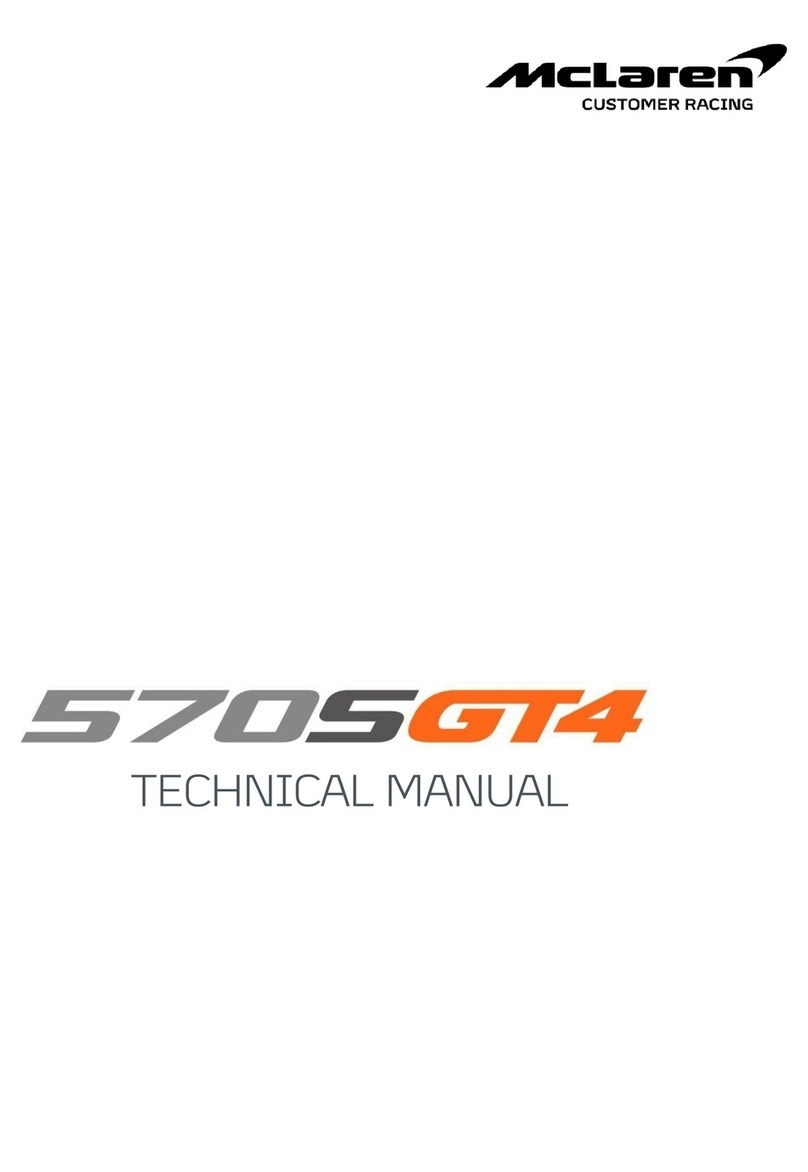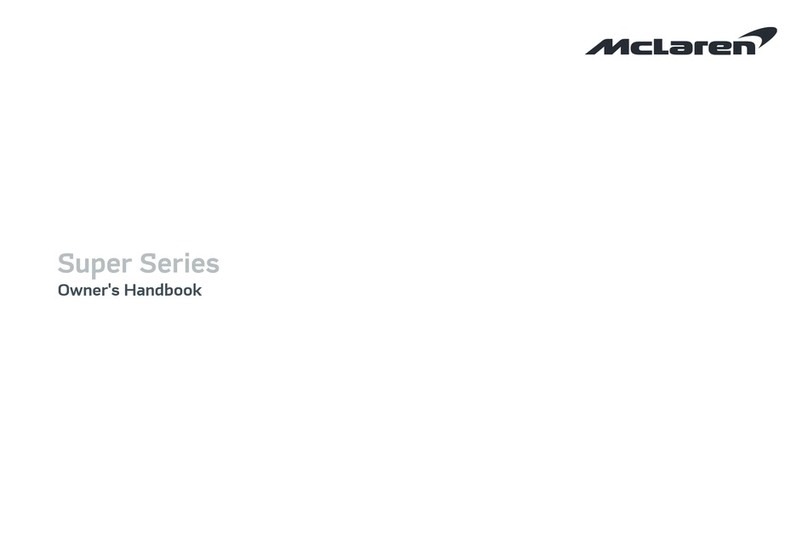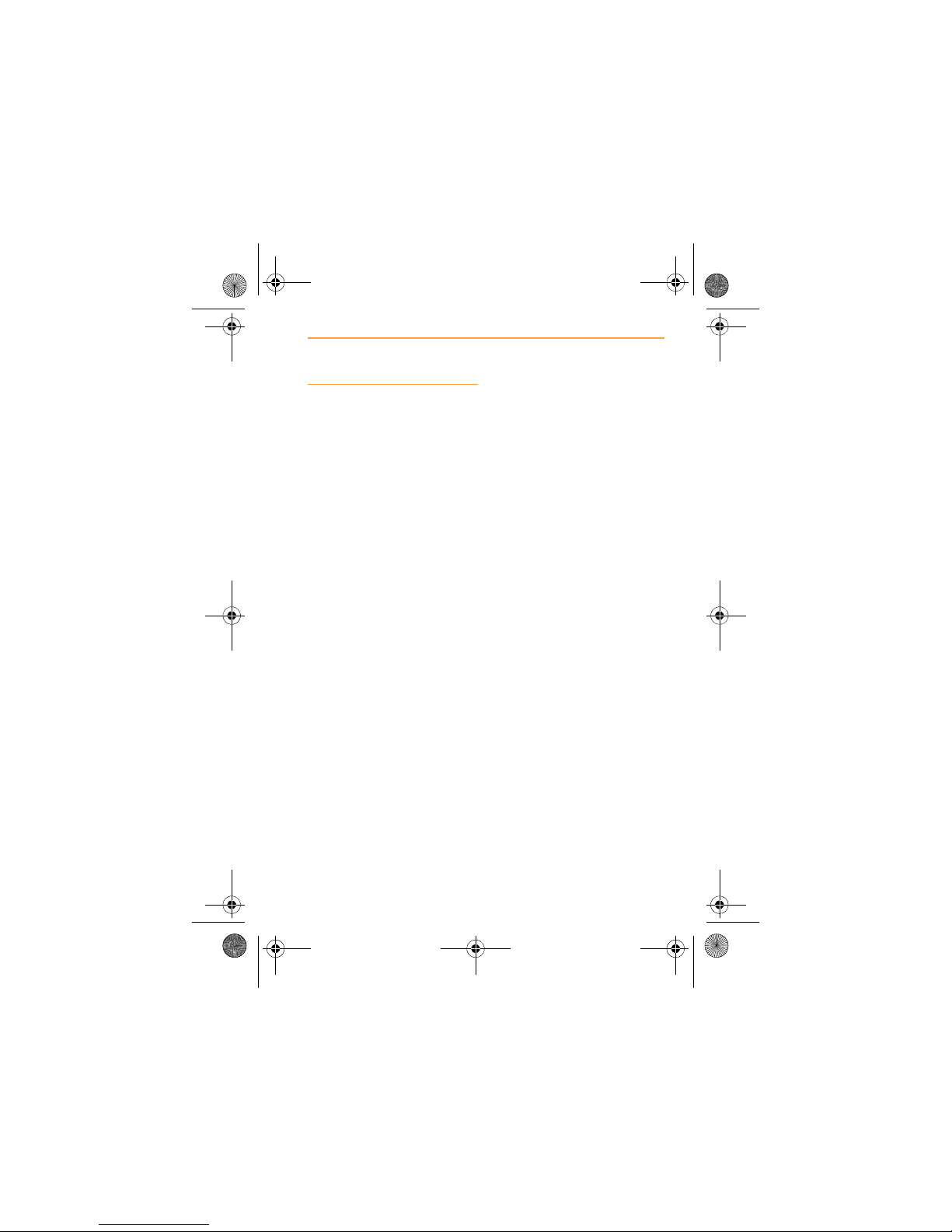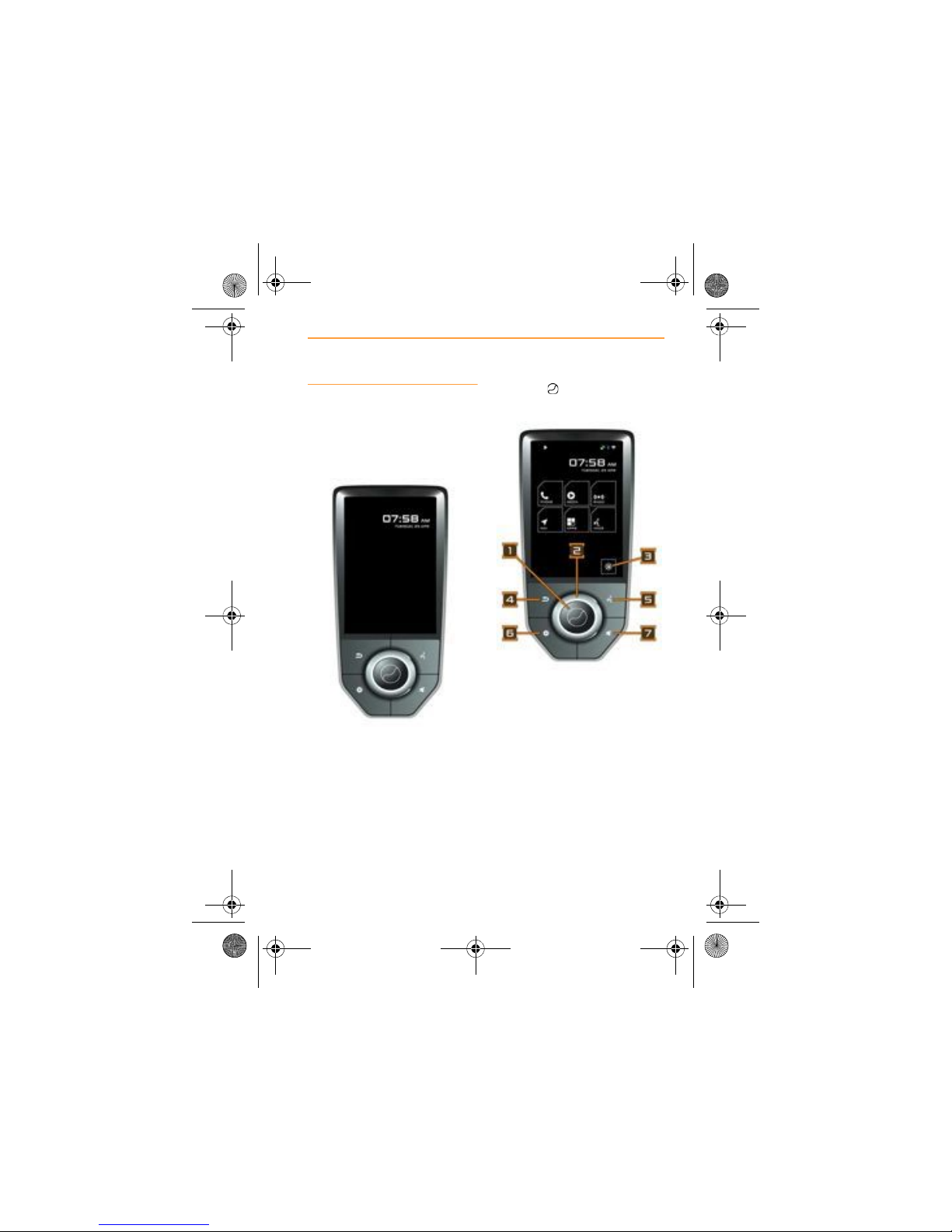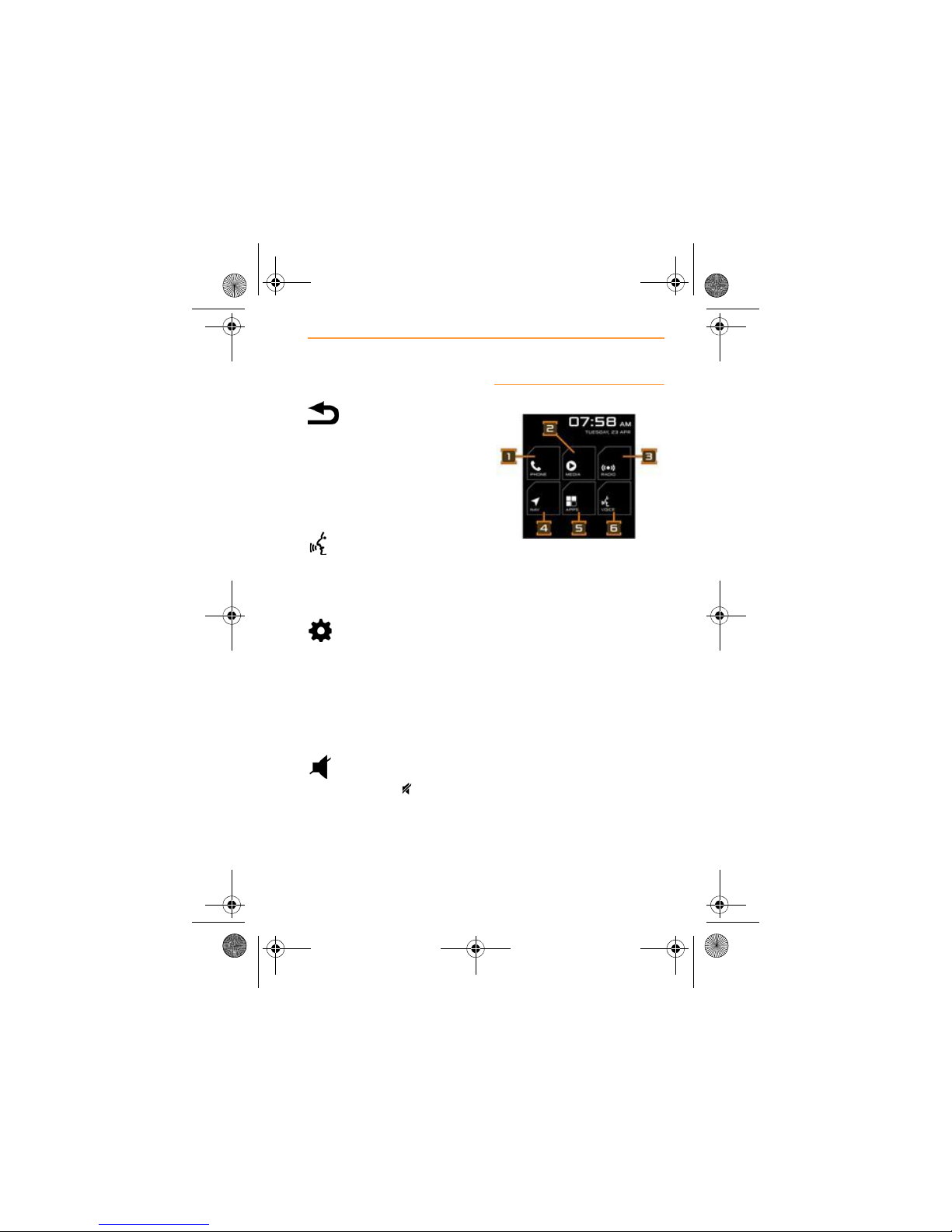2
IRIS OVERVIEW
INTRODUCTION
IRIS OVERVIEWINTRODUCTION
Purpose
This document provides all the
information needed to gain the
maximum benefit from the
entertainment, phone and
systems that are accessed using
the IRIS controls and screen.
The information is divided into
chapters and sections. Each
chapter deals with a system, i.e.
Music and each section provides
information on a specific device
or feature that the user, will need
to operate.
Each chapter is listed on the
contents page, for easy access.
Please read carefully and
familiarise yourself with all the
systems before driving.
WARNING: For your
safety, ensure that you do
not become distracted from
the task of driving, through
use of any of these systems.
Copyright
McLaren Automotive is
constantly updating the systems
covered within this document,
and therefore reserves the right
to change the specification
without notice at any time.
Every attempt is made to ensure
that this information is totally
accurate, however no liabilities
for inaccuracies or the resulting
consequences are accepted by
McLaren Automotive or its
Dealers, except in the case of
personal injury caused by the
negligence of these parties.
IRIS.book Page 2 Monday, July 8, 2013 3:42 PM