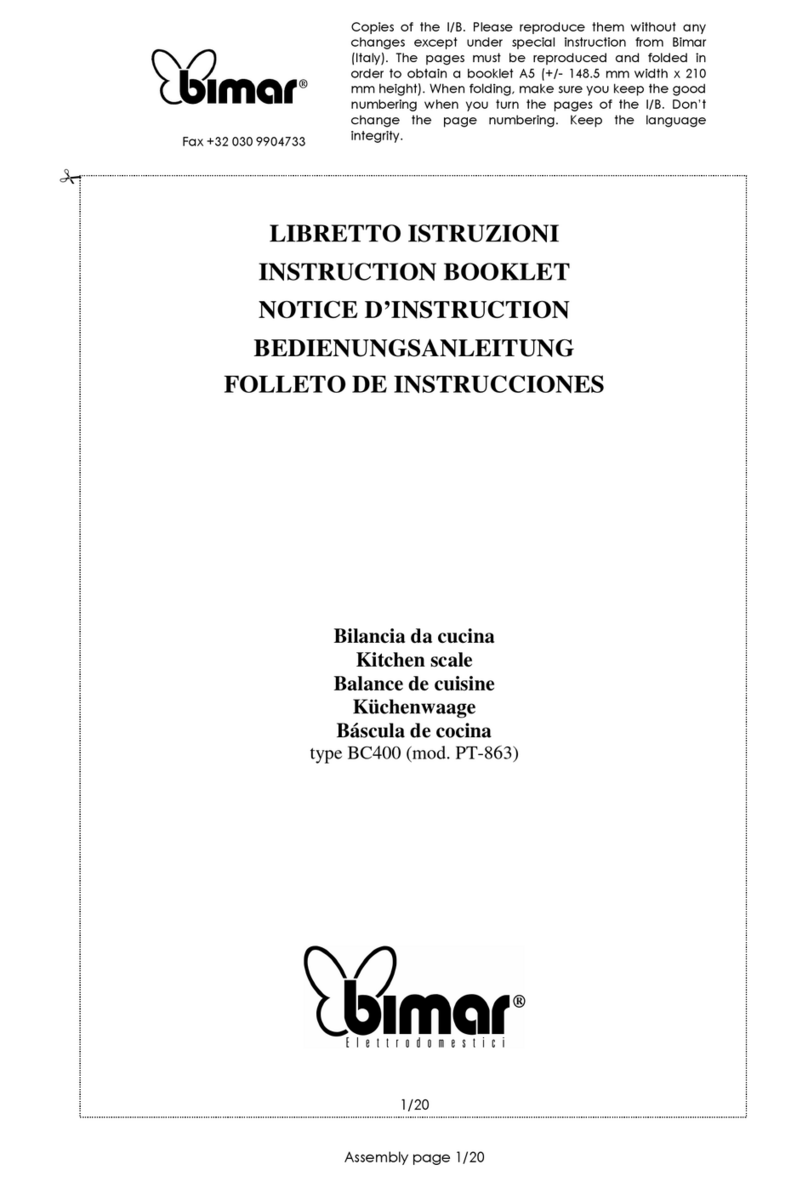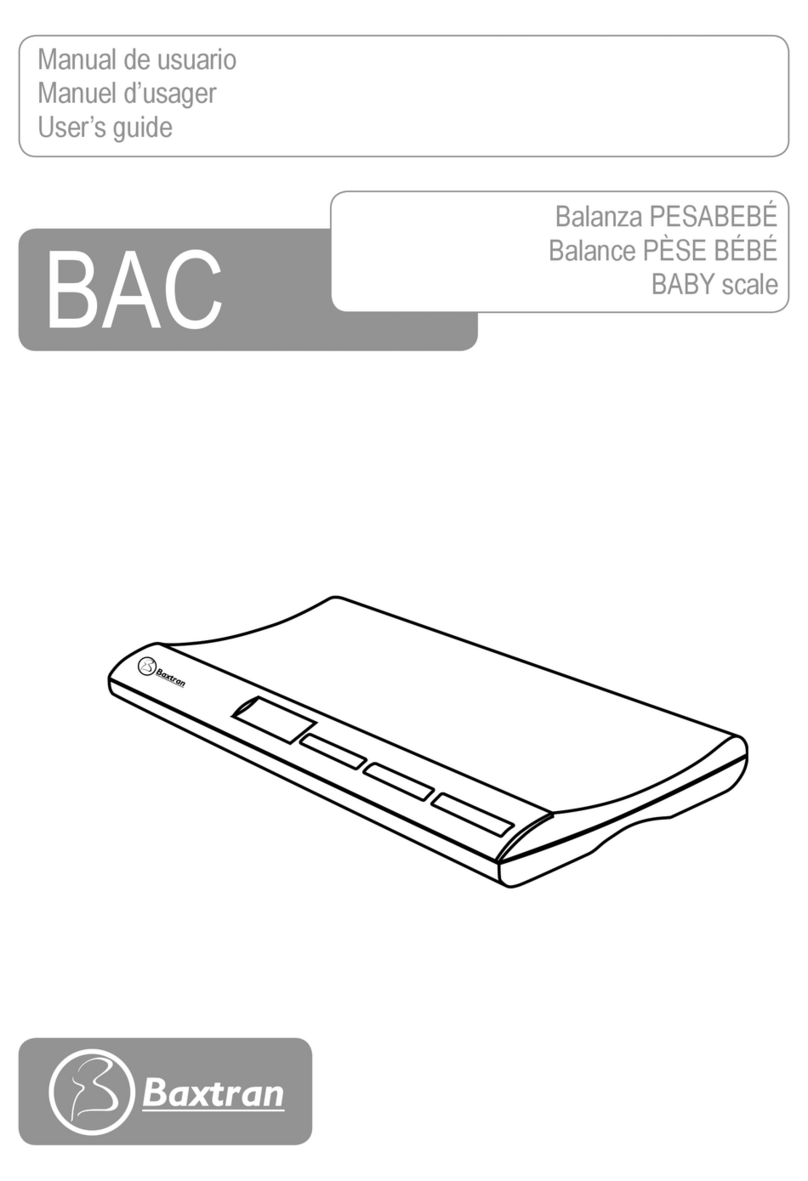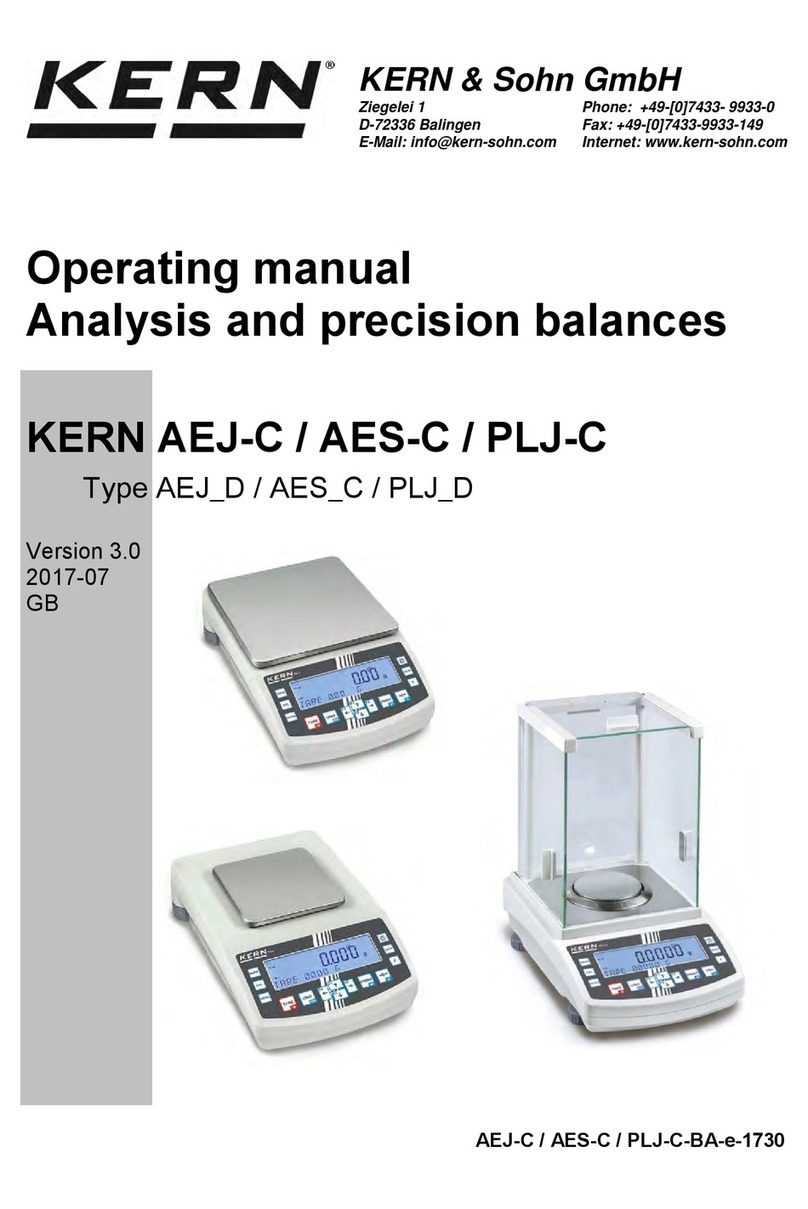MCR Technologies Weigh Shark TLO User manual

Truck Load Out
MCR Technologies Group, Inc.
P.O. Box 1016
Sterling, IL. 61081
815.622.3181
www.weighshark.com
12/17/2018

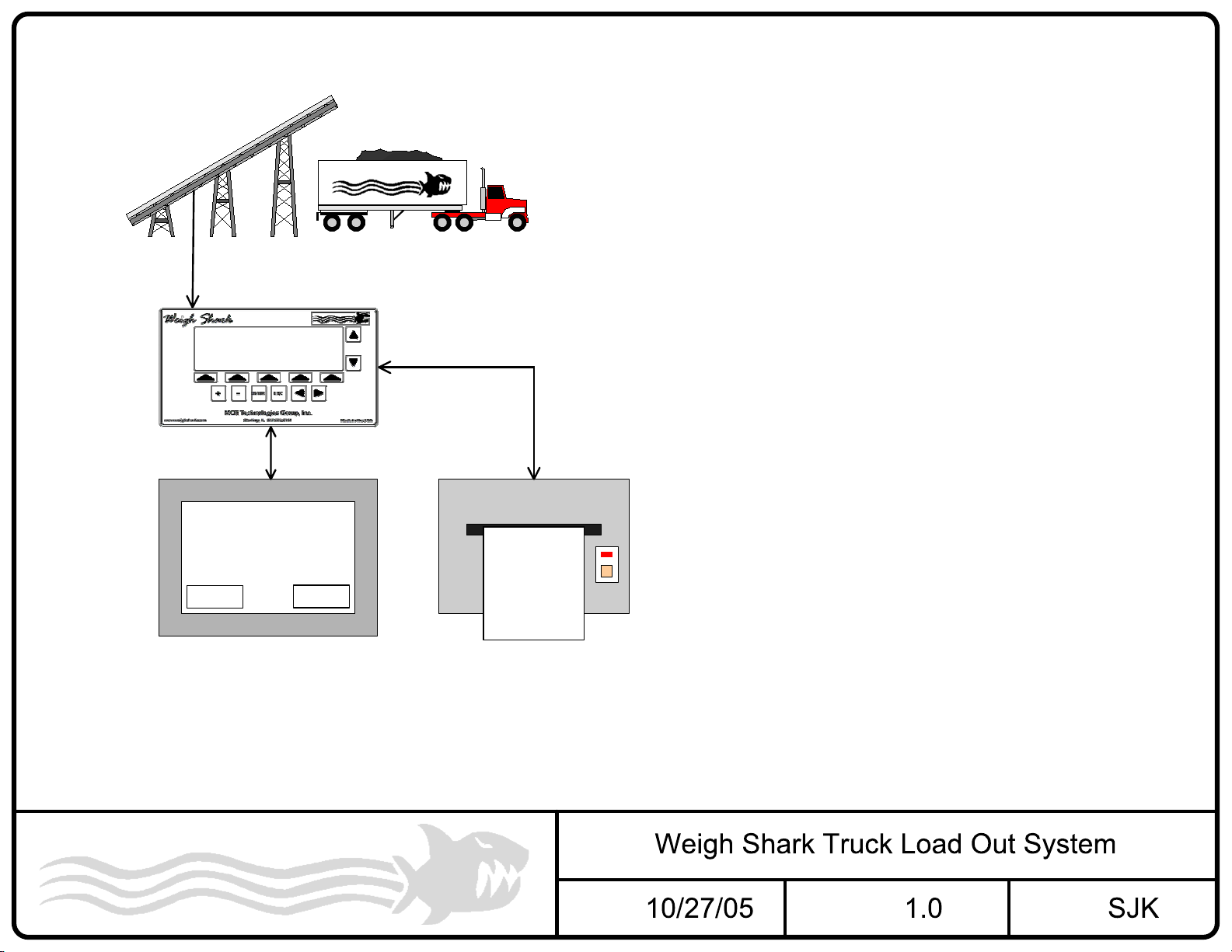
Scale 1
Truck ID: ACME1234
Weight: 75.25 tons
Target Weight: 75.25 tons
CLEAR
Basic Operation
Step 1:
Clear Weight.
Step 2:
Enter Target weight.
Step 3:
Enter Truck IDNumber.
Step 4:
Start Conveyor.
Step 5:
Scale stops conveyor or Feeder
when it reaches the Target weight.
Step 6:
Print Ticket which includes ID No.
6" Mono-Chrome or Color Touch
screen
Date: REV: By:
Truck ID: ACME1234
Weight: 75.25 tons
Fill Time: 8.5 min
ACME Materials
(123) 555-1212
Ticket Printer
PRINT
MCR Technologies Group, Inc.
P.O. Box 1016
Sterling, IL 61081
Ph. 815-622-3181 Fax. 815-622-0819
Email: [email protected]
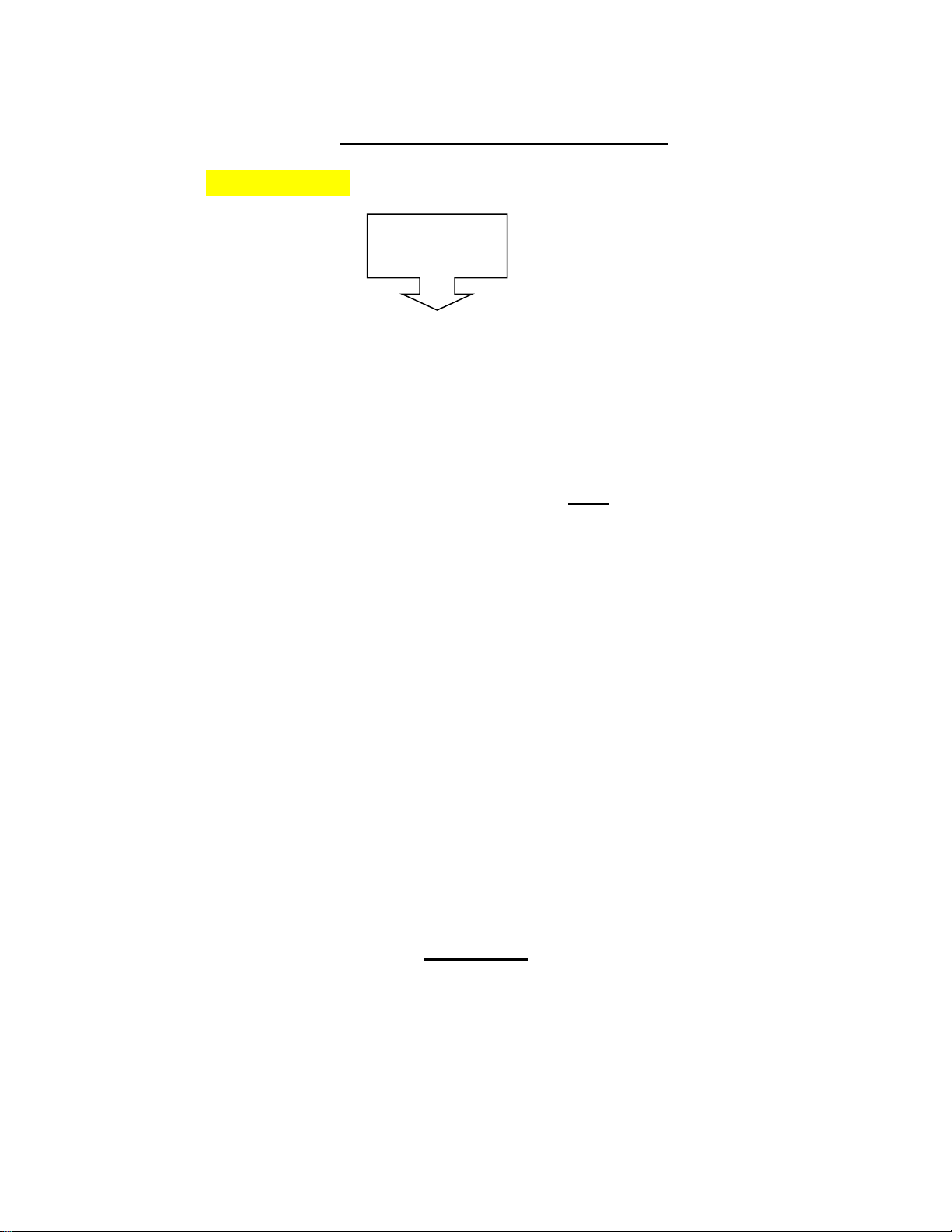
TLO Setup Guide
TLO Integrator Setup for Ethernet
1. Ensure Crossover Cable is installed to TLO Ethernet port
2. Verify IP Address on TLO is 192.168.0.99. If not, it will NOT communicate with the Integrator.
3. On Integrator, scroll up to Truck Load-Out Setup > press ENTER
4. On 1st line, press (+) or (-) to turn TLO ON
5. Scroll down to cutoff > press ENTER then press EDIT
6. Set value to desired amount (ex: 0.25 Tons) > press APPLY
7. Scroll to MIN TARGET > press ENTER then press EDIT
8. Set to desired value (ex. 2.00 Tons) > press APPLY
9. Scroll to MAX TARTGET > press ENTER then press EDIT
10. Set to desired amount (ex: 10.00 Tons) > press APPLY
11. Press EXIT
TLO Setup
1. Press TARGET WEIGHT
2. Set target weight (ex: 4.00 Tons) > press ENTER
3. Press START
Ethernet
Crossover Cable
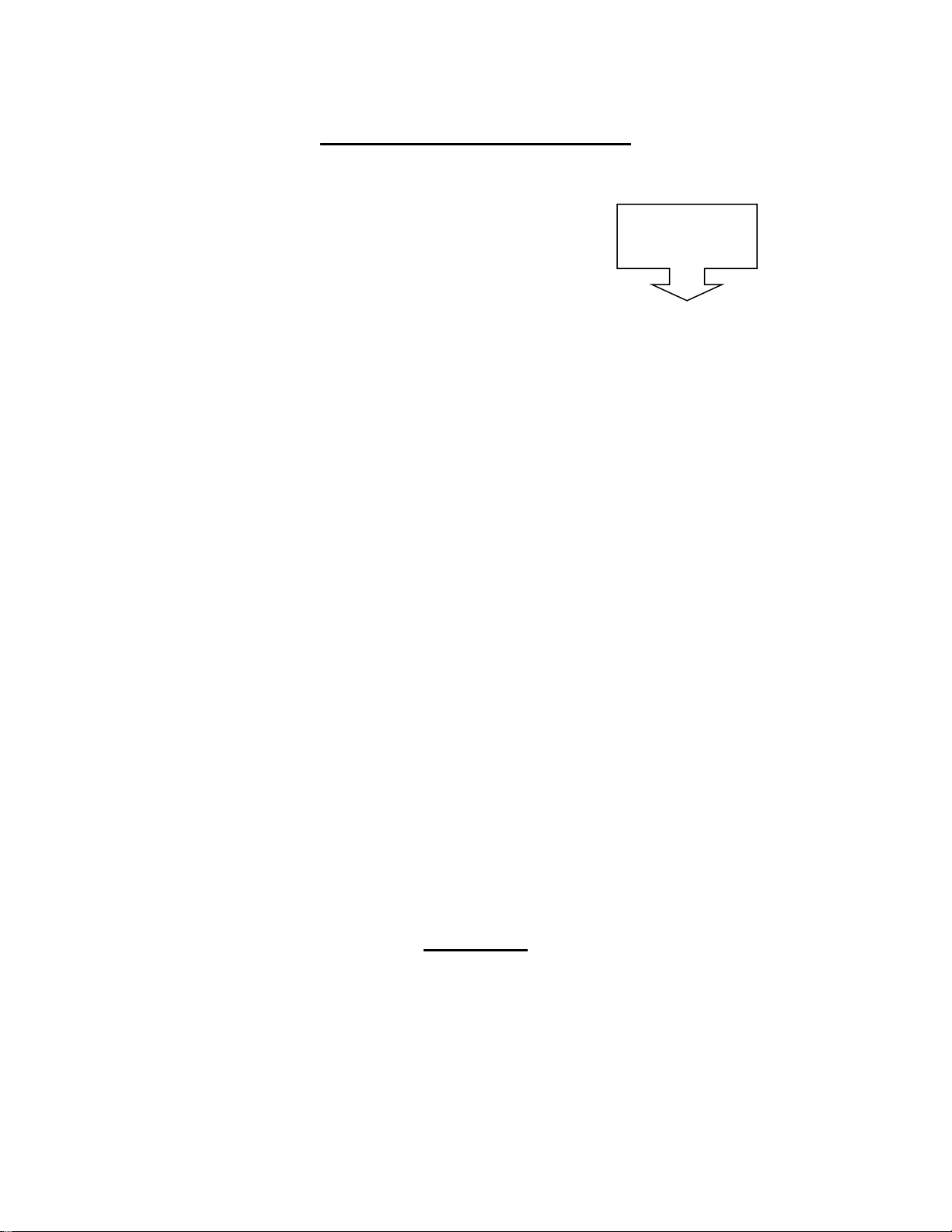
TLO Setup Guide
TLO Integrator Setup for RS 485
1. Press I/O
2. Scroll down to Serial Ports > press ENTER
3. Go to RS 485 > press ENTER then press EDIT
4. Press (+) to scroll to MODBUS RTU > press APPLY
5. Press SETUP
6. Scroll up to Truck Load-Out Setup > press ENTER
7. On 1st line, press (+) or (-) to turn TLO ON
8. Scroll down to cutoff > press ENTER then press EDIT
9. Set value to desired amount (ex: 0.25 Tons) > press APPLY
10. Scroll to MIN TARGET > press ENTER then press EDIT
11. Set to desired value (ex. 2.00 Tons) > press APPLY
12. Scroll to MAX TARTGET > press ENTER then press EDIT
13. Set to desired amount (ex: 10.00 Tons) > press APPLY
14. Press EXIT
TLO Setup
1. Press TARGET WEIGHT
2. Set target weight (ex: 4.00 Tons) > press ENTER
3. Press START
RS 485
Circuit Board

TLO Example
The following is an example Truck Load out set up. The system
will do the following:
•Target Weight must be between 5 and 25 tons.
•A new Target Weight must be entered after every truck.
•The feeder will be shut off .25 tons before the Target Weight is
reached.
•The Truck Fill Timer will accumulate until the loading is complete
and the weight is cleared.
•Use an external push button, wired to Input 4, to Start the
loading.
•Wire the feeder to Output 1.
•Touch screen will be used to control truck load out.
Software settings:
•Setup>Truck Load Out Setup menu
oTruck Load Out = ON.
oRequire Truck ID = NO
oClear ID on Complete = NO
oRequire Input = NO
oAuto Print Ticket = NO
oAuto Clear Target = YES
oStop Time On = Clear
oCutoff = .25
oMin. Target = 5
oMax. Target = 25
•I/O>Inputs>Input 4
oFunction = Truck Load Out Start
oWhen Input is: = ON
oFilter Preset = 50ms
•I/O>Outputs>Output 1
oFunction = Truck Cutoff
oAction = ON
Hardware Settings:
•Wire push button to Input 4
•Wire feeder relay to Output 1
Operation
1. Enter Target Weight.
2. Press Start push button or Start on touch screen. Truck accumulator will clear
to 0.00 and Output 1 will turn ON.
3. When the Truck accumulator is .25tons from Target Weight Output 1 will turn
Off.
4. Press Clear to complete load. This will also clear the Target weight to 0.00.
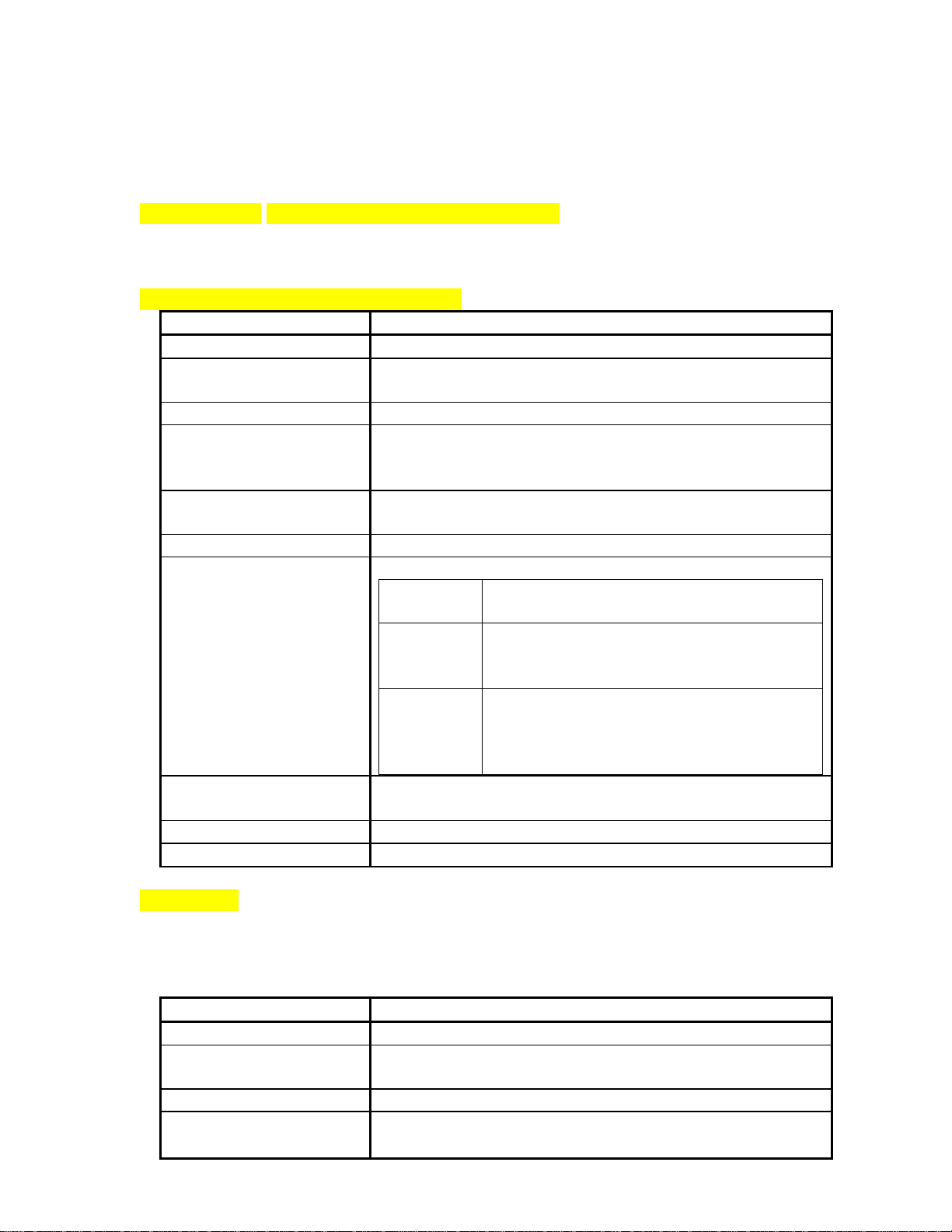
Truck Load Out (TLO)
The TLO software can be configured to work with the scale keypad, external
touch screen, external push buttons or a combination of the above. The TLO uses
its own accumulator so there is no conflict with any of the 4 main totalizers.
Programming Setup at the Belt Scale Integrator
Settings for the TLO system can be found at Setup>Truck Load Out Setup
menu.
SETUP>Truck Load Out Setup Menu
Setting
Description
Truck Load Out On/Off – Enables the Truck Load Out system.
Require Truck ID On/Off – Requires a Truck ID to be entered before
the load can begin.
Clear ID on Complete On/Off – Clears Truck ID at completion of load.
Require Input On/Off – Requires a digital input to be activated
before the load can begin. The input and configured
in the I/O menu.
Auto Print Ticket On/Off – Automatically print a truck ticket on
completion of load. Requires optional ticket printer.
Auto Clear Target On/Off – Clear Target weight at completion of load.
Stop Timer On Controls Truck fill timer.
Output Truck fill timer is stopped when the
Truck Output turns off.
Clear Truck fill timer is stopped when the
load is complete and the operator
Clears the weight.
Min. Rate Truck fill timer accumulates time only
when the Rate is above the Minimum
Rate setting found in the
SETUP>Calibration Setup menu.
Cutoff The amount to subtract from the Target weight to turn
off the Cutoff output.
Min. Target Minimum allowable Target weight
Max. Target Maximum allowable Target weight
TLO Inputs
Any of the 4 digital Inputs can be configured for the following functions. Inputs
can be configured under I/O>Inputs menu.
I/O>Inputs
Function
Description
Truck Load Out Clear Clears Truck accumulator when the load is complete.
Truck Load Out Stop Stops the truck load out process and turn off outpu
ts.
(This should NOT be used as an E-Stop.)
Truck Load Out Start Starts the Truck load out process
Truck Load Out Enable
If setting Require Input = ON then this input needs to
be ON for truck load out to start.

TLO Outputs
Any of the 4 digital Outputs can be configured for the following function.
Outputs can be configured under I/O>Outputs menu.
I/O>Outputs
Function
Description
Truck Output
On when loading starts, off when Target weigh is reached.
Truck Ready All the requirements are met for the loading to start.
Truck Done On when accumulator reaches Target Weight – Truck Cutoff
weight.
Truck Cutoff On when loading starts, off when Target Weight – Truck Cutoff
Weight is reached.
TLO output function table.
Truck Output
Truck Ready
Truck Done
Truck Cutoff OFF
OFF
OFF
OFF
ON
ON
ON
ON
A B C D E
ATarget Weight > 0 and
Target Weight <= Max Target and
Target Weight >= Min Target and
Truck ID Entered* and Truck Input ON*
BStart
CTruck Weight >= Target Weight - Cutoff Weight
DTruck Weight >= Target Weight
EClear
*When Enabled

GND
Output 1
Output 2
Output 3
Output 4
+24Vdc
General Purpose
Outputs
100mA Sinking Max
at 24Vdc*
Truck Load Out Control Wiring
Date: 6/23/05 REV: 1.0 By: SJK
MCR Technologies Group, Inc.
P.O. Box 1016
Sterling, IL 61081
Ph. 815-622-3181 Fax. 815-622-0819
Email: [email protected]
CR
* 100mA Max
current draw on all
24Vdc sources
combined
Existing Conveyor or Feeder
Start/Stop Circuit
MC1
STOP
CR
CR - Customer supplied
24Vdc coil control relay.
START
MC1

TLO Operation with Scale Screen (Weigh Shark integrator)
When the TLO system is Enabled there are 2 extra options under the VIEW
menu, Truck Total and Trucks. Use the ▲and ▼keys to move the cursor to the
Truck Total option and press ENTER. This will open the Truck Load out screen.
Tr uck Loadout
>Tr uck I D: ACME01
Tar get : 15. 00t ons
Tot al : 0. 00t ons Rat e: 0. 00t ph
Ready - Pr ess St ar t
St ar t EXI T
1. Enter Truck ID. Use the ▲and ▼keys to move the cursor to Truck ID. Press
ENTER to open the Truck ID edit screen. Press button under EDIT to begin
editing the Truck ID. Use the + and – keys to change the value. Use the ◄
and ►keys to move between each column. Press APPLY to apply settings
and exit.
2. Enter Target weight. Use the ▲and ▼keys to move the cursor to Target.
Press ENTER to open the Target edit screen. Press button under EDIT to
begin editing the Target weight. Use the + and – keys to change the value.
Use the ◄and ►keys to move between each column. Press APPLY to apply
settings and exit.
If Target weight is between the Maximum and Minimum settings then the
screen will display “Ready – Press Start”. If setting, Require Truck ID, is set to
ON then a Truck ID will be required before load can begin. If setting, Require
Input, is set to ON then the input configure as Truck Load Out Enabled must be
ON before the load can begin.
3. Press button under Start to clear the accumulator and begin loading truck.
Press Stop at anytime to stop the loading process.
Tr uck Loadout
>Tr uck I D: ACME01
Tar get : 15. 00t ons
Tot al : 3. 40t ons Rat e: 325. 23t ph
Loadi ng. . .
St op EXI T
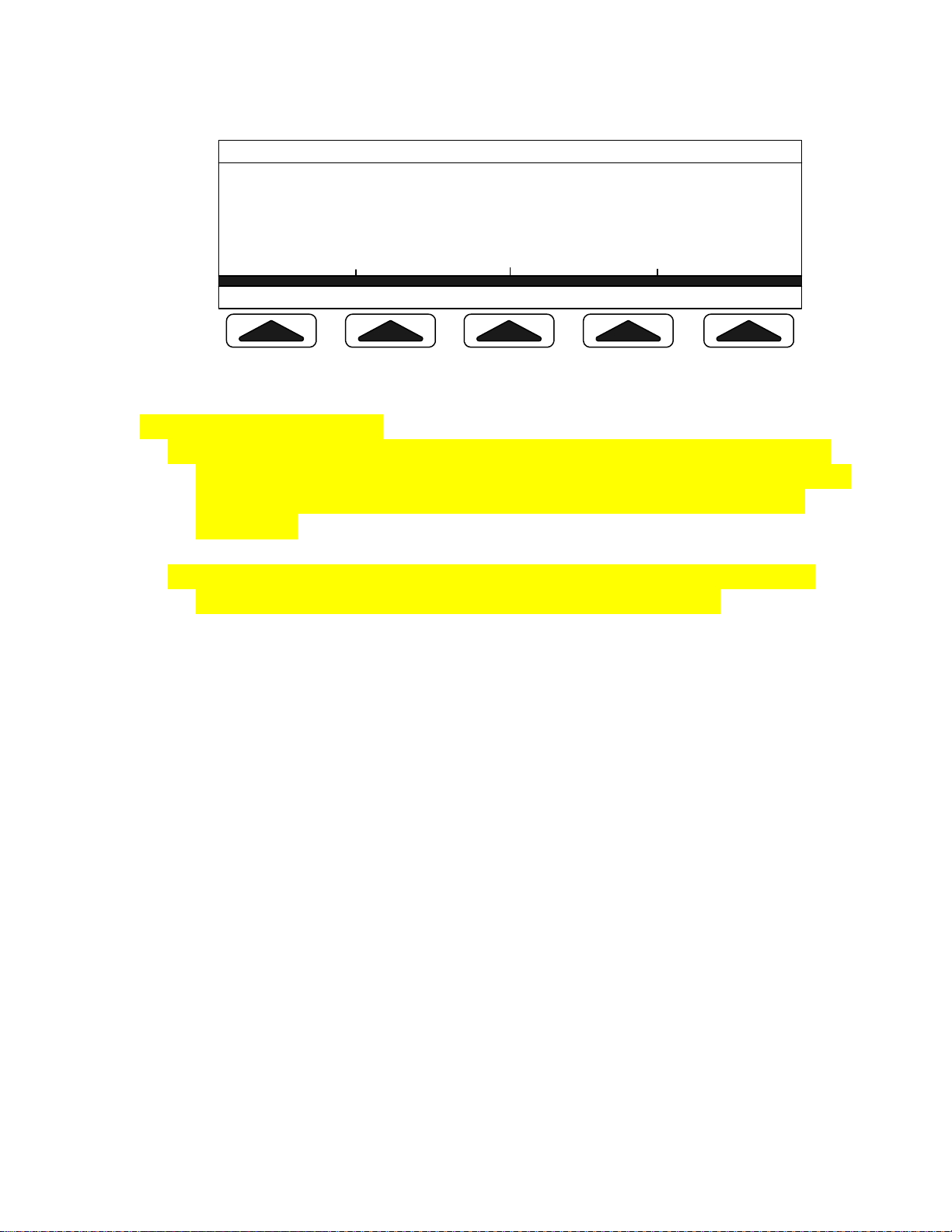
4. When Loading is completed press Clear to complete load. If setting, Clear
Truck ID, is set to ON the Truck ID will be cleared. If setting, Auto Clear
Target, is set to ON then the Target weight will also be cleared.
Tr uck Loadout
>Tr uck I D: ACME01
Tar get : 15. 00t ons
Tot al : 15. 00t ons Rat e: 0. 00t ph
Tr uck Ful l - Pr ess Cl ear
Cl ear EXI T
5. Truck Load out is complete; the system is ready for the next truck.
TLO with COLOR Touch Screen
1. Enter Truck ID. Press the Truck ID Button on touch screen to
edit the Truck ID. Press ENT in the top left corner of the screen
to accept changes. If you are not tracking by Truck # go to
next step.
2. Enter Target Weight. Press the Target Weight button to edit
the Target Weight. Press Enter to accept changes.
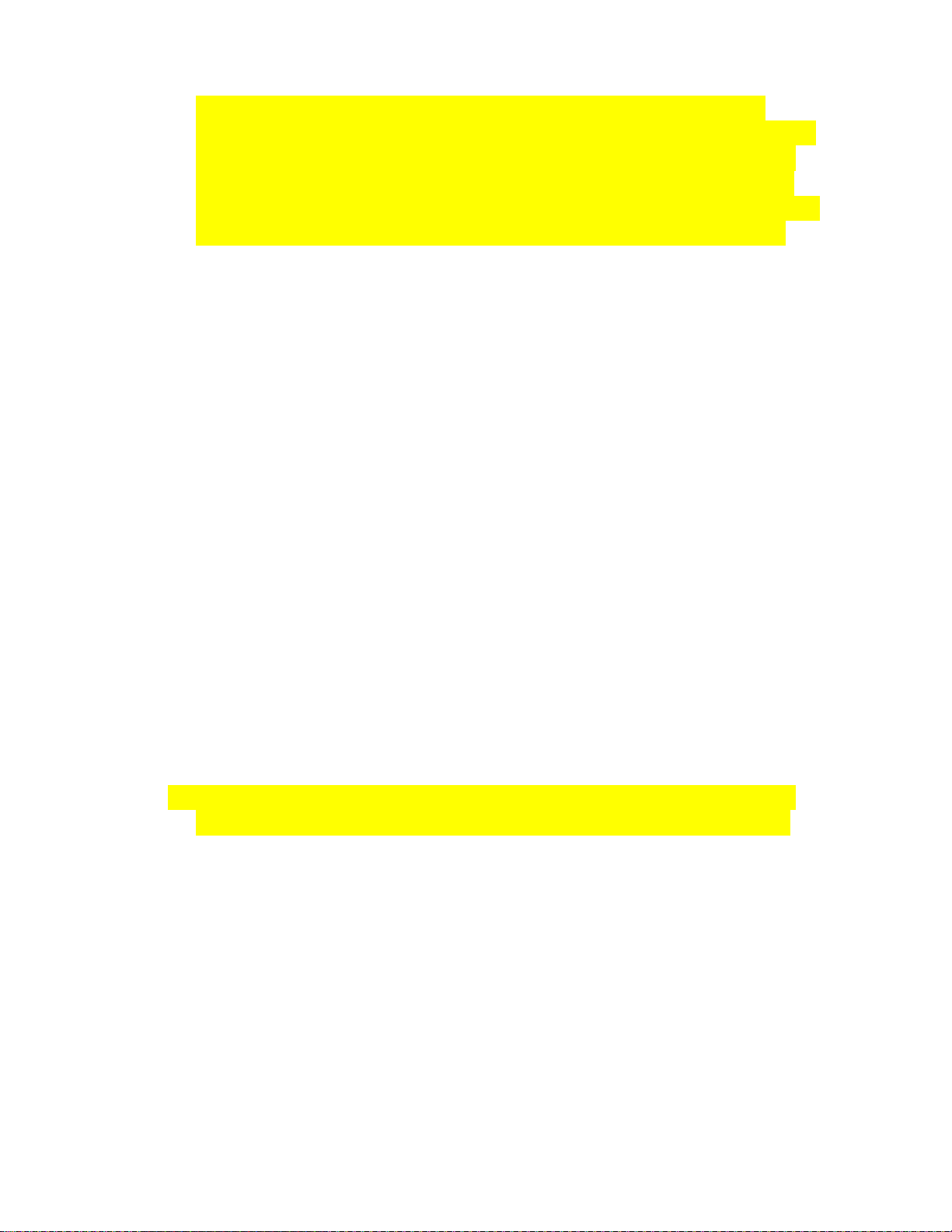
If Target weight is between the Maximum and Minimum
settings then the screen will display “Ready – Press Start to
continue”. If setting, Require Truck ID, is set to ON then a
Truck ID will be required before load can begin. If setting,
Require Input, is set to ON then the input configure as Truck
Load Out Enabled must be ON before the load can begin.
3. Press Start button to clear accumulator and begin loading
truck. Press Stop at anytime to stop the loading process.
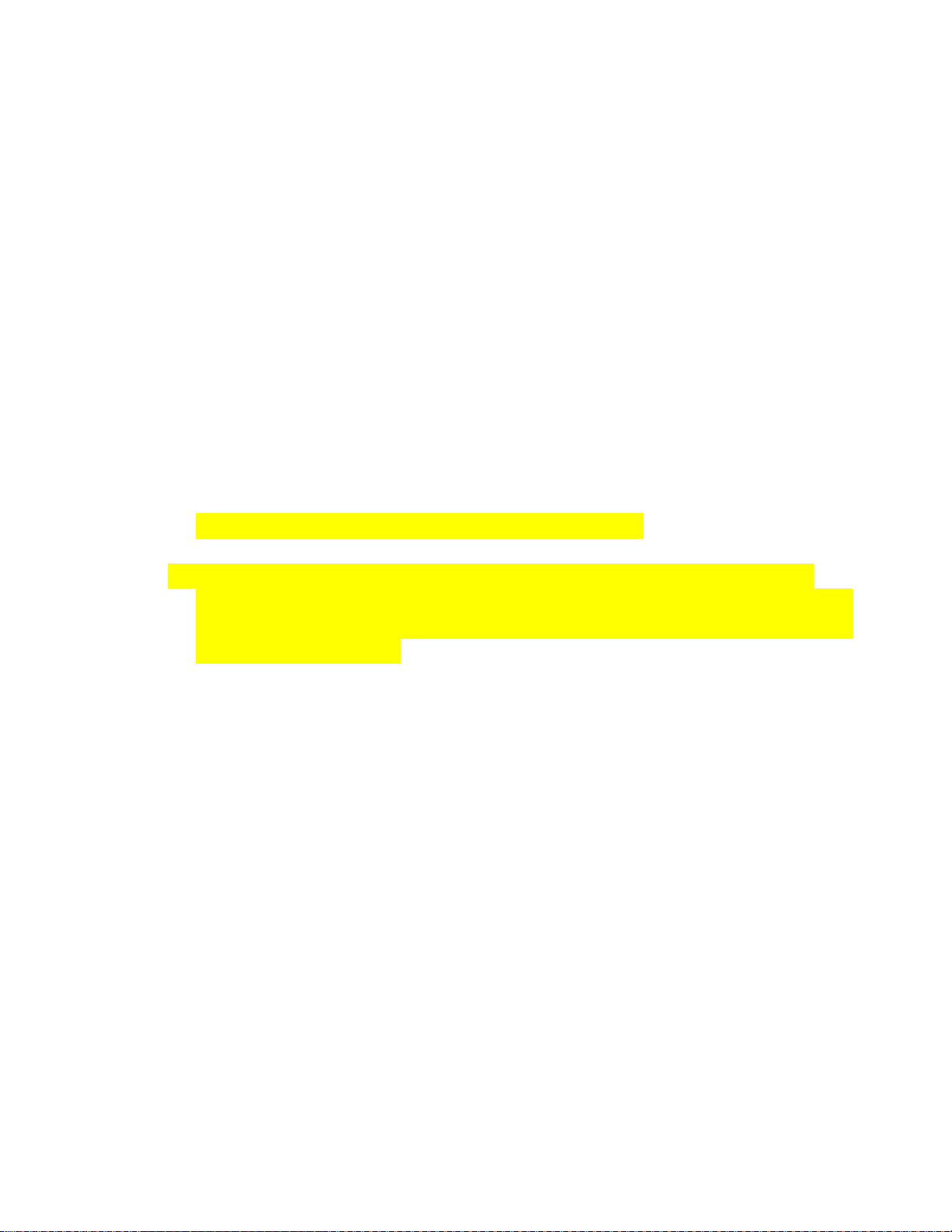
Display will now show the loading process.
4. When Loading is completed press Clear to complete load. If
setting, Clear Truck ID, is set to ON the Truck ID will be cleared.
If setting, Auto Clear Target, is set to ON then the Target weight
will also be cleared.

5. Truck Load out is complete; the system is ready for the next
truck.
6. Addition Screens show history for the loading.

TLO Truck Summary Screen at scale integrator.
Under the VIEW menu of the scale integrator use the ▲and ▼keys to move
the cursor to the Trucks option and press ENTER. This will open the Trucks
Summary screen.
Page 1 >Tr ucks: 13
Tot al Wei ght : 194. 25t ons
Tot al Fi l l Ti me: 1. 34hr s
Avg Tr ucks/ Hour : 9. 70
Cl ear EXI T
Page 2 >Avg Tr uck Wei ght : 14. 94t ons
Avg Fi l l Ti me: 6. 18mi n.
Avg Tar get Er r or : 0. 06t ons
Avg Rat e: 145. 05t ph
Cl ear EXI T
Page 3 >Last Cl ear 03: 35 11/ 10/ 2005
Cl ear EXI T
Pressing Clear will clear the Truck summary and change the Last Clear value to the
current time and date. The information will update at the completion of every truck
load.
Other MCR Technologies Scale manuals
Popular Scale manuals by other brands
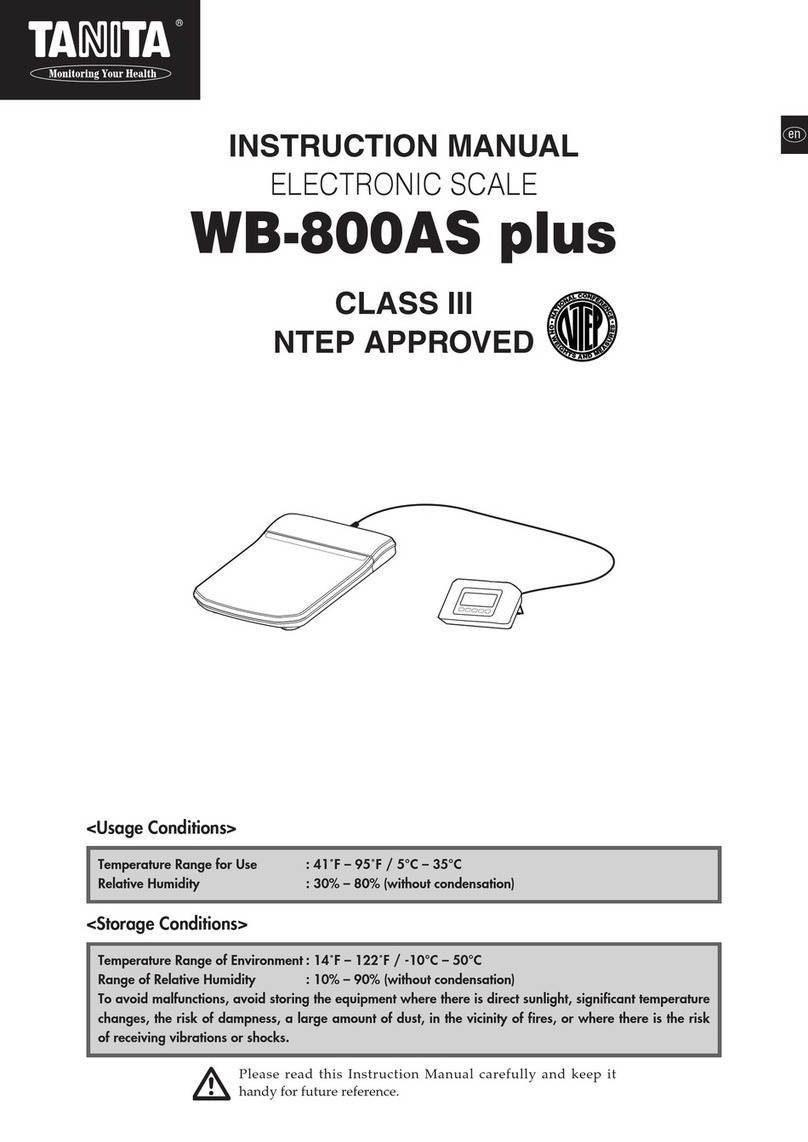
Tanita
Tanita WB-800AS plus instruction manual

Rice Lake
Rice Lake INT700 Technical manual

Torbal
Torbal AD Series Quick reference guide

KERN
KERN FCB 6K-5 operating instructions
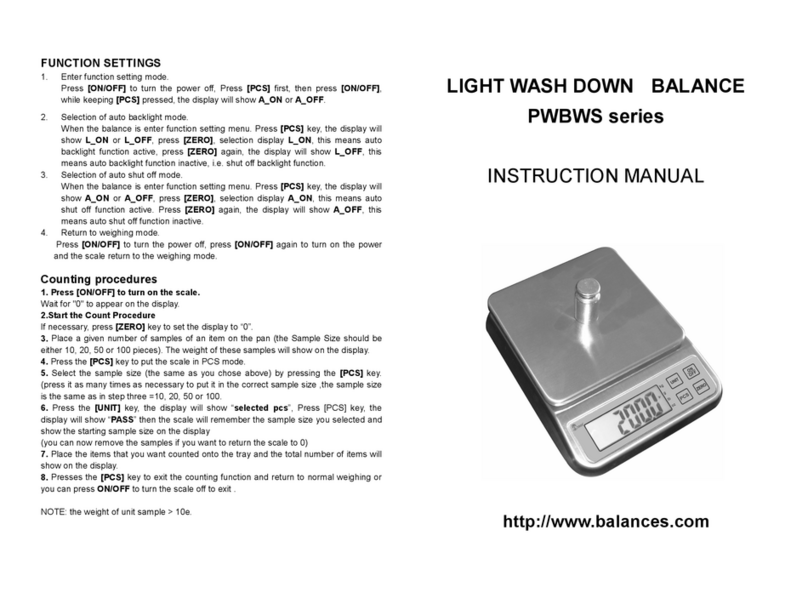
Precision Weighing Balances
Precision Weighing Balances PWBWS 3 instruction manual

Beurer
Beurer Personenwaage PS 06 Series operating instructions