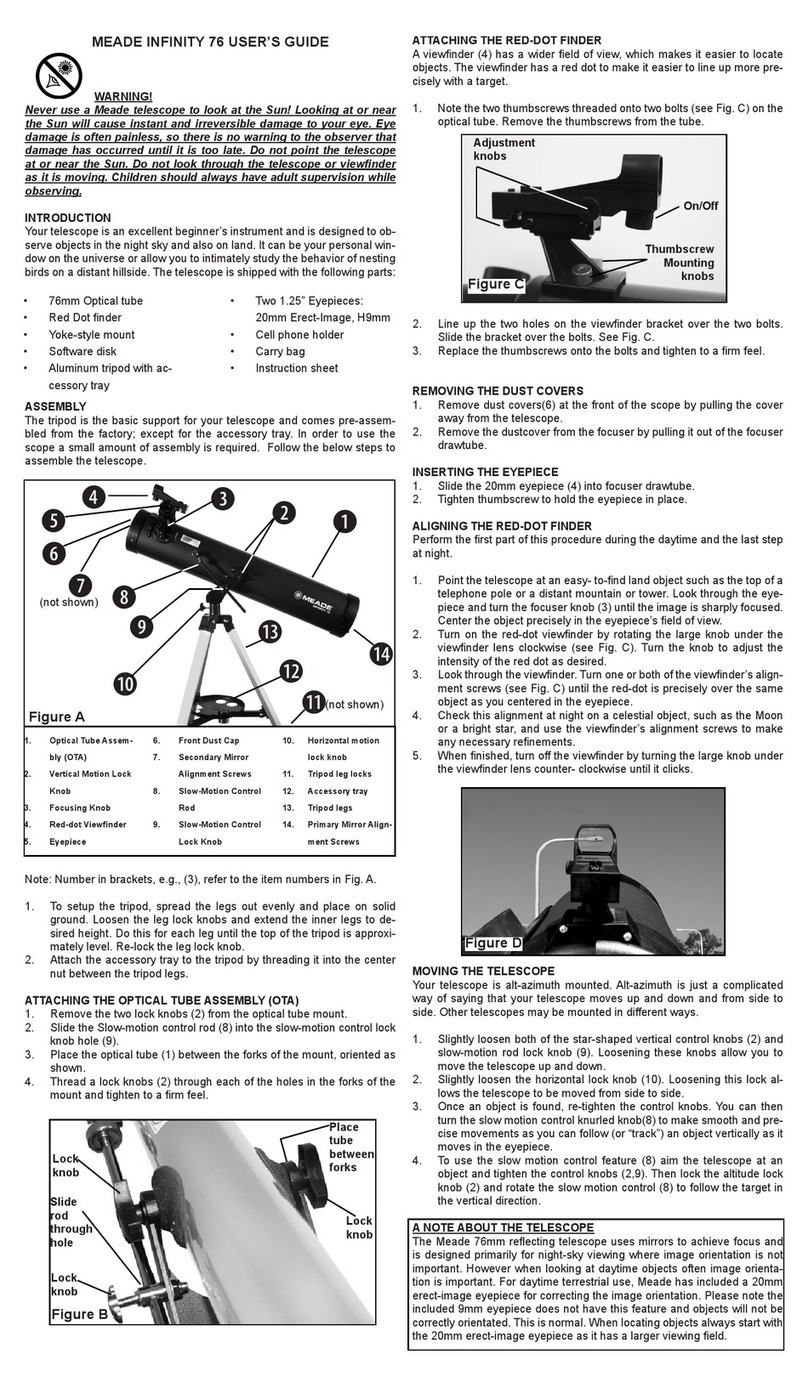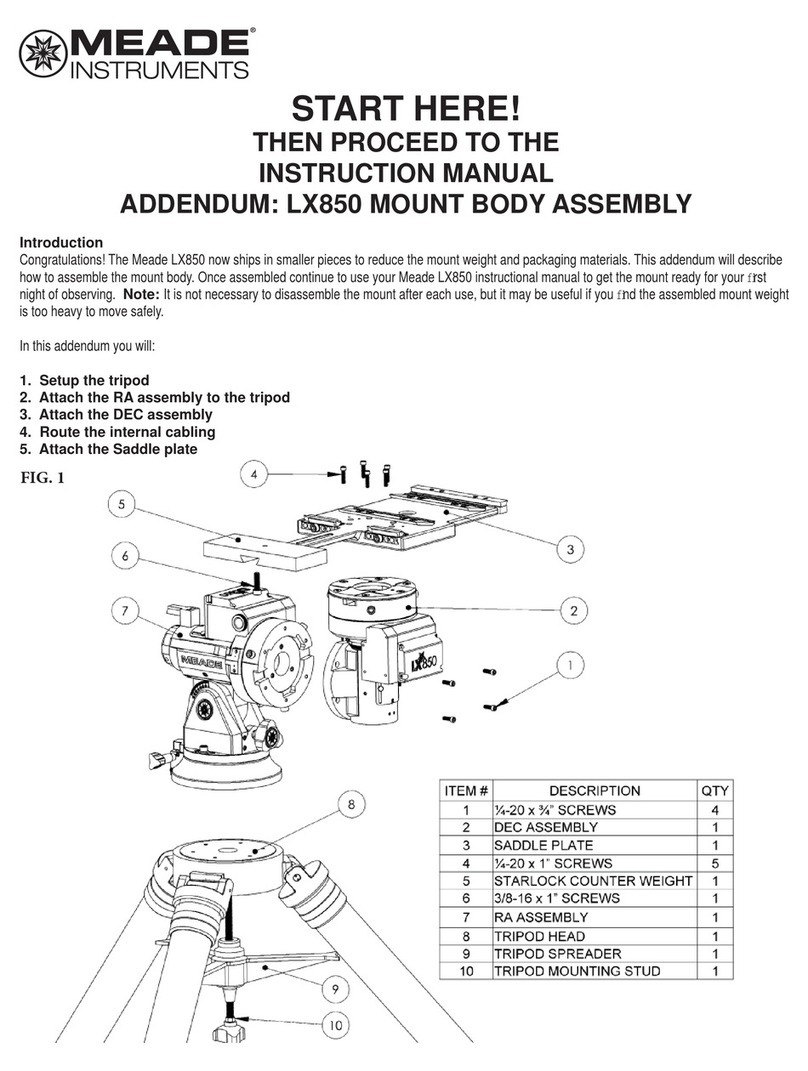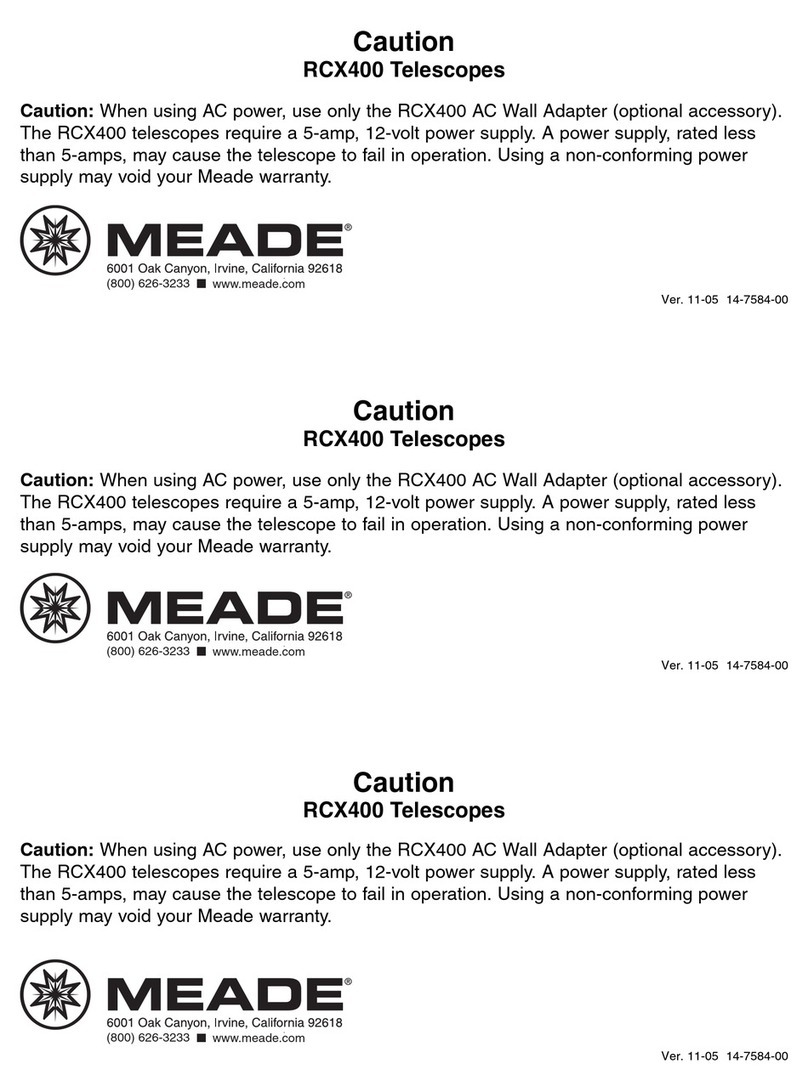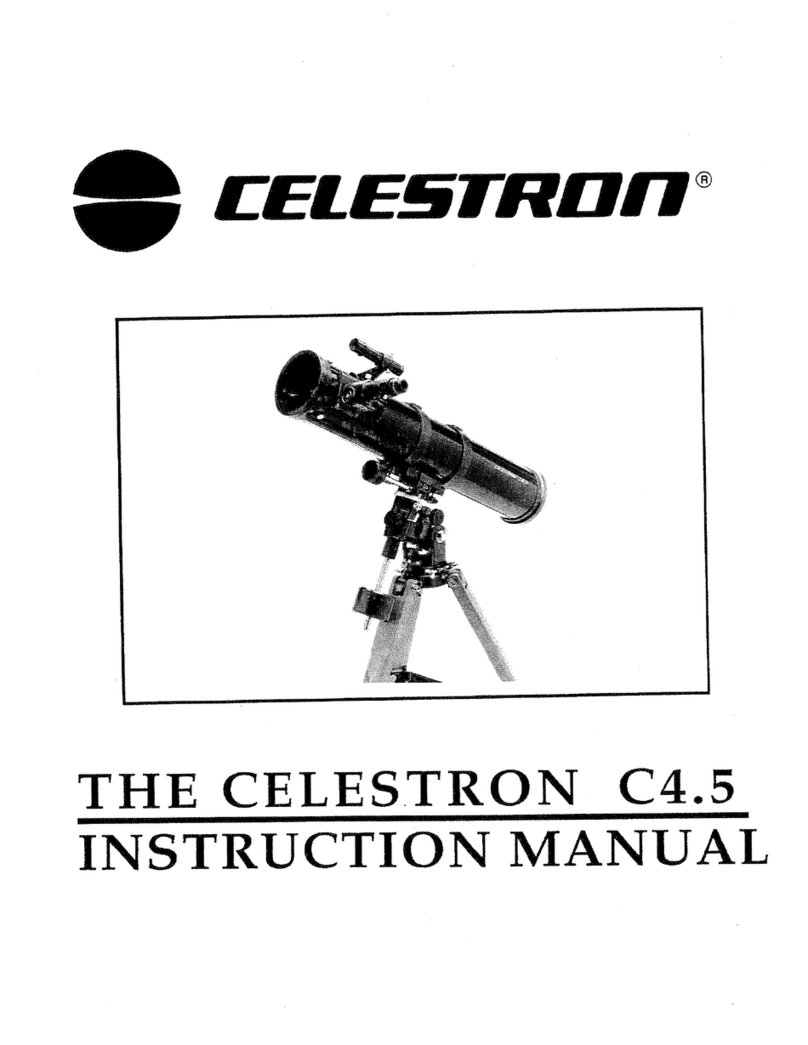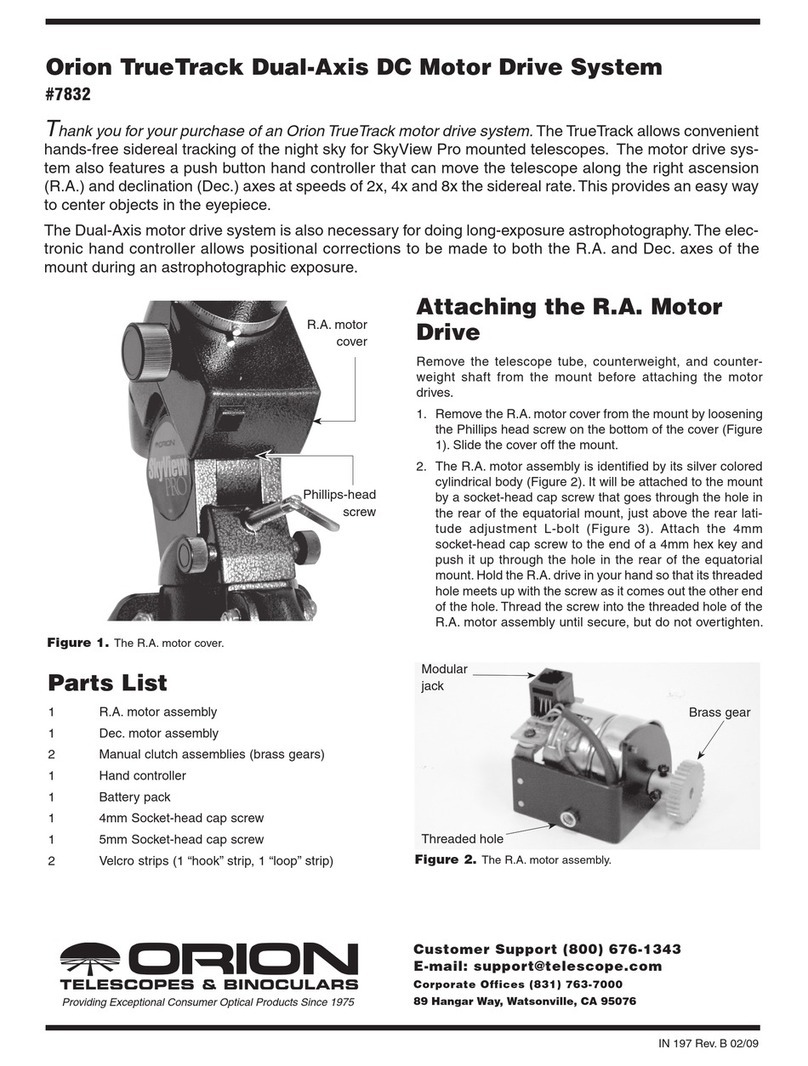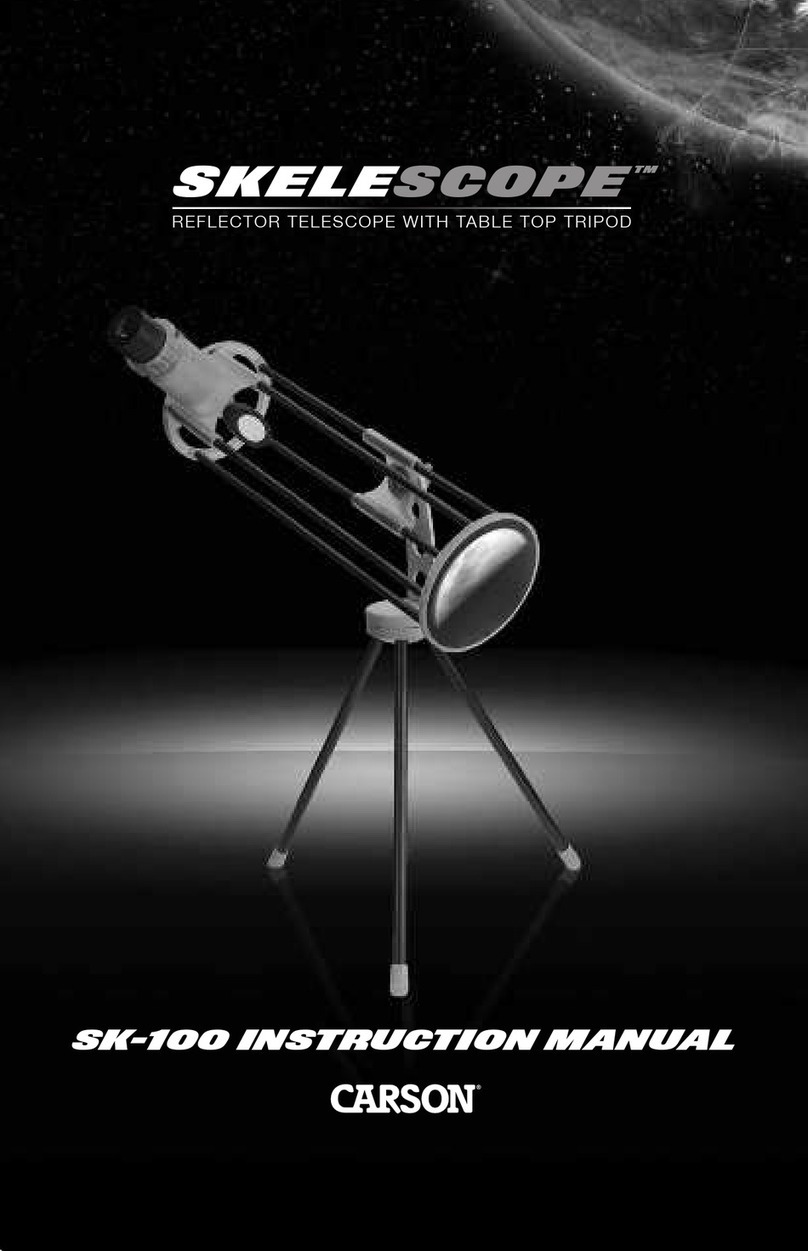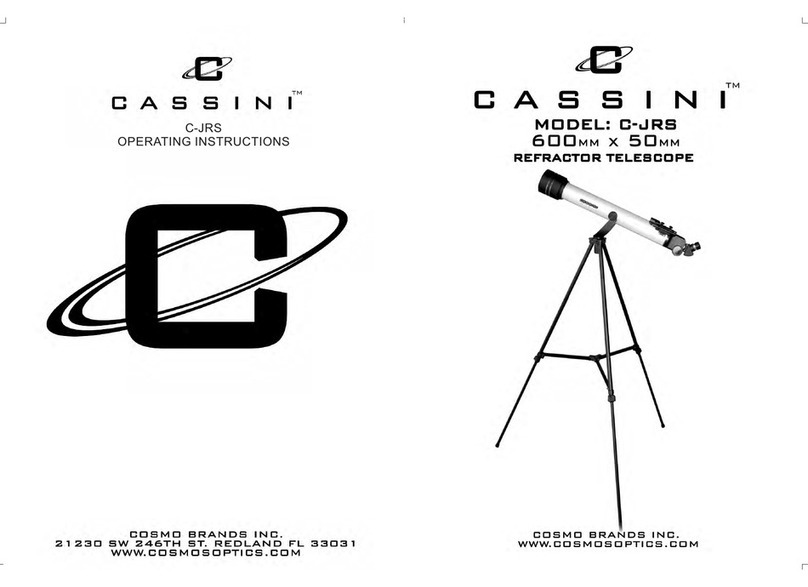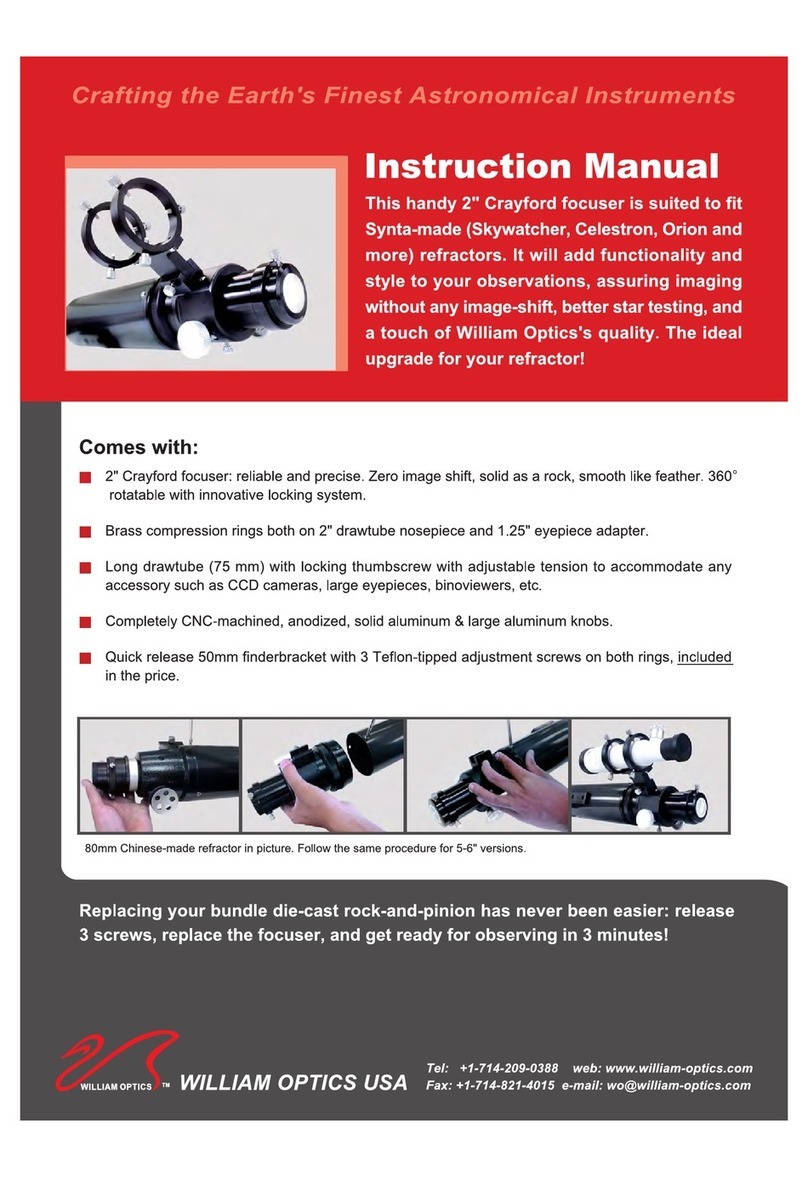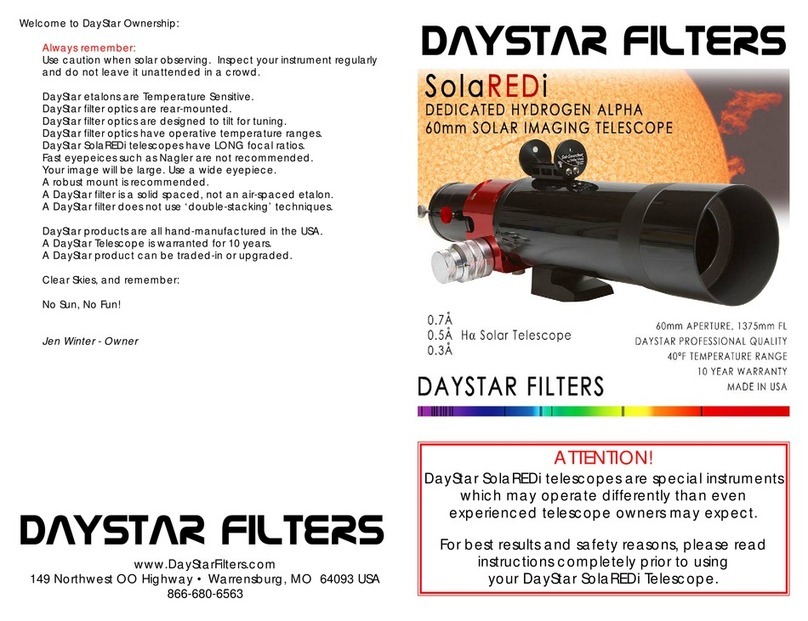Objec Selec ion..........................................................................................................................................21
Lock Az/El..................................................................................................................................................22
Zeni h Up ...................................................................................................................................................22
Magni udes.................................................................................................................................................22
Hubble S ars...............................................................................................................................................22
Inver Screen Colors...................................................................................................................................23
Mirror ........................................................................................................................................................23
Zoom ..........................................................................................................................................................23
Op ions.......................................................................................................................................................23
Projec ions..................................................................................................................................................24
Precision.....................................................................................................................................................24
Rese Parame ers........................................................................................................................................25
6. Starmap Utilities................................................................................................................................... 27
Cen er Objec .............................................................................................................................................27
Se Dis ance Ref...........................................................................................................................................27
Objec Descrip ion......................................................................................................................................27
Add o User Da a........................................................................................................................................27
Slew Telescope............................................................................................................................................27
Sync Telescope............................................................................................................................................27
View Log ....................................................................................................................................................28
Show Image................................................................................................................................................28
Crea e Tour................................................................................................................................................28
Add To Tour...............................................................................................................................................29
7. Telescope............................................................................................................................................... 31
Pro ocol ......................................................................................................................................................31
None.........................................................................................................................................................31
Autostar Via omm Port...............................................................................................................................31
Via Modem ................................................................................................................................................31
Via Network...............................................................................................................................................31
A Single Machine Networks/Port Sharing ........................................................................................................32
Se Field Sizes.............................................................................................................................................32
Remo e Handbox........................................................................................................................................33
A Talking Telescope/Port Sharing ..................................................................................................................34
Con rol Panel .............................................................................................................................................34
Scope Se ings.............................................................................................................................................35
Au o Track .................................................................................................................................................35
Communica ions.........................................................................................................................................35
S ar Ne work Server..................................................................................................................................35
Comm Por Se up.......................................................................................................................................36