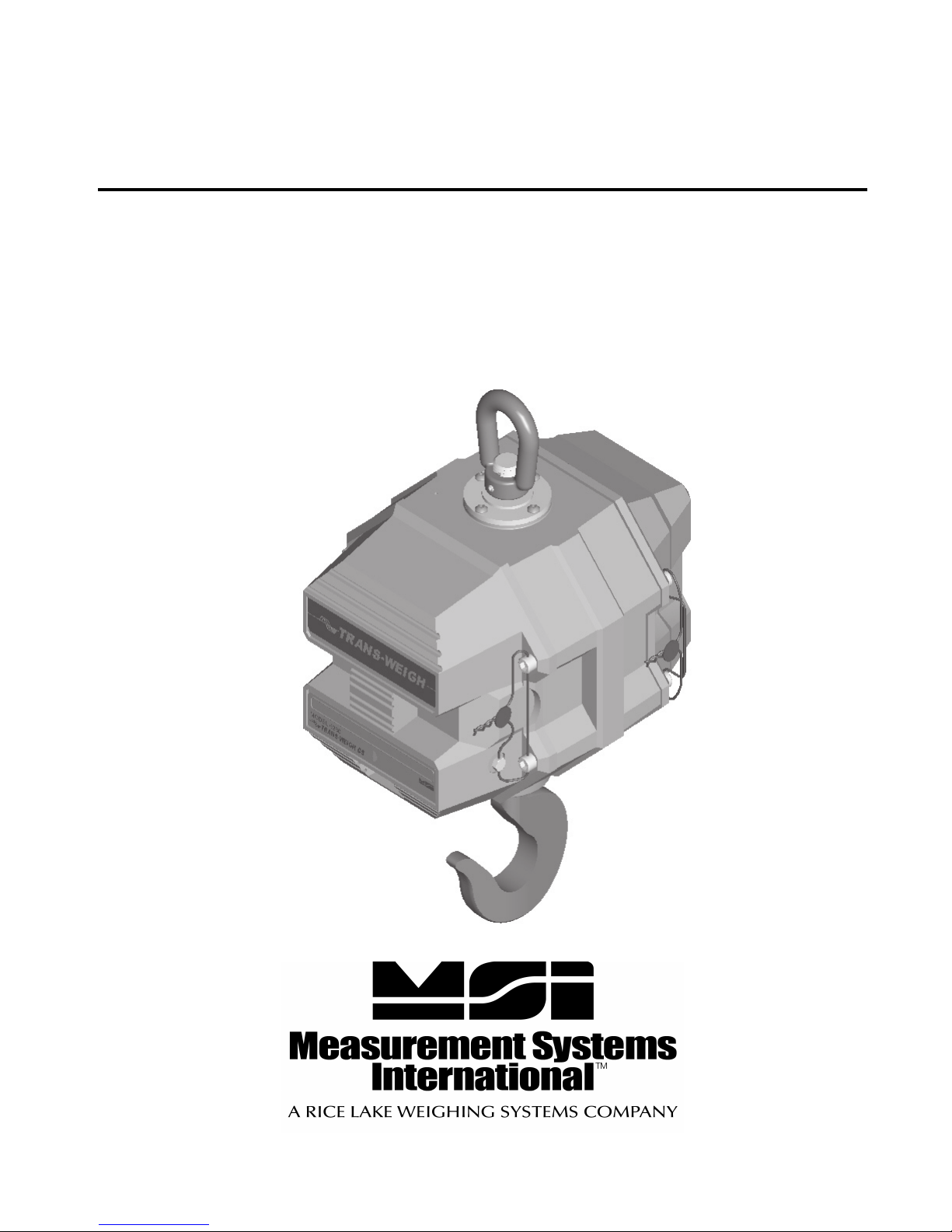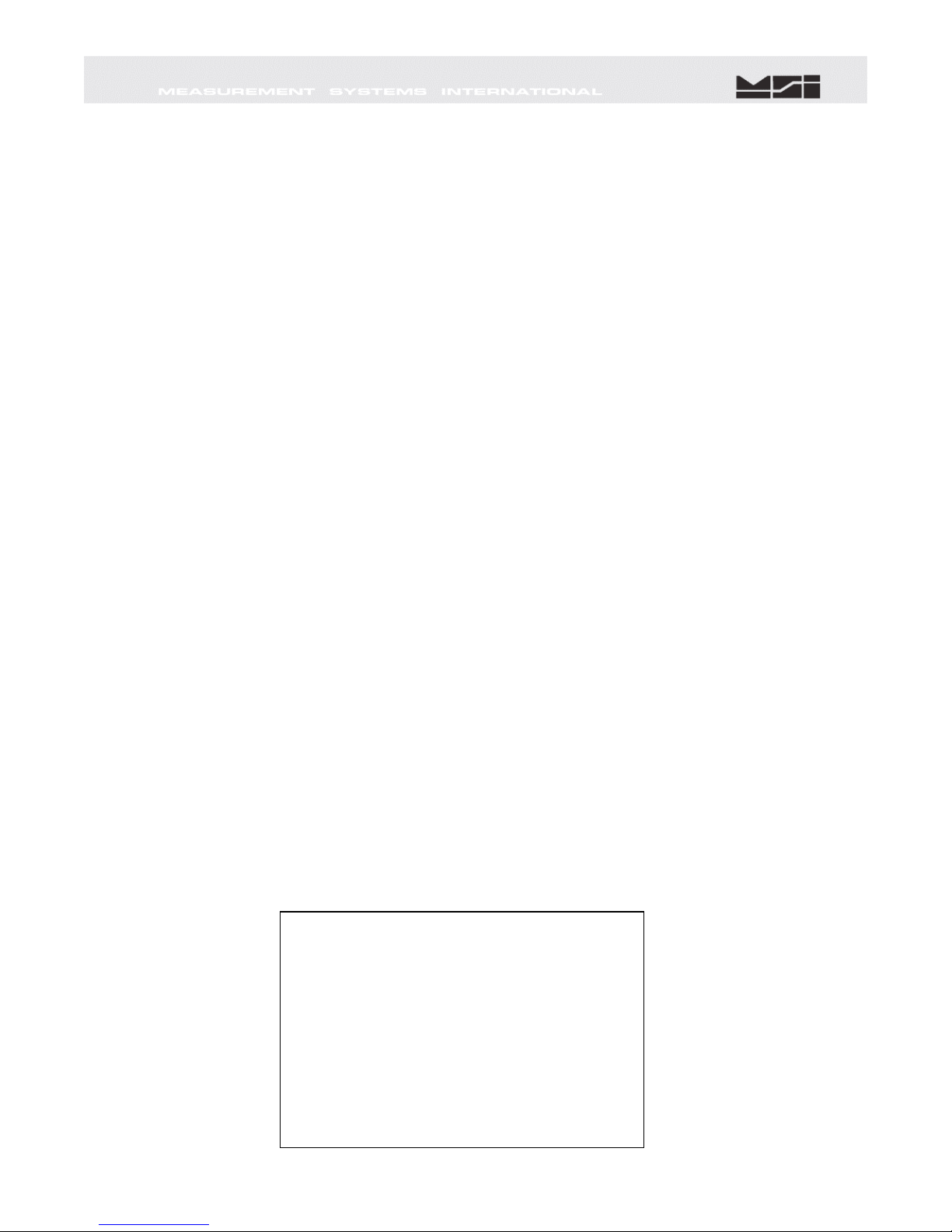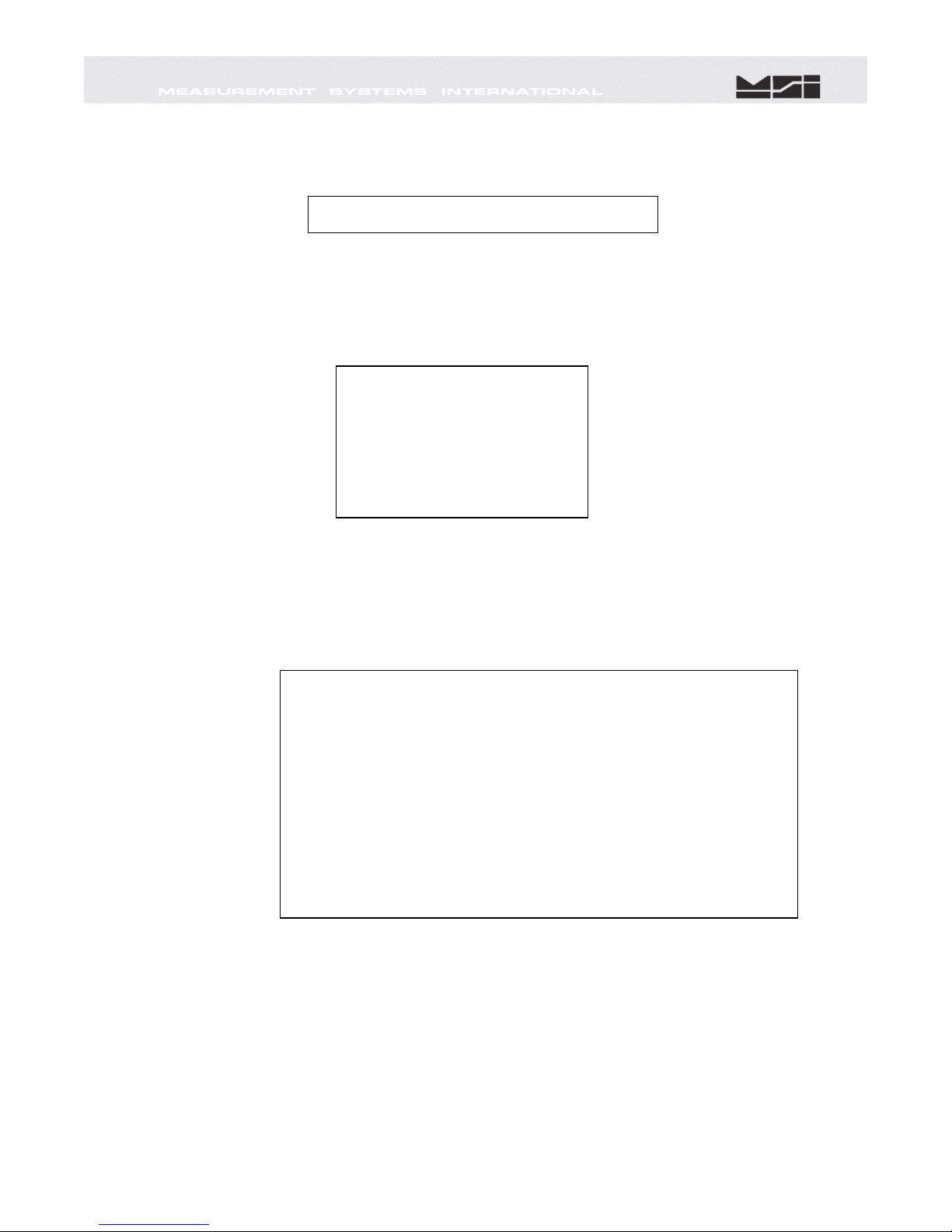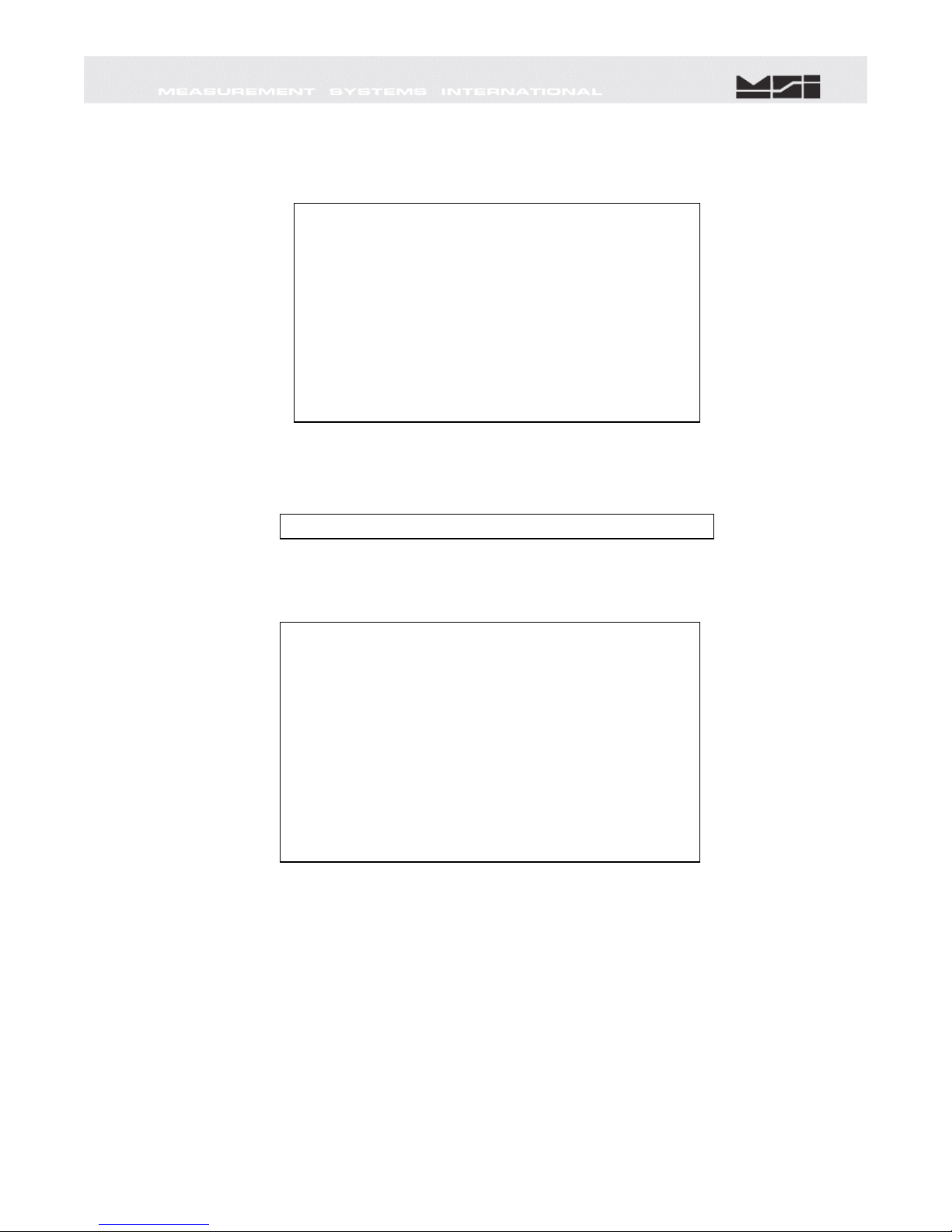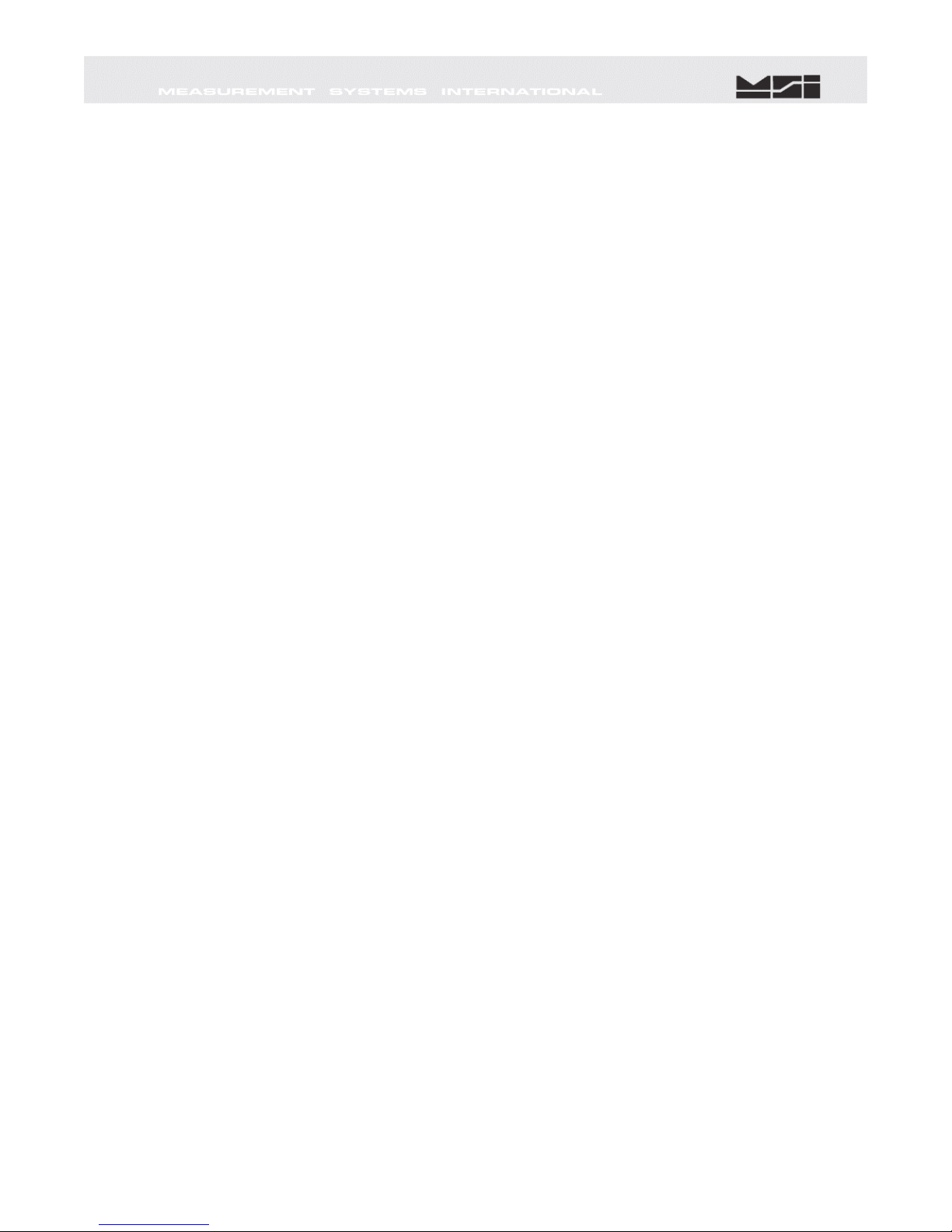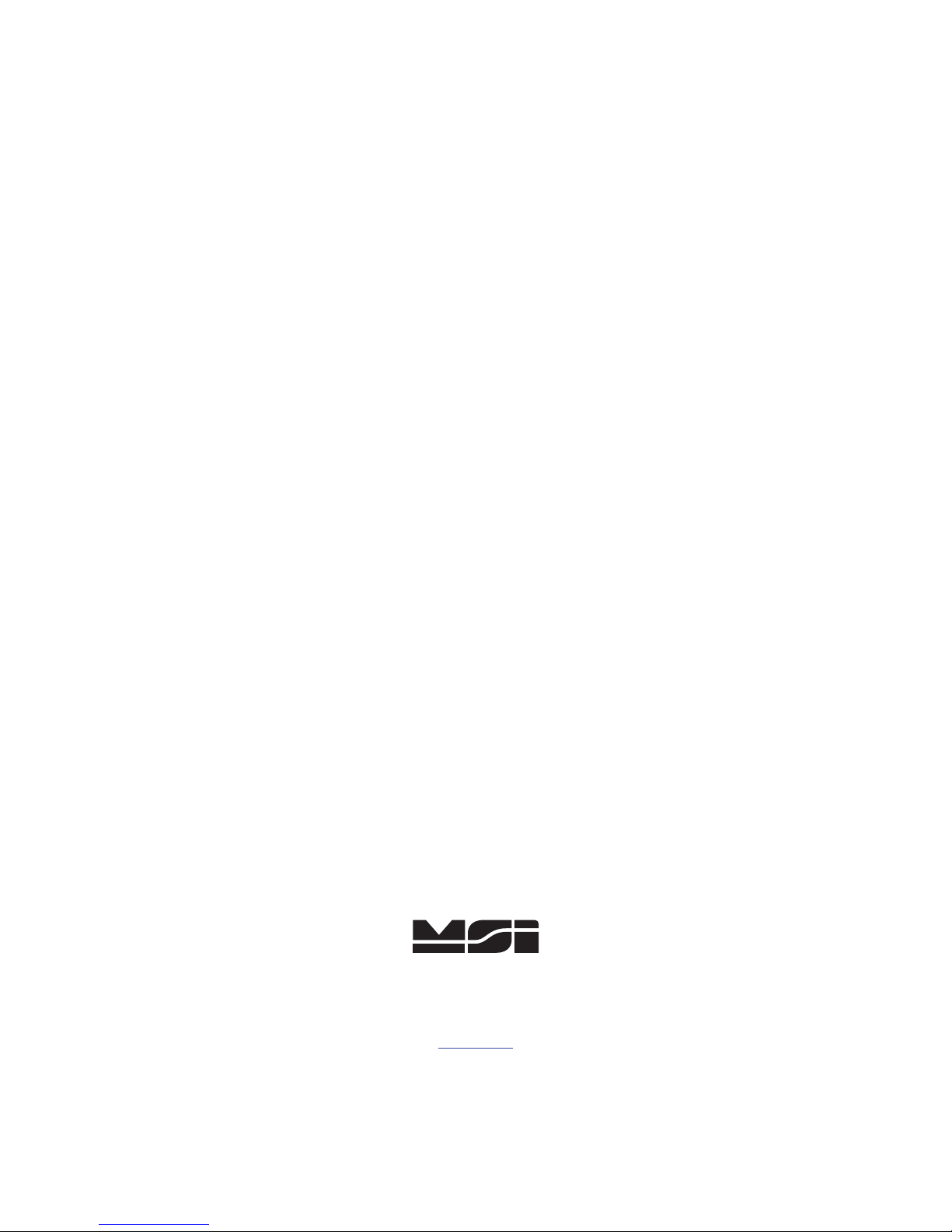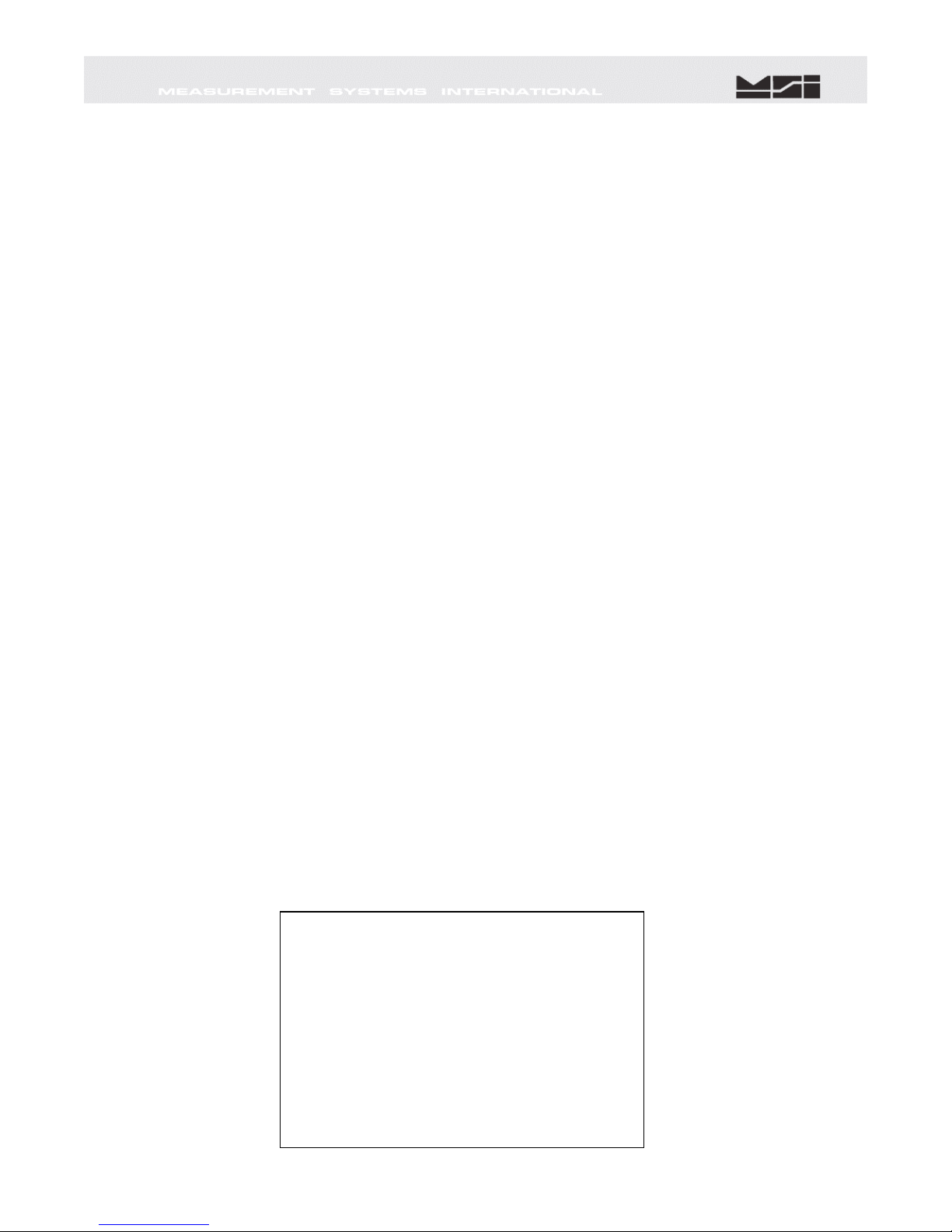
Page 1 of 7
INTRODUCTION
The MSI-6260CS Series crane scales are best calibrated using a remote indicator such as the MSI-
3750CS, MSI-9850, or the MSI-9750A Handheld. Calibration procedures using these devices are covered
in their respective User Guides. If above listed remote devices are not in use with the MSI-6260CS, the
only way to calibrate it is through the Comm. Port using the Terminal Access Mode. MSI recommends
having test weights of at least 50% capacity to properly calibrate the Crane Scale. The calibration
procedures will operate with as little as 12.5% of capacity, though rated accuracy cannot be guaranteed.
For details of Multi-Point, Certified, or other specialized calibrations, refer to full version of MSI-6260CS
User’s Guide.
The following procedure describes how to perform a standard, single point
calibration for a single load cell MSI-6260CS Crane Scale. Some menu items may
appear slightly different than shown, depending upon actual software application
version. However, those relative to Scale Calibration are accurate.
REQUIRED EQUIPMENT:
1) PC or terminal with terminal program and RS-232 serial port.
2) Serial Communications cable, PN: 501705-0001.
3) Known calibration test weight between12.5 and 100% of the scale’s capacity.
ACCESSING EMBEDDED CELL SCALE
The MSI-6260CS Crane Scale is controlled by an embedded MSI-9000 CellScale. All scale functions
& operating parameters are stored within the MSI-9000.
1) Set the terminal program to emulate an ASCII terminal.
2) Set the terminal programs port protocol to 9600 Baud, no parity, 8 data bits and 1 stop bit.
3) Disable flow control in the terminal program.
4). Turn scale ON.
5). Connect the MSI-6260CS comport to the PC serial port with the 501705-0001 serial cable.
6). From PC, press ENTER. Main Cell Scale Manu will appear.
Select Channels/Calibration press 1.
---------- MSI 9000 - CellScale ------------------------
-(c) 2005 Measurement Systems International -
----------------------------------------------------------------
13:48:06 01/01/08
(1) Channels/Calibration
(2) Communications
(3) Display
(4) Feature Locks/Passwords
(5) Product IDs
(6) Set Points
(7) System
(8) About...
Enter choice: