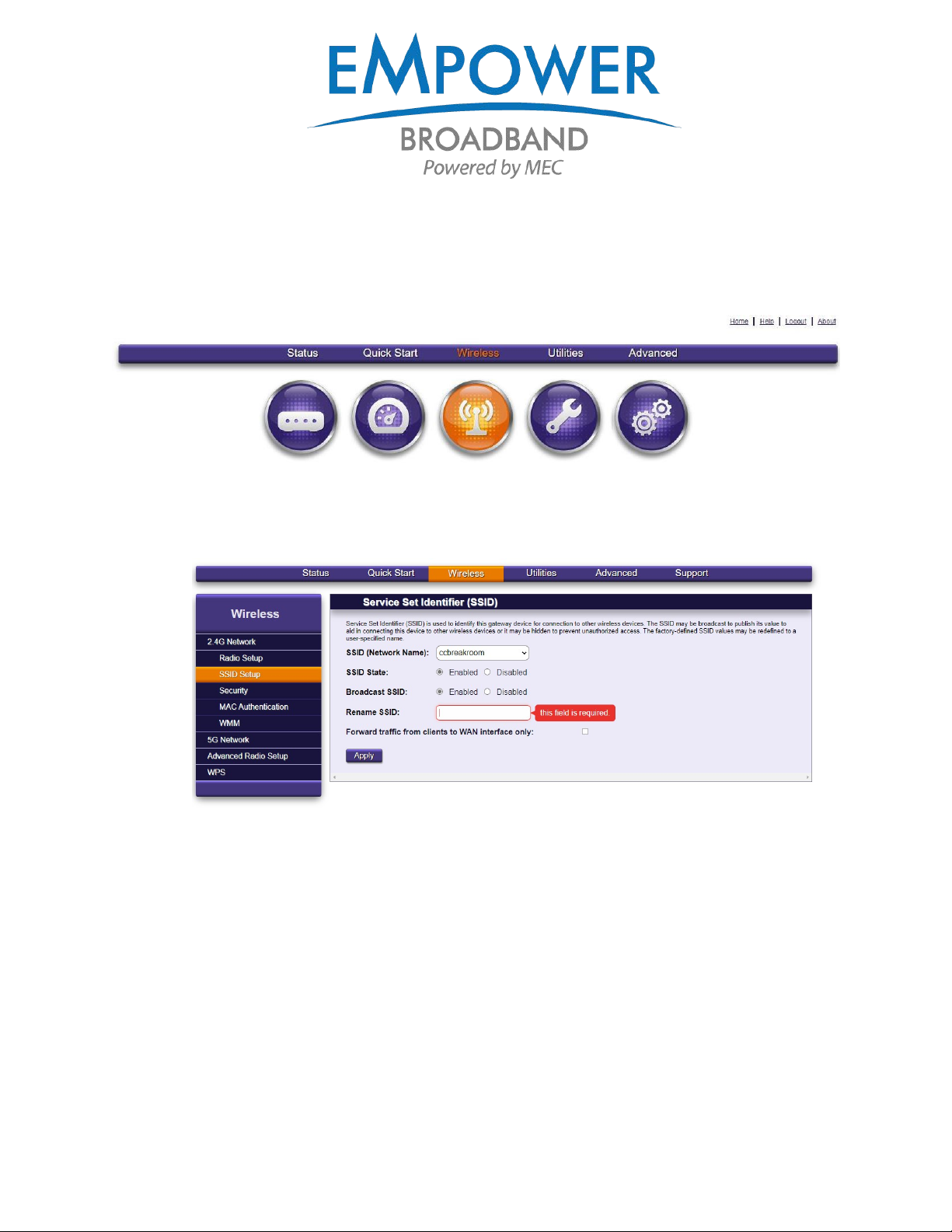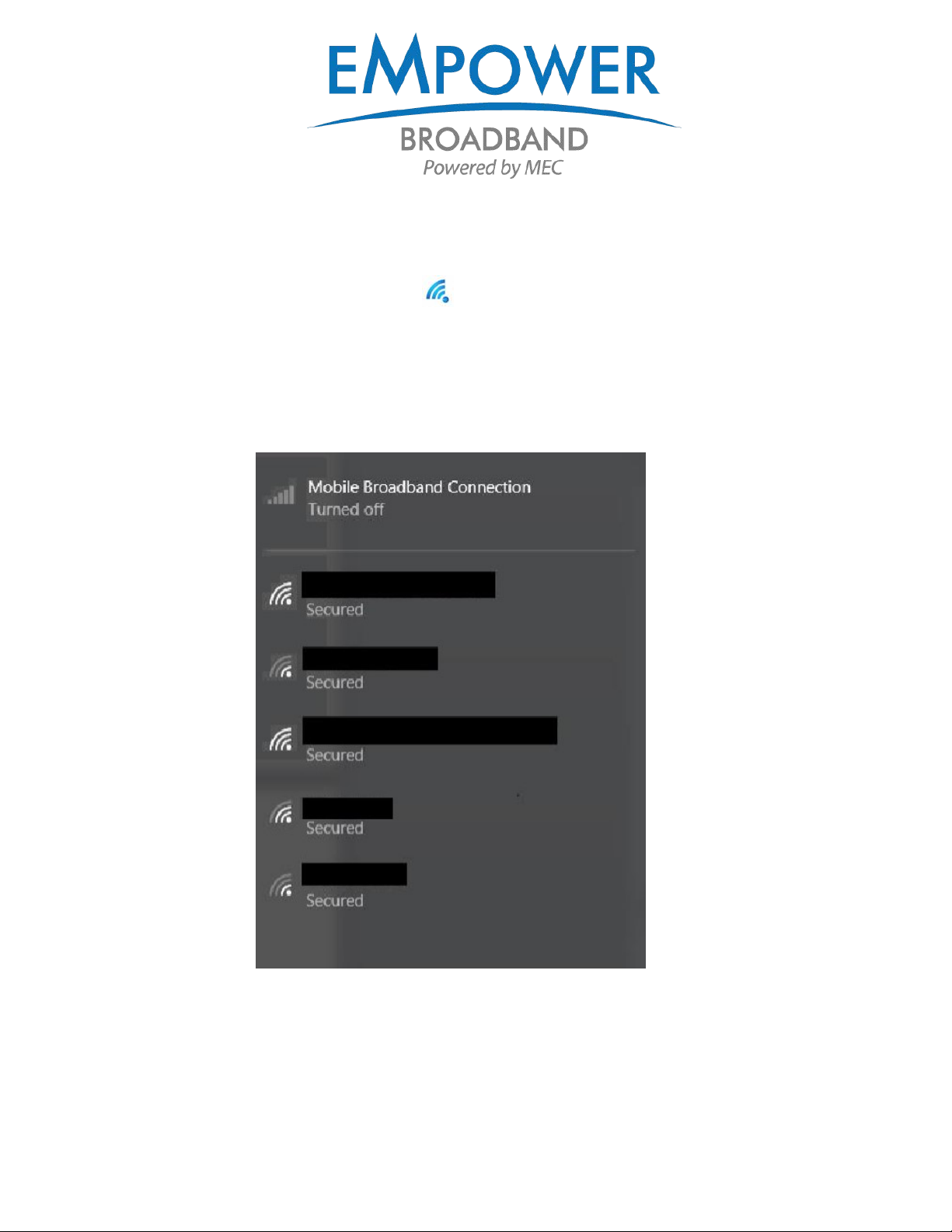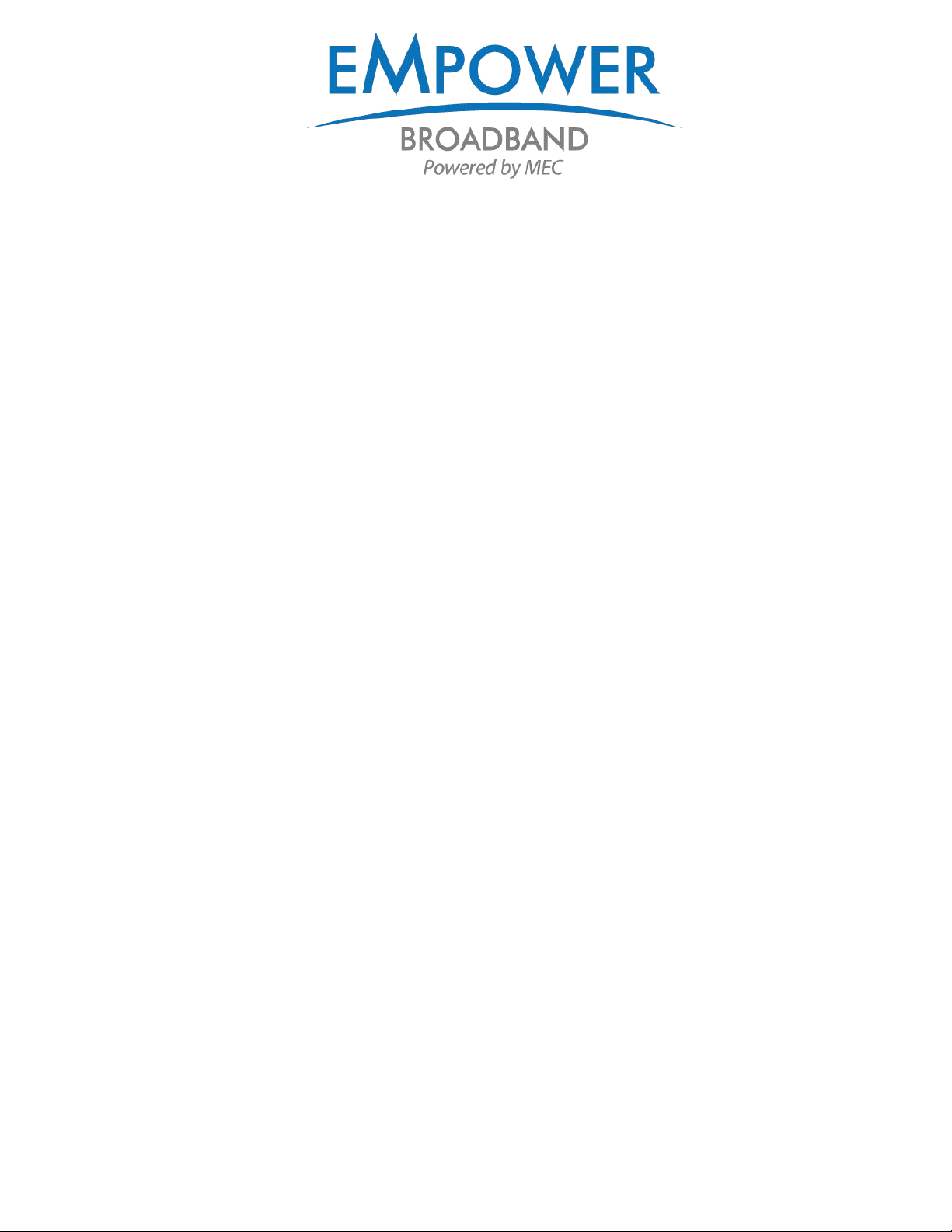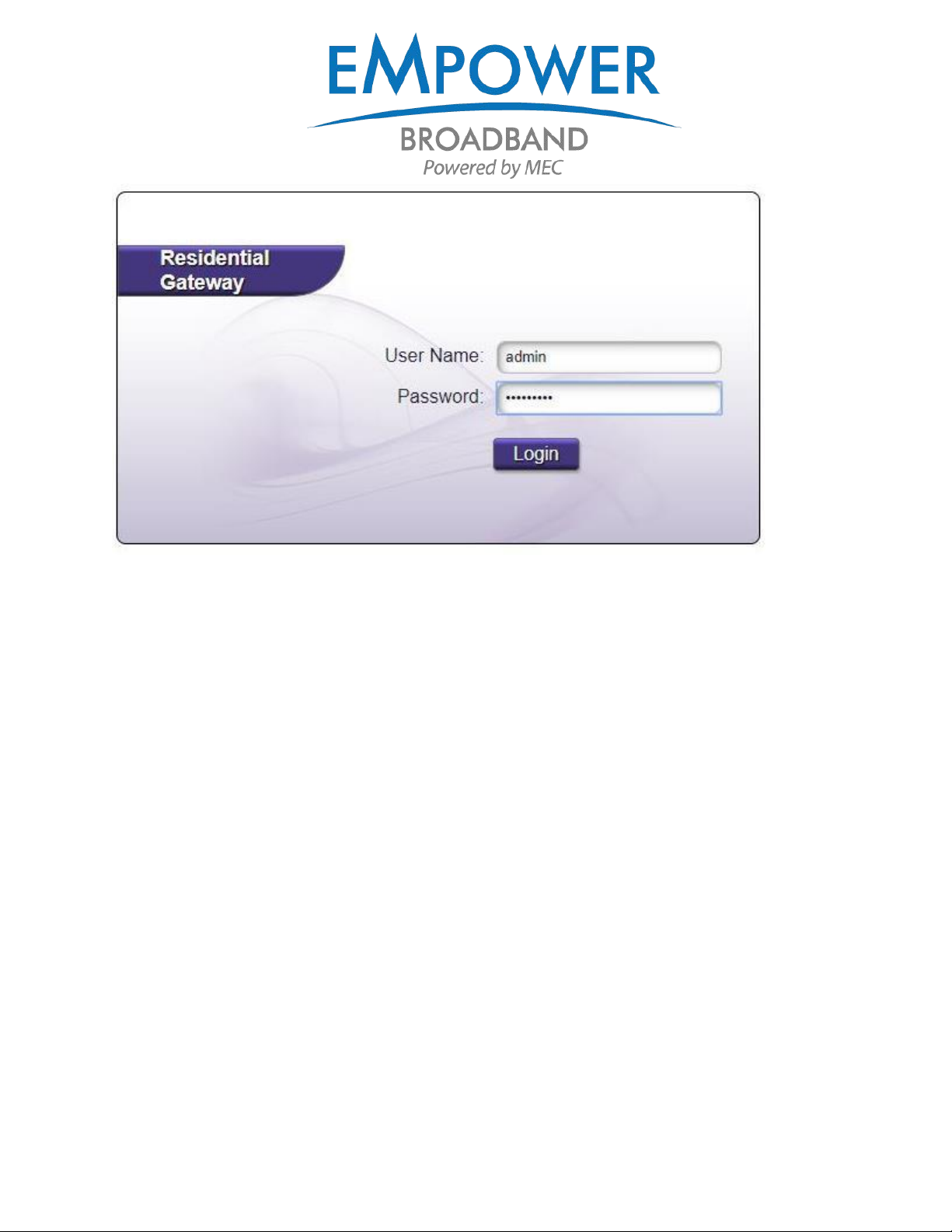4
2. Change the name and password of the wireless network
a. From the GigaConnect dashboard, click on the “Wireless” icon:
b. From the “Wireless” column on the left under “2.4G Network,” click “SSID Setup.”
c. Change the default “SSID (Network Name)” by typing the name you desire into the
“Rename SSID” field, then click the “Apply” button.
d. To change the wireless password, from the “Wireless” column on the left under “2.4G
Network,” click “Security.”
e. Click the circle adjacent to “Use Custom Security Key,” type in the desired new security
key, and click “Apply.”
f. Repeat steps “b” through “e” under the “5G Network” heading in the left column.