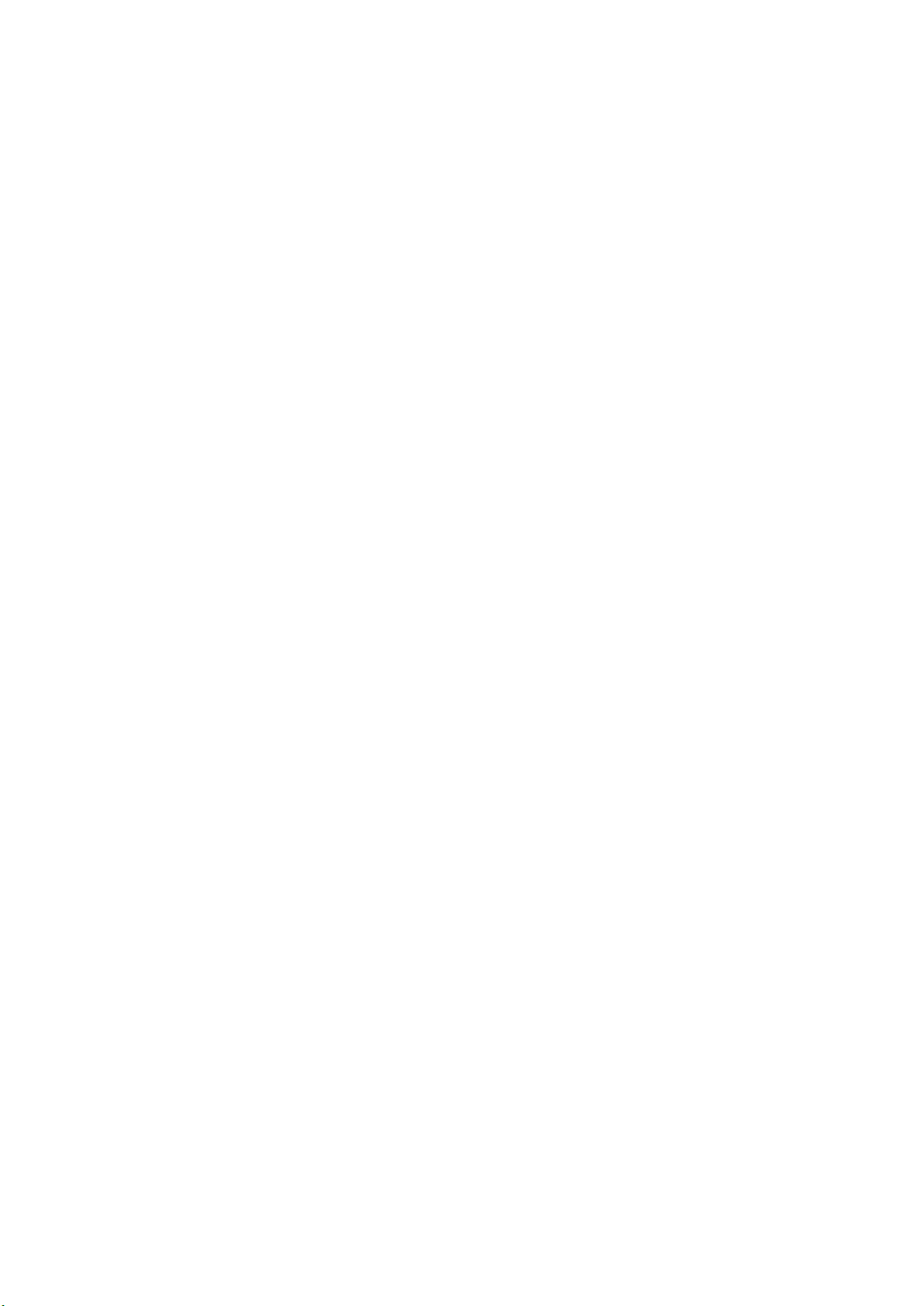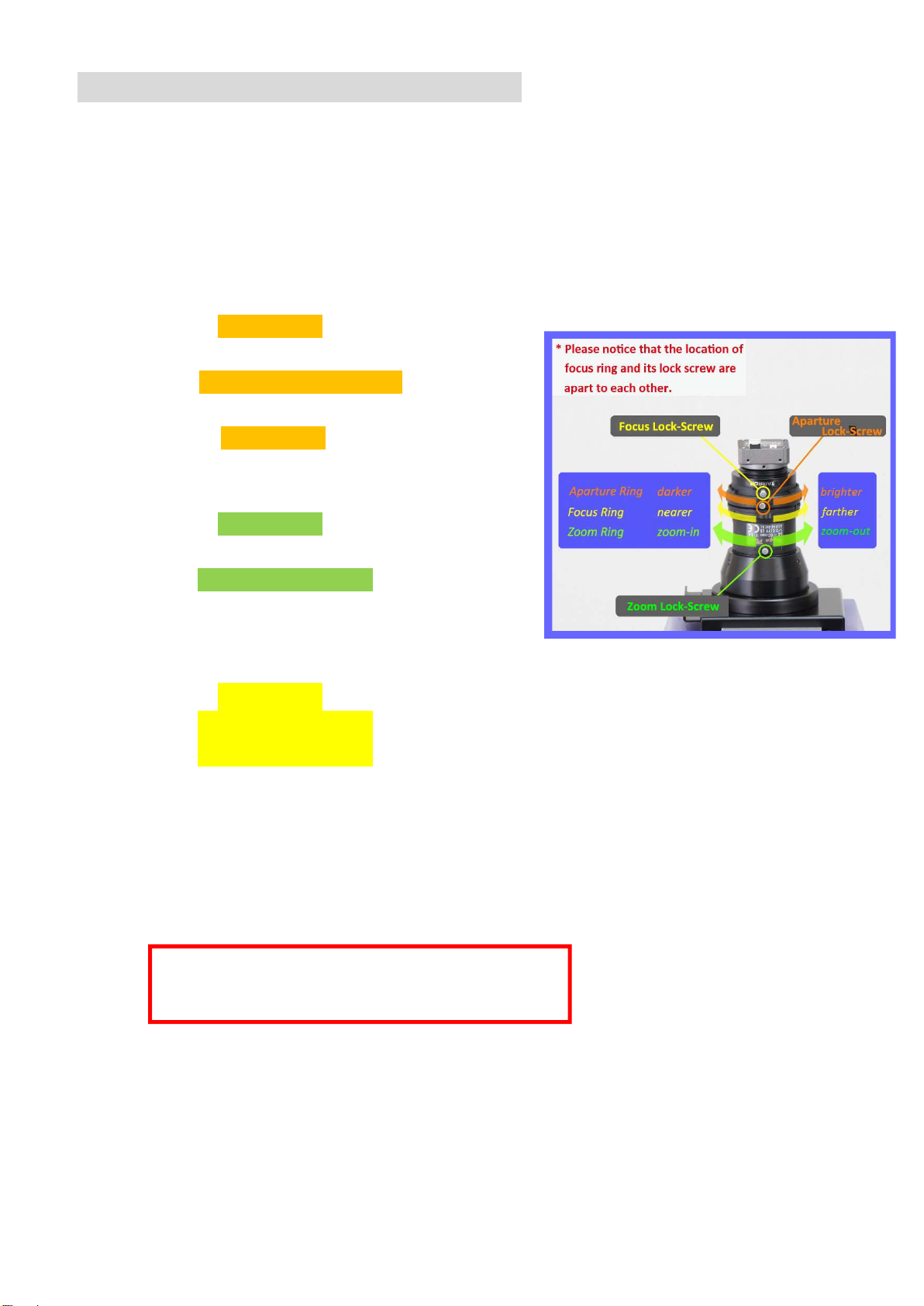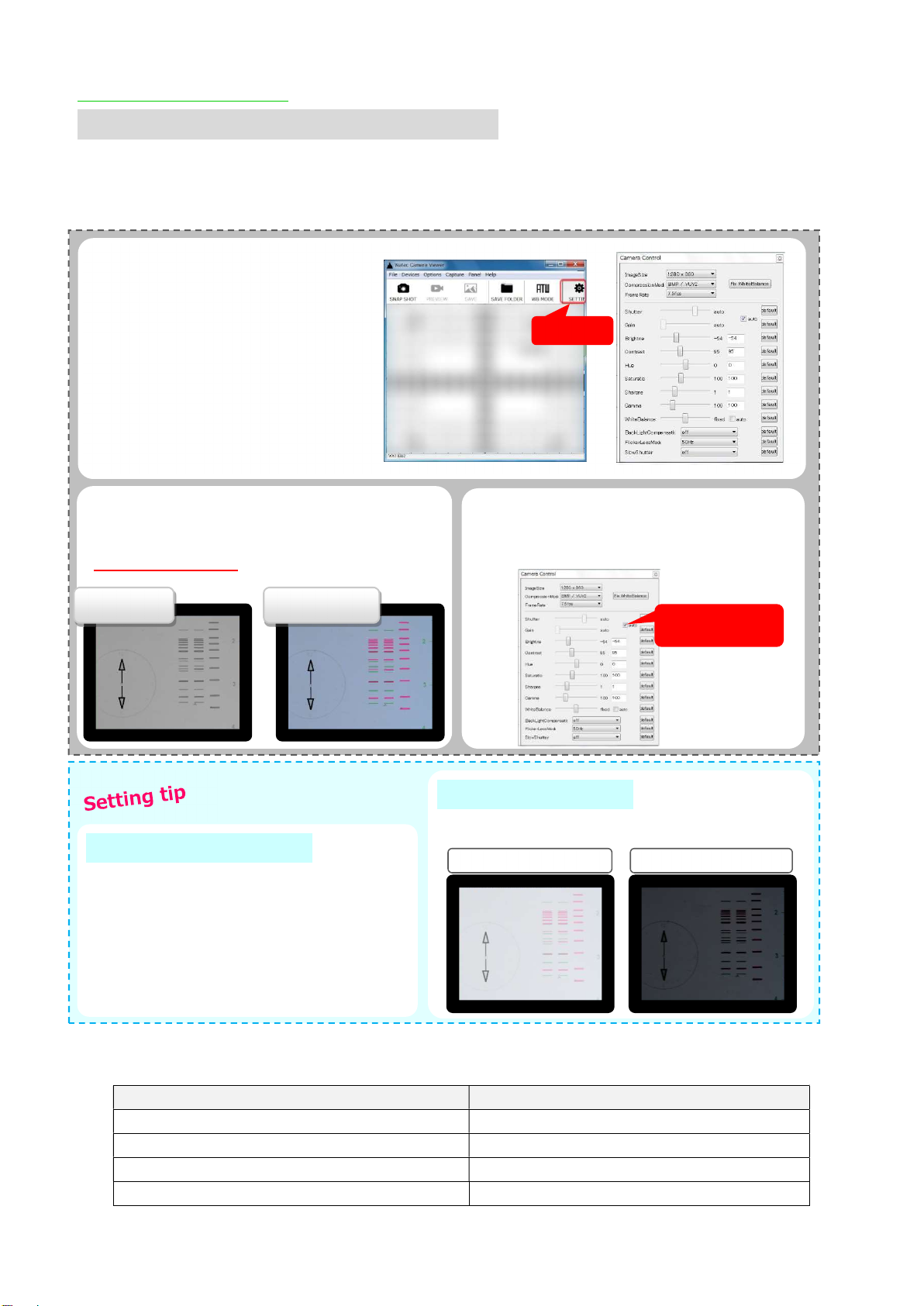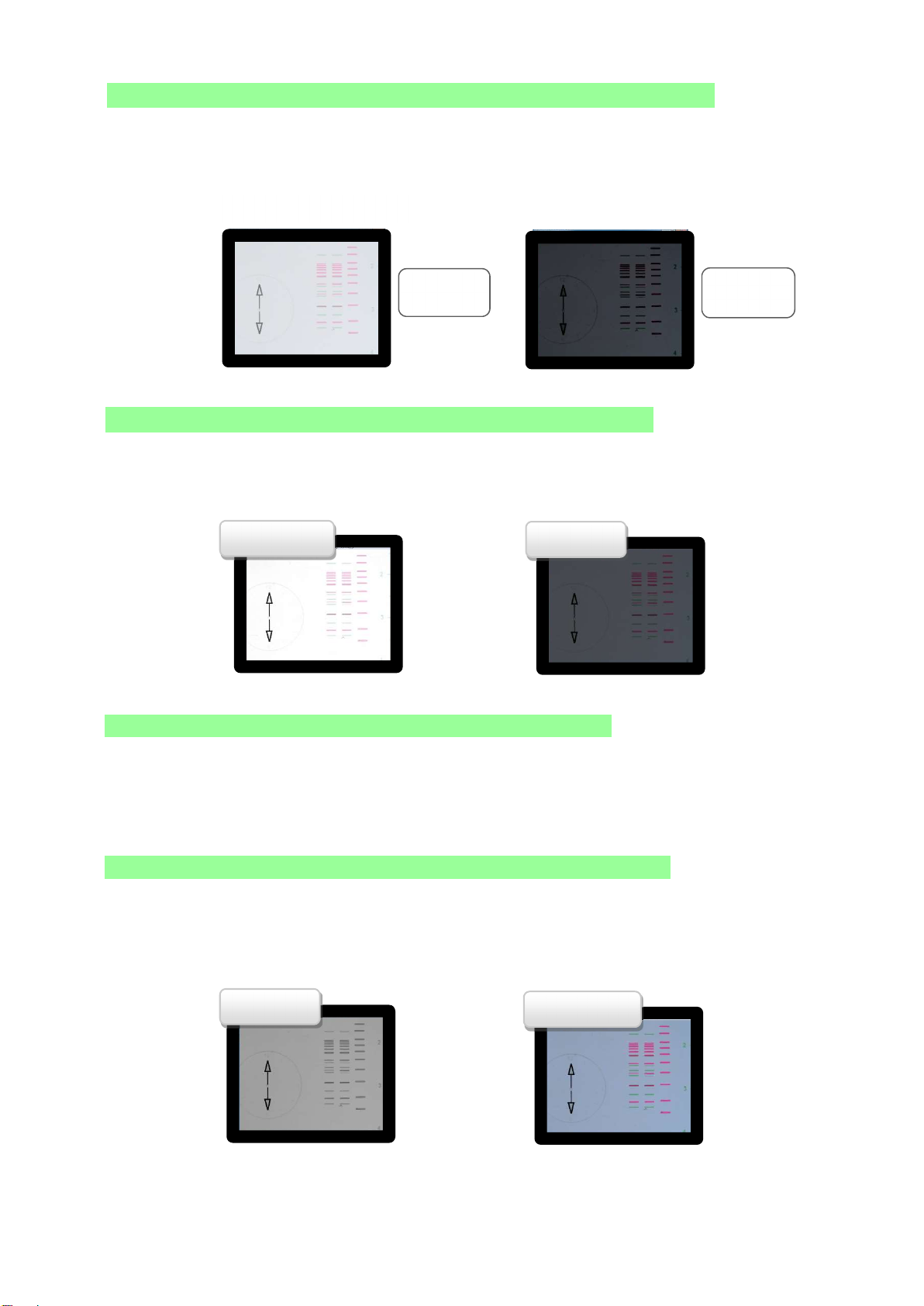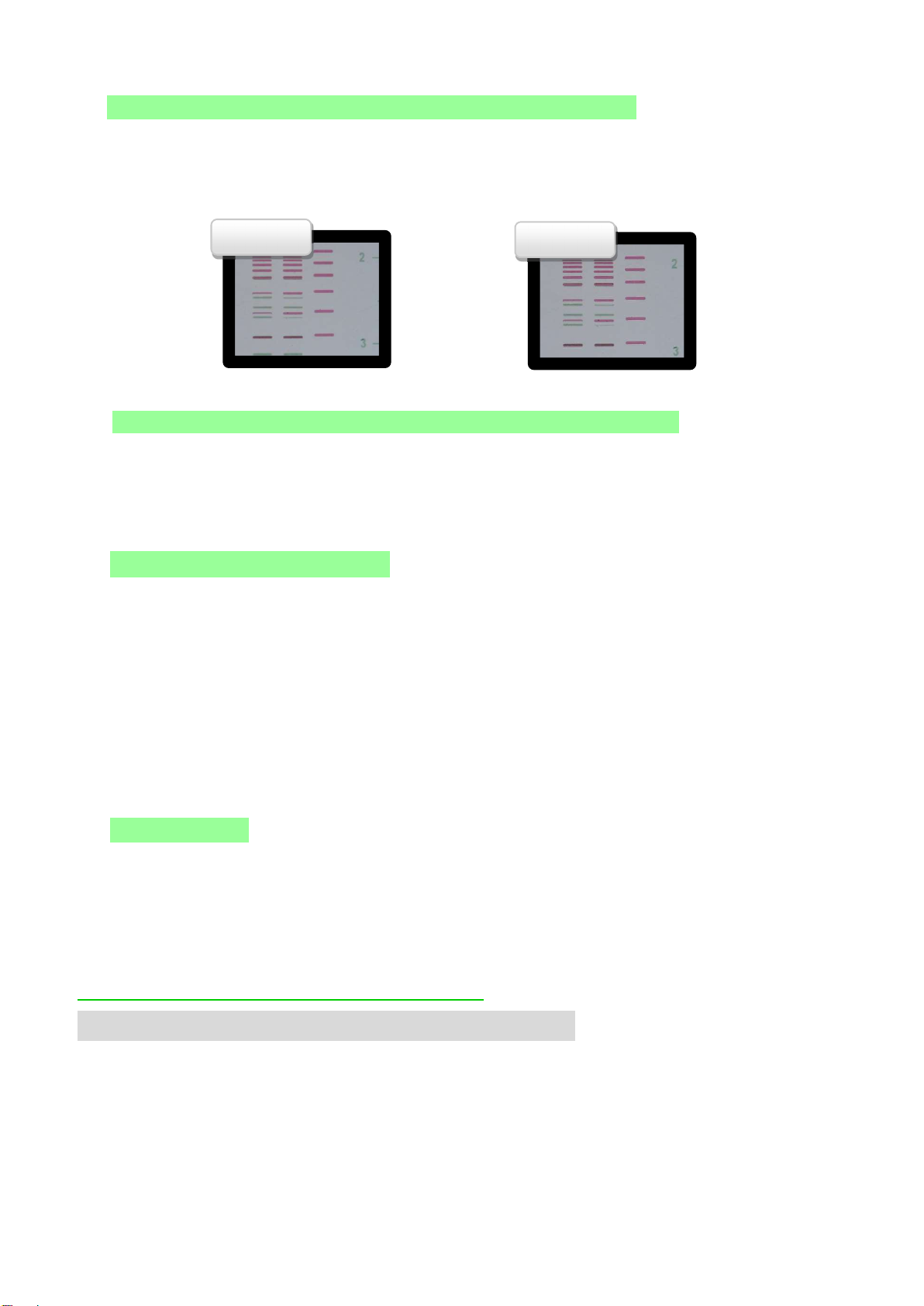6
❹ Save Captured Image.
Click “SAVE” and Icon will
be changed to “SAVED”
❺ Not Saving Image.
Click “PREVIEW” will bring
it back to preview display
without saving image.
Image will be deleted when
save button is not clicked
Make sure before
returning to PREVIEW! Horizontal from the top
if software is launched without
connecting camera to PC first.
2. Data name will be assigned
automatically by the time when
image is captured. To assign
designated name, please do so
manually after saving.
3. Adjust the camera position
when captured image is tilted.
Image will be displayed parallel
to screen when camera is set
and positioned horizontally
The “Slip Mount” feature of zoom
lens enable to rotate visual field
300° while camera is attached
Image Capture Soft - Basic Operation
5. How to capture image and save
This process is operated from PC
for pinpoint shooting conditions setting
❶ Launch Capture soft
Connect camera and PC first
and click the icon below.
❷ Select Folder to Save
Click “SAVE FOLDER.”
Select the folder to which
image will be saved,
and press OK.
❸ Capture Image.
Click “SNAP SHOT” and
preview will be displayed.
Capture an image and
it will be turned into
a Captured Image
select this icon
control box. Uncheck auto
shutter/gain check box.
Set gain: 0 & shutter: 1/15.
Change shutter if it is too dark
Uncheck