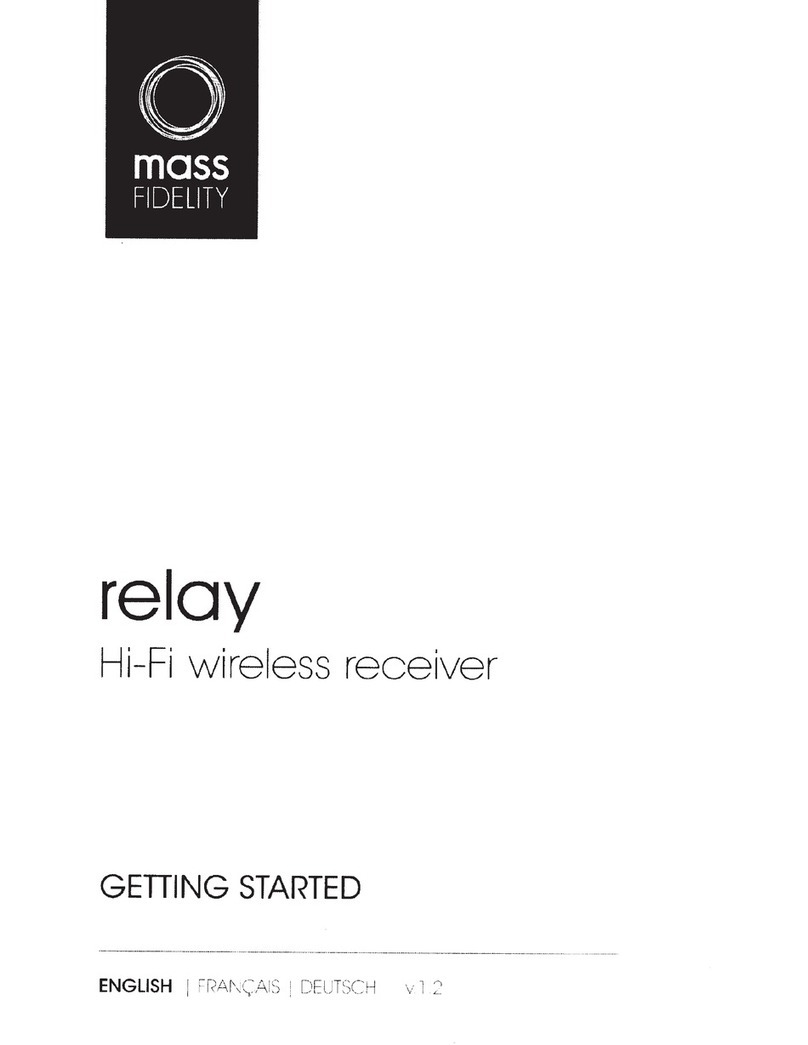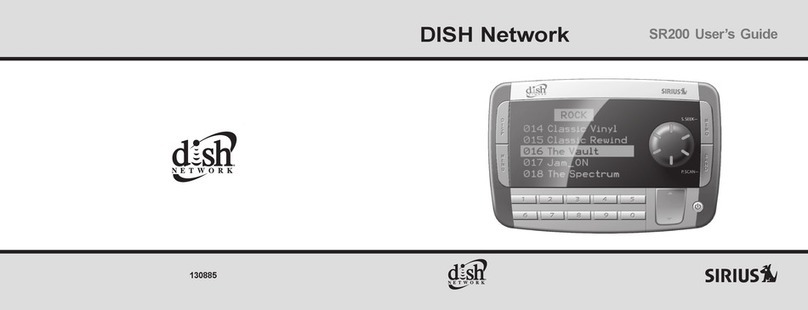MECHA F9988 User manual

IR REMOTE
COMMANDER & RECEIVER
November 24, 2022
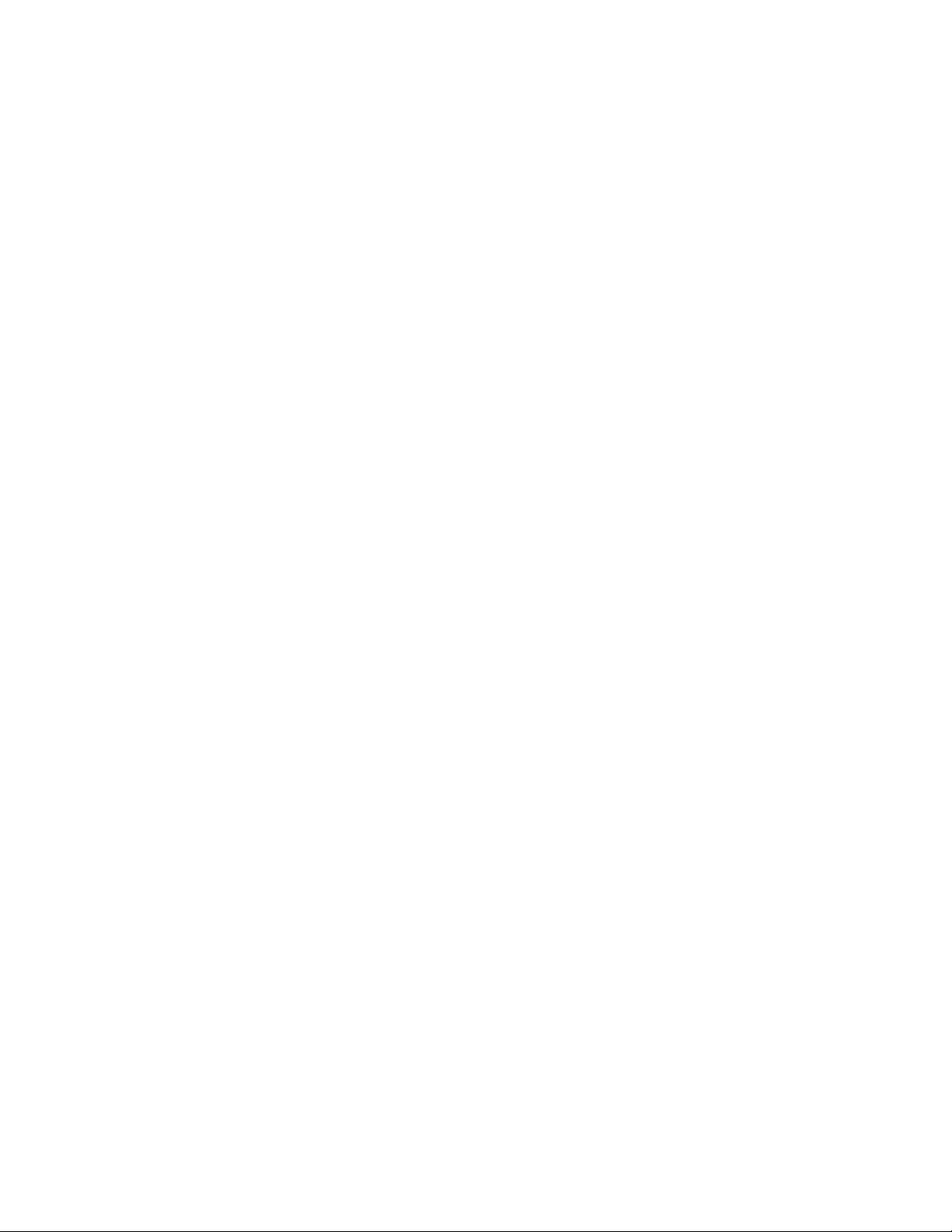
MECHA IR Remote Commander and Receiver v.1.2.2
© 2021-2022 FANOTEC 2
Contents
Introduction ................................................................................4
Before First Use ..........................................................................5
Functions .....................................................................................7
Power Button..........................................................................................................7
Menu Button...........................................................................................................8
Directional Buttons ................................................................................................8
Trigger Button ........................................................................................................9
Pause Button ..........................................................................................................9
Numerical Buttons.................................................................................................9
Specifications ............................................................................11
Testing the IR Remote Commander & Receiver....................11
Troubleshooting.................................................................................... 14
Appendix....................................................................................15
Particular Use............................................................................15
Shutter Release Confirmation and IR Remote Control.................... 15
Use Two IR Receivers (DAC ONLY)...................................................... 17
What is New...............................................................................18
Useful Links ...............................................................................19

MECHA IR Remote Commander and Receiver v.1.2.2
© 2021-2022 FANOTEC 3
MECHA IR Remote Commander & Receiver
NDownload the latest version of this guide from
https://www.nodalninja.com/Manuals/mecha-ir-remote.pdf
Web: www.nodalninja.com, www.fanotec.com
Copyright © 2021 by Fanotec International Limited
All rights reserved. No part of this guide may be reproduced or transmitted in
any form by any means, electronic, mechanical, photocopying, recording, or
otherwise, without the prior written permission of the publisher. For
information on getting permission for reprints and excerpts, contact
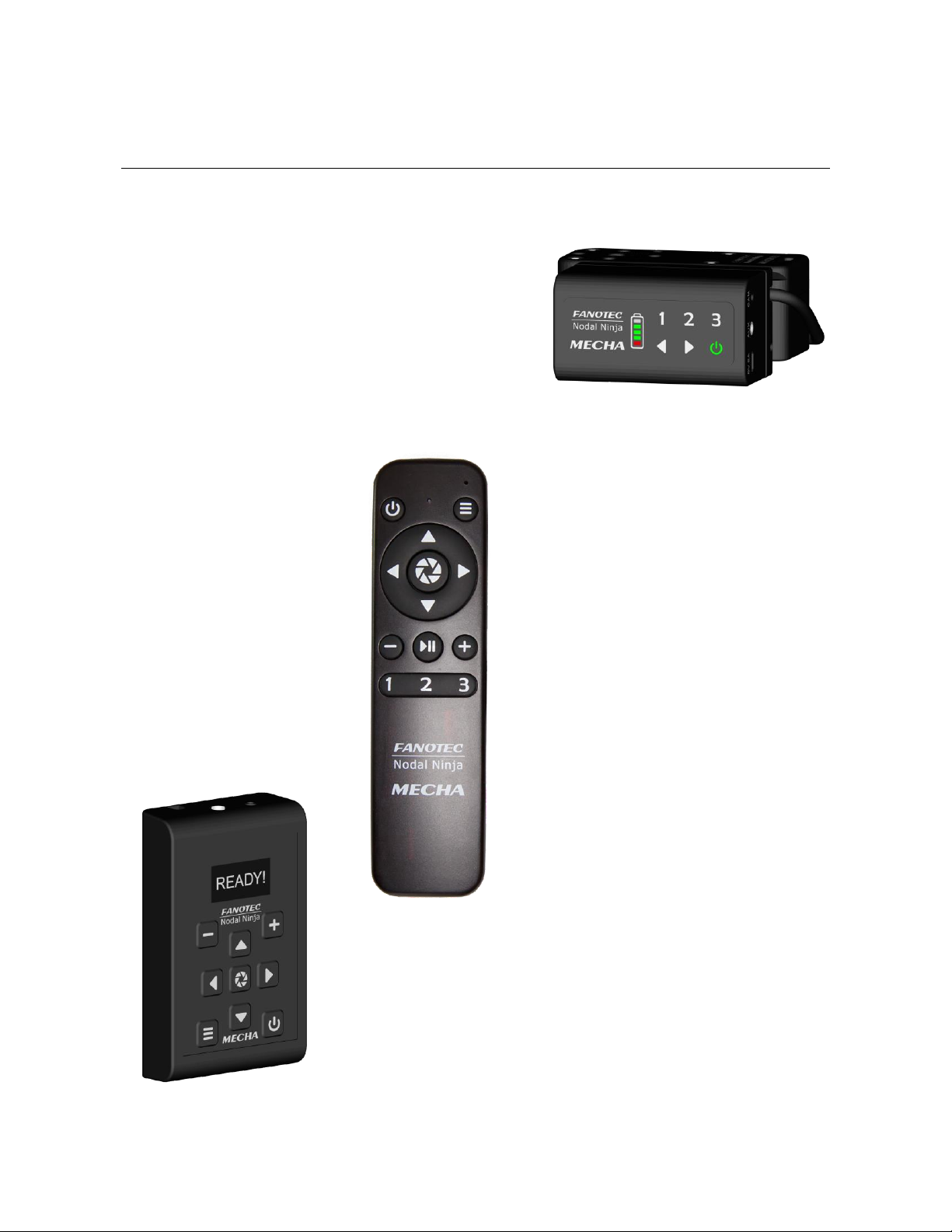
MECHA IR Remote Commander and Receiver v.1.2.2
© 2021-2022 FANOTEC 4
Introduction
IR Remote Commander and Receiver
for MECHA is a kit specially designed
by Fanotec to work with MECHA C1
and C2 Controllers. It allows basic
controls and execution of program
presets wirelessly without touching
the camera, controller or any smart
device.
Although both controllers have
their own buttons, they cannot
be used when mounted on a
high pole, such as Fanotec
Carbon Fiber Pole Series 3 –
9.25m extended, or even on the
Travel Pole –2.9m extended.
In this case, remote control is
very helpful and the only
solution at the same time.
However, occasionally you may
not want to touch the controller
for some reason, or it may be
much more comfortable to use
the remote control than the
controller or a smart device.
Use it with MECHA to rotate a
turntable, and your life will be
much easier.
MECHA C1 Controller
Commander
(Transmitter)
MECHA C2 Controller

MECHA IR Remote Commander and Receiver v.1.2.2
© 2021-2022 FANOTEC 5
Before First Use
•First, remove the battery cover on the back of the Commander and insert
two AAA batteries paying attention to polarity.
•To be able to use the IR Remote Commander and Receiver for MECHA,
connect the Receiver to the AUX Port of the C1 or C2 Controller used.
MECHA C1 Controller
MECHA C2 Controller
Receiver

MECHA IR Remote Commander and Receiver v.1.2.2
© 2021-2022 FANOTEC 6
Vhttps://youtu.be/ufIbFlvhHT4
Using a Smartphone to Access the MECHA User Interface for Dual Axis and
Single Axis Controllers
•Access the Configuration (/config) page of MECHA at:
192.168.8.1/config
User:
admin
Password:
Mecha
Next check the following checkbox –required: Use Nodal Ninja IR Remote.
Then click the [Apply] button to save the new settings.
•Alternatively, the use of the remote control can be enabled/disabled:
owith the code: 3232<, when using a C1 Controller;
owith the USE NN IR option in the Config Menu, when using a C2
Controller.
oCheck the following checkbox on the Configuration page if you prefer to
press the Commander power button twice to power off MECHA: Double
press the Nodal Ninja IR Remote power button for power OFF.
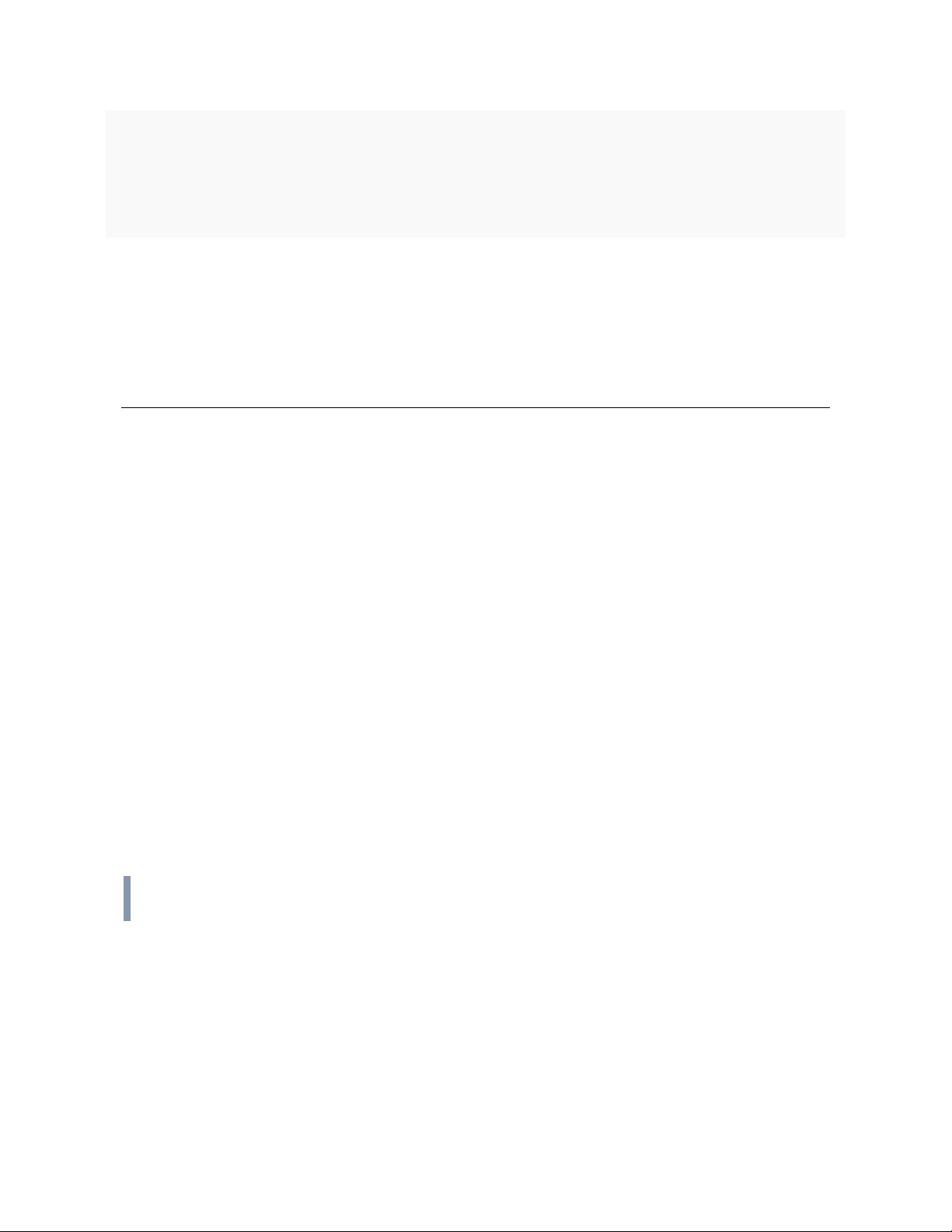
MECHA IR Remote Commander and Receiver v.1.2.2
© 2021-2022 FANOTEC 7
Vhttps://youtu.be/94oIpK7xwJQ
Using IR Remote Commander and Receiver to Launch Presets –MECHA DAC
and Single Axis
Functions
The functions of the Commander buttons are similar to the functions of the C1
and C2 Controller buttons. Some functions are listed below.
Power Button
•0The power button has many functions and can be used as follows:
oTo power off MECHA:
▪Long press is required, unless otherwise set on the Configuration
page.
▪Press the power button twice if the Double press the Nodal Ninja IR
Remote Power button for power OFF checkbox is checked on the
Configuration page.
To power on MECHA, use the 0button on the C1 or C2 Controller used.
oTo confirm or cancel some operations, for example:
▪If you enter a code and notice on C2’s display, or on C1’s LEDs, that
the code is wrong, before confirming or specifying the direction, you
can cancel the code with the power button and enter the code again.
oUse the power button to exit the C2’s Menu Mode (in Advanced Mode).
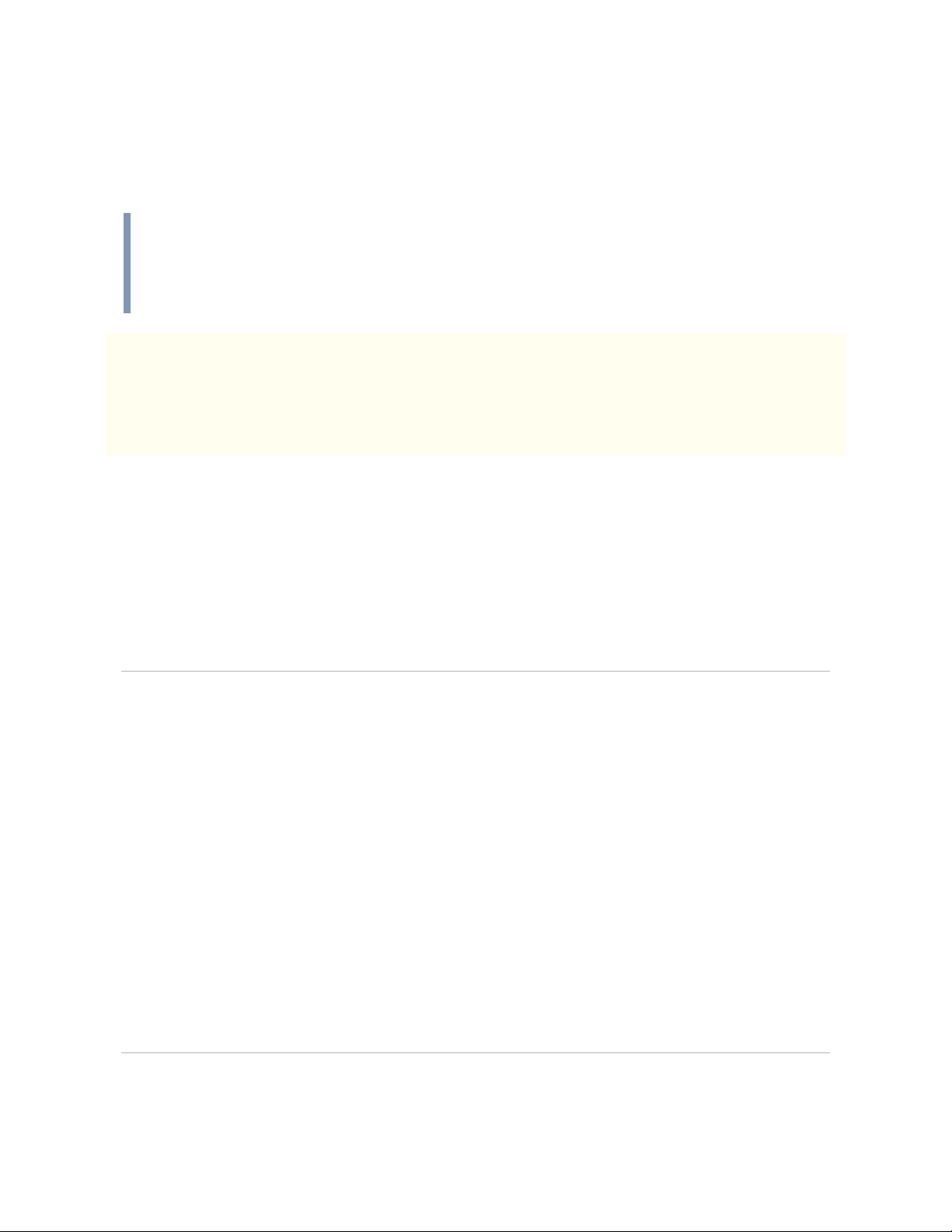
MECHA IR Remote Commander and Receiver v.1.2.2
© 2021-2022 FANOTEC 8
oUse the power button to check the battery level when MECHA is idle.
oIt is also the equivalent of the number 0 (zero) when power codes are
entered.
Power codes are codes that start with zero. They can be used as shortcuts
for launching a preset. For example, you can easily launch a preset named
01 PresetName using the 01 button combination.
!Please note that the power button, 0, can always be used as an
emergency stop, if necessary, except for the speed calibration procedure (code:
123123<).
Menu Button
•8Use this button to show or switch between the C2 Controller menus and
to show information about parameters in edit mode.
Directional Buttons
•45 Use the left and right arrow buttons to navigate in C2’s OLED menus,
or manually rotate the system to the left and to the right, respectively, and
also to specify the direction when launching a preset using the Commander
buttons, as terminator for codes (similar to the Enter key).
•67 The up and down arrow buttons can be used to navigate in C2’s OLED
menus and to control the up and down movement of the upper rotator,
when two rotators are used.
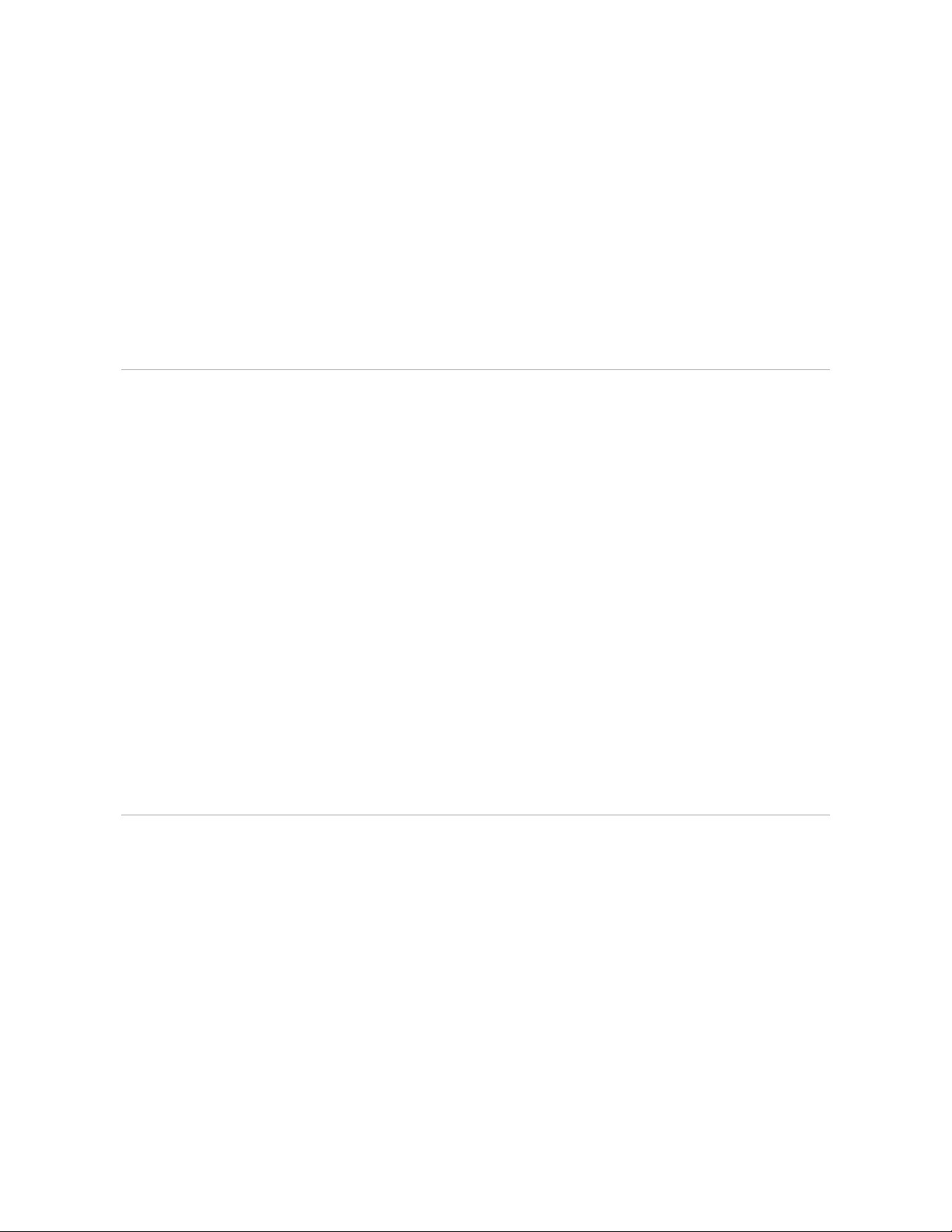
MECHA IR Remote Commander and Receiver v.1.2.2
© 2021-2022 FANOTEC 9
Trigger Button
•SThe button located between the arrow buttons has camera trigger and
confirmation functions. During a Pause, by pressing Son Commander, or
by clicking [SHOOT] on the User Interface, MECHA will trigger the number of
shots specified by [TRG] in presets. This can be used for extra shots for a
particular position.
Pause Button
•:Pause button is the equivalent of [Pause] UI button.
•If MECHA is paused during the execution of a preset, it will pause before
every position, resulting in a step-by-step movement.
oYou can press 5on the C1/C2 Controller, or :on Commander, or
[PAUSE/NEXT] on the User Interface to continue to the next position.
oIf, instead, 4is pressed on the C1/C2 Controller, or Commander,
MECHA will continue to the next position and switch on/off the step-by-
step mode.
Numerical Buttons
•1Use it to enter the number 1. Use [Save 1] button in UI to save a preset
and assign it to this button.
oPress 14 to execute the Button 1 preset to the left.
oPress 15 to execute the Button 1 preset to the right.
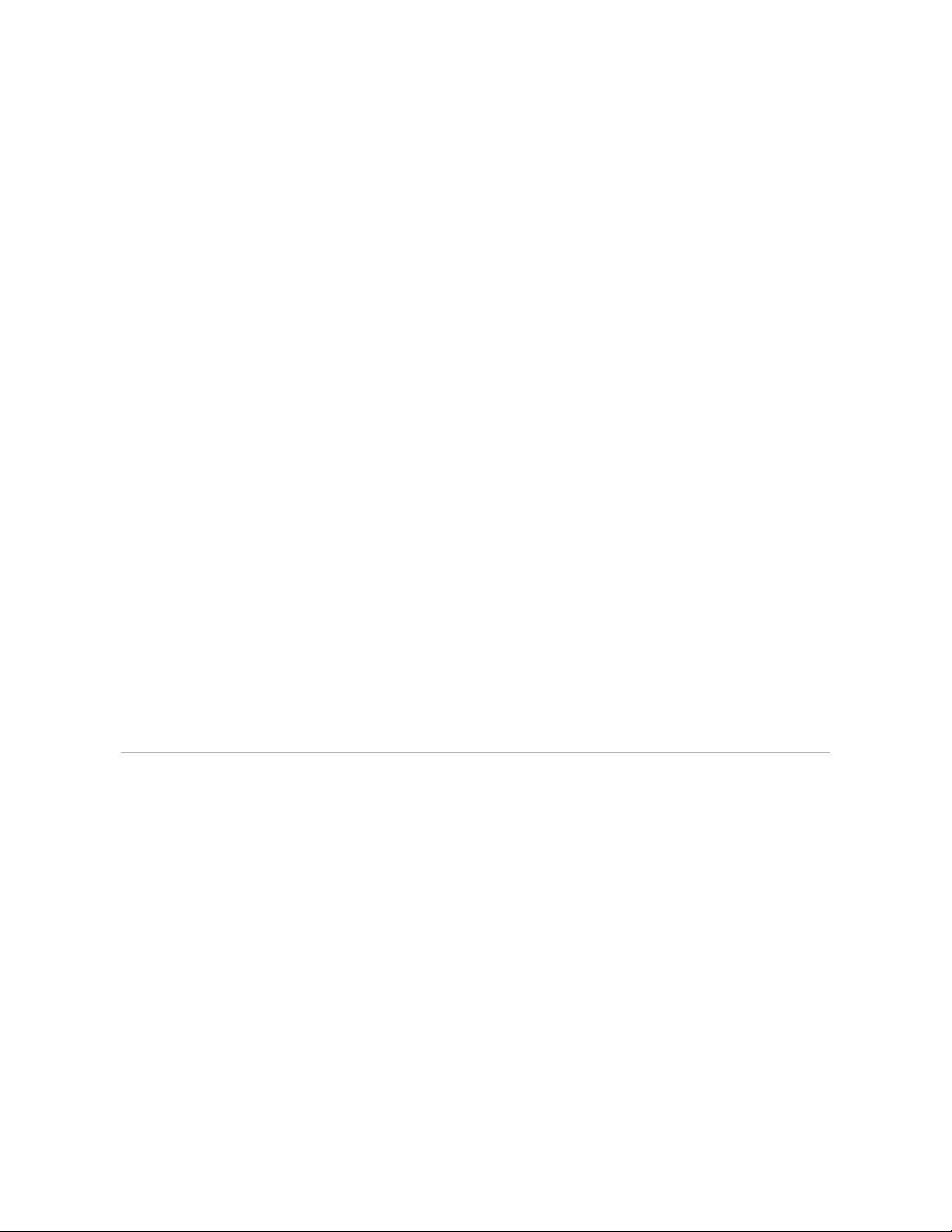
MECHA IR Remote Commander and Receiver v.1.2.2
© 2021-2022 FANOTEC 10
oAny directional button in combination with the 1button can be used to
perform simple (by default) 45° rotations.
•2Use it to enter the number 2. Use [Save 2] button in UI to save a preset
and assign it to this button.
oPress 24 to execute the Button 2 preset to the left.
oPress 25 to execute the Button 2 preset to the right.
oAny directional button in combination with the 2button can be used to
perform simple (by default) 90° rotations.
•3Use it to enter the number 3. Use [Save 3] button in UI to save a preset
and assign it to this button.
oPress 34 to execute the Button 3 preset to the left.
oPress 35 to execute the Button 3 preset to the right.
oAny directional button in combination with the 3button can be used to
perform simple (by default) 180° rotations.
•+9 The plus and minus buttons can be used in C2's edit mode to adjust
some settings, although the controller buttons are more suitable for this
purpose.
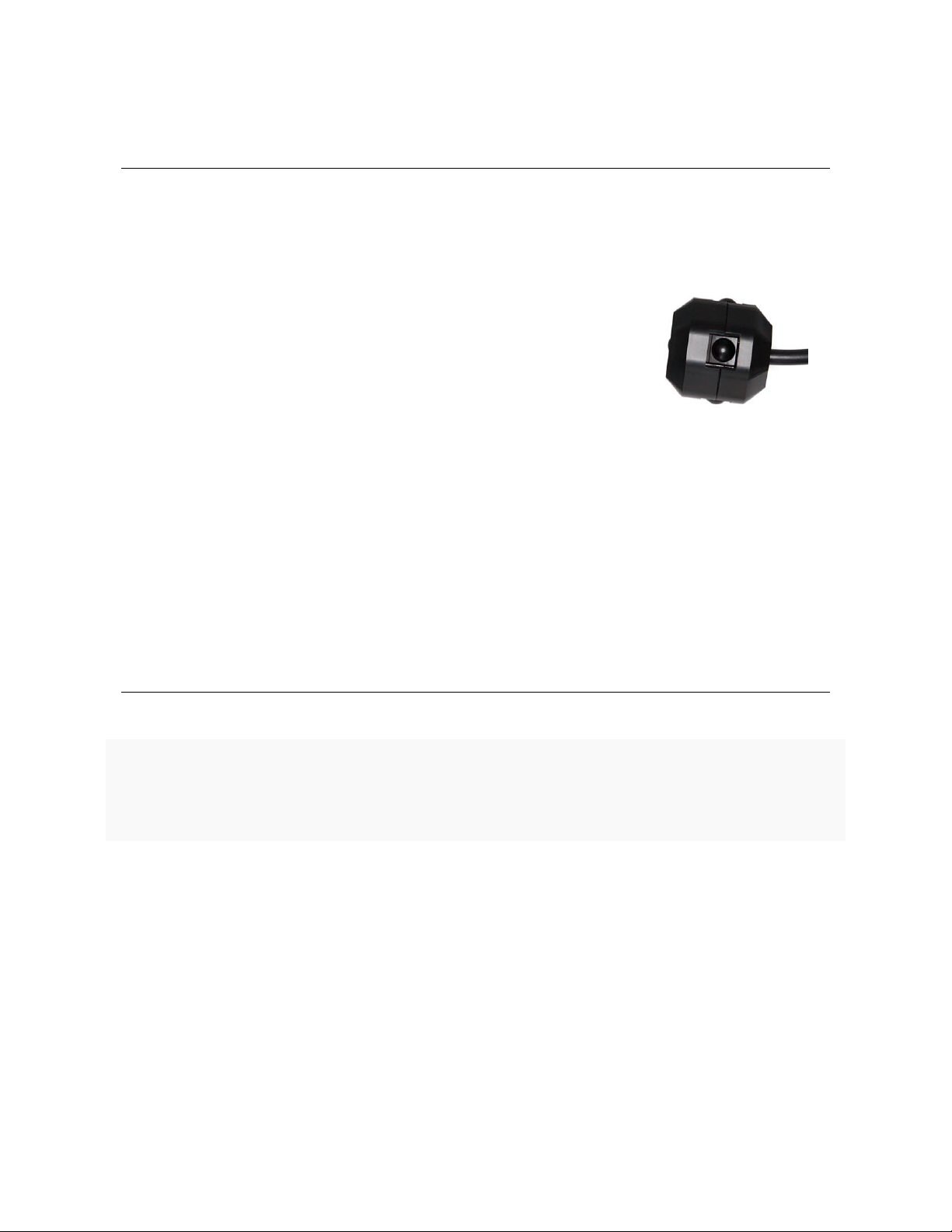
MECHA IR Remote Commander and Receiver v.1.2.2
© 2021-2022 FANOTEC 11
Specifications
•Use two AAA batteries for Commander. User supplied.
•10m (33 ft) of reach. Since light is used to transmit
signals, line of sight is required for outdoor, meaning
an unobstructed path between Commander and
Receiver.
•The IR Receiver has five infrared sensors to easily
detect the infrared light from Commander.
•SKU: F9988.
Testing the IR Remote
Commander & Receiver
Vhttps://youtu.be/agfwRVSfII8
IR Remote Test –C1 and C2 MECHA Controllers
Do this test to check if your IR Remote Commander and Receiver for MECHA is
working properly.
•First, connect the Receiver to the AUX Port of the C1 or C2 Controller used,
then power on MECHA as usual, by long pressing the 0button.
•The next step is to start the test by deactivating the usual functions of the
Commander buttons.
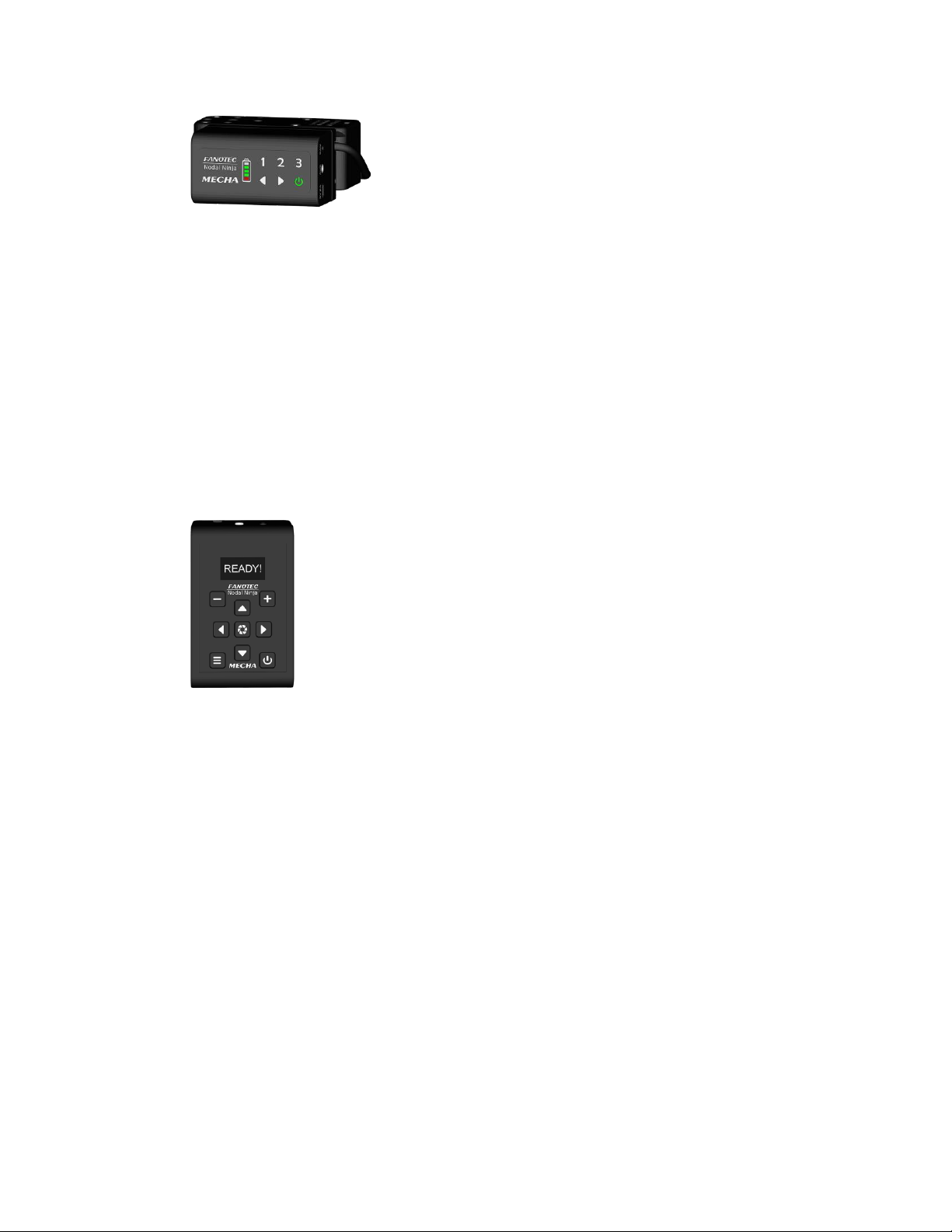
MECHA IR Remote Commander and Receiver v.1.2.2
© 2021-2022 FANOTEC 12
oIf you are using a C1 Controller, enter the code
3231. by pressing the following buttons on the C1 Controller, one by one:
3231. Make sure you have entered it correctly (MECHA shows
the entered codes on its LEDs), then use the 4button to confirm. This
deactivates the functions of the Commander buttons, and - an important
detail - it automatically enables the Use Nodal Ninja IR Remote option.
With firmware versions older than 02372, you need to enable this option
manually, either on the /config page (after connecting to MECHA's Wi-Fi
network) or using the code: 3232 (this code allows you to switch between
the enabled and disabled state).
oIf you are using a C2 Controller, to deactivate the functions
of the Commander buttons, access the Config Menu and navigate to the
IR REMOTE TEST option, then press the Sbutton. This also enables the
USE NN IR option. With firmware versions older than 12372, you need to
enable this option manually, in the Config Menu, before starting the test.
•After deactivating the functions of the Commander buttons, MECHA no
longer executes remote control commands. Instead, when you press a
Commander button, MECHA beeps and shows the code of the pressed
button (after the button is released):
oon its LEDs, when using a C1 Controller;
oor on the OLED display, when using a C2 Controller.

MECHA IR Remote Commander and Receiver v.1.2.2
© 2021-2022 FANOTEC 13
Button
Code
Button
Code
1
33
4
26
2
32
5
24
3
31
6
23
9
29
7
30
:
28
S
25
+
27
8
22
0
21
•The code is also shown over the battery symbol on the User Interface.
•So press the Commander buttons, one by one, and check if the beeps are
heard and if the code of the pressed button is displayed as mentioned
above. The button code is not so important, it just needs to be displayed.
!Please note that the codes of the buttons on the early Commander models
may be different from the current ones; this does not affect the operation of the
system.
•All of the buttons must pass the test, in order for the test to be considered
successful.
•To end the test, you need to press the 0button on the C1 or C2 Controller
used.
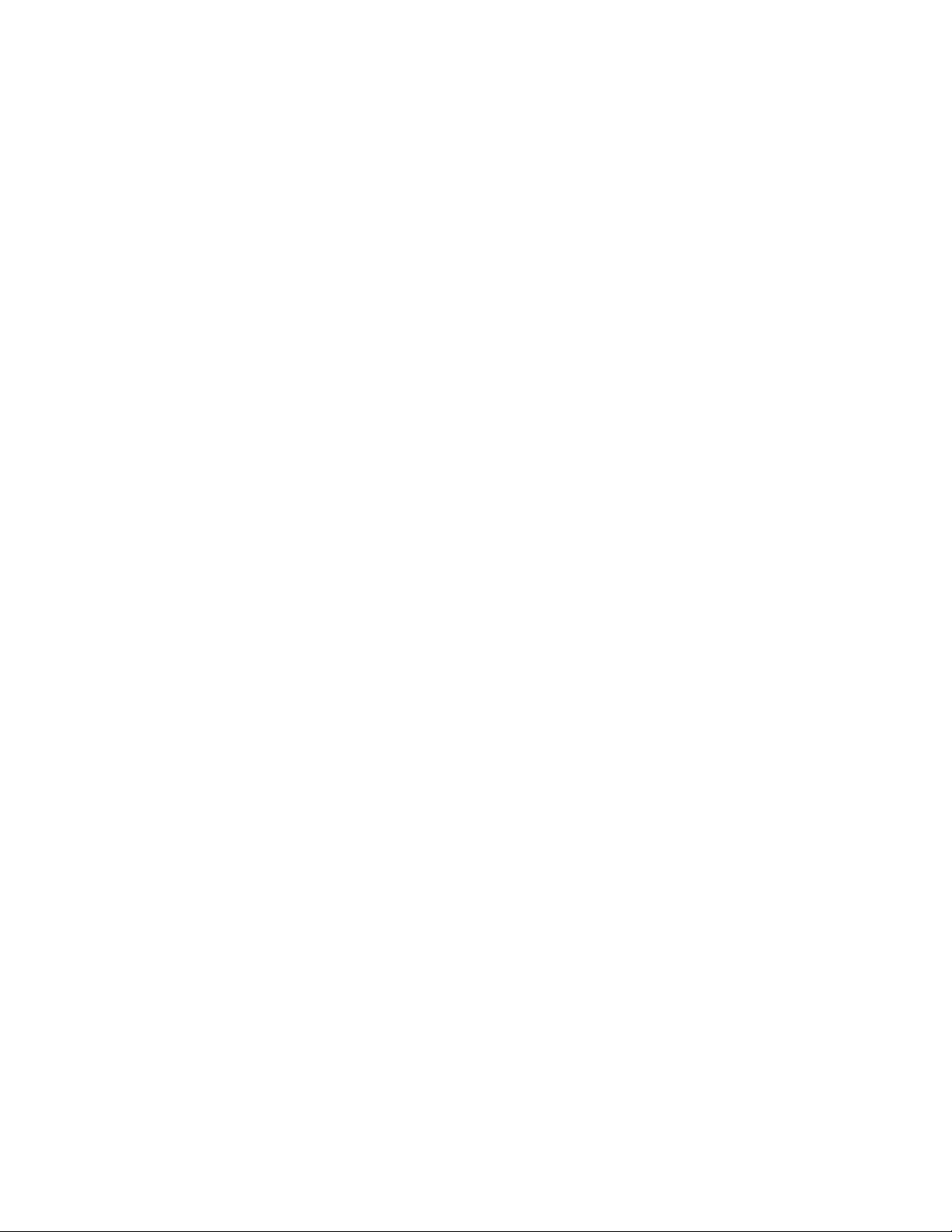
MECHA IR Remote Commander and Receiver v.1.2.2
© 2021-2022 FANOTEC 14
Troubleshooting
•If none of your Commander buttons are working, but its red light at the top
is flashing when a button is pressed:
oend the test by pressing the 0button on the controller,
oand make sure the Receiver is properly connected to the AUX Port of the
controller,
othen perform the test again.
oNow you should see a red light flashing on the Receiver as well, when a
button is pressed on the Commander.
•Also, if none of your Commander buttons are working, and there is no red
light at the top when a button is pressed, then it could be a battery issue.
oEnd the test by pressing the 0button on the controller, and try
replacing the batteries of the Commander with new ones,
othen perform the IR REMOTEE TEST again, to see if the problem is fixed.
•You can also launch the live view of your camera, or use a phone, and frame
the tip of the Commander. When pressing a button on the Commander, you
should see another, big, LED flashing, besides the red one you can see with
the naked eye.
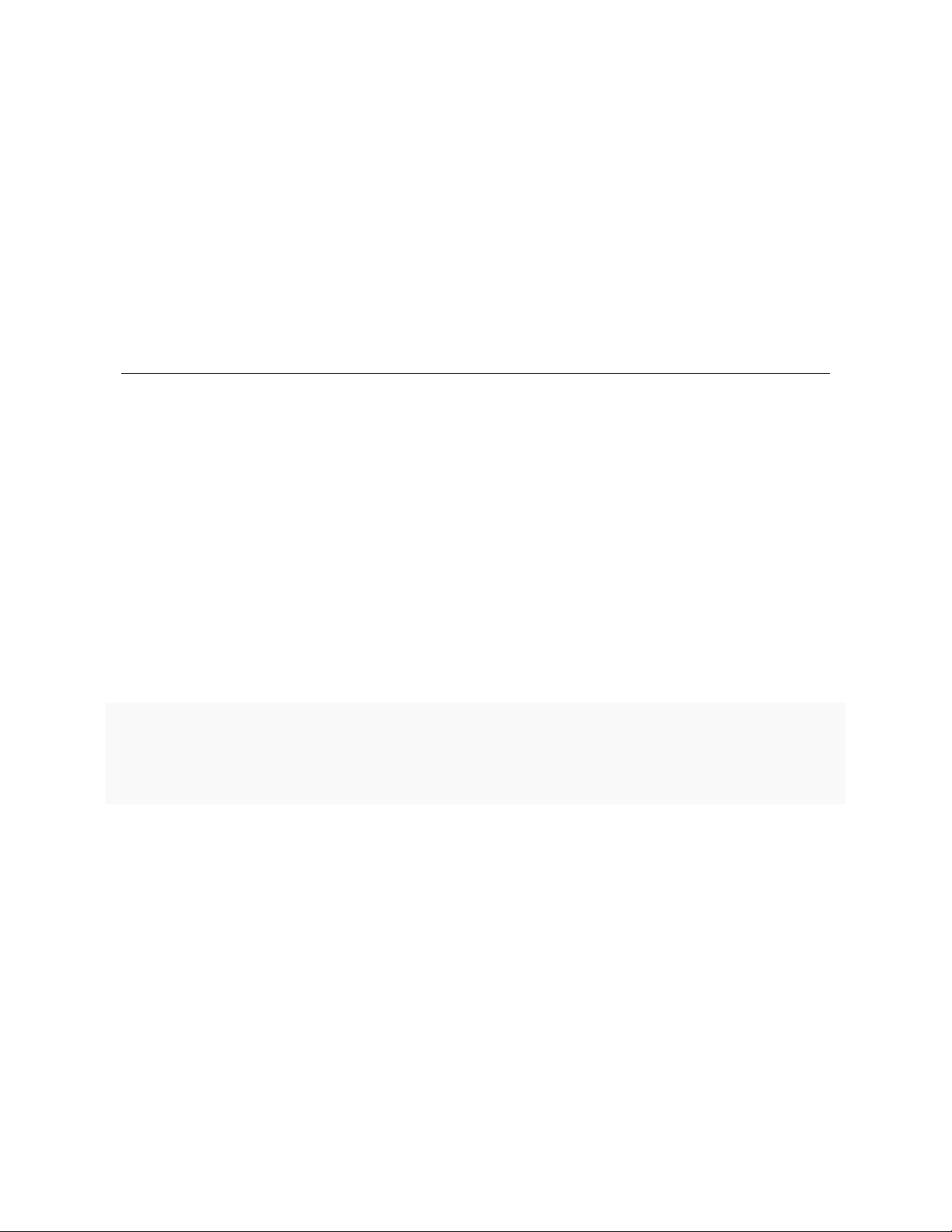
MECHA IR Remote Commander and Receiver v.1.2.2
© 2021-2022 FANOTEC 15
Appendix
Particular Use
Shutter Release Confirmation and IR
Remote Control
When creating a preset in the User Interface or in C2's Preset (P) Menu, you can
specify the Exposure (E) in seconds or you can select a Shutter/Button
Confirmation option –E: SHT C., E: SHT C1, E: BTN > C, E: BTN > C1 (see the User
Interface chapter in MECHA User Guides for more details).
Vhttps://youtu.be/X25c13rsBYE
Shutter Release Confirmation Basics –MECHA C1 and C2 Controllers
To be able to use the shutter release confirmation feature, use the Mecha
3.5mm to Male PC Sync Cable (for shutter release confirmation, F9981) to
connect the AUX Port of the MECHA C1 or C2 Controller used to the PC Sync Port
of your camera.
If your camera does not have a PC Sync Port, then you need a Flash Shoe to PC
Sync Adapter (such as F9982, F9983 or F9984).
Shutter release confirmation and IR remote control are possible simultaneously
by using the IR Remote Commander and Receiver for MECHA (F9988). In this
case, connect the receiver to the AUX Port of the C1 or C2 Controller used, and
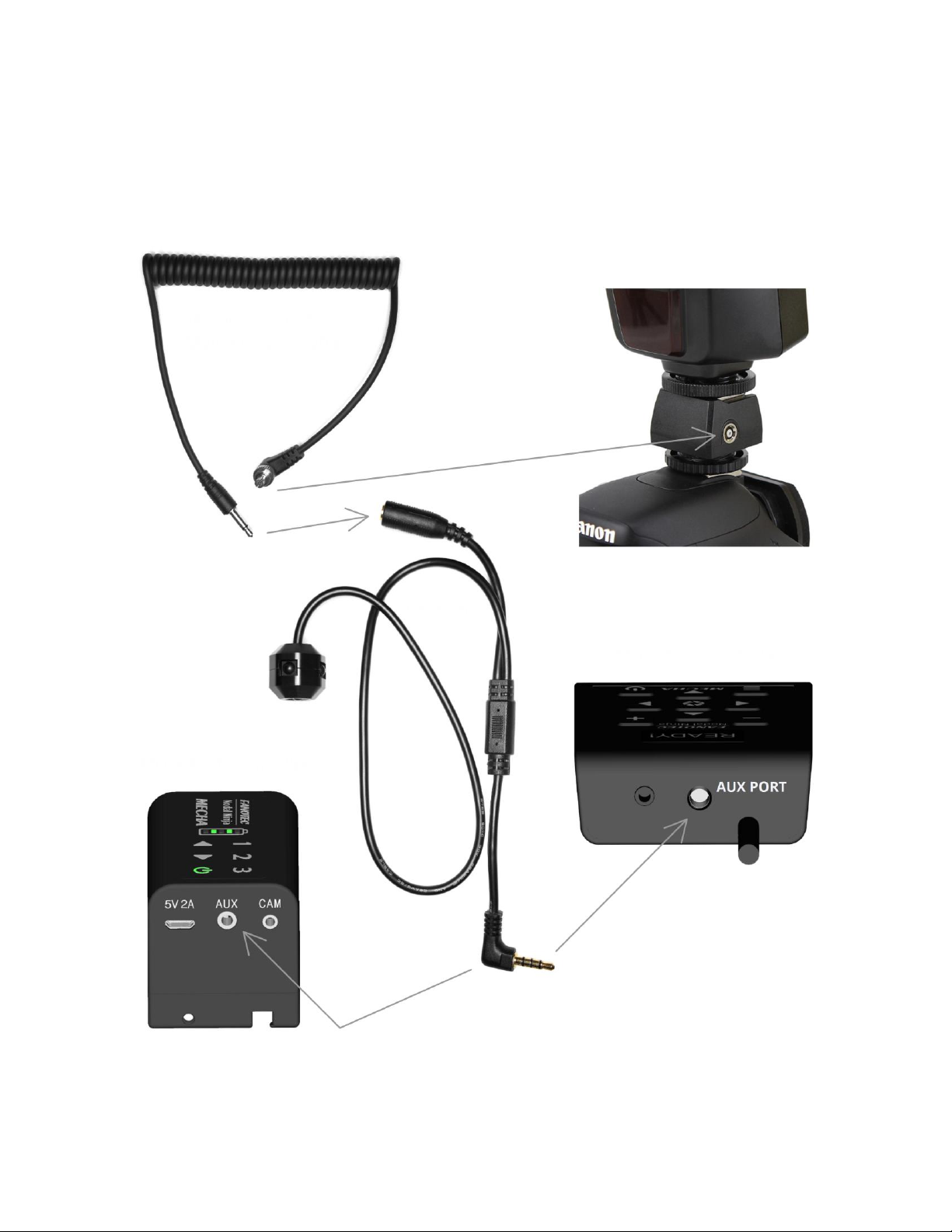
MECHA IR Remote Commander and Receiver v.1.2.2
© 2021-2022 FANOTEC 16
connect the cable for shutter release confirmation (F9981) to the female jack of
the receiver.
Mecha 3.5mm to
Male PC Sync Cable
Receiver
MECHA C2 Controller
MECHA C1 Controller
Flash Shoe to PC Sync Adapter

MECHA IR Remote Commander and Receiver v.1.2.2
© 2021-2022 FANOTEC 17
Use Two IR Receivers (DAC ONLY)
This is an option you can find on the Configuration page of MECHA at:
192.168.8.1/config
User:
admin
Password:
Mecha
Use Two IR Receivers (DAC ONLY) —This option allows you to use one receiver on
the MECHA-H and one on the MECHA-V. Only one Commander is needed to
control the two units:
othe commands sent by using the 4and 5buttons will be interpreted
and executed only by the MECHA-H unit,
owhile the commands sent by using the 6and 7buttons will be
interpreted and executed only by the MECHA-V unit.
Using two receivers improves the performance of DAC (Dual Axis Combo), as
the vertical unit receives commands directly from the Commander and not
wirelessly, as is the case when a single receiver is used on the horizontal unit.
You may already know that when we mention the Configuration (/config)
page, we are referring to the MECHA-H configuration page in DAC. However,
the MECHA-V Configuration page can also be accessed after connecting to
MECHA-V using your phone, by clicking on a link at the bottom of the page.
If you have enabled the Use Nodal Ninja IR Remote option on the /config page
of your MECHA-V, you now need to disable it for the two receivers to work.
Use Nodal Ninja IR Remote option should only be enabled on the /config page of
MECHA-H, as should the Use Two IR Receivers (DAC ONLY) option.
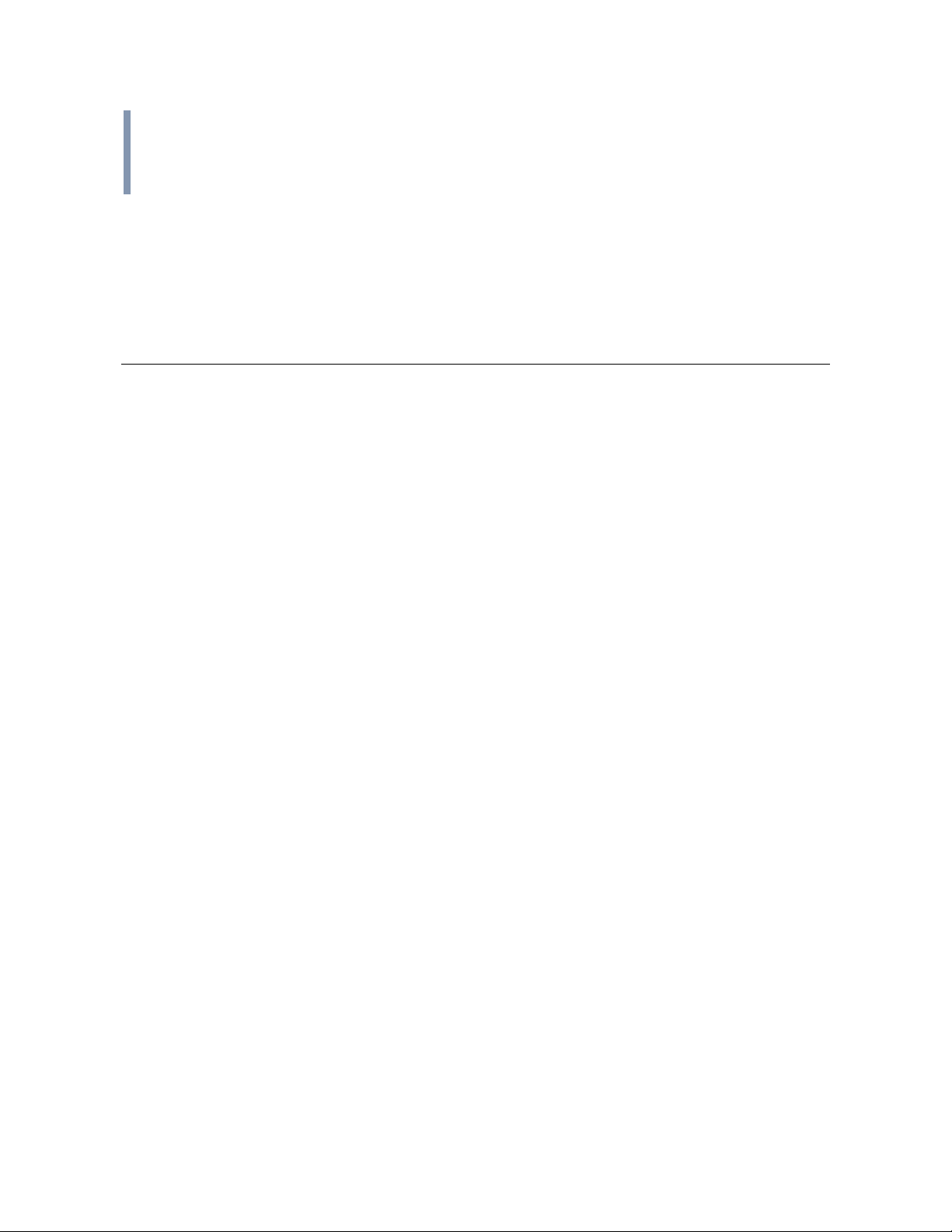
MECHA IR Remote Commander and Receiver v.1.2.2
© 2021-2022 FANOTEC 18
If you have never accessed the Configuration page of your MECHA-V, most
likely the settings are the default ones and no checks or changes are
needed.
What is New
•Version 1.2.2 –2022.11.24:
oUpdated: Before First Use, Functions, Testing the IR Remote Commander
& Receiver.
oAdded: Links to youtube videos.
•Version 1.2.1 –2022.07.27:
oUpdated: Useful Links.
•Version 1.2 –2022.07.20:
oChanges to the formatting of the guide.
•Version 1.1 –2021.12.09:
oAdded: Links to youtube videos.
oAdded: Shutter release confirmation and IR remote control, Use Two IR
Receivers (DAC ONLY).
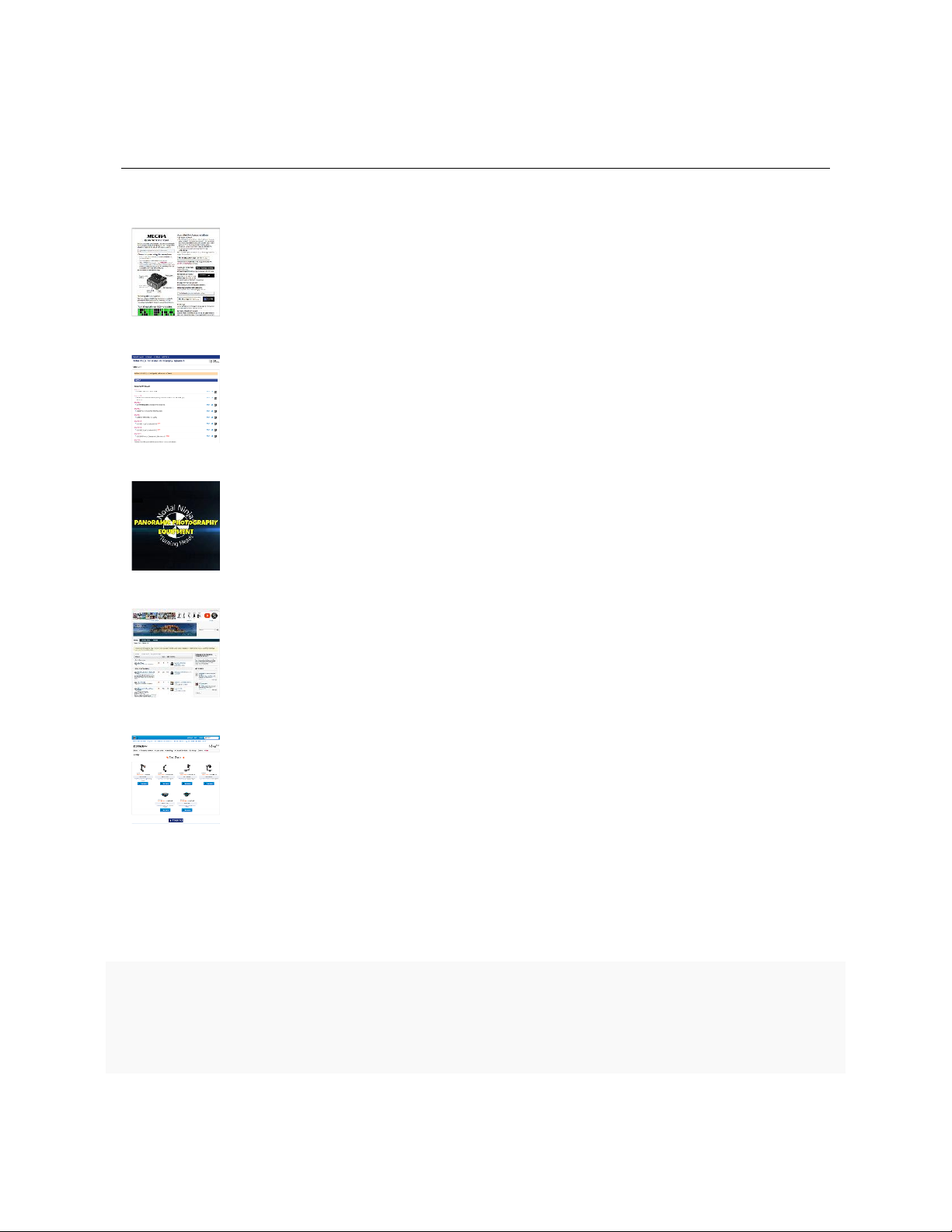
MECHA IR Remote Commander and Receiver v.1.2.2
© 2021-2022 FANOTEC 19
Useful Links
https://www.nodalninja.com/Manuals/mecha-card.pdf
MECHA Quick Reference Card
https://www.nodalninja.com/manual
Quick reference guides and complete manuals
https://www.youtube.com/user/NodalNinja
Nodal Ninja YouTube Channel
https://forum.nodalninja.com/
Nodal Ninja's Panoramic Photography Forum
https://www.fanotec.com/
Fanotec International Limited official website
Developed and manufactured by Fanotec International Limited.
Address: Flat 2, 4/F, Kar Wah Indl. Bldg. 8 Leung Yip Street Yuen Long, Hong
Kong.
Table of contents
Popular Receiver manuals by other brands

Pioneer
Pioneer SPH-C10BT Operation manual
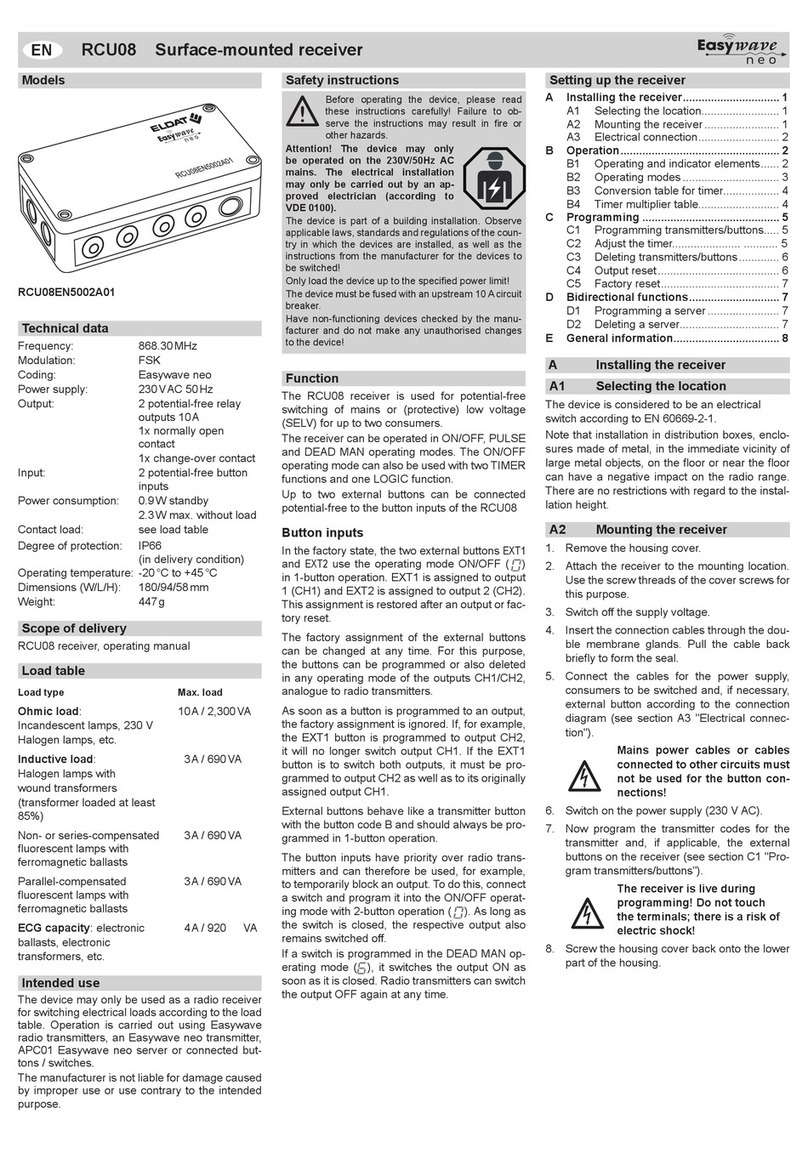
Easy wave
Easy wave RCU08 manual

Johnson Controls
Johnson Controls WRZ-7860-0 installation guide
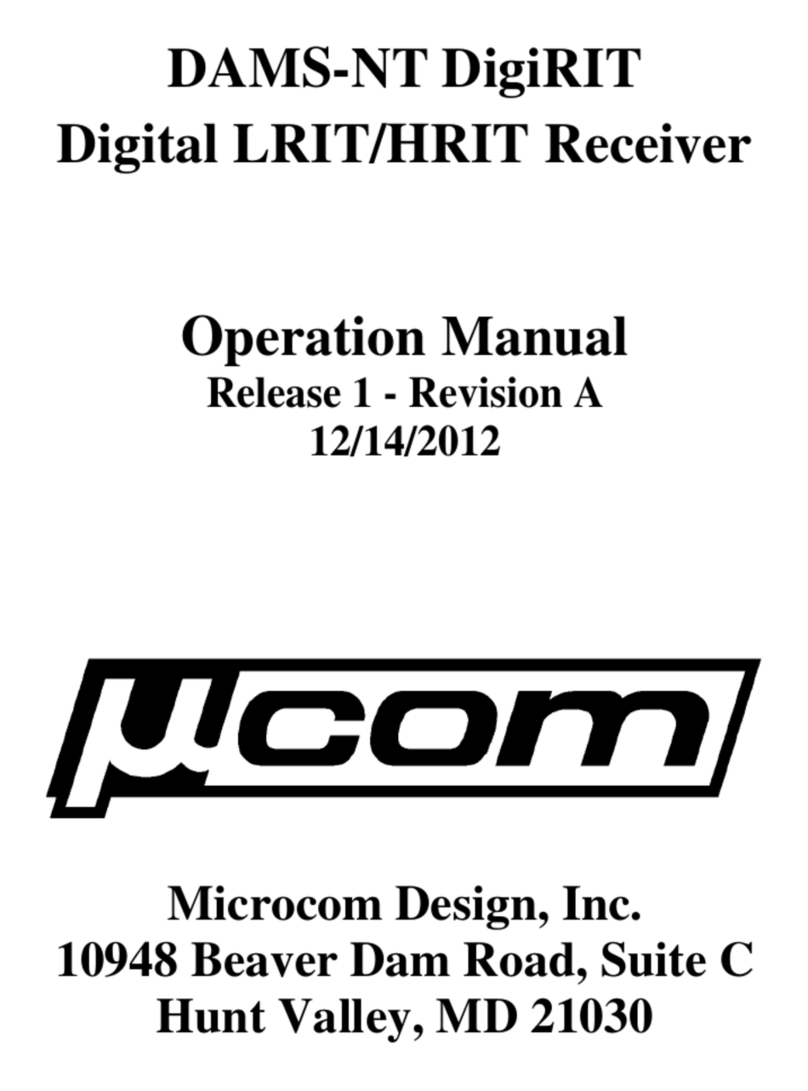
Microcom Design
Microcom Design ucom DAMS-NT DigiRIT Operation manual

Roberts
Roberts Blutune 60 user guide

Sony
Sony STR-KS2000 - Blu-ray Dvd Receiver Component Service manual
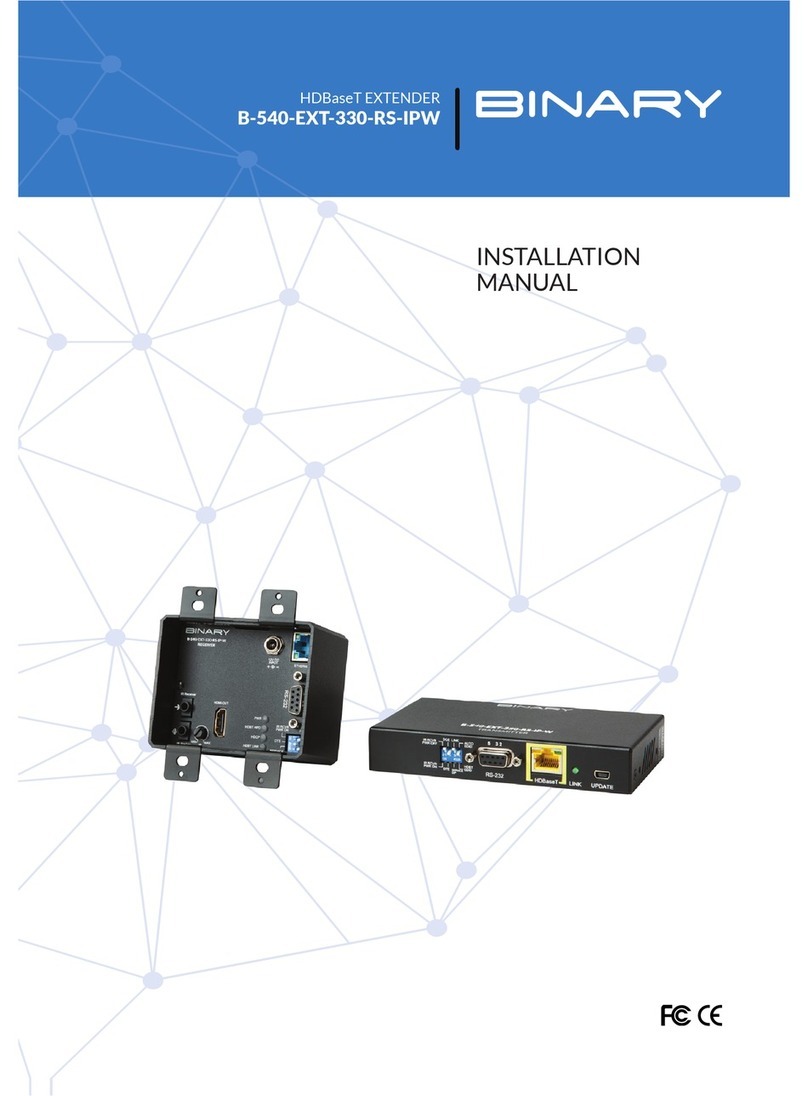
Binary
Binary B-540-EXT-330-RS-IPW installation manual
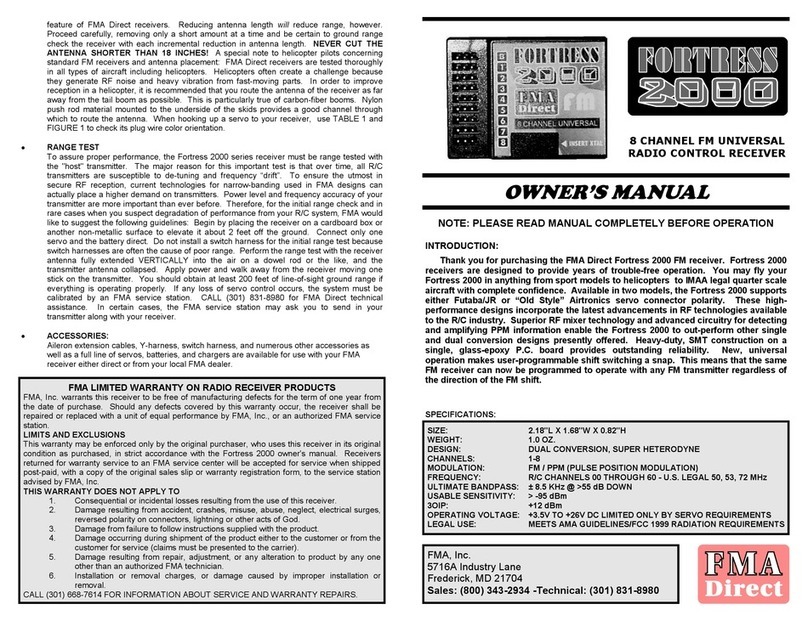
FMA Direct
FMA Direct FORTRESS 2000 owner's manual

Megasat
Megasat 3419 Scart Receiver manual

Edision
Edision Hybrid Lite LED manual

ActionTec
ActionTec ScreenBeam Enterprise 950P Quick start guides
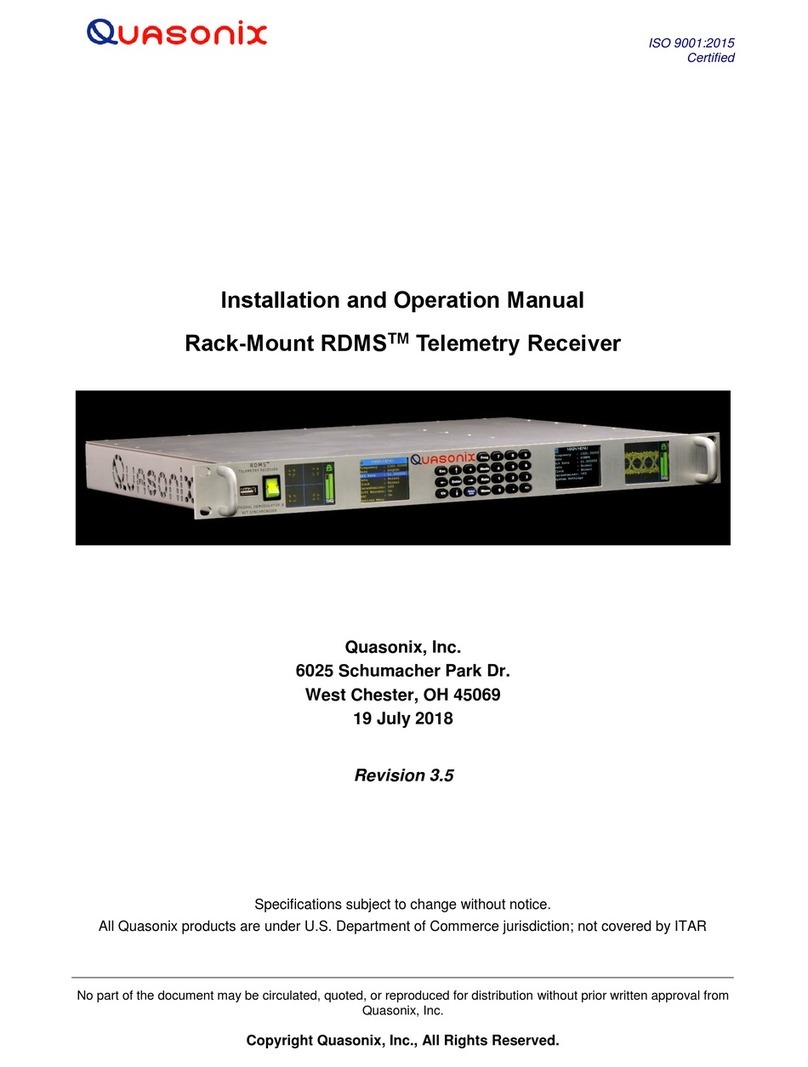
Quasonix
Quasonix QSX-RDMS-RM Series Installation and operation manual