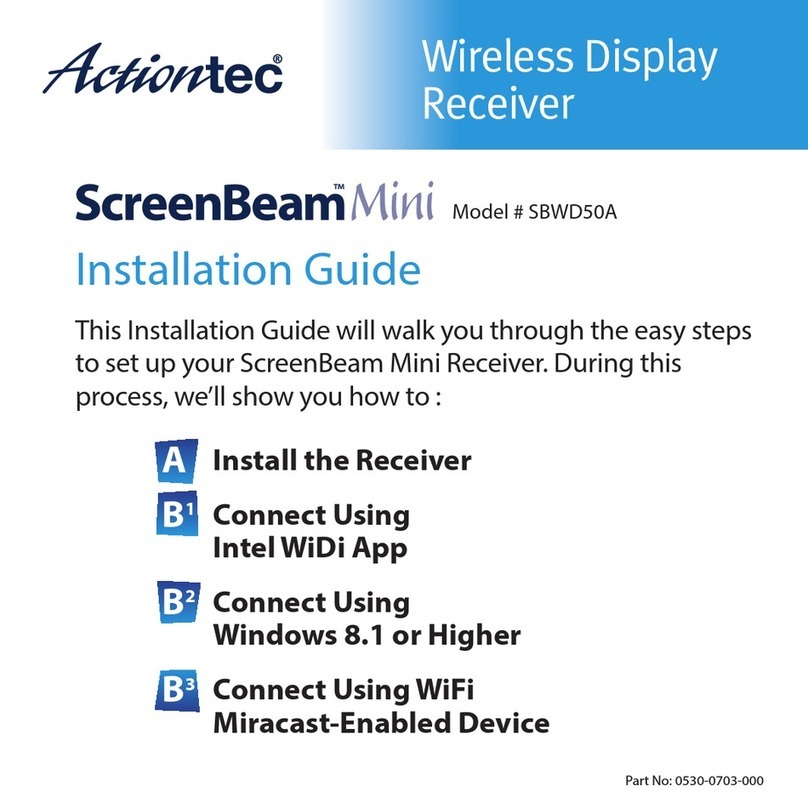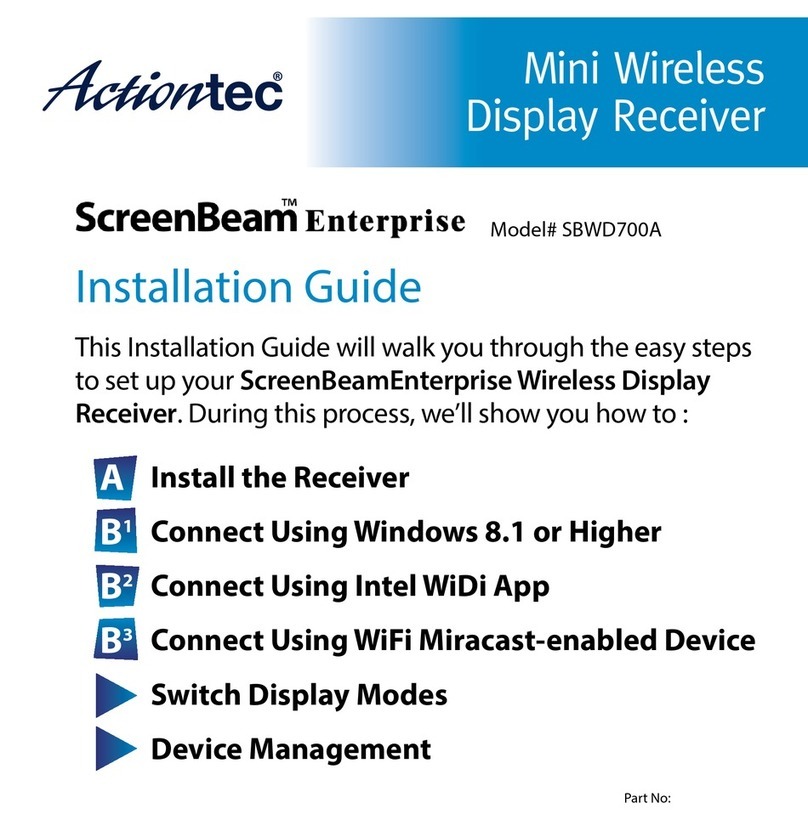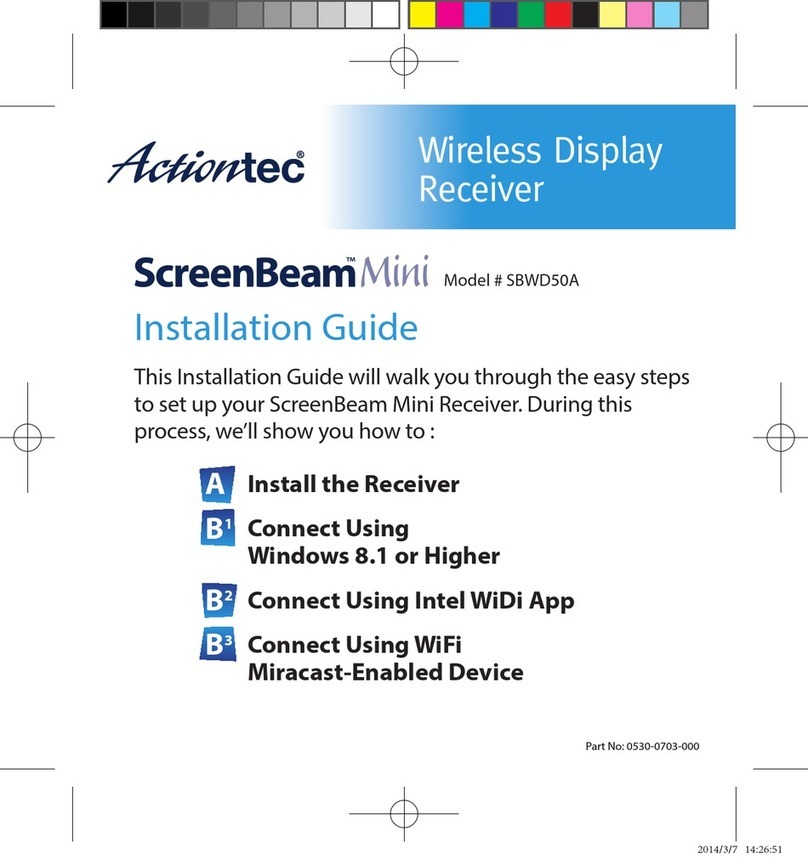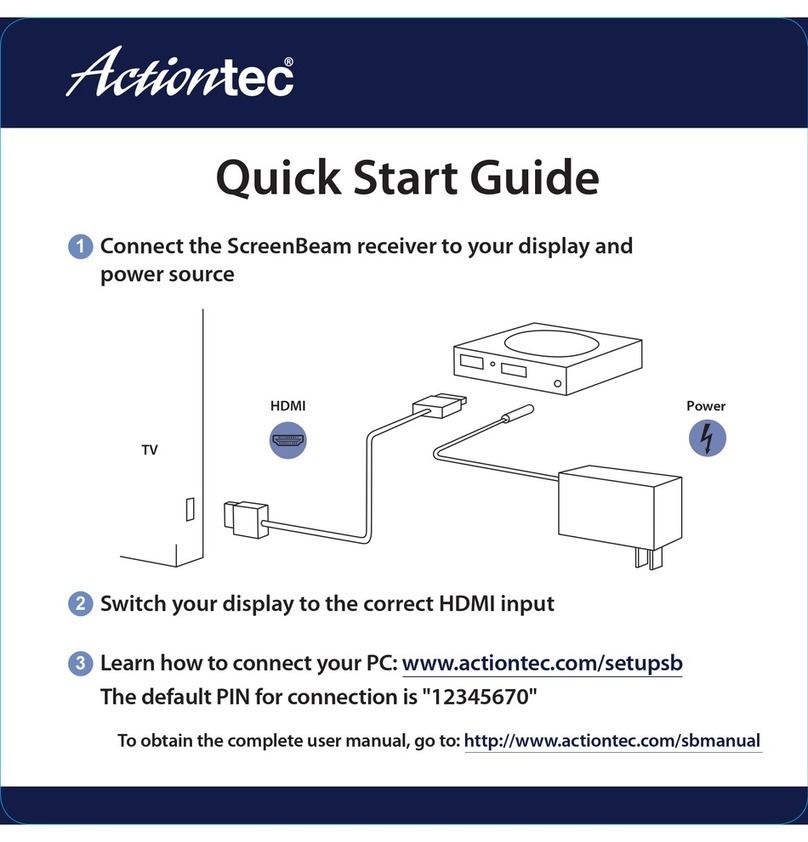Congure Force PIN Pairing Option
1. Go to the Features webpage. By default, any new
system that connects to the Receiver must enter a
randomly-generated PIN.
2. Change the PIN (password), if desired.
Congure HDMI/VGA Port Power Management
The Receiver is designed to display continuously. To
extend the TV/projector’s bulb life, change the Receiver’s
output to ScreenSaver or Display O (for the latter, enter a
desired period until the display turns o).
Congure HDMI-CEC
If the Receiver is connected behind an A/V transmitter or
receiver, enable this mode to support CEC (Consumer
Electronics Control).
HCustomize Wireless Display Features 1. Go to the Network Settings webpage.
2. Go to the Channel Number drop-down menu.
3. Select a wireless channel. If there are no wireless
channel restrictions, select the least congested channel.
4. Click Apply to save changes.
ISet Up Wi-Fi Direct Wireless Channel
Recommendation
Before selecting a wireless channel, consult with the
wireless network administrator. We recommend using
either MetaGeek inSSIDEer for Windows or WiFi Analyzer
for Android to scan for the least congested wireless
channel for the Receiver. Also, for best results, select a
wireless channel on the 5GHz band.
1. Unplug the power adapter and HDMI cable from the
Receiver.
2. Move the Receiver to its permanent location (accessible
to both power and HDMI/VGA input of the display).
Note: If you plan to use CMS, access to a wired
(recommended) or wireless LAN is also required.
3. Plug the HDMI or VGA cable to the Receiver and the
TV/projector.
4. Plug in the Receiver’s power adapter.
5. Switch the TV/projector to the correct input, and verify
the Ready to Connect screen appears.
JPlace Receiver at Site
1. Using an Intel Pro WiDi-enabled device, connect to
the Receiver.
2. The device’s screen appears on the TV/projector. The
screen can now be mirrored or extended on the
TV/projector.
Assign New Device Settings
1. Go to the Device Congurations webpage.
2. From the Device Name Access option, select Enable.
3. Click in the Device Name text box, then enter a new
name. (Example: Conference TV)
Note:Each Receiver should have a unique name; this
makes it easier to identify which Receiver is connected
to which TV/projector. The recommended characters
are (A-Z, a-z, 0-9, -, _).
Change the Administrator’s Password
1. Click in the Administrator Password text box, and
enter the new password.
2. Click Apply to save changes.
GCustomize Wireless Display Settings KVerify the Installation
Congratulations! The TV/projector is now connected
to the Receiver, and is wirelessly displaying content from
the device.
For More Information
Intel Pro WiDi support and additional information, go to:
http://www.actiontec.com/prowidi
PN 0530-0773-001
Congure VGA Compatibility Mode
1. If the Receiver connects to the TV/projector via VGA,
select either 1080 or 720, depending on the
resolution of the display device.
2. Click Apply to save changes.