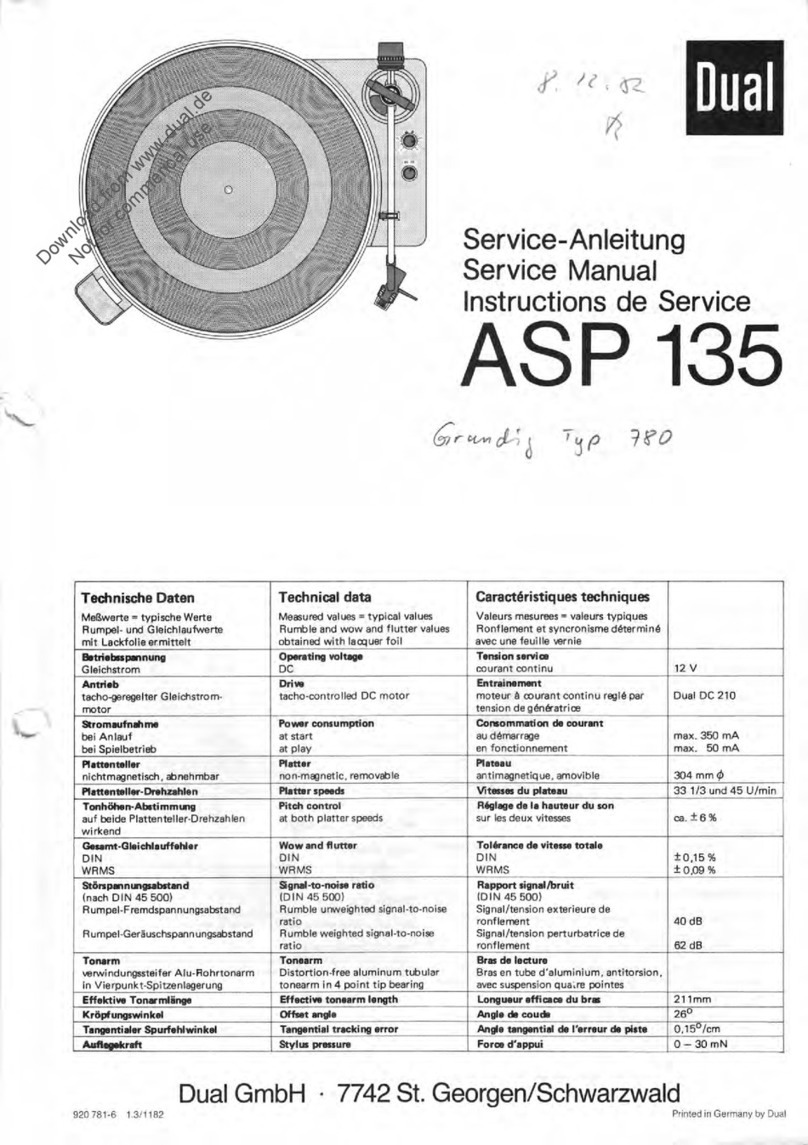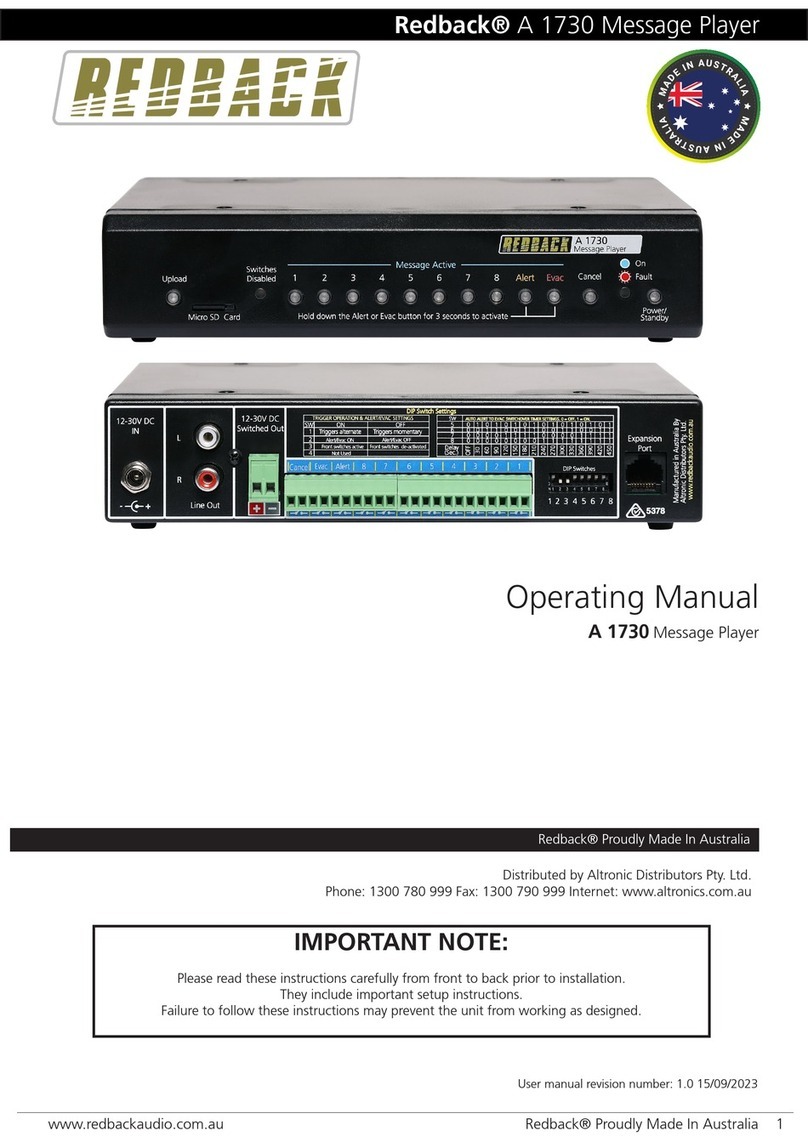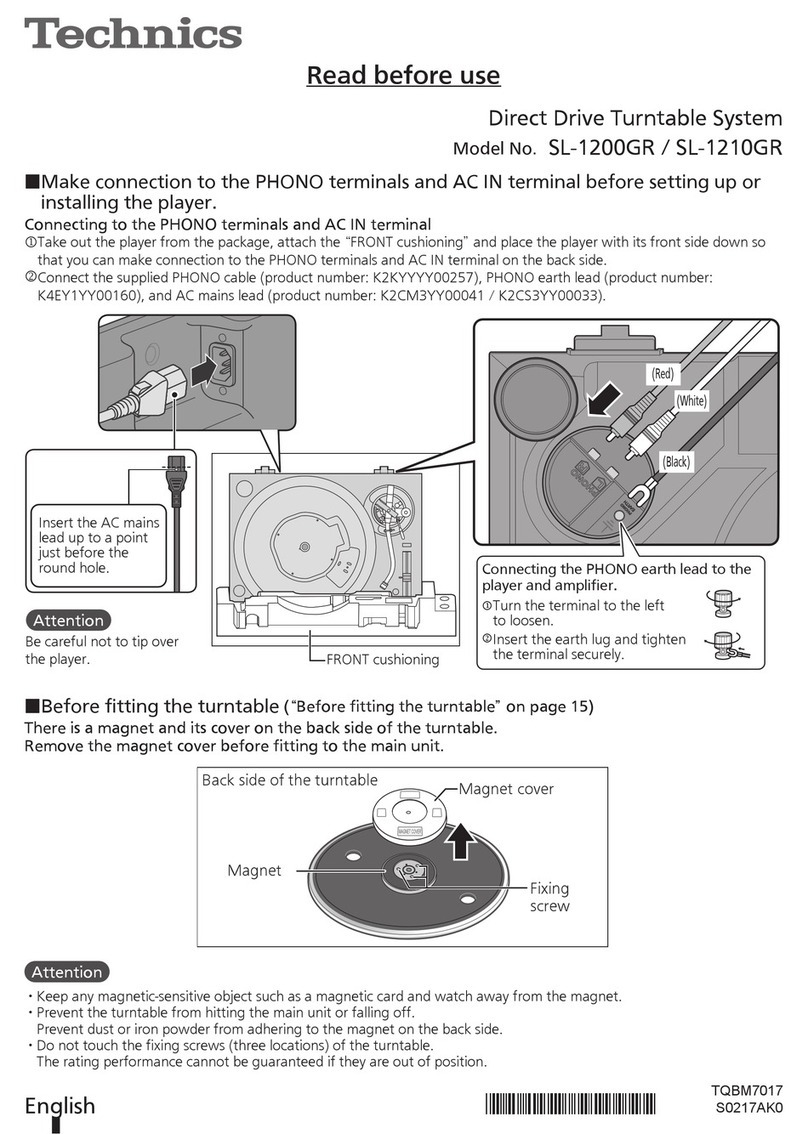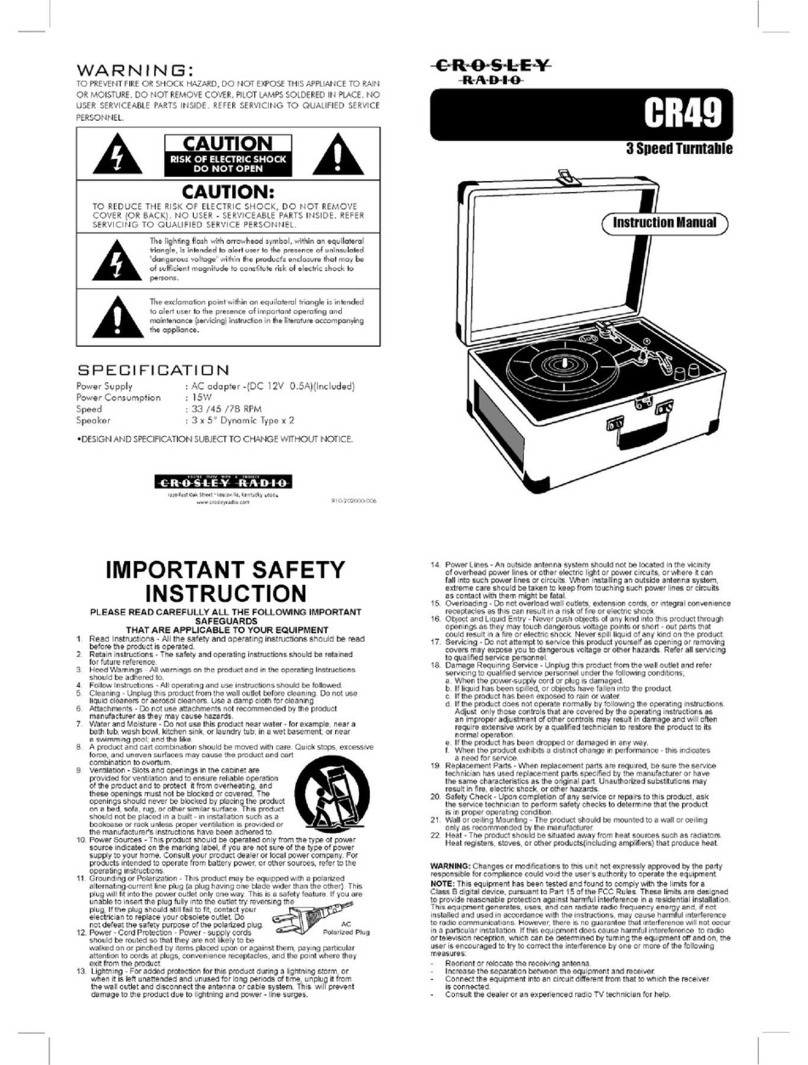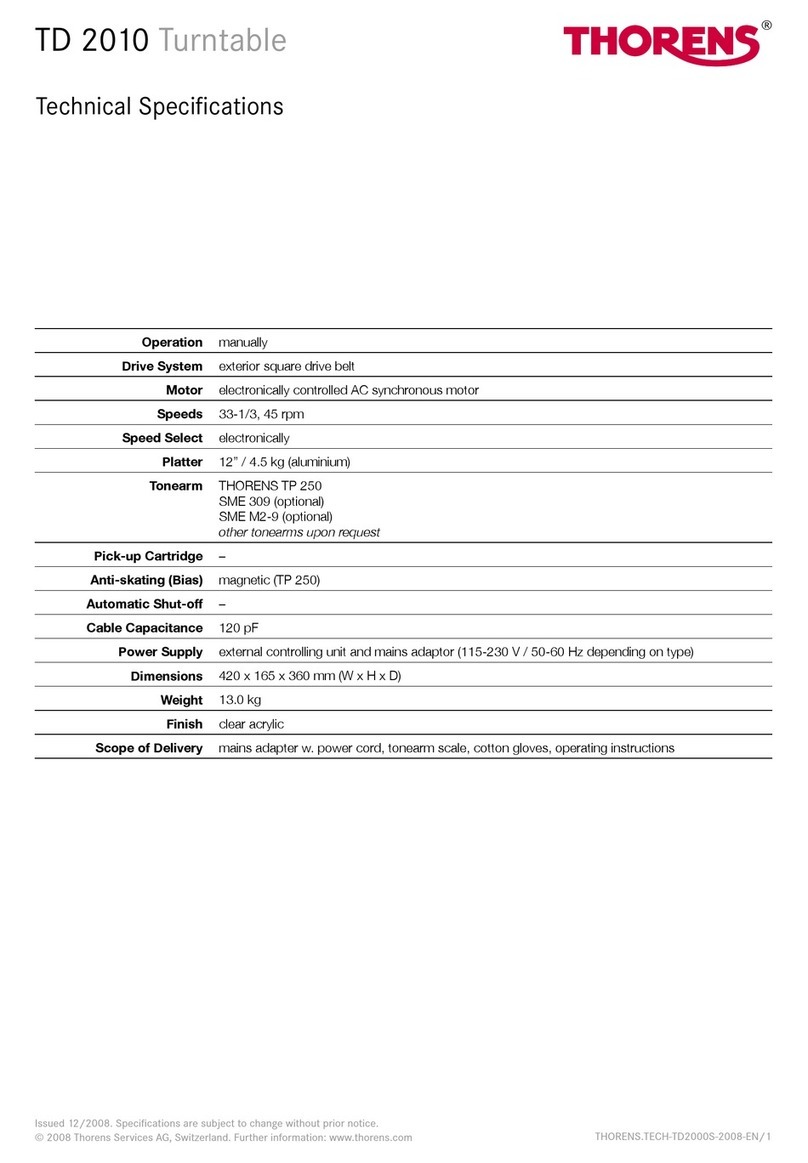MECHEN M30 User manual

Catalog
Music...................................................................................................- 1 -
Setting ................................................................................................. - 2 -
Play Settings ........................................................................................ - 5 -
My Favorite ..........................................................................................- 6 -
Equalizer .............................................................................................. - 6 -
Folder View..........................................................................................- 6 -
Trouble Shooting ................................................................................. - 7 -

- 1 -
Music
Visit the Music and you will find the lists below:
Resume
This mp3 player resume the song if you turned it off.
Track number
This device cannot access and sort by track number.
Song Title
It display the name of the song but not Title in ID3 Tag.
Here is an example to show the difference:
Display Limit of Music files
ONLY 4000 tracks be displayed!
But it doesn’t mean you can save 4000 tracks only.
All songs
Artists
Albums
Genres
Name of the song
Title of the song
Display 4000 tracks ONLY!
Categorized by the artists
Categorized by the albums
Categorized by the Genres

- 2 -
All the music files you saved can be found and played in the Folder view.
Music File Sorting Rules
Music files are sorted according to ASCII encoding rules.
Below is an example:
In general, music files are arranged in order of the Japanese 50 音, Arabic numerals from smallest
to largest, and English letters A-Z.
Please rename the music files if you wish them to be sorted in a certain order.
Add to playlist
Method 1
1) Browse the music under All songs and select the one you’d like to add to the playlist by press
the button MENU.
2) Select Add to playlist.
3) It will ask you which playlist you want to put in:
4) Playlist on the go [1], Playlist on the go [2], Playlist on the go [3]
5) Choose a playlist and press the button MENU to add and confirm.
Method 2
1) Click the button MENU when a song is being played, select Add to playlist.
2) It will ask you which playlist you want to put in:
3) Playlist on the go [1], Playlist on the go [2], Playlist on the go [3]
4) Choose a playlist and press the button MENU to add and confirm.
小野リサ - Dernière valse
熊谷育美 -花びら抱いて
辉夜姬 -加茂の流れに
001 Groove Coverage-She
002 Radiohead-Last Flowers
003 Adele-Hello
004 Various Artists-Mad World
005 Don Williams-Crying In The Rain
Avril Lavigne - Complicated
Buddy Holly - True Love Ways
Chris Medina - What Are Words
Delacey - Dream It Possible
Emily Loizeau - Je suis jalouse
Japanese first
五十音
Arabic numerals second
from small to large
Alphabet third
from A to Z

- 3 -
Attention:
These 3 default playlists cannot be deleted.
No new playlists can be created either.
Doesn’t support M3U playlist.
Delete Music Tracks
1) When playing a song, press the button MENU.
2) Select Delete to remove a music track.
Return to the Home Page
When playing a song, long press the button BACK to return to the home page directly.
Play CUE Files
CUE files are shown as a music track under the Music view, but a folder under the folder view.
1) Go to music and find the CUE track, press the button MENU, at this time, the music player is
playing the 1st track of the CUE.
2) Press the button MENU again, then the complete CUE playlist come up.
3) Just select the one you wanna play.
If you still have no idea how to make it, please check the video:
https://youtu.be/yp5T66uj1vg
Attention:
The repeat mode Repeat Folder doesn’t work for CUE files.
The Scroll Wheel
When playing a song, clockwise the scroll wheel to volume up
When browsing the music lists under the music view, clockwise to quick view the next
song.
When playing a song, counterclockwise the scroll wheel to volume down
When browsing the music lists under the music view, counterclockwise to quick view
the previous song.
Setting
Language
English, Français, Deutsch, Italiano, Español, 日本語,简体中文 available
The defaulted language is English.

- 4 -
Brightness
Press the button
to adjust the brightness
Confirm the brightness by pressing the button MENU.
Backlight timer
The screen will black out if it reaches the time as what you set in the backlight timer.
Options available: 10 seconds, 20 seconds, 30 seconds, 60 seconds, Always on
The setting helps to save power.
Sleep Timer
You can set 1-120 minutes to shutdown the mp3 player.
If you set the sleep timer, the mp3 player auto turns off once it reaches the time limit you set.
This setting helps to your listening time, after all, prolonged listening to music can damage your
ears.
Off Timer
You can set 1-15 minutes to shutdown the mp3 player.
If you set the off timer, the mp3 player auto turns off once it reaches the time limit you set.
Information
Here you can check the Model, Software version, modified time and disk space.
Auto upgrade
Please contact us to get the latest HEX file at first.
Email us or visit the official website https://mechen.com.cn/gjsj
Or, download the firmware from the google drive:
https://drive.google.com/drive/folders/1ETqgbY5gWTMUyGjbLjJ5fA4s1eZWYbnp?usp=share_link
When you get the HEX file, simply save it to the mp3 player and select auto upgrade in the
settings.
The video may help you to understand better:
https://youtu.be/8q8YqL5BAJc
Attention:
There should be one and only MECHEN_M30.HEX in the mp3 player, or the upgrade would be
failed.
Format device
It will delete all the data if you choose this setting, please think twice.
Factory settings
It restore the factory settings, please be careful to use it.

- 5 -
Play Settings
Menu below the play settings:
Shuffle all the music and a certain folder
Set shuffle and play songs in the music view, it play all the tracks randomly.
Set shuffle and select a folder in the folder view, it play the tracks in the folder randomly.
If you want to quit the random play in the folder, please go back to Music and select a song from
all songs to play.
Repeat Folder
Repeat folder doesn’t work for CUE files.
Repeat 1 folder ONLY, cannot repeat multiple folders.
Default volume
The defaulted volume is 20.
1) Memory
If you select memory, it memorize the volume last played.
For example, if you select memory and the last played volume is 50, when you turn on the device
next time, the volume is 50.
2) Custom
If you select custom, no matter what the last played volume it is, it keeps the same volume as
what you set in default volume.
For example, if you select Custom volume as 50, while the last played volume is 30, when you
turn on the device next time, the volume is 50.
The line level
Defaulted volume synchronization
However, if you connect the device to amplifiers, speakers, please do set the line level as -6db or
0db, or the volume sounds really low on the amplifiers or speakers.
0db is the MAX volume.
Volume limit
Set the volume limit, so it won’t exceed the limit, in that way, it protect your ears.
Shuffle
Repeat
Default volume
The line level
Volume limit
Repeat off, Repeat 1, Repeat all, Repeat Folder
Memory, Custom
Volume synchronization, -6db, 0db

- 6 -
My Favorite
Here you will find the 3 defaulted playlists.
Visit the playlist, lists below come up:
Now playing, Play, Remove from Playlist, Clear playlist
If you select Now playing, it return to the music playing now.
If you select play, it play the music in the playlist.
Remove from playlist means delete the track from the playlist.
Clear playlist means remove all the tracks in the playlist.
Attention:
Cannot bulk add music tracks to the playlist!
Equalizer
Here you have Rock, Pop, Soft, Jazz, Classical, Techno to choose.
You can also customize the equalizer by selecting Custom.
Check the video:
https://youtu.be/5CD73w9pksY
Turns off the equalizer if you do not need one.
The sound effects is better on high-level headphones.
Folder View
All the folders can be found here.
Since the Music view display 4000 limited tracks, we recommend to play music in the folder view
if you have more than 4000 songs.
Sorting rules of folders
Defaulted to display the folders according to the saving time.
In brief, first saved folders rank the 1st, and last bottoms.
If you want to organize the folders alphabetically, either save the folders in the order you want,
either turn help from tools.
Since there is no internal memory on this device, but using a memory card to store the music
files . You should use the tool FATSorter to sort folders alphabetically .

- 7 -
Here is a a video for you to check:
https://youtu.be/sbQTtN4_okg
If you want to get the tool, please download it here:
https://drive.google.com/file/d/14E8VvSrUFrVEX39BJsMf40oN6sqJlJyj/view
Trouble Shooting
1. Will this pair with air pod pro 2?
No, there is no Bluetooth on this mp3 player.
2. Can one adjust volume when the screen is locked/off using the rocker buttons? Or must the
unit be 'woken' then volume adjusted?
No, when the screen is locked, all the buttons are unavailable.You should awake the screen to
adjust the volume.
If you want to adjust the volume when the screen is locked, please contact us to get the certain
firmware.
3. No gapless playback
Sorry, due to configuration limitations, this machine is not capable of gapless playback.
We will solve the problem when we have the upgraded version.
4. Does not shown all the albums that have been loaded if its over a 140
Max . 205 characters of the title can be displayed, If it exceed the limitation, the title stops rolling,
so it won’t show the complete title.
5. The album cover not displayed
There may have 2 reasons.
1The format of the album cover should be JPEG format ONLY.
2The size should not exceed 640*640.
To define the problem, you can check it in the tool Kid3. ( There are many other similar tool as
Kid3, just select the one you prefer. )
Here to download the tool: https://kid3.kde.org/#download
There are Linux, Windows, macOS, Android package, please select the one you need.

- 8 -
After you’ve installed the Kid3, please follow the steps to check:
1) Check if there is an album cover
2) Check the size of the image, if the size is less than or equal to 640x640, then check the format
of the image.
3) Double click on the image and select Export

- 9 -
4) Save the image
5) Check the format of the image
The image in the example is in PNG, which is unsupported format on this mp3 player, so it
doesn’t display.
To solve the problem, replace the image in the format of JPEG.

- 10 -
Double click on the image and select import
Select the replaced image and open
Confirm OK

- 11 -
Now the album cover has been modified to the right format.
It is the same way to replace the image in the right size ( correct the size to below or equal to
640x640). The the album cover will show up in the device then.
6. Some users are complaining that the unit cuts off 2-3 seconds of the end of the songs. Can
you confirm this has been fixed?
Sorry that’s an existed problem which we cannot solve right now, when we have upgraded
products to solve the problem, we will let you know.
7. Does the player have a microphone?
No, it doesn't have a microphone. No Bluetooth either. It play high quality music files through
wired headphones or your hi-fi via line-out.
8. Does this have to be used with headphones or can it be used plugged into an external
speaker?
Yes, you can play on external speaker it has a line out socket, you go into the play menu and then
select line level then click on 0db it then plays wonderful through your speakers.
9. Does the player have the ability to display full screen album artwork?
It only displays a small album art picture which needs to be embedded in the music file tag. The
maximum pixel is 640*640.
10. Does this unit have a bookmark feature when listening to audio books?
No. It's really designed for music files so you can save to a play list but that's it.
11. Is this compatible with itunes?
No it's not. But adding songs is easy, you literally just drag and drop them into the folder of the
MP3. Or you can insert a SD card with song.
12. Does this player have Bluetooth and if so, which version?
No Bluetooth on this device.
13. Are you able to delete songs from the device directly? Or do you have to connect it up to a
computer?
You can delete any song you want off the player via the players options without having to hook
up to a computer. But just one by one.
If you want to delete songs in bulk, please connect it to a PC.
14. Can you listen to it while it is charging?
Yes, you can listen to it while charging.

- 12 -
15. Does it have any internal storage or just the memory card?
There is no internal storage on this device, memory card only.
16. My sd card contains 7000 songs. If I select to play all songs at random, will the player play
through them all or only 4000?
If you select all song at random, it plays 4000 ONLY, since Max. 4000 songs can be displayed
under the Music view.
If you want to play all the 7000 songs, please put them in the same folder, and open the folder
under the folder view, then, play any one of them. In that way, all the 7000 songs would be
played in random.
17. Dose this mp3 download audible?
Nope, there is no WIFI on this mp3 player. But you can download audio books and save them to
this device to make them play.
18. My previous mp3 player came with a protective rubber cover, is there such item for sale for
this device that i can purchase?
No, there is no protective cover for this device.
19. How to delay the time of the standby because it is too fast. Is this normal?
yes it is normal! And in the settings you can set the time before the sleep (several values are
proposed).
You can set the backlight timer in settings, there are 5 options, 10 seconds, 20 seconds, 30
seconds, 60 seconds and always on. Select the one you prefer.
Sleep timer and off time can be set in settings too!
20. Does the wheel allow fast forward and backward movement in the song we are listening
to?
No, it doesn’t work for fast forward and backward.
21. What is the output impedance of the line plug?
within 32Ω is good.
22. What is the minimum-maximum impedance supported by the "headphone" output, for a
faithful reading ?
Recommends 8-60Ω.
23. Is there a radio on this player?
No radio. Just multi-format player.
24. Why is the playback of aac audio files always in mono?
For technical and configuration reasons, AAC files can only be played in mono ONLY, sorry about
that.

- 13 -
25. Hello, is it possible to hear the sound in fast forward or fast reverse?
Hi, there is no variable speed settings on this device.
26. Is it possible to have a permanent deferred shutdown (for example after 30 minutes)? Or
do you have to reprogram it every time you restart?
Yes, we have a new firmware to make it, please download it here:
https://drive.google.com/drive/folders/1VuQF4jk-yfDUBSTfQorGSsXtDUdvYcEW?usp=share_link
If you have no idea how to update the firmware, please click here.
27. How can I go back to the beginning of a song while it is playing?
There is no such function, it you want to go back to the beginning of a song while it is playing,
either fast reverse to the beginning; either go back to the previous song, then move to this song,
so it starts from the beginning.
28. Is the charging port a usb type c or an old micro-usb port?
It’s the micro-usb.
29. Does it support music divided by folders? If the title is too long, does it scroll or is it
truncated after a certain number of characters?
Hi you accept the folders. And titles if long scrolls.
30. Is there dcp playback speed control?
Sorry, there is no speed control.
31. The folders are shown in random order on the display, how do you put them in
alphabetical order?
Hi, please check the descriptions in the Folder view, click here.
32. Can an OTG cable be connected to plug in external peripherals?
OTG compatibility is not good, so we do not suggest to use the OTG cable.
33. Does the player have a resume function? i.e., does it continue playing where i interrupted -
e.g. in an audio book? even if the device was off.
Sure, it does have the resume function.
34. Can I limit the max. volume under settings? my son always wants full volume.
Yes, you can set the Volume limit in Play settings.
35. Does the device have a key lock?
Yes - please do like this: press the ON-OFF button on top very briefly, then the display goes
black .(key locked)

- 14 -
36. Cannot be detected by the computer? Why? And how to solve it?
Several factors can prevent Windows from recognizing your portable device. If Windows doesn't
recognize your portable music player, it could be a corrupt or missing device driver. In this case,
resolve the problem by reinstalling or updating the driver. Sometimes connection problems that
aren't driver-related can be fixed by upgrading the portable's firmware, particularly on older
devices with known issues.
Please check the description below to identify problems.
Normal checkups
1) Make sure that the drive is properly plugged in to your computer.
2) Try different USB port of the computer. If you’re using a desktop, we suggest you to try the
rear USB port.
3) Try another USB Cable.
4) Reboot the PC.
5) Connect the mp3 player to the PC while holding the play/pause button.
These steps should allow the player to be read by the USB port correctly and will show the player
in "My Computer" as a new drive letter.
Still not working?
Try updating the USB drivers.
Press Windows key + R. This will open Run. Alternatively, you can go to Start and search for ‘Run’.
In Run dialog box, type ‘devmgmt.msc’ and hit enter.
Go to ‘Universal Serial Bus controller’ and expand it.

- 15 -
Right click on the ‘USB root hub’ and click on update drivers.
Click on Search automatically for updated driver software.

- 16 -
Restart the PC after the updating of the drivers completes.
Unknown Device in Windows
Right-click Start, then select Device Manager from the list.
Scan the list of devices. Check to see if an unknown device displays. An unknown device has a
small warning triangle overlaying the device-type icon.
A red icon overlay indicates a device is broken or non-responsive.

- 17 -
If you discover a warning icon, right-click the driver and select Update driver to install the correct
driver.
You may need to install the manufacturer's software to ensure that the correct drivers load.
Update Windows
Make sure your version of Windows is up-to-date. Ensuring your operating system remains
current with application and security patches can sometimes fix a compatibility problem.
Select Start > Settings.

- 18 -
Choose Update & Security.
Select Check for updates to verify that your Windows 7/8/10 computer is fully patched. If it isn't,
install the recommended packages then, if necessary, reboot the computer.
Try a Different USB Mode
Set the portable player to use a different USB mode if the unit supports it:
Disconnect your portable from the computer.
Look in the portable's settings to see if you can select another USB mode, such as MTP mode.
Connect the portable again to the computer to see if it is recognized.
Other manuals for M30
1
Table of contents