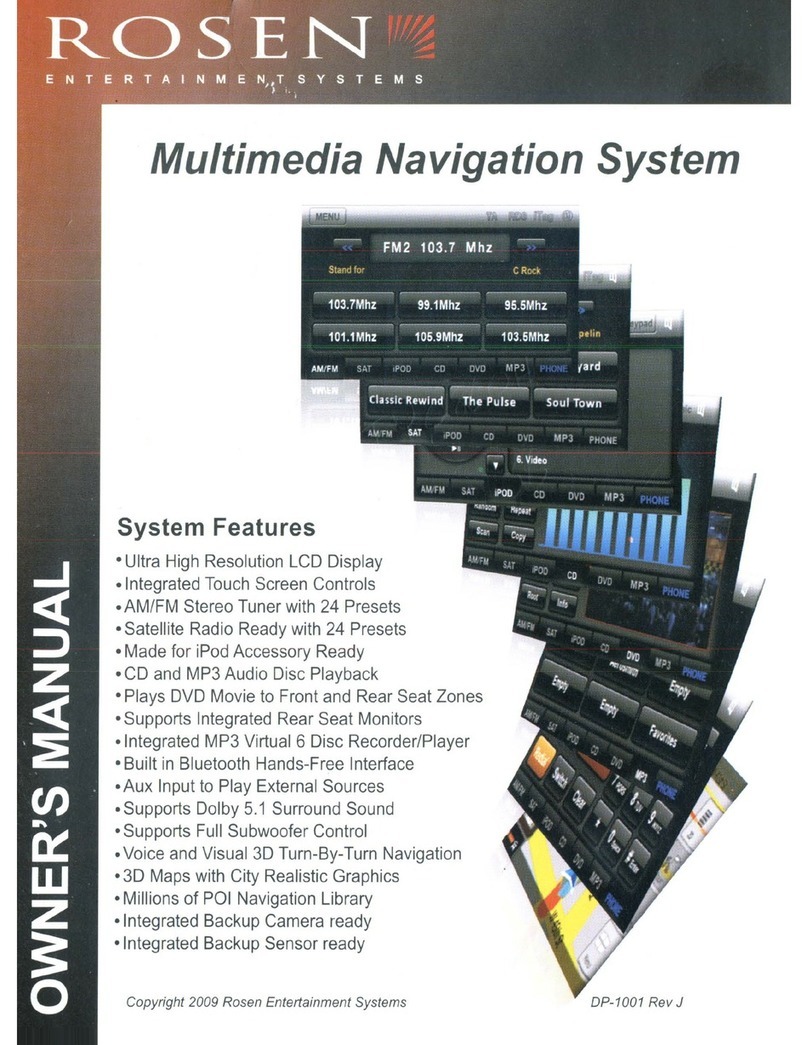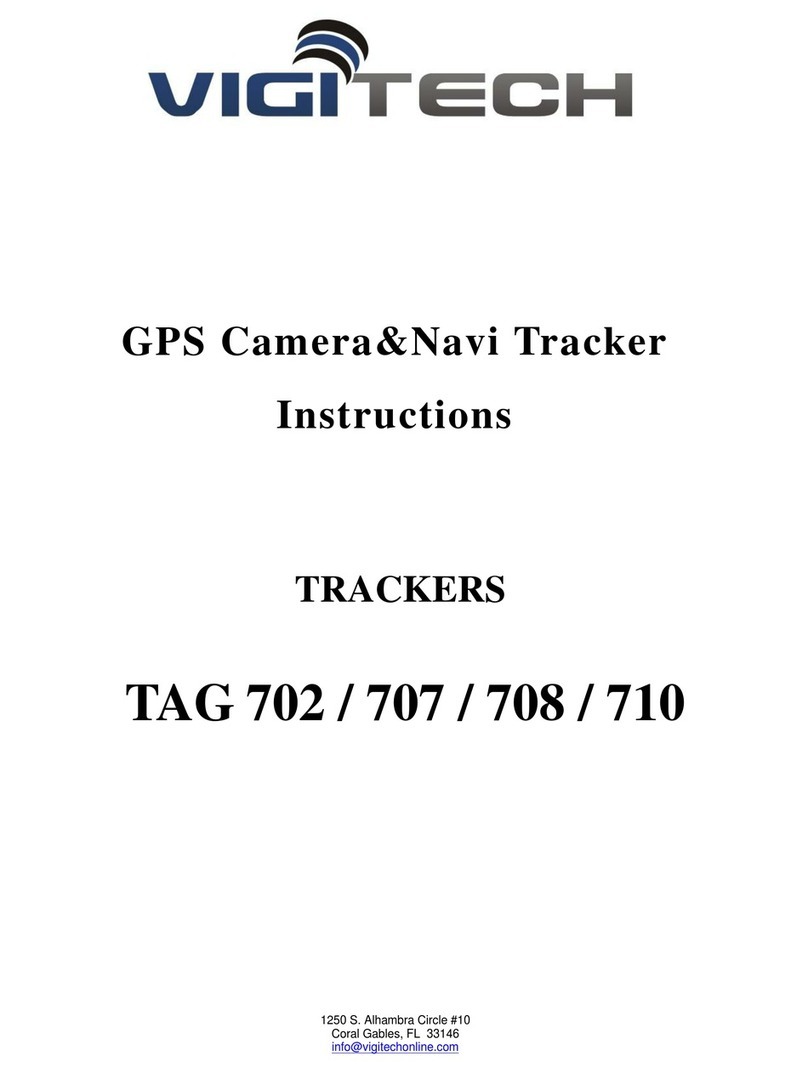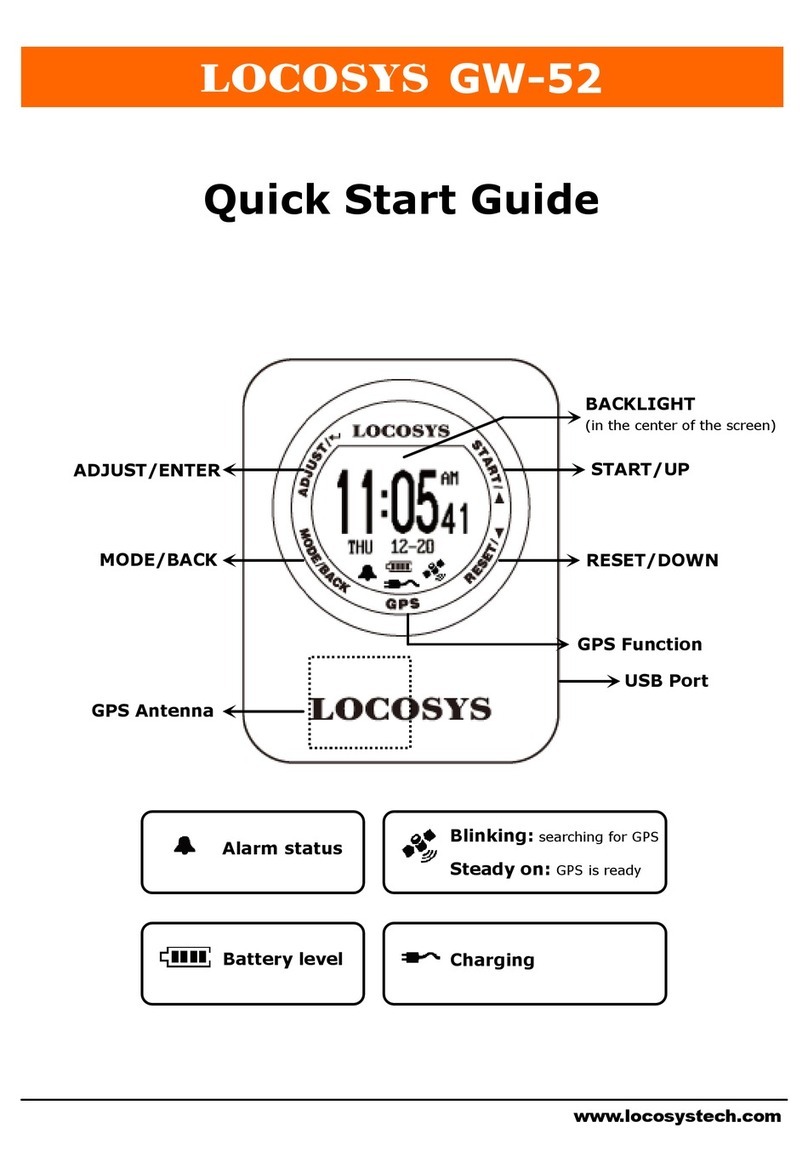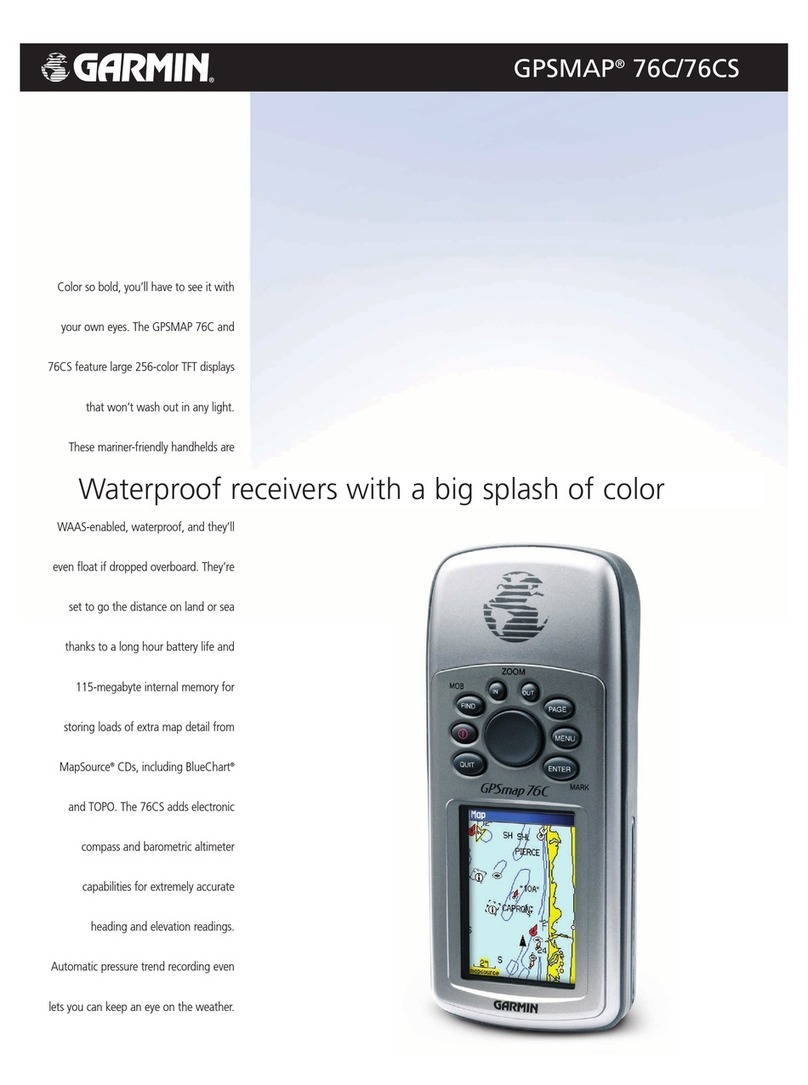Medi Alarm PRO User manual

1
4G Fall Detector Pro
User Guide
Refer to the accompanying letter with your order for
details on your Alarm’s programming.
For alterations or amendments, consult this manual
or call us on 1300 665 322.
medialarm.com.au © 2020. Medi Alarm. All rights reserved.

2
Contents
What’s in the Box ................................................................ 3
Overview ............................................................................. 3
Powering the Alarm On and Off .......................................... 5
About the Screen ................................................................ 5
Charging Your Medi Alarm .................................................. 6
What Happens When the Alarm is Activated ..................... 6
Programming the Medi Alarm ............................................ 7
How to Set the Alarm’s Time Zone ..................................... 8
How to Change the Alarm’s Name ...................................... 8
Resetting the Alarm to Factory Defaults ............................. 8
About Fall Detection ........................................................... 9
About Phone Calls ............................................................. 10
About Battery Alerts ......................................................... 11
How to Check the Alarm’s GPS Location ........................... 11
Troubleshooting ................................................................ 12
Taking Care of Your Medi Alarm ....................................... 14
About Our Warranty ......................................................... 14
Contact Us ......................................................................... 15

3
What’s in the Box
Medi Alarm PRO 4G with SIM card pre-installed.
Charging cradle, power adapter & USB cable.
Lanyard accessory.
Accessories including a wireless charger, beltclip and wristband
are also available from Medi Alarm.
Overview
The Medi Alarm PRO 4G Fall Detector is a waterproof (IP67) GPS
tracker equipped with two-way communication and Fall Detection.
We recommend that you do not wear the device in a bath, pool or
submerge the device in water. It can be worn in the shower.
1. SOS Button
2. Call Button
3. Power Button
4. Display
5. Microphone
6. Charging contact points
7. Wireless Charging
Receiver (Interior)
8. Lanyard loop
9. Speaker
10. Charging cradle contact
points
11. Charging cradle
connection port
When you receive your Alarm, take it outside before switching it on
and leaving in an area with open sky (but away from direct sunlight)
for 10 minutes to connect to the GPS system. Charge your Alarm to
100% (as shown on the display) before wearing it.

4

5
Powering the Alarm On and Off
Press and hold the Power button until you hear the Alarm beep. The
unit will begin its start up sequence as shown with a progress
indicator on the display. Allow some time for the Alarm to make its
initial connections to mobile (GSM), time code (UTC) and GPS
networks.
To turn the Alarm off, press and hold the Power button until it beeps
and the display turns off.
About the Screen
The screen displays the current Date, Time, Battery Charge level and
Mobile Signal strength. The display can rotate vertically depending on
the angle of the alarm.
Power Saving Mode
To save battery power, the Alarm’s screen switches off when not in
use. Press the Call button to reactivate the screen.
If you prefer the screen to stay on continuously, the A1 Contact can
send the command L2,00 via SMS. See more on page 5 about
programming the Alarm via SMS.
If Power Saving Mode is disabled you will not see the battery symbol
filling up when charging. A lightning bolt on the battery symbol in the
top left corner of the screen indicates the Alarm is charging.

6
Charging Your Medi Alarm
The Medi Alarm can be charged using the
included charging cradle or optional wireless
charger.
Place the Alarm on the cradle. The display will
show a battery icon filling up.
We recommend charging for one hour once a
day.
What Happens When the Alarm is Activated
When the SOS button is held down, or a Fall is detected, all stored
Contacts will be sent an SMS advising the Wearer’s location and
when the Alert was triggered.
This is then followed by the
phone call sequence. The
Medi Alarm will telephone
your Emergency Contacts will
be called one at a time in the
order they have been set,
until a Contact answers and
follows the voice prompt to
press ‘1’ on their phone’s keypad to acknowledge the call.
After the receiver presses 1 they will be speaking to the Wearer of
the Medi Alarm. The call sequence will be stopped at this point.
If a False Alarm occurs or the Wearer feels they do not wish to begin
the phone call sequence, they can press and hold the SOS button to
cancel the alert. Canceling the alert will send an SMS to Emergency
Contacts advising the SOS or Fall alert was a false alarm.

7
Programming the Medi Alarm
Setting the Programming Number (A1)
Make sure Alarm is turned on, then send the command
‘A1,xxxxxxxxxx,Name’ via SMS to the Alarm’s phone number.
For example, text: A1,0411123123,JohnSmith
The Alarm will reply with ‘1TEL OK! 0411123123’
The phone number stored in A1 can send SMS commands to the
Alarm to change Emergency Contacts and other settings, such as
adjustments to Fall Detection (see page 7).
Note that commands are case-sensitive. Only Upper Case letters will
work.
Setting Your Emergency Contacts
Emergency Contacts are generally preset prior to shipping your Medi
Alarm. Refer to the accompanying letter with your shipment for more
information. Text ‘G’ to the Alarm to receive an SMS list of all
programmed numbers.
The Alarm can store up to eight Contacts, referred to as A1 to A8.
Setting Emergency Contacts works the same way as setting A1. For
example, to set the second Emergency Contact, send the SMS
command ‘A2,0412345678,JaneSmith’.
Be aware that phone numbers belonging to other Medi Alarm
devices can not be added to an Emergency Contacts list.
A1 can replace Contacts simply by overwriting them with new details.
A Contact can be also deleted by A1 by sending the command ‘AX,D’,
where X is the place on the list of the Contact, eg. A7,D will delete
the seventh Contact on the list.

8
How to Set the Alarm’s Time Zone
A1 can send the command L+XX:XX, where X represents the correct
hour and minute offset from the Universal Time Code (UTC).
See the below table for common Time Zone commands.
Time Zone Command
AEST (NSW, VIC, QLD, TAS, ACT)
L+10:00
AEDT (NSW, VIC, TAS, ACT) L+11:00
ACST (SA, NT) L+09:30
ACDT (SA) L+10:30
AWST (WA) L+08:00
The Alarm will respond with ‘Set Time Zone OK!’ to confirm it has
successfully updated. Please allow a few minutes for the Alarm’s
display to show the correct time.
How to Change the Alarm’s Name
A1 can send the command Z2,XxxxxxXxxxxx, where Xxxx represents
the Wearer’s name or other information. By default, Alarms are
programmed to show the Wearer’s first name followed by
‘MediAlarm’, eg. JohnMediAlarm.
The name is not indicated any where on the device and is only
visible in the SMS responses it sends when replying to other
commands or when an SOS is activated.
Resetting the Alarm to Factory Defaults
To reset the Alarm to factory default settings, send the SMS
command RESET! Note that this will erase all Emergency Contacts
and other programming. The Alarm will restart.

9
About Fall Detection
The Alarm will detect a Fall and send an Alert if it senses sudden
changes in Angle, acceleration and an impact.
Adjusting Fall Detection Sensitivity
Medi Alarms are shipped with a pre-programmed Fall Detection
sensitivity of 065. A1 can adjust the sensitivity level if the Alarm is
frequently being set off in error.
A1 can send the command ‘KLxxx’ to
set the Fall Detection threshold,
where xxx is a three-digit number
from 001 to 255.
The Alarm will reply with ‘SET Low-g Threshold OK!’
Note 001 is the least sensitive and 255 is the highest sensitivity.
We recommend Fall Detection to be sensitive enough to detect a low
impact fall, such as the Wearer falling and sliding down a wall to the
floor.
How to Disable Fall Detection
A setting of 000 will completely disable Fall Detection (i.e. KL000)
The Alarm will rely with ‘Disabled Low-g OK!’
For more information about resolving issues related to Fall
Detection please see Troubleshooting on page 10.

10
About Phone Calls
Making a Phone Call
Press and hold the Call button to see a
list of your Alarm’s stored Contacts.
Tapping the Call button or the Power
button will scroll up and down the
Contacts list. Pressing the SOS button
will dial the selected number. Press
the SOS button again to hang up.
Press and hold the Call button again to
return the display to the Home screen.
Note that your Medi Alarm is designed
for emergency purposes only.
Receiving a Phone Call
Only stored Emergency Contacts can make Calls to your Medi
Alarm.
If a Contact phones the Alarm it will answer automatically. The call
will end when the caller hangs up.
How to Adjust the Call Volume
While on a call, tap the Call button to turn the volume up. Tap the
Power button to it down. Do not press and hold the Power button as
this may turn the Alarm off.

11
About Battery Alerts
Medi Alarms are pre-programmed to alert the A1 Contact if the
battery charge falls below 30%.
This value can be adjusted by sending the SMS command ‘N1,yy’,
where yy is the battery level percentage that will activate an alert to
A1.
How to Turn the Low Battery Alert Off
Send the command ‘N0,yy’ via SMS eg. N0,30. The A1 Contact will no
longer receive this alert.
Turn the Battery Full Alert On
If the A1 Contact wishes to receive an alert when the battery is
completely charged, they can send the SMS command N2,1.
Turn off the Battery Full Alert
A1 can send the command N2,0 if they no longer wish to receive an
alert when the battery is completed charged.
How to Check the Alarm’s GPS Location
Emergency Contacts can send ‘F’ via
SMS to find the Alarm’s current GPS
location, sent as a Google Maps link.
If the Alarm cannot be located due
to a poor connection, it will reply
with ‘GPS NG’ (Not Good) and show
the last known location.
Note that GPS ‘drift’ can occur due to signal strength, weather,
surrounding structures and other factors, and the location may not
always be current or accurate.

12
Troubleshooting
A False Alarm occurred.
The SOS button may have been pushed or pressed by accident.
To cancel an SOS, press and hold the SOS button when it the
Alarm is beeping. Note the SMS messages will usually have
already been sent to your Emergency Contacts.
A Fall Alert was activated unexpectedly.
Fall Detection sensitivity can be adjusted or the feature
disabled. Refer to About Fall Detection on page 8.
The Wearer fell but Fall Detection did not activate.
Fall Detection sensitivity can be adjusted. See page 8.
We recommend the Wearer know how to activate an SOS using
the button in case the Alarm does not activate after a Fall.
Contacts did not receive SMS messages or Calls when an SOS was
activated.
Check the Emergency Contacts are programmed correctly. See
page 6.
Emergency Contacts should also check their mobile reception
and that they have not blocked unknown or specific contacts.
The SOS SMS shows an incorrect GPS location.
GPS location data relies on clear and continuous contact with
positioning satellites to get an accurate location. Factors such as
cloud cover, being in a heavily built up or hilly area can impact
GPS accuracy.
Restart the Alarm and place it in an area with open sky for 10
minutes so it can recalibrate its GPS location.

13
The Alarm does not charge or the battery depletes quickly.
We recommend charging every day for at least one hour.
Depending on the Wearer’s activity and location, GPS location
updates can cause excess battery drain.
Check the charging pins on the back of the
Alarm and on the charging cradle for
debris or corrosion (see images). Clean
with alcohol wipes or vinegar if the
contacts look dull or dirty.
Check the cradle is correctly plugged in at
the wall and its red light is on.
Sound quality is poor when speaking to the Wearer.
Alarm and Contact’s phone are in close proximity, causing
feedback.
Check the Wearer is not holding down the Call button.
The microphone is sensitive to background noise such as a high
wind.
Check that the microphone is clear of debris such as dust.

14
Taking Care of Your Medi Alarm
Many functions of the Alarm are activated by a long press of the
buttons, never a hard press. Using excessive force when
pressing the buttons can damage the Alarm.
Do not remove the screws, tamper with, or disassemble the
Alarm. This may damage circuitry and it will void your warranty.
Do not leave the unit in direct sunlight or very cold places.
If the Alarm comes into contact with water, clean it with a dry
cloth. Do not use chemicals or detergent.
Do not paint or otherwise add colour to the Alarm as this may
cause damage the Alarm.
Use only the battery and charger provided. Using other
batteries and chargers will void your warranty.
About Our Warranty
Our One Year Warranty applies only to the original purchaser. For
more information please check our web site, medialarm.com.au.
Legal Disclaimer
The Medi Alarm ‘User Guide’ is a general informative guide only. It is
not medical advice and should not be relied upon as such.
Do not rely on your Medi Alarm as a complete solution for your
health and welfare. This Alarm should be used in conjunction with
an already established emergency plan that has been formulated
with your friends, family and healthcare professionals.
Always seek advice from your health care professional to
determine if the Medi Alarm is right for you.
The product has position tracking and listen-in functions. The user
must be aware of the potential for an invasion of privacy. If used
illegally, the consequences are solely the user's responsibility.

15
Contact Us
For any enquiries, please get in touch with us during Australian
Eastern States’ business hours.
Email: support@medialarm.com.au
Phone: 1300 665 322
Thank You for Supporting an
Australian Family Owned
Business.
medialarm.com.au © 2020. Medi Alarm. All rights reserved.
Table of contents
Popular GPS manuals by other brands

Queclink
Queclink GV304N user manual
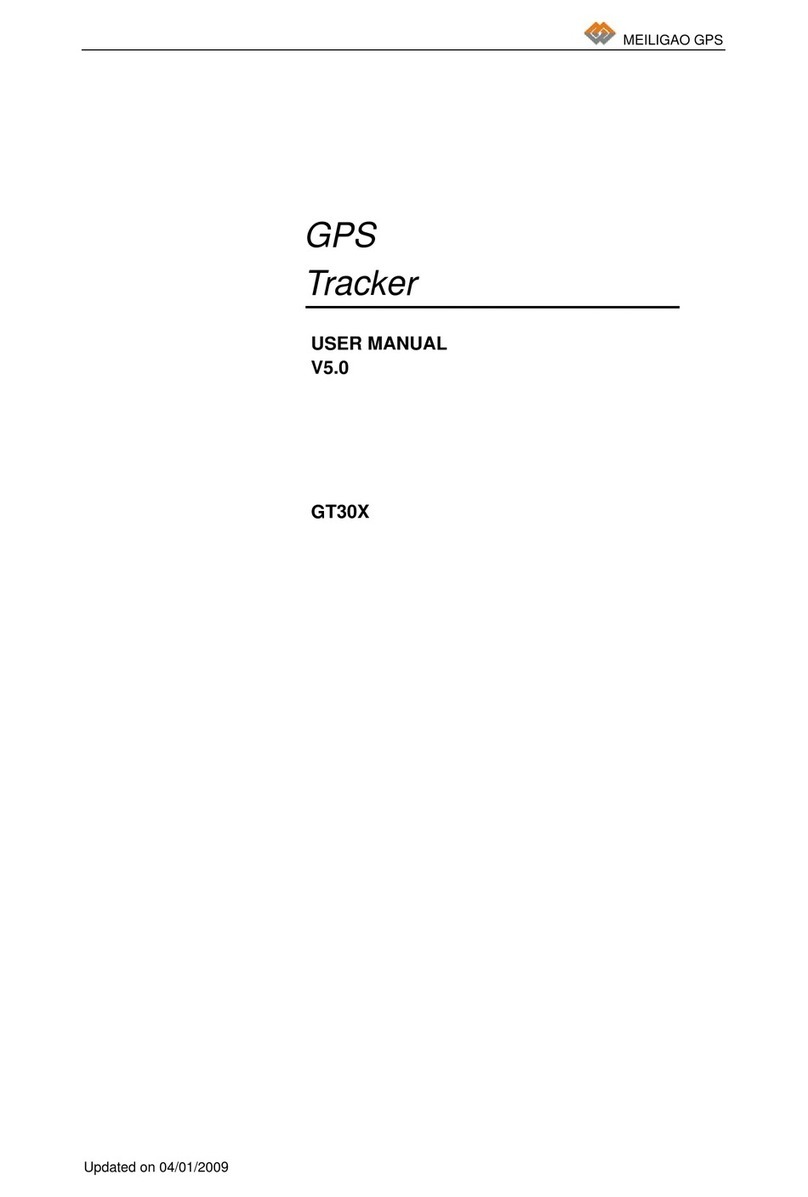
Meiligao
Meiligao GT30X user manual

Magellan
Magellan RoadMate 1200 - Automotive GPS Receiver Manual de usuario
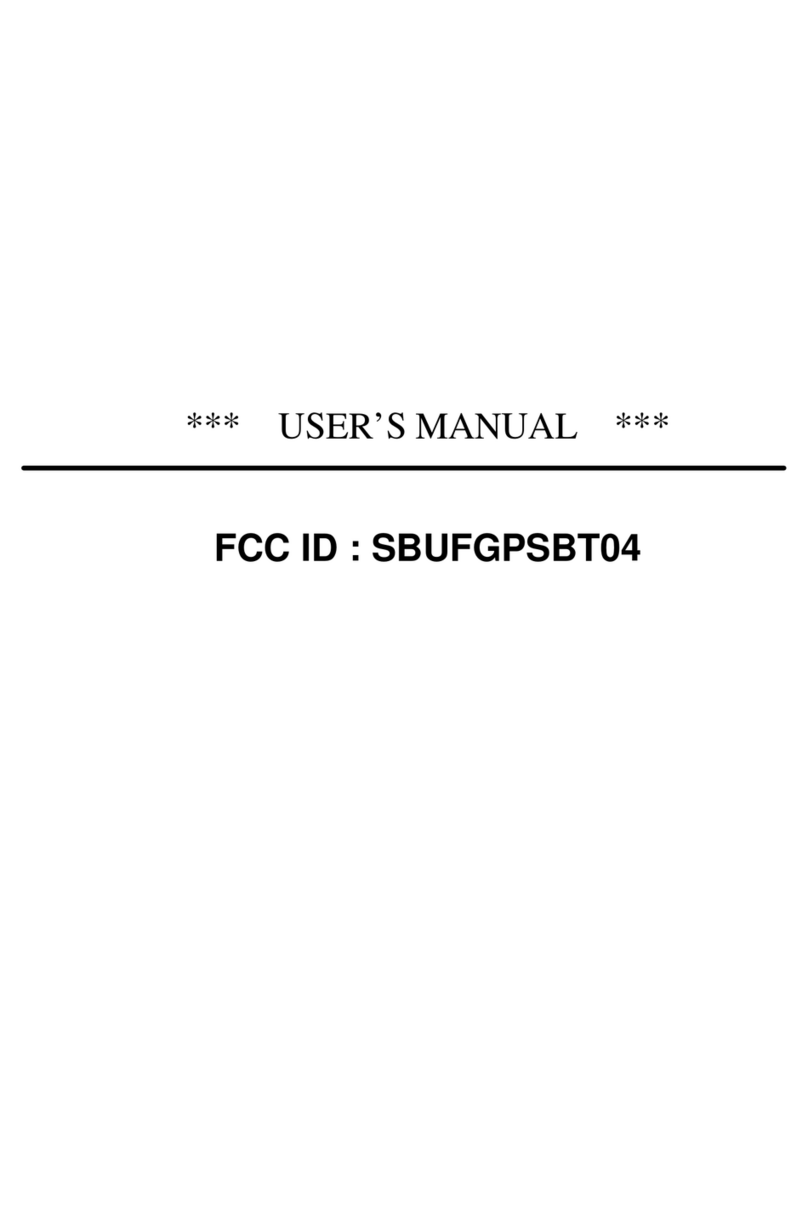
Stars Navigation Technologies
Stars Navigation Technologies BT1.5 user manual

Flymaster
Flymaster Vario user manual
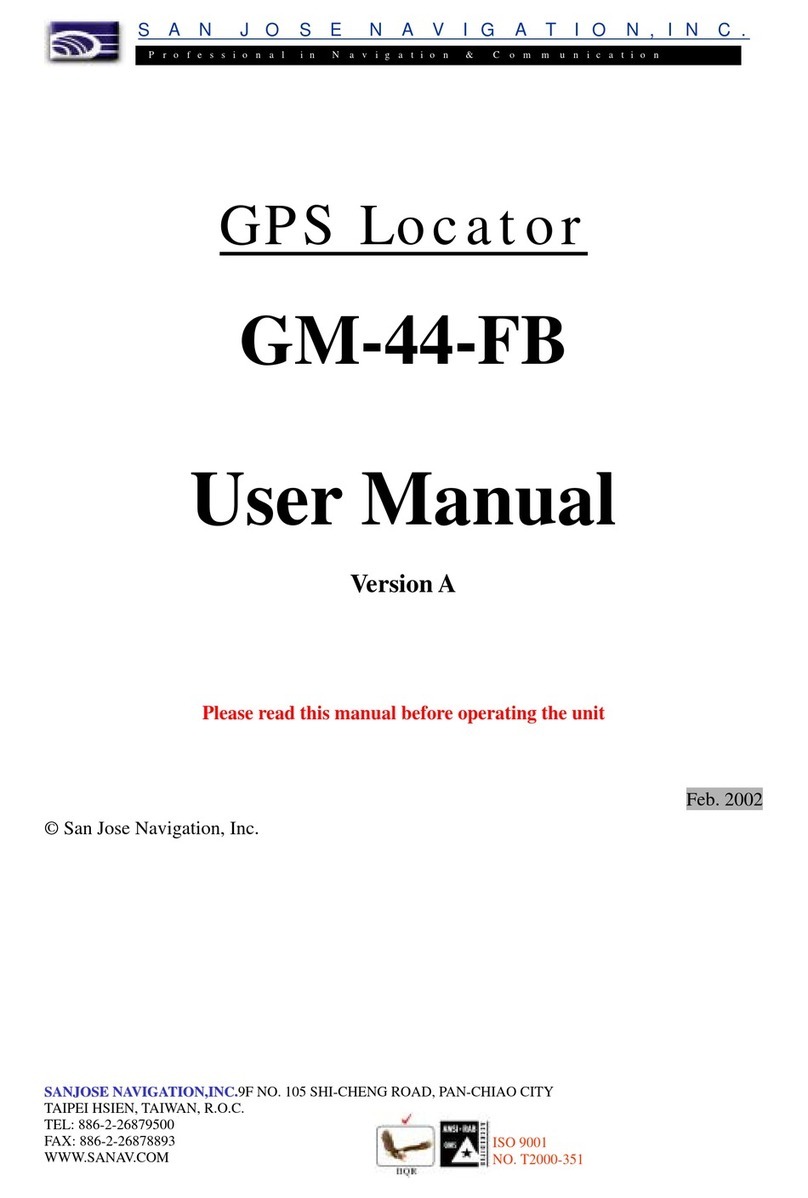
San Jose Navigation
San Jose Navigation GM-44-FB user manual