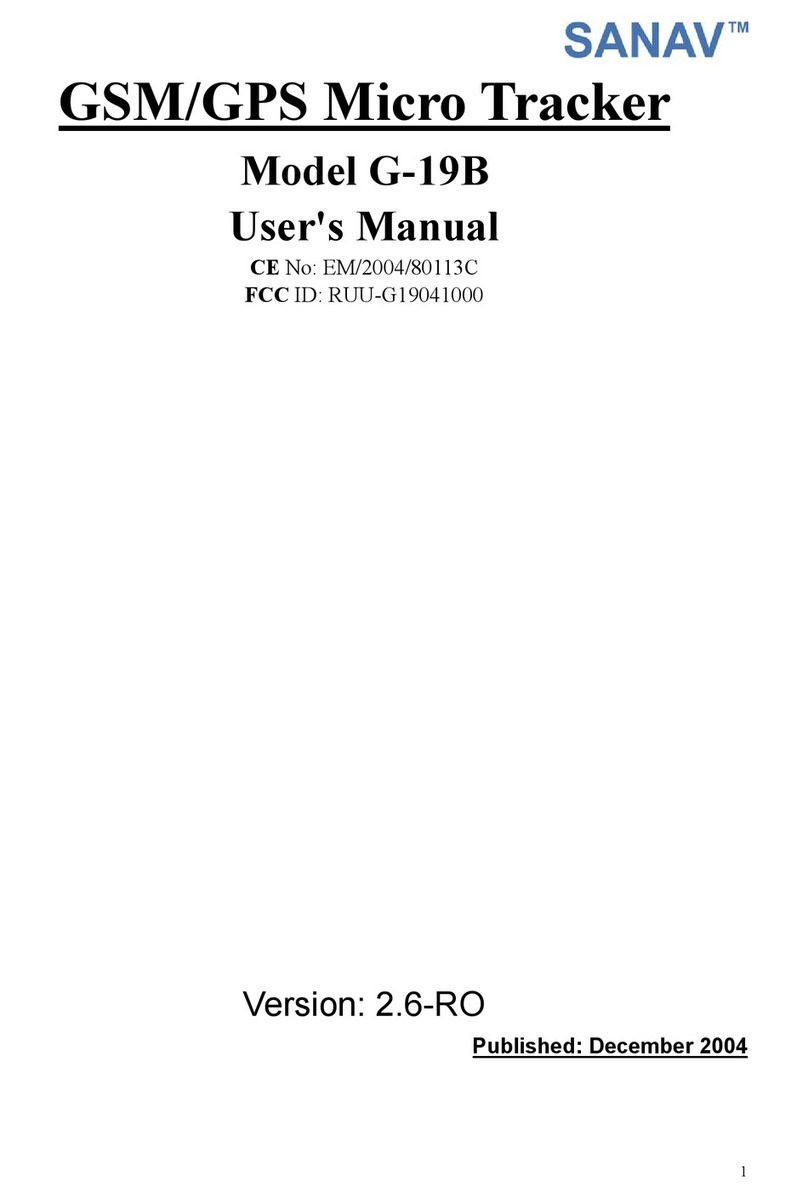2
Table of Content
Hardware Preview (1) .............................................................................4
Reference Circuit ....................................................................................5
Hardware Preview (2) .............................................................................6
2. Specifications.....................................................................................7
3. Function Overview ..............................................................................8
4. Setup................................................................................................9
4.1 Change Username.......................................................................................................10
4.2 Change Password........................................................................................................11
4.3 Set up The GPRS APN (Access Point Name).....................................................12
4.4 Set up A Host Name (URL or TCP/IP) to Transmit Data ..............................13
4.5 Set up The Phone Number List..............................................................................14
4.6 Set up The Auto Report ............................................................................................15
4.7 All Parameters Reset to Default.............................................................................16
4.8 Acquire The Report of Current Position..............................................................17
4.9 Set up An E-mail Address to Receive The Data ..............................................18
4.10 Set up The SMTP Server........................................................................................19
4.11 Set up The Router for Transmitting Data........................................................20
4.12 Request Imei Code...................................................................................................22
4.13 Deactivate Panic Mode............................................................................................24
4.14 Activate/Deactivate Park Function.....................................................................25
4.15 Setup Report Interval When Park Is Triggered.............................................26
4.16 Speed Limit Setting When The Park Is Activated.........................................27
4.17 Setup Geofence Coordinate..................................................................................28
4.18 Power Cut Detection And Detection Time Report.........................................29
4.19 Panic Report Setting................................................................................................30
4.20 Real Time Communication Setting.....................................................................31
4.21 Activate or Deactivate I/O Detection................................................................32
4.22 Set up I/O Status And Time Interval................................................................33
4.23 Activate or Deactivate I/O Output And Active Time ...................................34
4.24 Some Common Error Response From GX-101..............................................35
5. AP Utility .........................................................................................36
5.1 Make The Connection.................................................................................................37
5.2 Complete The User Setting......................................................................................38
5.3 Complete The GPRS Setting....................................................................................39