Media Pointe DVP User manual

An Advanced Media Design Technology
DigitalVideoPlayer
User Manual
DVP
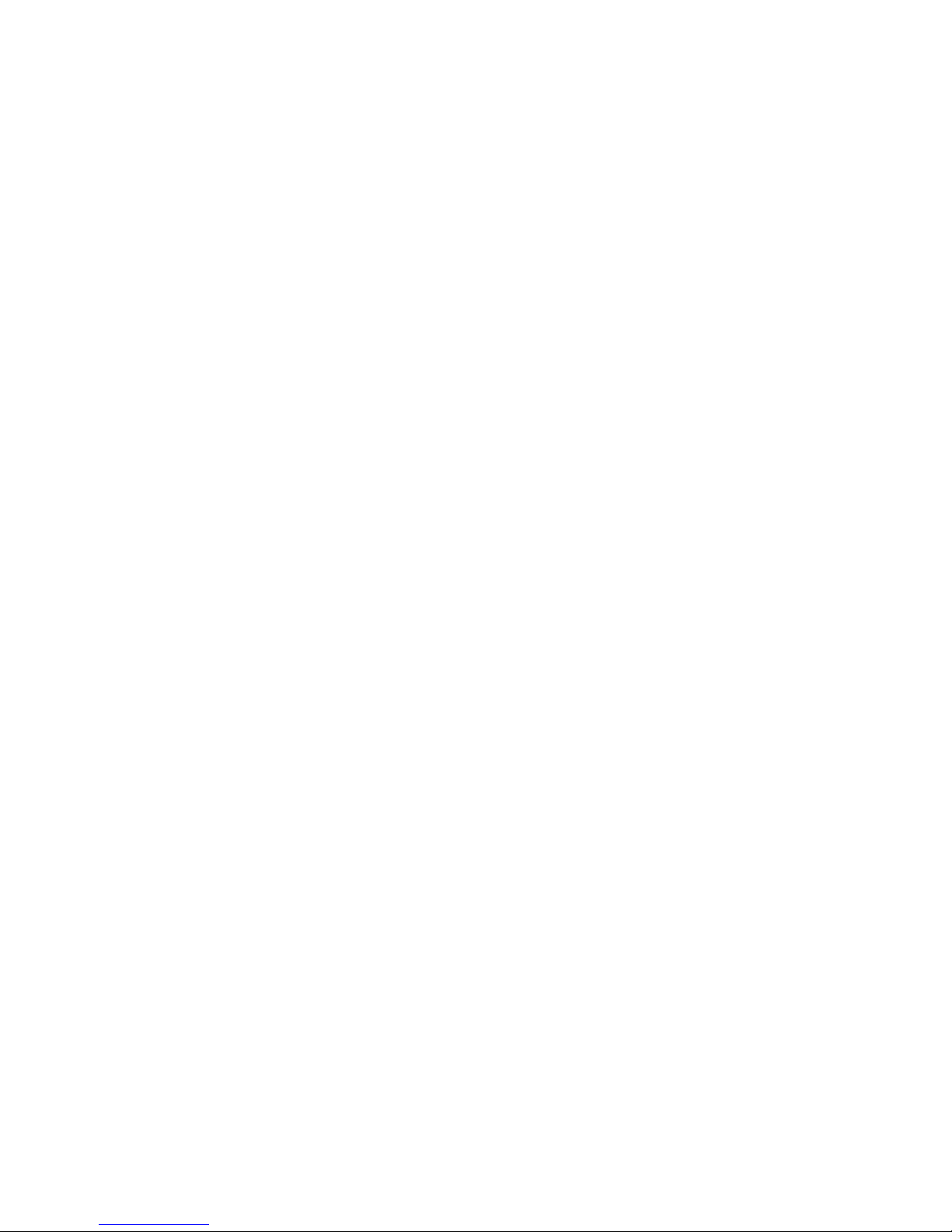

DVP | i
Digital Video Player
©2009, Advanced Media Design, Inc
All rights reserved. This document contains information that is proprietary to Advanced Media Design, the manufac-
turer of all MediaPOINTE® products. No part of this publication may be reproduced, stored in a retrieval system, or
transmitted, in any form, or by any means, electronically, mechanically, by photocopying, or otherwise, without the
prior written permission of Advanced Media Design, Inc. Nationally and internationally recognized trademarks and
trade names are the property of their respective holders and are hereby acknowledged.
MediaPOINTE® is a registered trademark of Advanced Media Design, Inc.
Disclaimer
The information in this document is believed to be accurate and reliable; however Advanced Media
Design, Inc. assumes no responsibility or liability for any errors or inaccuracies that may appear in this
document, nor for any infringements of patents or other rights of third parties resulting from its use. No
license is granted under any patents or patent rights of Advanced Media Design, Inc.
This document was written by the Development Department of Advanced Media Design, Inc. We are fully
committed to, and take pride in maintaining high quality documentation. We welcome and appreciate
any comments or suggestions you may have regarding content, presentation, structure and distribution of
this document. Please use the contact information below for all correspondence:
Development Department
Advanced Media Design, Inc.
667 Rancho Conejo Blvd..
Newbury Park, CA 91320
USA
suppor[email protected]
Version 4.0

ii | DVP User Manual 4.0 August 2009
Safety Precautions
For your protection, please read all related safety instructions, observe all warnings and precautions, and exercise common sense
while operating this electronic equipment.
• Always place the unit on a stable cart, stand or table.
• Do not use the unit near water or sources of heat.
• Do not drop or shake the unit. Do not place or install the unit in environments where it can be dropped or shaken.
Make sure the unit is powered off while being moved even for short distances.
• Observe the power requirements of the unit; if you are not sure of the power available, consult your local dealer or power company.
• Whenpluggingintoapoweroutlet,inserttheplugrmlyintotheoutlet.Routethepowercordsoastoavoidanyactivitythatmayresultin
fraying or other damage to the cord or the plug.
• Under no circumstances should you attempt to override the polarization or grounding protection on the plug.
• Do not overload wall outlets, integral convenience receptacles or extension cords.
• Unplug the unit from the wall before cleaning. Do not use liquid or aerosol cleaners.
• For proper ventilation, do not block the slots and openings. Do not install the unit in a location where the ventilation slots and openings can be
plugged during everyday use.
• Donotplaceorinstalltheunitunder,ontopofornearanyheat-producingequipment(i.e.radiators,stoves,orampliers),
or in a heated place.
• Unplug the unit during lightning storms, when it will not be used for extended periods of time, or before you have a
scheduled power outage.
If the unit is visibly damaged either by not observing the precautions above or for any other reason, contact your local dealer
immediately. If the unit does not operate to the specications set forth in this user guide, or exhibits a distinct change in per-
formance, this may be an indication of a problem needing repair.
Environmental Operating Limits of DVP
OperatingTemperature:0°Cto32°C(32°Fto90°F)
RelativeHumidity:10%to90%non-condensing
Storage & Transport Temperature: -20°C to 80°C
(-4°Fto140°F)
Electrical requirements
Input:100-240V~50/60Hz
Service Support and Training
MediaPOINTE®, Inc. is committed to providing the service support and training needed to install, manage, and
maintain your MediaPOINTE® equipment.
All MediaPOINTE® products are sold through a wide network of Authorized MediaPOINTE® Dealers. For help
withyourproducts,contactyourlocaldealerforassistancerst.Ifforanyreason,youwouldliketocontact
MediaPOINTE® directly for information regarding service programs and extended warranty information, training,
installation or usage, we are glad to be of assistance. You can contact us at the phone number listed below, or
visit our website.
MediaPOINTE® Technical Support
Hours: 8:30 a.m. – 5:30 p.m. Pacic Standard Time
(866) 709-0444 TOLL FREE
(805) 214-7911 INTERNATIONAL
suppor[email protected]
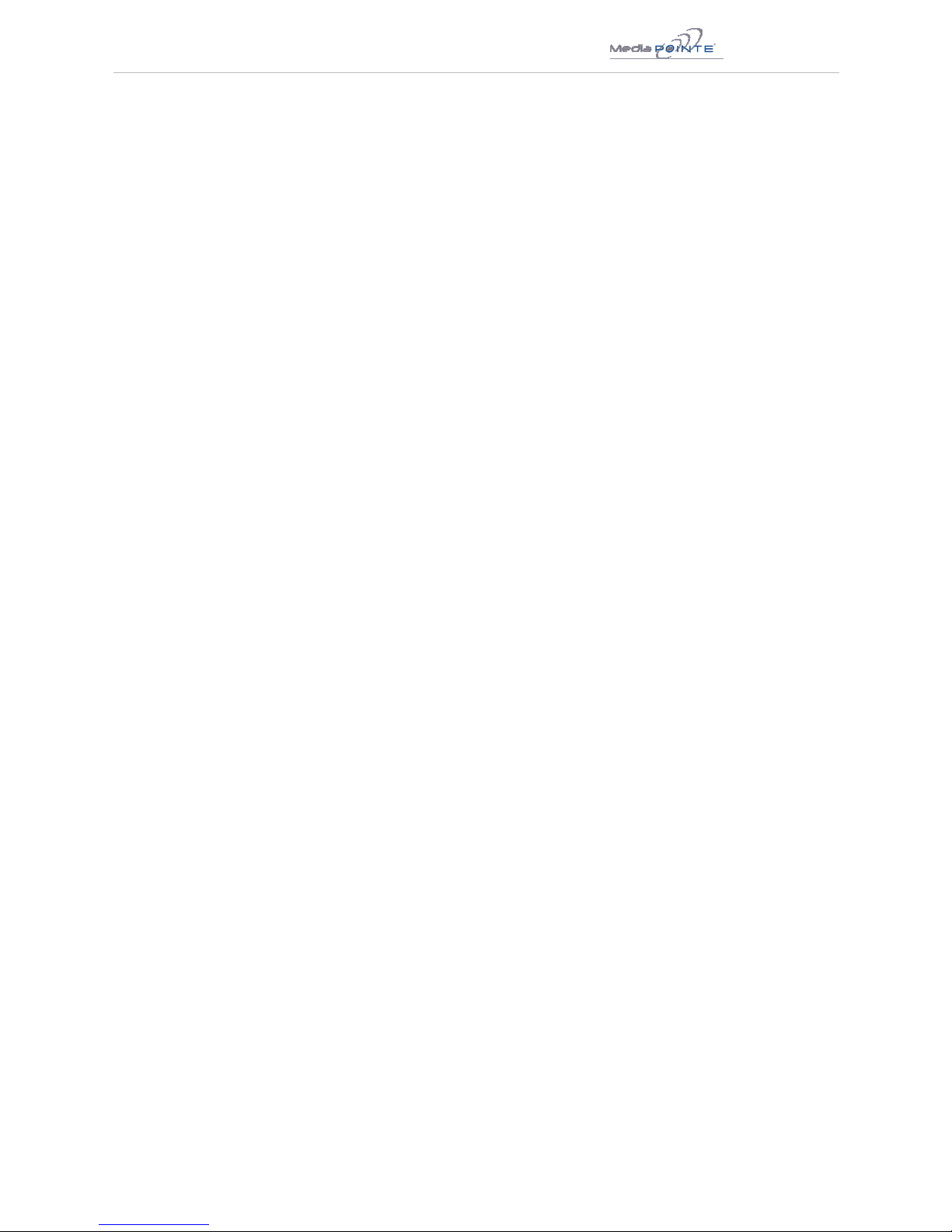
DVP | iii
DVP Package Contents
•1-MediaPOINTEDVP
• 1-CAT-5eLANCable
• 1-ACPowerCable
• 1–MaleDVI-DCable
• 1–IRRemoteControlplus2AAAbatteries
• DocumentationCD-ROM
• Warranty Document
• RegistrationSheet
Table of contents

















