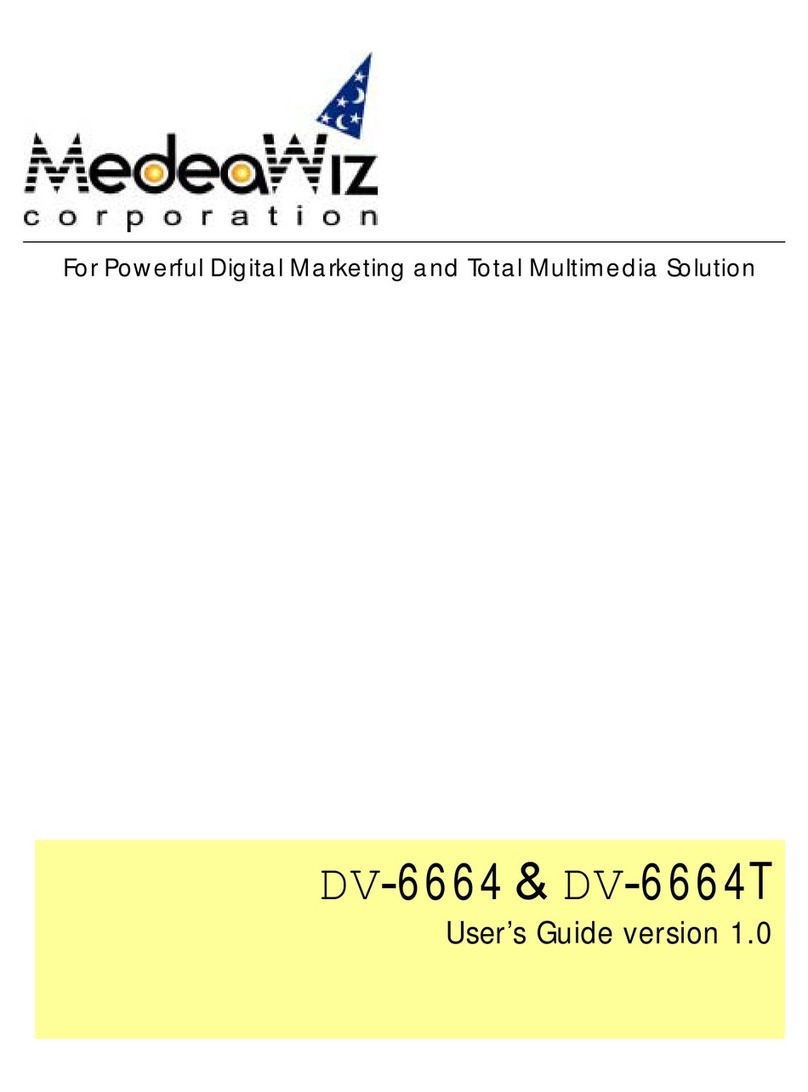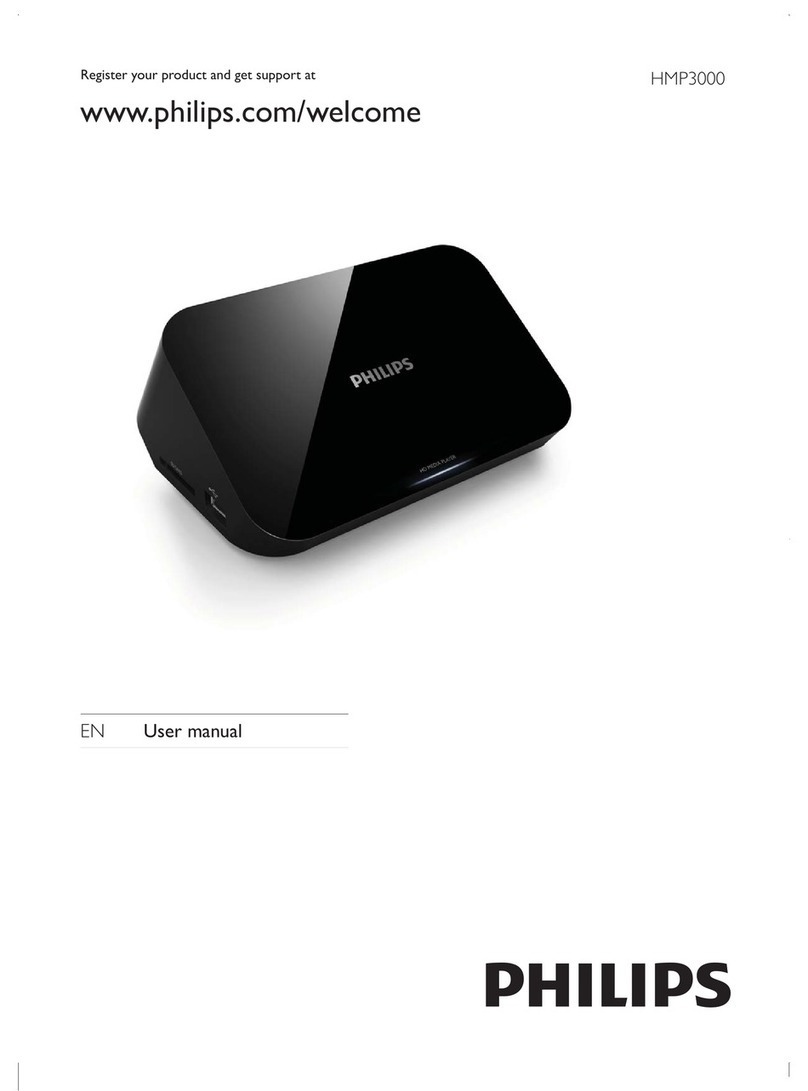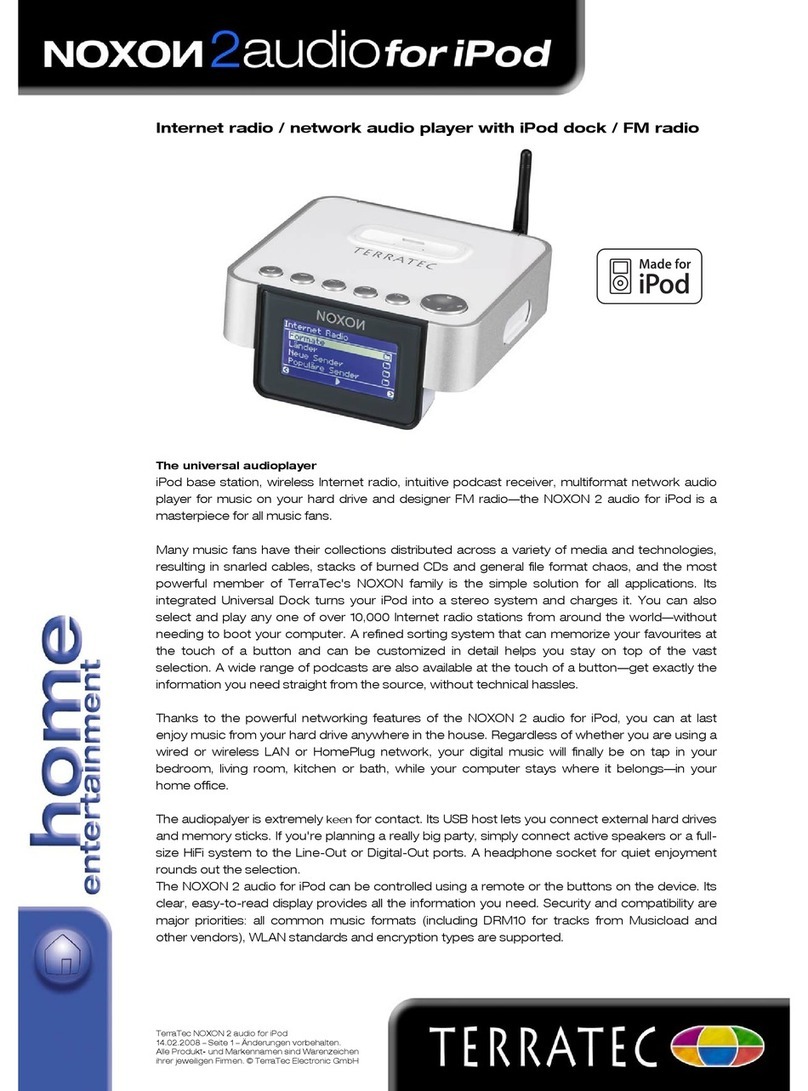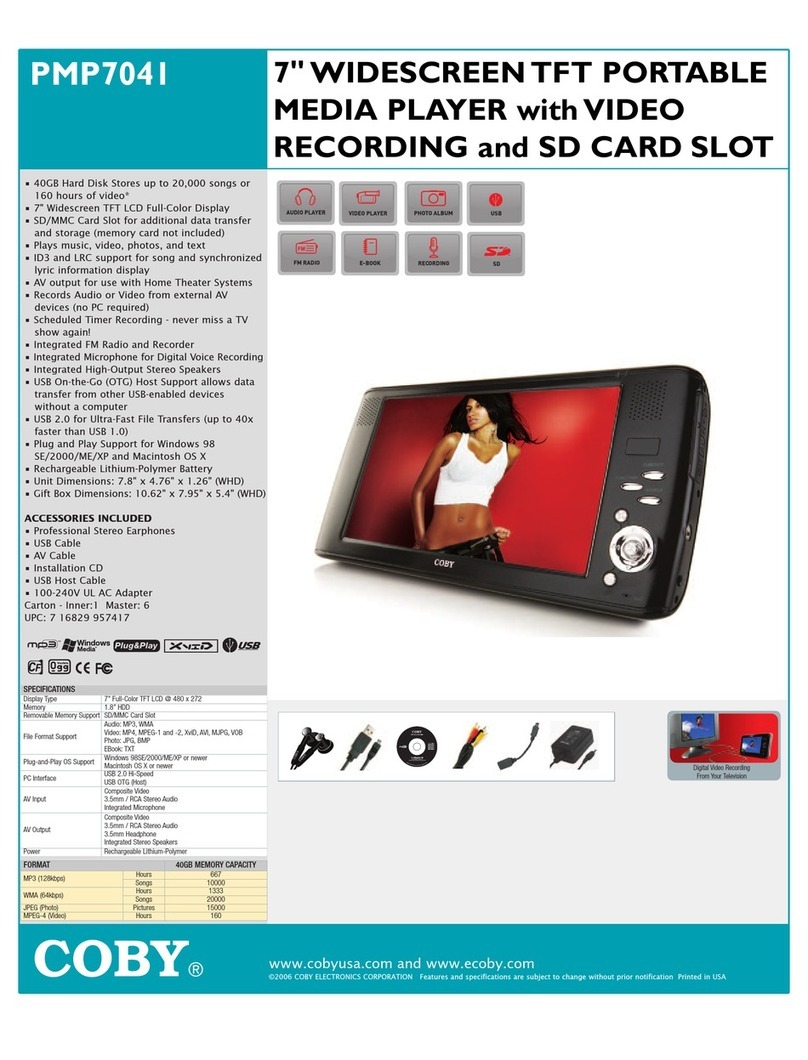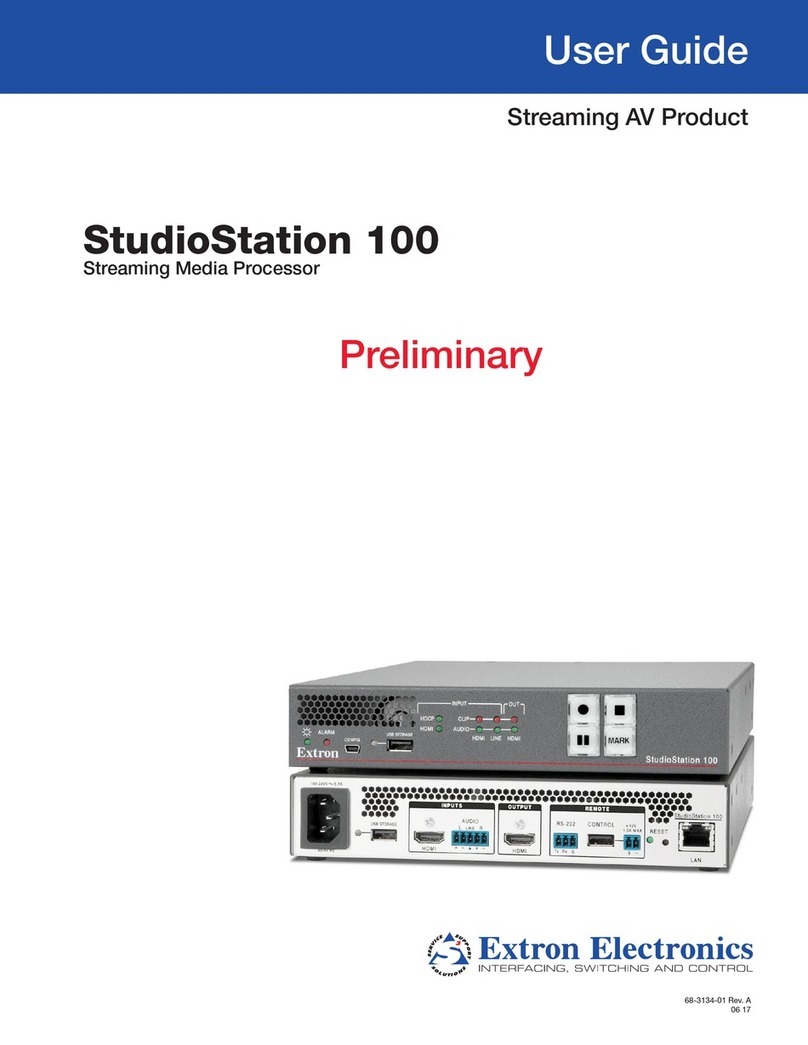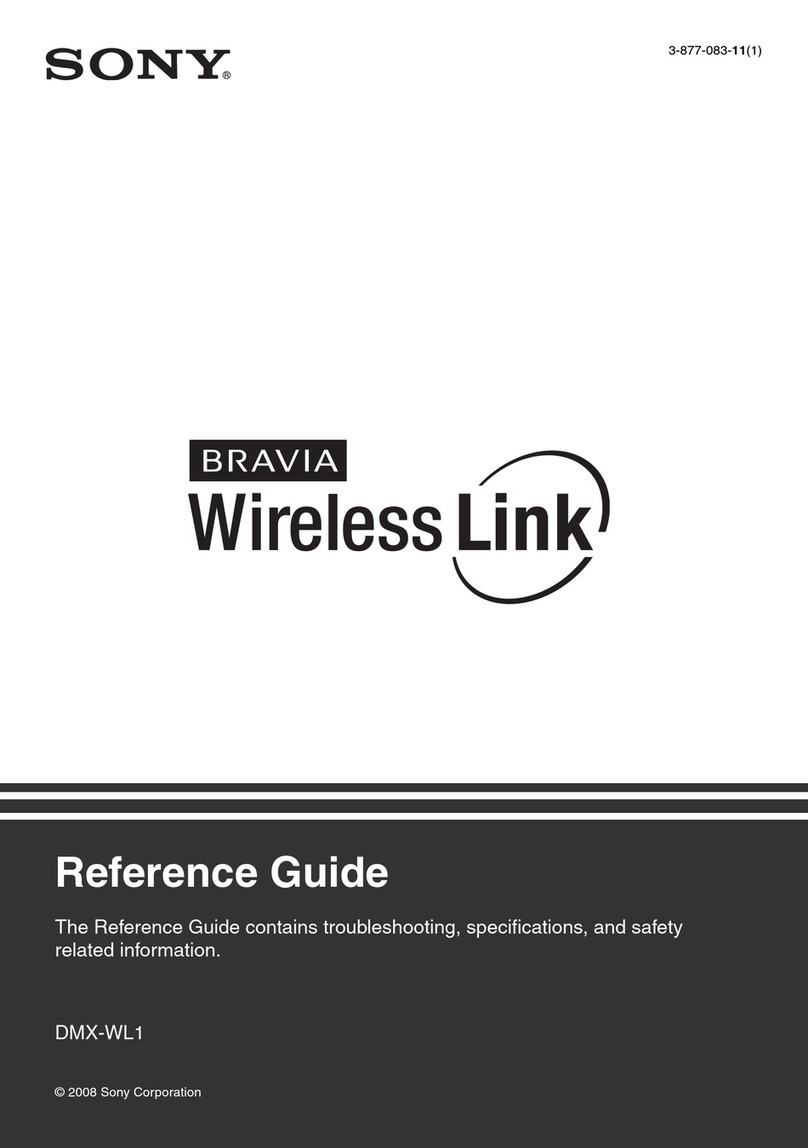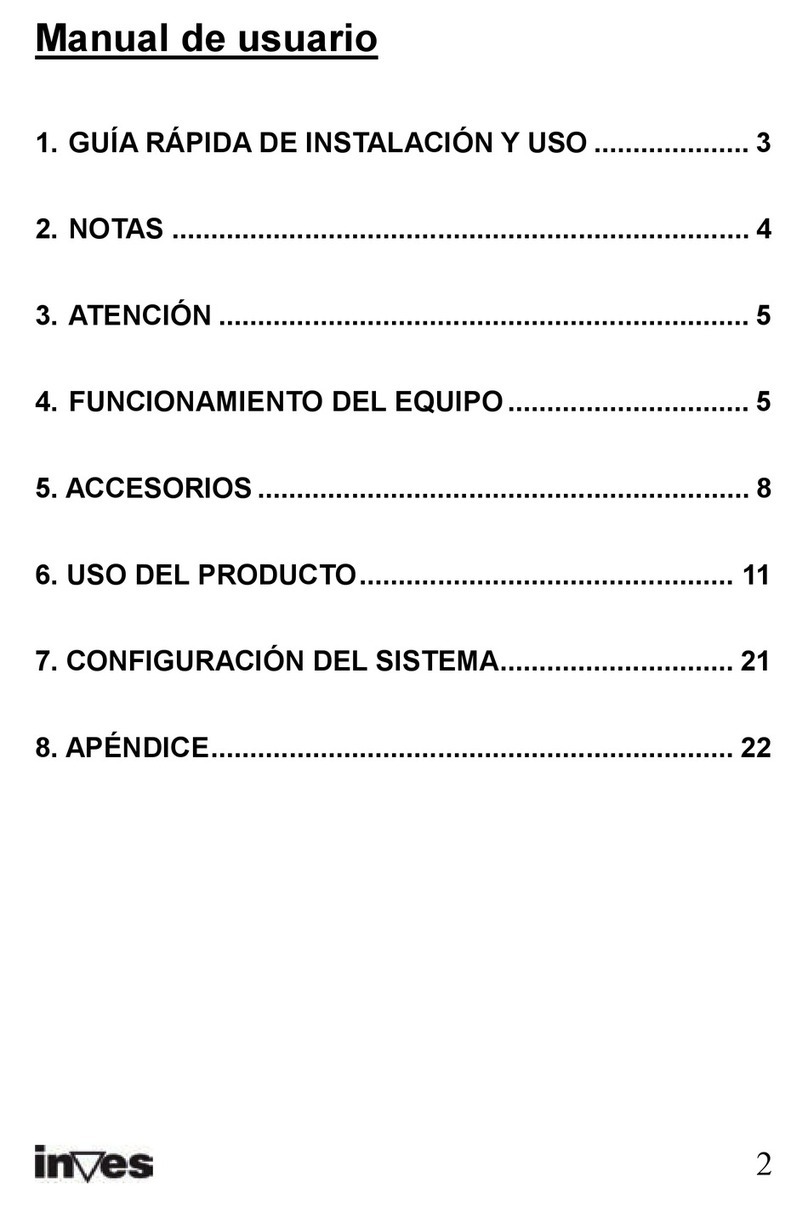Media Pointe DMR HD3 User manual

DMR HD3 User Manual
Version 1.0
DMR HD3
APRIL, 2015

DMR HD3 i
Digital Media Recorder HD3
©2015 MediaPOINTE, Inc
All rights reserved. This document contains information that is proprietary to MediaPOINTE, Inc. the manufacturer of
all MediaPOINTE® products. No part of this publication may be reproduced, stored in a retrieval system, or trans-
mitted, in any form, or by any means, electronically, mechanically, by photocopying, or otherwise, without the prior
written permission of MediaPOINTE, Inc. Nationally and internationally recognized trademarks and trade names are the
property of their respective holders and are hereby acknowledged.
MediaPOINTE® is a registered trademark of MediaPOINTE, Inc.
Disclaimer
The information in this document is believed to be accurate and reliable; however MediaPOINTE, Inc.
assumes no responsibility or liability for any errors or inaccuracies that may appear in this document,
nor for any infringements of patents or other rights of third parties resulting from its use. No license is
granted under any patents or patent rights of MediaPOINTE, Inc.
This document was written by MediaPOINTE, Inc. We are fully committed to, and take pride in maintaining
high quality documentation. We welcome and appreciate any comments or suggestions you may have
regarding content, presentation, structure and distribution of this document. Please use the contact
information below for all correspondence:
MediaPOINTE, Inc.
667 Rancho Conejo Blvd.
Newbury Park, CA 91320
USA
suppor[email protected]

ii | DMR HD3 User Manual 1.0 APRIL, 2015
Safety Precautions
For your protection, please read all related safety instructions, observe all warnings and precautions, and exercise com-
mon sense while operating this electronic equipment.
♦Always place the unit on a stable cart, stand or table.
♦Do not use the unit near water or sources of heat.
♦Do not drop or shake the unit. Do not place or install the unit in environments where it can be dropped or shaken.
♦Make sure the unit is powered o while being moved even for short distances.
♦Observe the power requirements of the unit; if you are not sure of the power available, consult your local dealer
power company.
♦When plugging into a power outlet, insert the plug rmly into the outlet. Route the power cord so as to avoid any
activity that may result in fraying or other damage to the cord or the plug.
♦Under no circumstances should you attempt to override the polarization or grounding protection on the plug.
♦Do not overload wall outlets, integral convenience receptacles or extension cords.
♦Unplug the unit from the wall before cleaning. Do not use liquid or aerosol cleaners.
♦For proper ventilation, do not block the slots and openings. Do not install the unit in a location where the
ventilation slots and openings can be plugged during everyday use.
♦Do not place or install the unit under, on top of or near any heat-producing equipment (i.e. radiators, stoves, or
ampliers), or in a heated place.
♦Unplug the unit during lightning storms, when it will not be used for extended periods of time, or before you have
a scheduled power outage.
♦If the unit is visibly damaged either by not observing the precautions above or for any other reason, contact your
local dealer immediately. If the unit does not operate to the specications set forth in this user guide, or exhibits a
distinct change in performance, this may be an indication of a problem needing repair.
Environmental Operating Limits of HD3
Operating Temperature: 0°C to 32°C (32°F to 90°F)
Relative Humidity: 10% to 90% non-condensing
Storage & Transport Temperature: -20°C to 80°C (-4°F to 140° F)
Electrical requirements
Input: 100-240V ~50/60Hz
Service Support and Training
MediaPOINTE, Inc., is committed to providing the service support and training needed to install, manage, and
maintain your MediaPOINTE® equipment. All MediaPOINTE® products are sold through a wide network of Authorized
MediaPOINTE, Inc. Dealers. For help with your products, contact your local dealer for assistance rst. If for any reason,
you would like to contact MediaPOINTE, Inc. directly for information regarding service programs and extended
warranty information, training, installation or usage, we are glad to be of assistance. You can contact us at the phone
number listed below, or visit our website.

DMR HD3 iii
Technical Support
MediaPOINTE, Inc. Technical Support
Hours: 8:30 a.m. – 5:30 p.m. Pacic Standard Time
(866) 709-0444 TOLL FREE
(805) 214-7911 INTERNATIONAL
suppor[email protected]
http://www.mediapointe.com
HD3 Package Contents
• 1 - MediaPOINTE HD3
• 1 - CAT-6 Black LAN Cable 6 ft.
• 1 - RCA Stereo Audio Cable
• 1 - AC Power Cable
• 3 – Male DVI Cables
• 1 – IR Remote Control plus 2 AAA Batteries
• 1 – Rack Mount Kit
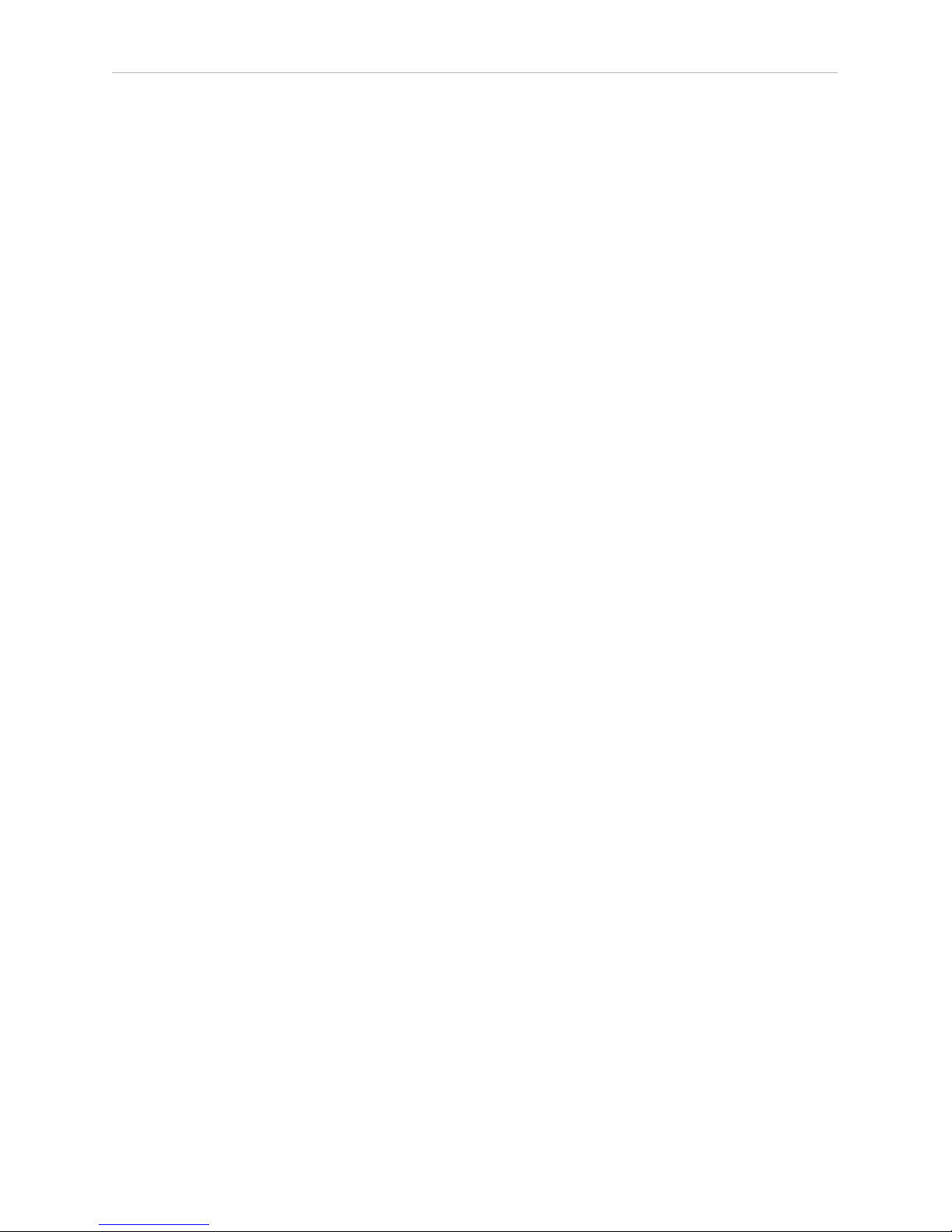
iv | DMR HD3 User Manual 1.0 APRIL, 2015
Warranty
MediaPOINTE, Inc. warrants that the HD3 (excluding spare parts if applicable, external peripheral devices
and consumables) will be free from any defect in materials or workmanship and shall perform in accordance
with its specication for a period of 30 days for MediaPOINTE, Inc. software and 1 year for hardware, starting
on shipment date of the initial purchase of the equipment. MediaPOINTE, Inc. disclaims any and all implied
warranties of merchantability or tness for a particular purpose. MediaPOINTE, Inc.’s sole liability for breach
of this warranty will be (at its option) to provide access to software for download or to repair or replace the
defective unit or component after customer has shipped the product to MediaPOINTE, Inc. for return-to-factory
repair. Customer must obtain an RMA (return material authorization) number from MediaPOINTE, Inc. prior to
returning equipment. Replacement parts may be new or equivalent to new. Part(s) replaced will be covered for
the remaining term of the warranty. MediaPOINTE, Inc. shall not be liable for any loss of prots or incidental
or consequential loss for whatever reason. This warranty will be void if the equipment has been subject to any
unauthorized modications, improper operation, user negligence, service by an unauthorized person, accident,
neglect, misuse, tampering, acts of God, or any event other than ordinary use.

TABLE OF CONTENTS | v
Table Of Contents
About this guide
Disclaimer . . . . . . . . . . . . . . . . . . . . . . . . . . . . . . . i
Safety Precautions & System Specications . . . . . . . . . . . . . . . . ii
Service Support and Support . . . . . . . . . . . . . . . . . . . . . . . ii
HD3 Package Contents . . . . . . . . . . . . . . . . . . . . . . . . . . iii
Warranty . . . . . . . . . . . . . . . . . . . . . . . . . . . . . . . . iv
1Introduction and Overview
Introduction . . . . . . . . . . . . . . . . . . . . . . . . . . . . . . . . 1
Key Features . . . . . . . . . . . . . . . . . . . . . . . . . . . . . . 1
How It works . . . . . . . . . . . . . . . . . . . . . . . . . . . . . 1-2
Front Panel Controls . . . . . . . . . . . . . . . . . . . . . . . . . . . . . 3
Optical Drive . . . . . . . . . . . . . . . . . . . . . . . . . . . . . . 3
Front Panel Touch Keypad . . . . . . . . . . . . . . . . . . . . . . . . 3
LED Status . . . . . . . . . . . . . . . . . . . . . . . . . . . . . . . 3
Reset Button . . . . . . . . . . . . . . . . . . . . . . . . . . . . . . 3
IR Receiver . . . . . . . . . . . . . . . . . . . . . . . . . . . . . . . 3
Power Switch . . . . . . . . . . . . . . . . . . . . . . . . . . . . . . 3
USB Port . . . . . . . . . . . . . . . . . . . . . . . . . . . . . . . . 3
Back Panel . . . . . . . . . . . . . . . . . . . . . . . . . . . . . . . . . 4
Audio/Video Inputs . . . . . . . . . . . . . . . . . . . . . . . . . . . 4
Audio/Video Outputs . . . . . . . . . . . . . . . . . . . . . . . . . . 4
All Other Connections . . . . . . . . . . . . . . . . . . . . . . . . . . 5
Basic Setup Diagram. . . . . . . . . . . . . . . . . . . . . . . . . . . 5
2Setting Up the HD3 6
System Administration . . . . . . . . . . . . . . . . . . . . . . . . . . . 6
Initial Login . . . . . . . . . . . . . . . . . . . . . . . . . . . . . . . . 6
Access Rights . . . . . . . . . . . . . . . . . . . . . . . . . . . . . . . . 6
Administrator . . . . . . . . . . . . . . . . . . . . . . . . . . . . . . 6
Author . . . . . . . . . . . . . . . . . . . . . . . . . . . . . . . . . 6
User . . . . . . . . . . . . . . . . . . . . . . . . . . . . . . . . . . 6

vi | TABLE OF CONTENTS
Congure Security . . . . . . . . . . . . . . . . . . . . . . . . . . . . . . 6
Changing Administrator Password. . . . . . . . . . . . . . . . . . . . . 6
Author Login Security . . . . . . . . . . . . . . . . . . . . . . . . . . 7
User Login Security . . . . . . . . . . . . . . . . . . . . . . . . . . . 7
Setting Date & Time . . . . . . . . . . . . . . . . . . . . . . . . . . . 7
IP Settings . . . . . . . . . . . . . . . . . . . . . . . . . . . . . . . . . 7
System Name . . . . . . . . . . . . . . . . . . . . . . . . . . . . . . 7
Conguring Static IP Address . . . . . . . . . . . . . . . . . . . . . . . 8
Conguring DHCP IP Address . . . . . . . . . . . . . . . . . . . . . . . 8
USB Network Conguration . . . . . . . . . . . . . . . . . . . . . . . . . 8
SMTP Mail. . . . . . . . . . . . . . . . . . . . . . . . . . . . . . . . . 8
Telnet (TCP/IP). . . . . . . . . . . . . . . . . . . . . . . . . . . . . . . 8
RS-232 . . . . . . . . . . . . . . . . . . . . . . . . . . . . . . . . . . 8
3. Controlling HD3 Functions
Web Portal Overview . . . . . . . . . . . . . . . . . . . . . . . . . . . . 9
Main System Toolbar. . . . . . . . . . . . . . . . . . . . . . . . . . . 9
Main System Toolbar Icon Table . . . . . . . . . . . . . . . . . . . . . . 9
On-Screen Menu/ Front Control Panel . . . . . . . . . . . . . . . . . . . 10
External Control. . . . . . . . . . . . . . . . . . . . . . . . . . . . . . . 10
Telnet . . . . . . . . . . . . . . . . . . . . . . . . . . . . . . . . .10
Infra-Red . . . . . . . . . . . . . . . . . . . . . . . . . . . . . . . . 10
Remote Contact Closure (Relay) . . . . . . . . . . . . . . . . . . . . . . 10
4 Recording, Archiving and Streaming
Recording and Streaming . . . . . . . . . . . . . . . . . . . . . . . . . .11
Playback on HD3 . . . . . . . . . . . . . . . . . . . . . . . . . . . . . .11
Archiving. . . . . . . . . . . . . . . . . . . . . . . . . . . . . . . . . . 11
Download Manager . . . . . . . . . . . . . . . . . . . . . . . . . . . 11
Disc Burning . . . . . . . . . . . . . . . . . . . . . . . . . . . . . .11
USB Ooad/Upload . . . . . . . . . . . . . . . . . . . . . . . . . . . 11
Streaming . . . . . . . . . . . . . . . . . . . . . . . . . . . . . . . . .11
Manual FTP Upload . . . . . . . . . . . . . . . . . . . . . . . . . . . . .11
Metadata. . . . . . . . . . . . . . . . . . . . . . . . . . . . . . . . . . 11
Transcoding. . . . . . . . . . . . . . . . . . . . . . . . . . . . . . . . . 12
Titles & Credits . . . . . . . . . . . . . . . . . . . . . . . . . . . . . . .12
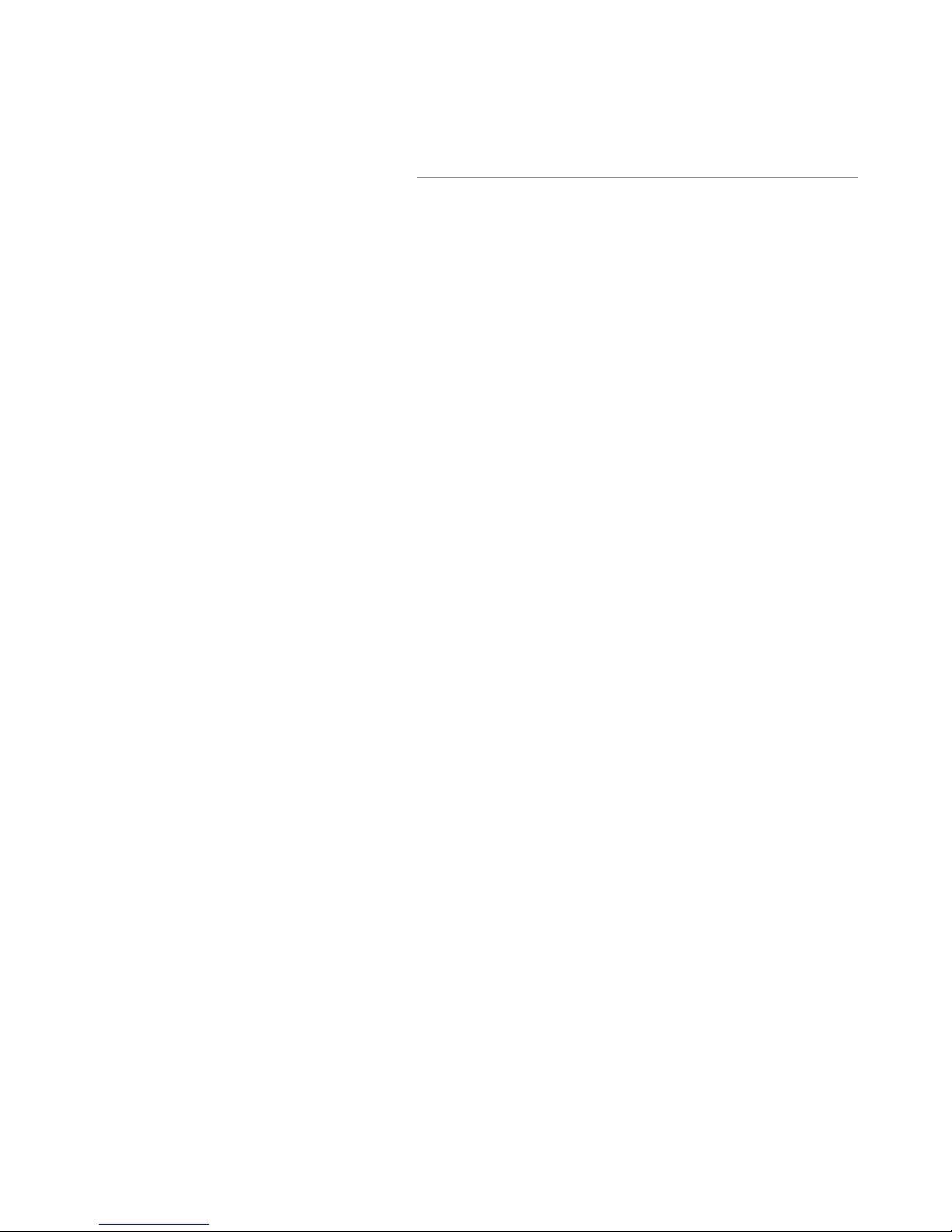
TABLE OF CONTENTS | vii
Changing Proles . . . . . . . . . . . . . . . . . . . . . . . . . . . . . . 12
Edit Proles Icon Table . . . . . . . . . . . . . . . . . . . . . . . . . . . . 12
5 Creating and Modifying Proles 5
Proles . . . . . . . . . . . . . . . . . . . . . . . . . . . . . . . . . .13
Creating/Modifying a Prole . . . . . . . . . . . . . . . . . . . . . . . . . 13
Creating a Prole . . . . . . . . . . . . . . . . . . . . . . . . . . . .14
Modifying a Prole . . . . . . . . . . . . . . . . . . . . . . . . . 15-16
Setting Screen Layouts. . . . . . . . . . . . . . . . . . . . . . . . . . 16
6. Management and System Tools5
AV Controls. . . . . . . . . . . . . . . . . . . . . . . . . . . . . . . . . 17
AV Test . . . . . . . . . . . . . . . . . . . . . . . . . . . . . . . . . . . 17
Notications Settings . . . . . . . . . . . . . . . . . . . . . . . . . . . . 17
Notication Action . . . . . . . . . . . . . . . . . . . . . . . . . . . . .17
Job Management . . . . . . . . . . . . . . . . . . . . . . . . . . . . . . 17
Logging . . . . . . . . . . . . . . . . . . . . . . . . . . . . . . . . . . 18
Upgrade System Software . . . . . . . . . . . . . . . . . . . . . . . . . . 18
Disabling and enabling multicast . . . . . . . . . . . . . . . . . . . . . . . 18
Reset Conguration . . . . . . . . . . . . . . . . . . . . . . . . . . . . . 18
System Info. . . . . . . . . . . . . . . . . . . . . . . . . . . . . . . . . 18
Shutdown . . . . . . . . . . . . . . . . . . . . . . . . . . . . . . . . . 18
7 Options . . . . . . . . . . . . . . . . . . . . . . . . . . . . . . . .
Installing Upgrade Packages . . . . . . . . . . . . . . . . . . . . . . . . . 19
Keycard Automation Option . . . . . . . . . . . . . . . . . . . . . . . . .19
AESOP External Storage Option . . . . . . . . . . . . . . . . . . . . . . . . 19
Video On Demand (VOD). . . . . . . . . . . . . . . . . . . . . . . . . . . 19
VOD Channel Settings . . . . . . . . . . . . . . . . . . . . . . . . . . . . 19
Viewing VOD Channels. . . . . . . . . . . . . . . . . . . . . . . . . . . . 19

DMR HD3 1
1
Introduction and Overview
Introduction
Welcome to the user’s guide for the MediaPOINTE®
HD3. The HD3 is one of the easiest to use, cost-
effective and reliable capture, recording, streaming
and archiving products on the market today. It can
archive important audio, video, and graphical data
while simultaneously transmitting it anywhere on your
network.
This user’s guide describes how to set up and use the
HD3 to record and transport graphics, video and audio
content over IP networks. As with all MediaPOINTE
AV-over-IP products, you can control the HD3 by
different methods. These methods include: Web
Portal interface, remote control, contact closure, RS-
232 serial port, Telnet, or from the convenient front
keypad.
This guide is written for units running 5.3 software.
If your HD3 is operating on a different version of
software, some capabilities and screen shots may be
different.
Key Features
The HD3 may be used in a variety of situations for live
communication and collaboration, including:
• Capture, record, stream and archive live events,
meetings, conferences, seminars, colloquia
in digital High Denition. All content can be
easily accessed and published with full security
privileges dened by the content owner.
• Capture, record, stream and archive up to three
separate HD sources simultaneously. Two HD
inputs support HD cameras or other HD video
sources and one HD video input supports graphics
content from computing devices such as laptops
• Archive media content from multiple independent
sources.
• Share visual information, designs, and concepts
with dispersed groups of people to gather input
during a video conference.
• Stream important video conferences to other
locations such as overow rooms or remote
conference locations over your corporate
network.
• Conduct customer or employee training across
vast geographical areas.
• Discuss research, engineering, architecture,
product design, or process analysis when the
participants are not able to meet in one central
location.
• Access a centralized data bank of expertise from
a eld location.
How It Works
(Method of Operation)
The HD3 can capture, record, stream and archive
video, graphics and audio media. The HD3 accepts
three digital DVI inputs. The selected digital video
input source along with the audio is captured into a
le which can be simultaneously streamed live over
your network and archived. The digital DVI inputs
can accept HD cameras, other HD video sources,
computer video. The audio input and output signals
are connected via RCA stereo unbalanced inputs. A
DVI output allows easy connection to a monitor. HDMI
input and output is also available via a DVI-to-HDMI
adapter or cable. Audio via the HDMI cable is not
supported.
Users can select from several congurable parameters
(proles) for capturing and subsequent playback
of the recorded material. These proles are fully
congurable, allowing the user to specify the input
source, capture resolution, bit, visual layout style and
frame rates.
The archived recordings are stored on the HD3’s hard
drive. The recorded le can then be viewed on your
PC locally or replayed directly from the HD3 on a local
monitor using the DVI output connector. The content
can also be copied to a USB memory stick, burned to
DVD-R, DVD+R or CD-R disk, downloaded to a PC, or
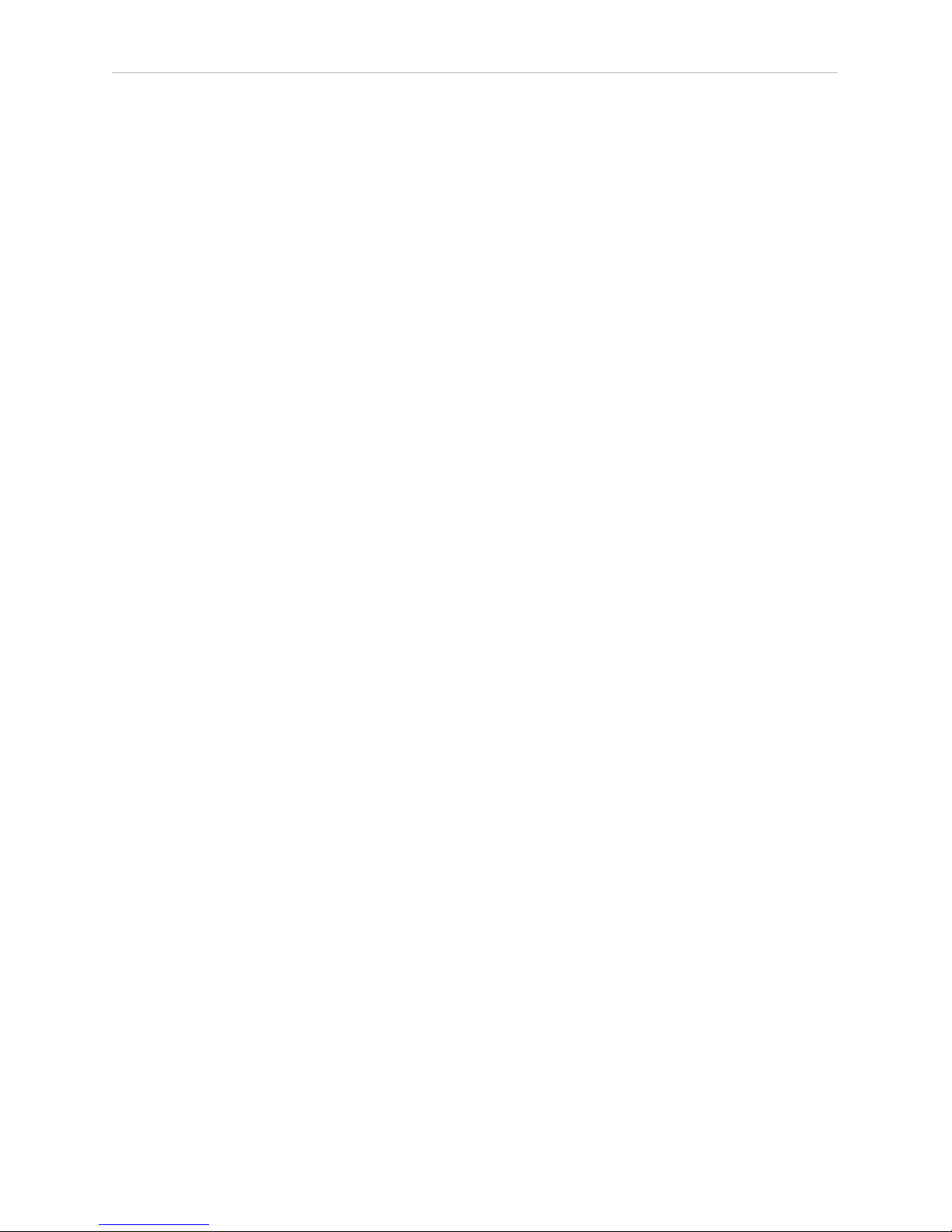
2| DMR HD3 User Manual 1.0 APRIL, 2015
automatically transferred (FTP) to a server after the le
has been indexed.
How It Works (cont.)
The HD3 records content in standard H.264/MPEG-4 AVC
format, which can be played on a variety of desktop
client players including QuickTime, VLAN and others.
The HD3 supports multiple resolutions up to full 1920 x
1080 HD.

DMR HD3 3
Front Panel Controls
The front panel consists of an Optical Drive, the main
operation Keypad, two status LEDs, a small RESET
button, IR receiver, a power switch and a USB port.
The following is a brief description of each of these
components.
1. Optical Drive
The HD3 features an optical drive capable of recording
to DVD-R, DVD+R, and CD-R media.
2. Front Panel Touch Keypad
The HD3 has a front keypad that allows the user to
start and stop recording as well as navigate the on
screen menus without using the remote control. A
local monitor is required to use this feature.
3. LED Status
The LED indicators are used to describe system states,
actions and error conditions. The valid LED states are
described in the table below.
FUNCTION
INDICATED
LED 1
(top)
RED/YELLOW/
ORANGE
LED 2
(bottom)
BLUE
Powering On Orange OFF
Ready OFF ON
Record/Stream RED ON
Indexing RED Fast Blink ON
Play OFF Slow Blink
Error YELLOW Fast Blink OFF
Disk Burn RED Slow Blink ON
HD3 Front Panel
4. RESET Button
The RESET button activates by using a small device
such as a pin or paper clip. Pressing the RESET button
will reset the Administrator Password and return the IP
settings back to the default network settings.
5. IR Receiver
The IR Receiver is for the included remote control.
6. Power Switch
The POWER button on the front of the unit will turn
the unit on and off. The MAIN power switch on the
rear of the unit must also be on.
1. Ensure the back panel power supply switch is in
the ON position by pressing down on the switch as
shown to the left.
2. To turn the unit ON press
the POWER button on the
front once.
3. To turn OFF the unit, press
the POWER button on the
front once.
7. USB Port
The USB port is used to ofoad media from and to
the HD3. It can also be used to set or capture an IP
address. See the Network Conguration section for
USB IP address conguration.
1234
567
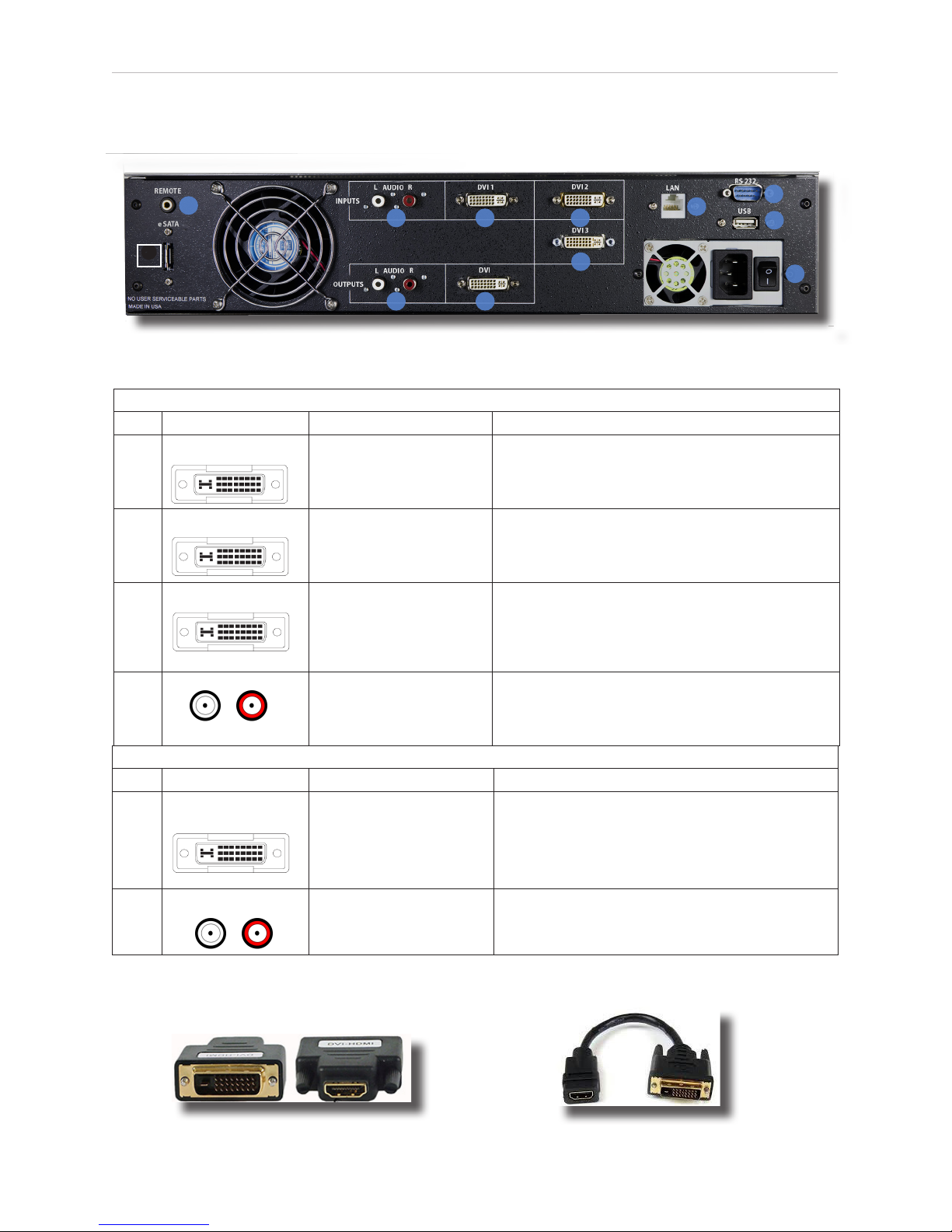
4| DMR HD3 User Manual 1.0 APRIL, 2015
HD3 Back Panel
DVI DIGITAL
DVI DIGITAL
DVI DIGITAL
DVI DIGITAL
L R
HDMI to DVI Adapter (Not Supplied) HDMI to DVI Adapter Cable (Not Supplied)
L R
AUDIO/ VIDEO INPUTS
Connector Function/Name Description
1HDMI/DVI
DVI-1 Input
The DVI-1 connector is for digital signals only.
NOTE: When using HDMI cables, audio is not
supported
2HDMI/ DVI
DVI-2 Input The DVI-2 connector is for digital signals only.
3HDMI/DVI
DVI-3 Input
The DVI -3 input connector is for CONTENT ONLY.
Maxiimum resloution is 1900 x 1200. Suggested
input resolution for smaller images is 1024 x768.
4RCA STEREO
Unbalanced Inputs
The stereo audio inputs are standard RCA
connectors. These inputs are unbalanced.
AUDIO/ VIDEO OUTPUTS
Connector Function Description
5
HDMI/DVI
DVI-OUT
Output
The DVI connector is for digital signals only. HDMI
output is supported through the use of an HDMI To
DVI adapter or an HDMI To DVI cable adapter When
using HDMI cables, audio is not supported
6RCA STEREO
Unbalanced Outputs
The stereo audio outputs are standard RCA
connectors. The outputs are unbalanced.
810
②
10
11 9
8
7
6 5
4 2
3
1
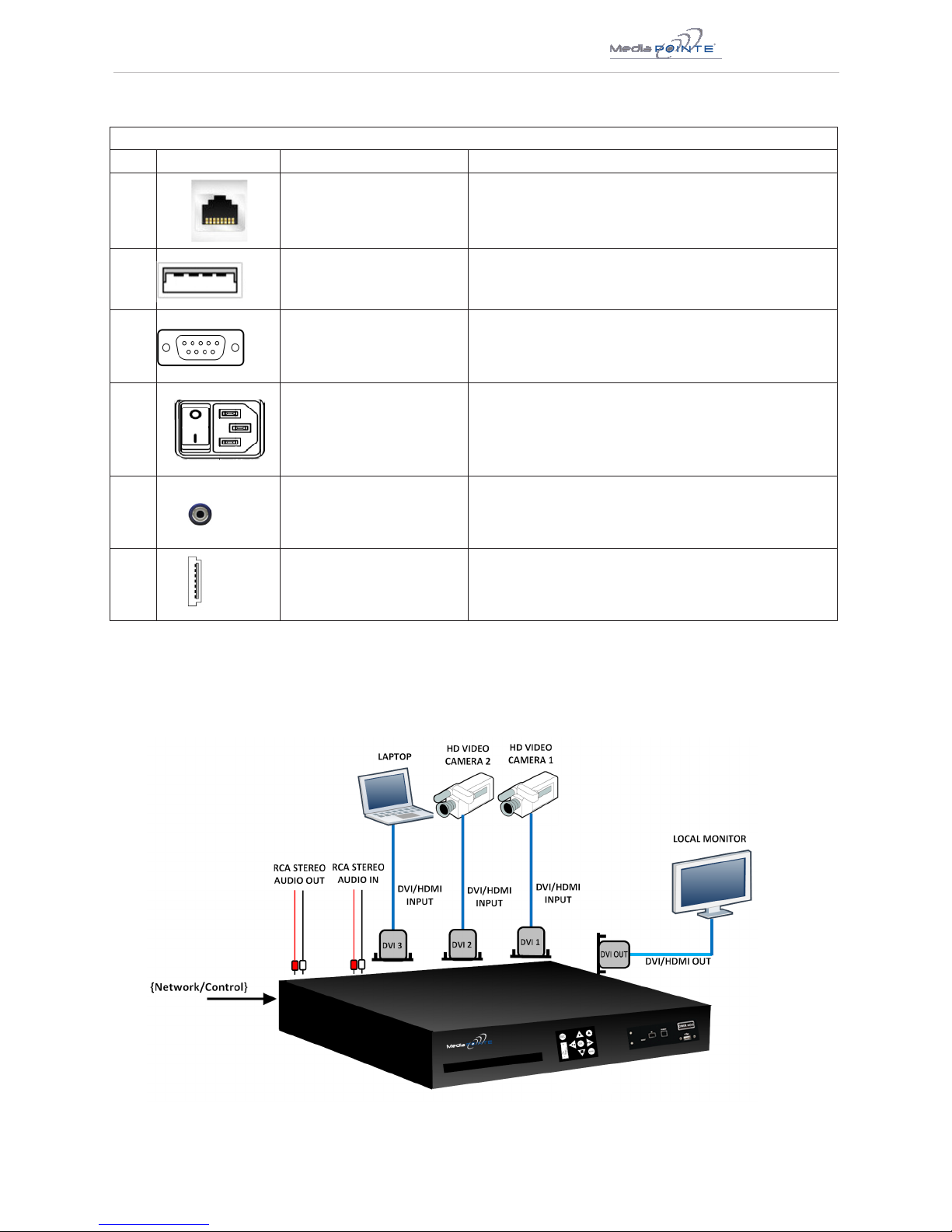
DMR HD3 5
ALL OTHER CONNECTIONS
Connector Function Description
7
LAN The RJ45 LAN connector allows the supplied LAN cable
to connect the HD3 to a network.
8USB
The Type A USB port on the back of the unit can be
used for upload or ooad of video content and for
network conguration of the HD3.
9RS-232
This standard serial DB9 connector allows connection
for serial control (Note: a null-modem serial cable is
required).
10
AC Power
The IEC connector allows the included IEC AC power
cable to connect the HD3 to AC power. Make sure
the power on/o switch is in the o position before
plugging in the power cable.
11 Remote Jack The Remote Jack allows a contact closure device to be
used.
12 eSATA The eSATA connector is provided to connect external
storage,
Basic Setup Diagram
HD3
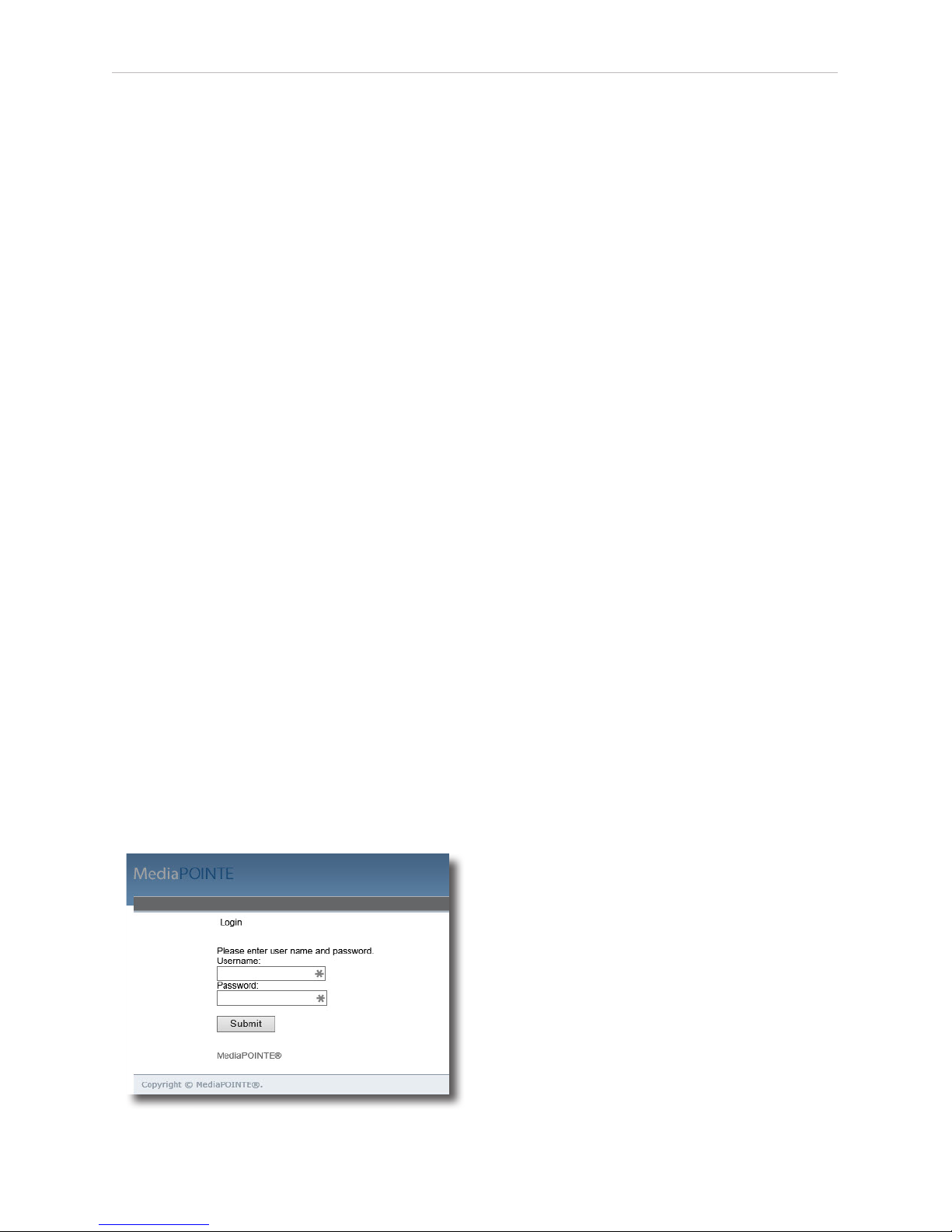
6| DMR HD3 User Manual 1.0 APRIL, 2015
2
Setting Up the HD3
System Administration
Use this information when you are ready to install
the HD3 hardware at your site. First, plug in the sup-
plied RJ-45 network cable to your network. Second,
turn on the unit by switching the Power Switch on the
back of the HD3 to the ON position. Third, start the
unit by pressing the front panel Power Button
Initial Login
This section describes the procedure for a rst time
Administrator login, and for setting the HD3 access
rights. Administrator rights are required to access or
change any of the settings under the Congure and
Manage sections in the main menu and to change all
features of the HD3.
To log into the HD3, browse to its IP address using
your Internet web browser. The default IP address
is:192.168.1.253
Once you have navigated to the website, you will be
presented with the a login page. The screen capture
below shows the login elds. For the initial login, use
the Login ID “admin” and the default password of
“MediaPOINTE”. Note that the Login ID and password
are case sensitive. The login page is shown in the
screen capture below.
Access Rights
There are three levels of access rights: admin, author
and user. The Adminstrator can control all of the
functions of the HD3. The author can record, stream
and view content. The user can only view content.
Note that the Login ID and the password are case
sensitive. It is not possible to change any of the login
names. Only the passwords can be changed.
Adminstrator (Username: admin)
The Administrator maintains all rights to the HD3. Ex-
clusive Administrator access allows the conguration of:
the date and time; security; IP settings; command line;
e-mail and managing notications; logging; AV controls;
AV test; jobs; and software
Author (Username: author)
The Author maintains content creation rights on the
HD3. The Author can access or change any of the
settings under the “Record/Stream” section in the main
menu. No password is required for the “author” login as
a default.
User (Username: user)
The user can watch content. No password is required
for the “user” login as a default.
Congure Security
Changing the Administrator Password
By default, the Administrator Username and Password
are set to “admin” and “MediaPOINTE” respectively.
To change the Administrator password, enter a new Ad-
ministrator password in the New Admin Password eld
(10 characters maximum) reenter the new password in
the conrm password eld and click the Update button.
The next time the HD3 is accessed, the new admin
password will take effect.
Be sure to write down the new administrator
password and keep it in a safe place. If you forget
the admin password, the HD3 must be reset back to
the factory defaults to enable administrator access.
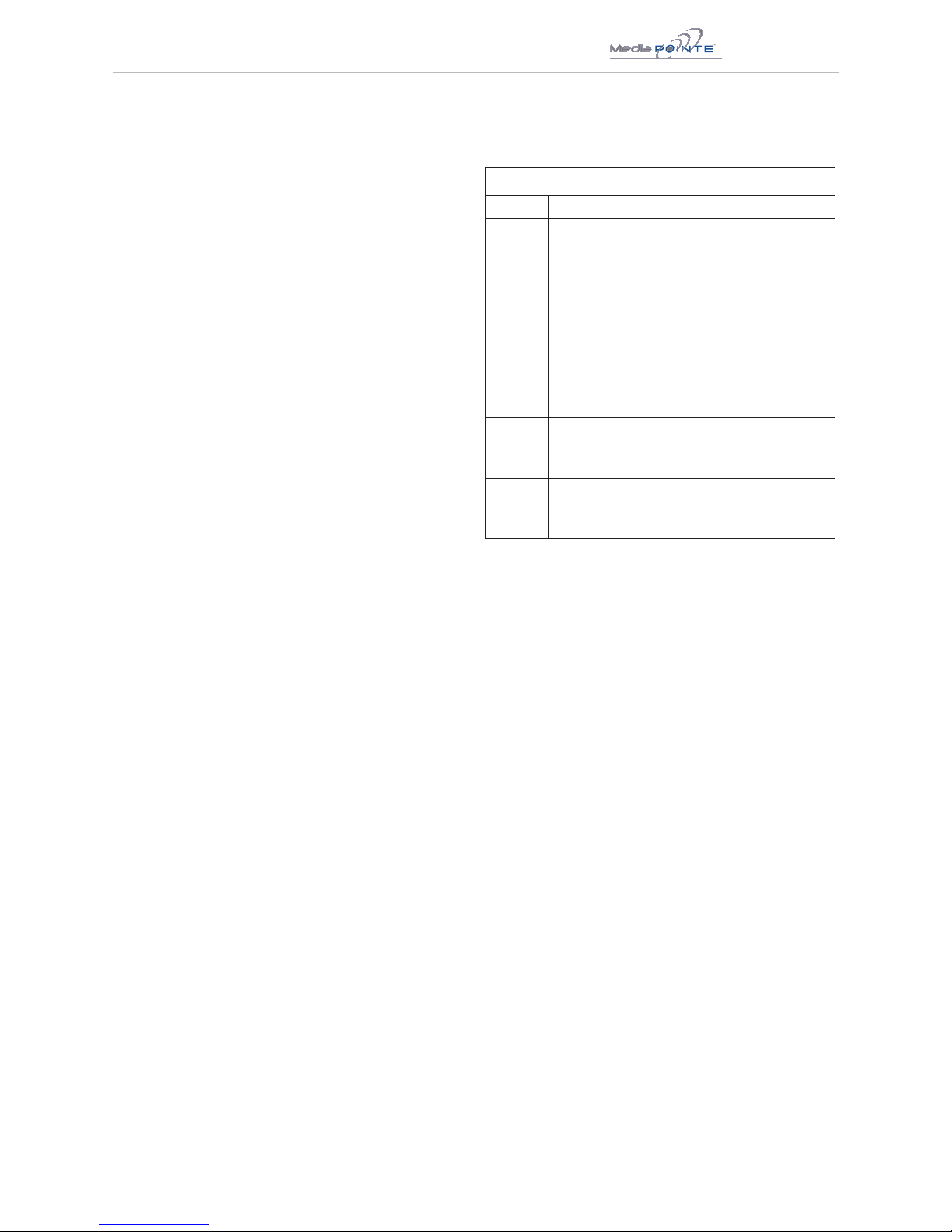
DMR HD3 7
Author Login Security
The Administrator can enable the security login for
author. Checking the Enable Author Security box will
enable the author password. Enter an author password
in the author password eld then reenter the new
password in the conrm password eld and click the
Update button.
Unchecking the Enable Author Security check box
deactivates the author login password. Press Update
to conrm the change.
Note that the Login ID and the password are case
sensitive.
User Login Security
By default, a login password for the user is disabled.
Checking Enable User Security will enable the User
password. Enter a user password in the User Password
eld, then reenter the same password in the Conrm
User Password eld and click the Update button.
Setting Date & Time
When content is recorded using the HD3 it is given a
time and date stamp. The time and date stamp can be
set in the Date & Time section of the main menu. The
date can be selected from the pop-up calendar. The
Time Zone can be selected from the drop down menu.
Current time can be selected from the drop down
menu. Conrm any changes by clicking on the Submit
button.
If desired, the NTP (Network Time Protocol) feature
can be enabled to synchronize the clock of the HD3
to an NTP server; click on the “Enable NTP” box and
enter the server information, then click on Submit.
IP Settings
System Name
The factory set system name is MediaPOINTE. You
can change the name in the IP setting menu page by
entering a new name in the text eld. A reboot is
required for the new name to take effect. The name
can be up to 15 characters long and consist of alpha-
numeric characters. No special characters or symbols
will be accepted except for a hyphen.
NETWORK CONFIGURATION
Setting Description
DHCP
Client
Enable DHCP settings for automatic address
retrieval from DHCP Server. Disabling the
DHCP client will require a static IP address
(with subnet mask and default gateway) to be
entered.
IP
Address
Assign a static IP address to HD3. This eld will
also display the currently assigned IP address
IP
Subnet
Mask
Assign subnet mask to HD3. This eld will also
display the currently assigned subnet mask
Default
gateway
Assign a default gateway to the HD3. This eld
will also display the currently assigned default
gateway
DNS
server
If the network supports DNS, enter the DNS
Server IP address(es) here. This eld will also
display the currently assigned default gateway
The System Name and all network settings can be set
in the IP Settings section of the main menu. Network
settings may also be congured via USB memory stick
conguration.
NOTE:To change the default IP settings of the HD3 or
any of the other conguration settings, you must log in
with administrator rights as “admin”.
To quickly nd the system’s IP Address, connect a local
monitor to the DVI output. Use the keypad to navigate
to the System Info page of the on screen menu.
IP addresses may be assigned to the HD3 by two ways:
DHCP and Fixed (Static) IP. If your network is congured
for DHCP, the IP address will be provided automatically
and will be visible on the DVI output of the HD3. To set
a Fixed (Static) IP address, follow the procedure on the
next page.

8| DMR HD3 User Manual 1.0 APRIL, 2015
Use this option with caution as you are changing the
default of this conguration le and will implement the
settings from the le.
If the dmx_ip_conf.txt le is intentionally left blank
with no text of any type within the body of the le, the
HD3 will write its network settings to this le. This is
an easy way to obtain the unit’s network settings.
SMTP Mail
The HD3 has the ability to send emails. To send the
emails you must enable the SMTP conguration. After
enabling it, enter the address of the SMTP server in
the appropriate text box and the e-mail account that
you use to send emails in the appropriate box. Conrm
any changes to the SMTP mail conguration by clicking
Submit.
Telnet (TCP/IP)
The Telnet port by default is not enabled. To turn on
Telnet control, set the Telnet port number (typically
Port 23) and check the TCP/IP port enable check box.
A password for the Telnet session can be activated by
entering a password in the Password for TCP/IP connec-
tion text box. If a password is not desired on the Telnet
session, leave the text box blank.
RS-232
On the back of the HD3 there is a serial control port
congured as a DTE that supports the RS-232 protocol. A
Null-Modem cable should be used between the HD3 and
the COM port on your PC.
Terminal session settings required for RS-232 control
are: 9600, 8, None, 1 with No Flow Control.
There is no password protection on this interface and,
by default the RS-232 port is enabled. The administra-
tor has the ability to disable the port by unchecking the
COM port enable check box.
Conguring a Static IP Address
1. On your Internet browser, enter the current
IP address of the HD3. (Note: If the unit has
factory settings, the default static IP address is:
192.168.1.253)
2. Login to the HD3 using the procedure shown in the
Logging In section.
3. Navigate to the network settings page by selecting
IP Settings.
4. To change to a Fixed or Static IP address, set the
DHCP Client check box to “Disable”. Fill in the
IP Address, IP Subnet Mask and Default Gateway
elds.
5. Once you have completed all of the above steps,
select the Apply Changes button. You will receive a
pop-up window warning you to use this option with
caution as you are changing the default address
and should remember the new settings.
Conguring a DHCP IP Address
1. Follow the rst three steps above.
2. To enable the HD3 to pick up an IP address, set the
DHCP Client check box to “Enable”.
3. If you have made any changes to the network
settings, select the Apply Changes button. You will
receive a pop-up window warning you to use this
option with caution as you are changing the default
address and should remember the new settings.
USB Network Conguration
This section describes how to congure the HD3 using a
USB memory stick. The network parameters of the HD3
can be set via a special conguration text le on a USB
memory stick. Insert the memory stick into one of the
HD3 USB ports at any time. The unit will look for the
presence of this conguration le and will implement
the settings from the le. Use a simple ASCII text editor
to create the le named dmx_ip_conf.txt.
dhcp=(bool)0
dns_1=(string)192.168.0.2
dns_2=(string) 192.168.0.3
ethernet=(string)auto
gateway=(string)192.168.1.1
ipaddress=(string)192.168.1.253
netmask=(string)255.255.255.0

DMR HD3 9
The HD3 can be controlled by several different methods.
These include, a Web Portal interface, IR remote control,
contact closure, RS-232 serial port, Telnet, or by the conve-
nient button panel (Keypad) on the front of the unit. This
section will cover each of these controls.
Web Portal Overview
The HD3 has a fully featured Web Portal that can
be
accessed via a web browser. Enter the unit’s IP
address in the web browser’s address bar and logon.
From this portal you can start and stop a record-
ing session, play or download previously archived
material, set recording preferences and move content
on,off or within the HD3.
The Watch Videos page will appear
upon login. The screen capture on
the left indicates when you are in
the Watch Videos page. Selecting
the Watch Videos selection from
the main menu will show a list of
all current recordings in the Root
directory.
Main System Toolbar
When logged in, selecting the Watch Videos selection
from the main menu provides the main system
toolbar. The Main System Toolbar Icons Table on the
right shows the icons found at the top of the web
page in the Watch Videos web page.
MAIN SYSTEM TOOLBAR TABLE
Icon Function Description
Create
New Folder
Creates a new folder without
password protection.
Rename
Folder
Changes the name of the name of
the selected folder
Delete
Folder
Permanently deletes folder including
all content
Folder
Password
Allows the user to password protect
the currently selected folder. If
the folder is already password
protected, it allows user to change
the password.
Show
Folders
Displays the Folder management
Trees
Close All
Folders
Shows only the highest tier folder of
the folder tree.
Close
Folder
View
Hides all folders on the HD3.
Open All
Folders Shows all folders on the HD3
Move To Allows content to be moved from
one folder another.
Copy to Allows a copy of a media le to be
created in a dierent folder.
Delete
Selected
Deletes the selected content. There is
no recovery process for content that
has been deleted.
Download
to my PC
Opens Download Manager to allow
content to be moved to the local PC.
Show DVD Plays DVD Locally on local Monitor
Eject DVD Ejects DVD from the HD3
3
Controlling HD3 Functions
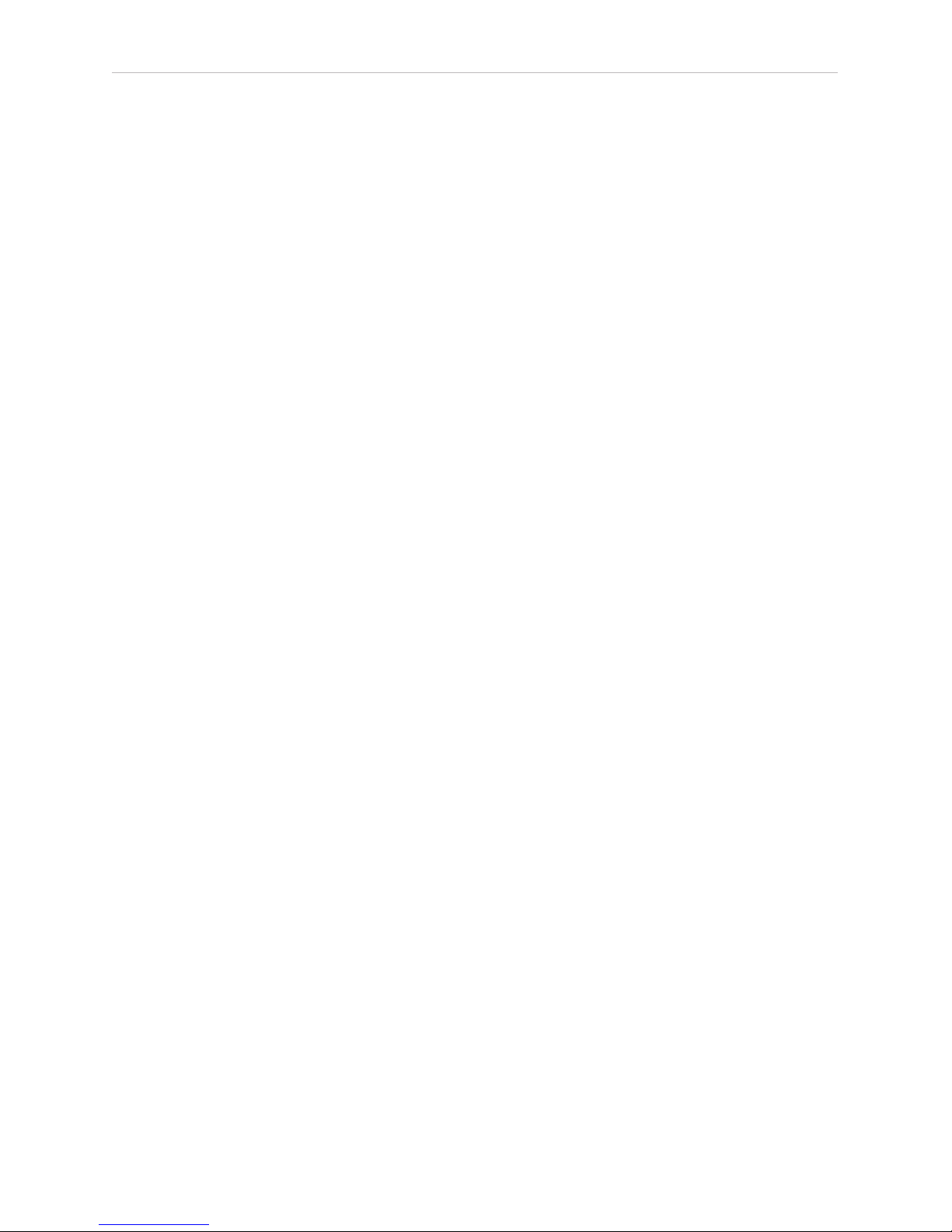
10 | DMR HD3 User Manual 1.0 APRIL, 2015
Note: There is a +5V on the tip
This closure can be in the form of a relay, manual
switch or semi-conductor switch. This allows for relay
control via external control systems such as AMX,
Crestron, or by a plain momentary trigger, such as a
foot switch.
Semi-conductor closures are found on AMX or Crestron
controllers in the form of a D I/O port. If using a semi-
conductor closure, polarity is important. The phone
plug tip must be wired to the + or individual input of
the D I/O port, and the sleeve connected to the ground
or - connector. Note that, unlike relay connections,
these connections are not isolated and can form
grounding or hum loops.
On-Screen Menu/Front Control Panel
The On-Screen Menu is displayed on the DVI output of
the HD3. The HD3 IR remote or Front Control Panel
(keypad) will provide some of the conguration features
of the Web Portal as well as provide the ability to
navigate and playback non-password protected content
stored on the HD3.
Currently the on screen menus give the user the
following capabilities:
♦Start/Stop Recording
♦Browse and Play non-password protected
content
♦Browse and Play recent content
♦Burn content to optical disk
♦Copy content to USB
♦Set audio input recording level
♦Adjust the Menu opacity, position and timeout
♦Retrieve System Information
External Control
Telnet
The telnet client within the HD3 provides access to the
Command Line Interface through the TCP/IP protocol.
By default, TCP telnet is disabled but can be activated
from the Web Portal with an optional password. The
available commands are the same as listed in the RS-
232 section.
Once logged in, type ‘help’ or ‘?’ for a list of
commands.
Infra-Red
The Infra-Red (IR) receiver for the remote control is
located on the front of the HD3. It can also be used for
IR control via control systems such as AMX or Crestron.
Remote Contact Closure (Relay)
A relay contact closure connection is mounted on the
back as a 1/8th (3.5mm) phone plug. Either a mono or
stereo plug can be used, but in the case of the stereo
phone plug, short the sleeve to the ring as the negative
connection. This connection can be wired to a simple
momentary switch closure and will start or stop a
recording.

DMR HD3 11
Recording/Streaming
A recording/streaming session can be started and
stopped from the Start/Stop section of the main toolbar
and from the prole listing of the Web Portal. The
“default” prole will be used unless another prole is
selected. To select an alternate prole, use the Change
button to bring up a prole listing.
The RED LED will illuminate when the HD3 is recording/
streaming and the Web Portal will display a “Recording”
message at the top of the page. The record/stream
parameters will be as specied in the prole that was
chosen.
To stop the recording and create an archived le, press
the Stop button to begin the “indexing” process. The
RED LED on the front of the unit will blink fast during
the indexing procedure, indicating that the unit is
busy and cannot record or stream until the process is
complete. Depending on the length of the archived
material, this could take a few seconds up to several
minutes to complete.
Playback on HD3
Content stored on the HD3 can be viewed via the DVI
output connected to a local monitor. Selecting the Play
Locally button on the Watch Videos page will start the
content playback.
During playback, the pause, stop, skip forward and skip
backward controls may be selected.
In order to play les, an MPEG-4 capable playback
application (such as Quicktime Player) is required on
the viewing PC.
Archiving
Download Manager
Files and Folders can be downloaded to the browsing
computer using the Download Manager.
Select the Download Manager icon from the Watch
Videos paging using this icon:
The Download Manager Toolbar will appear
Disc Burning
The disks are burned as data discs.
Content can be moved from the HD3 to an optical disk.
Insert a blank disk into the HD3 and select the Disk icon
from the main menu. This will display the Toolbar that
will provide icons for burning media les and folders
to the optical drive. Formats supported include DVD-R,
DVD+R and CD-R.
USB Ooad / Upload
The front USB port can be used to move media to or
from the HD3. Connect the USB memory stick and a
folder named USB will appear in the Folder tree in the
left pane. While the USB is connected, media can be
copied to and from this folder.
Streaming
The Watch Live Stream page allows users at their
personal computers to launch client media players,
which will receive and decode the media streams for
playback.
Manual FTP Upload
Under the actions menu for any video there is a manual
FTP icon. Clicking this icon will allow you to manually
transfer a video le and associated XML le to a remote
server. SCP, FTP, and FTPS are all available options for
transferring les. To transfer your desired le, choose
the Manual FTP icon in the actions menu. Enter the
server destination, Port number (optional for non
standard ports), Destination path, and credentials. You
can choose to delete the content after a successful
upload.
Metadata
Metadata tagging allows you to tag a video le with
information such as Author, Title, Keywords and more.
This information is stored in the header of the Video
le. A second copy of this information is stored within
an XML le that is downloaded or transferred alongside
4
Recording, Archiving and Streaming

12 | DMR HD3 User Manual 1.0 APRIL, 2015
the le. To add metadata to the le, select the video
you wish to edit and click on the metadata icon in the
Actions Menu associated with that le. Then enter your
desired information into the available elds.
Transcoding
The HD3 supports le transcoding. This is a manual
post process procedure. To transcode a video select the
transcode icon under the actions menu for the desired
video. Select the desired formats you wish to transcode
from the pop-up menu. You can choose: H.264, iPod
and Flash formats. The transcoding will happen in the
background and appear as a new le in your media
library. The new le will have the transcoded video type
appended to the beginning of the original le name for
easy recognition. To see waiting jobs reference the Job
Management page.
Titles & Credits
JPEG images can be uploaded to the HD3 in the Titles &
Credits selection of the main menu. Images uploaded
here can be specied in the prole parameters. Images
must be in JPEG format.
To upload an image, browse to the JPEG you wish to
use and click on the Upload button. Individual images
can be viewed or deleted using the controls provided on
each graphic.
Changing Proles
On the Start/Stop page, you can click on the Change
icon and you will get a list pop-up with all available
proles. Select on the prole of your choice and the
Start/Stop page will automatically be updated.
EDIT PROFILE ICONS TABLE
Icon Function Description
Start
Record/
Stream
Starts a recording/streaming
session using the settings specied
in Prole.
Stop
Record/
Stream
Stops both the recording and
the live stream and will begin the
indexing process.
Streaming Indicates that Streaming is enabled
on this prole.
Archive
Saves le when the Stop Record/
Stream button is clicked on the
HD3.
Info Provides a quick view of all
congured settings in prole.
Copy Creates a copy of a prole that can
be customized.
Edit Prole
Allows a user dened prole to be
edited. To create a custom prole,
copy one of the 2 Originals.
Delete
Prole
Permanently deletes a custom
prole.
Default
Prole
Used when a recording is started
without a prole specied.
Identied by a Gold Star.
Set Default
Prole
Changes the Default prole when
clicked.
Other manuals for DMR HD3
1
Table of contents
Other Media Pointe Media Player manuals