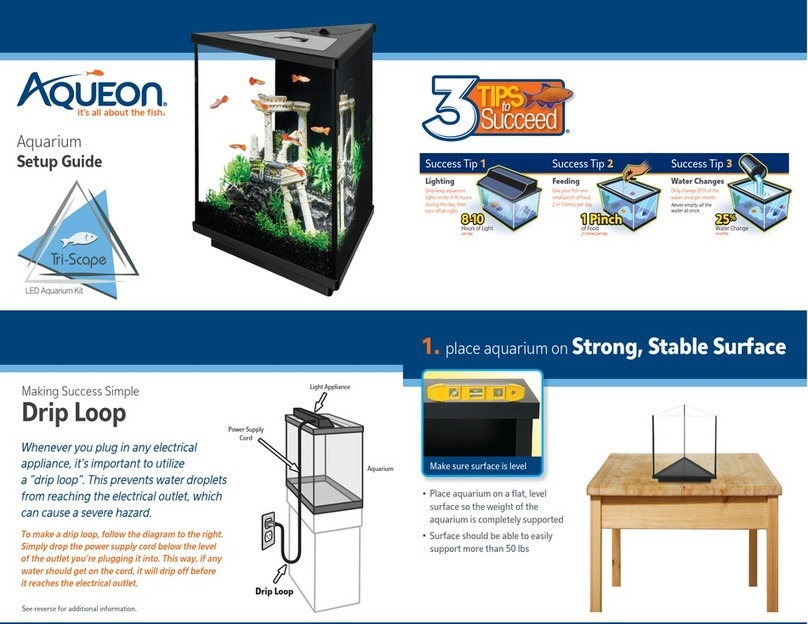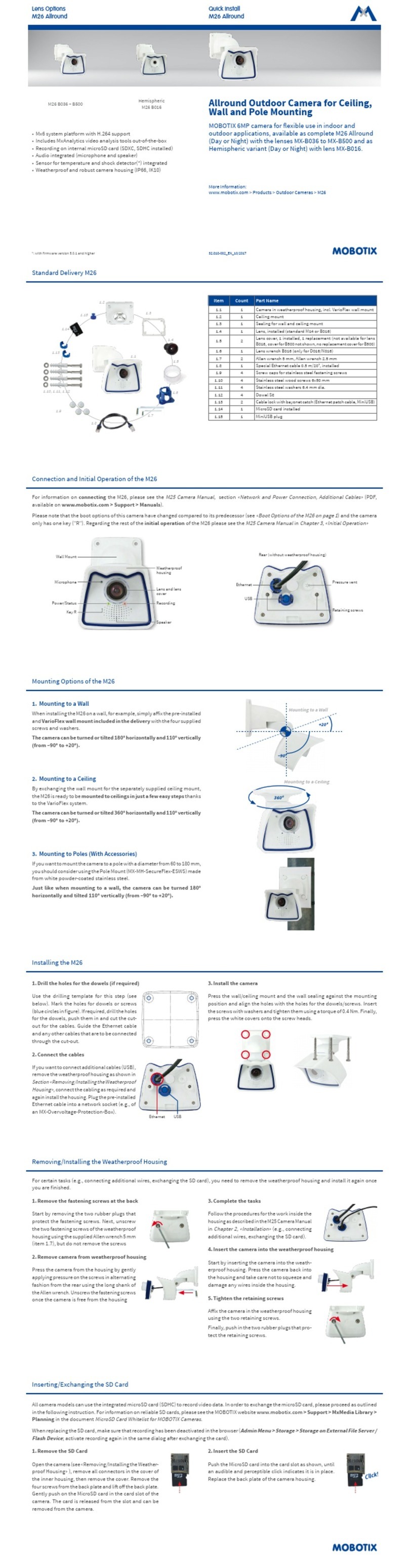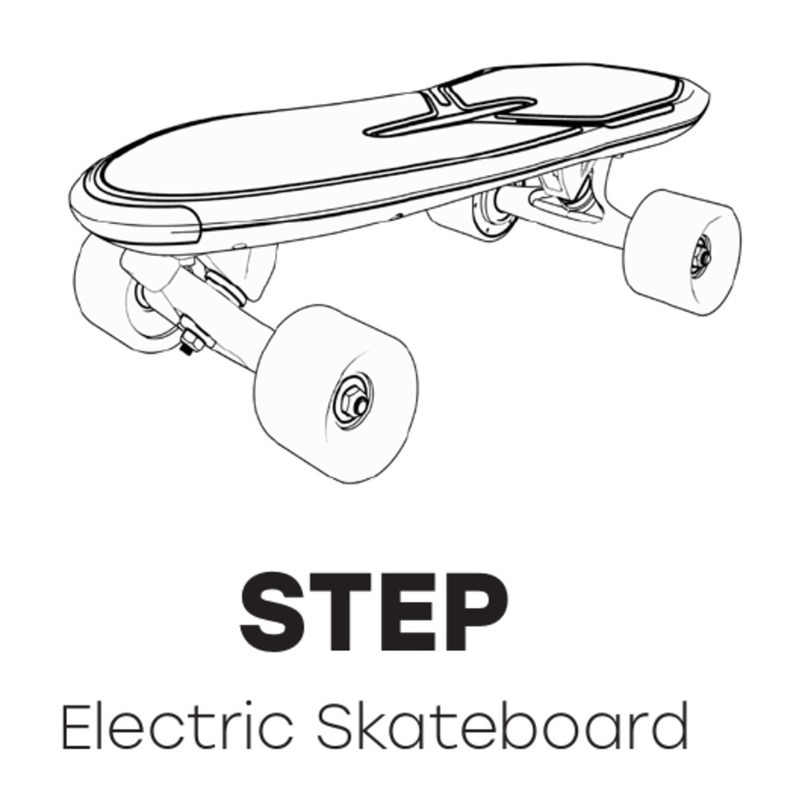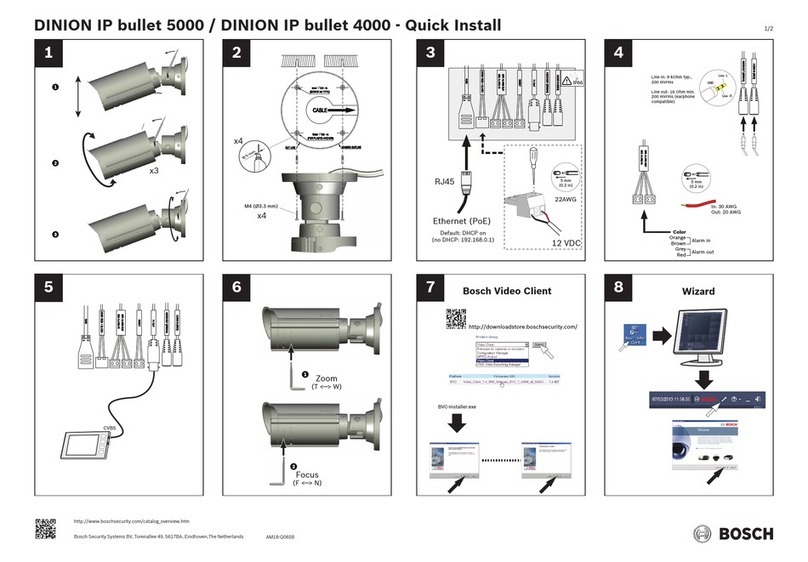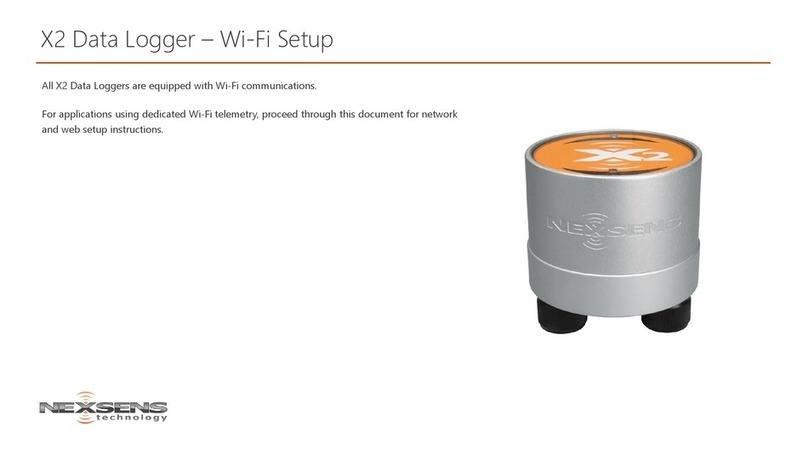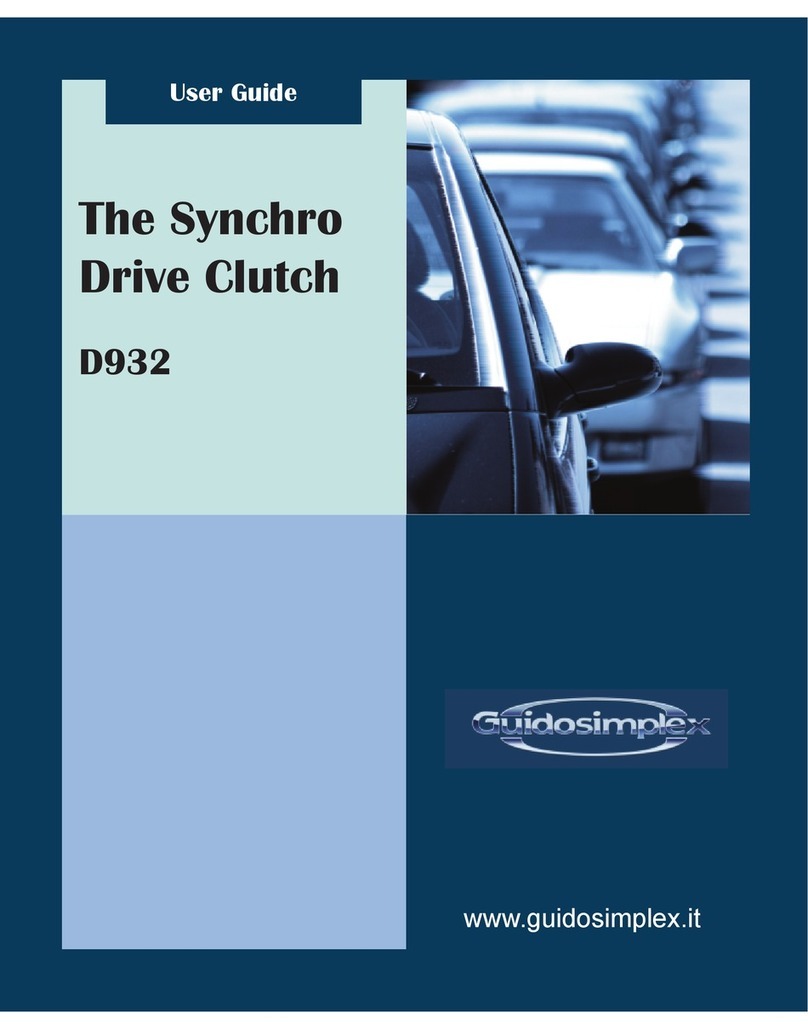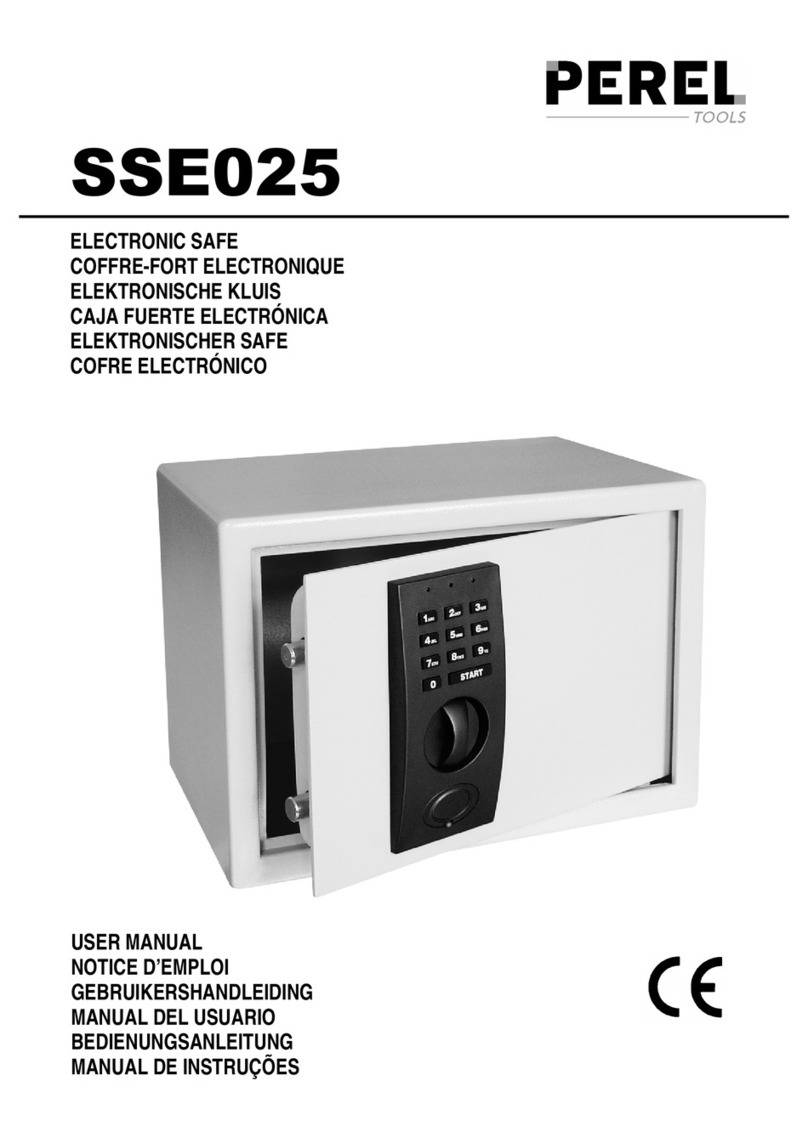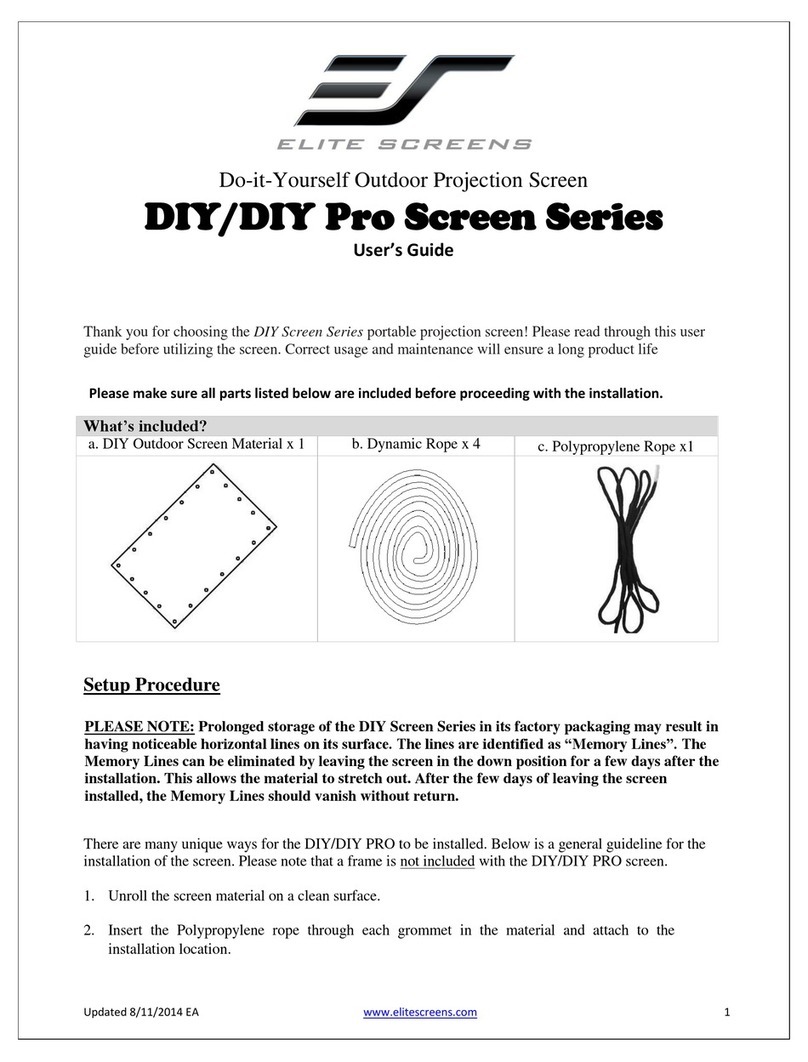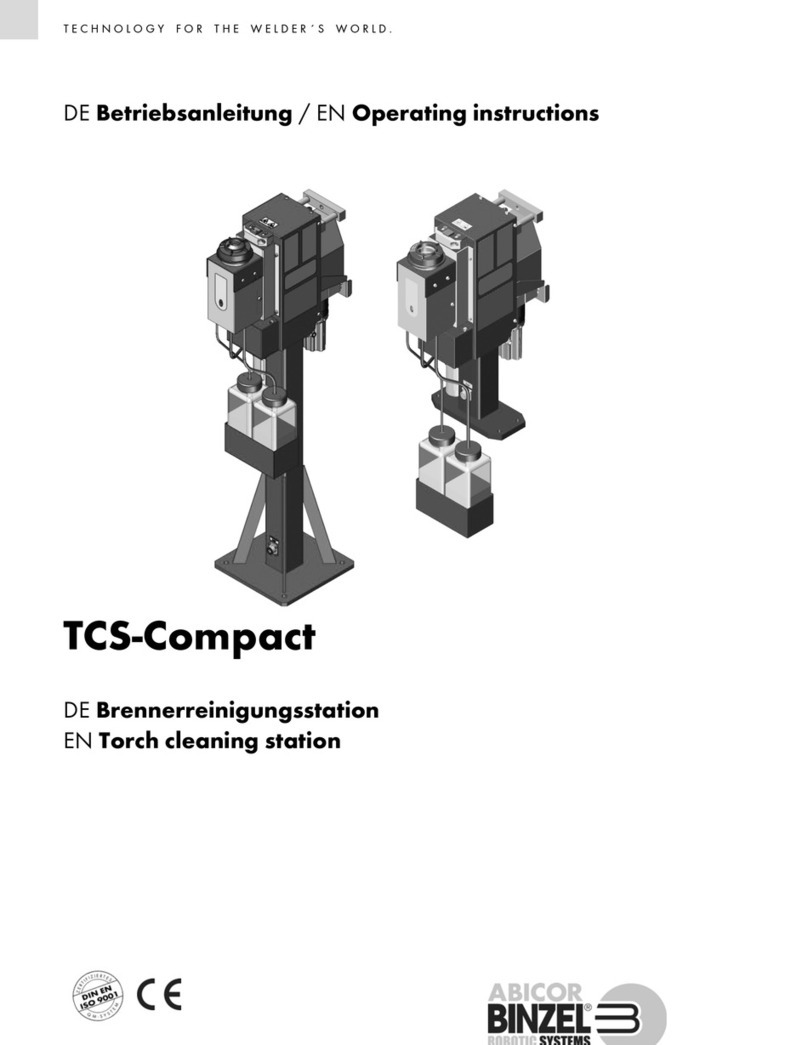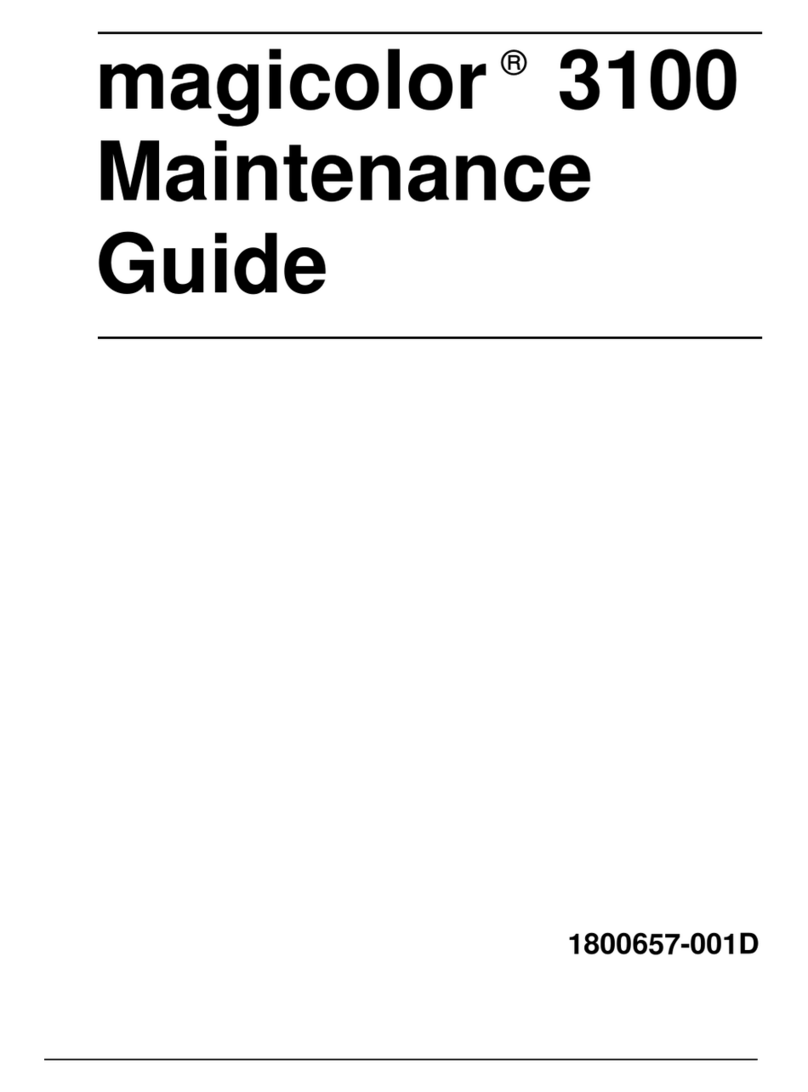Media Pointe HD PORTAL User manual

HD PORTAL
HD PORTAL
HD PORTAL User Manual
Version 3.1
HD Portal | 1
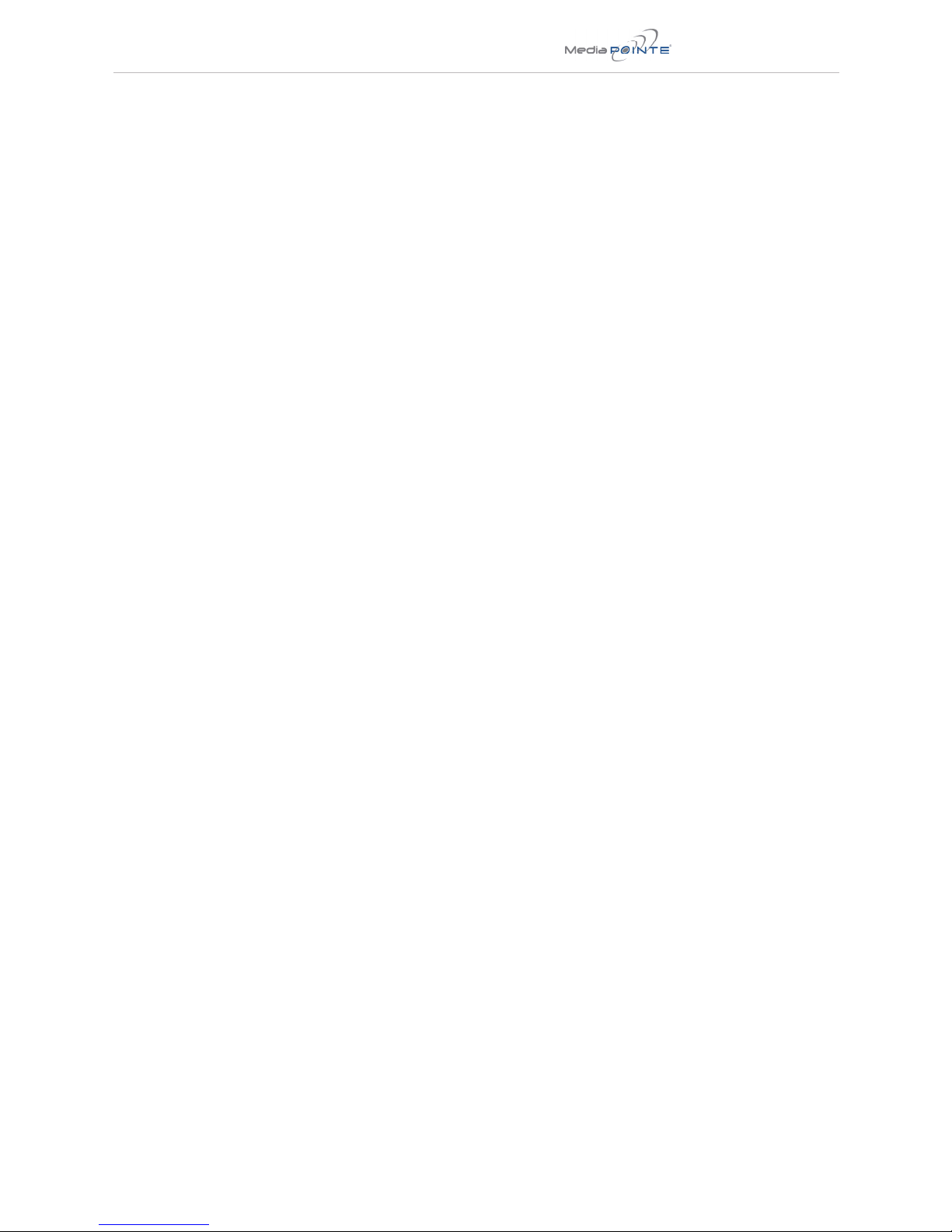
HD Portal | i
HD Portal -Digital Media System
©2012, MediaPOINTE, Inc
All rights reserved. This document contains information that is proprietary to MediaPOINTE, Inc., the manufacturer of
all MediaPOINTE® products. No part of this publication may be reproduced, stored in a retrieval system, or transmit-
ted, in any form, or by any means, electronically, mechanically, by photocopying, or otherwise, without the prior
written permission of MediaPOINTE, Inc. Nationally and internationally recognized trademarks and trade names are
the property of their respective holders and are hereby acknowledged. MediaPOINTE® is a registered trademark of
MediaPOINTE, Inc.
Disclaimer
The information in this document is believed to be accurate and reliable; however MediaPOINTE, Inc.
assumes no responsibility or liability for any errors or inaccuracies that may appear in this document,
nor for any infringements of patents or other rights of third parties resulting from its use. No license
is granted under any patents or patent rights of MediaPOINTE, Inc. MediaPOINTE, Inc. welcomes and
appreciates any comments or suggestions you may have regarding content, presentation, structure and
distribution of this document. Please use the contact information below for all correspondence:
Development Department
MediaPOINTE, Inc.
667 Rancho Conejo Blvd.
Newbury Park, CA 91320
USA
suppor[email protected]
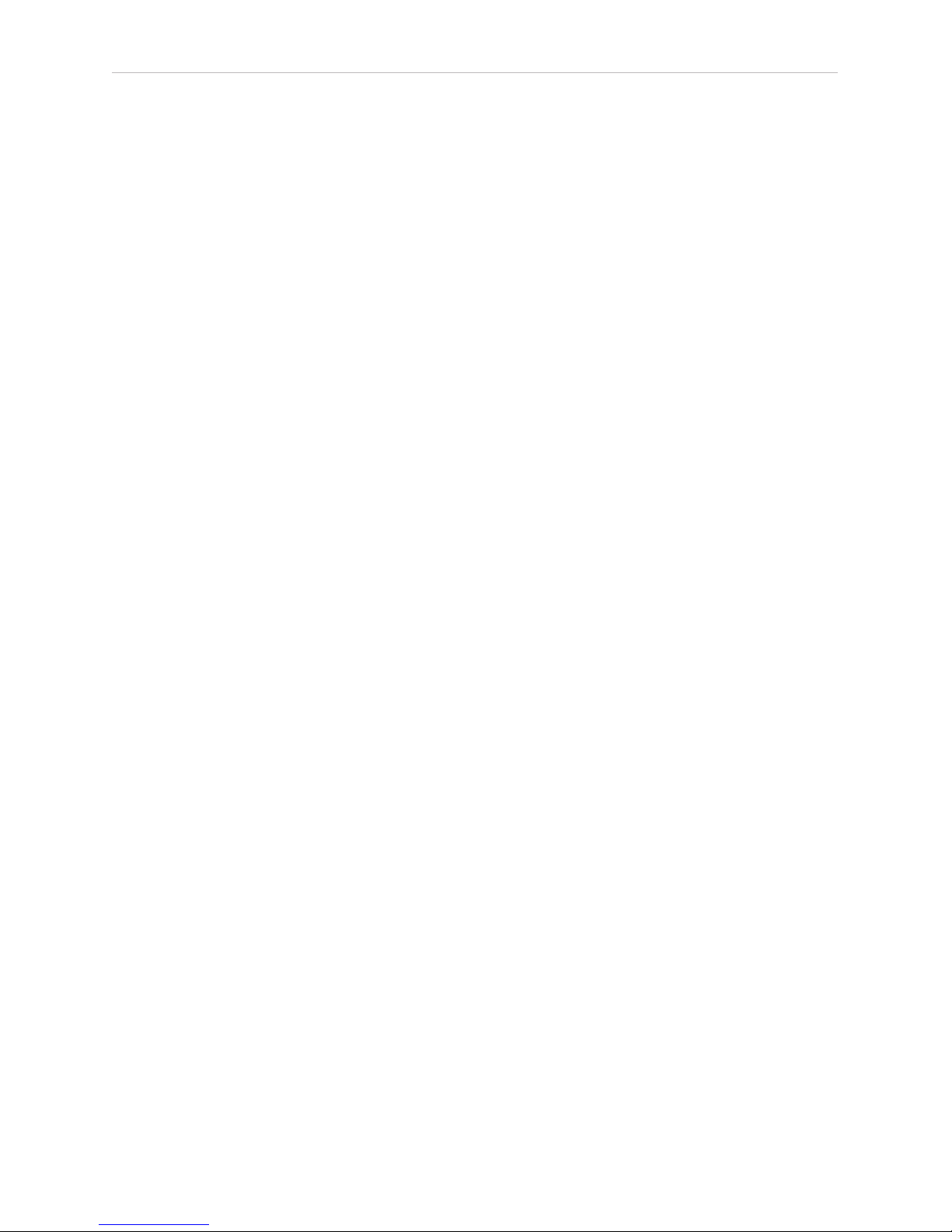
ii | HD Portal User Manual 3.1 April 2013
Safety Precautions
For your protection, please read all related safety instructions, observe all warnings and precautions, and exercise common sense
while operating this electronic equipment.
• Always place the unit on a stable cart, stand or table.
• Do not use the unit near water or sources of heat.
• Do not drop or shake the unit. Do not place or install the unit in environments where it can be dropped or shaken.
Make sure the unit is powered off while being moved even for short distances.
• Observe the power requirements of the unit; if you are not sure of the power available, consult your local dealer or power company.
• Whenpluggingintoapoweroutlet,inserttheplugrmlyintotheoutlet.Routethepowercordsoastoavoidanyactivitythatmayresultin
fraying or other damage to the cord or the plug.
• Under no circumstances should you attempt to override the polarization or grounding protection on the plug.
• Do not overload wall outlets, integral convenience receptacles or extension cords.
• Unplug the unit from the wall before cleaning. Do not use liquid or aerosol cleaners.
• For proper ventilation, do not block the slots and openings. Do not install the unit in a location where the ventilation slots and openings can be
plugged during everyday use.
• Donotplaceorinstalltheunitunder,ontopofornearanyheat-producingequipment(i.e.radiators,stoves,orampliers),
or in a heated place.
• Unplug the unit during lightning storms, when it will not be used for extended periods of time, or before you have a
scheduled power outage.
If the unit is visibly damaged either by not observing the precautions above or for any other reason, contact your local dealer
immediately. If the unit does not operate to the specications set forth in this user guide, or exhibits a distinct change in per-
formance, this may be an indication of a problem needing repair.
Environmental Operating Limits of HD Portal
OperatingTemperature:0°Cto32°C(32°Fto90°F)
Relative Humidity: 10% to 90% non-condensing
Storage & Transport Temperature: -20°C to 80°C
(-4°Fto140°F)
Electrical requirements
Input: 100-240V ~50/60Hz
Service Support and Training
MediaPOINTE®, Inc. is committed to providing the service, support and training needed to install, manage, and
maintain your MediaPOINTE® equipment.
All MediaPOINTE® products are sold through a network of Authorized MediaPOINTE® Dealers. For help with your
products,contactyourlocaldealerforassistancerst.Ifforanyreason,youwouldliketocontactMediaPOINTE®
directly for information regarding service programs and extended warranty information, training, installation or
usage, we are glad to be of assistance. You can contact us at the phone number listed below, or visit our website.
MediaPOINTE® Technical Support
Hours: 8:30 a.m. – 5:30 p.m. Pacic Standard Time
(866) 709-0444 TOLL FREE
(805) 214-7911 INTERNATIONAL
suppor[email protected]

HD Portal | iii
HD Portal Package Contents
• 1 - MediaPOINTE HD Portal
• 1 – RCA Video Cable
• 1–MaleVGA(RGBHV)Cable
• 1 - CAT-5e LAN Cable
• 1 - 3.5mm Stereo to Male RCA Audio Cable
• 1 - 3.5mm Mono to Female RCA Audio Adapter
• 1 - AC Power Cable
• 1 – IR Remote Control plus 2 AAA batteries
• 1- 12 Volt AC Power Adapter
• 1- IR Receiver

iv | HD Portal User Manual 3.1 April 2013
Document Conventions
The following conventions are used throughout this user’s guide.
The hand symbol indicates a note, containing special instructions, and
in some cases, circumstances that require caution.
The light bulb symbol highlights suggestions or hints.
The high voltage symbol is intended to alert the user to the presence of uninsulated, dangerous
voltages.
Warranty
MediaPOINTE warrants that the HD Portal (excluding spare parts if applicable, external peripheral devices
andconsumables)willbefreefromanydefectinmaterialsorworkmanshipandshallperforminaccordance
withitsspecicationforaperiodof30daysforMediaPOINTEsoftwareand1yearforhardware,startingon
shipment date of the initial purchase of the equipment. MediaPOINTE disclaims any and all implied warranties
ofmerchantabilityortnessforaparticularpurpose.MediaPOINTE’ssoleliabilityforbreachofthiswarranty
willbe(atitsoption)toprovideaccesstosoftwarefordownloadortorepairorreplacethedefectiveunit
or component after customer has shipped the product to MediaPOINTE for return-to-factory repair. Customer
mustobtainanRMA(returnmaterialauthorization)numberfromMediaPOINTEpriortoreturningequipment.
Replacementpartsmaybeneworequivalenttonew.Part(s)replacedwillbecoveredfortheremaining
termofthewarranty.MediaPOINTEshallnotbeliableforanylossofprotsorincidentalorconsequential
loss for whatever reason. This warranty will be void if the equipment has been subject to any unauthorized
modications,improperoperation,usernegligence,servicebyanunauthorizedperson,accident,neglect,
misuse, tampering, acts of God, or any event other than ordinary use.

Table of contents | v
Table Of Contents
About this guide
Disclaimer . . . . . . . . . . . . . . . . . . . . . . . . . . . . . . . i
Safety Precautions. . . . . . . . . . . . . . . . . . . . . . . . . . . . ii
Services & Support . . . . . . . . . . . . . . . . . . . . . . . . . . . ii
Package Contents . . . . . . . . . . . . . . . . . . . . . . . . . . . . iii
Warranty . . . . . . . . . . . . . . . . . . . . . . . . . . . . . . . . iv
Document Conventions . . . . . . . . . . . . . . . . . . . . . . . . . iv
1 Introduction, Overview & Requirements
Introduction . . . . . . . . . . . . . . . . . . . . . . . . . . . . . . . . 1
Key Features . . . . . . . . . . . . . . . . . . . . . . . . . . . . . . 1
How It works . . . . . . . . . . . . . . . . . . . . . . . . . . . . . . 1
Front Panel . . . . . . . . . . . . . . . . . . . . . . . . . . . . . . . . 2
Power Button . . . . . . . . . . . . . . . . . . . . . . . . . . . . . . 2
USB Port . . . . . . . . . . . . . . . . . . . . . . . . . . . . . . . . 2
Rear Panel . . . . . . . . . . . . . . . . . . . . . . . . . . . . . . . . 3
Connectors and Functions . . . . . . . . . . . . . . . . . . . . . . . . 3
2 Setting Up the HD Portal 4
Logging In . . . . . . . . . . . . . . . . . . . . . . . . . . . . . . . 4
Web interface Access . . . . . . . . . . . . . . . . . . . . . . . . . . 4
User Security . . . . . . . . . . . . . . . . . . . . . . . . . . . . . . 4
As a User . . . . . . . . . . . . . . . . . . . . . . . . . . . . . . . . 4
User Login Security . . . . . . . . . . . . . . . . . . . . . . . . . . . 4
As an Author . . . . . . . . . . . . . . . . . . . . . . . . . . . . . . 4
Author Login Security . . . . . . . . . . . . . . . . . . . . . . . . . . 4
Login Page - Fig. 1 . . . . . . . . . . . . . . . . . . . . . . . . . . . . 5
As an Administrator . . . . . . . . . . . . . . . . . . . . . . . . . . . 5
Changing Administrator Password . . . . . . . . . . . . . . . . . . . . 5
User Security Webpage -Fig 2 . . . . . . . . . . . . . . . . . . . . . . . 6
Date & Time. . . . . . . . . . . . . . . . . . . . . . . . . . . . . . . 7
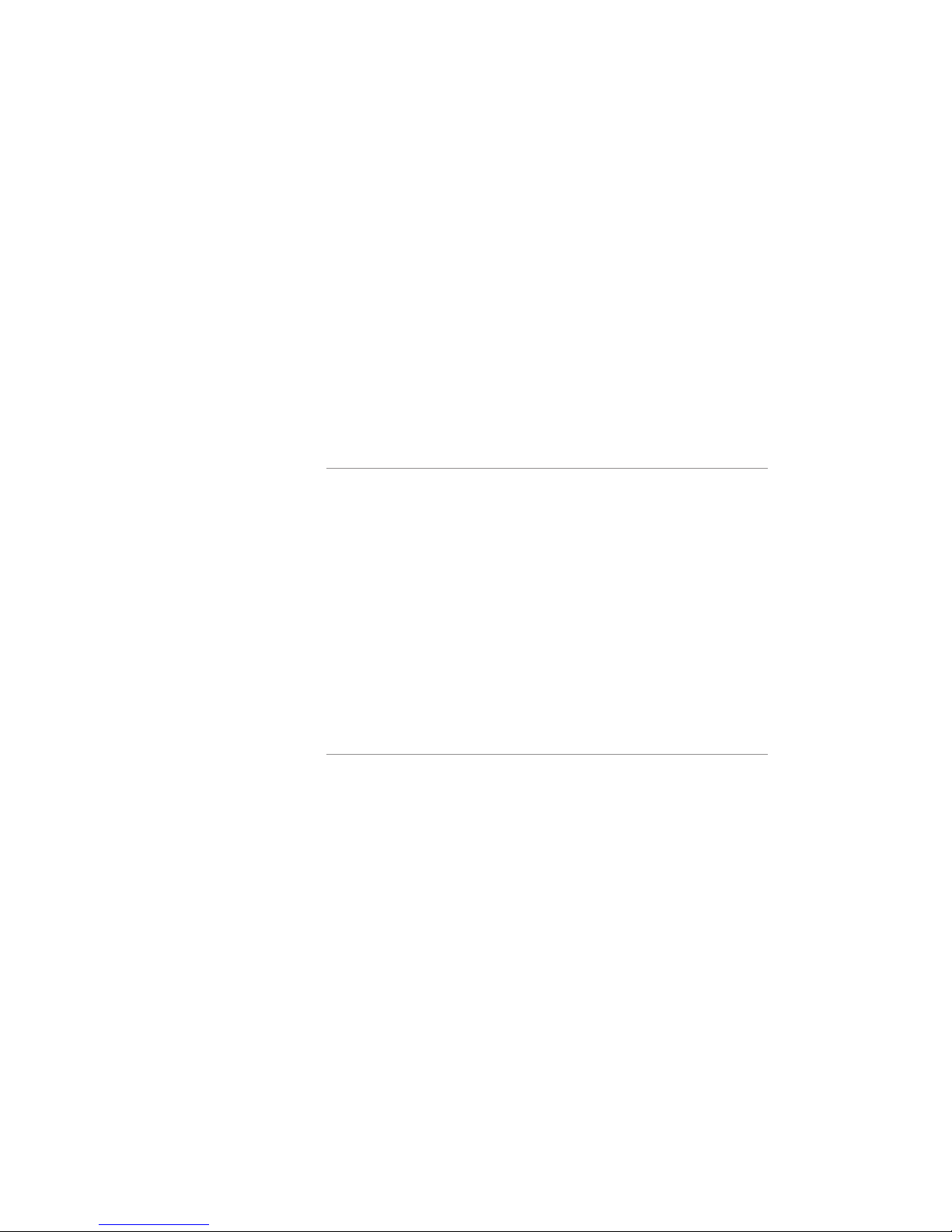
vi | TABLE OF CONTENTS
Network Conguration. . . . . . . . . . . . . . . . . . . . . . . . . . 7
System Name . . . . . . . . . . . . . . . . . . . . . . . . . . . . . . 7
IP Settings . . . . . . . . . . . . . . . . . . . . . . . . . . . . . . . 7
Conguring Static IP Address . . . . . . . . . . . . . . . . . . . . . . . 7
Conguring DHCP IP Address . . . . . . . . . . . . . . . . . . . . . . . 7
USB Network Conguration. . . . . . . . . . . . . . . . . . . . . . . . 8
SMTP Mail . . . . . . . . . . . . . . . . . . . . . . . . . . . . . . . 8
Command Line . . . . . . . . . . . . . . . . . . . . . . . . . . . . . 8
Telnet (TCP/IP) . . . . . . . . . . . . . . . . . . . . . . . . . . . . . 8
RS-232 . . . . . . . . . . . . . . . . . . . . . . . . . . . . . . . . . 8
Date & TimeWebpage - Fig. 2. . . . . . . . . . . . . . . . . . . . . . . 9
IP Settings Webpage - Fig. 3 . . . . . . . . . . . . . . . . . . . . . . . 9
3 Control & Operation
Web interface. . . . . . . . . . . . . . . . . . . . . . . . . . . . . . . . 10
Overview. . . . . . . . . . . . . . . . . . . . . . . . . . . . . . . . . . 10
Toolbar . . . . . . . . . . . . . . . . . . . . . . . . . . . . . . . . . 10
Folder Management Table . . . . . . . . . . . . . . . . . . . . . . . . 11
On-Screen Menu/ Front Control Panel . . . . . . . . . . . . . . . . . . . 11
External Control. . . . . . . . . . . . . . . . . . . . . . . . . . . . . . . 11
RS-232 . . . . . . . . . . . . . . . . . . . . . . . . . . . . . . . . . 11
Telnet . . . . . . . . . . . . . . . . . . . . . . . . . . . . . . . . .12
Infra-Red . . . . . . . . . . . . . . . . . . . . . . . . . . . . . . . . 12
4 Recording, Archiving & Streaming
Recording & Streaming . . . . . . . . . . . . . . . . . . . . . . . . . . .13
Disabling/Enabling Multicast. . . . . . . . . . . . . . . . . . . . . . . . . 13
Changing Proles . . . . . . . . . . . . . . . . . . . . . . . . . . . . . . 13
Recorded Content Detail . . . . . . . . . . . . . . . . . . . . . . . . . . . 14
Playback on HD Portal . . . . . . . . . . . . . . . . . . . . . . . . . . . . 14
Download Manager . . . . . . . . . . . . . . . . . . . . . . . . . . . . . 15
USB Ooad/Upload . . . . . . . . . . . . . . . . . . . . . . . . . . . . . 15
Streaming . . . . . . . . . . . . . . . . . . . . . . . . . . . . . . . . . 15
Manual FTP Upload . . . . . . . . . . . . . . . . . . . . . . . . . . . . . 15
Metadata . . . . . . . . . . . . . . . . . . . . . . . . . . . . . . . . .15

Table of contents | vii
Transcoding . . . . . . . . . . . . . . . . . . . . . . . . . . . . . . . .15
Video On Demand (VOD). . . . . . . . . . . . . . . . . . . . . . . . . . 15
Video On Demand Channel Settings. . . . . . . . . . . . . . . . . . . . . 15
Viewing a Video On Demand Channel . . . . . . . . . . . . . . . . . . . . 15
5 Management & System Tools 5
Proles . . . . . . . . . . . . . . . . . . . . . . . . . . . . . . . . . .16
Creating/Modifying a Prole . . . . . . . . . . . . . . . . . . . . . . . . . 17
Titles & Credits . . . . . . . . . . . . . . . . . . . . . . . . . . . . . . . 18
AV Controls . . . . . . . . . . . . . . . . . . . . . . . . . . . . . . . . . 18
AV Test . . . . . . . . . . . . . . . . . . . . . . . . . . . . . . . . . . . 18
Live Video Test . . . . . . . . . . . . . . . . . . . . . . . . . . . . . . .18
Notications . . . . . . . . . . . . . . . . . . . . . . . . . . . . . . . . 19
Storage Limits . . . . . . . . . . . . . . . . . . . . . . . . . . . . . . .19
Job Management . . . . . . . . . . . . . . . . . . . . . . . . . . . . . . 19
Logging . . . . . . . . . . . . . . . . . . . . . . . . . . . . . . . . . . 19
Update. . . . . . . . . . . . . . . . . . . . . . . . . . . . . . . . . . . 20
Upgrade System Software . . . . . . . . . . . . . . . . . . . . . . . . . . 20
Reset Conguration . . . . . . . . . . . . . . . . . . . . . . . . . . . . . 20
Shutdown . . . . . . . . . . . . . . . . . . . . . . . . . . . . . . . . . 20
System Info. . . . . . . . . . . . . . . . . . . . . . . . . . . . . . . . . 20
Reboot. . . . . . . . . . . . . . . . . . . . . . . . . . . . . . . . . . . 20
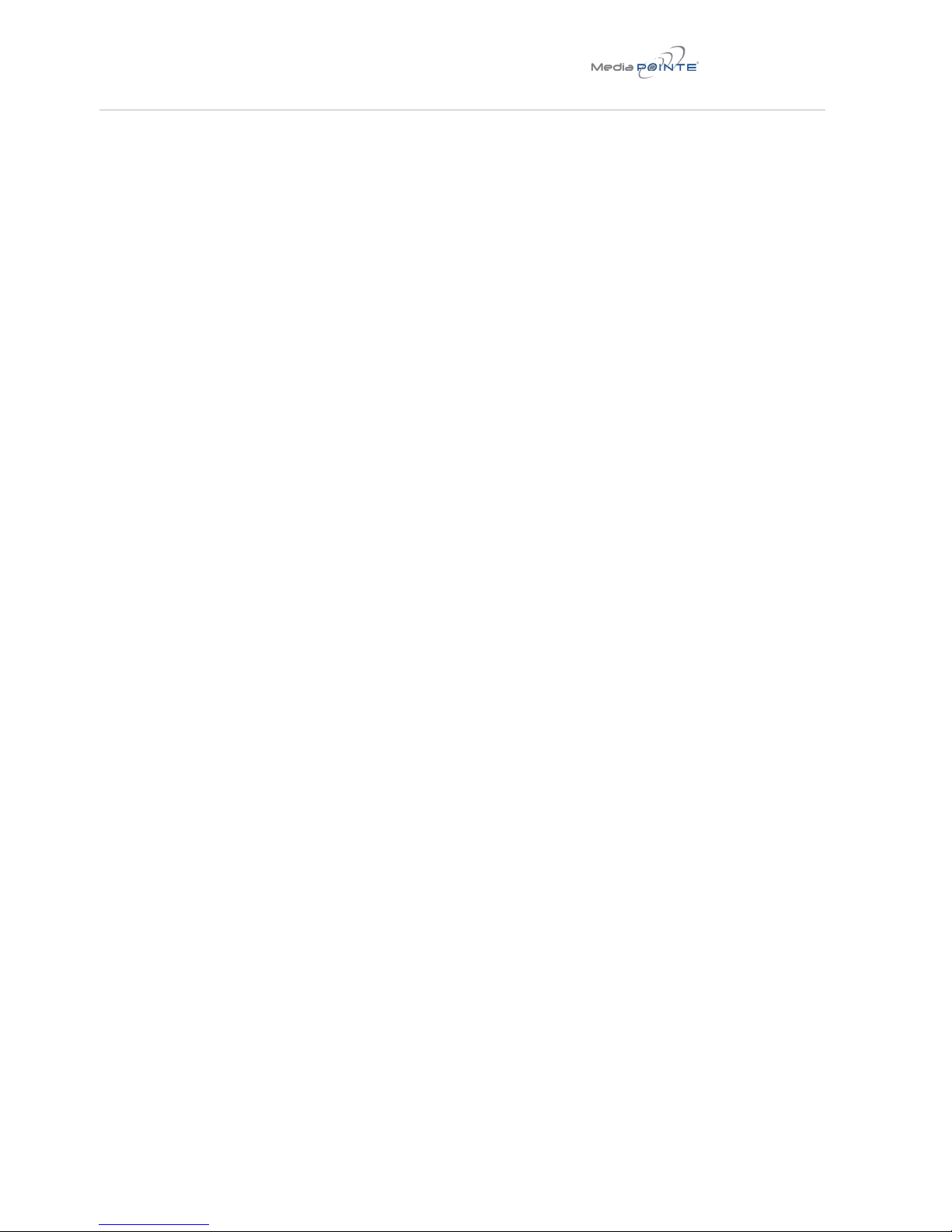
1 HD Portal Introduction & Overview
Introduction
The MediaPOINTE HD Portal delivers a state-of-the-
art content creation and distribution solution at an
affordable cost. The HD Portal is a two-way content
creation and distribution solution. It can capture or
stream any live event. It lets you view other events
captured elsewhere on your network, both live or on
demand. All of the HD Portals on your network can
share all of their content, all of the time. The HD Portal
combinesmultiplesources(i.e.cameras,PC’s,etc.)
into one multi-image recording that can be played
on any PC or mobile device. It supports virtually all
industrystandardleformatsensuringthebroadest
compatibility and longest possible life for your content.
Like other MediaPOINTE Products, the HD Portal offers
full integration with MediaPOINTE’s DMRs, Keycard
Automation System, and Ensemble Content Management
System to provide the easiest to use and most
automated capture-to-publish solution on the market.
This user’s guide describes how to set up and use the
HD Portal to record and transport graphics, video
and audio content over IP networks. As with all
MediaPOINTE AV-over-IP products, you can control
the HD Portal by different methods. These methods
include: a Web interface, remote control, RS-232 serial
port, or telnet.
This guide is written for units running 5.2 software.
If the HD Portal is operating on a different version of
software, some capabilities and screenshots may be
different.
Key Features
The HD Portal may be used in a variety of situations for
content creation and viewing on demand. The HD Portal
lets you create and stream from a variety of sources,
including:
• Video from cameras and other video equipment
feeds
• Graphics generated from computers, document
cameras and other high resolution analog sources
You can start an recording/archiving session to:
•Record a class lecture, group discussion, lab or
student presentation
•Record and automatically archive a training module,
a safety seminar or even a recruitment video
•Record and automatically archive new product
announcements, advertising and other marketing
related material
How It Works (Method of Operation)
The HD Portal can record and archive video and
audio content. The HD Portal accepts analog RGBHV,
composite video, and unbalanced mic/line level mono
audio inputs. The selected input source along with
theaudioiscapturedintoanMPEG-4le.Computer
graphics content video, and audio can be recorded on
the HD Portal.
Userscanselectfromseveralcongurableparameters
inuniqueProlesforcapturingandsubsequent
playbackoftherecordedmaterial.TheseProlesare
fullycongurable,allowingtheusertospecifytheinput
source, capture resolution, bitrate, etc.
The archived recordings are stored in the HD Portal’s
SolidStateDrive(SSD).Therecordedlecanthen
be Viewed On Demand on your local PC or replayed
directly from the HD Portal on a local monitor if
desired. The content can also be copied to a USB
memory stick, downloaded to a PC, or attached to an
e-mail.
The HD Portal records content in standard MPEG-4 ASP,
which can be played on a variety of desktop client
players including Quicktime®. MediaPOINTE Players can
playback all content created on the HD Portal.
HD Portal | 1

Front Panel View
The front panel consists of a power switch and a USB
port. The following is a brief description of each of
these components.
1. POWER Button
The HD Portal has a power button on the front panel.
Press the button until the LED lights and the unit pow-
ers on.
2. USB Port
The USB 2.0 port on the front panel is used to trans-
ferlestoandfromtheHDPortal.TheUSBPortmay
also be used with the optional MediaPOINTE KEYCARD
AUTOMATION SYSTEMS
Front Panel View
12
HD PORTAL
HD Portal Front Panel
2| HD Portal User Manual 3.1 April 2013
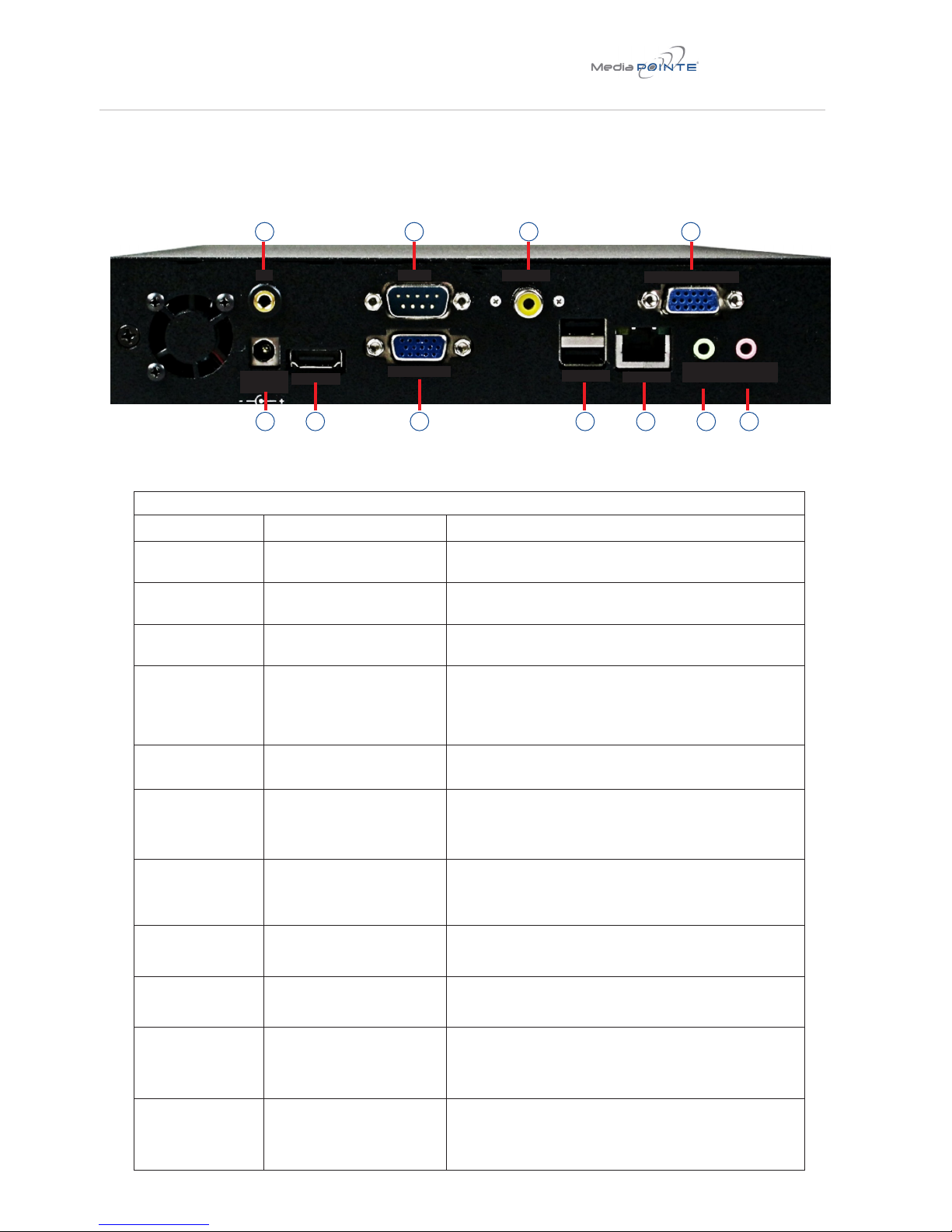
HD Portal Rear Panel
CONNECTORS AND FUNCTIONS
Connector Function Description
1 DC Power Input The 12 Volt 3 Amp DC input provides DC power to the unit. The DC connector
goes to the AC/DC Power Adapter
2 HDMI Output The HDMI output connector sends digital HDVideo to the display of choice. The
HDMI output does not support audio
3 RGBHV Output The HD-15 (VGA) connector is used to output an analog computer video signal
to the a display device
4 USB 2.0 Ports
The USB port on the back of the unit can be used for upload or o load of video
content, for network conguration and for use with MediaPOINTE’s optional
KEYCARD AUTOMATION SYSTEM. For more information on USB network
conguration, see Appendix B.
5 LAN Connection The RJ-45 connector allows the included standard 10/100Mb CAT-5e LAN cable
to connect the HD Portal to a network.
6Audio Line Level
Output (Unbalanced)
The standard 3.5 mini stereo connector outputs unbalanced audio from the HD
Portal.
7Audio Line Level
Input (Unbalanced)
The standard 3.5 mini mono connector takes input from unbalanced mic or line
level signals.
8 IR Infrared Input
The standard 3.5 mini stereo connector is used to connect the IR receiver to the
unit for IR remote control.
9 RS-232 Serial Port The standard serial DB-9 connector allows connection for serial control (note: a
null-modem serial cable is required).
10 Video Input
Composite (NTSC)
The RCA video connector allows connection of a composite NTSC video source.
11 Content Input
RGBHV Analog Video
The HD15 (VGA) connector is used to input an analog computer video signal.
Rear Panel View
IR
IR
IR
HDMI OUT
DC PWR
12V - 3A
RS-232
RGBHV OUT
VIDEO
USB LAN
CONTENT-RGBHV
LINE
OUT
MIC
IN
2 3 4 5 6 7
1
8 9 10 11
Connectors and Functions
HD Portal | 3
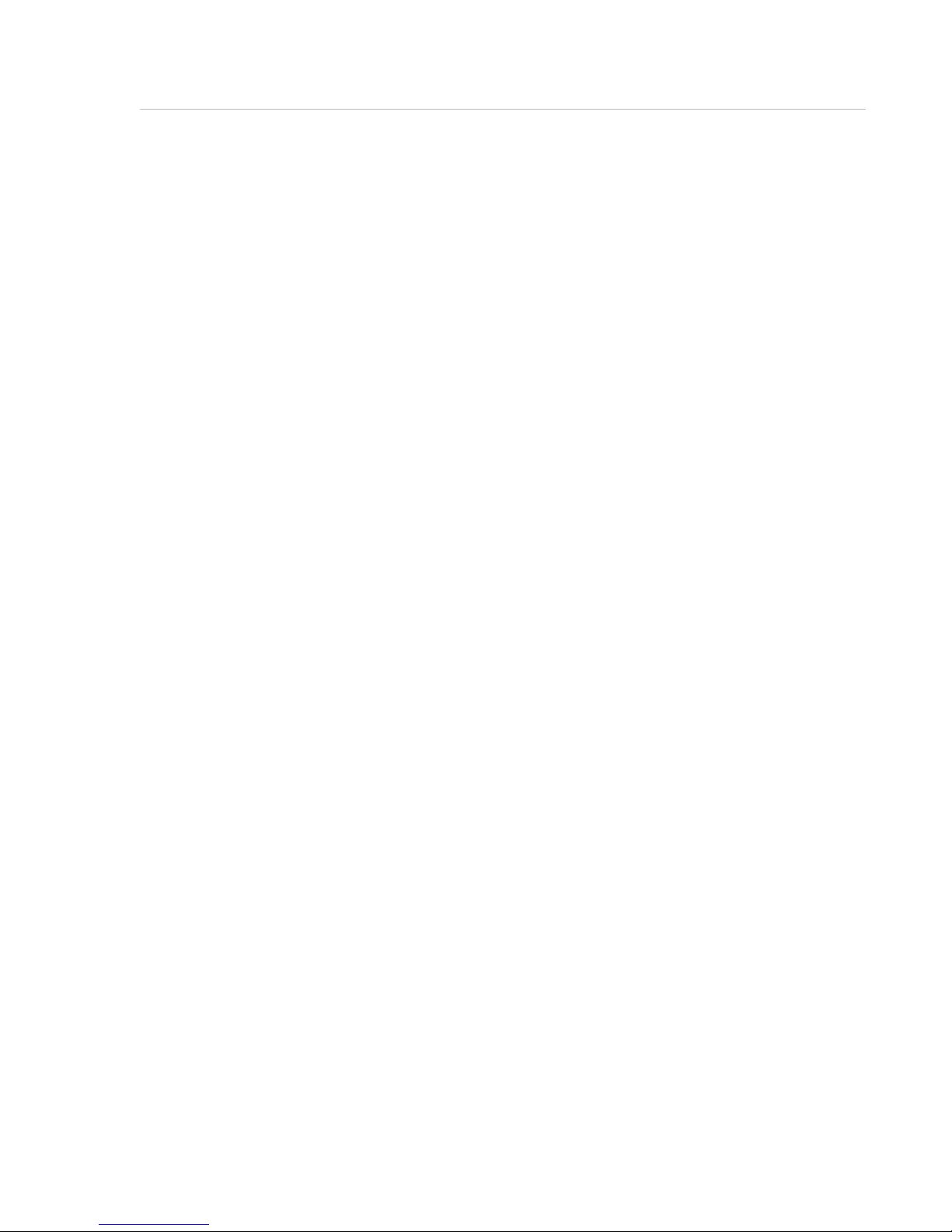
2 Setting Up the HD Portal
Setup
Use this information when you rst purchase the HD Portal
and when you are ready to install the hardware at your site.
This section shows the back panel and explains how to connect
the separate input connections to the unit.
Logging In
(SEE FIGURE 1 - Login WEBPAGE)
Thissectiondescribestheprocedureforarsttime
login, and the HD Portal access rights.
The default IP address is: 192.168.1.253
Web Interface
To log into the HD Portal, browse to its IP address using
your Internet browser. There are three levels of access
rights. There is a “user” login, an “author” login, and
an “Admin” login.
User Security
(SEE FIGURE 2 -USER SECURITY WEBPAGE)
As a User
The user has the ability to view existing content on the
HD Portal.
1. Use the login id “user”. The password will be user
denedintheUserSecuritysectionofthemainmenu.
Note that the login id and the password are case
sensitive
2. Once you have navigated to the site, you will be
presented with the login page. Anyone who logs into
the HD Portal is considered a user until they complete
the admin login. Administrative login is required to
makechangestothesystemsettingsunderthe“Cong-
ure” and “Manage” sections of the menu.
If all you wish to do is playback content from the HD
Portal you will not need administrator or author rights.
No password is required for the standard user login as a
default. However, the administrator has the ability to
modify this feature to require a password for viewers to
login.
3. In order to change the default IP settings of the HD
Portaloranyoftheothercongurationsettings,you
must log in with administrator rights.
User Login Security
By default, user security is turned off. Anyone can login
to the HD Portal without being asked for a login ID or
password. Checking the Enable user security checkbox
will enable security for the user. This will require all
users to have an ID of “user” and the password created
inthe“userpassword”eld.
Enterauserpasswordinthe“userpassword”eldand
conrmitbyclickingtheSaveuserSecuritySettings
button. The next time the HD Portal is accessed,
anyone logging in will be presented with a login box
asking for the ID “user” and a password.
Unchecking the Enable user security checkbox will
restore the default settings.
As an Author
The Author maintains content creation rights on the
HD Portal. The Author can set recording options but
doesnothaveaccesstothe“Congure”and“Manage”
sections of the menu.
1. If you are already logged into the HD Portal as a user
or admin, click on the logout selection at the top of the
main menu. You will be prompted to enter a username
and password.
2. Use the login id “author”. The password will be
userdenedintheUserSecuritysectionofthemain
menu. Note that the login id and the password are case
sensitive.
Author Login Security
Author rights are required to access or change any
ofthesettingsunderthe“Congure”sectioninthe
main menu. By default, the author login password is
disabled. Checking the Enable author checkbox will
enable the author login security. Enter an author
passwordinthe“authorpassword”eldandconrmit
by clicking Enable Author Security button.
Unchecking the Enable author Login checkbox will
deactivate the need for an author login password.
4| HD Portal User Manual 3.1 April 2013
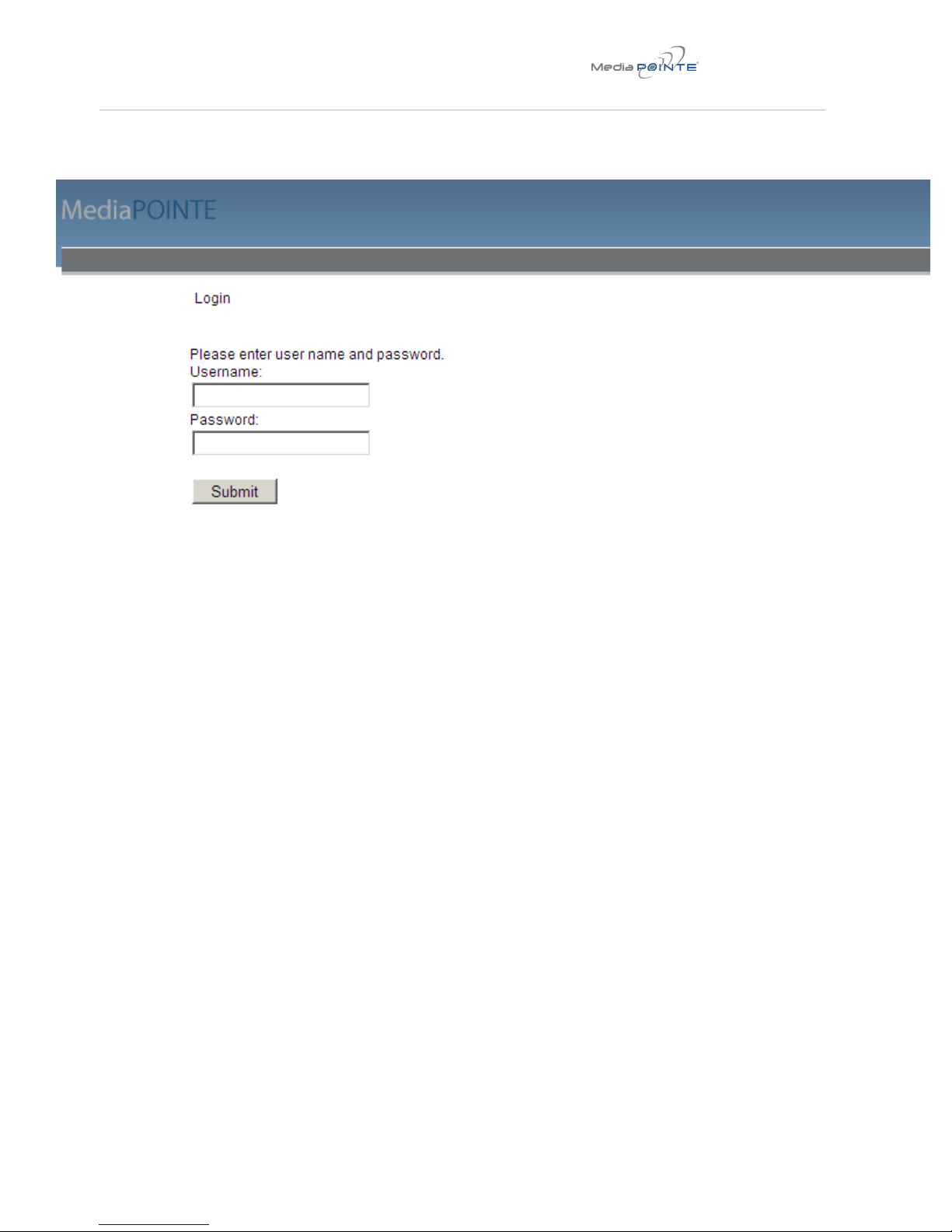
Setup
Use this information when you rst purchase the HD Portal
and when you are ready to install the hardware at your site.
This section shows the back panel and explains how to connect
the separate input connections to the unit.
As an Administrator
The Administrator maintains all rights to the HD Portal.
1. If you are already logged into the HD Portal as a user
or author, click on the LOG OUT selection at the top
of the main menu. You will be prompted to enter a
username and password.
2. Use the login id “admin”. The default password
is “MediaPOINTE”. Note that the login id and the
password are case sensitive.
3. From the User Security selection of the main menu,
the Administrator can enable or disable logins for users
and authors and can change the admin password.
Changing the Administrator Password
Administrator rights are required to access or change
anyofthesettingsunderthe“Congure”and“Manage”
sections in the main menu. These sections include:
CongIP,Security,Update,andSystemInformation.
By default, the Administrator ID and password are set
to “admin” and “MediaPOINTE” respectively. It is not
possible to change the Administrator ID. It will always
be “admin”.
To change the Administrator password, enter a new
Administrator password in the “New admin Password”
eld(10charactersmaximum)andconrmitbygoing
to the User Security webpage and clicking on the
Change Admin Password button. The next time the HD
Portal is accessed, the new admin password will take
effect.
Be sure to write down the new administrator password
and keep it in a safe place. If you forget the admin
password, the HD Portal will have to be reset back
to the factory defaults to enable an administrator to
accessthe“Congure”and“Manage”sectionsofthe
unit.
FIGURE 1 LOGIN PAGE
HD Portal | 5
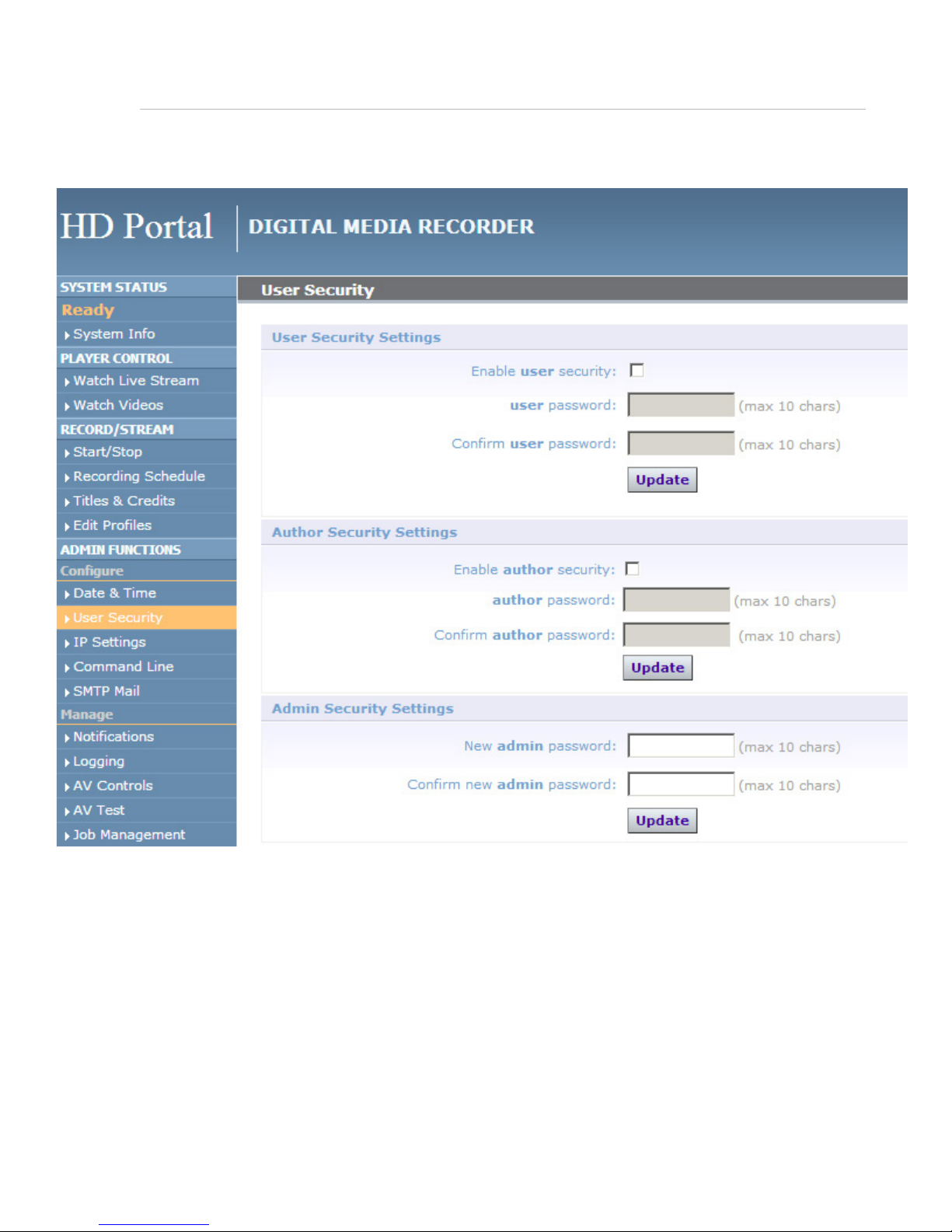
FIGURE 2 - USER SECURITY WEBPAGE
6| HD Portal User Manual 3.1 April 2013

Conguring Static IP Address
1. Connect the Ethernet / LAN cable and power up the
HD Portal.
2. On your Internet browser, enter the current IP
address of the HD Portal. (Note: If the unit has factory
settings,thedefaultstaticIPaddressis:192.168.1.253)
3. Login to the HD Portal using the procedure shown in
the Logging In section.
4. Navigate to the network settings page by selecting IP
Settings.
5. In order to change to a Fixed or Static IP address, set
the DHCP Client checkbox to “Disable”. Fill in the IP
Address,IPSubnetMaskandDefaultGatewayelds.
6. Once you have completed all of the above steps,
select the Apply Changes button. You will receive a
pop-up window warning you to use this option with
caution as you are changing the default address and
should remember the new settings.
Conguring DHCP IP Address
1.Followthesamestepsasabove(1thru4)
2. To allow the HD Portal to pick up an IP address, set
the DHCP Client checkbox to “Enable”.
3. Once you have completed all of the above steps,
select the Apply Changes button. You will receive a
pop-up window warning you to use this option with
caution as you are changing the default address and
should remember the new settings.
Date and Time
(SEE FIGURE 3 - DATE & TIME PAGE WEBPAGE)
When content is recorded using the HD Portal it is given
a time and date stamp. The time and date stamp can
be set in the Date & Time section of the main menu.
The date can be selected from the pop-up calendar
and the Time Zone can be selected from the drop down
menu.ConrmanychangesbyclickingontheSetDate
& Time button. If desired, the NTP (Network Time
Protocol)featurecanbeenabledtosynchronizethe
clock of the HD Portal to an NTP server; click on the
“Enable NTP” box and enter the server information,
then click on Save NTP settings.
Network Conguration
(SEE FIGURE 4 - IP SETTINGS WEBPAGE)
System Name
The factory set system name is the MediaPOINTE. You
can change the name in the IP setting menu page by
enteringanewnameinthetexteld.Arebootis
required for the new name to take effect. The name
can be up to 15 characters long and consist of alpha-
numeric characters. No special characters or symbols
will be accepted except for a hyphen.
IP Settings
The System Name and all network settings can be set
in the IP Settings section of the main menu. Network
settingsmayalsobeconguredviaUSBmemorystick
conguration.
Toquicklyndthesystem’sIPAddress,connectaVGA
(RGBHV)monitortotheoutput.Usethehandheld
remote to navigate to the System Info page of the on
screen menu.
IP addresses may be assigned to the HD Portal in two
ways:DHCPandFixed(Static)IP.Ifyournetworkis
conguredforDHCP,theIPaddresswillbeprovided
automatically and will be visible on the HDMI or VGA
(RGBHV)outputoftheHDPortal.TosetaFixed(Static)
IP address, follow the procedure below.
Network Conguration
Setting Description
DHCP Client Enable DHCP settings for automatic address retrieval from
DHCP Server. Disabling the DHCP client will require a static IP
address (with subnet mask and default gateway) to be entered.
IP Address Assign a static IP address to HD Portal.This eld will also display
the currently assigned IP address
IP Subnet
Mask
Assign subnet mask to HD Portal. This eld will also display the
currently assigned subnet mask
Default
gateway
Assign a default gateway to the HD Portal. This eld will also
display the current assigned default gateway
DNS server If the network supports DNS, enter the DNS Server Address(es)
here.
HD Portal | 7

USB Network Conguration
ThissectiondescribeshowtoconguretheHDPortal.
ChangesintheConguresectionoftheMainMenu
require Administrator privileges and cannot be accessed
byusersloggedinwithauthororuserProles.
The network parameters of the HD Portal can be set via
aspecialcongurationtextleonaUSBmemorystick.
Insert the memory stick into one of the HD Portal USB
ports at any time. The unit will look for the presence
ofthiscongurationleandwillimplementthesettings
fromthele. Use a simple ASCII text editor to create the
le.
ThislemustbeplacedontherootoftheUSBdrive.
Thislemustbenameddmx_ip_conf.txt and must have
thefollowingformat(note:theeldsinRED should be
conguredforyournetworksettings).
dhcp=(bool)0
dns_1=(string)192.168.0.2
dns_2=(string)192.168.0.3
ethernet=(string)auto
gateway=(string)192.168.1.1
ipaddress=(string)192.168.1.253
netmask=(string)255.255.255.0
Ifthedmx_ip_conf.txtleisintentionallyleftblank
withnotextofanytypewithinthebodyofthele,
the HD Portal will write its network settings to this
le.Thisisaneasywaytoobtaintheunit’snetwork
settings.
SMTP Mail
The HD Portal has the ability to send e-mail messages
to a remote SMTP server. Enter the address of the SMTP
server in the appropriate text box (use the IP address if
DNSsettingsarenotset).TheE-maileldwillsetthe
default“From”eldtotheenterede-mail.Leavethis
eldblanktoallowtheusertoentertheirown“From”
e-mailaddress.ConrmanychangestotheSMTPmail
congurationbyclickingSaveSMTPsettingsbutton.
Command Line
The HD Portal has a Command Line interface that can
be accessed from Telnet or RS-232. A list of commands
can be found in the External Control section of this
manual.
Telnet (TCP/IP)
The Telnet port by default is enabled. A password
for the Telnet session can be enabled by entering a
password in the Password for TCP/IP connection text
box. If a password is not desired on the Telnet session,
leave the text box blank.
There is no password protection on this interface. The
administrator has the ability to disable the port by
unchecking the TCP/IP port enable checkbox.
RS-232
The COM port by default is not enabled
On the back of the HD Portal there is a serial control
portconguredasaDTEthatsupportstheRS-232
protocol. A Null-Modem cable should be used between
the HD Portal and the COM port on your PC.
Terminal session settings required for RS-232 control
are: 9600, 8, None, 1 with No Flow Control.
There is no password protection on this interface. The
administrator has the ability to enable the port by
checking the TCP/IP port enable checkbox.
8| HD Portal User Manual 3.1 April 2013
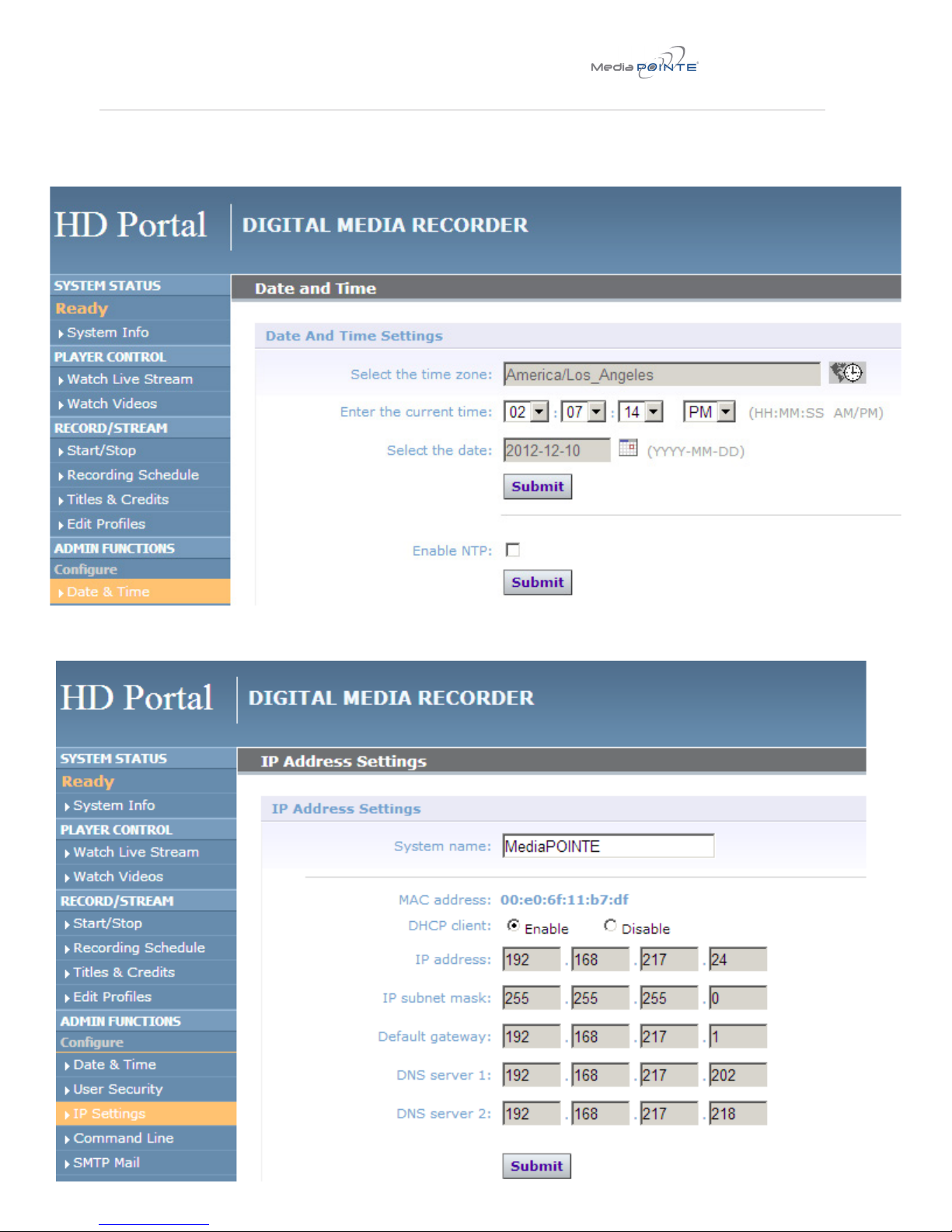
FIGURE 3 DATE & TIME WEBPAGE
FIGURE 4 - IP SETTINGS WEBPAGE
HD Portal | 9
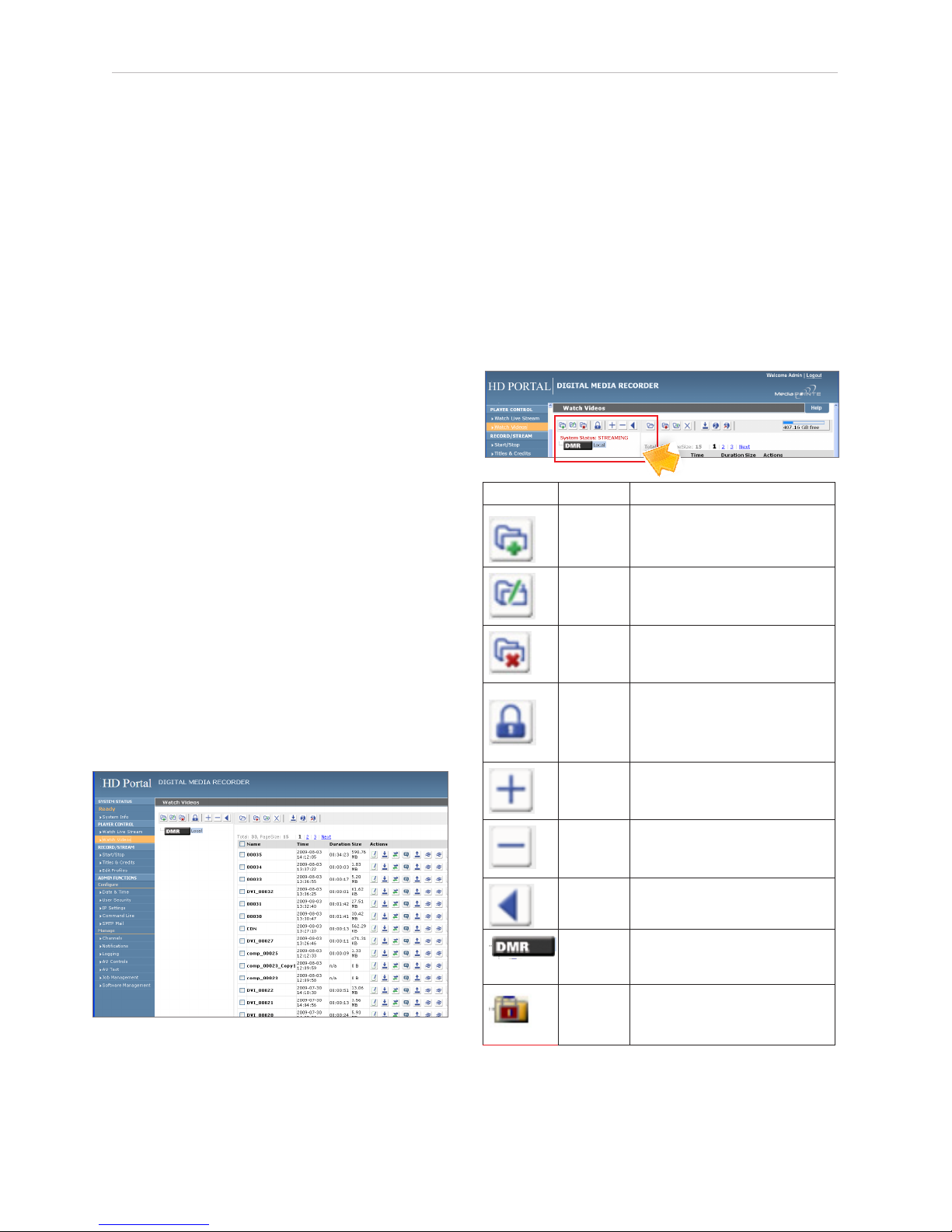
10 | HD Portal User Manual 3.1 April 2013
3 Control & Operational ea Toolbar
The HD Portal can be controlled by several different methods.
These include, a Web interface, IR remote control, RS-232
serial port or Telnet session. This section will cover each of
these control interfaces in detail.
Web interface
Overview
The HD Portal has a fully featured web interface that
can be accessed via a web browser. Enter the unit’s IP
address in the web browser’s address bar and complete
a log on. From this screen you can start and stop a
recording session, play or download previously archived
material, set recording preferences and upload, off
load or move content on the HD Portal.
Selecting the Watch Videos selection from the main
menu will show a list of all current recordings in the
Root directory.
Toolbar
When logged in as either author or admin selecting the
Archives selection from the main menu will provide the
main system Toolbar.
Icon Function Description
Create New
Folder
Creates a new folder without password
protection.
Rename
Folder
Allows the user to change the name of the
selected folder.
Delete Folder
Permanently deletes a folder; including all
content held within.
Folder
Password
Allows the user to password protect the
currently selected folder. If the folder is
already password protected, it will allow the
user to change the password.
Open All
Folders
Shows all folders on the HD Portal.
Close All
Folders
Shows only the highest tier folder of the
folder tree.
Close Folder
View
Hides all folders on the HD Portal.
ROOT
Directory
Is the highest level directory/folder that
content can be stored in.
Password
Protected
Folder
A folder that has been password protected
will be displayed with the lock icon.
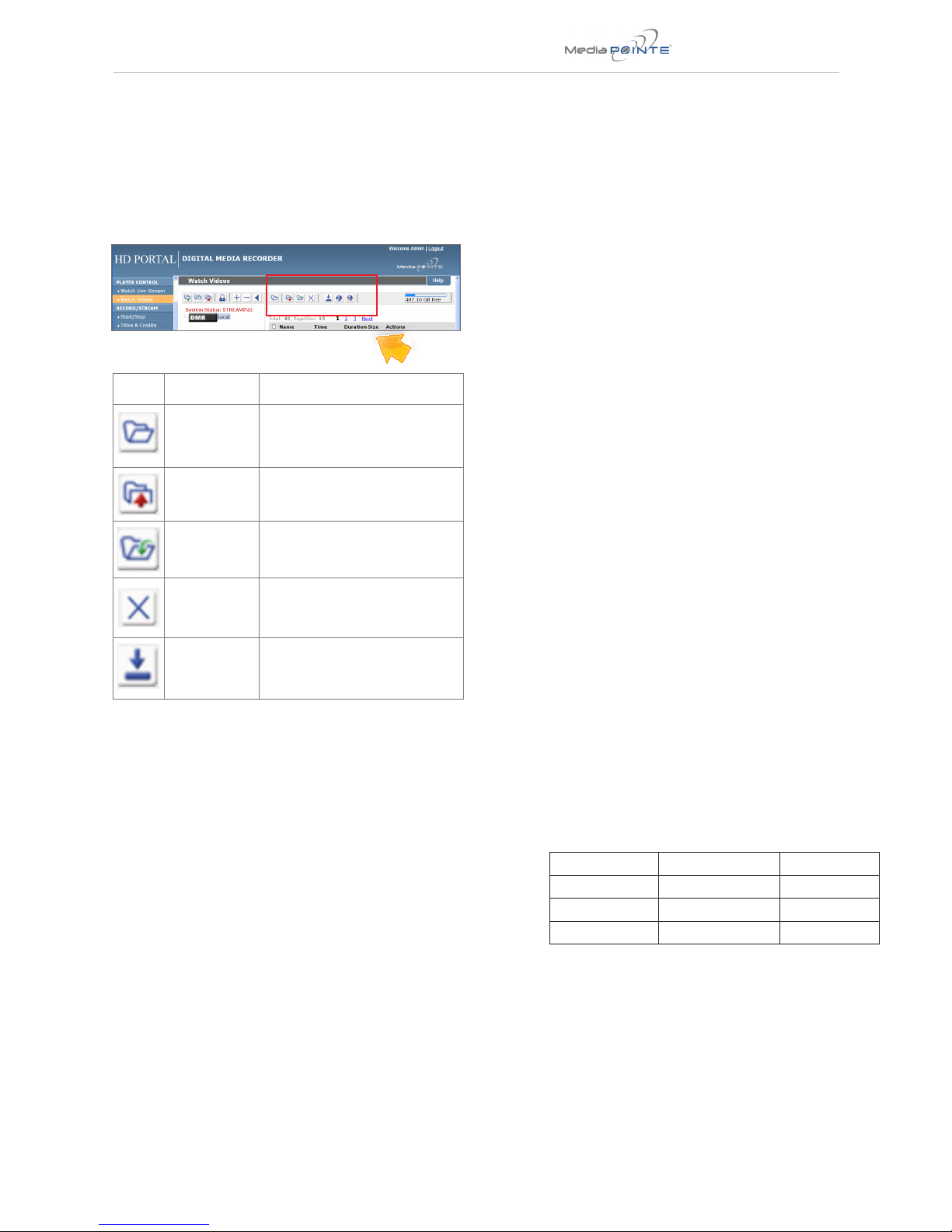
Folder Management Table
HD Portal | 11
On-Screen Menu
TheOn-ScreenMenuisdisplayedontheVGA(RGBHV)or
HDMI output of the HD Portal. The HD Portal handheld
IRremotewillaccesssomeofthecongurationfeatures
of the web interface as well as provide the ability to
navigate and playback non-password protected content.
The on screen menus give the user the following
capabilities:
♦Start/Stop Recording
♦Browse and Play non-password protected
content
♦Browse and Play recent content
♦Copy content to USB
♦Display test images and tones
♦Set audio input recording level
♦Adjust the Menu opacity, position and time out
♦Retrieve System Information
External Control
RS-232
On the back of the HD Portal there is a single control
portconguredasaDTEthatsupportstheRS-232
protocol. A Null-Modem cable should be used between
the HD Portal and the COM port on your PC – the pin-out
is shown here.
Terminal session settings required for RS-232 control
are: 9600, 8, None, 1 with No Flow Control.
There is no password protection on this interface and,
by default, the RS-232 port is not enabled. However,
the administrator has the ability to enable the serial
control port from the web interface.
DB-9 Female Function DB-9 Female
2Rx to Tx 3
3 Tx to Rx 2
5 Signal Ground 5
Icon Function Description
Show Folders Displays the folder management tree.
Move to Allows content to be moved from one folder
to another.
Copy to Allows a copy of a media le to be created in
a dierent folder.
Delete Selected
Deletes the selected content. There is no
recycle bin or recovery process for content
that has been deleted.
Download to
my PC
Opens the Download Manager to allow
content to be moved to the local PC.
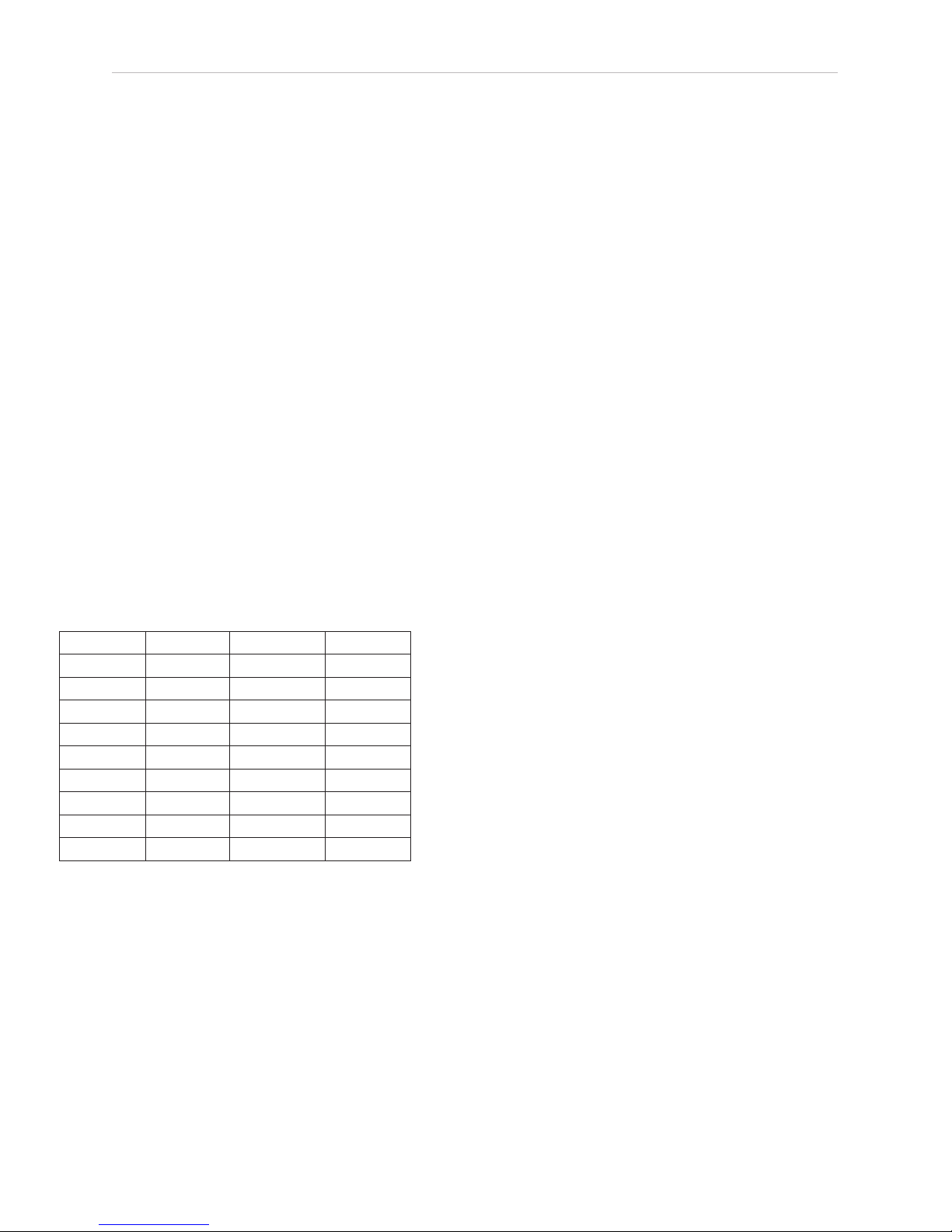
12 | HD Portal User Manual 3.1 April 2013
See below for a list of the available commands.
For more information on external control, please refer
to the MediaPOINTE Command Line Interface document.
Telnet
The telnet client within the HD Portal provides access
to the Command Line Interface through the TCP/
IP protocol. By default, telnet is enabled but can
be disabled from the web interface. The available
commands are the same as those listed in the RS-232
section.
To access the telnet client, open a command prompt on
your computer and enter: telnet <ipaddress>
Once connected to the HD Portal, the following
message will be displayed.
HD Portal Welcome to MediaPOINTE
Password:_
Once logged in, type ‘help’ or ‘?’ for a list of
commands.
Infra-Red (IR) Receiver
TheInfra-Red(IR)jackforusewiththehandheld
remote control is located on the back of the HD Portal.
It can also be used for IR control via control systems
such as AMX or Crestron.
audio gain help or ? multicast shutdown
author input multicast_ttl smtp
bye/quit ipassign notify status
cli ipset play sysinfo
copyme ipstat playstatus test
defaultProle key reboot usersec
displayres limit record volume
displayratio listles rename
le info list Proles resetconf
Table of contents