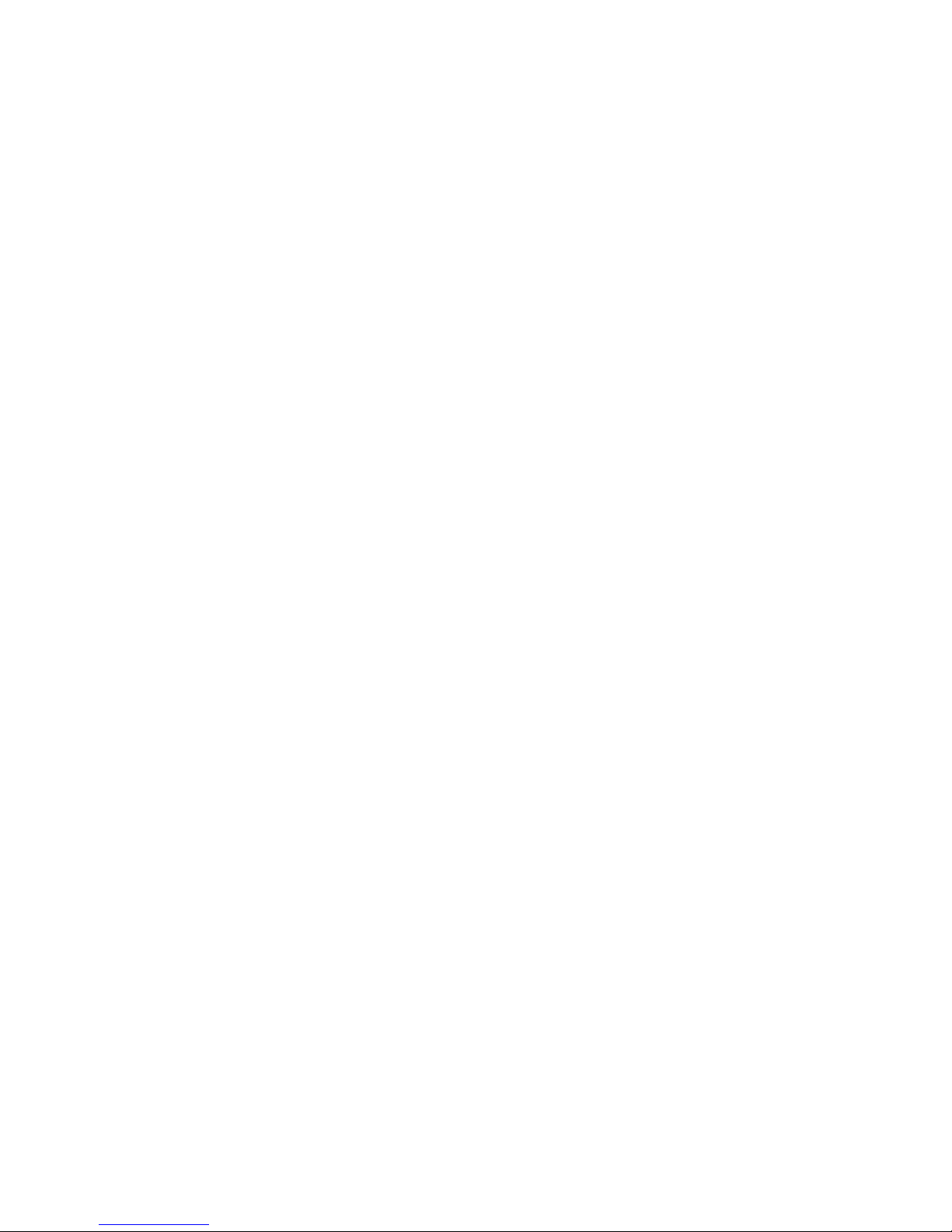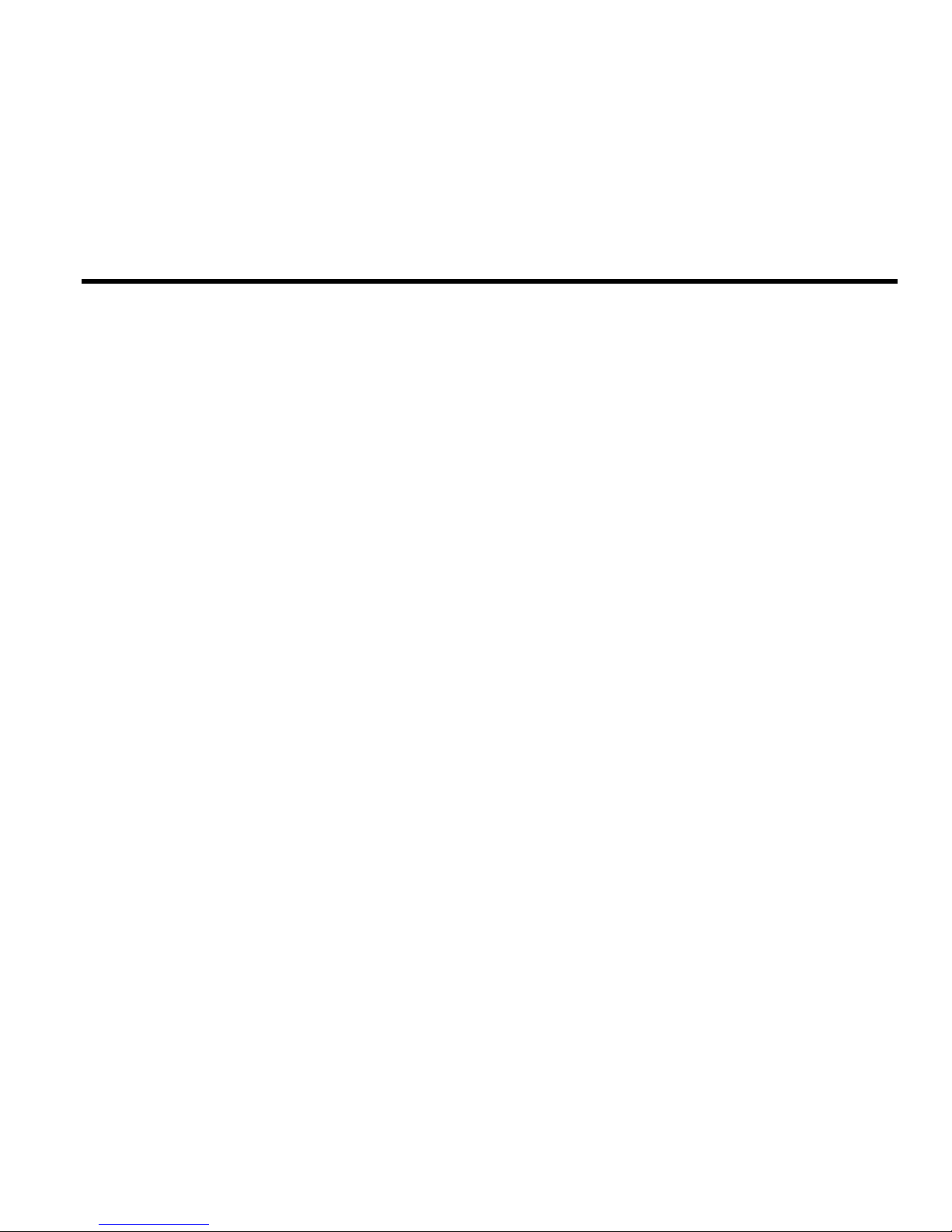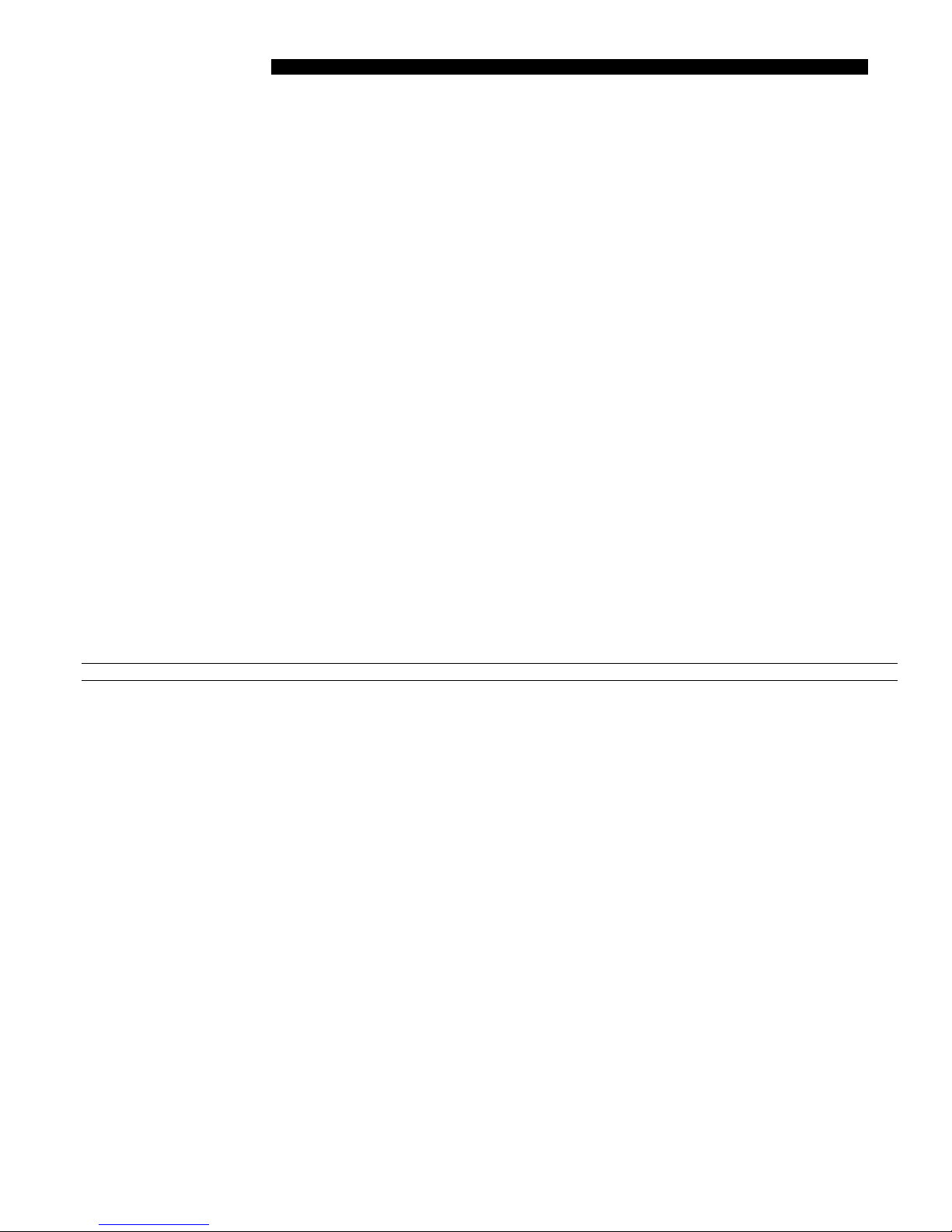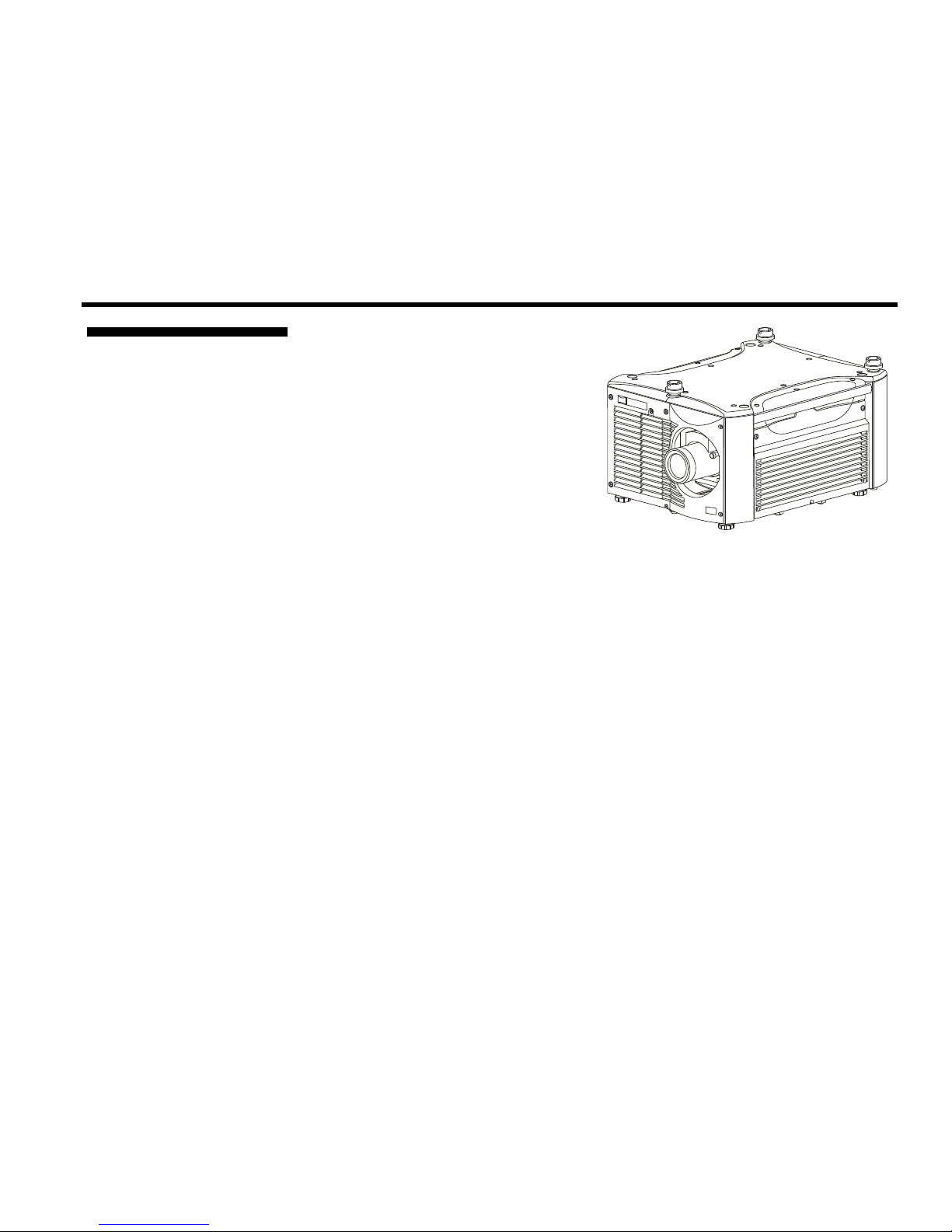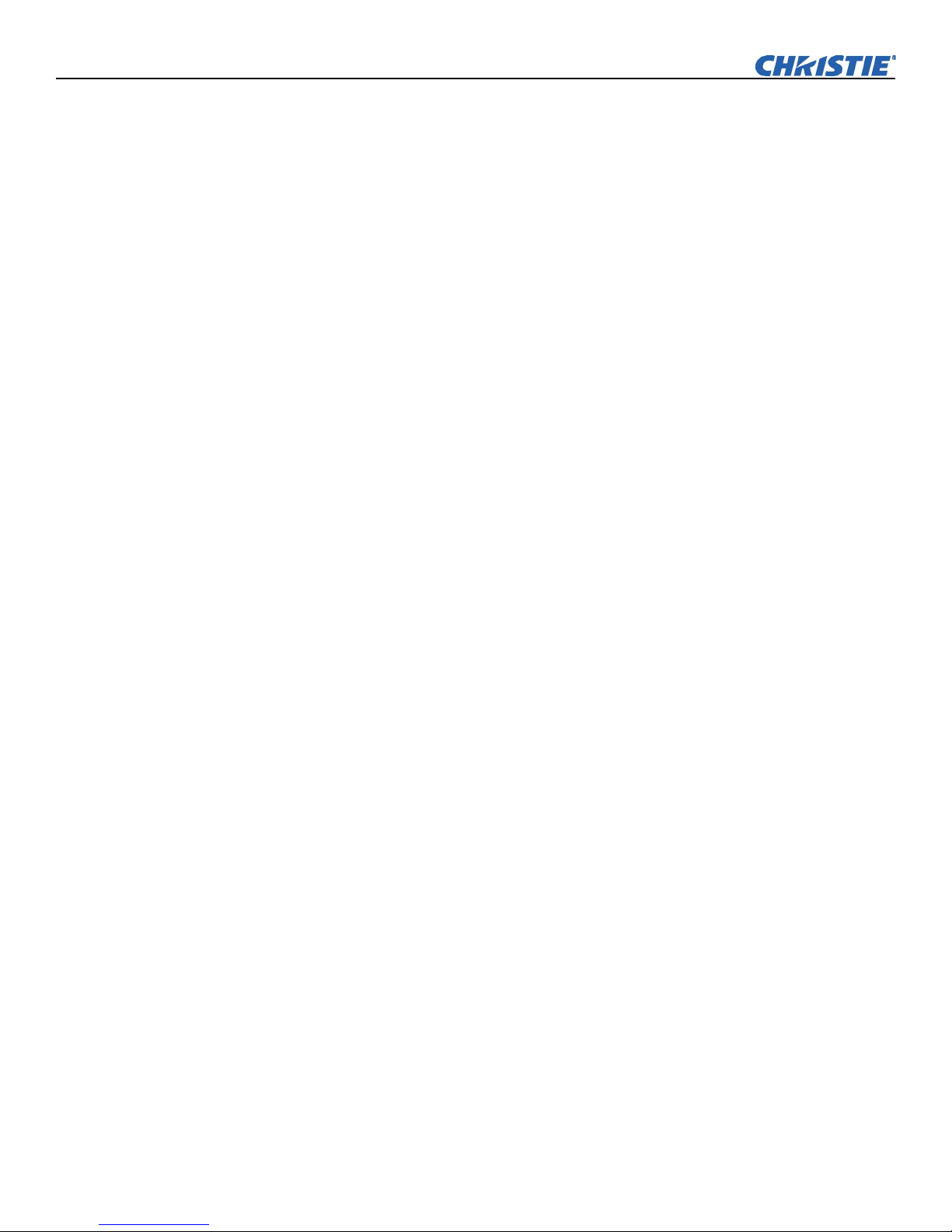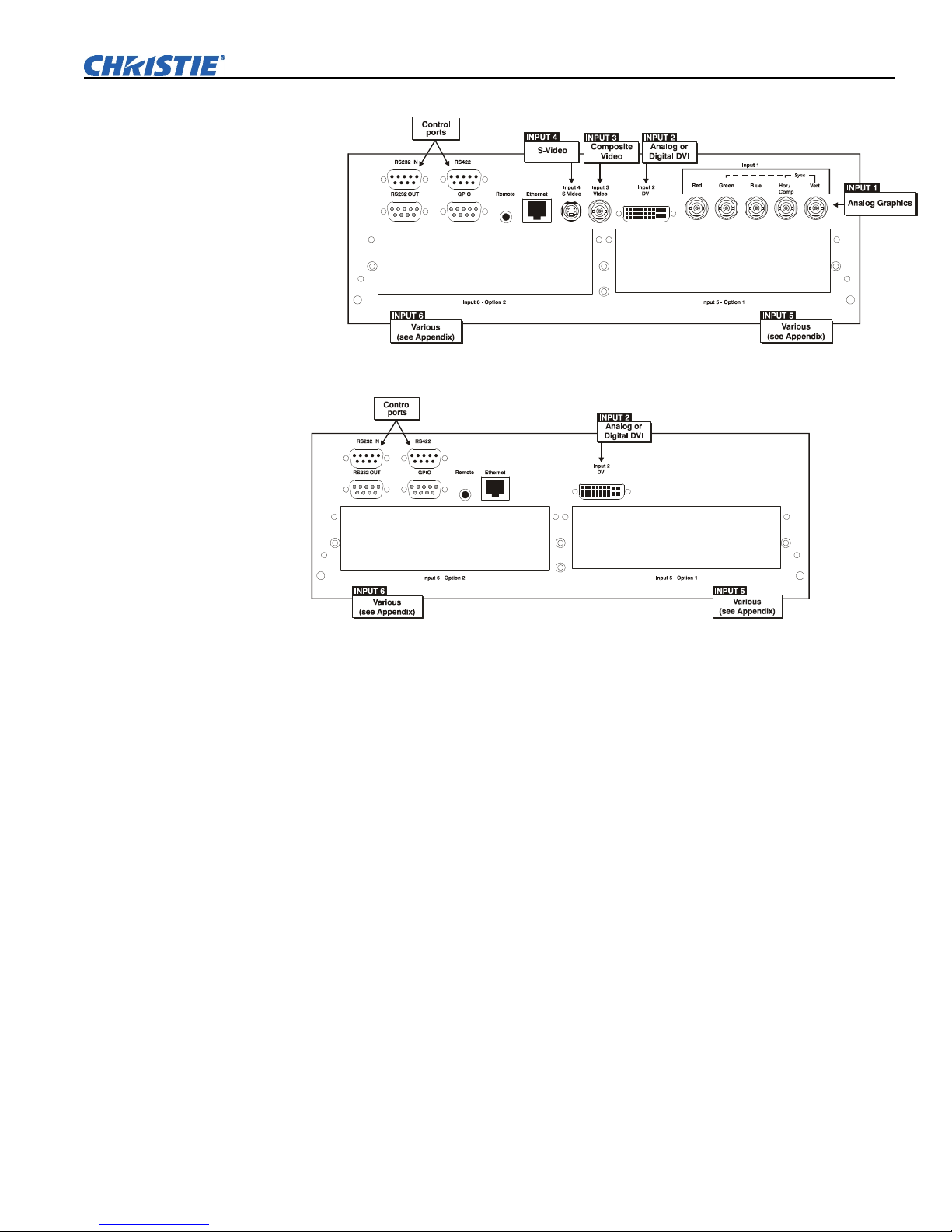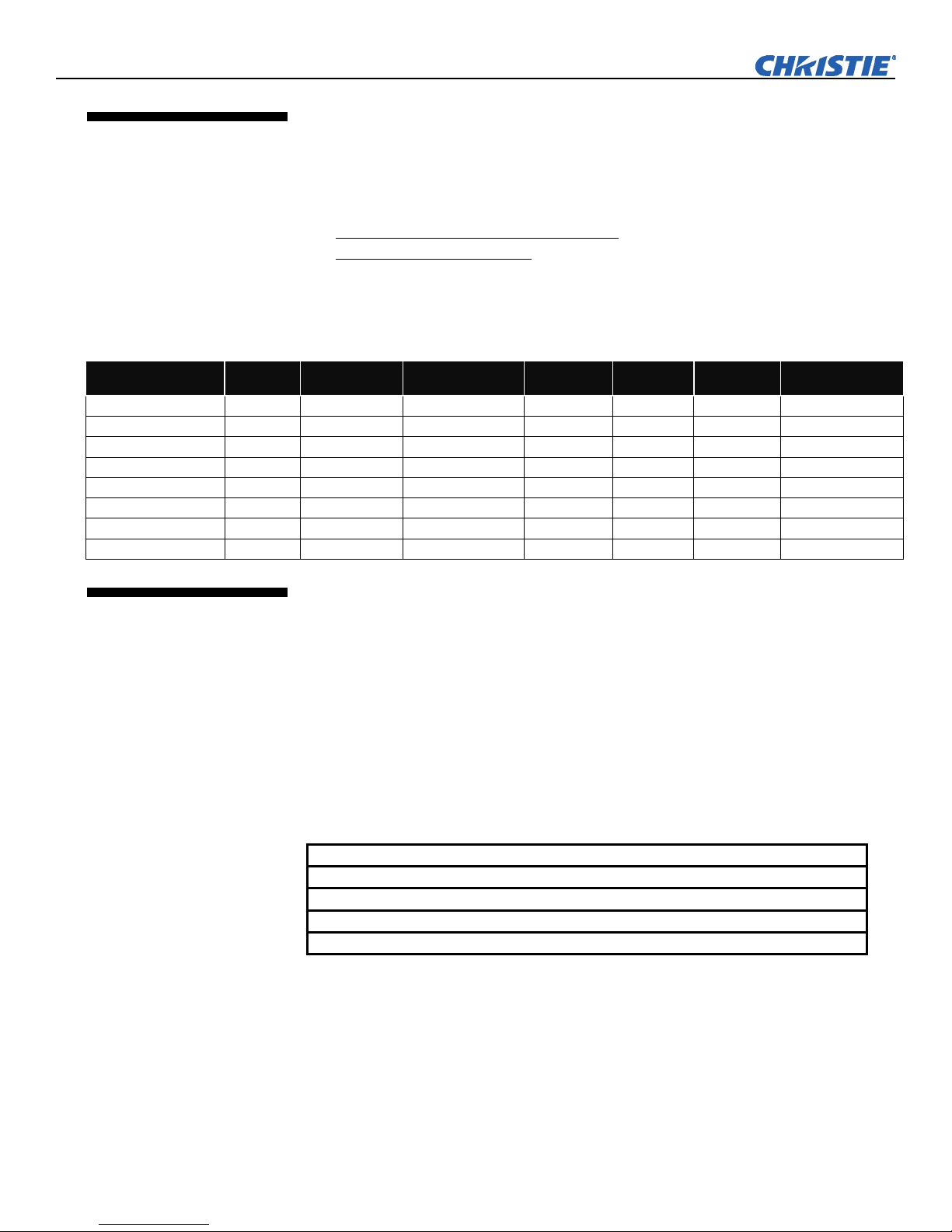Roadster & Mirage S+/HD User Manual
Table of Contents
Roadster & Mirage S+/HD User Manual iii
020-100002-04 Rev. 1 (12-2008)
Section Contents Page
1.1 The Projectors...................................................................................................1-1
1.2 Components ......................................................................................................1-4
1.3 Purchase Record and Warranty Registration ....................................................1-4
2.1 Quick Setup ......................................................................................................2-1
2.2 Installation Considerations................................................................................2-3
2.3 Projector Position and Mounting ....................................................................2-15
2.4 Source Connections ........................................................................................2-18
2.5 Connecting Communications..........................................................................2-21
2.6 Connecting Multiple Projectors ......................................................................2-23
2.7 Power Connection...........................................................................................2-27
2.8 Operating Orientation .....................................................................................2-28
2.9 Leveling ..........................................................................................................2-28
2.10 Zoom, Focus, and Lens Offset........................................................................2-28
2.11 Keypad Protocols and Conversion..................................................................2-29
3.1 Overview...........................................................................................................3-1
3.2 Projector Basics ................................................................................................3-1
3.3 Using the Keypads............................................................................................3-4
3.4 Navigating the Menus.....................................................................................3-12
3.5 Using Inputs and Channels .............................................................................3-16
3.6 Adjusting the Image........................................................................................3-21
3.7 Adjusting System Parameters and Advanced Controls...................................3-41
3.8 Working with PIP or Seamless Switching ......................................................3-56
3.9 Working with the Lamp..................................................................................3-59
3.10 Status Menu ....................................................................................................3-63
3.11 Using Multiple Projectors...............................................................................3-63
3.12 Remote Control of the Projector .....................................................................3-75
3.13 Error Conditions .............................................................................................3-76
4.1 Warnings and Guidelines..................................................................................4-1
4.2 Cleaning............................................................................................................4-4
4.3 Replacing Keypad Batteries..............................................................................4-5
4.4 Replacing the Lamp and Filter..........................................................................4-5
4.5 Replacing the Lens..........................................................................................4-11
5.1 Displays ............................................................................................................5-1
5.2 Lamp.................................................................................................................5-3
5.3 Ethernet.............................................................................................................5-4
5.4 3D Sync Input ...................................................................................................5-4
6.1 Specifications....................................................................................................6-1
continued…
1Introduction
2
Installation &
Setup
3
Basic
Operation
4
Maintenance
5
Troubleshooting
6Specifications