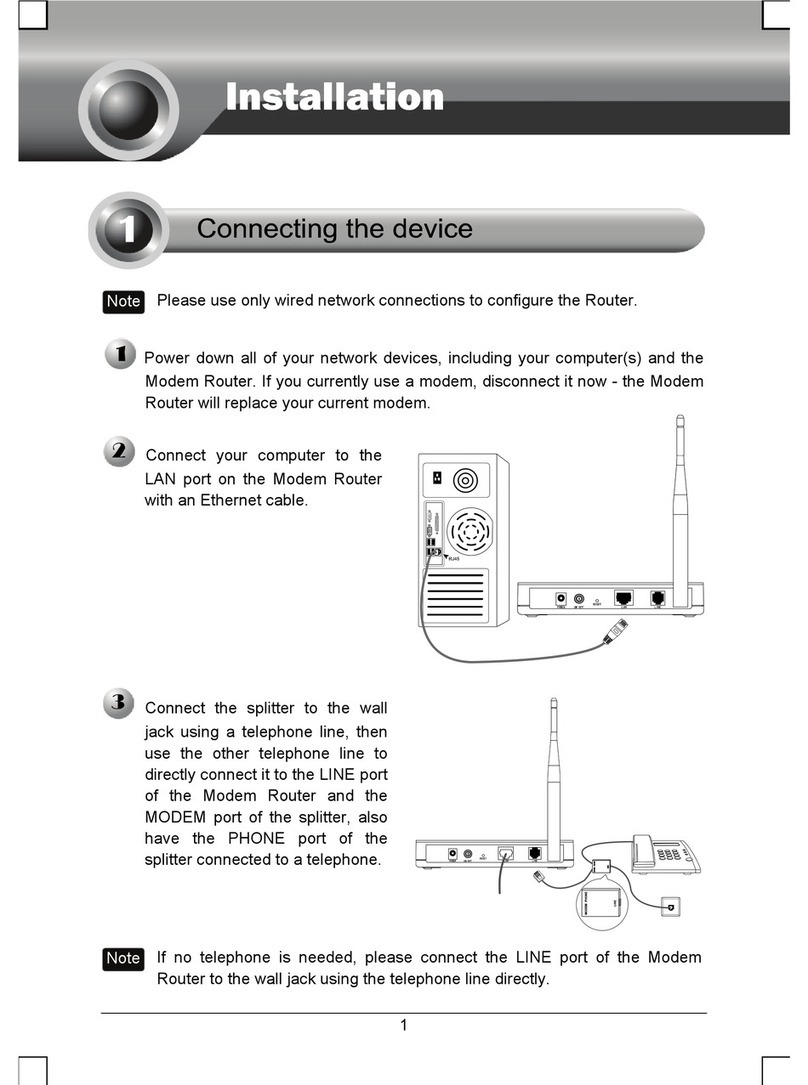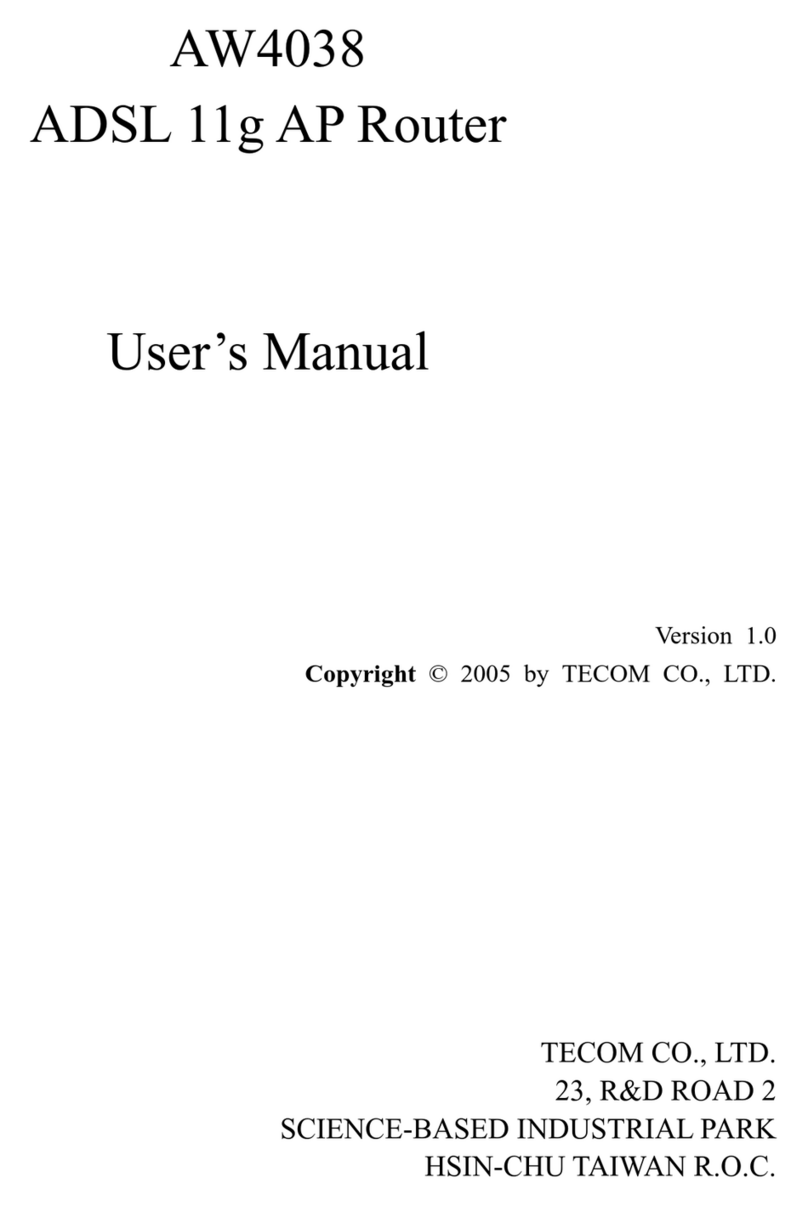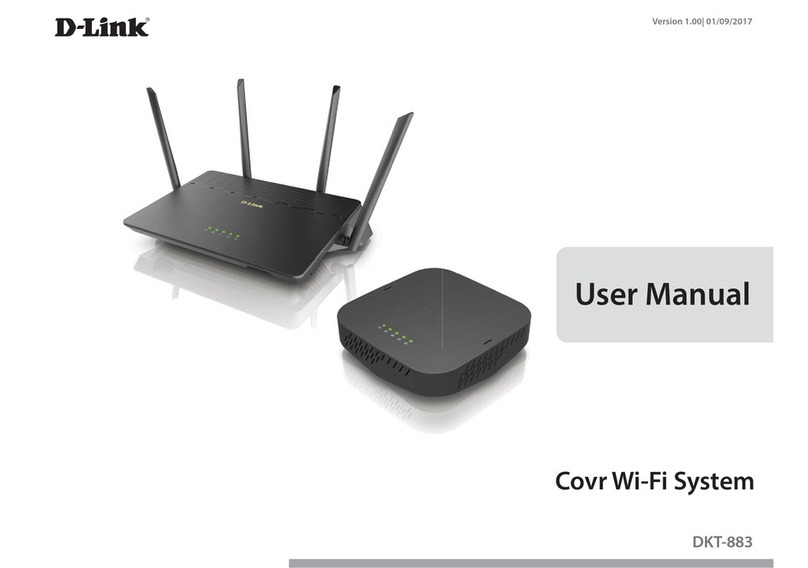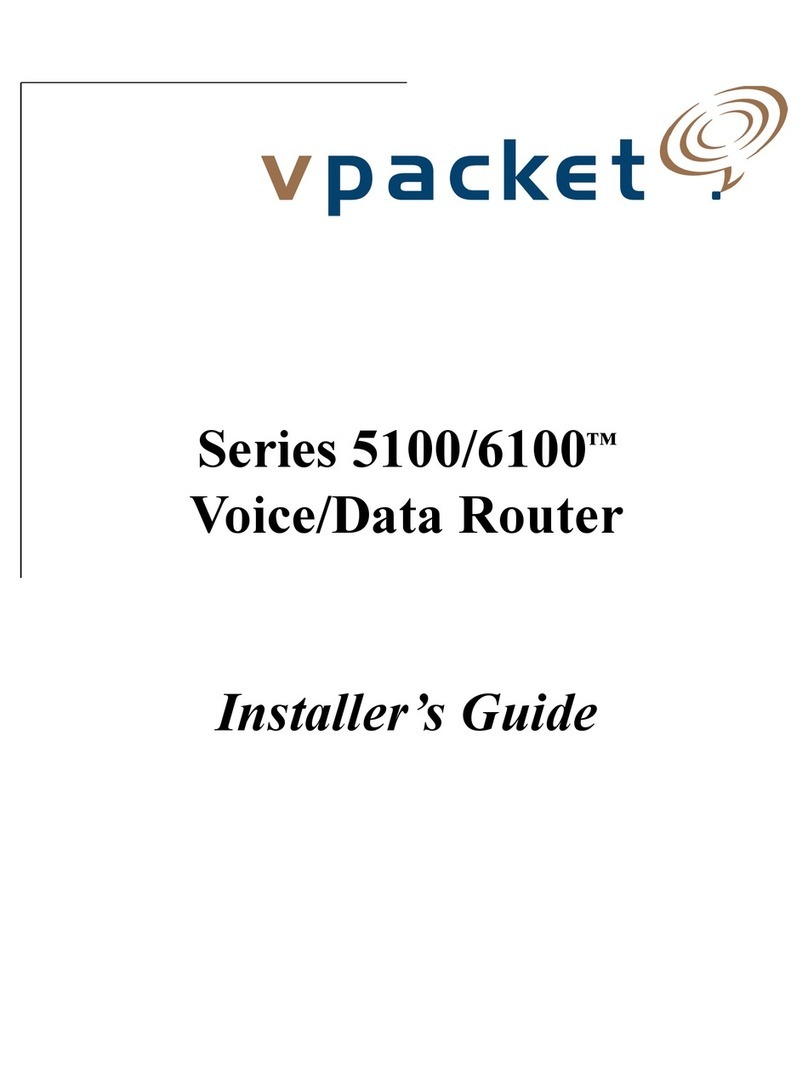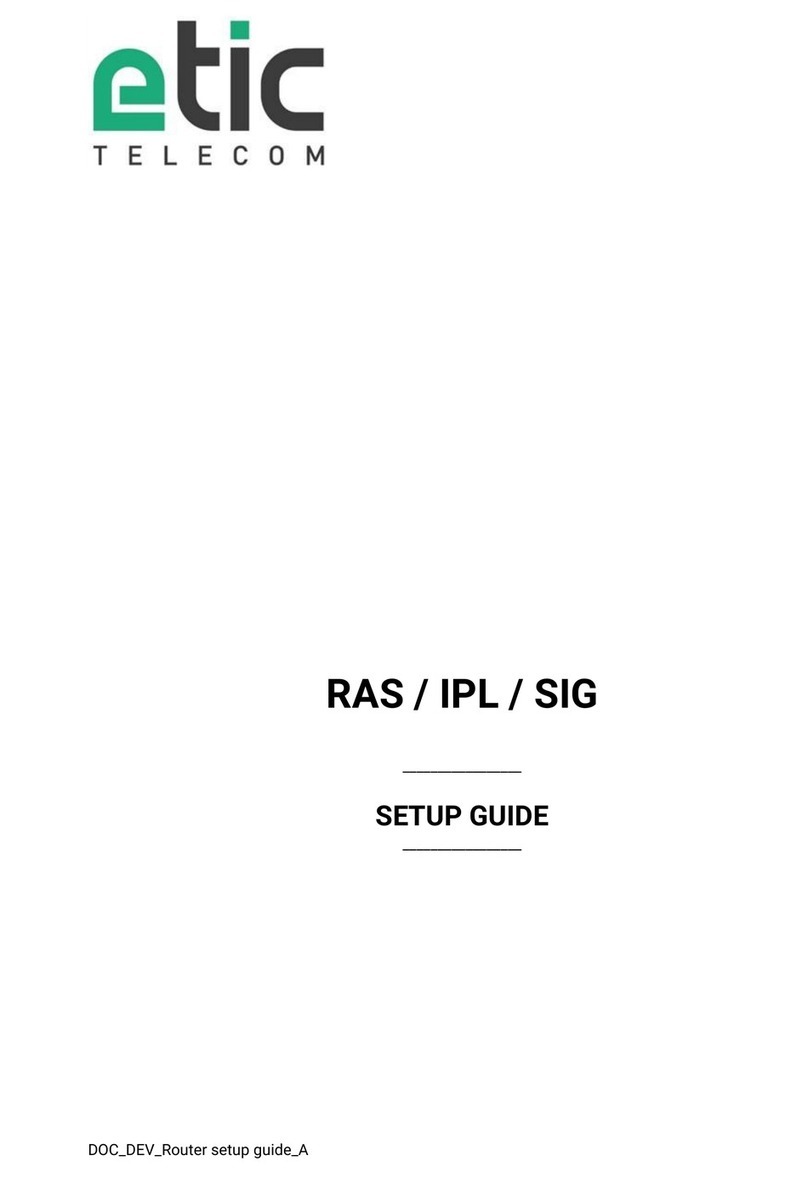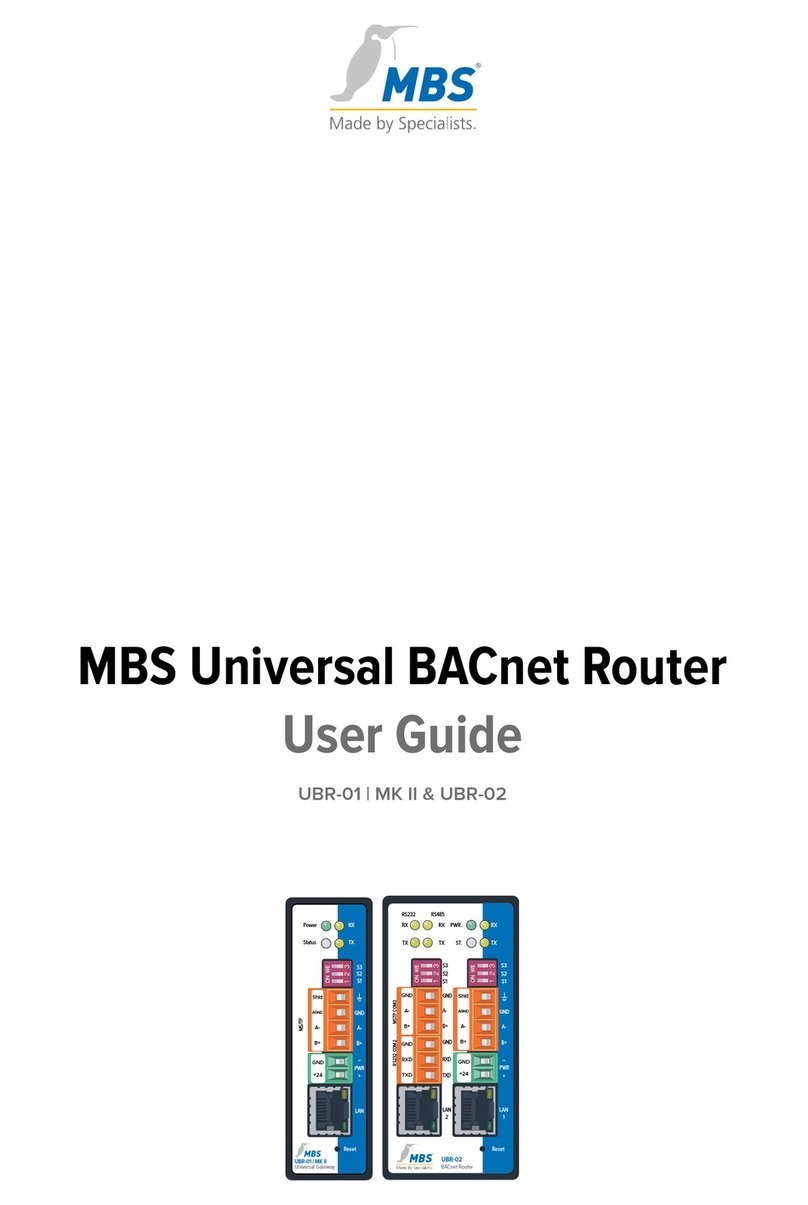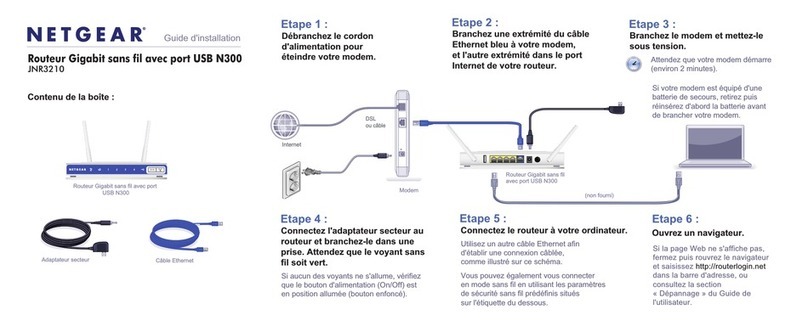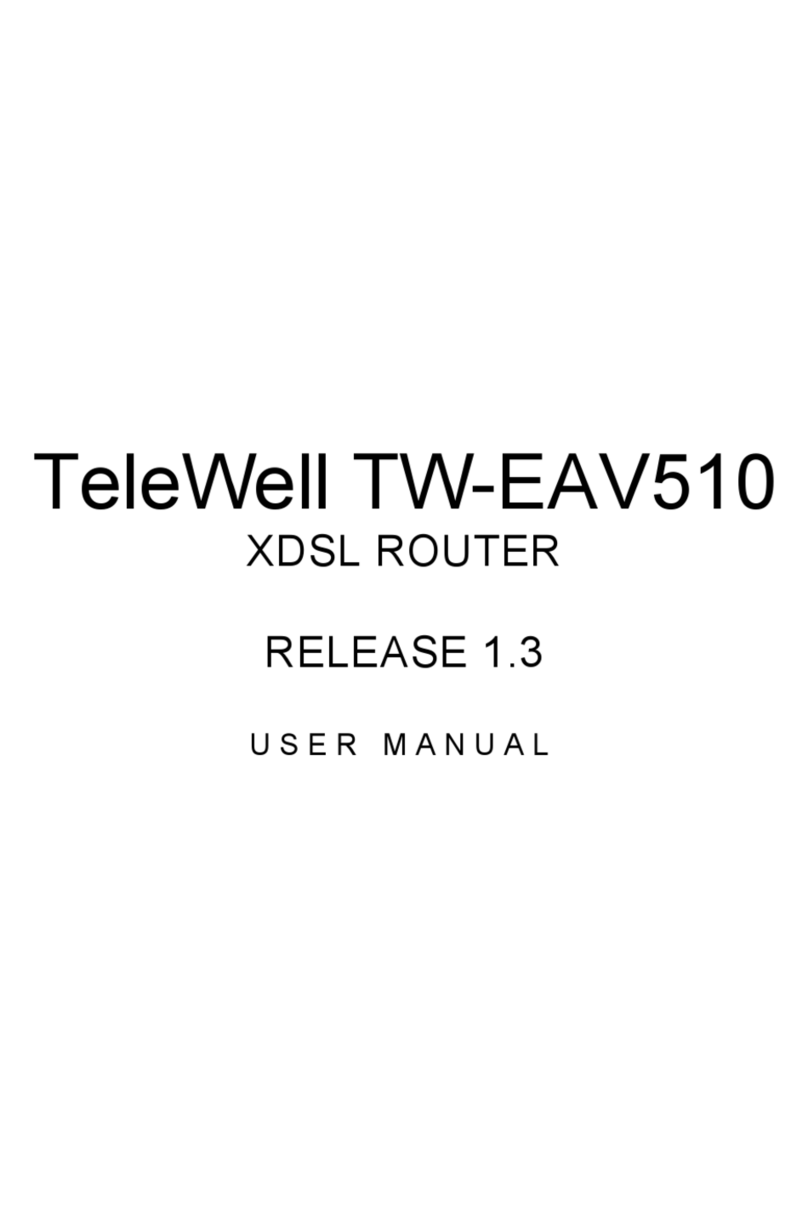Media KW5863 User manual
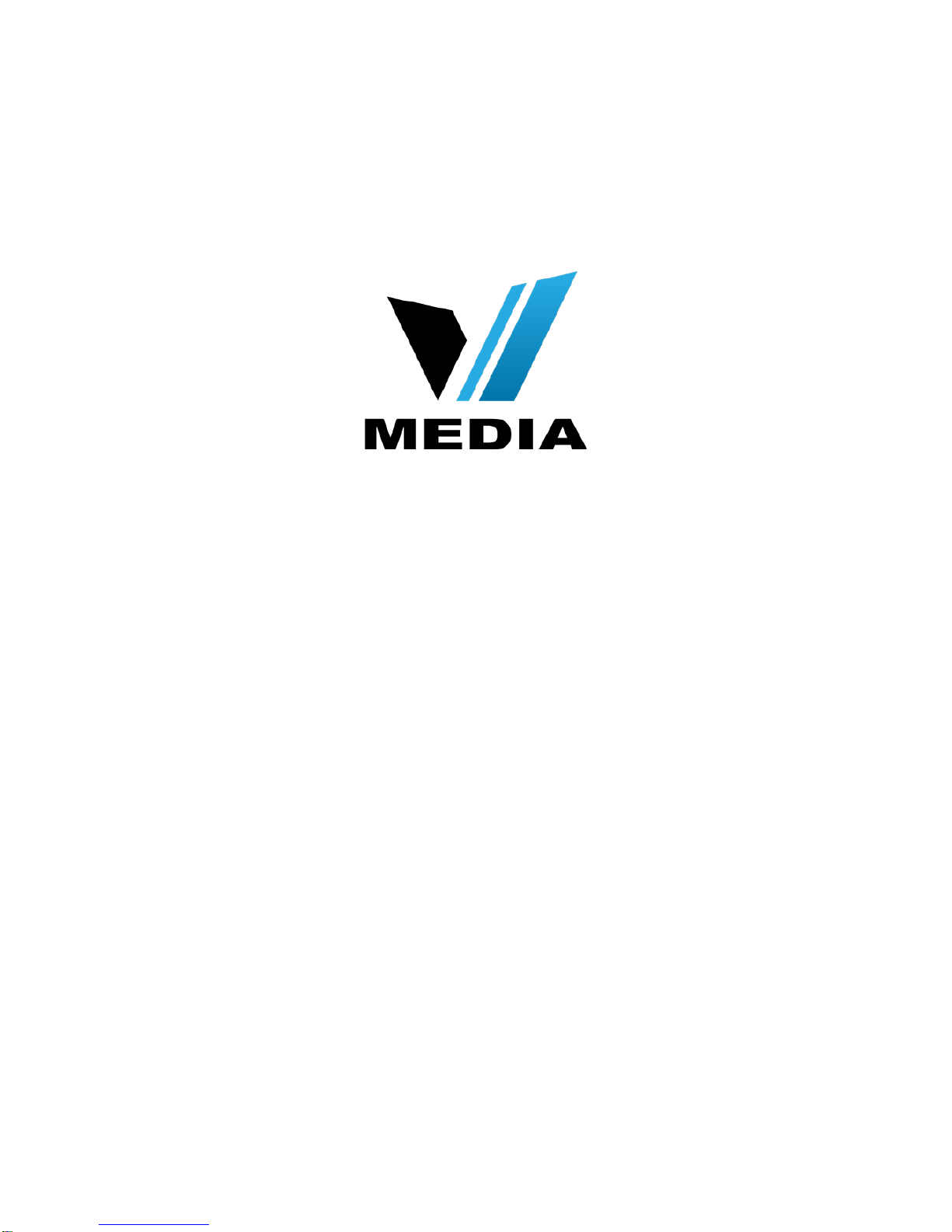
KW5863 Wireless ADSL Router
User Manual

Wireless ADSL Router User Manual
NOTICE
This document contains proprietary information protected by copyright, and this Manual
and all the accompanying hardware, software, and documentation are copyrighted. All
rights are reserved. No part of this document may be photocopied or reproduced by
mechanical, electronic, or other means in any form.
The manufacturer does not warrant that the hardware will work properly in all
environments and applications, and makes no warranty or representation, either
expressed or implied, with respect to the quality, performance, merchantability, or
fitness for a particular purpose of the software or documentation. The manufacturer
reserves the right to make changes to the hardware, software, and documentation
without obligation to notify any person or organization of the revision or change.
All brand and product names are the trademarks of their respective owners.
© Copyright 2012
All rights reserved.

Wireless ADSL Router User Manual
Content
1 OVERVIEW................................................................................................................................ 1
1.1 FEATURES...................................................................................................................................1
1.2 PACKET CONTENTS...................................................................................................................3
1.3 SYSTEM REQUIREMENTS..........................................................................................................4
1.4 FACTORY DEFAULTS.................................................................................................................4
1.5 WARNINGS AND CAUTIONS....................................................................................................... 4
2 HARDWARE DESCRIPTION................................................................................................... 5
3HARDWARE INSTALLATION................................................................................................. 7
4PC CONFIGURATION GUIDE ............................................................................................... 8
4.1 LOCAL PC CONFIGURATION IN WINDOWS 95, 98, ME, XP.....................................................8
4.2 LOCAL PC CONFIGURATION IN WINDOWS 2000 ......................................................................9
5 WEB-BASED MANAGEMENT GUIDE ................................................................................... 9
5.1 LAN SETTING PAGE ....................................................................................................................9
5.2 INTERNET ACCESS CONFIGURATION............................................ ERROR!BOOKMARK NOT DEFINED.
5.3 WIRELESS SETTING...................................................................................................................12
5.4VOIP CONFIGURATION .............................................................................................................17
5.5PRINTER SERVER INSTALLATIONS ..........................................................................................20
5.6RESET ROUTER...........................................................................................................................22
APPENDIX: FREQUENT ASKED QUESTIONS ..................................................................... 22

Wireless ADSL Router User Manual
1
1 Overview
Thank you for choosing our product. The KW5863H is a Wireless ADSL router
combining an ADSL modem, an 802.11n wireless router, a 4-port switch, and two
FXS ports in one unit, bringing high-speed wireless Internet connection to a home or
office.
1.1 Features
1.1.1 Data rate
Downstream data rate up to 24 Mbps
Upstream data rate up to 3.5Mbps (With Annex M enabled)
1.1.2 ADSL Compliant
ITU G.992.1 (G.DMT)
ITU G.992.2 (G.Lite)
ITU G.994.1 (G.hs)
ITU G.992.3 (G.DMT.BIS)
ITU G.992.4 (G.lite.bis)
ITU G.992.5
Compatible with all T1.413 issue 2 (full rate DMT over analog
POTS), and CO DSLAM equipment
1.1.3 Wireless
Fully IEEE 802.11b & IEEE 802.11g & IEEE 802.11n
compatible.
Wireless data rate up to 300Mbps
Operating in the unlicensed 2.4 GHz ISM band
Multi-SSID
Supports 64/128 bits WEP security and user authentication
1.1.4 Network Protocol & Features
Ethernet to ADSL Self-Learning Transparent Bridging
Internet Control Message Protocol (ICMP)

Wireless ADSL Router User Manual
2
IP Static Routing
Routing Information Protocol (RIP, RIPv2)
Network Address Translation (NAT)
Virtual Server, Port Forwarding
Dynamic Host Configuration Protocol (DHCP)
DNS Relay, DDNS
IGMP Proxy
Simple Network Time Protocol (SNTP)
VPN pass-through (IPSec/PPTP/L2TP)
Parent control
1.1.5 ATM Capabilities
RFC 1483 Multi-protocol over ATM “Bridged Ethernet” compliant
RFC 2364 PPP over ATM compliant
RFC 2516 PPP over Ethernet compliant
ATM Forum UNI3.1/4.0 PVC - Up to 16 PVCs
VPI Range: 0-255
VCI Range: 32-65535
UNI 3.0 & 3.1 Signaling
ATM AAL5 (Adaption Layer type 5)
OAM F4/F5
1.1.6 VoIP
SIP
Voice codecs: G.711A/µ, G.723, G.726, G.729
Call waiting
Call forwarding

Wireless ADSL Router User Manual
3
1.1.7 FIREWALL
Built-in NAT
MAC Filtering
Packet Filtering
Stateful Packet Inspection (SPI)
Denial of Service Prevention (DoS)
DMZ
1.1.8 Management Support
Web Based GUI
Upgrade or update via FTP/HTTP
Diagnostic Test
Firmware upgrade-able for future feature enhancement
1.1.9 Operating System Support
WINDOWS 98
WINDOWS 98 SE
WINDOWS ME
WINDOWS 2000
WINDOWS XP
WINDOWS VISTA
WINDOWS 7
Macintosh
LINUX
1.1.10 Environmental
Operating humidity: 10%-90% non-condensing
Non-operating storage humidity: 5%-95% non-condensing
1.2 Packet Contents
The packet contents are as the following:
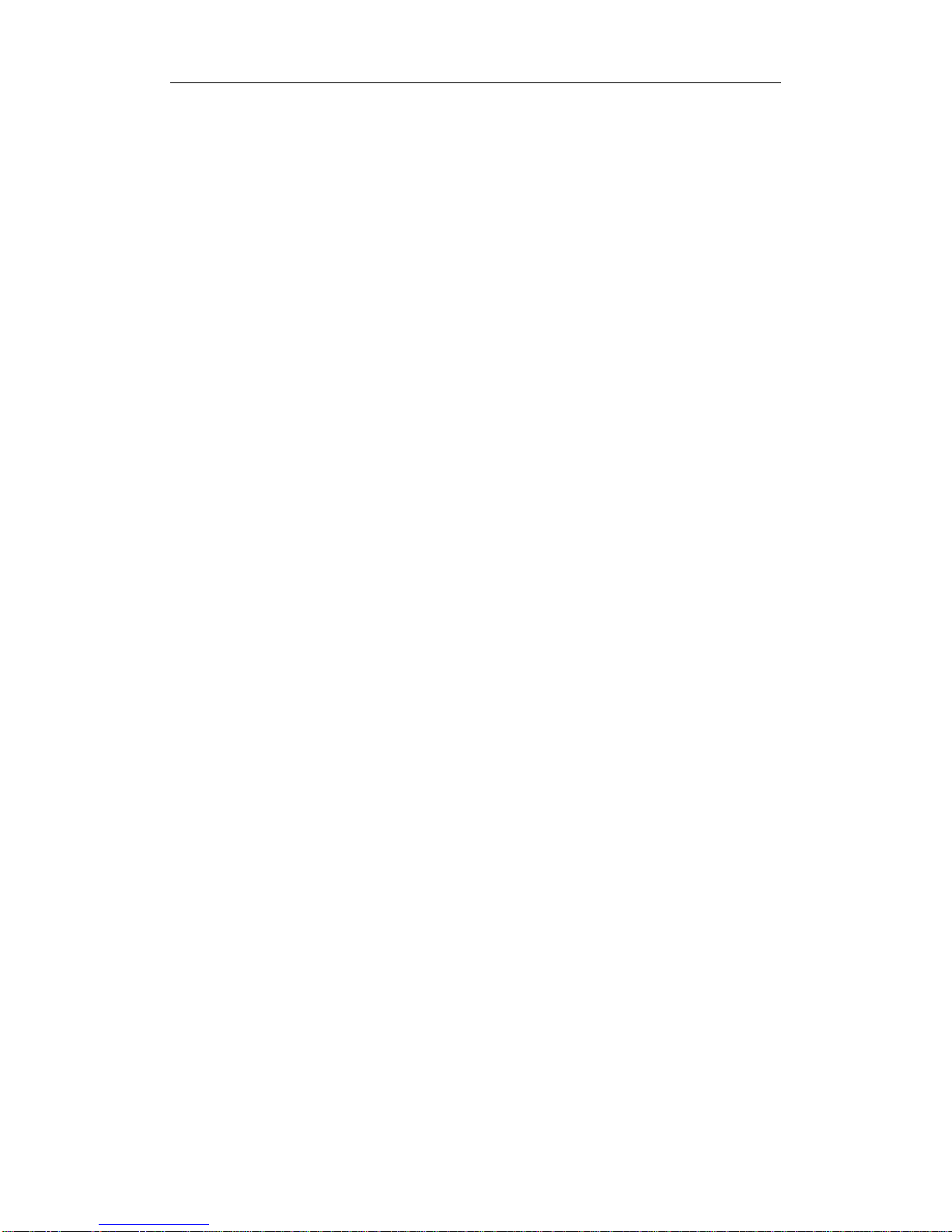
Wireless ADSL Router User Manual
4
ADSL ROUTER x 1
External Splitter x 1
Power Adapter x 1
Telephone Line x 1
Ethernet Cable x 1
Antenna x 2
Base x 1
1.3 System Requirements
Before using this ROUTER, verify that you meet the following requirements:
Subscription for ADSL service. Your ADSL service provider should
provide you with at least one valid IP address (static assignment or
dynamic assignment via dial-up connection).
One or more computers, each contains an Ethernet 10/100M Base-T
network interface card (NIC).
A hub or switch, if you are connecting the device to more than one
computer.
For system configuration using the supplied web-based program: A web
browser such as Internet Explorer v5.0 or later, or Netscape v4.7 or
later.
1.4 Factory Defaults
The device is configured with the following factory defaults:
IP Address: 192.168.31.1
Subnet Mask: 255.255.255.0
SSID: VMEDIA
Encapsulation: RFC 2516 LLC
VPI/VCI: 0/35
1.5 Warnings and Cautions
Never install telephone wiring during storm. Avoid using a telephone
during an electrical storm. There might be a risk of electric shock from
lightening.
Do not install telephone jacks in wet locations and never use the product
near water.
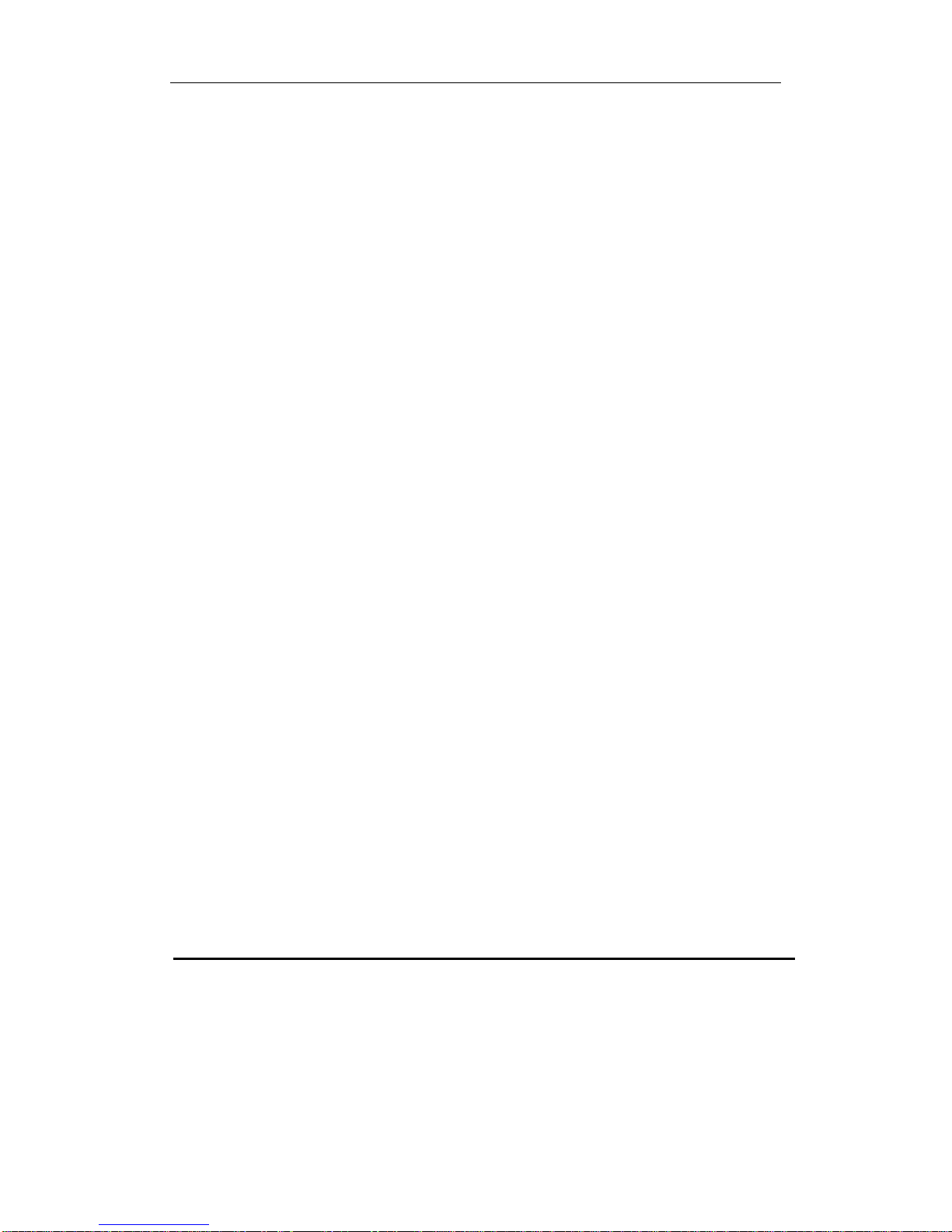
Wireless ADSL Router User Manual
5
To prevent dangerous overloading of the power circuit, be careful about
the designed maximum power load ratings. Not to follow the rating
guideline could result in a dangerous situation.
Please note that telephone line on modem must adopt the primary line
that directly outputs from junction box. Do not connect Router to
extension phone. In addition, if your house developer divides a
telephone line to multi sockets inside the wall of house, please only use
the telephone that has connected with the splitter of ADSL Router when
you access the Internet. Under the above condition, if you also install
telephone with anti-cheat-dial device, please pull out this kind of
telephone, otherwise ADSL Router may occur frequently off-line.
2 Hardware Description
Front Panel

Wireless ADSL Router User Manual
6
LED Color Function
PWR Green On: Power on
Off: No power
LAN1,2,3,4 Green
On: LAN link established and active via LAN port
Blinking: Data activity occurs
Off: No LAN link via LAN port
WLAN Green
On: The wireless module is ready and idle
Blinking: Data transmitting or receiving over WLAN
Off: The wireless function is off
DSL Green
On: ADSL link established and active
Quick blinking: ADSL is trying to establish a connection
Slow blinking: No ADSL link
INET Green
On: IP connected
Blinking: IP traffic is passing thru this device
Off: No ADSL connection is present
VOIP1,2 Green
On:A telephone connected to the phone port has its
receiver off of the hook .
Off: The handset of telephone connected to the phone
port is on-hook.
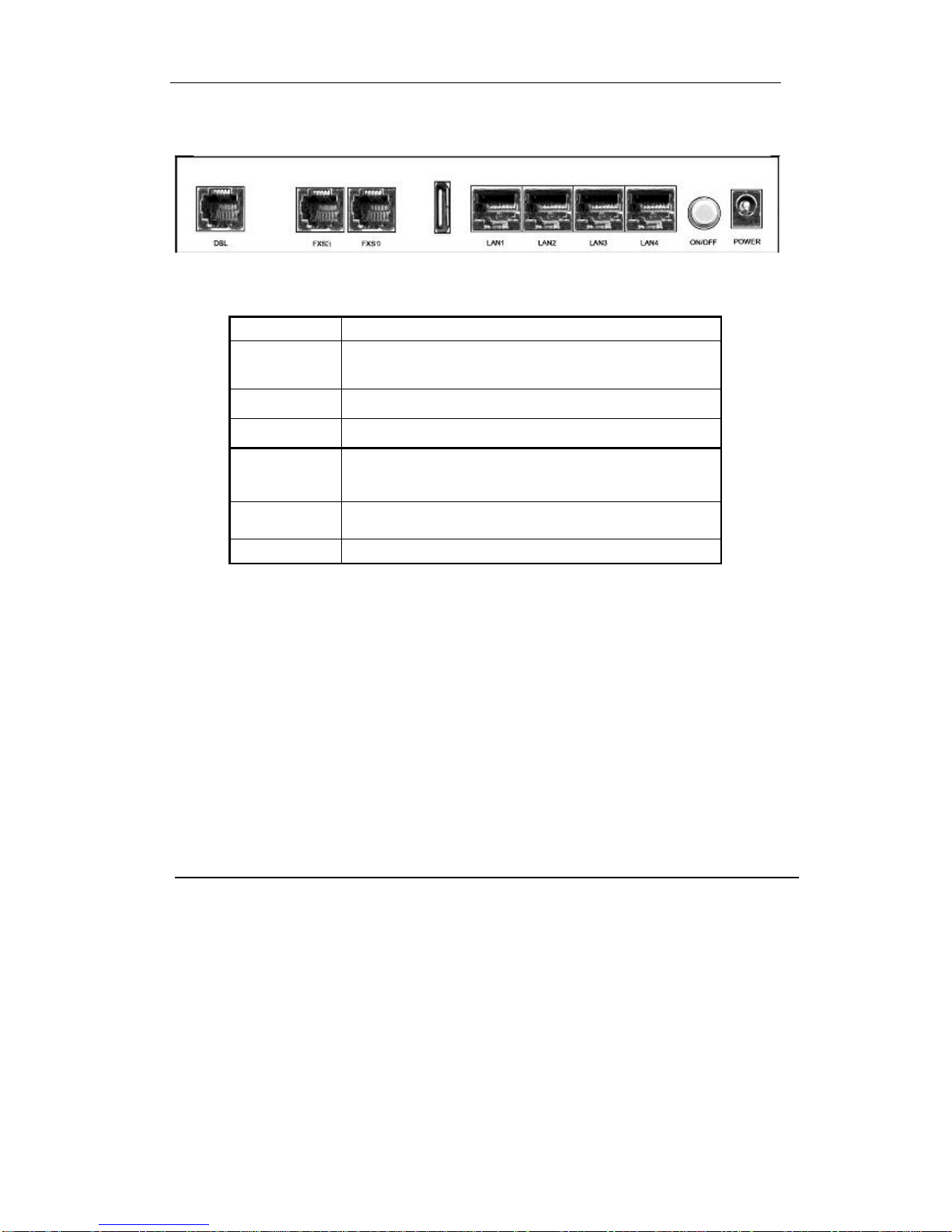
Wireless ADSL Router User Manual
7
Rear panel
Side Panel
WIFI: The switch of wireless function
RESET: System reset or reset to factory defaults
WPS: A convenient way to set wireless security
3 Hardware Installation
This chapter shows you how to connect Router. Meanwhile, it introduces the
appropriate environment for the Router and installation instructions.
1. Using a telephone line to connect the DSL port of ROUTER to the MODEM
port of the splitter, and using a other telephone line connect your telephone
to the PHONE port of the splitter, then connect the wall phone jack to the
LINE port of the splitter.
The splitter comes with three connectors as below:
Port
Function
DSL Connect the device to an ADSL telephone jack or splitter
using a RJ-11 telephone cable
FXS1,0 Connect the device to your normal phone
USB Connect the device to your printer
LAN1,2,3,4
Connect the device to your PC's Ethernet port, or to the
uplink port on your hub/switch, using a RJ-45 cable
ON/OFF Switch it on or off
POWER
Connect to the supplied power adapter

Wireless ADSL Router User Manual
8
LINE: Connects to a wall phone jack (RJ-11 jack)
MODEM: Connects to the DSL jack of ROUTER
PHONE: Connects to a telephone set
2. Using an Ethernet Cable to connect the LAN port of the ROUTER to your
LAN or a PC with network card installed.
3. Connect the power cable to the PWR connector on ROUTER, then plug in
the power adapter to the AC power outlet, and then press the on-off button.
Notes: Without the splitter and certain situation, transient noise from
telephone can interfere with the operation of the Router, and the
Router may introduce noise to the telephone line. To prevent this
from happening, a small external splitter must be connected to
each telephone.
4 PC Configuration Guide
4.1 Local PC Configuration in Windows 95, 98, ME, XP
1. In the Windows task bar, click the “Start” button, point to “Settings”, and
then click “Control Panel”.
2. Double-click the “Network” icon.
3. On the “Configuration” tab, select the TCP/IP network associated with your
network card and then click “Properties”.
4. In the “TCP/IP Properties” dialog box, click the “IP Address” tab. Set the IP
address as 192.168.31.x (x can be a decimal number from 2 to 254.) like
192.168.31.2, and the subnet mask as 255.255.255.0.
5. On the “Gateway” tab, set a new gateway as 192.168.1.1, and then click
“Add”.
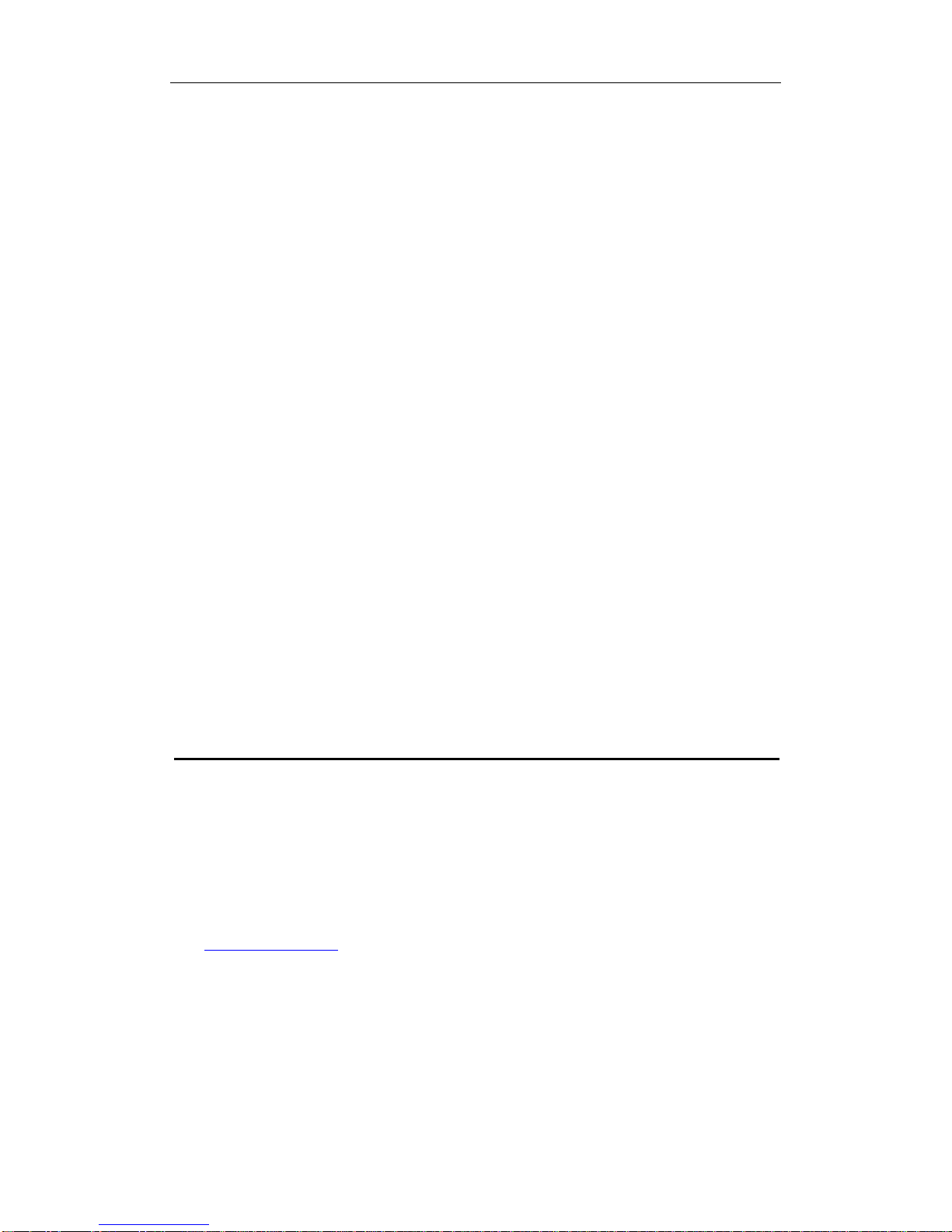
Wireless ADSL Router User Manual
9
6. Configure the “DNS” tab if necessary. For information on the IP address of
the DNS server, please consult with your ISP.
7. Click “OK” twice to confirm and save your changes.
8. You will be prompted to restart Windows. Click “Yes”.
4.2 Local PC Configuration in Windows 2000
1. In the Windows task bar, click the “Start” button, point to “Settings”, and
then click “Control Panel”.
2. Double-click the “Network and Dial-up Connections” icon.
3. In the “Network and Dial-up Connections” window, right-click the “Local
Area Connection” icon, and then select “Properties”.
4. Highlight “Internet Protocol (TCP/IP)”, and then click “Properties”.
5. In the “Internet Protocol (TCP/IP) Properties” dialog box, set the IP address
as 192.168.31.x (x can be a decimal number from 2 to 254.), and the
subnet mask as 255.255.255.0 and the default gateway as 192.168.31.1.
Then click “OK”.
6. Configure the “DNS” tab if necessary. For information on the IP address of
the DNS server, please consult with your ISP.
7. Click “OK” twice to confirm and save your changes.
5 Web-based Management Guide
In order to use the web-based management software it will be necessary to use
a computer that occupies the same subnet as the Router. The simplest way to
do this for many users will be to use DHCP server that is enabled by default on
the Router.
5.1 LAN setting page
Launch a web browser, such as Internet Explorer, and then use
http://192.168.31.1 to log on to the setting pages.
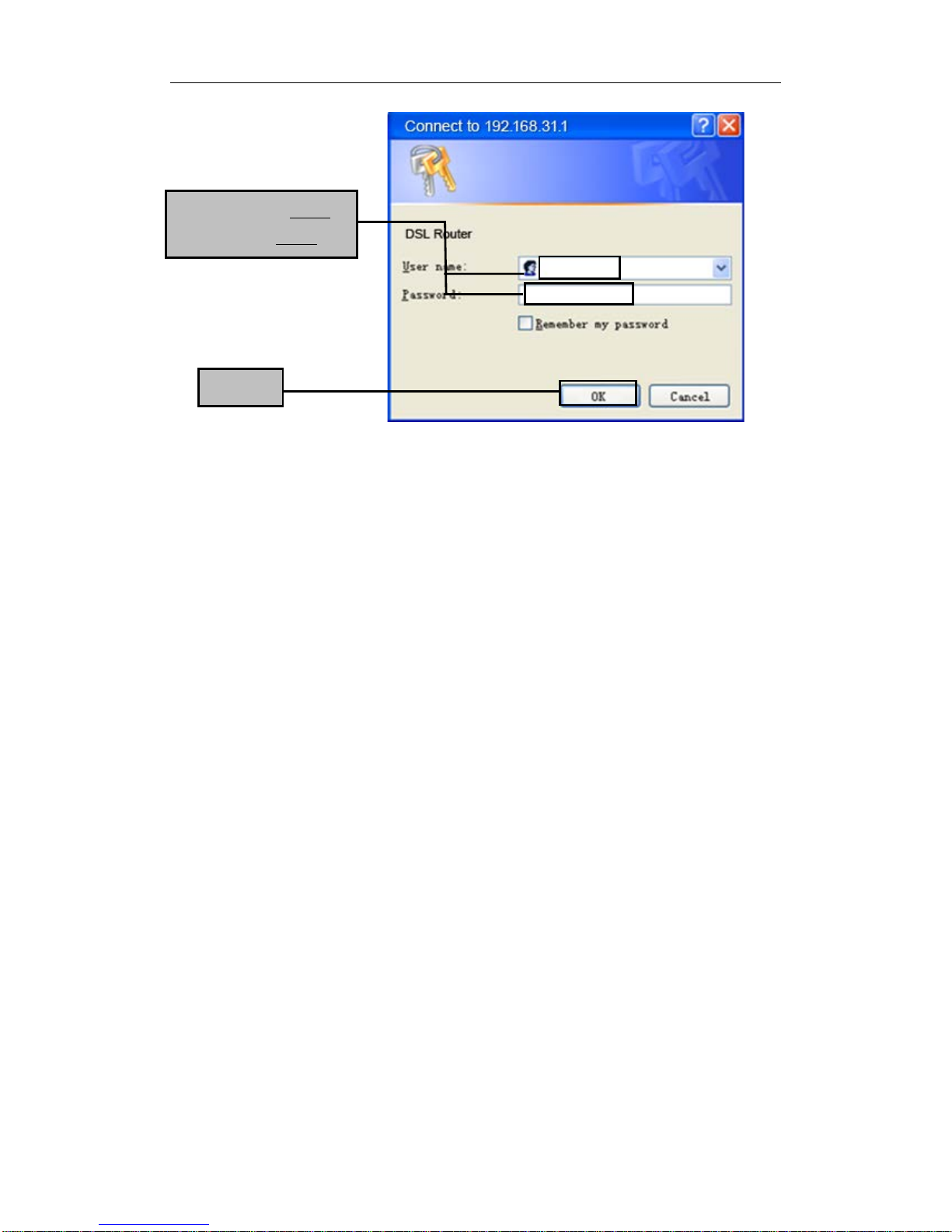
Wireless ADSL Router User Manual
10
5.2 LAN Settings
From LAN, Configure the DSL Router’s IP Address and Subnet Mask for LAN
interface. In this page, you can use DHCP (Dynamic Host Configuration Protocol)
to control the assignment of IP addresses on your local network (LAN only).
Click OK
Enter username ‘admin’
and password ‘admin’

Wireless ADSL Router User Manual
11
Item Description
IP address This is the IP address that other devices on your local network
will use to connect to the modem.
Subnet mask This defines the size of your network. The default is
255.255.255.0.
Disable / Enable
DHCP server
The DHCP server assigns an IP addresses from a pre-
set pool of
addresses upon request from DHCP client (e.g. your computer).
Do not disable the DHCP server unless you wish to let another
device handle IP address issuance on the local network.
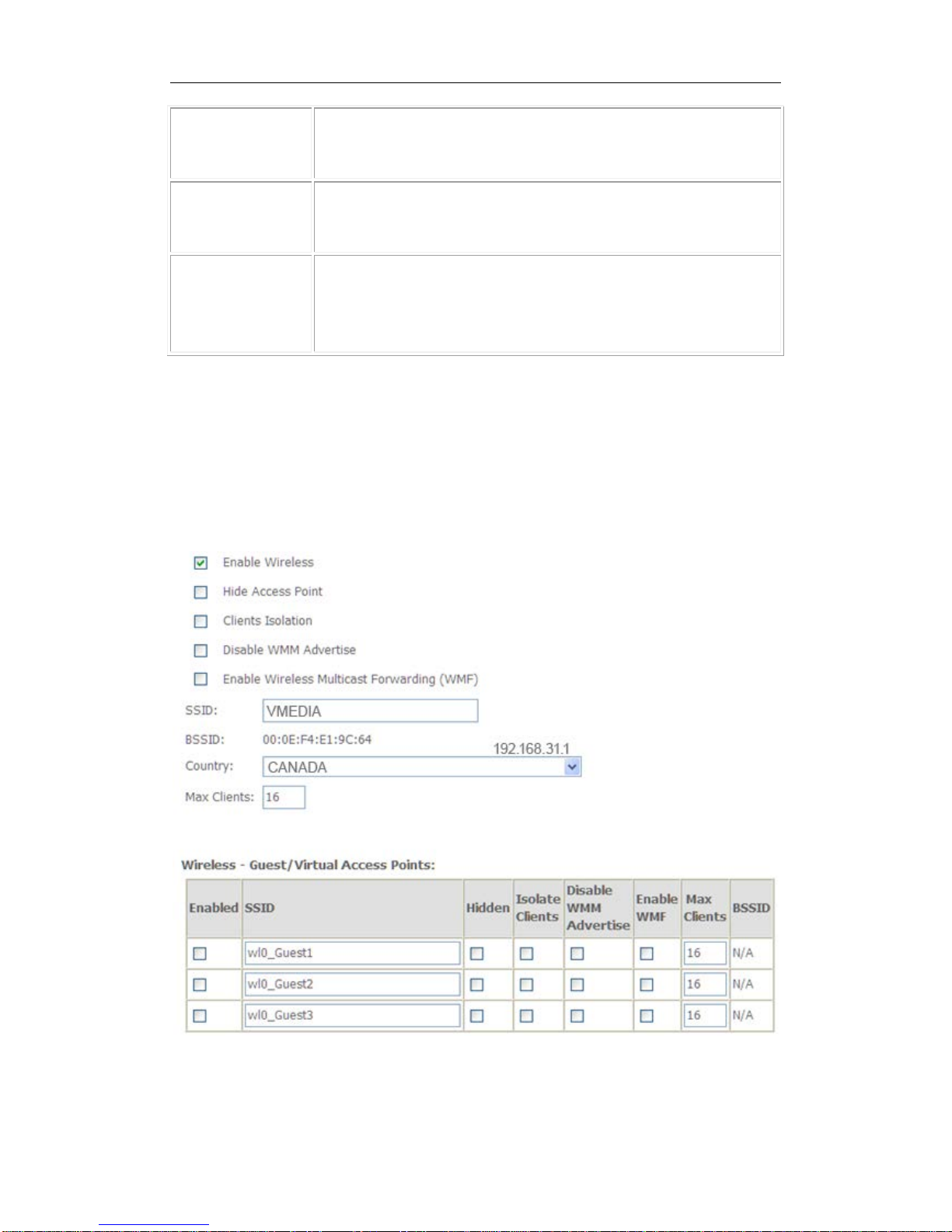
Wireless ADSL Router User Manual
12
Start / end IP
address This is the beginning and ending range for the DHCP server
addresses.
Lease time The amount of time before the IP address is refreshed by the
DHCP server.
Configure the
second IP
address and... Use a second IP address to configure the ADSL router
Note: If you want to cancel all modification that you do on the Router, please
select from “ManagementSettingRestore Default Settings” to restore
factory default settings.
5.3 Wireless setting
5.3.1 Basic
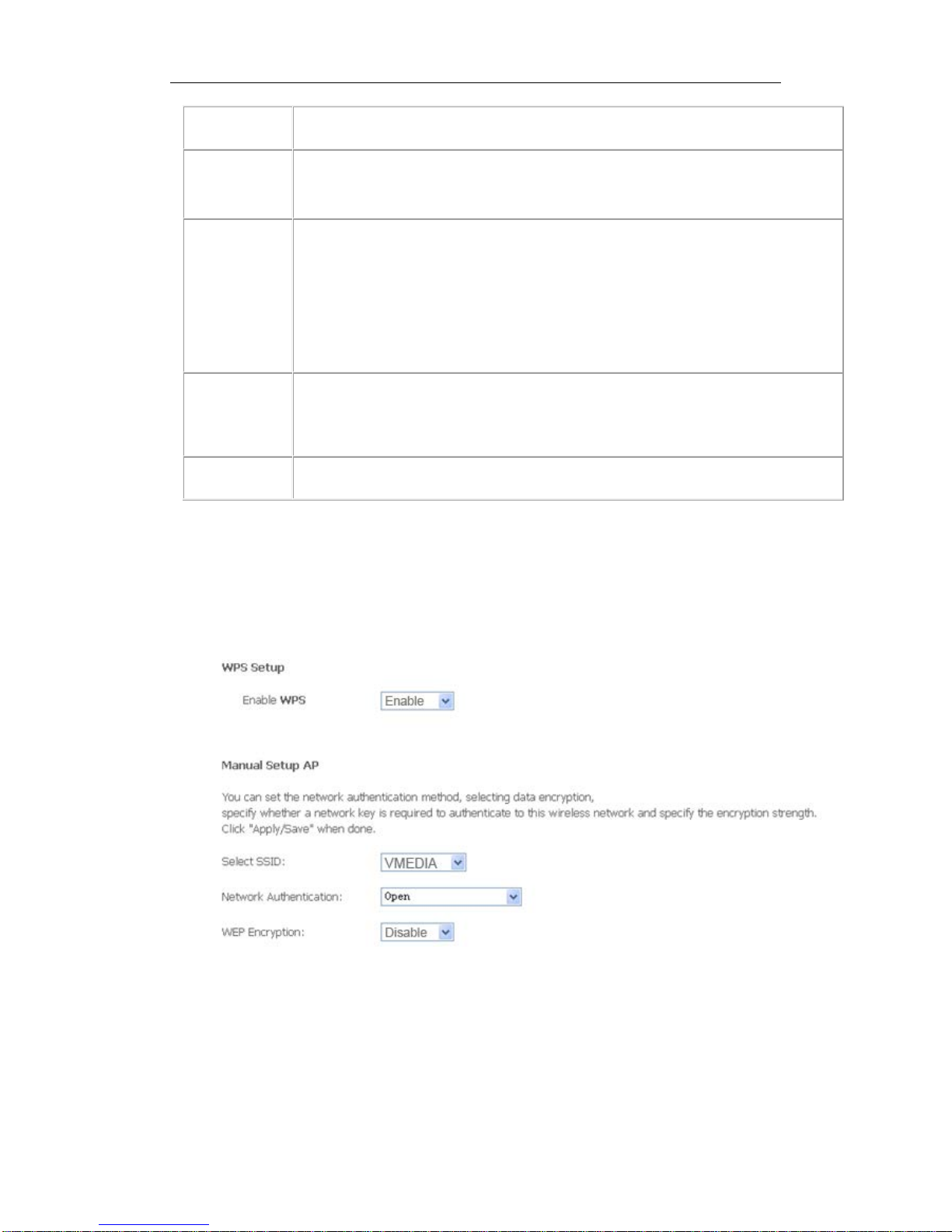
Wireless ADSL Router User Manual
13
Option
Description
Enable
wireless
A checkbox that enables or disables the wireless LAN interfaces. The default
is to enable wireless communications.
Network
name (SSID)
Enter a name for user’s wireless network here. SSID stands for Service Set
Identifier. This name must be between 1 and 32 characters long. The default
name is
VMEDIA.
All wireless clients must either detect the gateway or be configured with the
correct SSID to access the Internet.
BSSID
Displays the gateway's wireless MAC address. (User may need this address
if
user’s using WDS or multiple gateways.) Click Apply to save changes.
Country
Drop
-down menu that allows selection of specific channel.
5.3.2 Security
This page allows you to configure security features of the wireless LAN interface.
You may setup configuration manually or through WiFi Protected Setup (WPS)
1. Click Security of Wireless item and you’ll see the following page.
2.Configure WPA Pre-shared key as below and click Apply/Save.
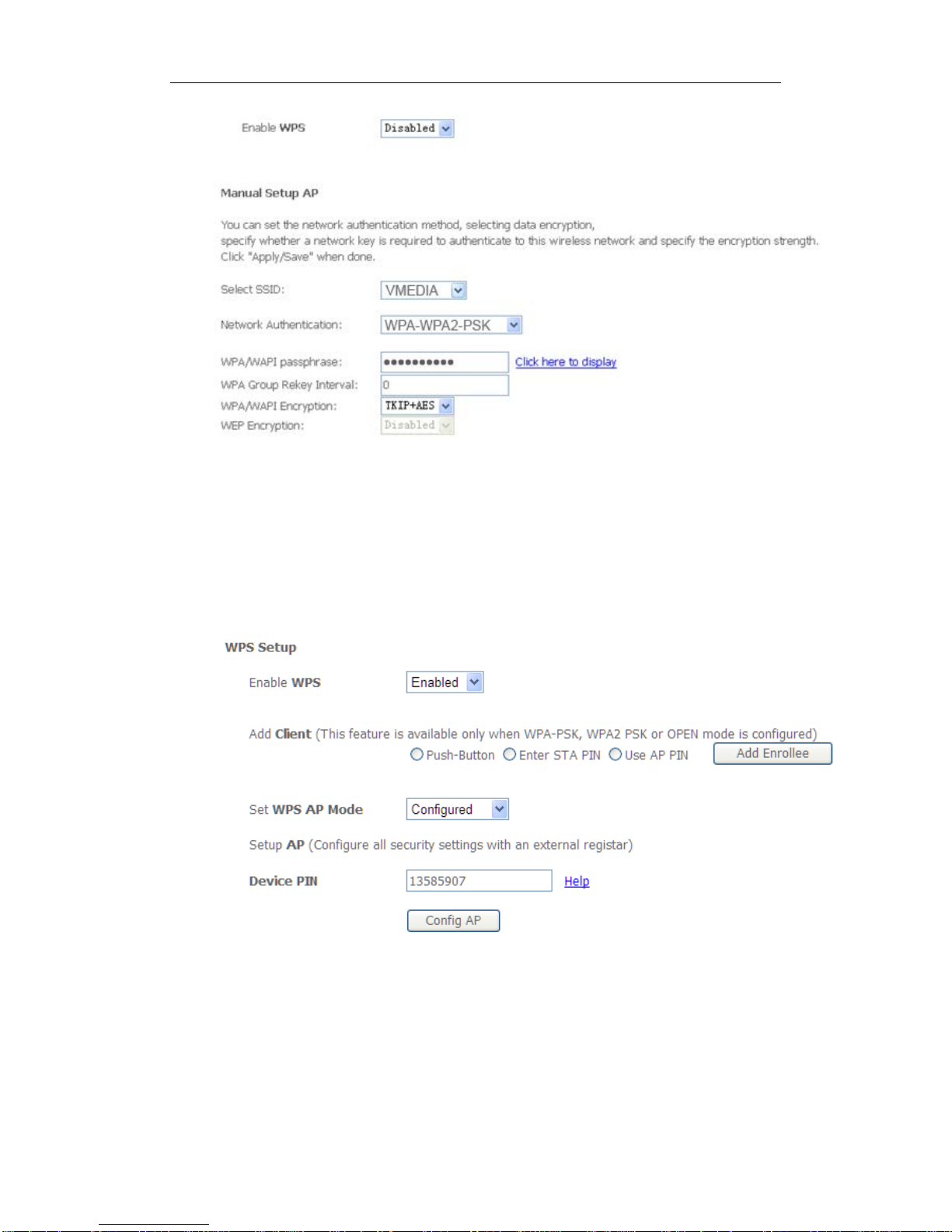
Wireless ADSL Router User Manual
14
3.Enable WPS as below.
4.Set WPS AP mode as Unconfigured and click Config AP.

Wireless ADSL Router User Manual
15
5. Set WPS AP mode as configured and click Save/Apply.
6.Now you can use a wireless adaptor with WPS function and the WPS button to
connect to access the Internet.
7. To configure security features for the Wireless interface, please open Security
item from Wireless menu. This web page offers nine authentication protocols for user
to secure user’s data while connecting to networks. There are four selections
including Open, Shared, 802.1X,WPA, WPA-PSK, WPA2, WPA2-PSK, Mixed
WPA-WPA2, Mixed WPA-WPA2-PSK. Different item leads different web page
settings. Please read the following information carefully.
The wireless security page allows user to configure the security features of user’s
wireless network.
There are several security methods to choose from, depending on user’s needs and
the capabilities of user’s wireless machines.

Wireless ADSL Router User Manual
16
WEP open and WEP shared —WEP is an encryption scheme that is used
to protect user’s wireless data communications. WEP uses a combination
of 64-bit keys or 128-bit keys to provide access control to user’s network
and encryption security for every data transmission. To decode a data
transmission, each wireless client on the network must use an identical
64-bit or 128-bit key. WEP is an older wireless encryption method that is
not as hard to break as the more-recent WPA.
802.1x — In 802.1x (also known as RADIUS), a separate machine called an
authentication server receives a user ID and password. It grants or denies
access based on whether the ID and password match any entries in its
account list. User can optionally enable WEP encryption with this option.
Because it requires a separate machine acting as the authentication
server, 802.1x is most often used in business environments.
WPA — WPA is a more recent encryption method that addresses many of
the weaknesses in WEP. Any client capable of WPA encryption should use
it instead of WEP.
WPA (PSK) — This is WPA encryption combined with a pre-shared key
(PSK), which is a text string known only to the gateway and authorized
wireless clients. The gateway rejects the login if the client's PSK does not
match.
WPA2 — WPA2 is a more advanced encryption method than WPA. Because
it is a more recent standard, some of user’s wireless devices might not be
able to use it.
WPA2 (PSK) — This option uses WPA2 with a pre-shared key.
WPA2 and WPA — This option supports WPA2/WPA encryption for devices
capable of one or the other standard. The gateway automatically detects
whether a particular device can use WPA2 or WPA.
WPA2 AND WPA (PSK) — This has WPA2 or WPA encryption based on
client abilities, as well as a pre-shared key.

Wireless ADSL Router User Manual
17
After making changes, click Apply to save.
5.4 VoIP Configuration
5.4.1 SIP Basic Setting
Please Click Stop SIP client before configure SIP parameter and click Start SIP
Client after the setting.
Table of contents