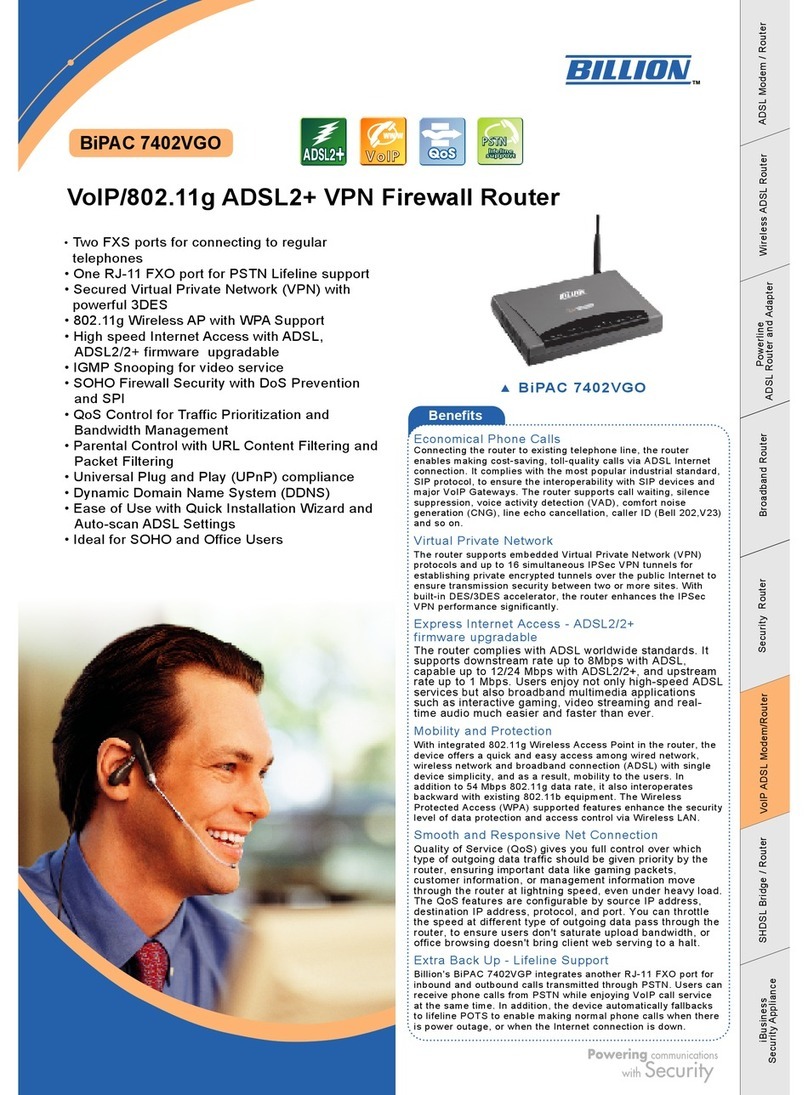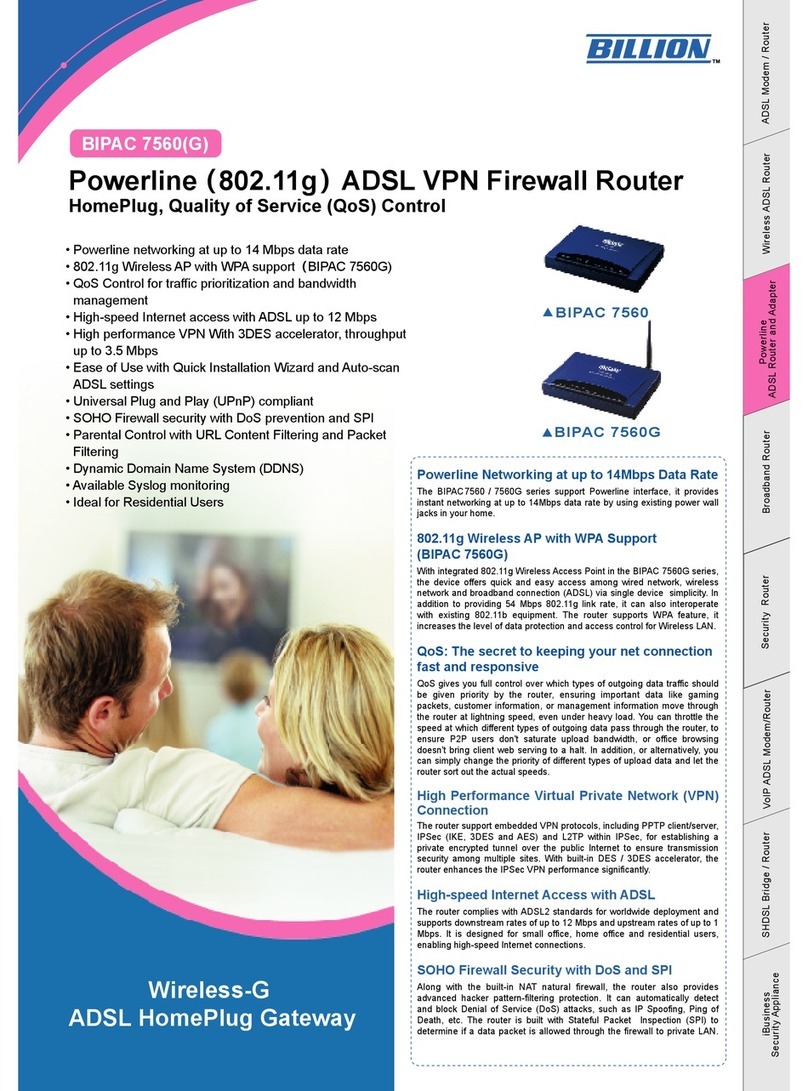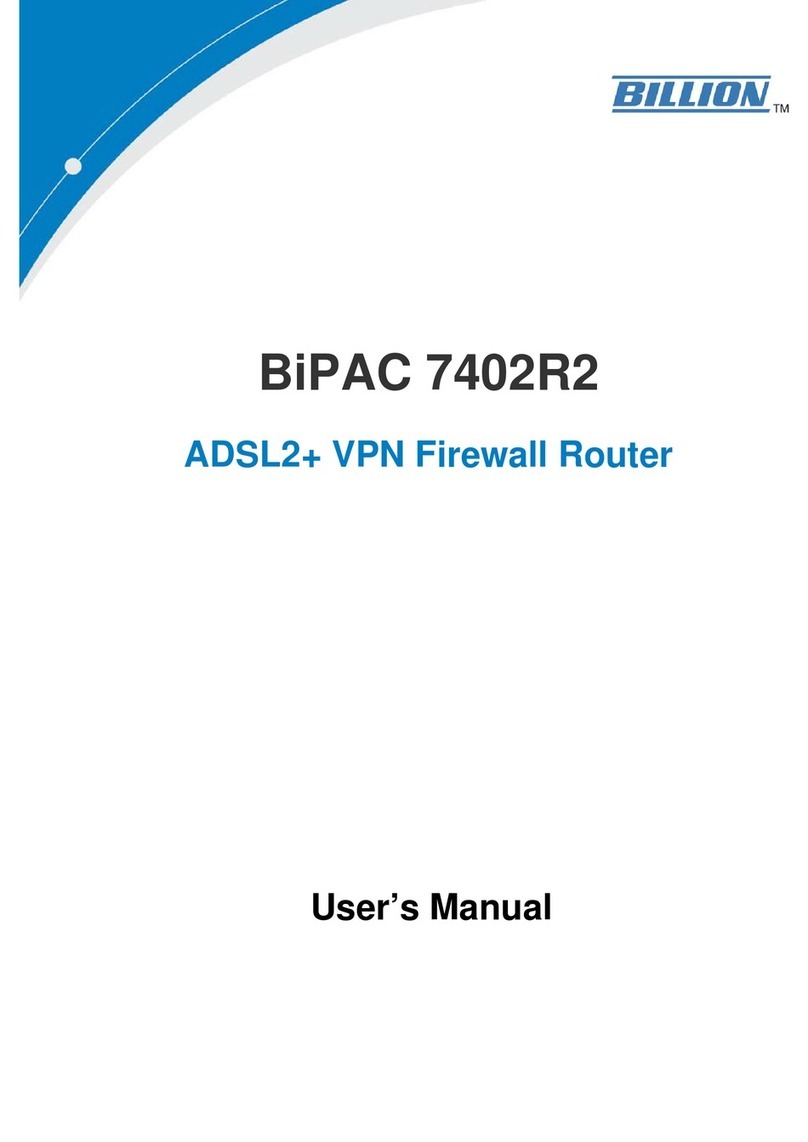Billion 400G Instructions for use
Other Billion Network Router manuals

Billion
Billion BiPAC 8800NL R2 Setup guide
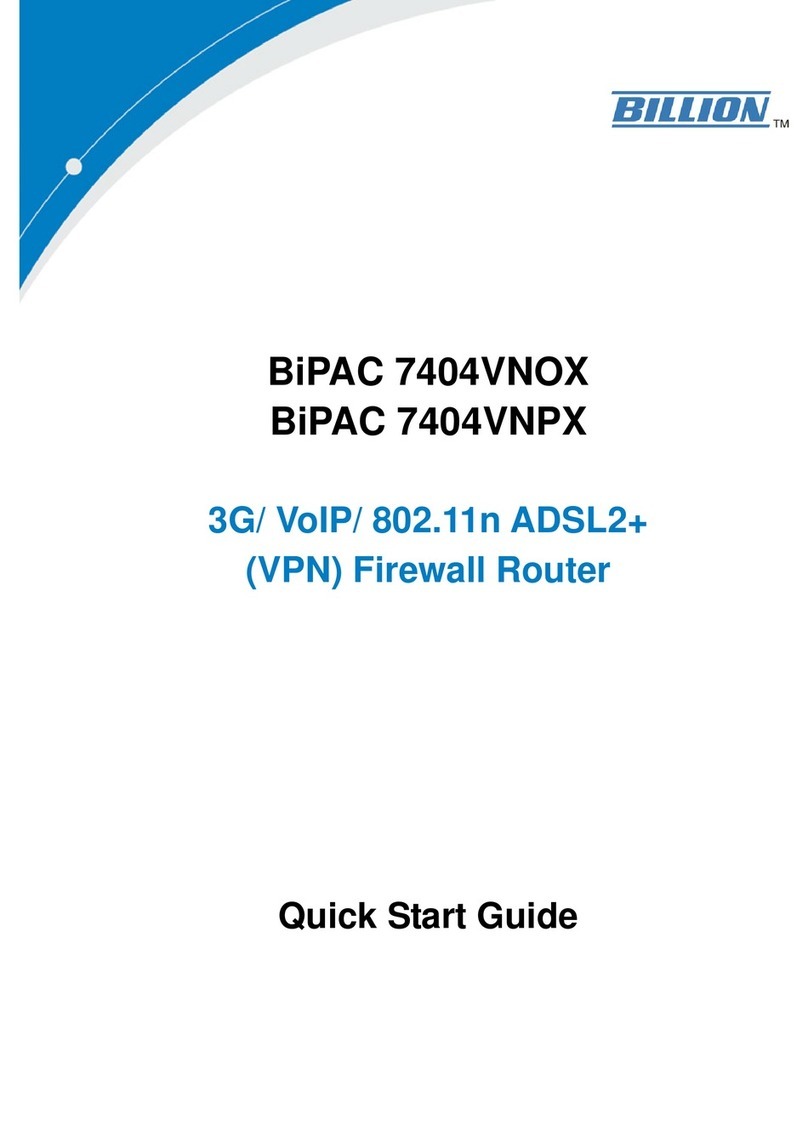
Billion
Billion BiPAC 7404VNOX User manual
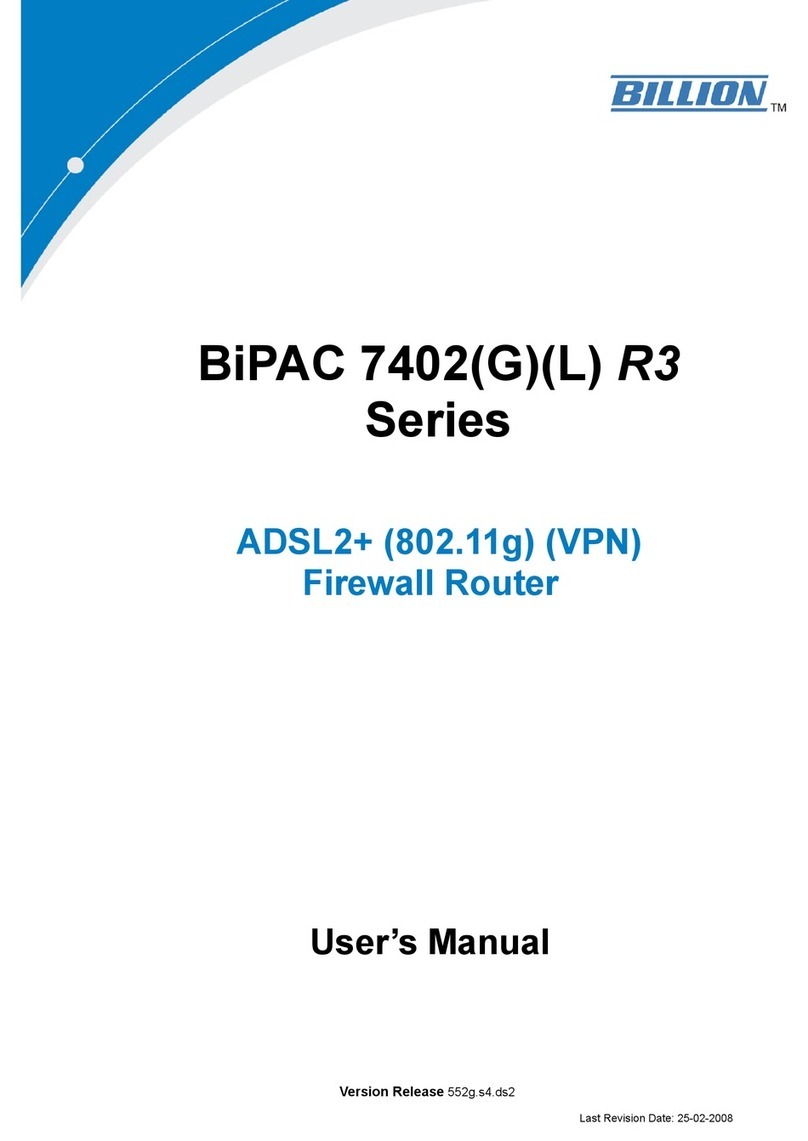
Billion
Billion BiPAC 7402(G)(L) R3 Series User manual

Billion
Billion BiPAC 7800 User manual
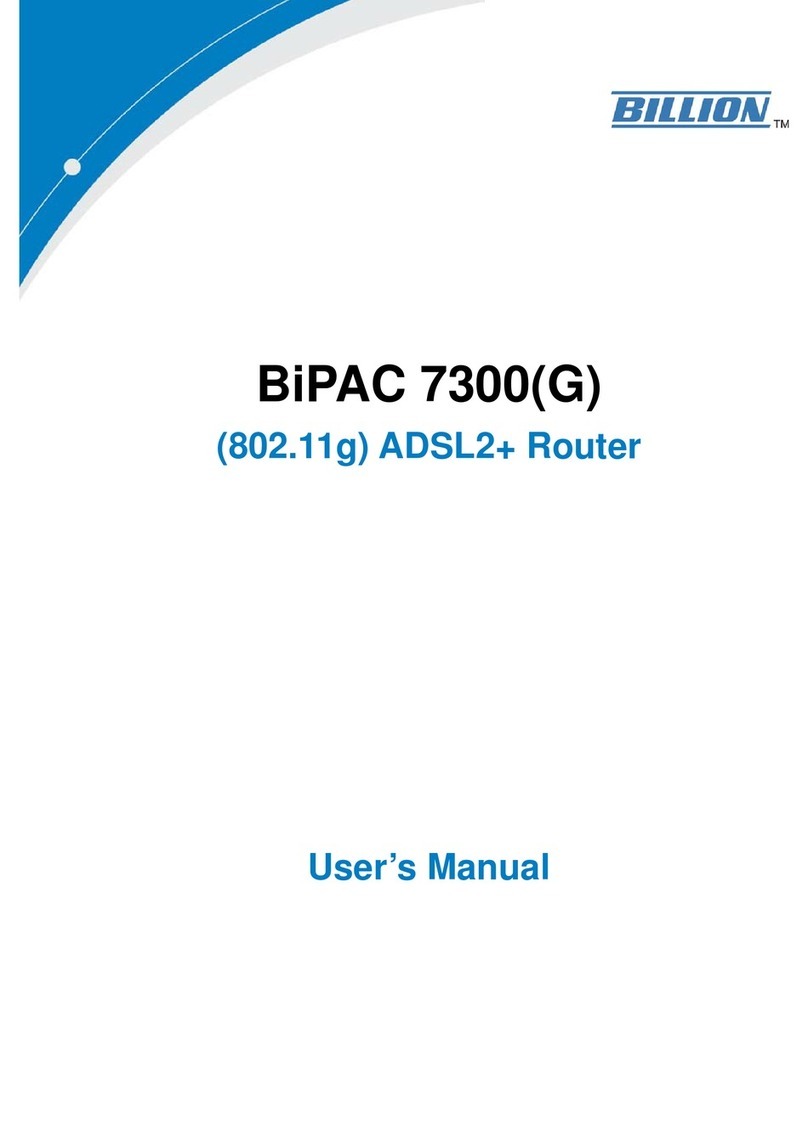
Billion
Billion BiPAC 7300G User manual
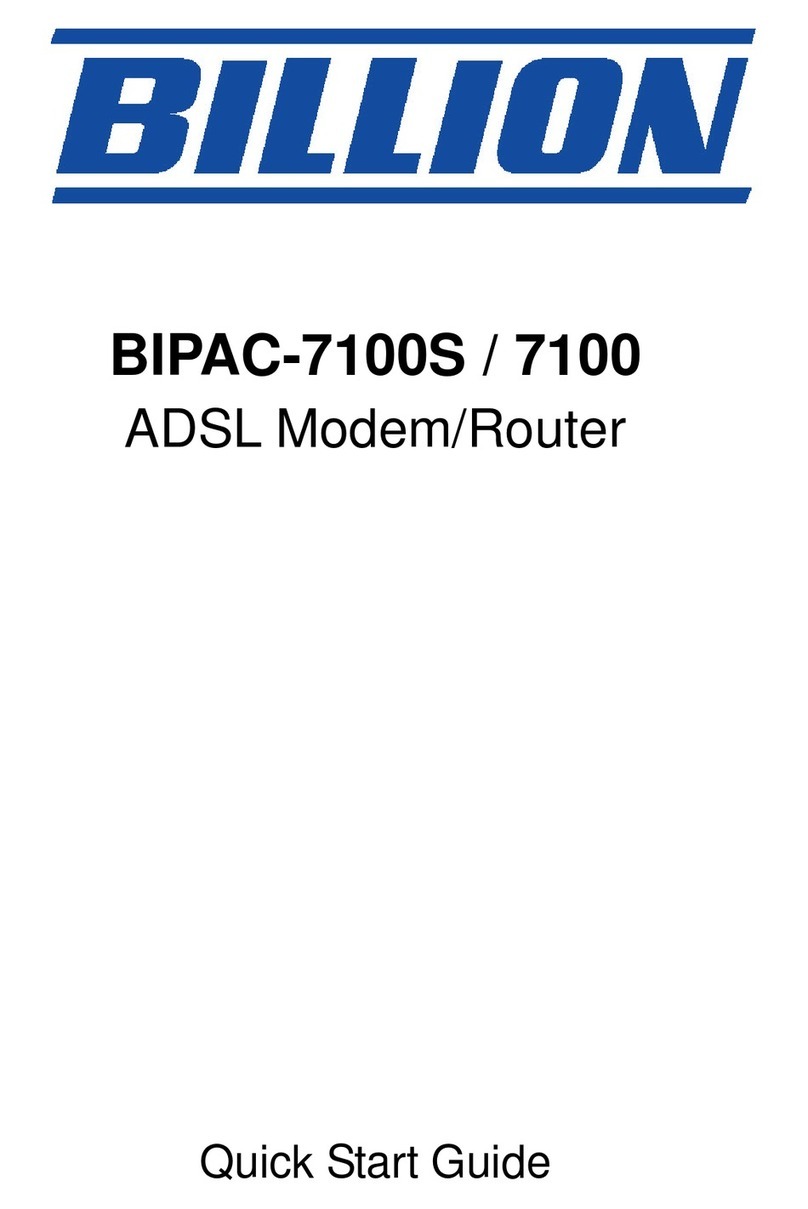
Billion
Billion BiPAC 7100 User manual

Billion
Billion BiPAC 4700AZ User manual
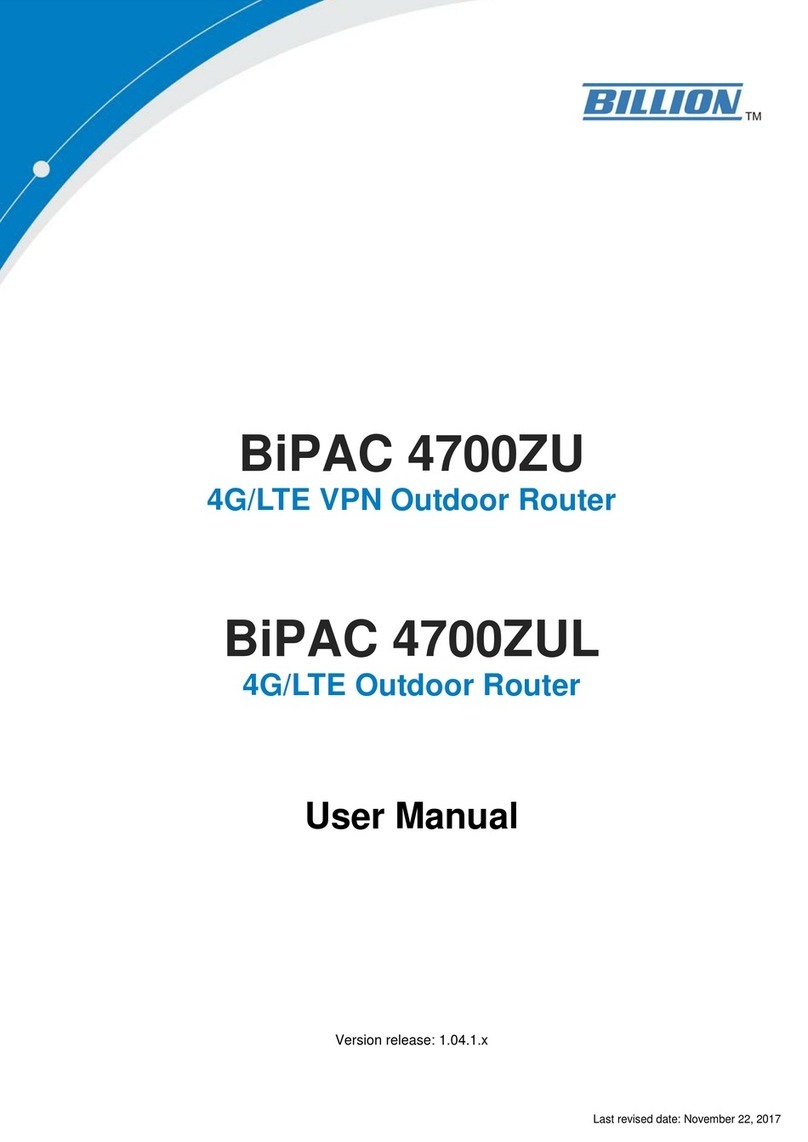
Billion
Billion BiPAC 4700ZUL User manual
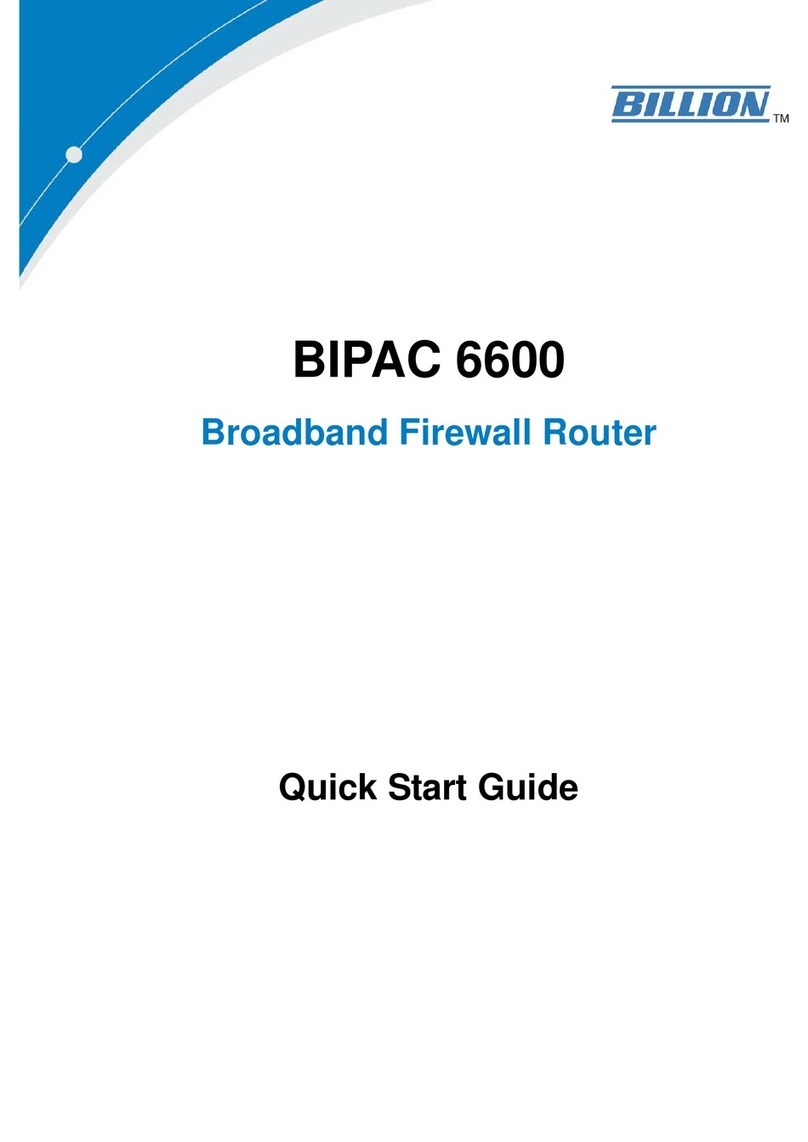
Billion
Billion BIPAC 6600 User manual
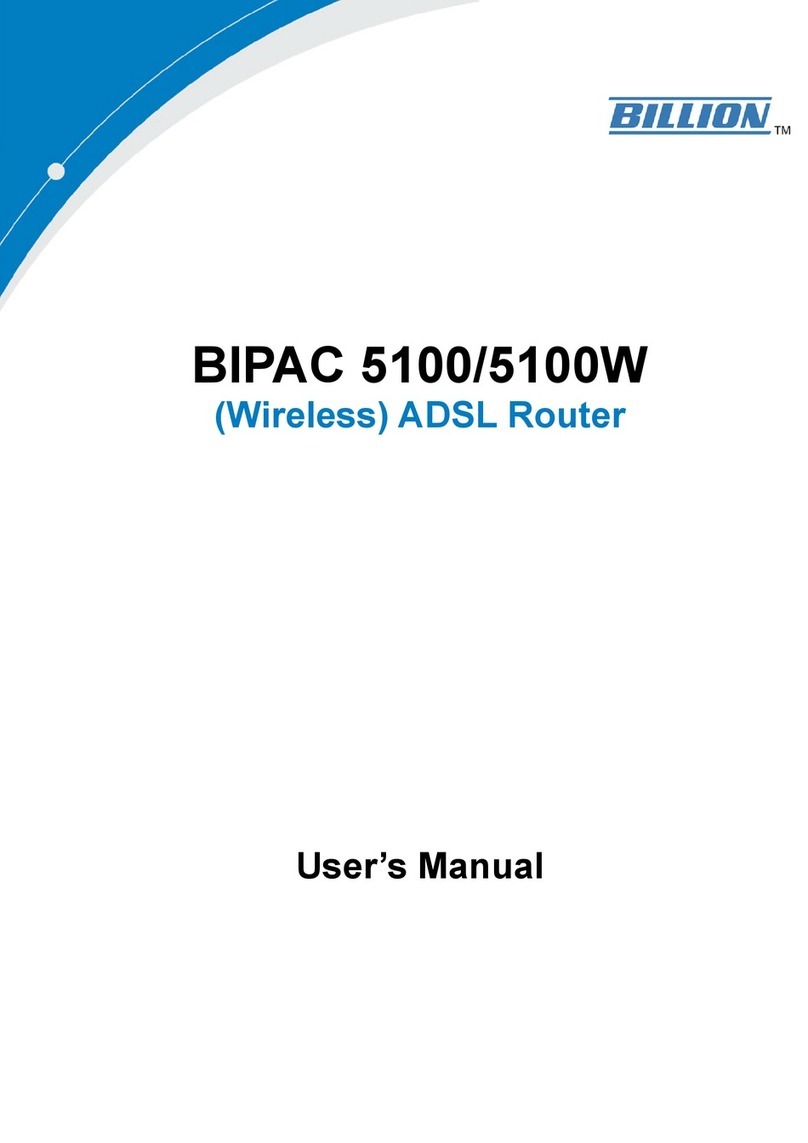
Billion
Billion BiPAC 5100 User manual
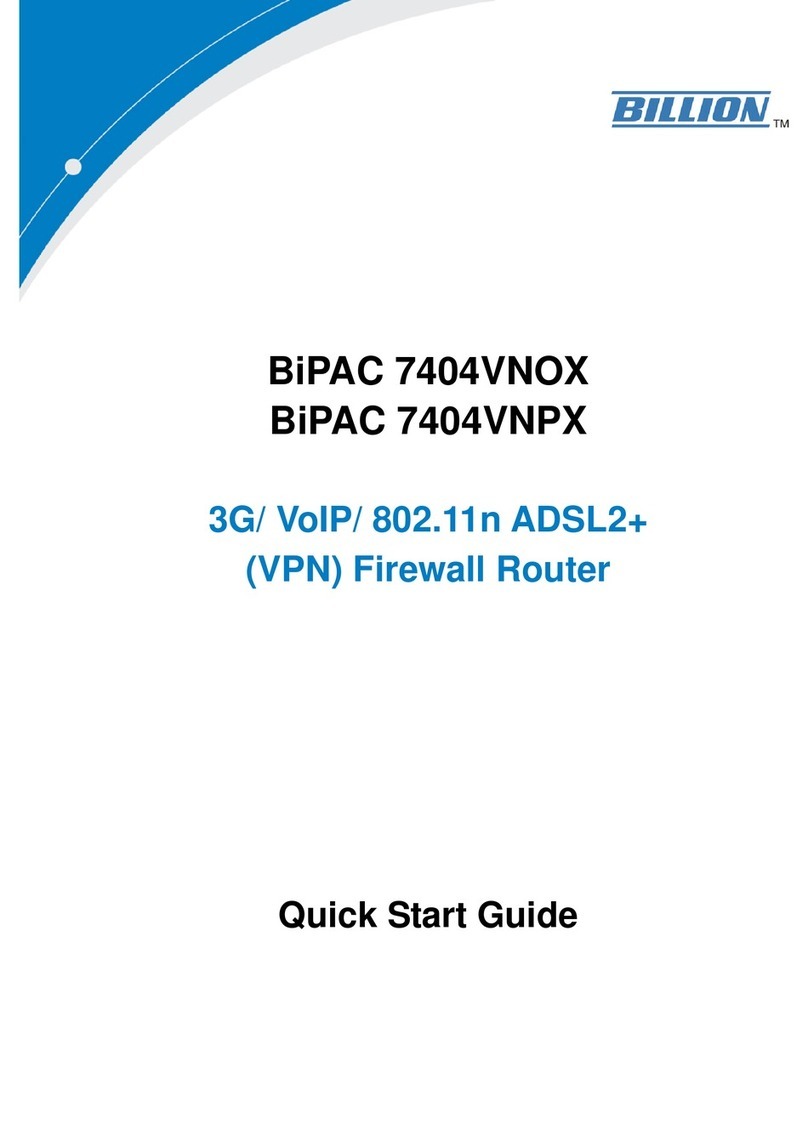
Billion
Billion BiPAC 7404VNOX User manual

Billion
Billion BiPAC 5200S Series User manual
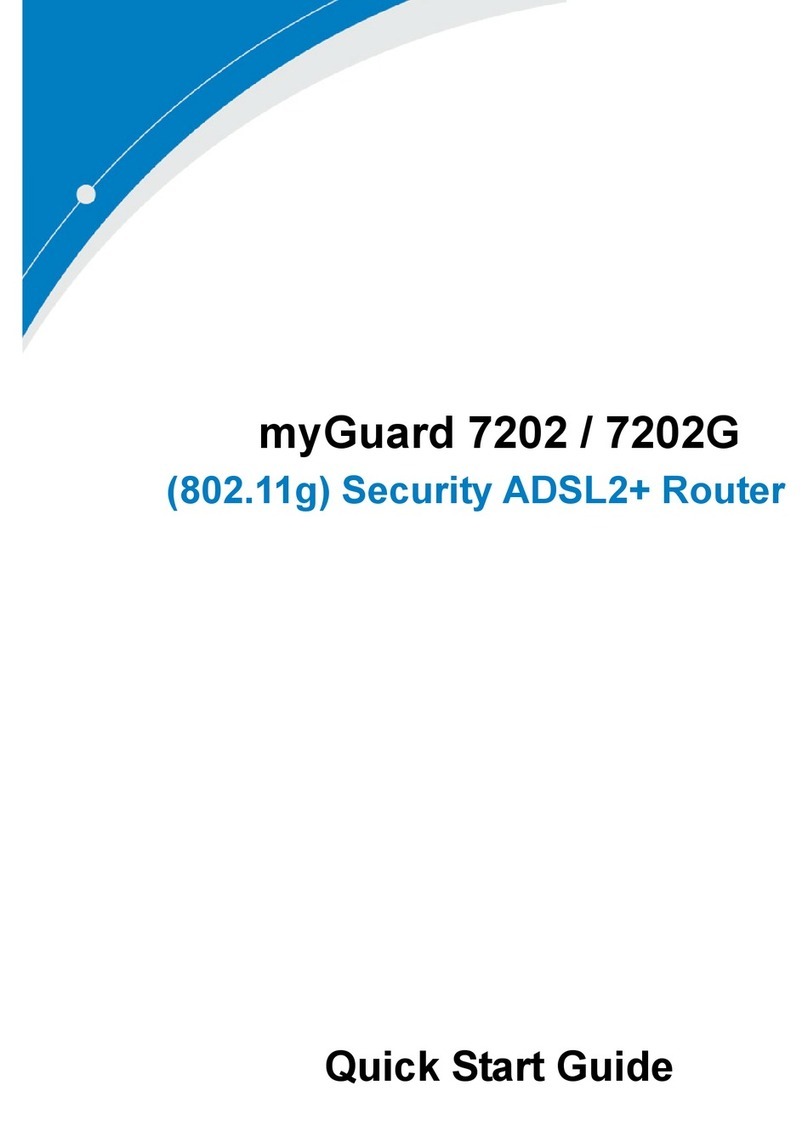
Billion
Billion myGuard 7202 User manual
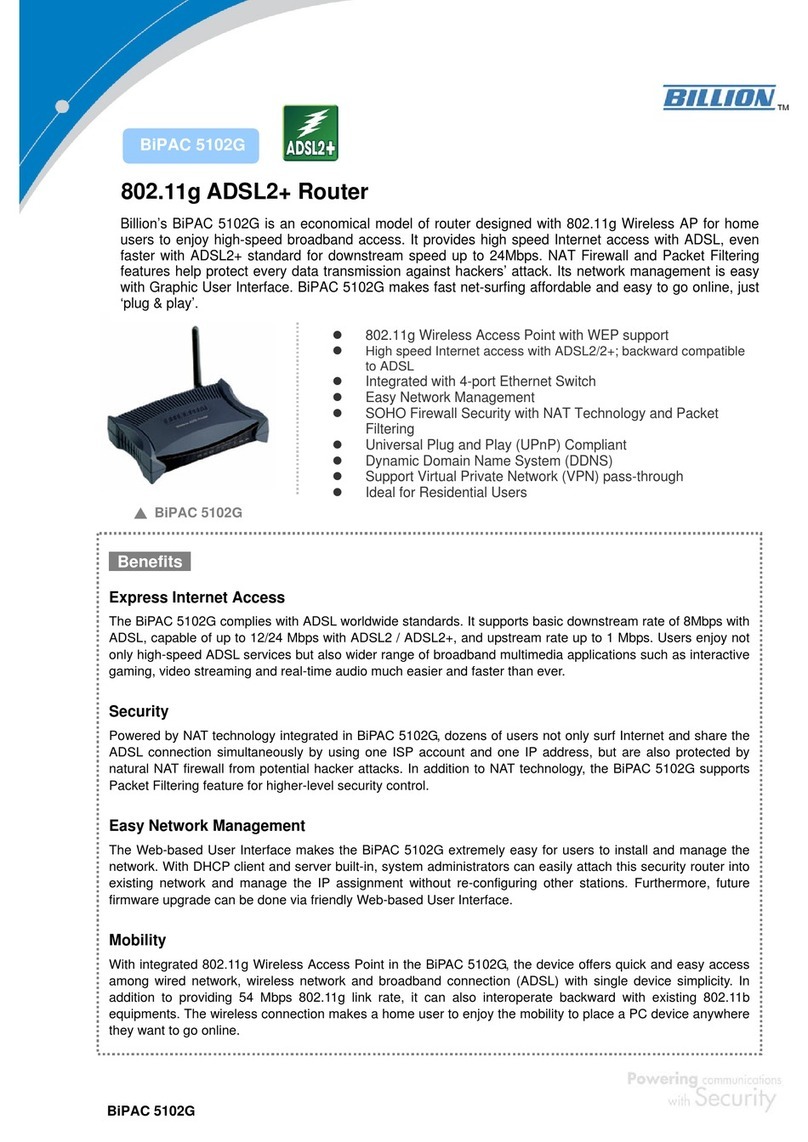
Billion
Billion BIPAC 5102G User manual
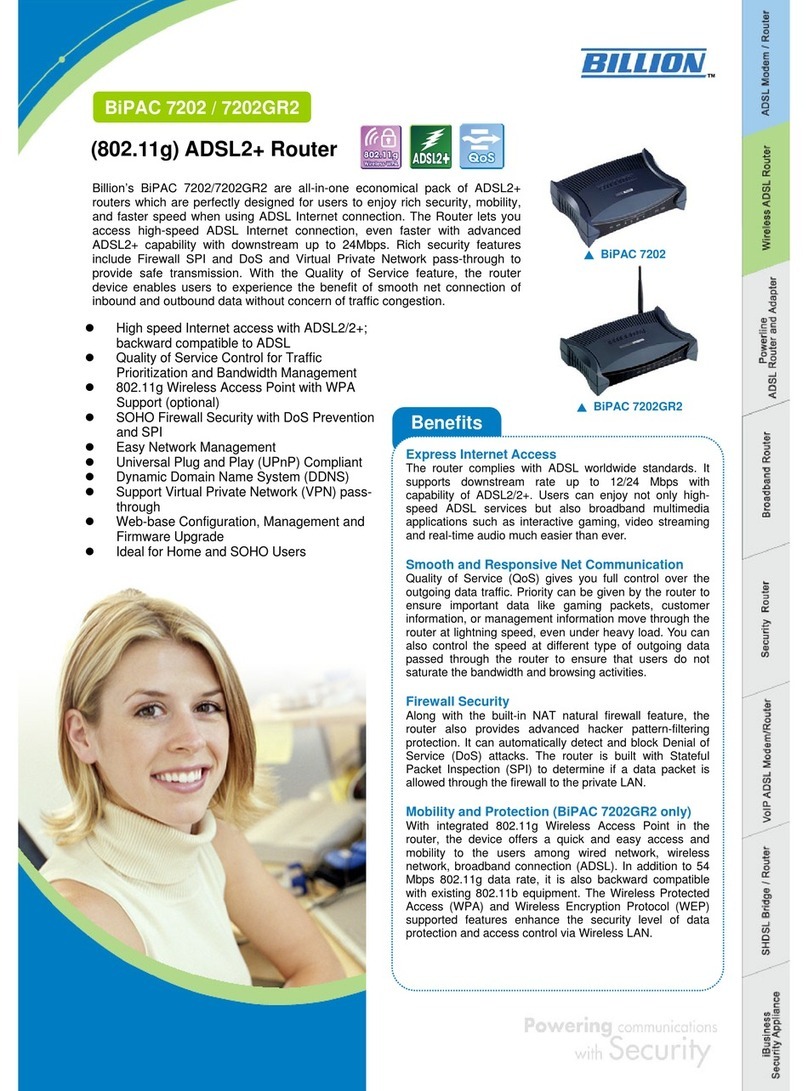
Billion
Billion BiPAC 7202 User manual
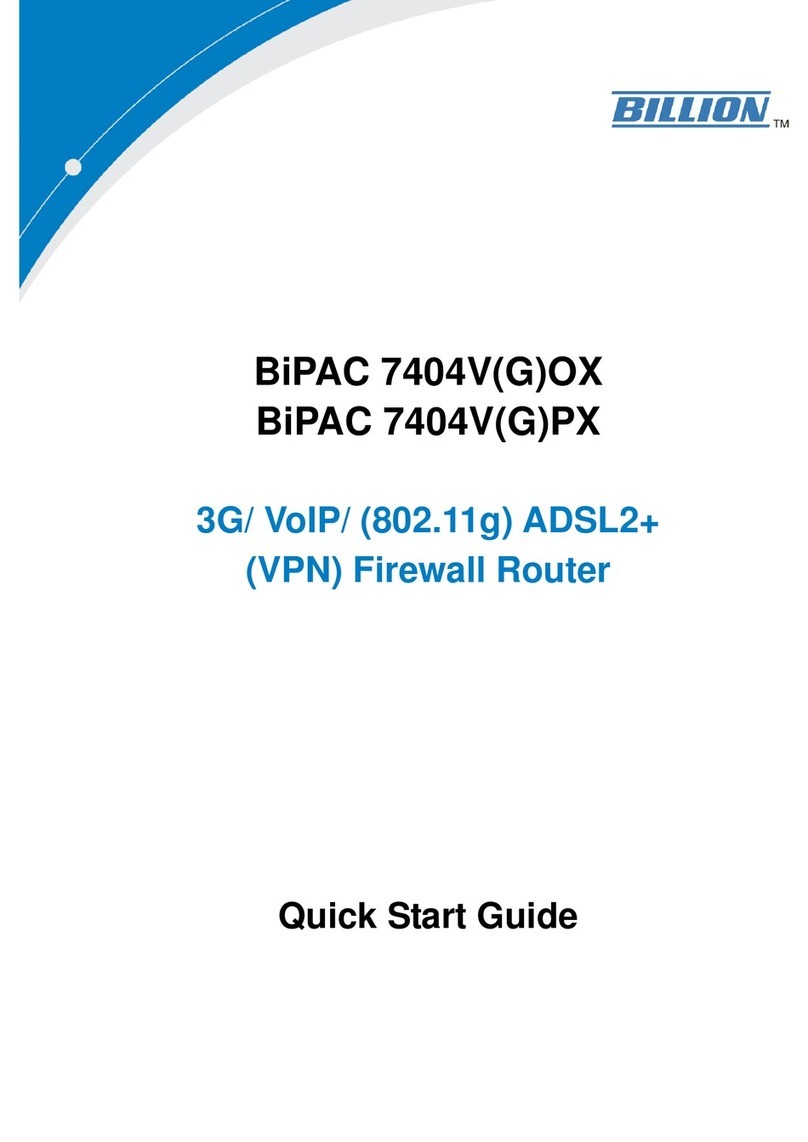
Billion
Billion BiPAC 7404VGOX User manual
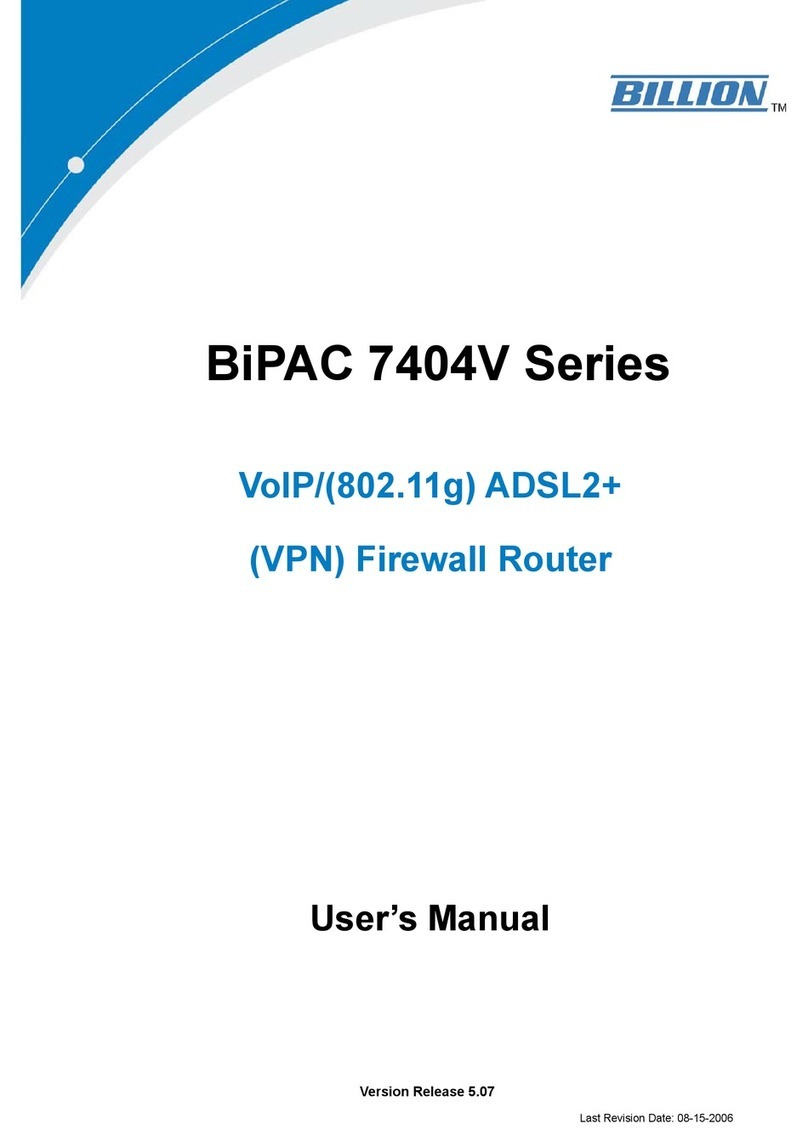
Billion
Billion BiPAC 7404V series User manual
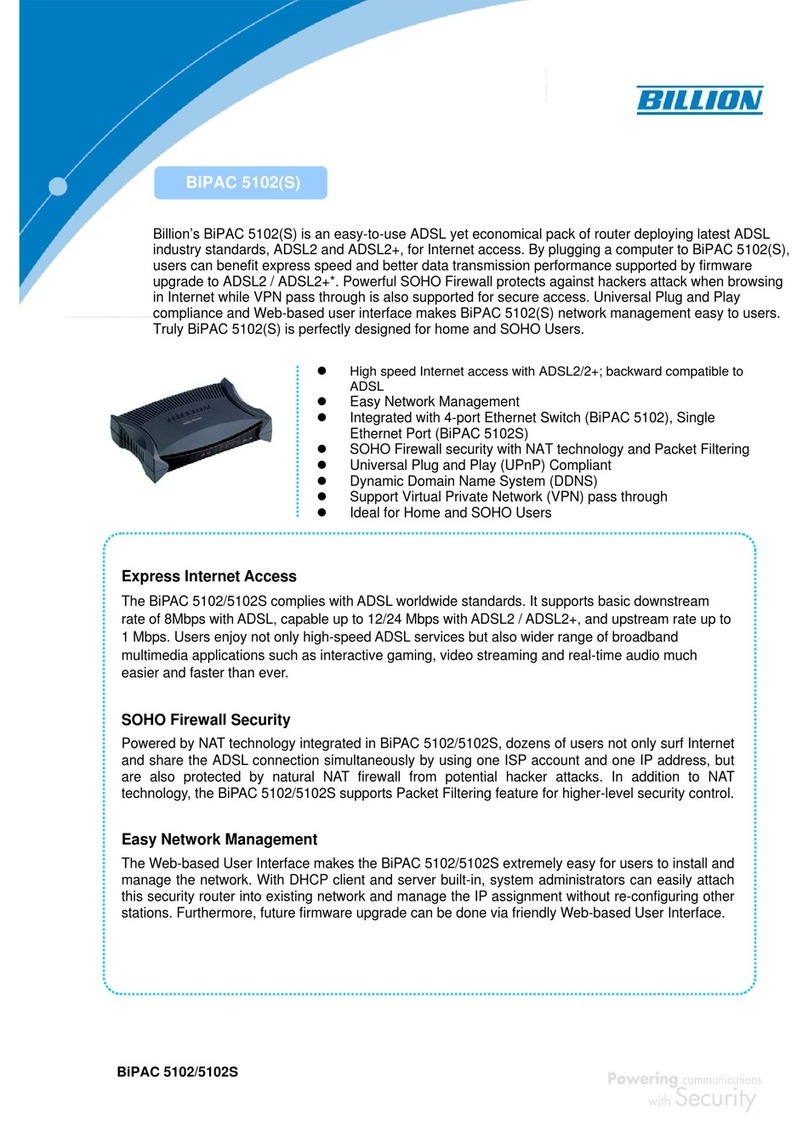
Billion
Billion (802.11g) ADSL2+ Modem/Router BIPAC 5102G User manual
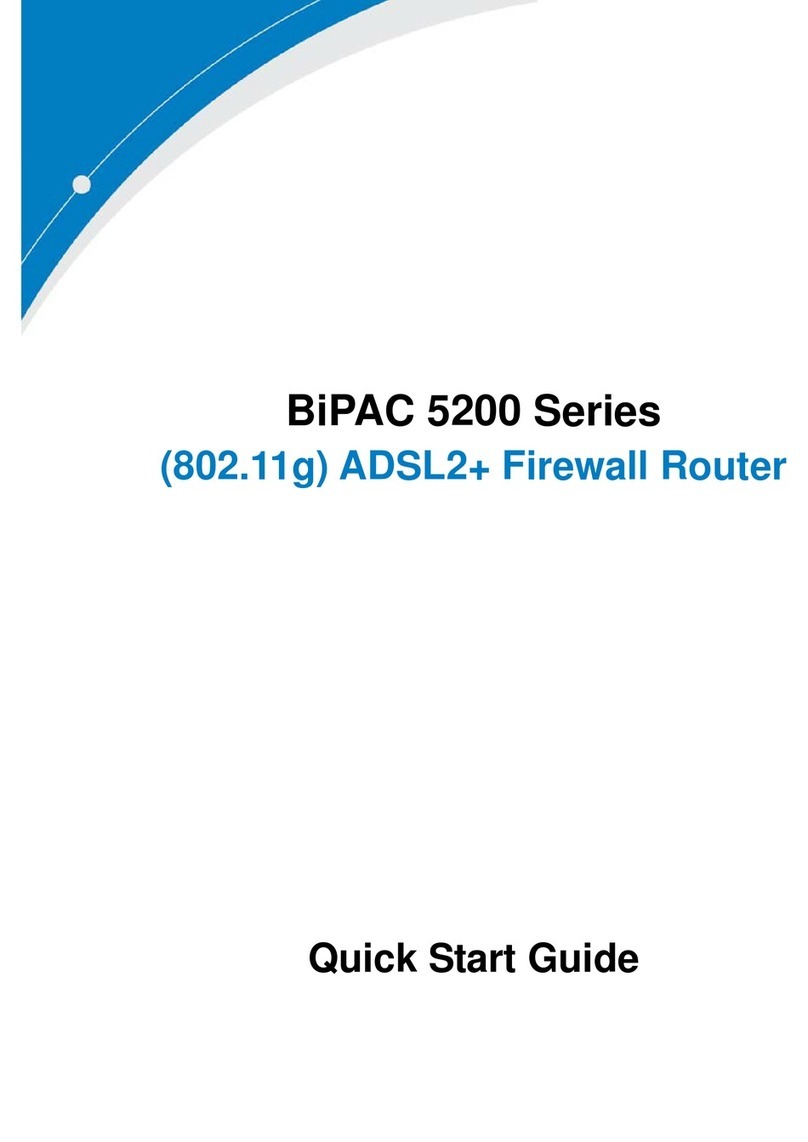
Billion
Billion BiPAC 5200S Series User manual

Billion
Billion 810VGTX User manual
Popular Network Router manuals by other brands

TRENDnet
TRENDnet TEW-435BRM - 54MBPS 802.11G Adsl Firewall M Quick installation guide

Siemens
Siemens SIMOTICS CONNECT 400 manual

Alfa Network
Alfa Network ADS-R02 Specifications

Barracuda Networks
Barracuda Networks Link Balancer quick start guide

ZyXEL Communications
ZyXEL Communications ES-2024PWR Support notes

HPE
HPE FlexNetwork 5510 HI Series Openflow configuration guide