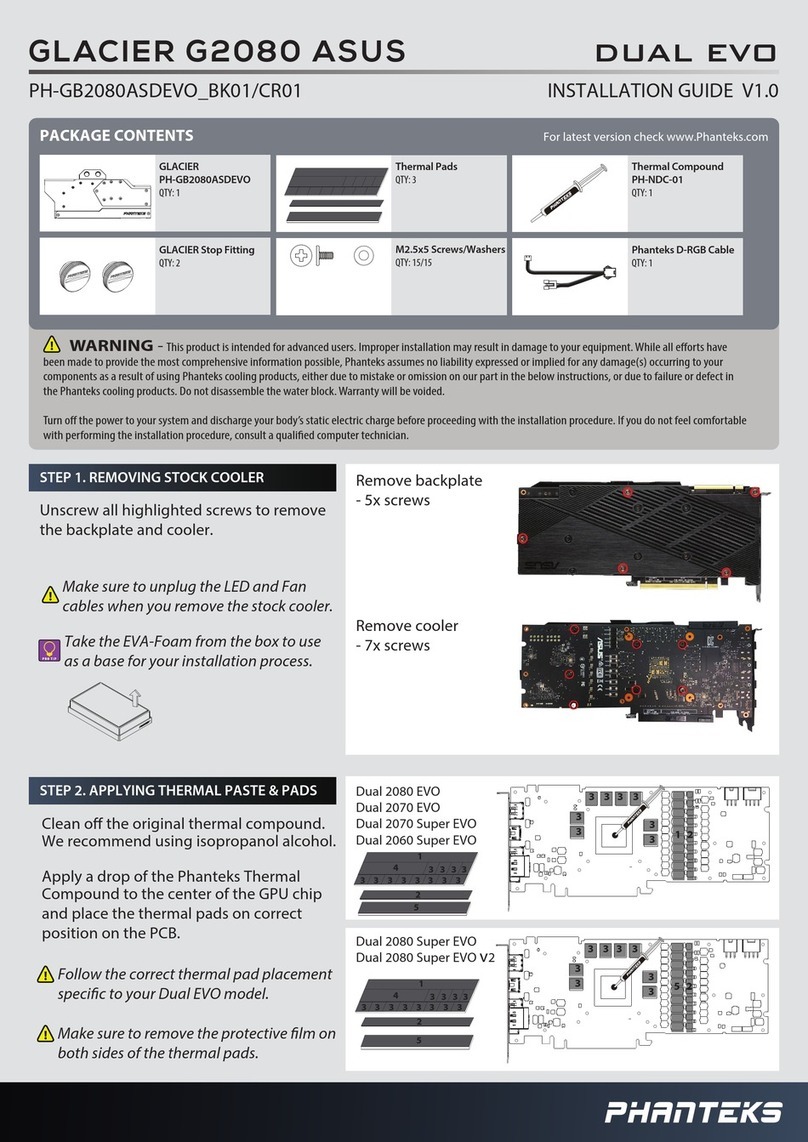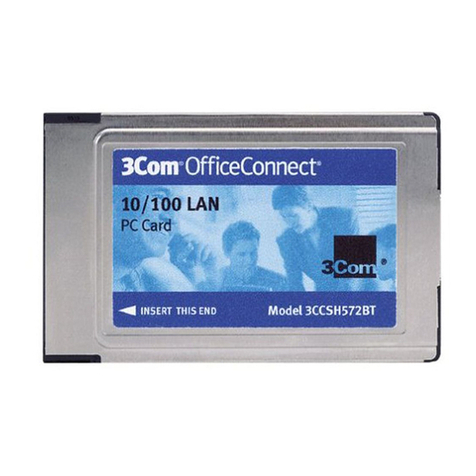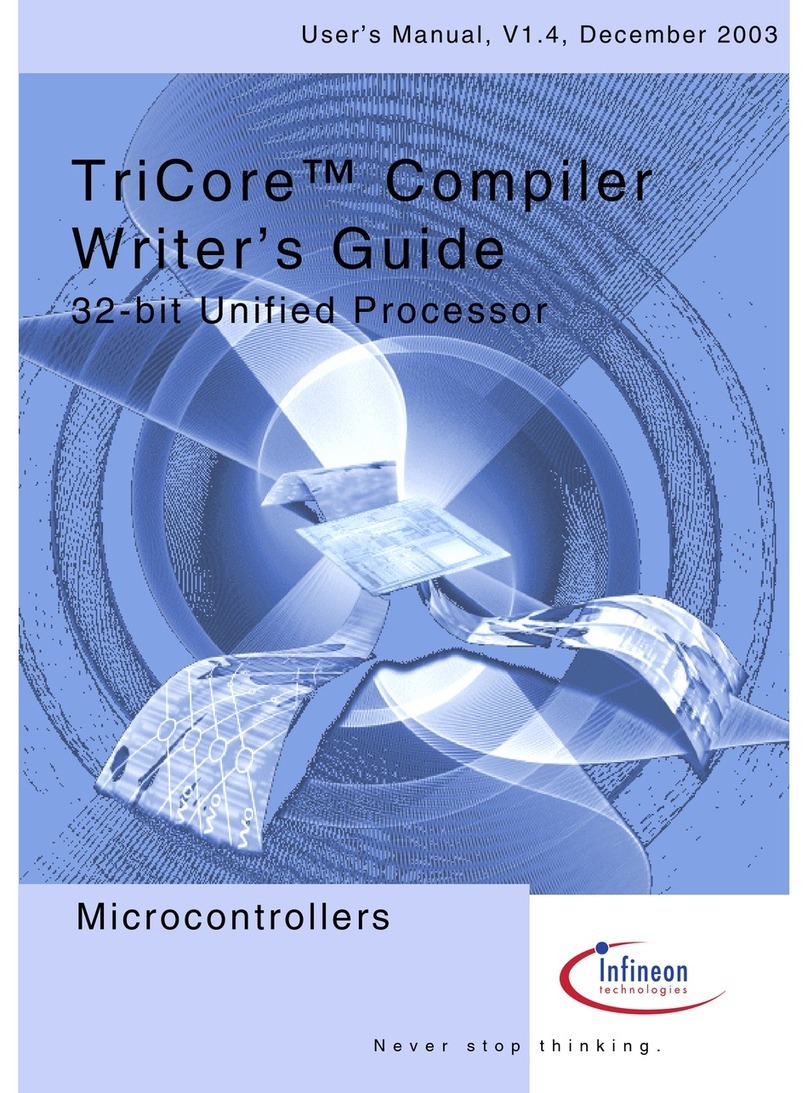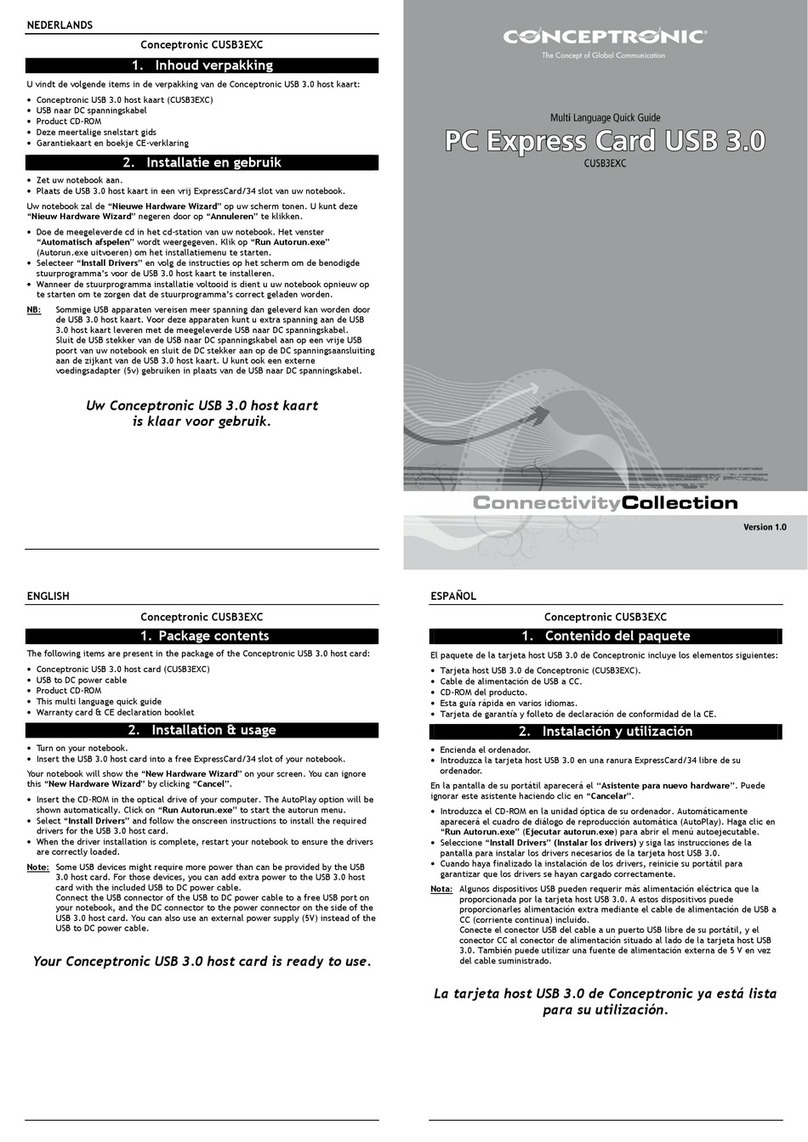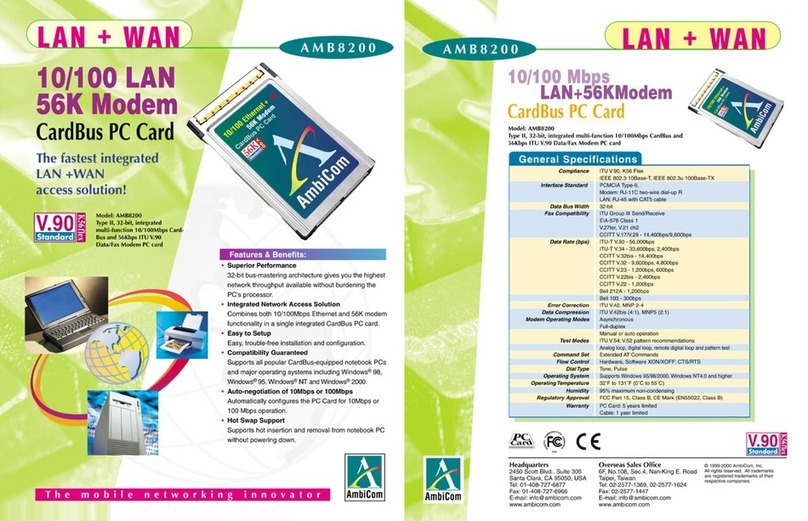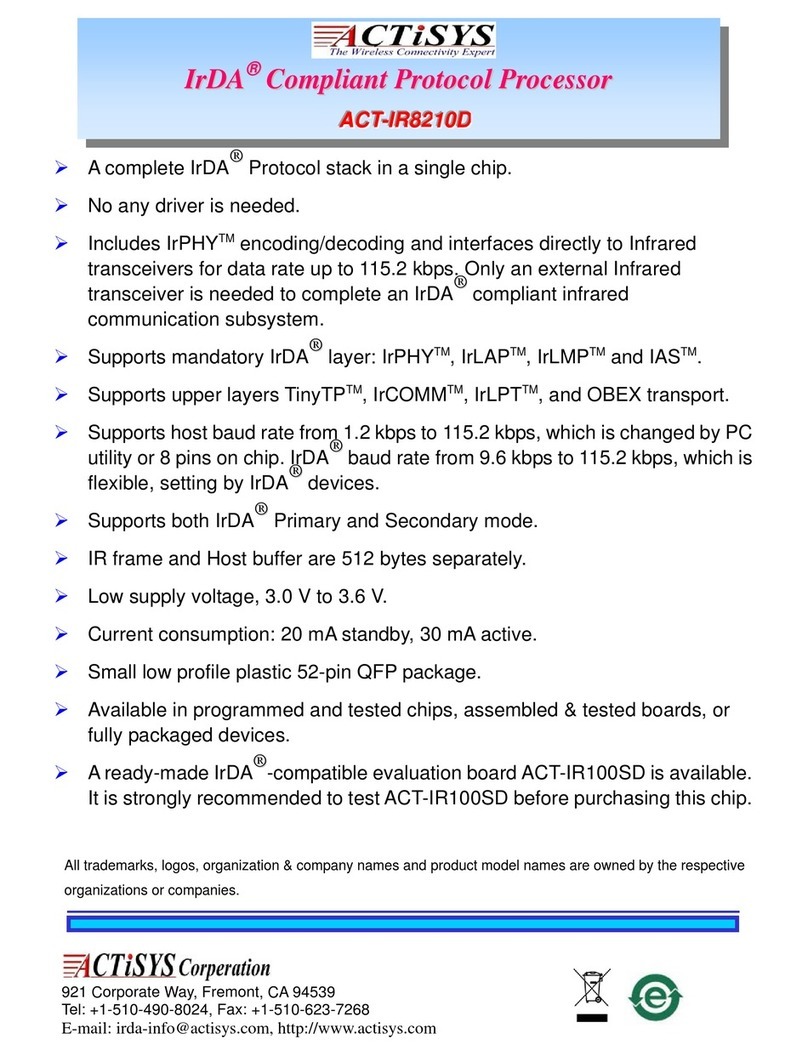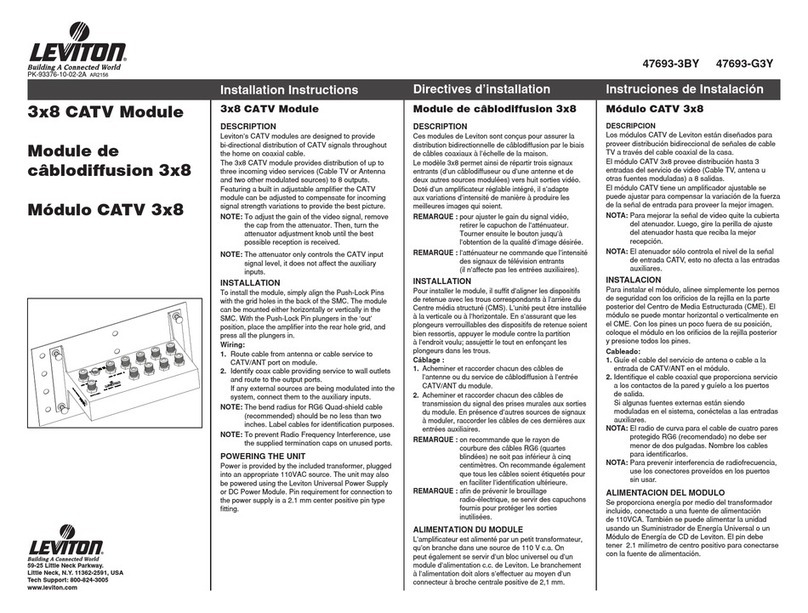MediaForte SF256-PCP User manual

User Manual
SF256-PCP
4-channels PCI Audio Board

User Manual

1
Read This First
The following diagram describes the board layout and the various
connectors found on the SF256-PCP PCI sound card:
J5 J2 J3
Antenna In *
Line In
Mic In J4 J1 J6
Front Speaker
Rear Speaker
Game/MIDI
Port
Legend Description
J1 Auxiliary connector (optional)
J2 Video connector
J3 Telephone Answering Device connector
J4 CD Audio connector (2.54mm pitch)
J5 CD Audio connector (2mm pitch)
J6 PC Speaker connector
* Note that the connector for Antenna In is present only in
model SF256-PCP-R (with built-in FM Radio).
1-1Read This First

User Manual
Pins configuration
The following shows the pins configuration of jumper J1, J2, J3,
J4, J5, and J6:
J1,AUX (optional)
Pin 1 Pin 2 Pin 3 Pin4
Left Ground Ground Right
J2, VIDEO
Pin 1 Pin 2 Pin 3 Pin4
Left Ground Ground Right
J3,TAD
Pin 1 Pin 2 Pin 3 Pin4
Mono-out Ground Ground Phone-in
J4, Sony CDAudio
Pin 1 Pin 2 Pin 3 Pin4
Right Ground Ground Left
J5, Mitsumi CDAudio
Pin 1 Pin 2 Pin 3 Pin4
Ground Right Ground Left
J6, PC Speaker
Pin 1 Pin 2
+5V PC Spk in
1-2

2
Setting Up SF256-PCP
To install the sound board:
1. Switch off your system and all peripheral devices.
2. Leave the power cable connected to the grounded outlet so
that your system is grounded.
3. Touch a metal plate on your system to ground yourself and
discharge any static electricity that might damage the
components on the board.
4. Remove the cover from your system.
5. Locate a free PCI slot in your system as shown below.
6. Remove the metal plate from the slot you have chosen and
put the screws aside.
7. Align the gold fingers on the board with the vacant
expansion slot and gently lower the board into the slot.
8. Secure the board to the expansion slot with the screws you
have removed from the metal plate.
9. Connect speakers to the audio output jack on your sound
board.
Note: If your package comes with a CD-ROM drive, do
not replace the system cover until you have installed
the drive in your system.
10.Replace the cover of your system and switch it on.
Setting Up SF256-PCP 2-1

User Manual
Minimum System Requirements
FPentium 133MHz CPU
FMicrosoft DirectX version 5
F16MB RAM
(32MB if using 4MB sound library software wavetable)
FMicrosoft Windows 95, Windows 98 or Windows NT 4.0
FActive speakers (connects to the Front speaker jack)
Positioning Your Sound Speaker
This section decribes how to position two pairs of powered
speakers or external amplifier speakers for best surround-sound
effect. Connect one pair to the Front Speaker Jack (on the sound
board) and identify this pair as Front Speakers. The other pair
should connects to the Rear Speaker Jack and is identified as Rear
Speakers.
Position your Front Speaker
and Rear Speakers such that
they form a square encircled
around you. Try to position
your speaker angled towards
you for best audio effect.
You may want to adjust the
relative positions of the
speakers until you get the audio
experience you like best.
If you have a subwoofer,
place this unit at the center
on the carpet floor or in a corner
of the room for best experience.
2-2

2-3Setting Up SF256-PCP
Connecting SF256-PCP to External Devices
The SF256-PCP PCI sound board allows you to connect it to
several other external devices as shown in the diagram below:
FM Dipole Antenna
Cassette and CD Player
Microphone
(CON6) GAMEPORT / MIDI
CONNECTOR
(CON5) ANTENNA
(CON1) LINE IN
(CON3) FRONT SPEAKER
(CON2) MIC IN
12
12
12
12
12
12
SF256-PCP sound board
(CON4) REAR SPEAKER
Joystick/
External MIDI devices
Multimedia
Stereo Power
Speakers

User Manual2-4
Line-In Jack, CON1
The Line-In Jack allows standard audio output from e.g. Hi-Fi
system, CD player or cassette deck, to be channelled into sound
board. This facilitates direct recording of external audio and also
the mixing of external audio with sound produced by the sound
board.
Mic Jack, CON2
The Mic Jack accepts both dynamic and electret condenser
microphones as voice input for recording and mixing.
Front Speaker Line-Out Jack, CON3
This Front Speaker Line-Out Jack connects to a pair of stereo
power speakers or any external amplifier for front audio output.
Rear Speaker Line-Out Jack, CON4
This Rear Speaker Line-Out Jack connects to another pair of
stereo power speakers or any external amplifier for rear audio
output.
Antenna Jack, CON5 (only for SF256-PCP-R model)
The antenna jack connects to a dipole anrenna for proper
reception of FM radio signals. The location or orientation of the
antenna may be adjusted for optimum reception.
This jack is only present on model SF256-PCP-R with built-in FM
Radio on board.
Game / MIDI Port, CON6
The D-sub connector serves two functions, namely for the
connection of a PC joystick and also for connecting external MIDI
instruments.

3
Installation Under Windows 95/98
This chapter guides you through the installation of the SF256-PCP
PCI sound board under Microsoft Windows 95/98 environment.
The installation is divided into two sections : Audio and FM radio
(optional feature only available on model SF256-PCP-R).
Installation of the Radio software is described in chapter 5.
Please verify that the sound card does not share resources with
legacy peripheral cards. Refer to the FAQ in the on-line manual to
"Resolve any Resource Conflicts".
Installation Under Windows 95/98
The various version of Windows 95/98 will display different
dialog boxes during installation. This manual assumes that you are
using Windows 98
1. Upon starting the system for the first time after inserting the
SF256-PCP PCI Sound board, Windows will notify that it
has detected PCI Multimedia Audio Device.
2 Click Next.
3. In the next dialog box, select Search for the best driver for
your device. (Recommended) and click Next.
4. Select CD-ROM drive to install directly from D: drive or
select Specify a location: and Browse... to D:\ (where D: is
your CD-ROM drive.)
Installation Under Windows 95/98 3-1

User Manual
5. You will see the SF256-PCF PCI Audio/Game Device
detected as shown below:
6. Click Next and Windows will start copying files into your
harddrive.
7. Click Finish to complete the installation and reboot your
system.
3-2

4
Installation Under Windows NT 4.0
This chapter guides you through the installation of the SF256-PCP
PCI sound board under Microsoft Windows NT4.0 environment.
The installation is divided into two sections: Audio and FM radio
(optional feature only available on model SF256-PCP-R).
Installation of the Radio software is described in chapter 5.
The various versions of Windows NT 4.0 will display different
screens during installation. This manual assumes that you are
using Windows NT 4.0 with Service Pack 4 installed.
Upon starting the system for the first time:
1. Click on the button from the taskbar.
2. Select Settings - Control Panel.
3. Double-click on the Multimedia icon.
4. Click on the Devices tab in the Multimedia Properties
window.
5. Click Add to bring up the dialog box as shown below:
4-1Installation Under Windows NT 4.0

User Manual
6. Select Unlisted or Updated driver and click OK.
7. Insert the SF256-PCP Installation CD.
8. Type D:\NT4 and click OK (where D: is your CD-ROM
drive).
9. The following dialog box below will appear:
10.Select SF256-PCP Wave, Mixer, and MIDI and click OK.
11. Reboot your system when prompted.
Install Joystick
You may install the joystick using the drivers supplied with the
Microsoft's Windows NT CD-ROM disk. To install the joystick
driver manually:
1. Click on the button from the taskbar.
2. Select Settings - Control Panel.
3. Double-click on the Multimedia icon.
4. Click on the Devices tab in the Multimedia Properties
window.
5. Click Add to display the dialog box as shown in the next
page:
4-2

6. Select Unlisted or Updated driver and click OK.
7. Next, insert the Microsoft Windows NT CD-ROM disk and
type D:\DRVLIB\MULTIMED\JOYSTICK\x86 (where
D: is your CD-ROM drive).
8. Click OK.
9. Select Analog Joystick Driver and click OK.
10.Select any port address 0x0200 or 0x0201 and click OK.
11. Reboot your computer for the changes to take effect.
4-3Installation Under Windows NT 4.0

User Manual

5
Installing Software Application
The SF256-PCP PCI sound card is bundled with a few software
applications as listed below:
FEzaudio AudioRack Application (Win95/98/NT)
FYamaha Soft-Synthesizer Application (Win95/98)
FRadioAKTIV Navigator (Win95/98/NT)
- only applicable to model SF256-PCP-R
Ignore the installation for RadioAKTIV if your sound card does
not have the built-in FM Radio function.
Installing EzAudio Rack Application
EzAudio is a simple audio rack application for playback of audio
CD, MIDI and WAV files. You may also use the EzAudio to
record WAV files.
To install the EzAudio rack application:
1. Insert the SF256-PCP Installation CD into the CD-ROM
drive.
2. When the autorun screen appears, click on the Install
EzAudio button.
3. Follow the on screen instruction.
Note: If the autorun feature is disabled in your system, you may
install EzAudio manually by running the file SETUP.EXE
from the directory D:\EZAUDIO on the CD.
Installing Software Application 5-1

User Manual
The following describes the interface on the Ezaudio rack:
Installing RadioAKTIV Application
RadioAKTIV features 20 user-definable station settings for you
to tune into and lock in your favourite stations for total
convenience. Auto station scanning is also available in additional
to conventional manual tuning.
Be sure that you have purchased the model SF256-PCP-R with
built-in FM Radio. To install the RadioAKTIV navigator:
1. Insert the SF256-PCP Installation CD into the CD-ROM
drive.
2. Click on the Install RadioAKTIV Navigator button.
3. Follow the on screen instruction.
Power Switch
CD Player
MIDIPlayer
WAVE Player
Pause Play Stop
Next
Previous
Record
Backward
Forward
Minimise Properties
5-2

Note: If the autorun feature is disabled in your system, you may
install RadioAKTIV navigator manually by running the
file SETUP.EXE from the directory D:\RADIO on the CD.
The following describes the interface on RadioAKTIV navigator:
For detail information on how to use the RadioAKTIV navigator,
use the On-line Help by clicking the OPTION button and select
Help Topics.
Installing Yamaha SoftSynthesizer Application
Yamaha SoftSynthesizer
S-YXG50 allows you to play back
MIDI files on your computer without using a hardware tone
generator. Its high fidelity sounds, match the sounds from an
authentic tone generator, are based on and realized by advanced
MMX technology. The S-YXG50 transforms your computer into a
music synthesizer.
To install Yamaha S-YXG50 Application, do the following:
1. Insert the SF256-PCP Installation CD into the CD-ROM
drive.
2. Click on the Install Yamaha SoftSynthesizer button.
3. Follow the on screen instruction.
Current Radio station FM level RadioAKTIV panel Volume Knob
Real time Mono/Stereo Alarm on/off Mute on/off Sleep on/off
Installing Software Application 5-3

User Manual
Note: If the autorun feature is disabled in your system, you
may install Yamaha SoftSynthesizer application manually
by running the file SETUP.EXE from the directory
D:\YAMAHA on the CD.
The following interface shows the Yamaha Player:
For detail information on how to use the Yamaha S-YXG50 player
and S-YXG50 Setup, use the On-line help by the clicking on the
S-YXG50 Help of Yamaha SoftSyntheszier S-YXG50 program
folder.
Music /Title display Tempo display Tempo setting
Add song list Play Pause Stop Setup Volume control bar
Power Switch
Minimize
5-4

A
Specification
PCI Bus Master Interface
qEnsures low system overhead for audio data transfer
qPlug-N-Play compatible
q32-bit PCI Bus Master, PCI 2.1 compliant
Compatibility
qSound Blaster Pro, Roland MPU401 (UART mode)
qMicrosoft Direct Sound and MMSystem support
qMicrosoft Windows 95, Windows 98 and Windows NT 4.0
qMicrosoft Windows Sound System
qSupport Adlib Music Synthesizer, Real DOS Sound Blaster
Pro
qMulti-channel EAX games support
qAC97 rev2.1 and PC98 compliance
qPlug-and-Play compliance
Wavetable Synthesizer
q20-Voice, 4-operator music synthesis hardware with
professional 64-Voice Software wavetable for Symphony
quality Sound in Games and Music
qProgrammable pan, tremolo, vibrato, rate conversion and
tone filtering per voice
qWith a 256-voice software wavetable
qFully compliant to General MIDI
A-1Specification

User ManualA-2
Effects Synthesis
qAdvanced audio effects such as reverb, chorus, flange, echo
on all Wave and MIDI playback
Digital Audio
qSupport DirectSound and DirectSound 3D games in
Windows 95 and Windows 98.
qRecord, compress and playback 16-bit digital audio in
stereo/mono
q< 0.5% PCI Bus Bandwidth for Playing 16-bits/stereo/
44.1kHz
qEnable Interpolate Sample Rate Conversion to improve the
quality of sounds that are converted to different samples
rates and Doppler effects
Audio Quality
qLow Signal-to-Noise ratio with superior split Digital/Analog
implementation
qHigh-quality AC’97 codec with 48kHz sampling rate
qFull-duplex operation for simultaneous recording and
playback
Positional 3D and EAX
qExperience dynamic 3D positional audio under DirectX
5.0 or later on all Microsoft DirectSound3D
qHear sound above you, below you and approach you from
every direction in 4-channels
qQ3D 2.0, QSound Technology, Inc. uses reverb to enhance
the qualities of the surrounding environment
Table of contents