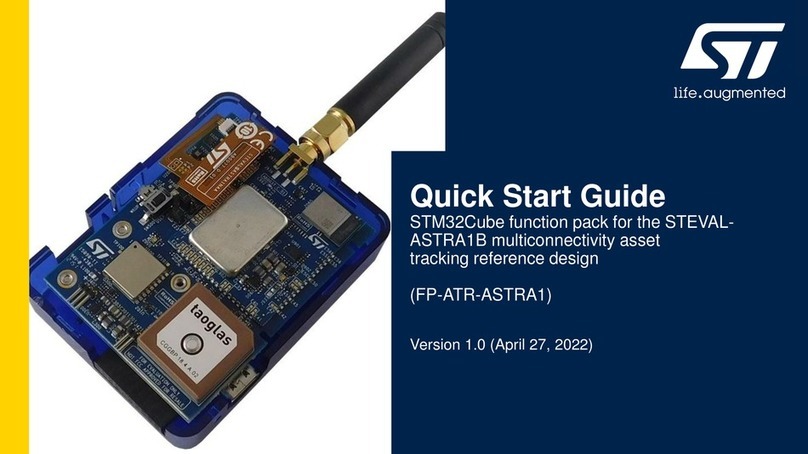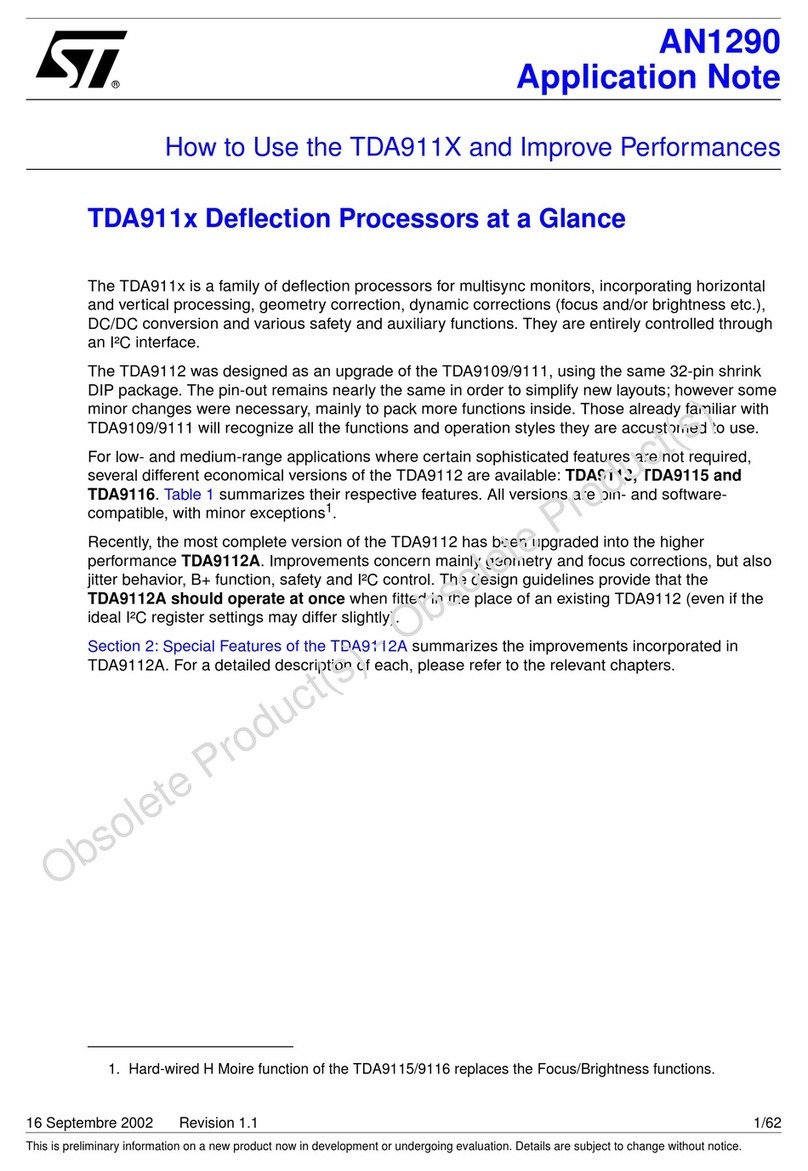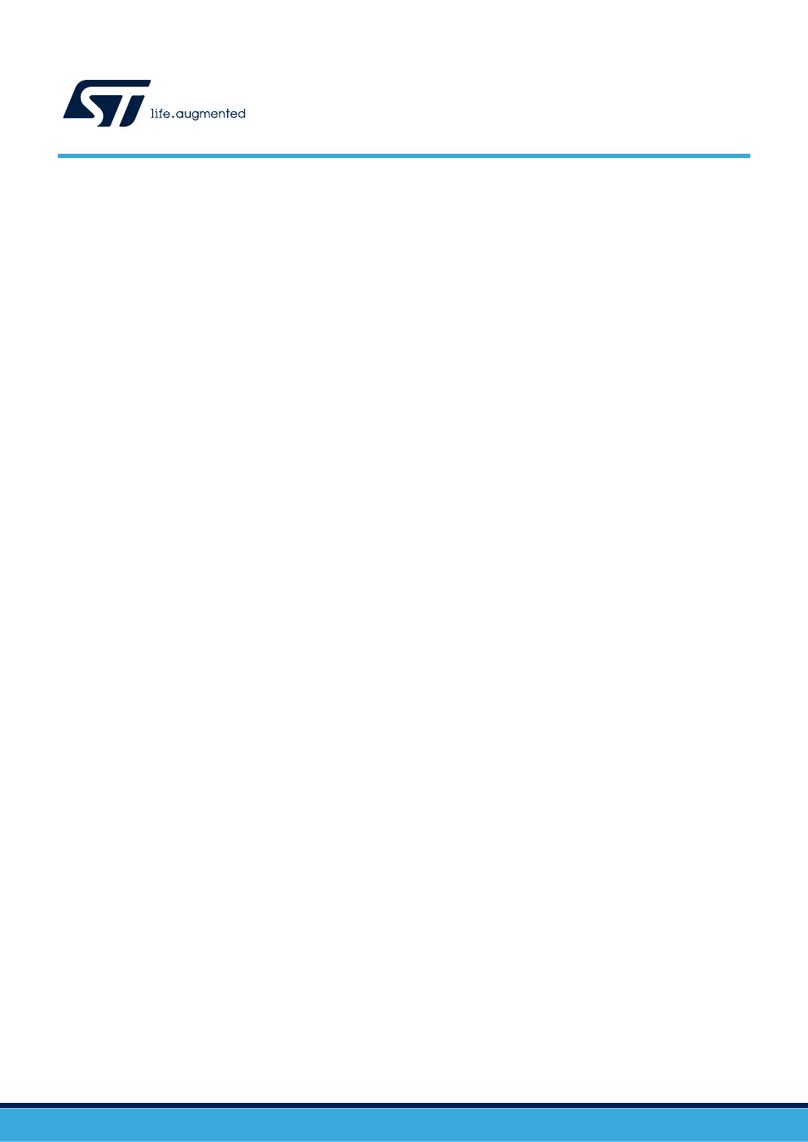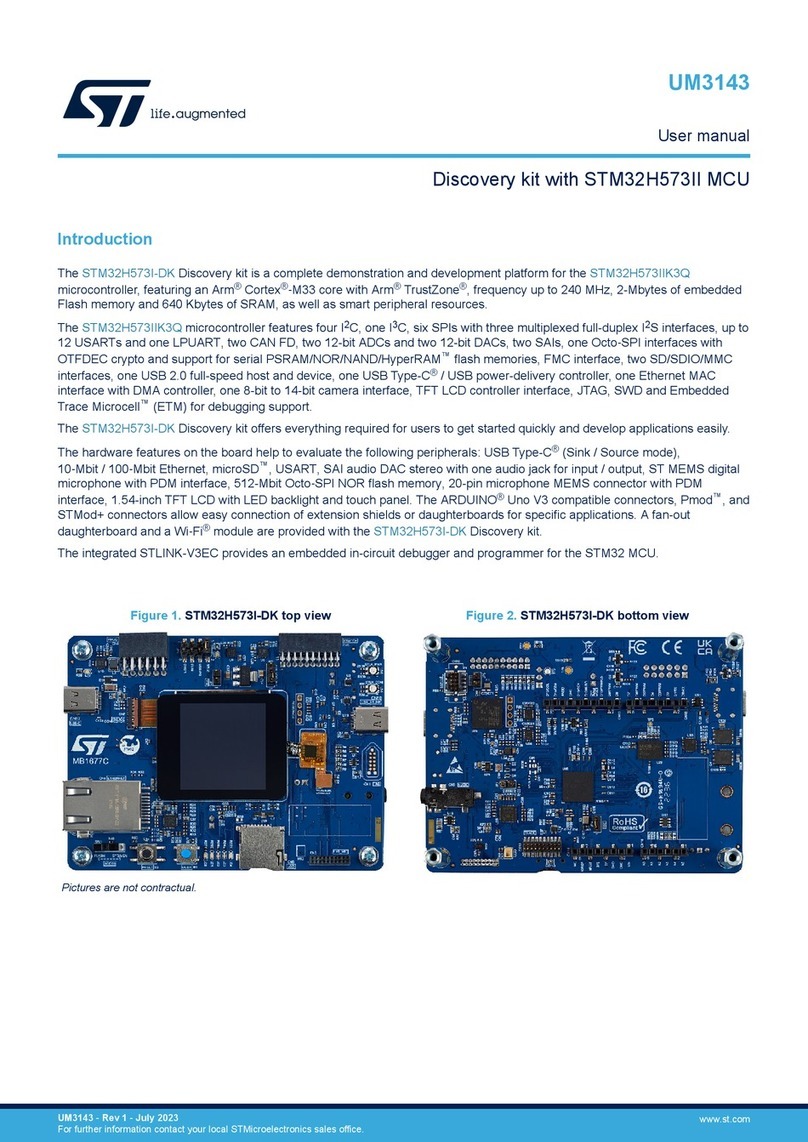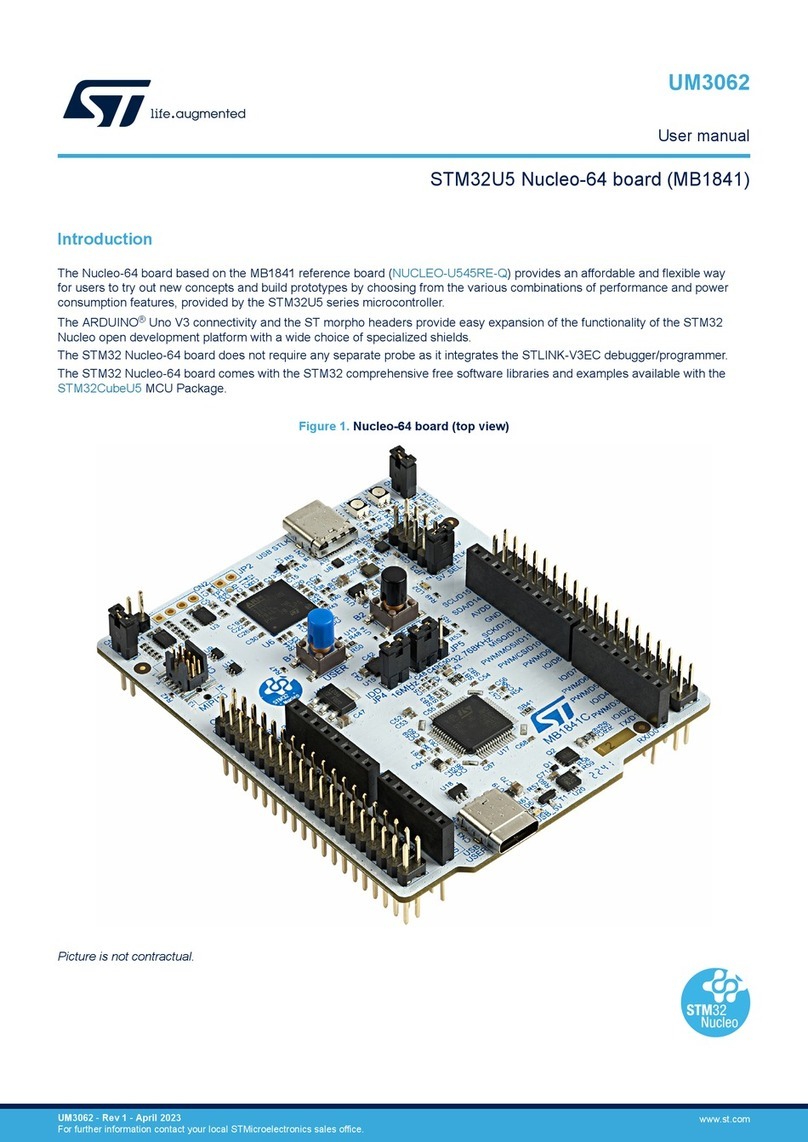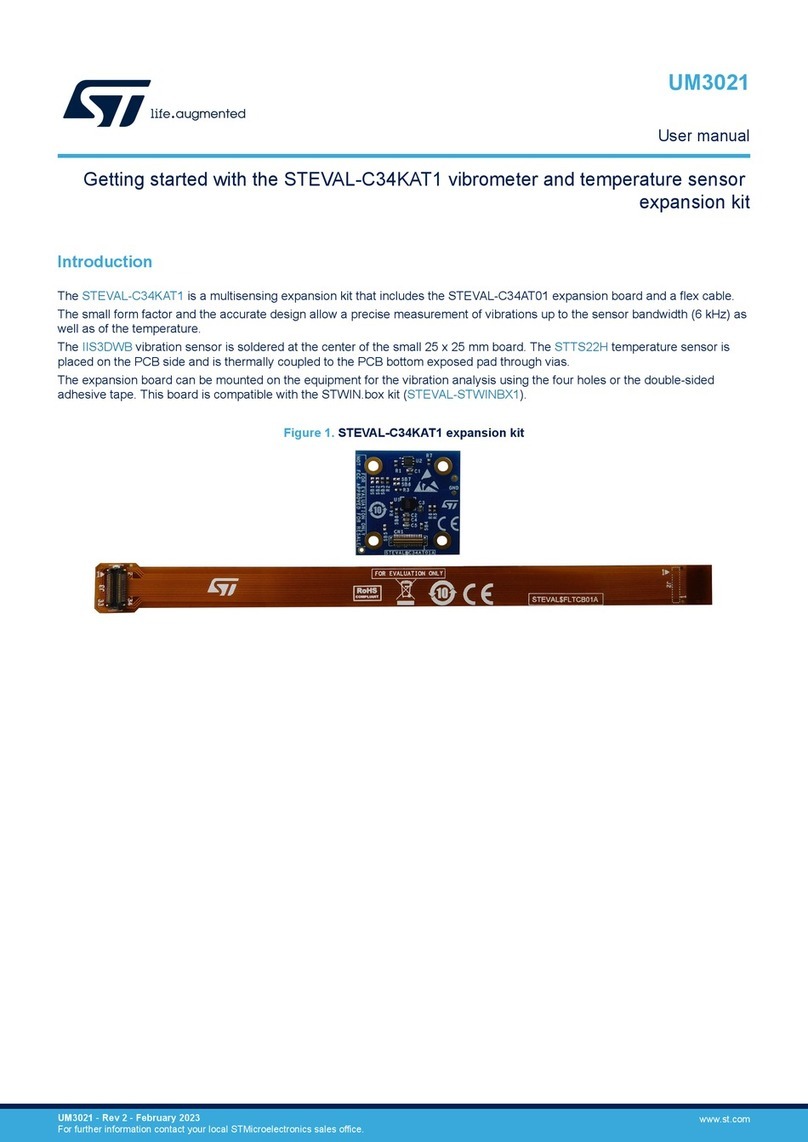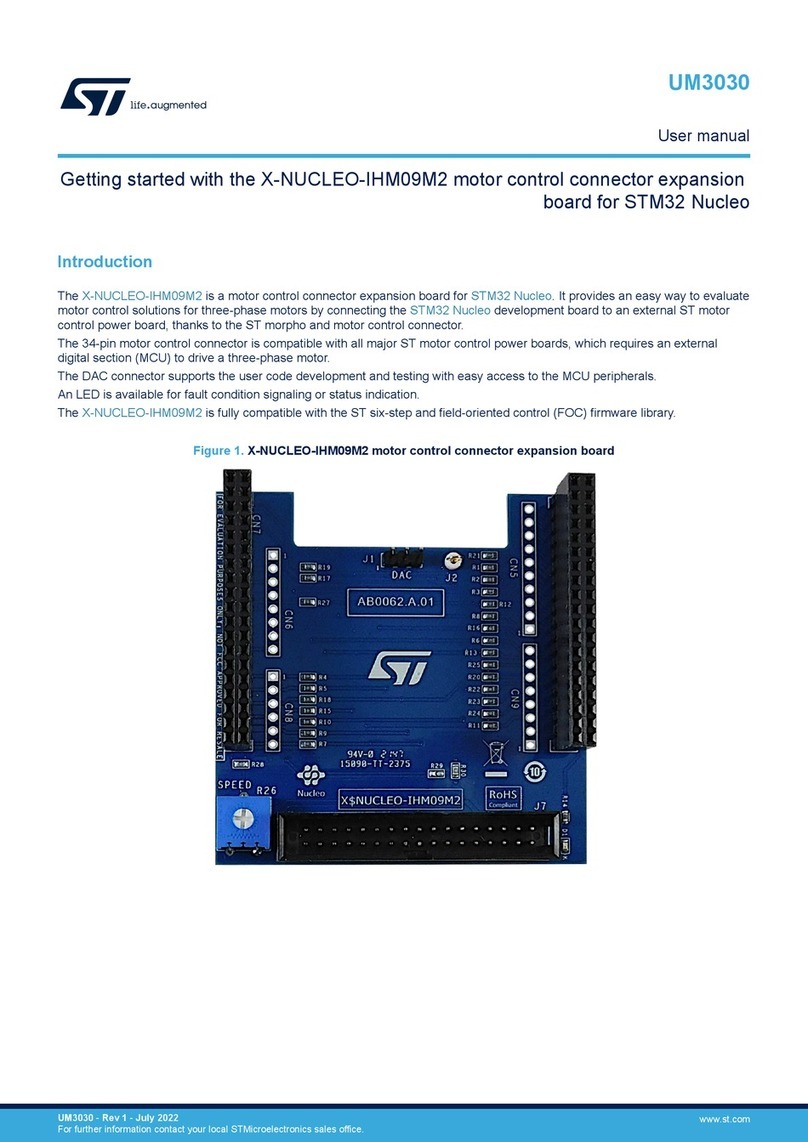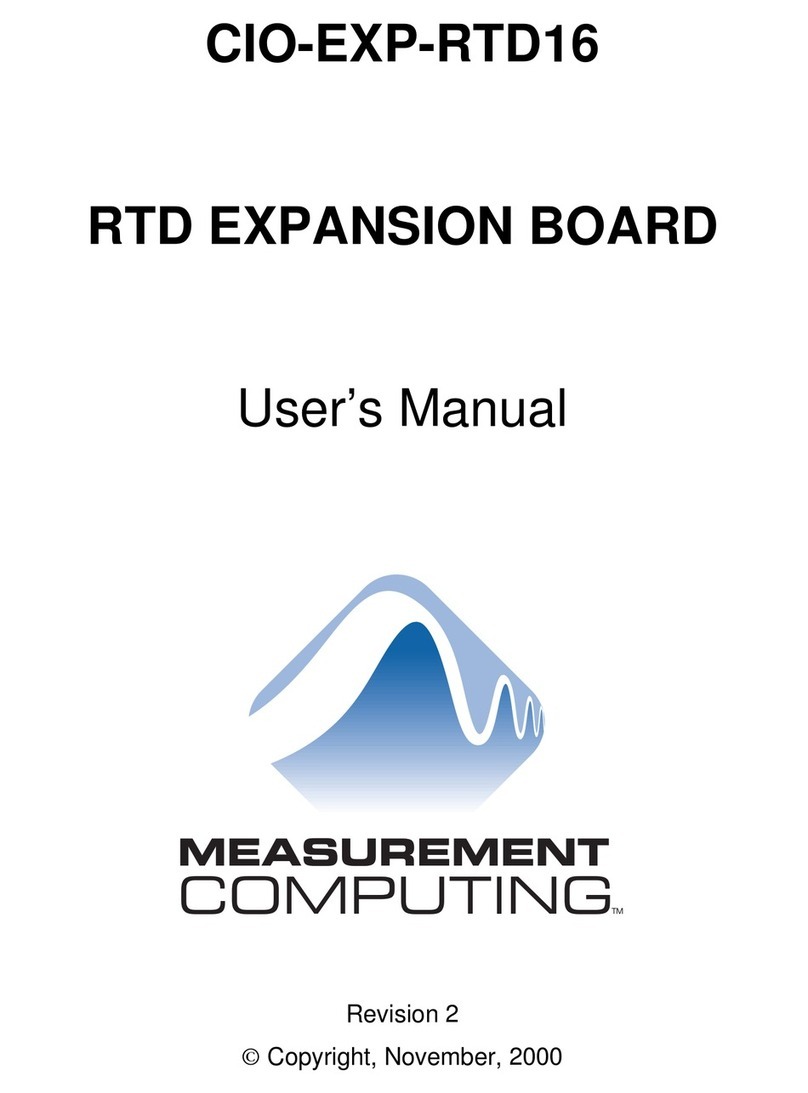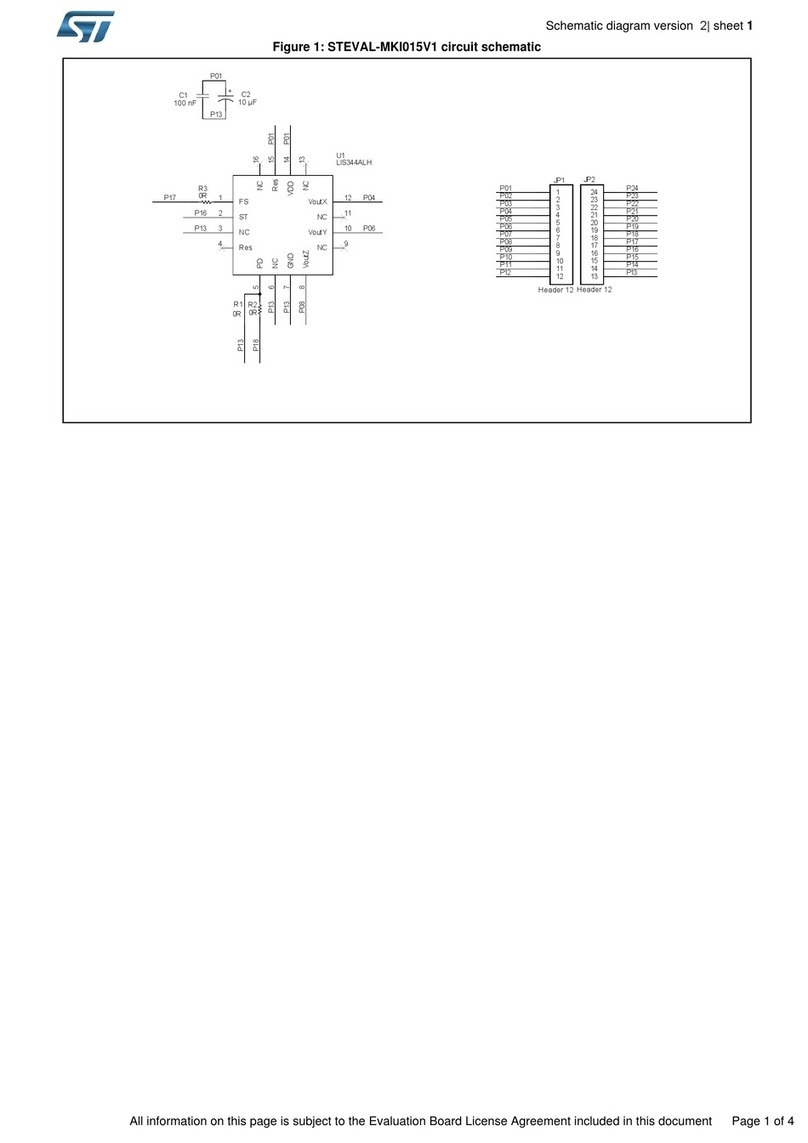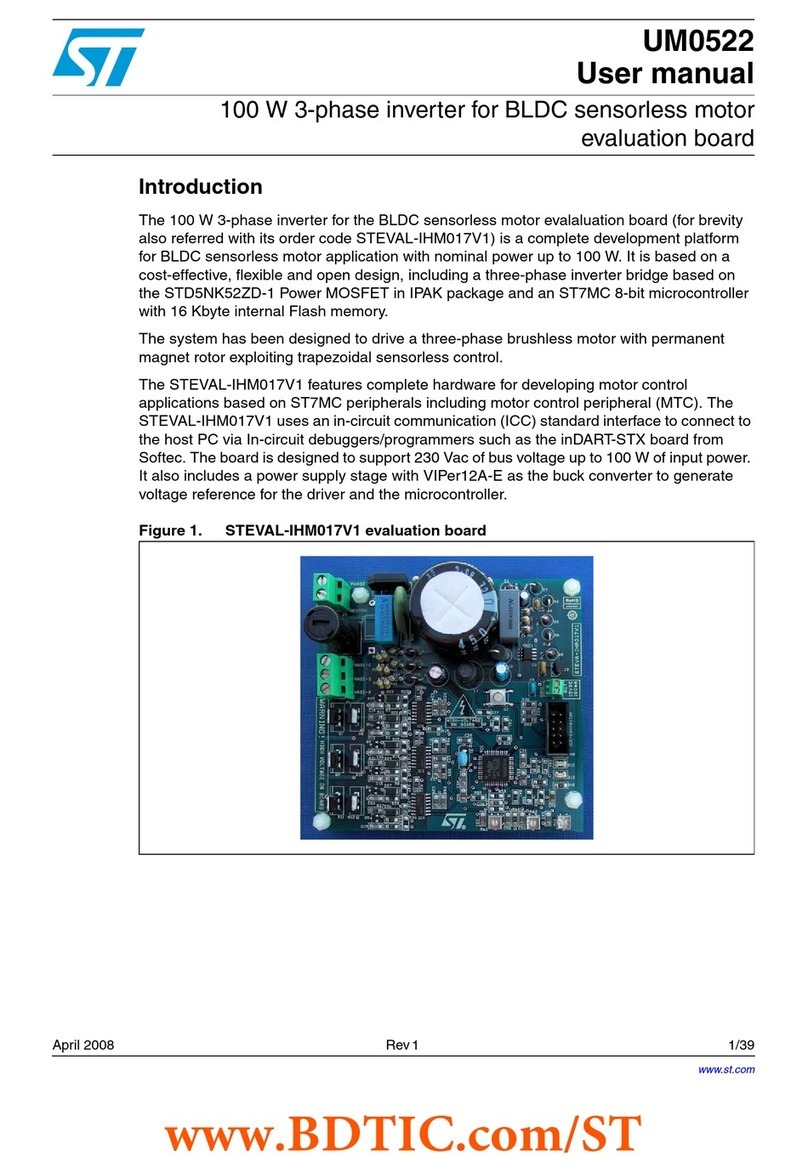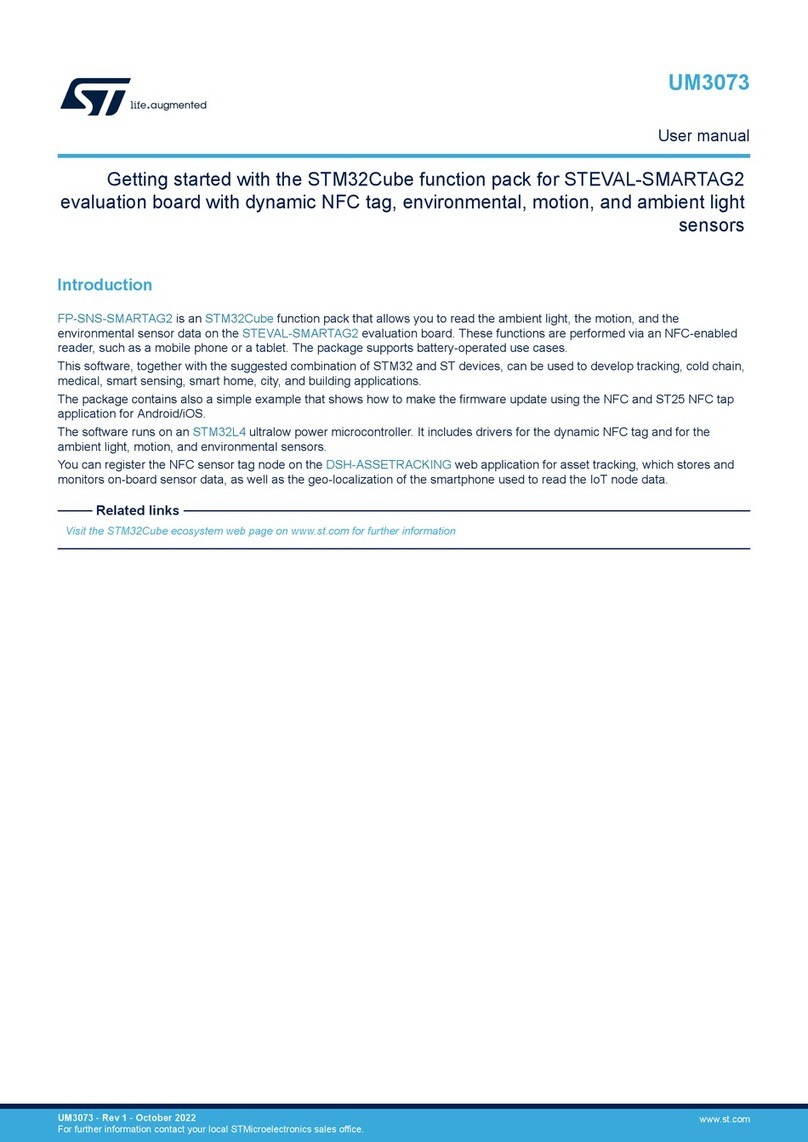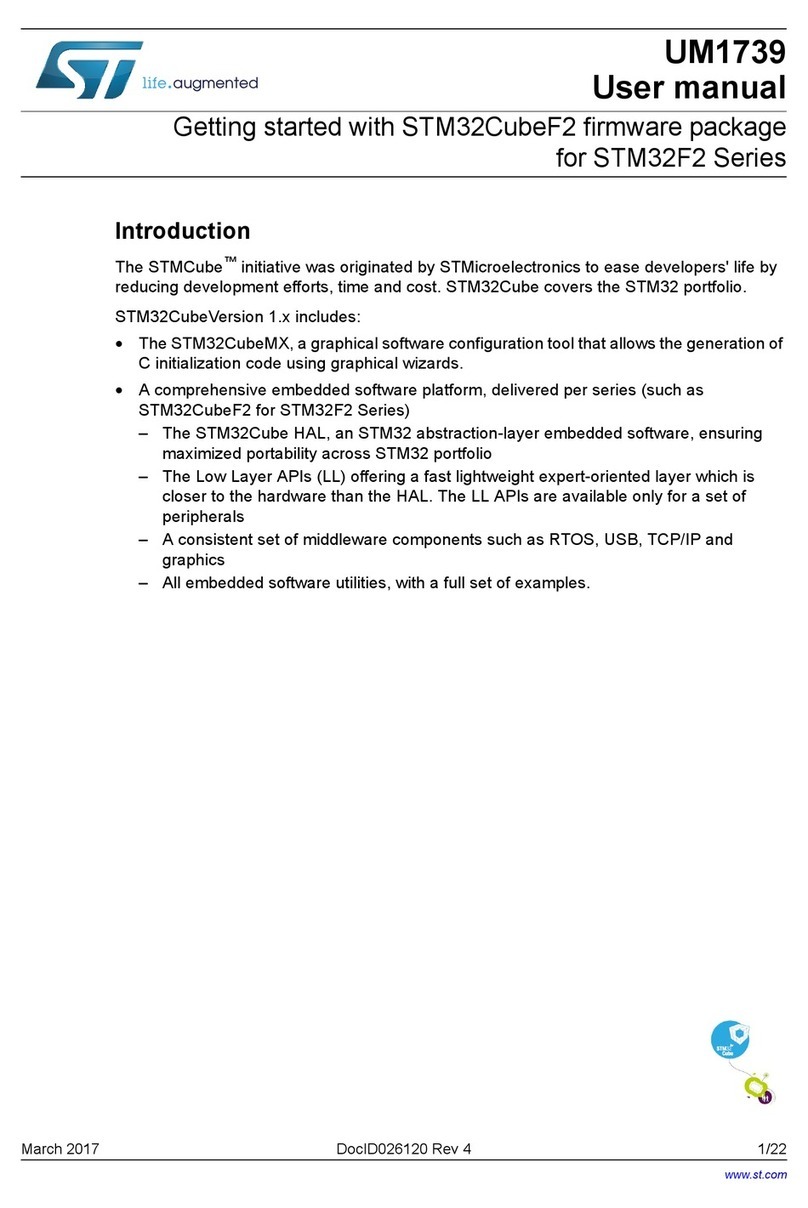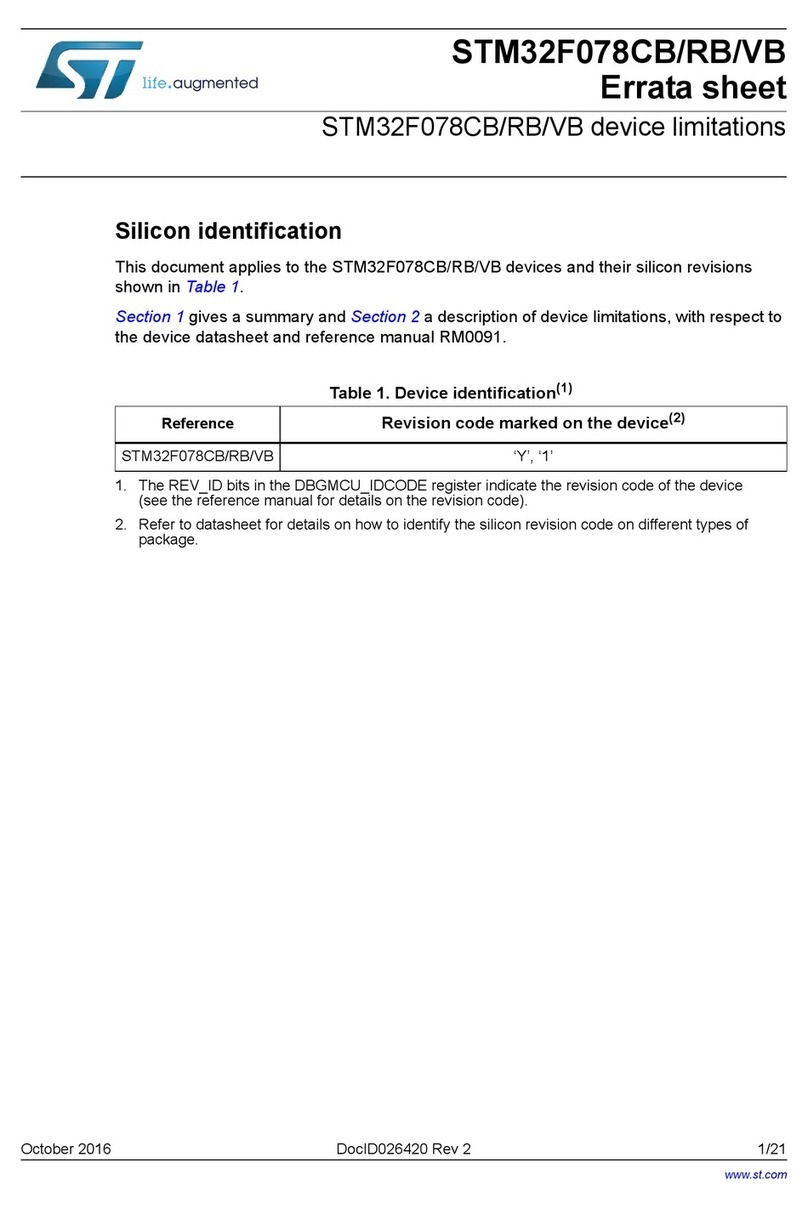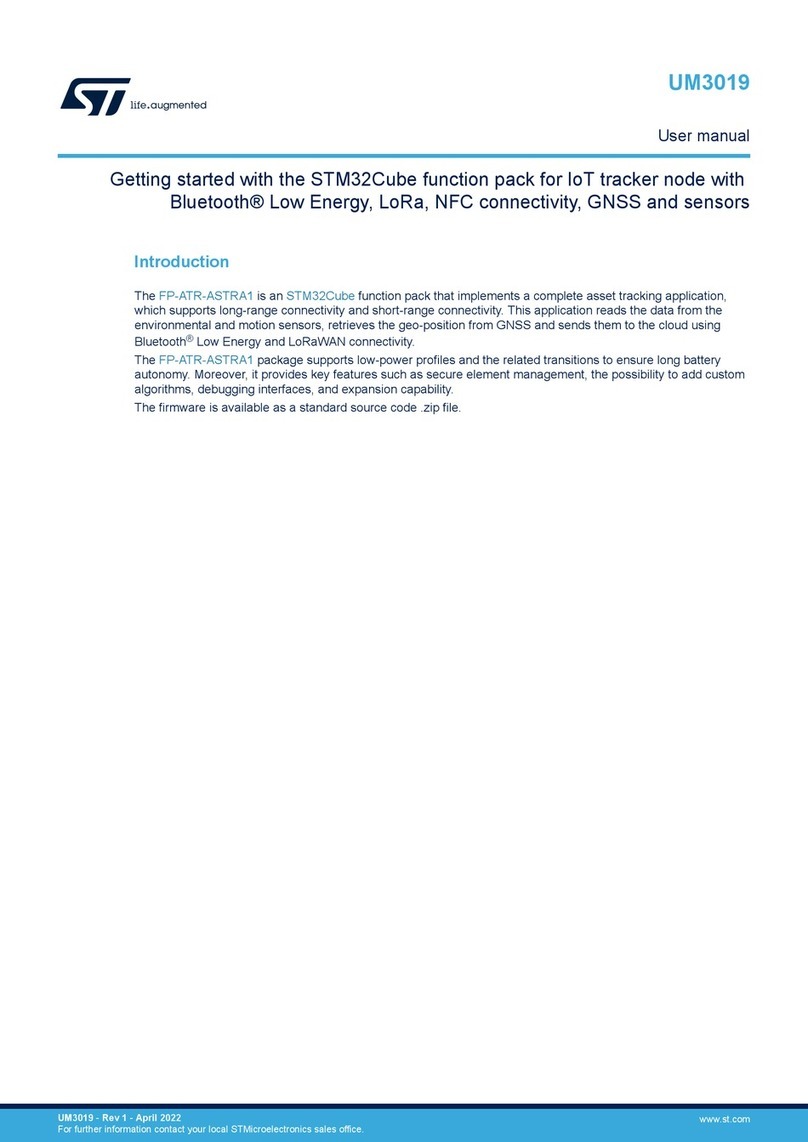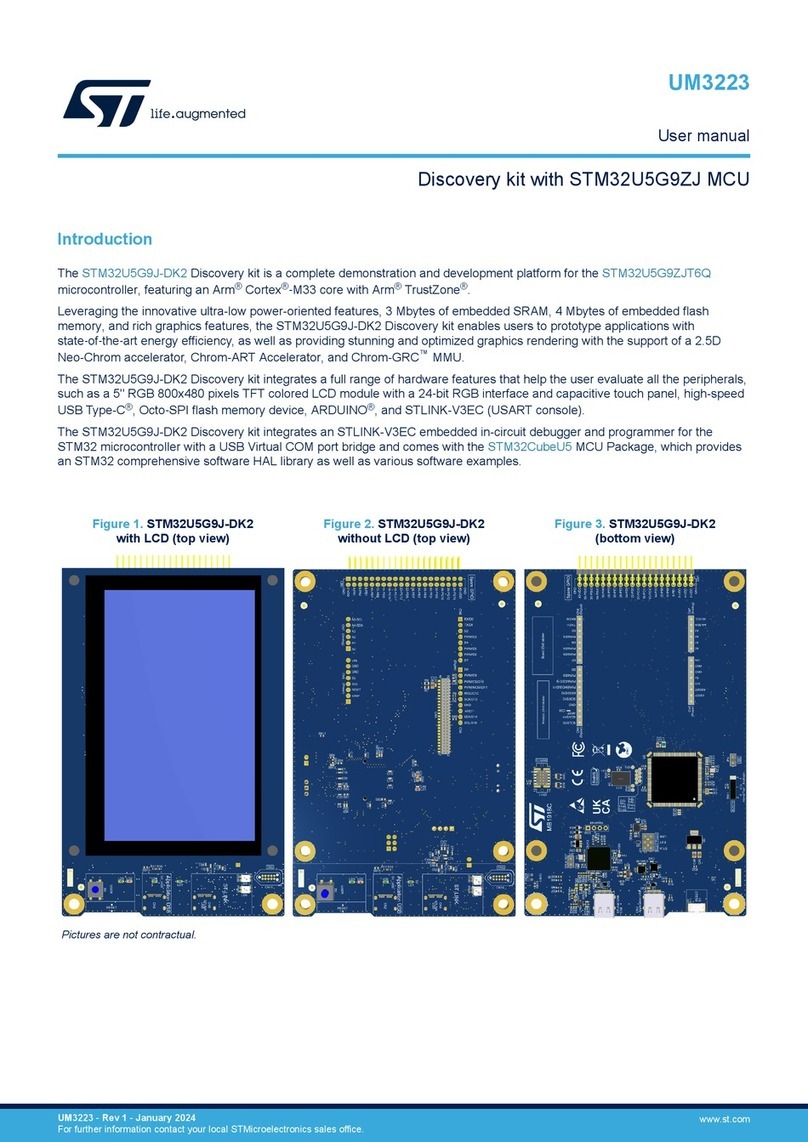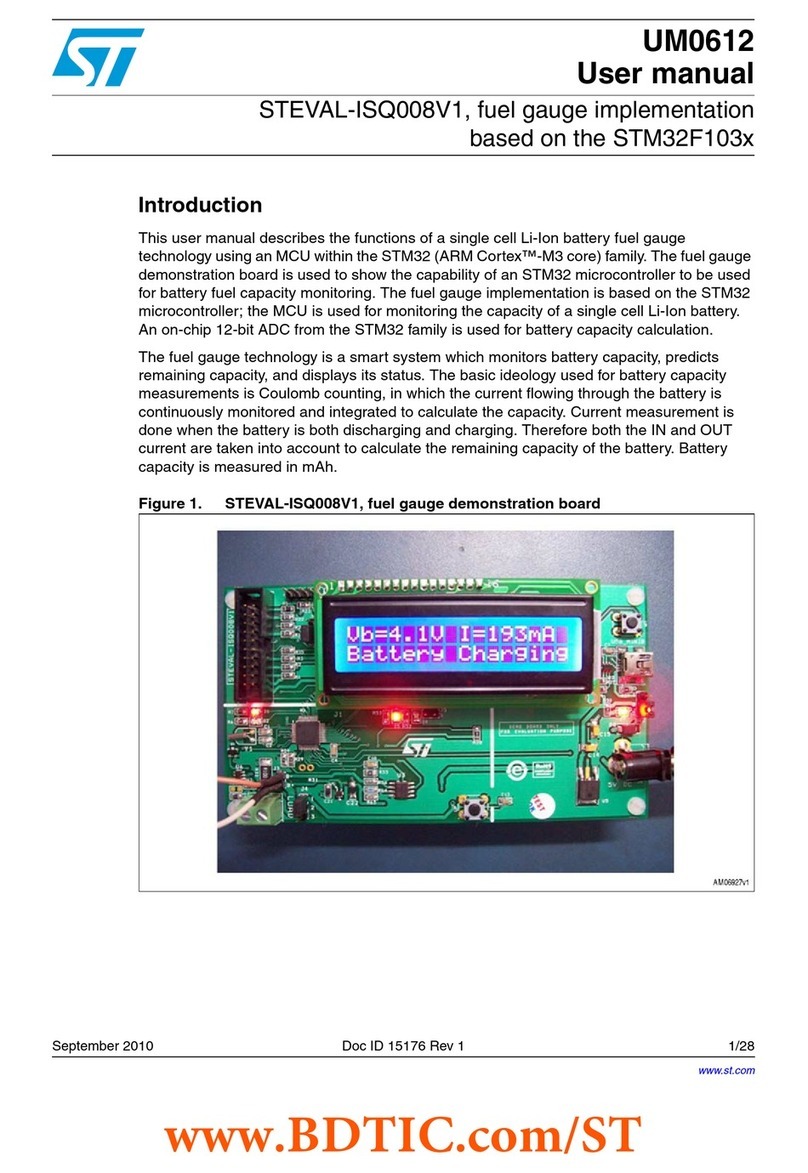Figure 11. CN2 power connector
Note: To monitor the output voltage, an appropriate resistance has to be connected to the X-NUCLEO-SNK1M1 CN2.
1.3 Demo application setup
The X-NUCLEO-SNK1M1 expansion board flexibility permits to demonstrate the TCPP01-M12 protection features
and capabilities with a wide range of STM32 Nucleo development boards.
The X-CUBE-TCPP companion software package contains specific application examples for the STM32 Nucleo
embedding the USB Type-C and Power Delivery management (NUCLEO-G071RB and NUCLEO-G474RE) and,
for the ones without the UCPD peripheral, the package demonstrates how to comply with basic Type-C operations
(NUCLEO-L412RB-P).
1.3.1 Programming and debugging
Once the X-NUCLEO-SNK1M1 expansion board has been connected to a NUCLEO-G071RB, NUCLEO-G474RE
or NUCLEO-L412RB-P, to program and debug, the STM32 Nucleo development board has to be connected to a
laptop by the embedded USB ST-LINK connector (CN2) to supply the solution and program the firmware example
in the application microcontroller.
Note: Set the jumpers as follows:
• On the STM32 Nucleo development board, ensure the 5 V selection jumper fits with the 5 V ST-LINK
header (JP5 on NUCLEO-G474RE and NUCLEO-L412RB-P, JP2 on NUCLEO-G071RB)
• On the X-NUCLEO-SNK1M1 expansion board:
– remove LDO OUT jumper (JP3)
– remove NRST jumper (JP4)
Note: The X-CUBE-TCPP MCU firmware applications are designed to select the highest and closest power profile
exposed by the Source, after the explicit contract negotiation.
1.3.1.1 Running the demo application with NUCLEO-G071RB development board
The NUCLEO-G071RB development board embeds the STM32G071RB microcontroller with the UCPD
peripheral. To run the application demo with the NUCLEO-G071RB, powering the system via ST-LINK micro-USB
connector, follow the procedure below.
Step 1. Check the jumper is closed on the development board JP2 header, STLK 1-2 pins.
Step 2. On the X-NUCLEO-SNK1M1 expansion board, fit CC1 JP1 and CC2 JP2 jumpers on position 1-2.
Step 3. Plug the expansion board on top of the STM32 Nucleo and leave J3 and J4 headers open.
Step 4. Connect the NUCLEO-G071RB micro-USB connector (CN1) to the PC/laptop.
The board appears as a virtual disk (NODE_G071RB).
Step 5. Program the STM32G071RB by dragging and dropping the binary file corresponding to the board
(G0_SNK1M1_Consumer.bin) to the virtual disk.
STM32 Nucleo LD1 LED blinks red and green for few seconds. When the LED stops blinking, the
programming operation is complete and the demo is ready.
UM2773
Demo application setup
UM2773 - Rev 1 page 10/23