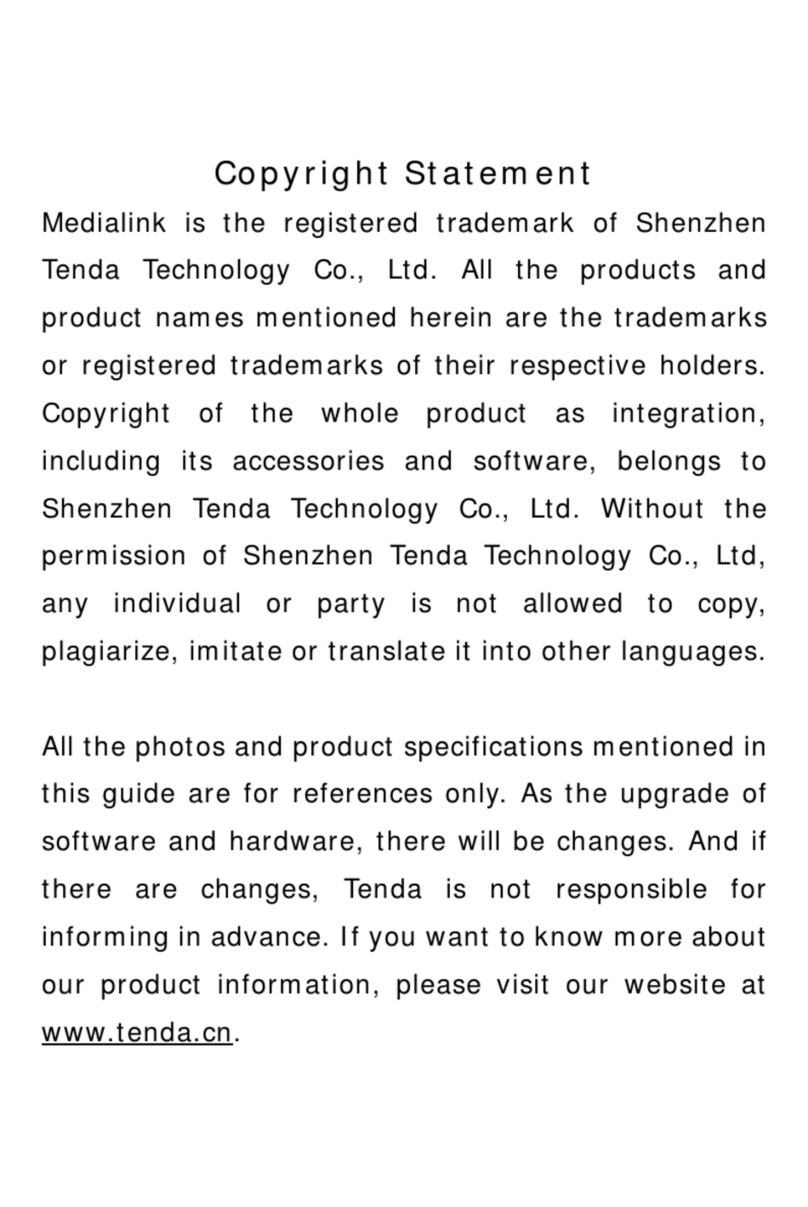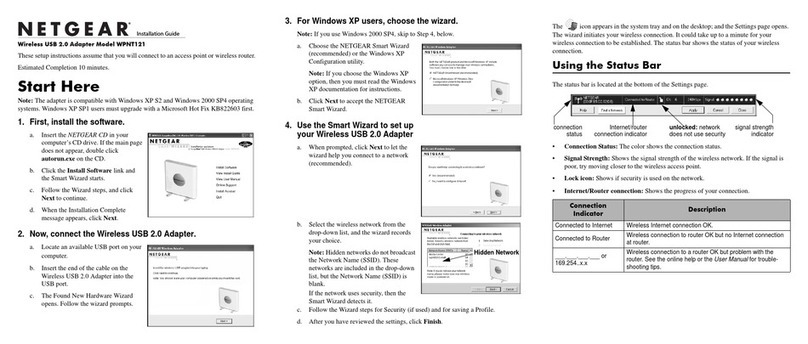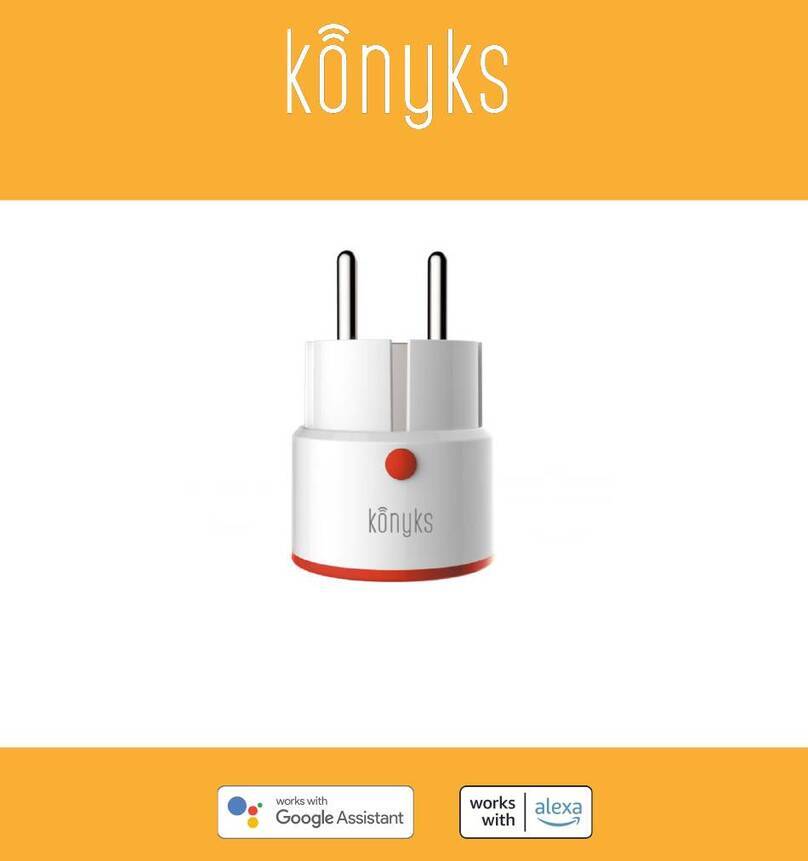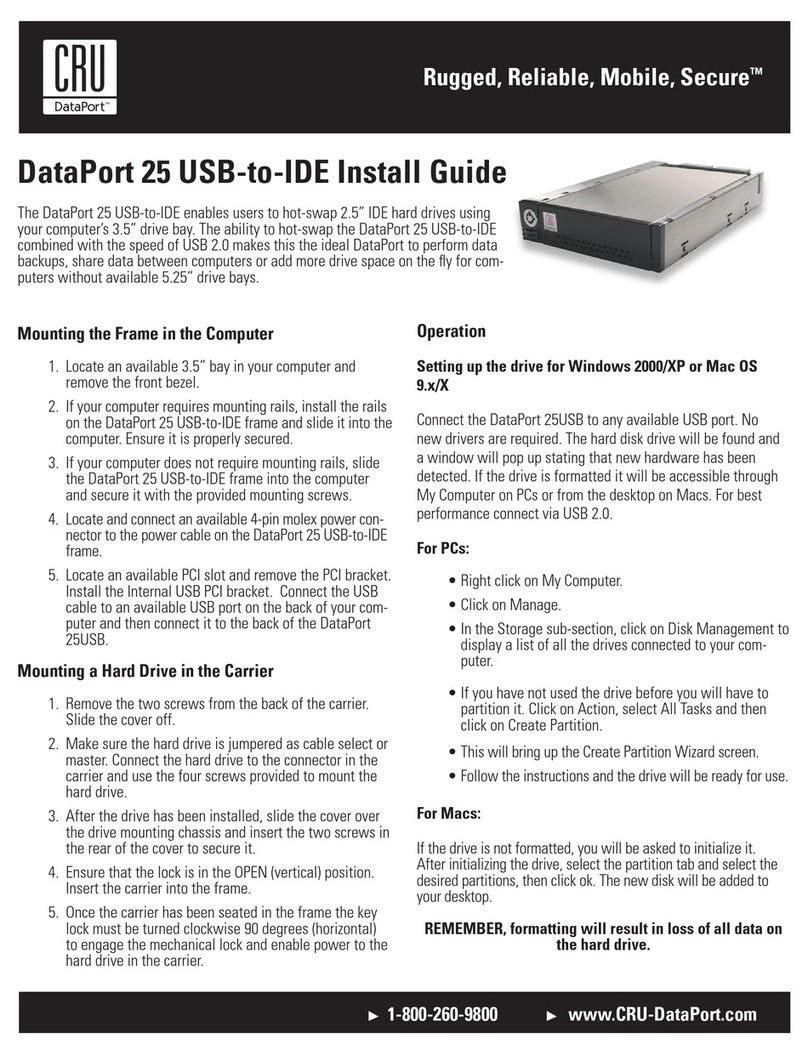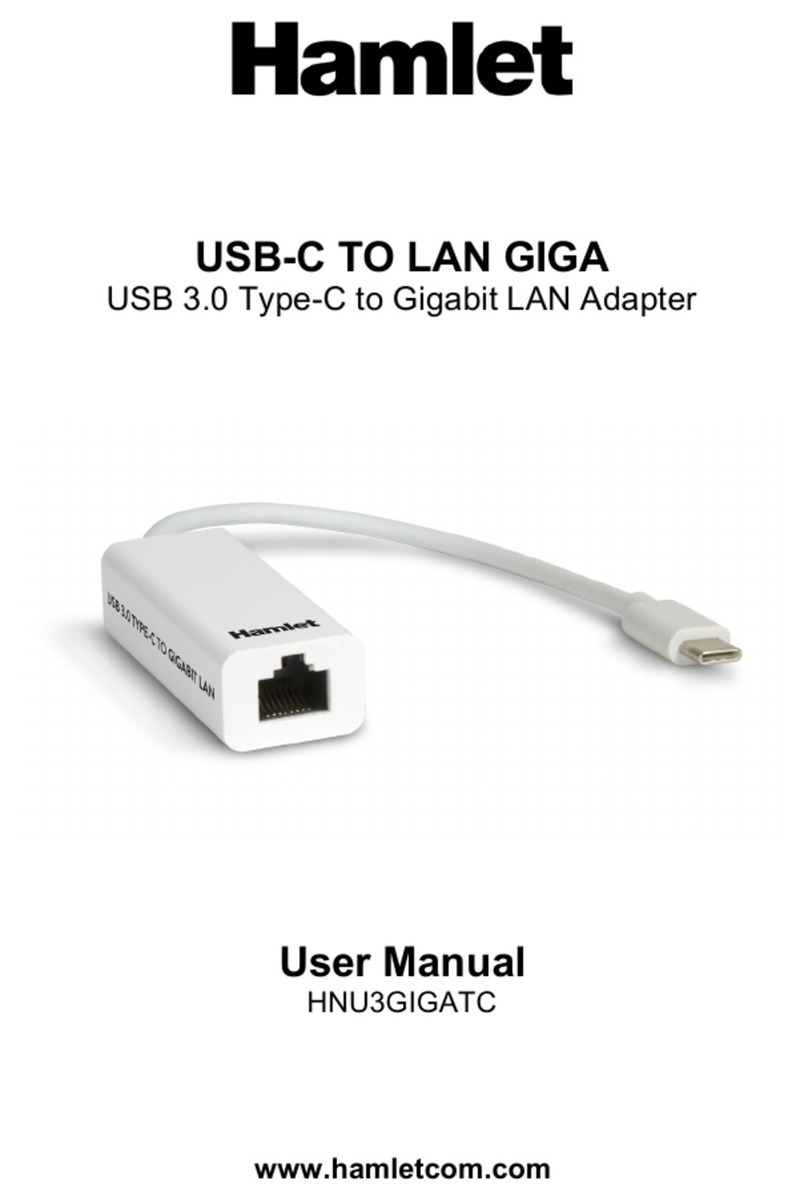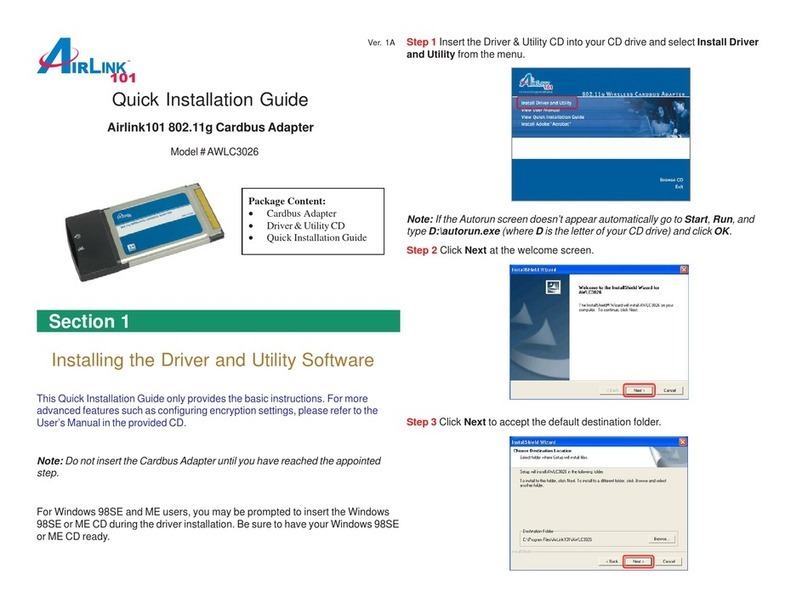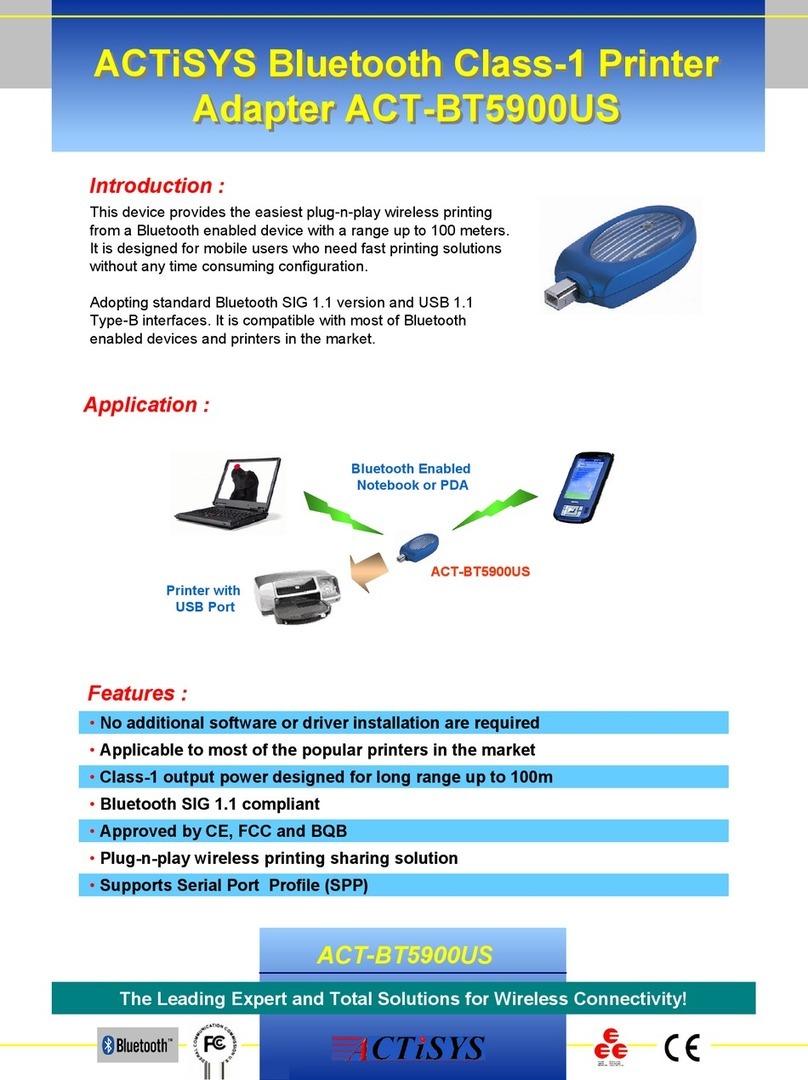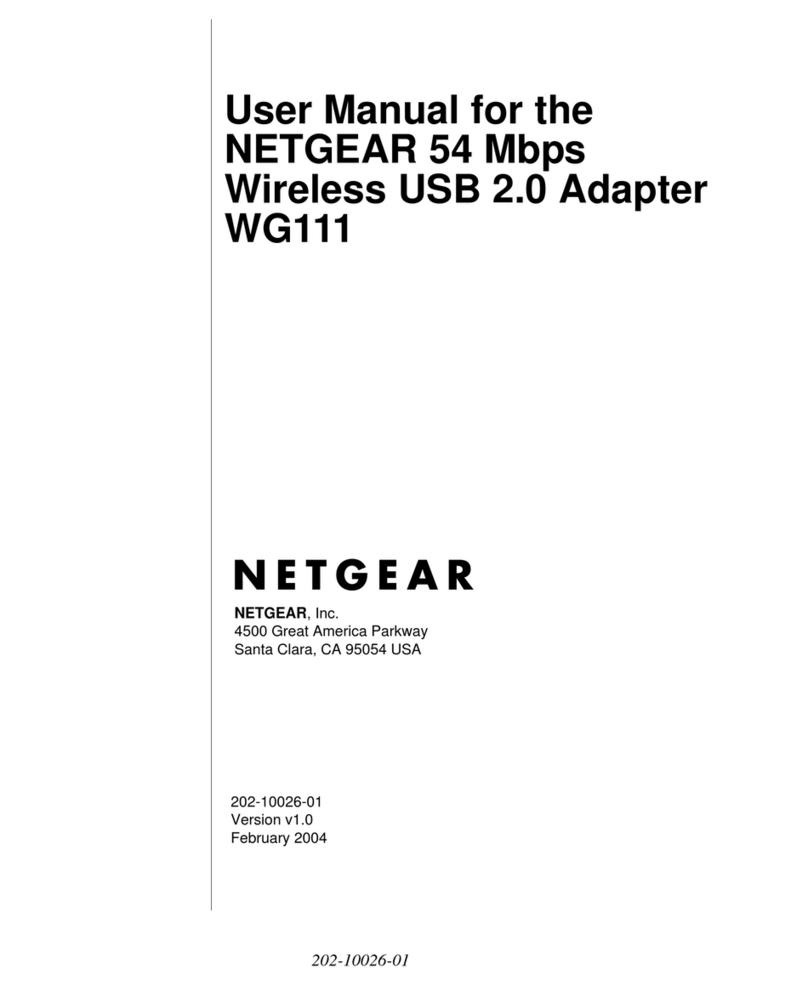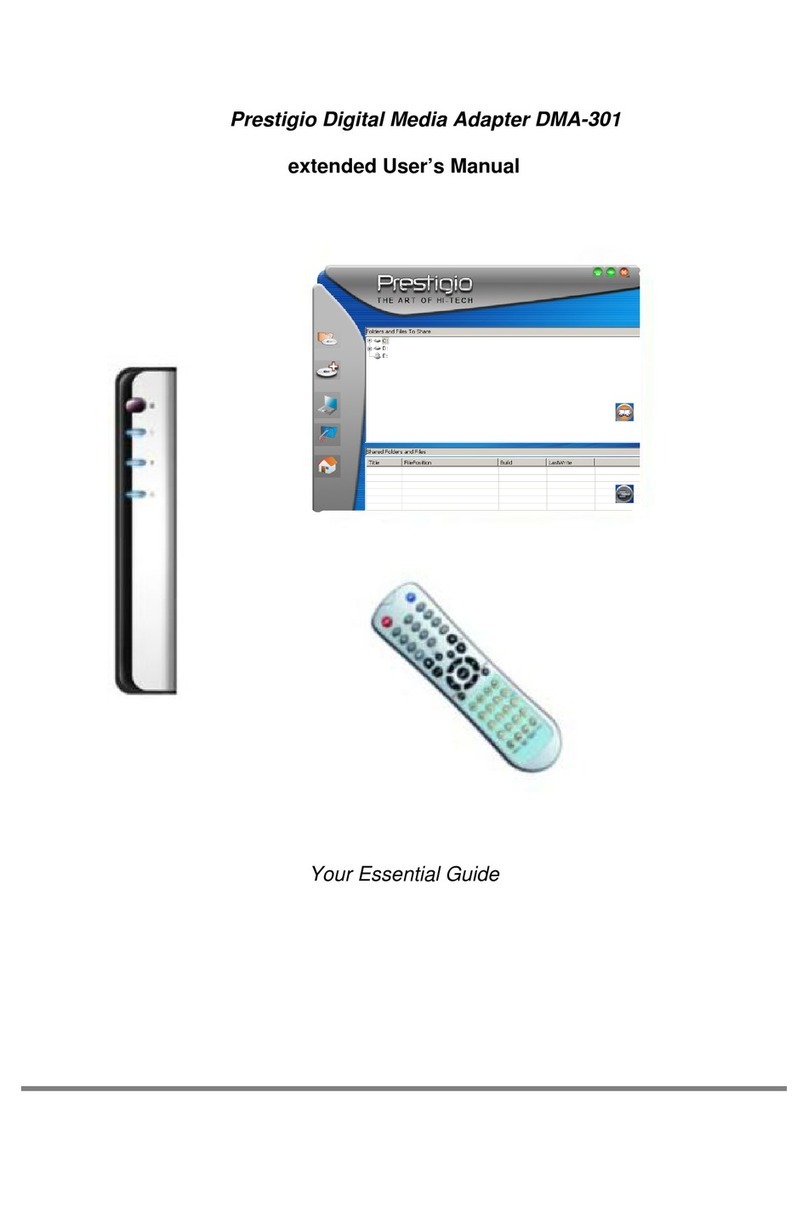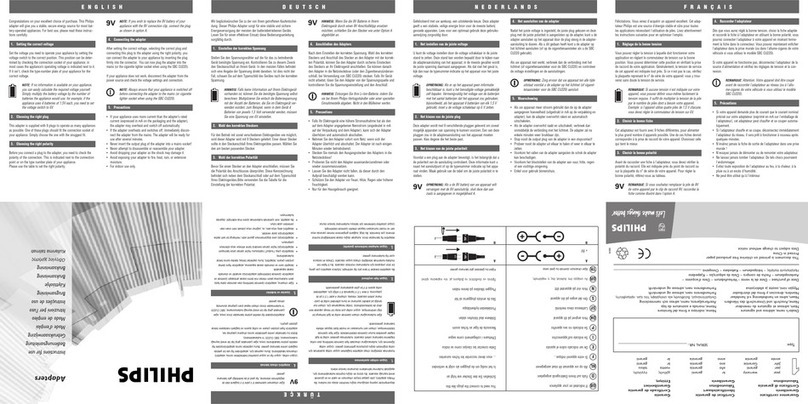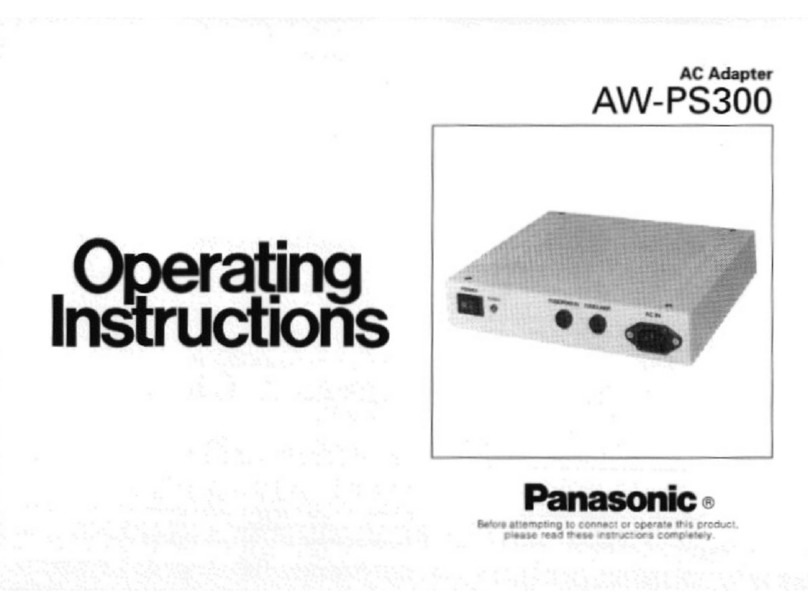Medialink MWN-USB300N User manual

MWN-USB300N User Guide

MWN-USB300N User Guide
Copyright Statement
is the registered trademark of Medialink
Products, LLC. All the products and product names mentioned
herein are the trademarks or registered trademarks of their
respective holders. Copyright of the whole product as
integration, including its accessories and software, belongs to
Medialink Products, LLC. Without the permission of Medialink
Products, LLC. any individual or party is not allowed to copy,
plagiarize, reproduce, or translate it into other languages.
All the photos and product specifications mentioned in this
guide are for references only. Upgrades of software and
hardware may occur, and if there are changes, Medialink is not
responsible for notifying in advance. If you would like to know
more about our product information, please visit our website at
www.MedialinkProducts.com

MWN-USB300N User Guide
-1-
Contents
Chapter 1 Product Introduction............................................... 2
1.1 Package Contents ................................................................. 2
1.2 LED Indicator Description...................................................... 2
1.3 Product Features...................................................................2
1.4 Product Usage....................................................................... 3
1.5 Before Installation..................................................................3
1.6 Disable other manufacturers’ wireless network adapters...... 4
1.7 Product Maintenance............................................................. 5
Chapter 2 Installation Guide.................................................... 6
2.1 Hardware Installation............................................................. 6
2.2 Driver Installation...................................................................7
Chapter 3 How to use the Windows Built-in Wireless
Configuration............................................................................11
3.1 Wireless Network Connection under Windows XP...............11
3.2 Wireless Network Connection under VISTA........................ 16
3.3 Wireless Network Connection under Windows 7.................16
Appendix 1: Acronyms and Terms......................................... 19
Appendix 2: Regulatory Information .................................... 20

MWN-USB300N User Guide
-2-
Chapter 1 Product Introduction
Thank you for choosing this Medialink wireless adapter!
The Medialink wireless adapter supports IEEE wireless
standards, and is able to quickly process file transfer, video,
multi-media and other applications that require higher
bandwidth.
1.1 Package Contents
One Wireless network adapter
One Software CD (includes user guide and driver)
One Quick Installation Guide
1.2 LED Indicator Description
There is one status LED indicator on the side of the wireless
network adapter. It lights up and stays ON when working
correctly, and flashes when transferring data.
1.3 Product Features
Detects wireless network and adjusts transmitting rate
automatically
Provides two working modes: Infrastructure and Ad-Hoc
Supports WEP data encryption and WPA-PSK/WPA2-PSK
encryption methods
Supports Windows 7/Vista/XP, Linux, MAC OS.

MWN-USB300N User Guide
-3-
1.4 Product Usage
This Medialink Wireless Adapter offers a fast, reliable and
extendable solution for wireless access.
It is mostly used in the following circumstances:
1. Allows a computer that does not have an internal
wireless adapter to connect to a wireless access point, router, or
hot spot. Most desktop computers do not have a wireless
adapter built-in.
2. Can be used to upgrade an internal wireless adapter to
802.11n wireless transfer speeds up to 300Mbps.
3. Can be used to replace an internal wireless adapter that
has malfunctioned.
4. Cannot be used with devices that are not computers
such as: BluRay Players, Printers, TVs, Media Players, DVRs,
etc.
1.5 Before Installation
1.Please read through the whole user guide before you install
and use this product.
2. If you are replacing a wireless adapter, please disable, close
or uninstall the drivers and configuration programs of other
manufacturers’ before you install the Medialink network
adapter to avoid possible conflict.
3. If you have security software such as Firewall programs
(apart from the Windows Firewall), consult your software

MWN-USB300N User Guide
-4-
manufacturer for steps to allow this network adapter to be
installed successfully.
1.6 Disable other manufacturers’ wireless network
adapters
1. Right click “My Computer” or “Computer” and select
“Manage”

MWN-USB300N User Guide
-5-
2. On the Computer Management screen, select “Device
Manager”-“Network adapters”, and right click the network
adapter you want to disable and click “Disable”
3. Click the “Yes” button on the dialogue box to disable the
network adapter.
1.7 Product Maintenance
1. Please keep the product away from water and humid
environments.

MWN-USB300N User Guide
-6-
2. Protect it against hazardous substances (such as acids,
alkalis etc).
3. Do not directly expose the adapter to the sunlight for
extended periods of time or excessive heat.
4. Please contact Medialink Customer Support if any problems
occur.
Chapter 2 Installation Guide
This chapter will guide you through the process of
installing the network adapter with the included CD.
The driver installation steps and operating guide in this user
guide are explained using Windows XP. Installation steps for
other operating systems are very similar.
2.1 Hardware Installation
2.1.1 Insert the USB network adapter
Please insert the Wireless USB Adapter into the USB port
of your computer.

MWN-USB300N User Guide
-7-
2.2 Driver Installation
2.2.1 When The “Found New Hardware Wizard” system
dialogue pops up, select ”Cancel” and use the included Setup
Wizard software CD for installation.
2.2.2 Put the included software CD into the CD drive of your
computer ,and the driver should run automatically , a Welcome
screen should pop up, just click “Install Software”. (If the
Welcome screen does not appear, click Start then double click
“My Computer” then double click “Medialink” which should be
your CD Rom drive).

MWN-USB300N User Guide
-8-
2.2.3 Select “I accept the terms of the license agreement” and
click “Next”.
2.2.4 “Install driver only” will be selected. Click Next.

MWN-USB300N User Guide
-9-
2.2.5 Click “Install” to begin the driver installation. This may
take several minutes.

MWN-USB300N User Guide
-10-
2.2.6 Click “Finish” to complete the installation and restart your
computer.

MWN-USB300N User Guide
-11-
Chapter 3 How to use the Windows
Built-in Wireless Configuration
This chapter explains how to use Windows Built-in Wireless
Configuration to connect to the wireless network .
3.1 Wireless Network Connection under Windows
XP
1. Go to the Start menu and open the “Control Panel”.
2. Double Click “Network Connections”. Then Right click
“Wireless Network Connection” and select “View Available
Wireless Networks” as shown below.

MWN-USB300N User Guide
-12-
3. The currently scanned wireless networks will display on the
screen. If the one you want to connect to has not been detected,
click “Refresh Network List” to update the network list.
4. Select the wireless network you want to connect to, and
click “Connect” or double click this wireless network. Input
the key (aka Wireless Password, WEP Key, WPA Key or
Network Key) in the key dialogue box and then type it again
to confirm in the second input box. (the key input is
case-sensitive) Then click “Connect”.

MWN-USB300N User Guide
-13-
NOTE: If the wireless device you are connecting to is not
encrypted, the key dialogue box will not pop up.
5. When it shows “Connected” as the picture below, then you
can enjoy wireless access to the Internet.

MWN-USB300N User Guide
-14-
6. You can modify wireless network key from “Change advanced
settings”.
7. Select “Wireless Networks” and choose the one you want to
modify, and then click “Properties”.

MWN-USB300N User Guide
-15-
8. Modify the key in the appearing dialogue box.

MWN-USB300N User Guide
-16-
3.2 Wireless Network Connection under VISTA
1. Click the Start menu and then click “Connect to a Network”.
2.Select the wireless network you wish to connect and click
“Connect” or double click the wireless network to connect. Click
the Refresh icon in the upper right corner to update the network
list if you don’t find the specified wireless network.
3. If the wireless network that you are connecting has enabled
security mode, you’ll be prompted to enter the network key.
Click “Connect” after you enter the correct key.
4. After you are successfully connected to the wireless
network you can then access the Internet.
3.3 Wireless Network Connection under Windows 7
1. Click the wireless connection icon in the lower right
corner of the computer’s desktop to view the available wireless
networks. Select the wireless network you wish to connect and
click “Connect” or double click the wireless network to connect.
If you don’t find the specified one, please click the refresh icon
in the upper right corner to update the list.

MWN-USB300N User Guide
-17-
2. If the wireless network you are connecting is encrypted,
you’ll be prompted to enter the key. Click “Ok” after you
enter the correct key.

MWN-USB300N User Guide
-18-
3. It shows “Connected” after successfully connected. You can
disconnect it, view its status or modify the wireless network
properties by right click the wireless network
Other manuals for MWN-USB300N
1
Table of contents
Other Medialink Adapter manuals