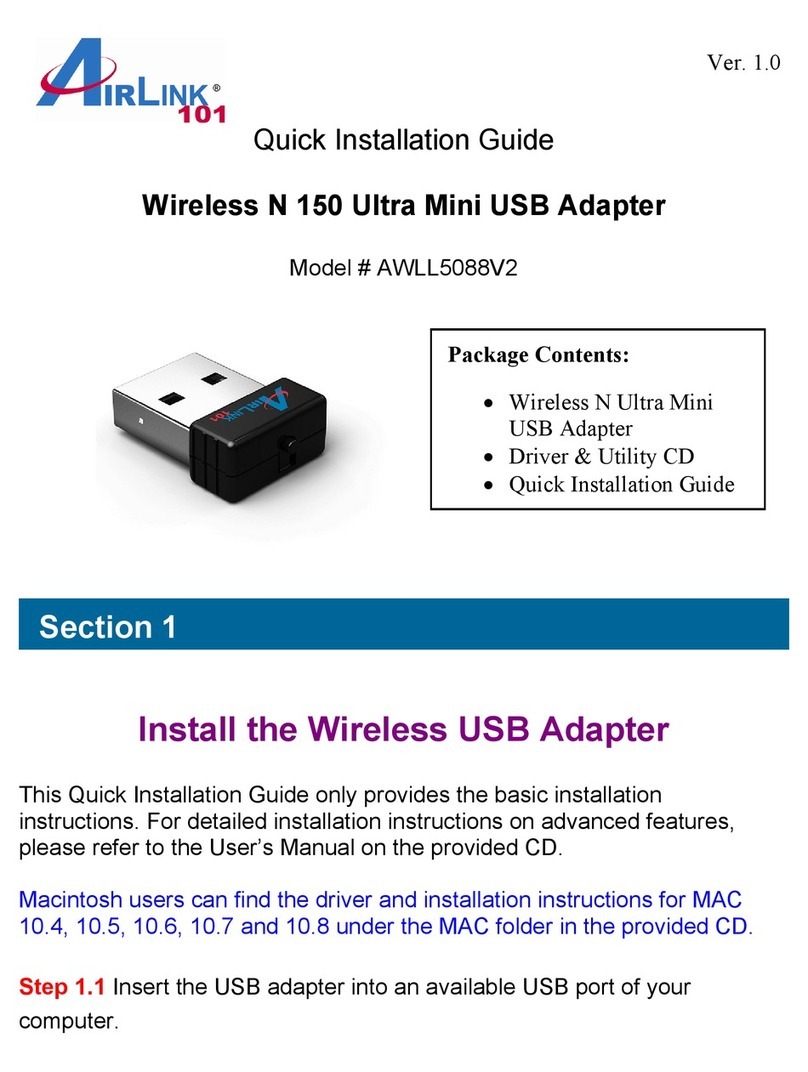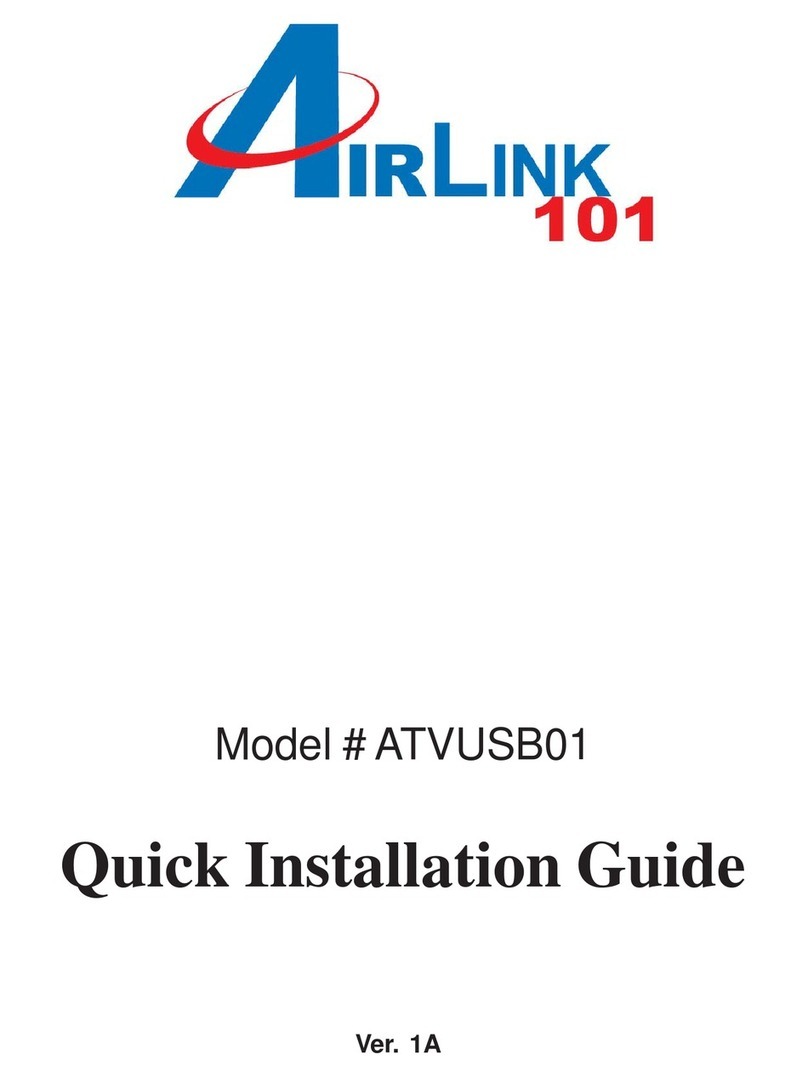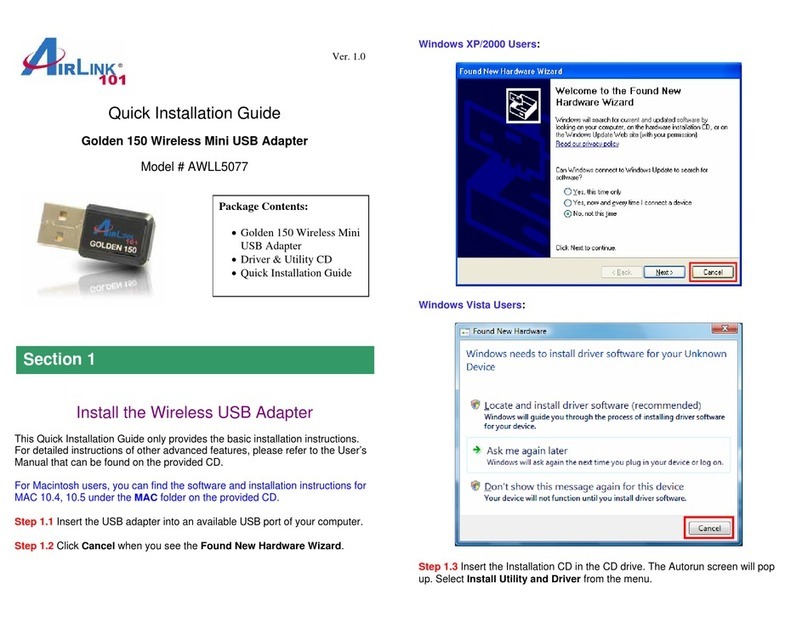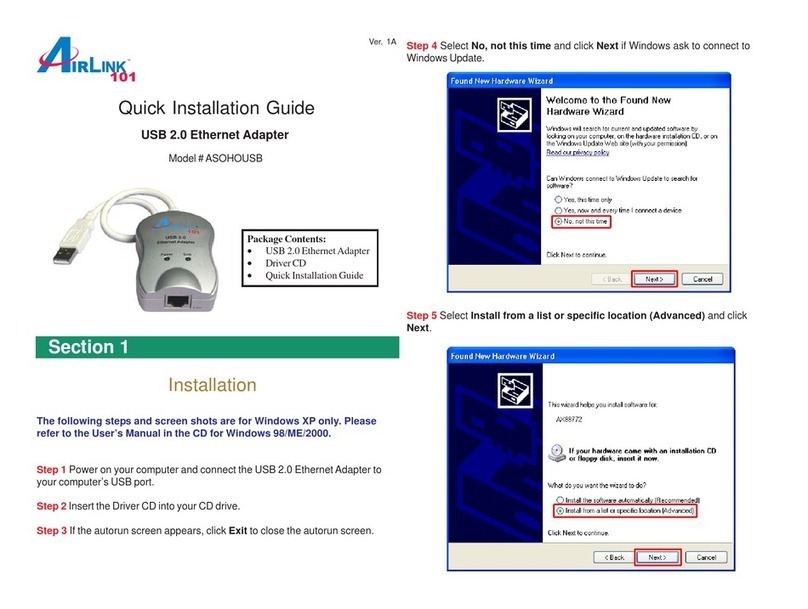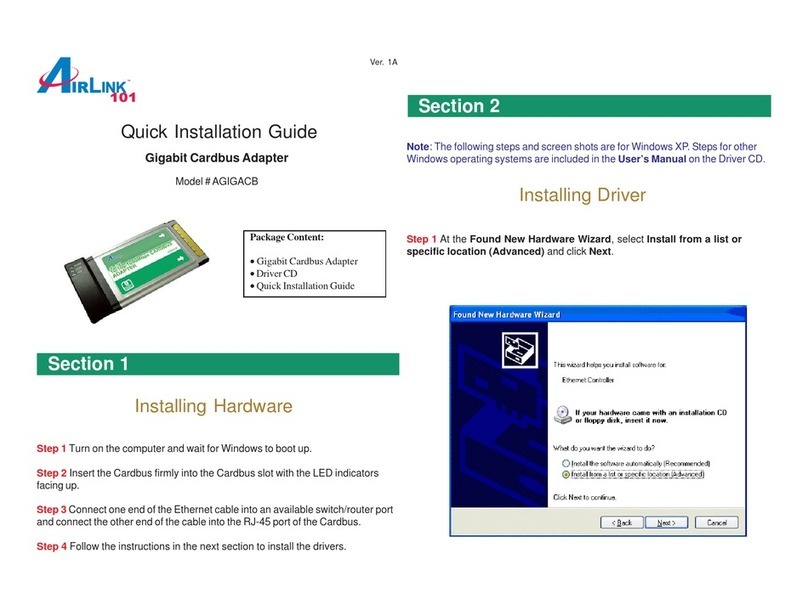Section 3
Step 1 There are two ways to open the Wireless Utility function.
1. Click Start > Programs > Airlink101 802.11g Cardbus Utility
Step 2 The Wireless Utility will now appear and begin to scanning for any avail-
able wireless networks in its range. Once it connects to a wireless network, the
SSID will display on the top of the window and the Signal Strength and Link
Quality will appear at the bottom.
Step 3c (Windows XP Only) Select the [Wireless Networks] tab and make sure
you uncheck the box next to Use Windows to configure my wireless network
settings. Click OK tofinish.
Section 3
Configuring the Cardbus Adapter
OR
2. Double-click on the Airlink101 Wireless Icon located in the system tray
Congratulations!Youhavenow successfullycompleted installationforyour
Airlink101WirelessCardbusAdapter. Youcannavigate thevarious optionsfor
your Wireless adapter by selecting different tabs located on the top of the window.
Forfurther informationonconfiguring yourWireless adapterincluding enabling
encryption,pleaserefer totheUser’s Manual.
TollFree:1-888-746-3238
WebSite:www.airlink101.com
Section 4
Technical Support
Copyright©2005AirLink101.Allrightsreserved.AirLink101,thestylizedAirLink101logo,specificproductdesignations,andallotherwords
andlogosthatareidentifiedastrademarksand/orservicemarksare, unless noted otherwise, thetrademarksandservicemarksof AirLink101.
Allother product or service names are the property of theirrespectiveholders.AirLink101productsareprotectedunder numerous U.S. and
foreignpatents and pending applications, mask work rights, and copyrights.
*Theoreticalmaximum wireless signal rate based on IEEE standard802.11gspecifications.Actualdatathroughput will vary.Network conditions
andenvironmental factors, including volume of network traffic, building materials and construction, mixofwirelessproductsused,radio
frequencyinterference (e.g., cordless telephones and microwaves)aswellasnetworkoverhead lower actual data throughput rate.