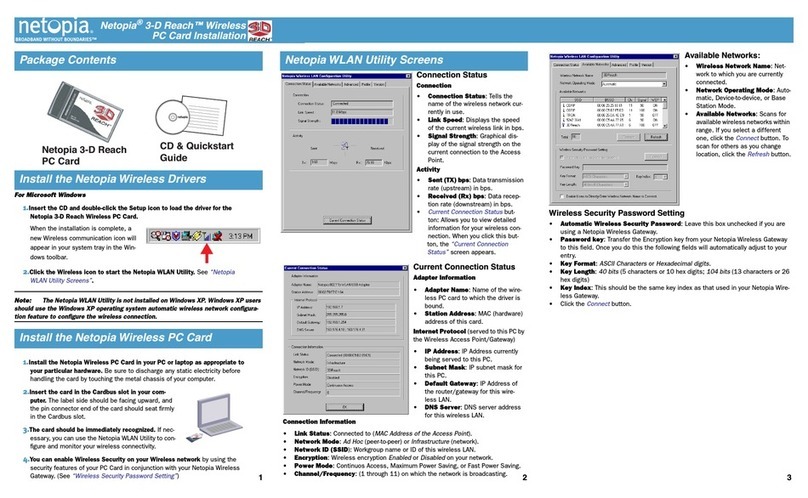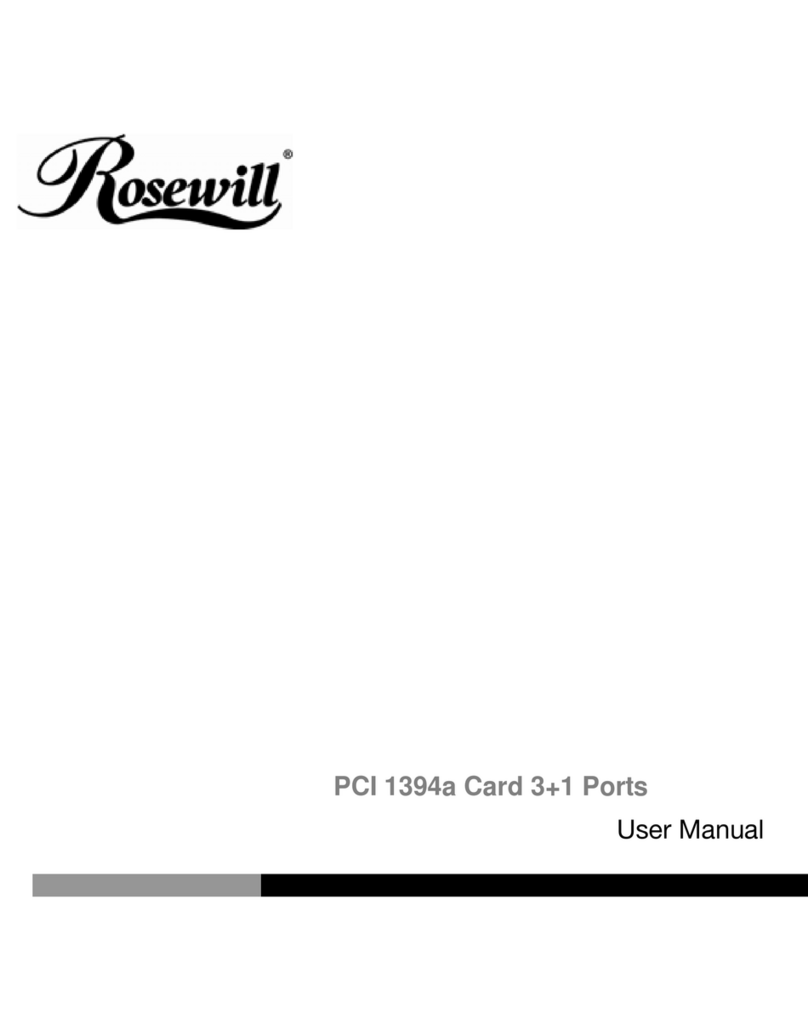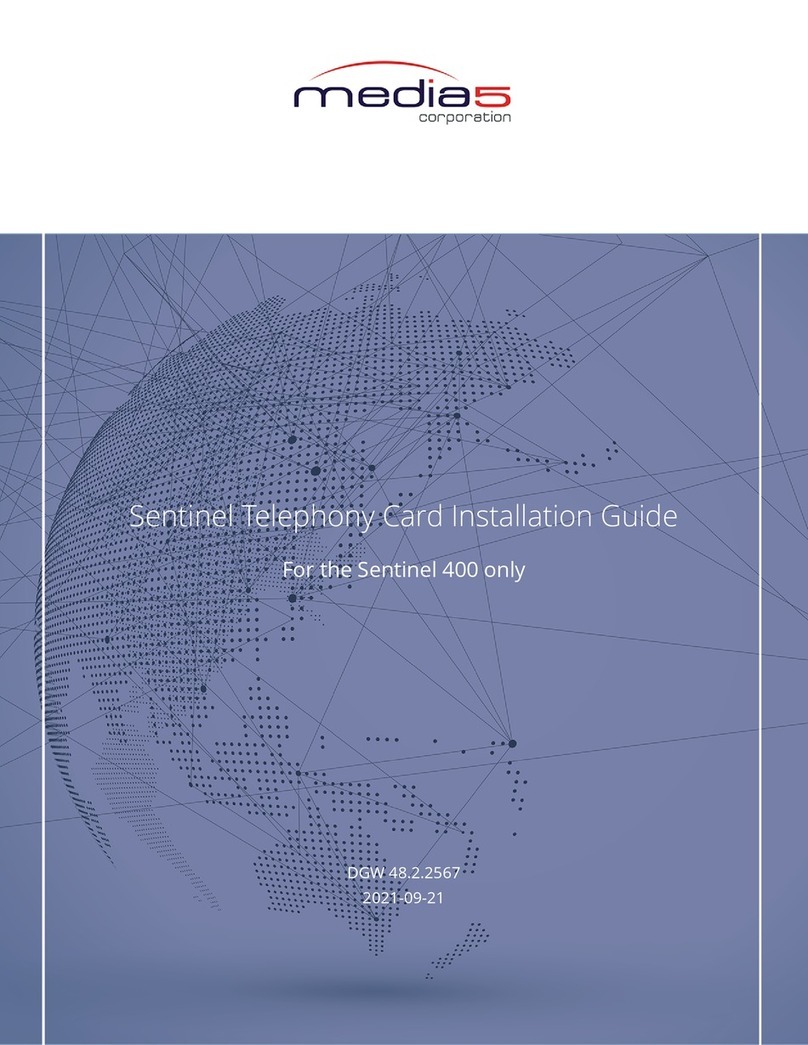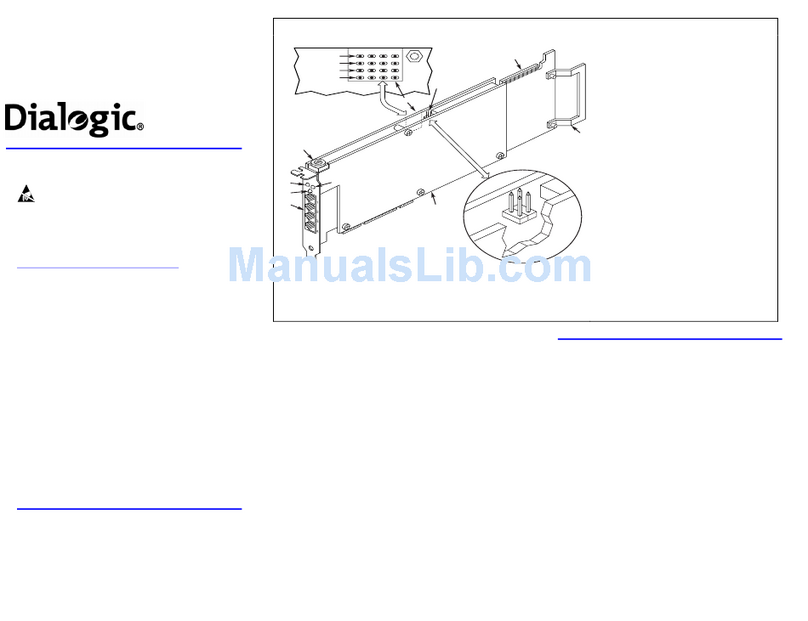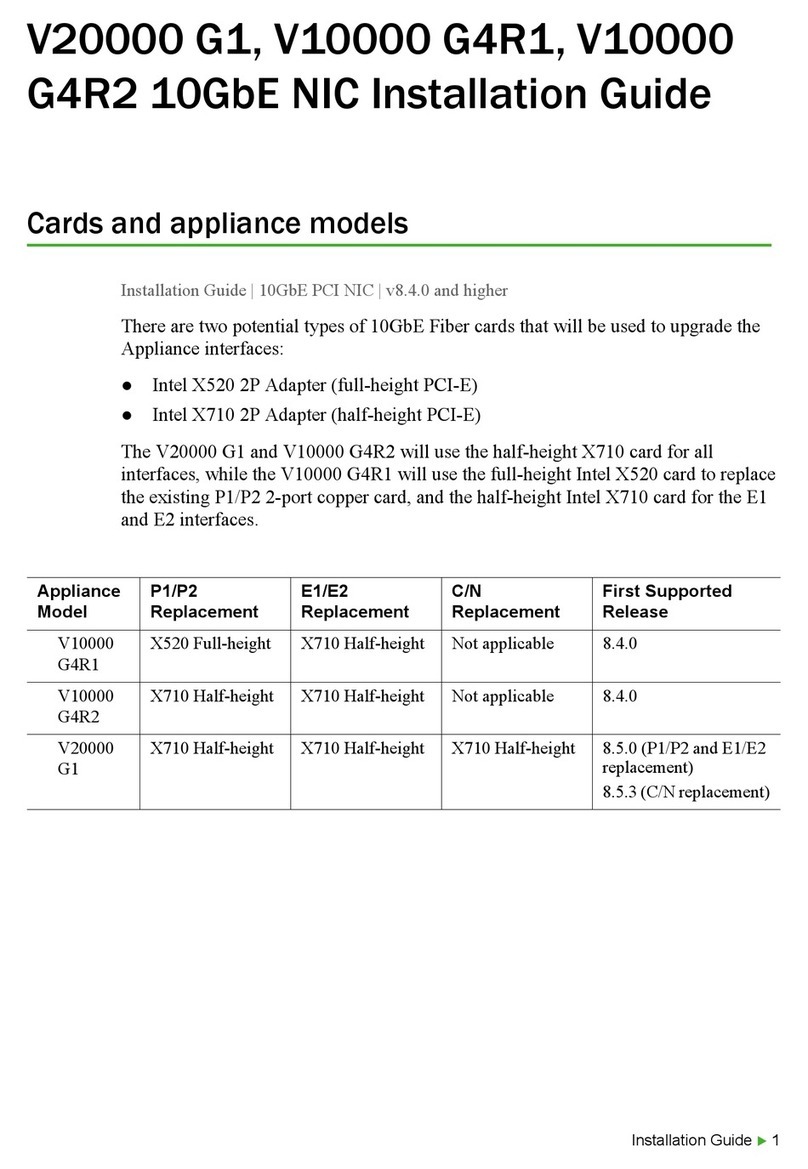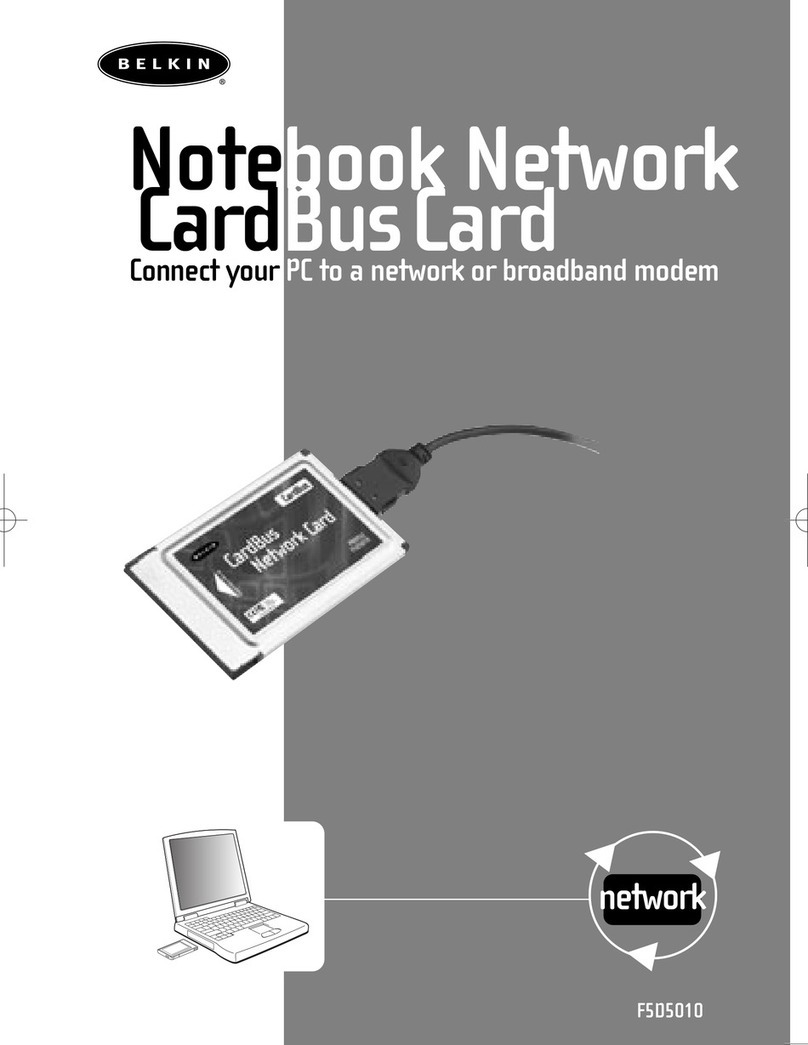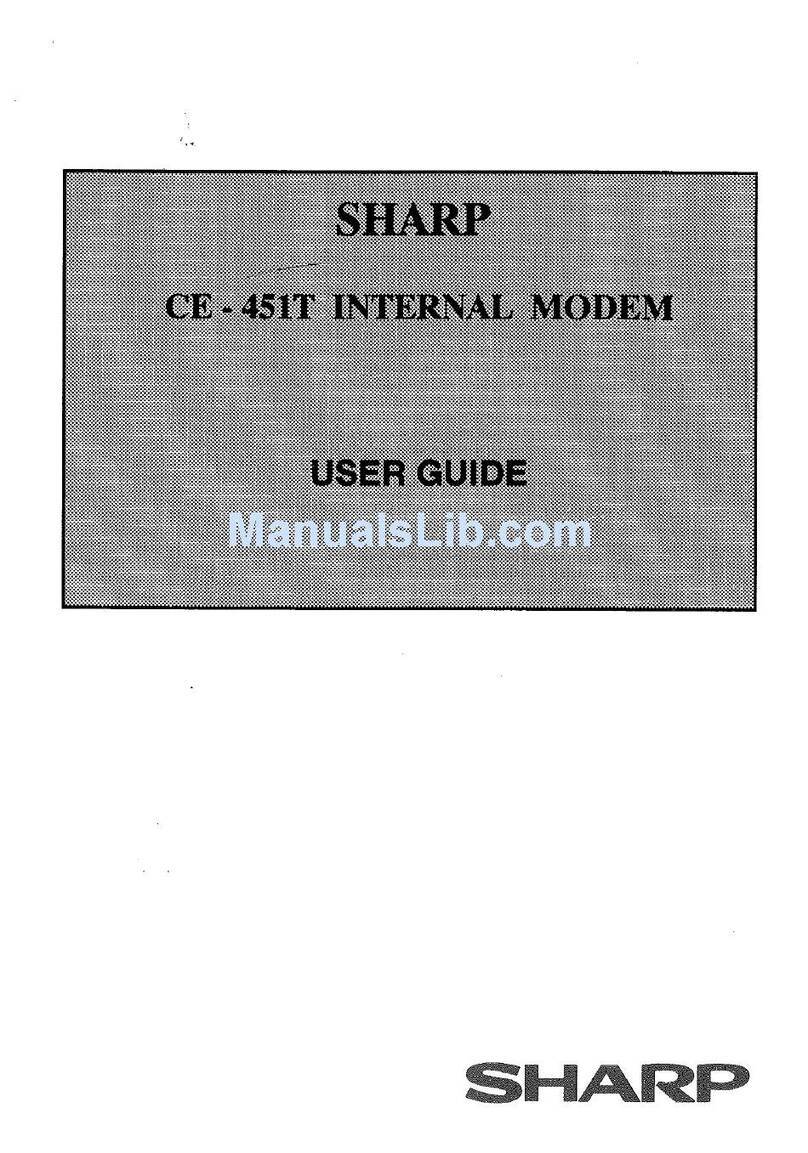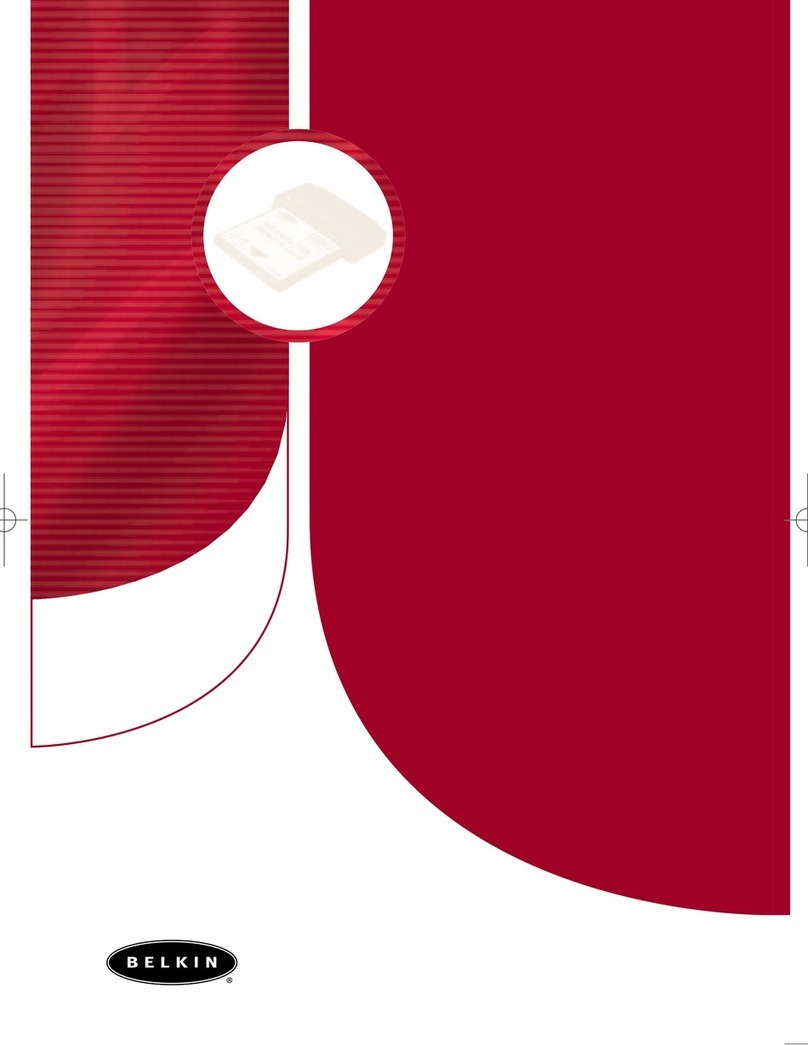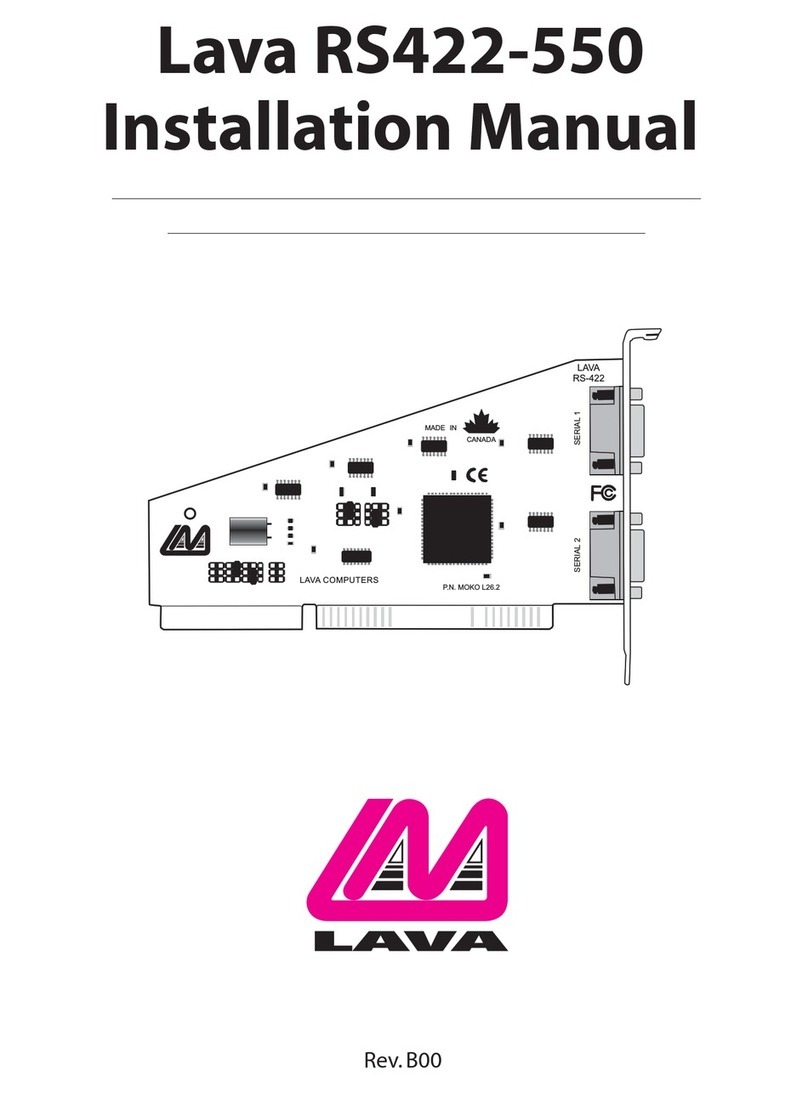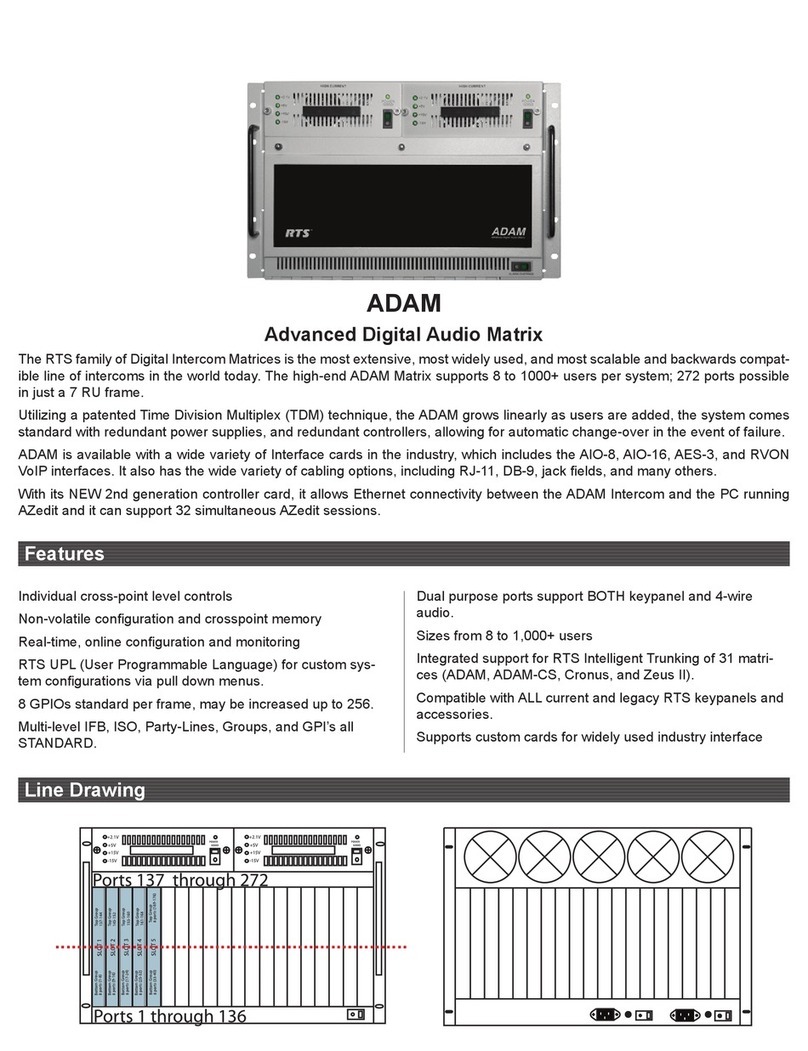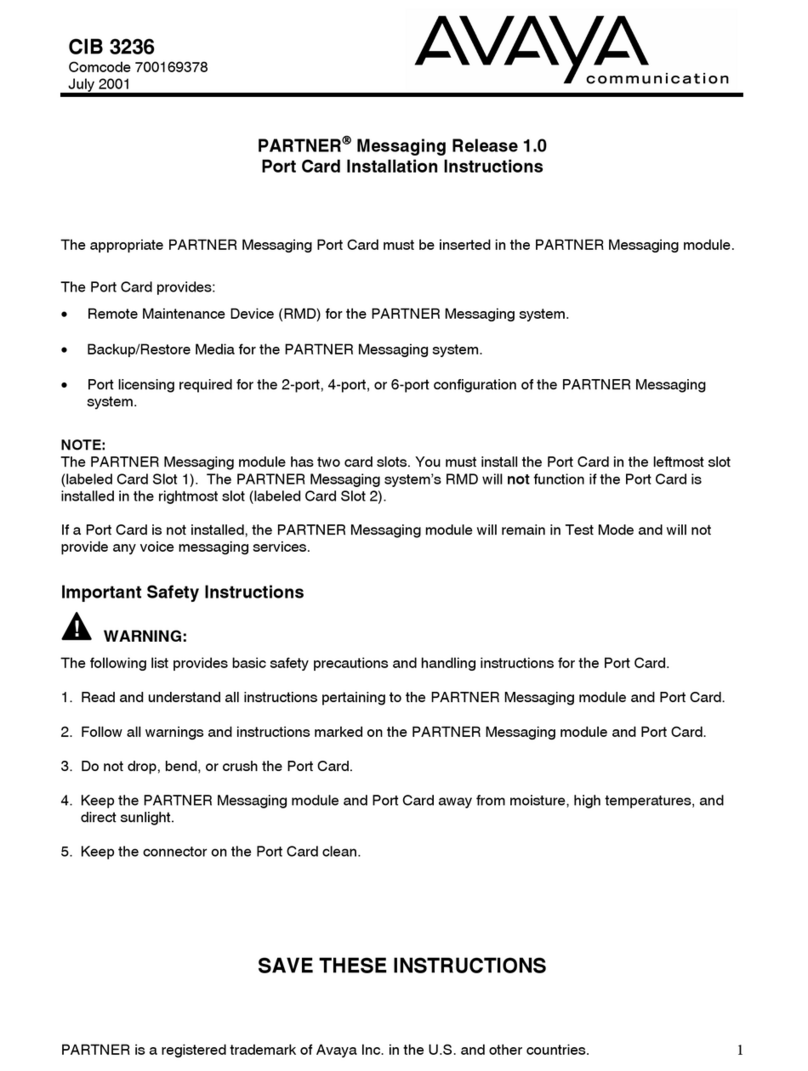Medialink MHP-EA200X2 User manual

Powerline Network Adapter

Powerline Network Adapter
CopyrightStatement
isaregisteredtrademarkofMedialink
Products,LLC.Alltheproductsandproductnamesmentionedhereinarethe
trademarksorregisteredtrademarksoftheirrespectiveholders.Copyright
ofthewholeproductasintegration,includingitsaccessoriesandsoftware,
belongstoMedialinkProducts,LLC.Withoutpriorexpressedwritten
permissionfromMedialinkProducts,LLC.,anyindividualorpartyisnot
allowedtocopy,plagiarize,reproduce,ortranslateitintootherlanguages.
Allphotosandproductspecificationsmentionedinthismanualarefor
referencesonly.Upgradesofsoftwareandhardwaremayoccur;Medialink
reservestherighttorevisethispublicationandtomakechangesinthe
contenthereofwithoutobligationtonotifyanypersonororganizationof
suchrevisionsorchanges.Ifyouwouldliketoknowmoreaboutourproduct
information,pleasevisitourwebsiteatwww.medialinkproducts.com

Powerline Network Adapter
TableofContents
COPYRIGHTSTATEMENT ...................................................- 2 -
CHAPTER 1 PRODUCT OVERVIEW................................1
1.1PACKAGE CONTENTS ...................................................................1
1.2 LED OVERVIEW................................................................................2
1.3 INTERFACE /BUTTON OVERVIEW....................................................3
1.4 FEATURES.......................................................................................3
1.5 SAFETY CONSIDERATIONS ..............................................................4
CHAPTER 2 HARDWARE INSTALLATION......................5
2.1 HARDWARE INSTALLATION.............................................................5
2.2 INSTALLATION INSTRUCTIONS...........................................................6
2.3 VERIFY PHYSICAL CONNECTION .......................................................8
CHAPTER 3 UTILITY INSTALLATION..............................9
CHAPTER 4 CONFIGURATION......................................14
4.1 INTERFACE OVERVIEW..................................................................14
4.2 ADAPTER......................................................................................16
4.3 QOS 17
4.3.1QoSQuickSetup ..................................................................... 18
4.3.2QoSAdvanced......................................................................... 19
4.4TOOLS 24

Powerline Network Adapter
“TOOLS”ALLOW YOU TO VIEW LOGS,UPDATE FIRMWARE,REBOOT AND RESET
THE DEVICE. 24
4.5HELP 26
CHAPTER 5 USING THE PAIR BUTTON.......................27
APPENDIX 1 FAQS.........................................................30
APPENDIX 2 TECHNICAL SPECIFICATIONS ...............32
APPENDIX 3 EMC STATEMENT ....................................33

PowerlineNetworkAdapter
1
Chapter1ProductOverview
Tobuildanetworkathomeorofficewithminimumeffortandcost,the
Medialink200MbpsPowerlineAdapterMHP‐EA200isyourchoice.Inmany
cases,Ethernetisjustnotavailableinplaceswherenetworkconnectivityis
needed.However,almosteveryroomathomeorofficehaspowercircuitry,
whichcanbeusedtoextendnetworkconnectionsfromyourbroadband
router.JustsimplyplugoneMHP‐EA200thatlinkstoabroadband
modem/routerintothepoweroutletinoneroom,andpluganother
MHP‐EA200linkingtoaPCoranyEthernetdeviceintheother.Youcanthen
easilyandinstantlyconnecttothenetworkofupto200Mbpstransmission
rate.Also,itdeliversdatatoadistanceupto300metersaway.
MHP‐EA200providesQualityofService(QoS)guaranteeinghighreliability
andtightcontroloflatency.Thisallowsyoutoquicklyassignhigherpriority
toInternetSurfing/IPTV/Audio/Video/VOIP/OnlineGamingortoa
specifiedIP/MACaddresses.
Thedevicesupports128‐bitAESencryptiontosecureyourdata
transmissionwithsimpleoperation.Plus,the"Pair/Reset"hardwarebutton
allowsyoutoquicklycreateaprivatePowerlinenetworkwithmultiple
adaptersinvolved.
1.1 PackageContents
(2)MHP‐EA200200MbpsPowerlineMiniAdapters
CD‐ROM(UserGuideandUtilityincluded)
QuickInstallationGuide
EthernetCable

PowerlineNetworkAdapter
2
1.2LEDOverview
Figure1‐1FrontPanelOverview
LEDColor Status Description
Power Green
OffThedeviceisNOTreceivingelectrical
power
SolidThedeviceisreceivingelectricalpower
FastBlink ConnectingtootherPowerlinedevices
SlowBlink Thedeviceblinksevery4seconds
underpowersavingmode
PLC Green
OffThedeviceisNOTconnectedtoa
Powerlinenetwork
SolidThedeviceisconnectedtoaPowerline
networkbutisnottransmittingdata
Blink
Thedeviceistransmittingdata
LAN Green
OffCableNOTconnected
SolidCableconnected

PowerlineNetworkAdapter
3
1.3Interface/ButtonOverview
Figure2‐2Interface/ButtonOverview
Interface/ButtonDescription
LAN
RJ45port:ConnectittoaPCorothernetworkdeviceusingan
Ethernetcable.
Reset/Pair/PowerSave
SystemRestore/Pair:
Pressfor1‐3secondstosecurethenetworkandpairwithother
adapters.
Pressfor6‐10secondstodisconnectfromtheexistingnetwork
tosavepower.
Pressforover12secondsandthesystemwillberestoredto
factorydefaultsettings.
1.4Features
CompliantwithHomePlugAVIEEE802.3andIEEE802.3ustandards
PlugandPlay;deliversdataandpowerthroughexistingelectricwires
Powerlinetransmissiondistanceupto300meters
Upto200MbpsPowerlinetransmissionrate
QoSprioritizesspecifiedservicesorapplications
Defaultnetworkname:HomePlugAV
Compatiblewithallothermanufacturers’HomePlugAV‐compliantdevices
ManagementutilityallowsyoutomanageallMedialinkPowerlineadapterson
thenetwork.
1x10/100MbpsAuto‐MDIXFastEthernetport
1xPair/ResetbuttontoquicklyestablishasecuredprivatePowerlinenetwork
PowerSavingmodereduceselectricalconsumptiondownto0.5W
Advanced128‐bitAESencryptiontoensuretotalnetworksecurity

PowerlineNetworkAdapter
4
1.5SafetyConsiderations
Observethefollowingtoavoidanypotentialharmcausedfromimproperuse.
DONOTexposethedevicetoflammable,conductiveorhumidobjects.
Makesurethereisnoworn‐outelectricwireandotherappliancesarestably
placed.
Operateitinawell‐ventilatedenvironment.
DONOTexposethedevicetoconstantdirectsunlightorotherheatsources.
DONOTexposethedevicetocorrosivesubstances(suchasacidandalkali,etc).
Connectthedevicetoawalloutletthatmatchesratedpowerrequirements.
Foroptimalresult,connectthedevicetoaregularwalloutletwithoutany
otherdeviceslikehairdryer,electriciron,refrigeratororchargerconnectedto
thesameoutlet.
ReadtheQuickInstallationGuidebeforeusingthedevice.
Useofaccessoriesthatarenotincludedtothisproductmaycausefireor
damage.
DONOTplaceanyobjectsonthedevice.
DONOTexposethedevicetowater.
Itisadvisabletodisconnectthedevicefromthepoweroutletandanyother
connectionsduringlightningstorms.
Cleanthedevicewithapieceofsoftanddryclothinsteadofusingliquidor
aerosolcleaner.Unplugfromwalloutletbeforecleaning.
Disconnectthedevicefrompowersupplywhennotinuse.
Keepventilatorcleanandunblocked.Substancesorobjectsthatfallintoitmay
causeshortcircuit,fireordamagethedevice.DONOTsprayanyliquidontothe
devicesurface.
DONOTopenthedevice’sshell/outercase.
Becarefulwhenunpluggingthedevicefromwalloutlet.Itmaybehot.
PleasecontactMedialinkCustomerSupportat856‐216‐8222or
support@medialinkproducts.comifyouneedtechnicalassistance.

PowerlineNetworkAdapter
5
Chapter2HardwareInstallation
2.1HardwareInstallation
Method1:
Asseenbelow:Establishinganetworkforroomsunderasingleelectricity
meterusingtheMedialinkMHP‐EA200devicesrequiresnoextracable
deployment.SimplyplugtwoMHP‐EA200devicesintothewalloutletsin
suchroomsrespectivelyandconnect2PCsorothernetworkdevicestothe
2MHP‐EA200devicesrespectively.
Figure1‐3EstablishingaPowerlineNetwork

PowerlineNetworkAdapter
6
Method2:
Asseenbelow:RoomsAandBareunderasingleelectricitymeter.Plugin
thefirstMHP‐EA200intoawalloutletsinRoomAandconnectittoaRouter
orModem/RouterGateway(oranynetworkconnectioncapableof
supportingmultipleconnectionsviaDHCP)usinganEthernetcable.Plugin
thesecondMHP‐EA200intothewalloutletinRoomBandconnectittoaPC
orothernetworkdeviceusinganotherEthernetcable.
Figure1‐4ConnectingaPowerlineNetworktotheInternet
2.2InstallationInstructions
1.ConnecttheRJ45portonthefirstMHP‐EA200tooneoftheLANportson
yourRouterorModem/RouterGateway.Andthenplugitintoawalloutlet
asseenbelow:

PowerlineNetworkAdapter
7
Figure1‐5ConnecttheFirstMHP‐EA200toanInternet‐enabledRouterorGateway
2.ConnectthesecondMHP‐EA200tothePCusinganEthernetcable,and
thenplugitintoawalloutletasseenbelow:
Figure1‐6ConnecttheSecondMHP‐EA200toaPC
3.The2adapterswillinterconnectautomatically.

PowerlineNetworkAdapter
8
Figure1‐7Overview
4.ThePCwillnowbeabletoaccesstheInternet.Ifyouwanttoconnect
morePCsornetworkdevices,youcanaddadditionaladaptersandrepeat
steps1‐3.(RecommendedmaximumnumberofPowerlineAdaptersis8per
network.)
2.3VerifyPhysicalConnection
TheconnectionsbelowmustbeverifiedtoensurethePowerlinenetworkis
properlyconnected.
1.VerifyPowerconnection
PowerconnectivityisconfirmedwhenthePowerLEDonthedeviceis
illuminated.
2.VerifyEthernetconnection
EthernetconnectivityisconfirmedwhentheLANLEDonthedeviceis
illuminated.TheLANLEDwillilluminatewhenanothernetworkdevice(such
asPC,BluRayPlayer,GamingSystem,Modem/GatewayorRouter,etc)are
connectedtothedeviceandpoweredon.
3.VerifyPowerlineconnection
PowerlineconnectivityisconfirmedwhenthePLCLEDonthedeviceis
illuminated.ThePLCLEDwillilluminatewhenthedeviceisconnectedto
anotherPowerlinedeviceandthePowerlineNetworkisoperational.

PowerlineNetworkAdapter
9
Chapter3UtilityInstallation
(TheUtilityInstallationisoptional.)
Thissectioninstructsyouhowtoinstallthedevice’sUtility(UI)usingthe
includedCD‐ROM.TheUtilitycanonlybeusedoncomputersrunning
WindowsXPorlater.TheUtilityisnotcompatiblewithMacOSX.However
theadaptersdonotrequiretheUtilitytoestablishaworkingconnection
withanynetworkdeviceregardlessofOperatingSystem.
ThestepsbelowwillillustratescreenshotswhileusingWindowsXP.The
installationstepsarethesameforallWindowsOperatingSystems.
1. InserttheincludedCD‐ROMtoyourPC’sdriveandsetupwizardshall
runautomaticallyasseenbelow:

PowerlineNetworkAdapter
10
2. Toreadtheuserguide,click“UserGuide”.Toinstalltheutility(optional),
click“InstallSoftware”.IfyoudonothaveaPDFReader,click“Acrobat
Reader”toinstallareaderthatallowsyoutoreadtheUserGuide.
3. Click“Next”asseenaboveandthenselect“Iaccepttheagreement”as
seenbelow.

PowerlineNetworkAdapter
11
4. Click“Next”andthenclickthe“Browse”buttontolocatewhereto
install
5. Keepclicking“Next”untilthescreenbelowisdisplayed

PowerlineNetworkAdapter
12
6. Click“Install”todisplaythescreenbelow.
7. Inordertoproperlyinstalltheutility,youwillneedtoinstallthe
WinPcapplug‐in:
8. Keepclicking“Next”untilthescreenbelowisdisplayed.

PowerlineNetworkAdapter
13
9. Click“Finish”onWinPcapSetupWizardandthen“Finish”onbelow
screen:
10. Toruntheutility,simplydoubleclicktheMedialinkPowerlineUtility
icononyourdesktoporinyourprogramsfolder.

PowerlineNetworkAdapter
14
Chapter4Configuration
Thissectioninstructsyouhowtoconfigureadvancedsettingsusingthe
MHP‐EA200utility,suchasencryption,changingnetworkordevicename,
QoS,andrestorefactorydefaults.Youcanalsoviewotheradaptersonthe
Powerlinenetworkandtheirlinkrates.
4.1InterfaceOverview
Aftertheutilityisinstalled,double‐clicktheMedialinkPowerlineUtilityicon
onyourdesktoptostarttheconfigurationoftheMHP‐EA200.Fourmenus
areincludedontheutilityasseenbelow:Adapter,QoS,ToolsandHelp.The
leftareaontheUtilitydisplaysalistoflocalPowerlineadapterswhilethe
rightareashowsmoreinfooftheadapters.
HomePlugAV:DisplayslocalPowerlinenetworkname.Powerline
adaptersMUSTshareanidenticalnetworknametoestablisha
Powerlinenetwork.Basedonthenetworkname,thePowerline
networkisclassifiedinto2types:aPowerlinenetworknamed
“HomePlugAV”isconsideredapublicnetwork.Ifyourenamethe
networkthenitisidentifiedasaprivatenetwork.

PowerlineNetworkAdapter
15
CCO:DisplaystheadapterformanagingotheradaptersonaPowerline
network.Whenattemptingtoconnecttoeachother,adapters
automaticallynegotiatewitheachothertoselectanadapterasCCO.
:DisplaystheadapterdirectlyconnectedtothePCthatisrunning
theUtility.
LocalNetworks:DisplaysonlyadaptersonthesamePowerlinenetwork
intheorderof“MACAddress/DeviceName”.
DevicePassword:EachMedialinkadapterhasafactorypreset,unique
passwordprintedonthelabelattachedtodevice’sbottom.Ifyouare
usingitforthefirsttime,youmustprovideapasswordbeforeyoucan
managesuchdeviceviatheUtility.
DeviceInformation:Displaysinfoofacurrentlyselectedadapterfrom
theleftlist.
DeviceName:Displaysthenameofacurrentlyselectedadapter.The
defaultisMHP‐EA200.Youcanchangeitbyselecting“Adapter ”from
themenu.
Uptime:Displaystheuptimeofacurrentlyselectedadapter.
MACAddress:DisplaystheMACaddressofacurrentlyselected
adapter.

PowerlineNetworkAdapter
16
StandardSupported:DisplaystheHomePlugstandardsupportedbya
currentlyselectedadapter.TheMHP‐EA200complieswithHomePlugAV
standard(HPAV).
HPAVRate:Displaystransmitandreceiveratesofacurrentlyselected
adapteraswellascorresponding,remoteadapters.
Version:Displaysthehardware/softwareversionsofacurrently
selectedadapter.
4.2Adapter
The“Adapter ”taballowsyoutochangedevicenameandnetworkname.
ChangeDeviceName:Selectanadapterfromthelist,click“Adapter ”
andselect“ChangeDeviceName”.The“ChangeDeviceName”dialogue
boxshallpopupandyoucanenter1‐21charactersthereasthedevice
name.
This manual suits for next models
1
Table of contents
Popular Network Card manuals by other brands

Delta Electronics
Delta Electronics DeviceNet CME-DN01 instruction sheet

Asus
Asus USB-N13 user manual
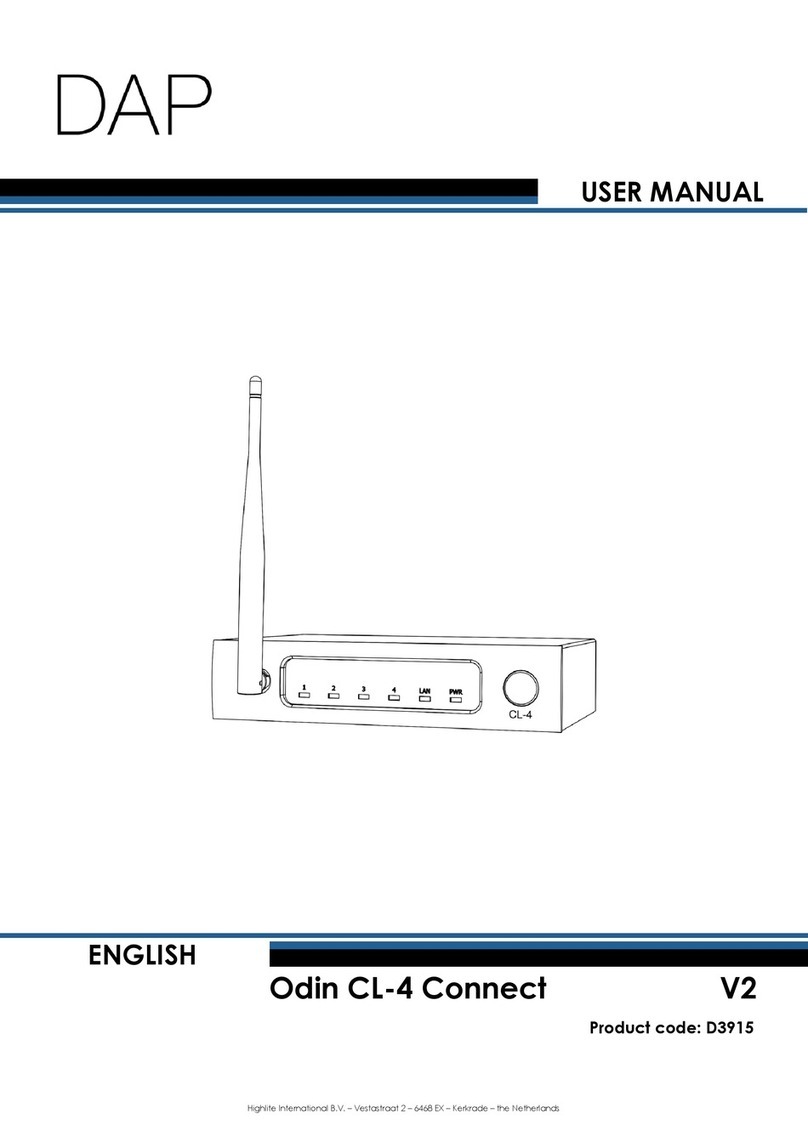
DAPAudio
DAPAudio Odin CL-4 Connect user manual

HP
HP StorageWorks e1200-320 4Gb Service guide
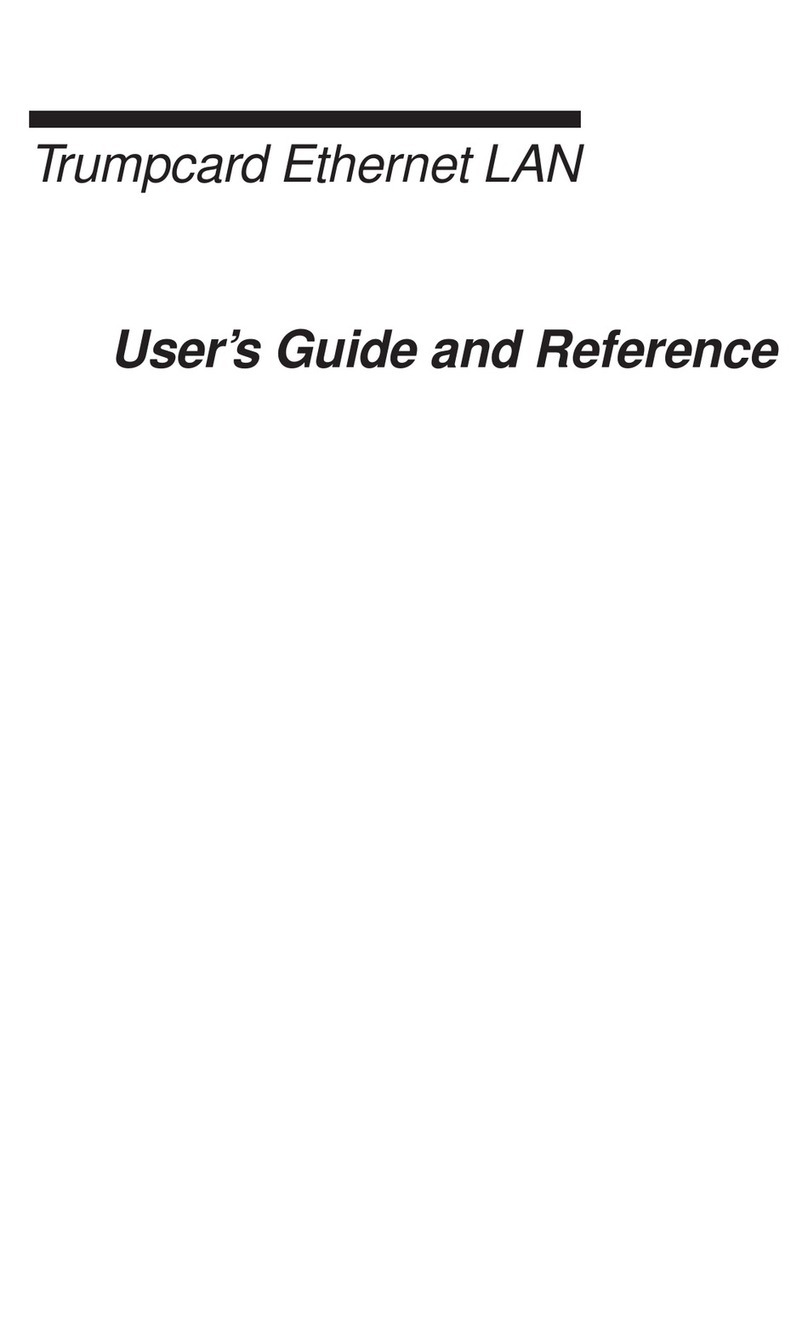
Ositech Communications
Ositech Communications 614006-001 User's guide and reference
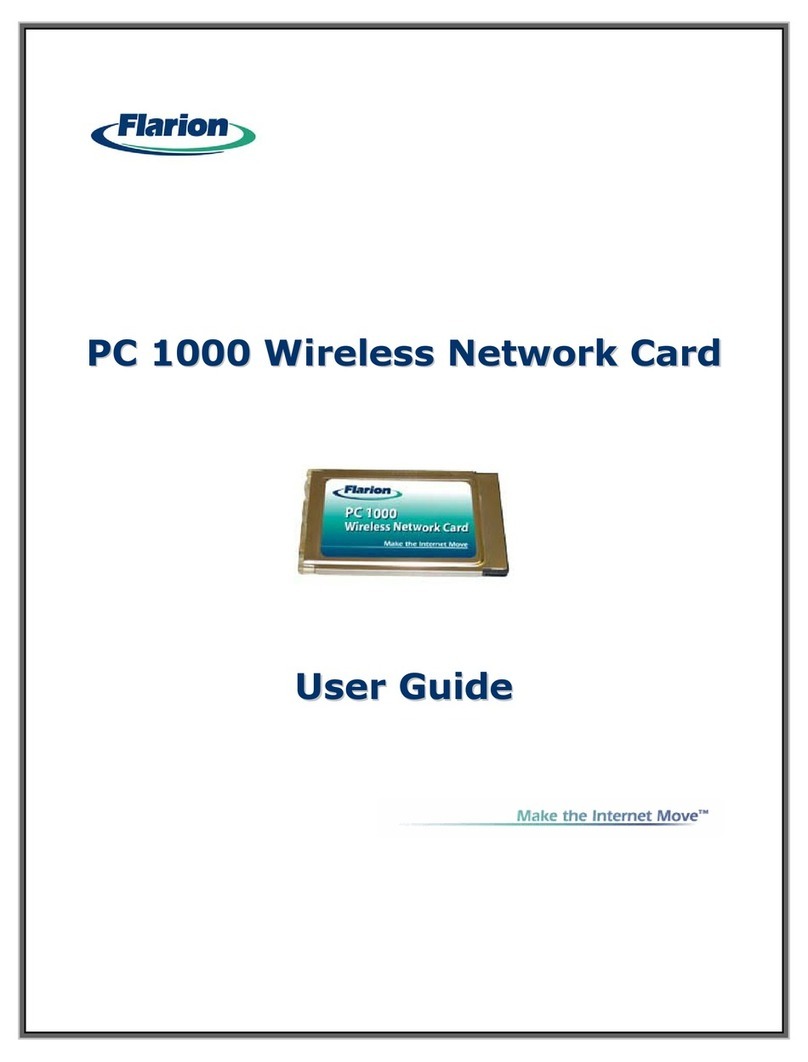
Flarion
Flarion PC 1000 user guide