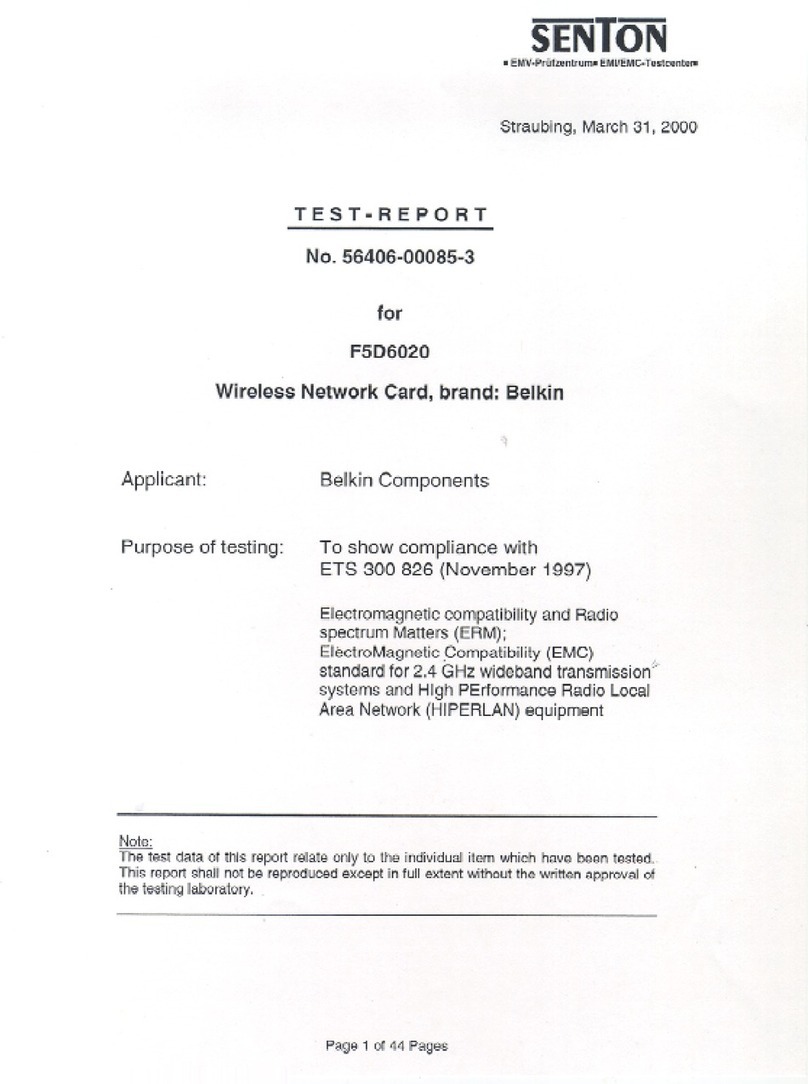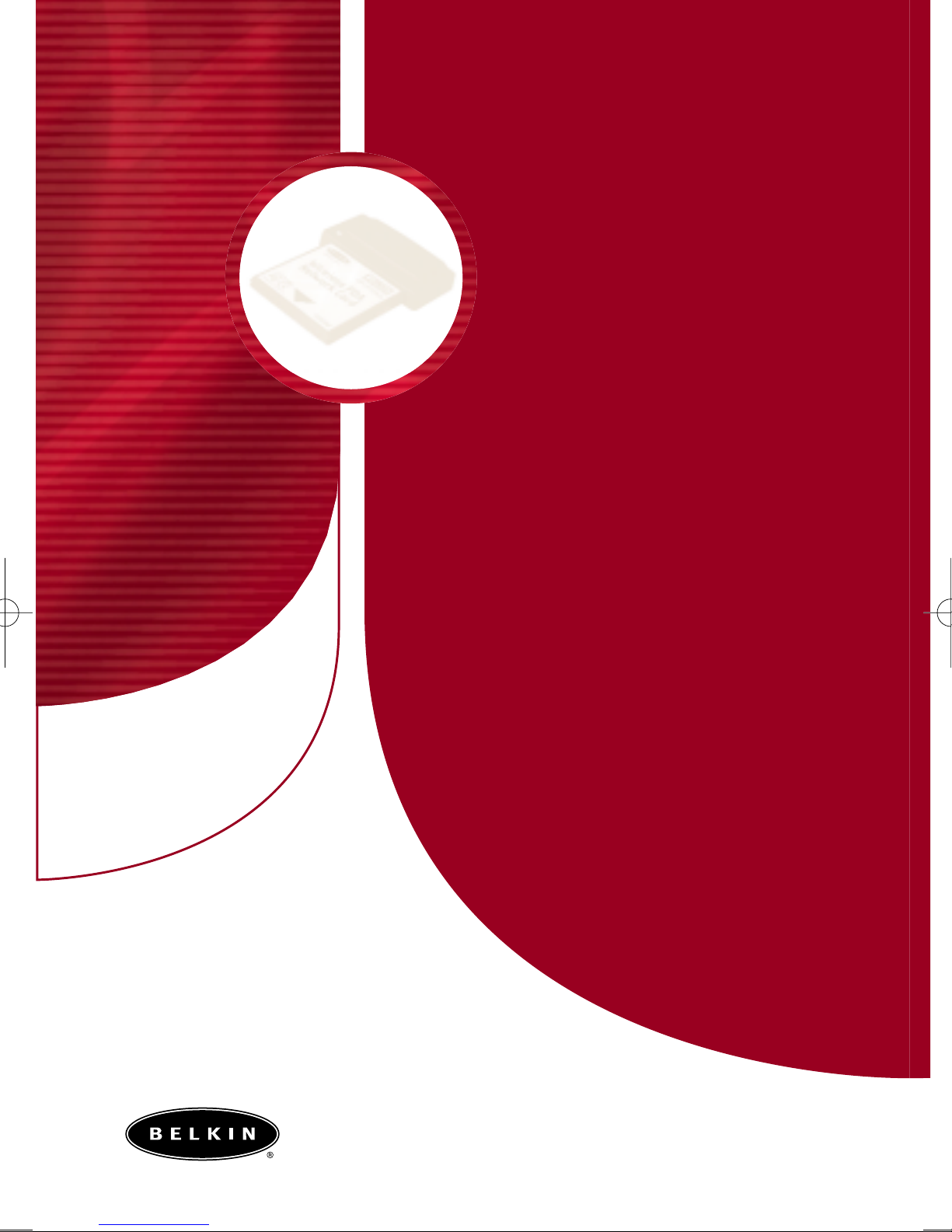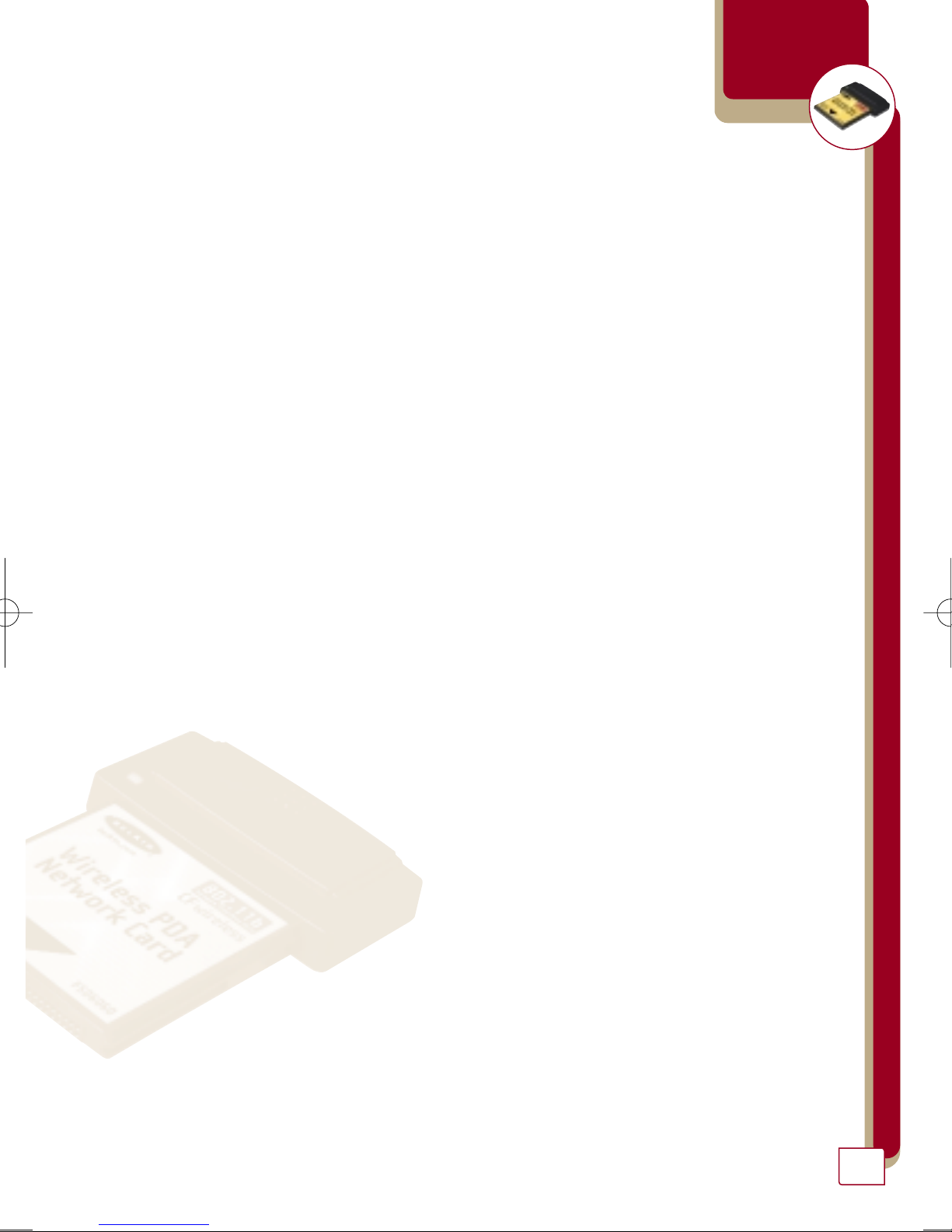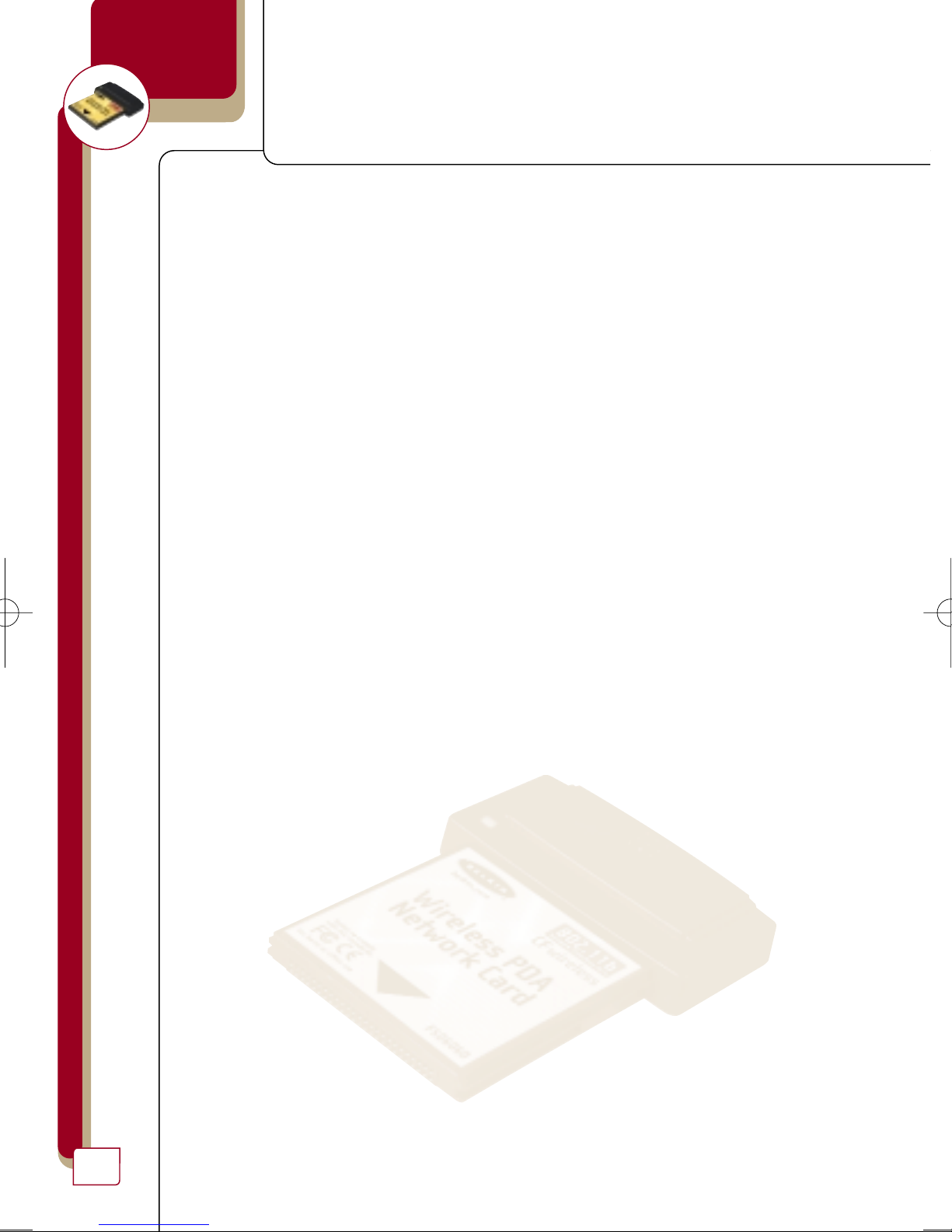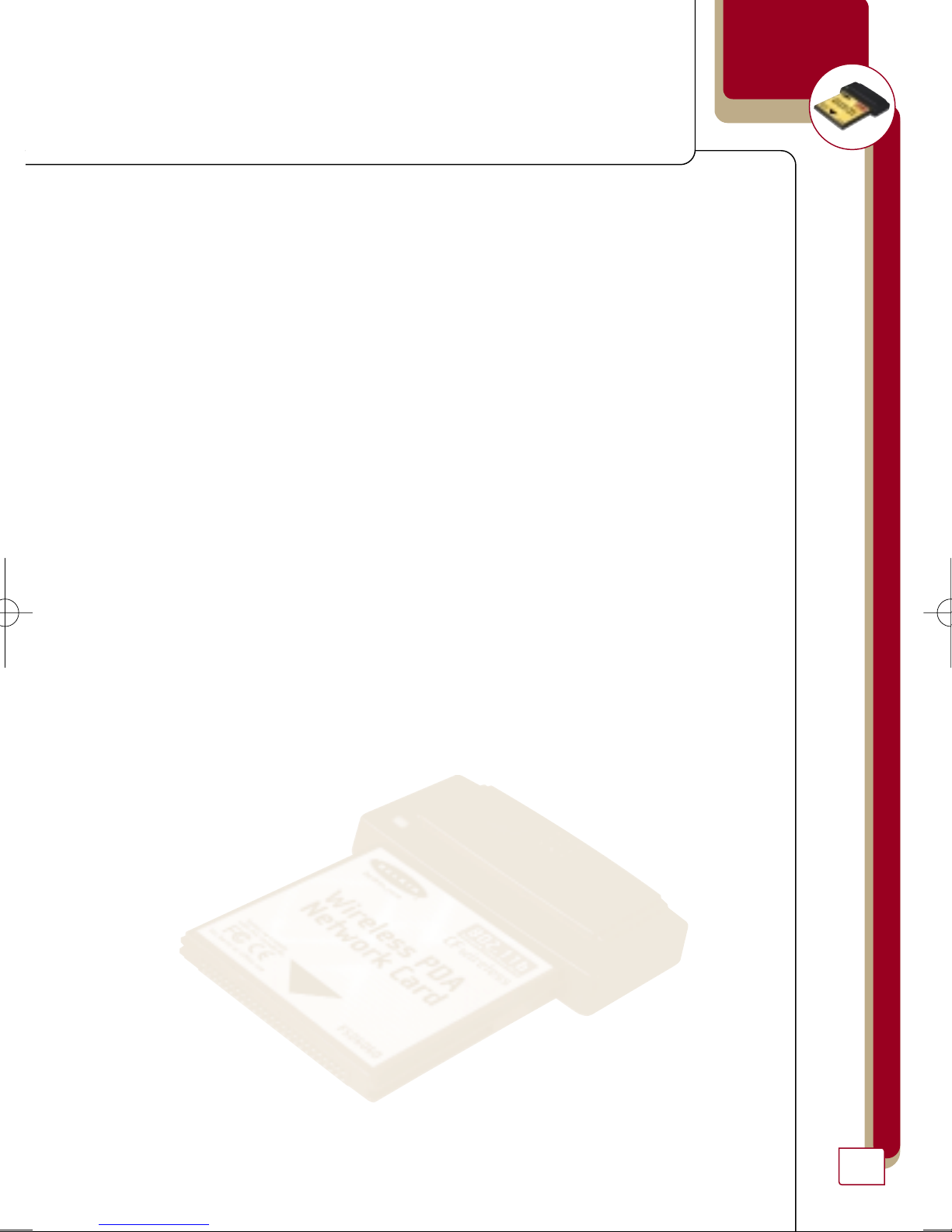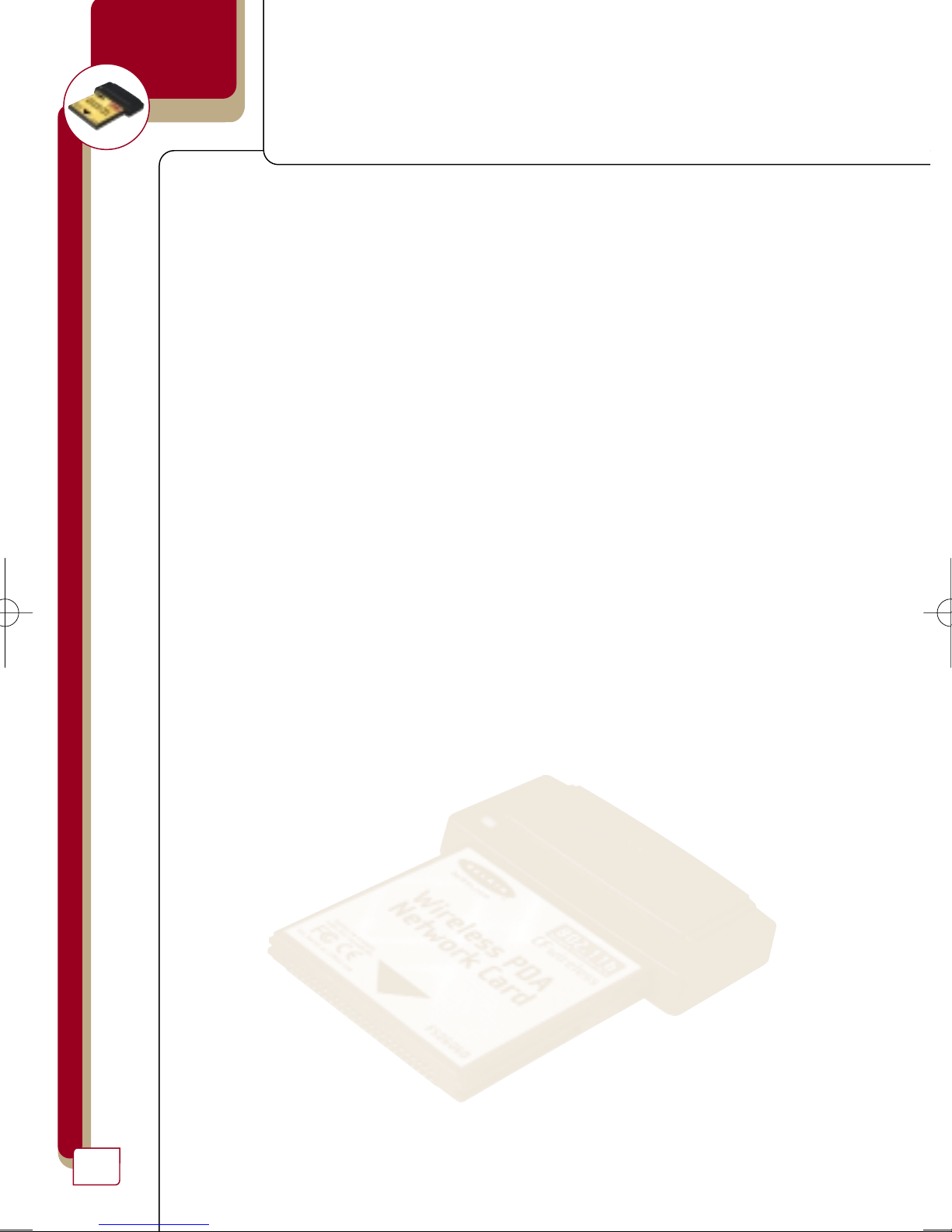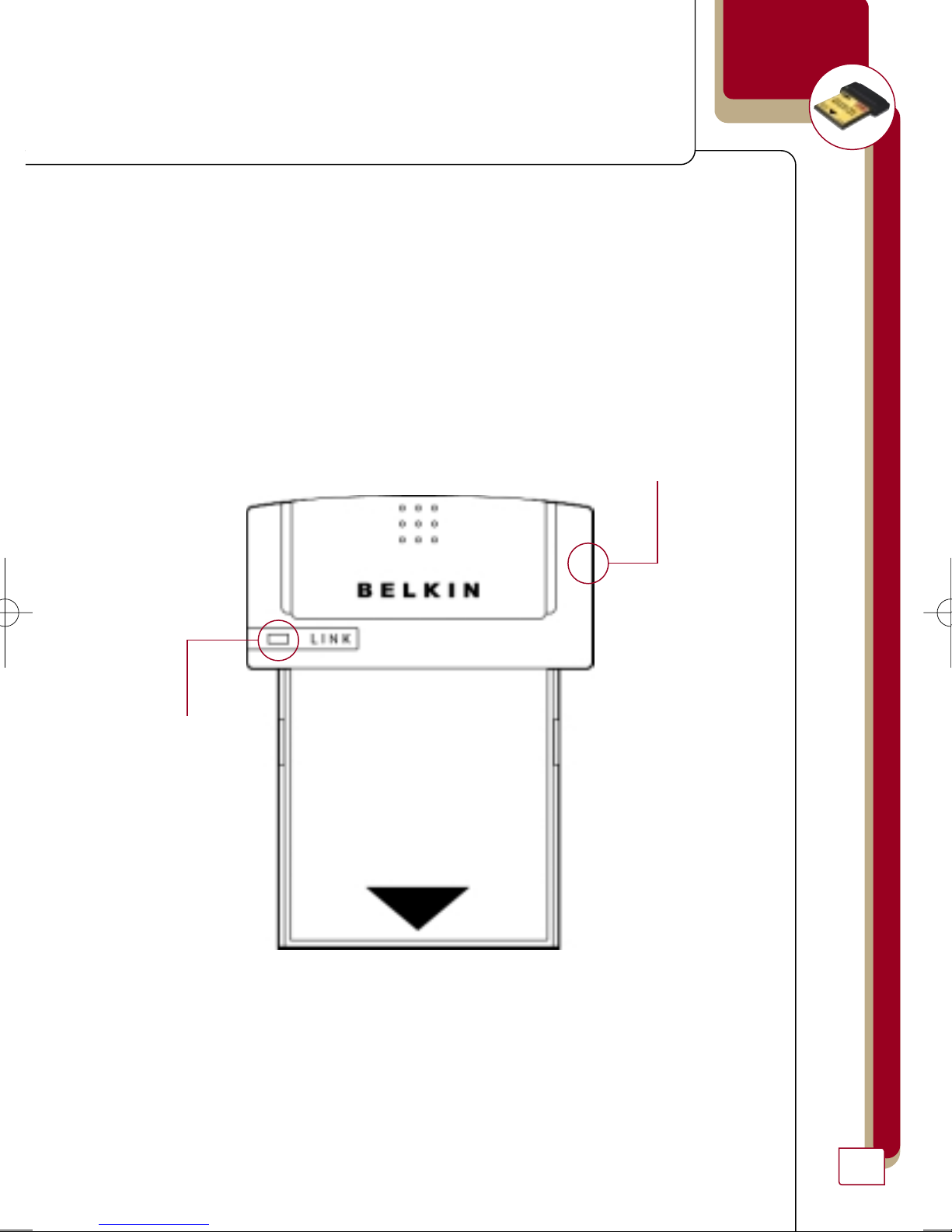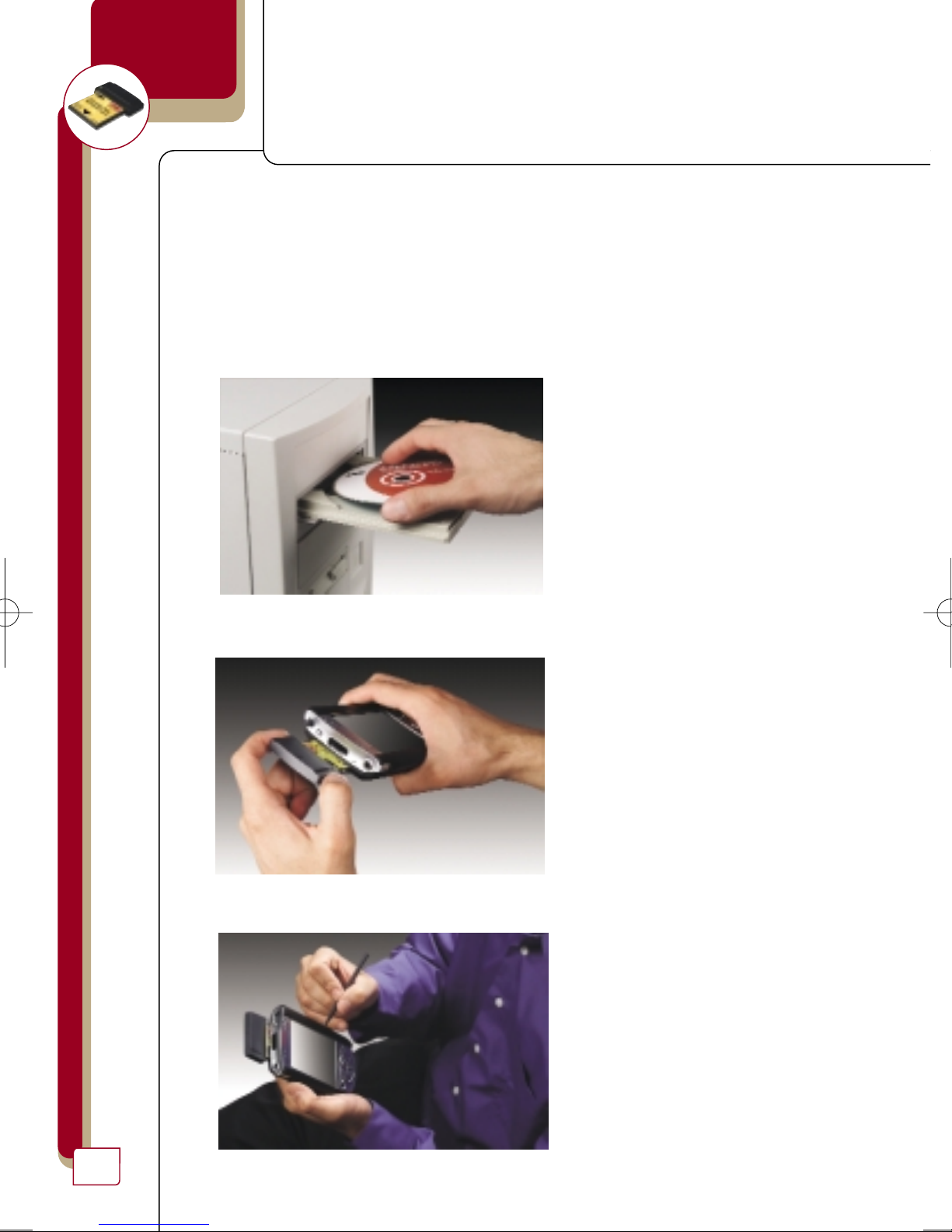Belkin F5D6060 User manual
Other Belkin Network Card manuals
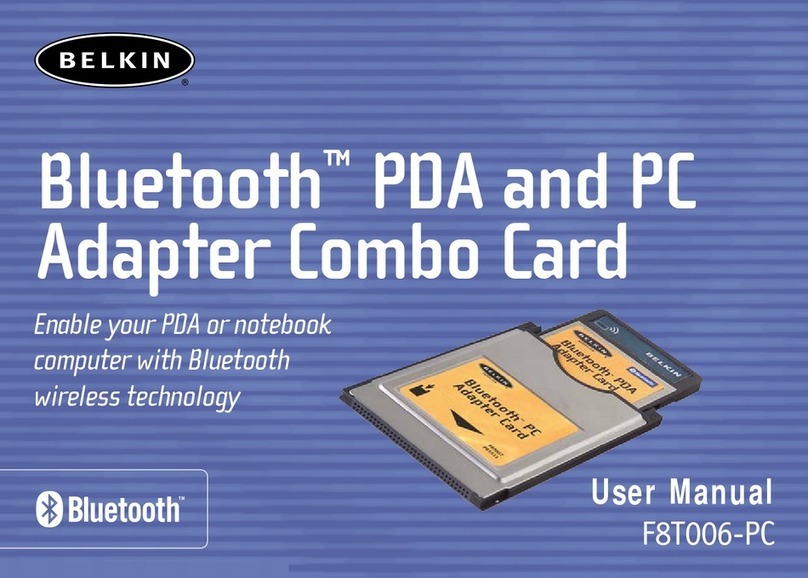
Belkin
Belkin F8T006-PC User manual

Belkin
Belkin F5D7011 User manual

Belkin
Belkin F5D6020_ver1 User manual

Belkin
Belkin F5D7010 User manual

Belkin
Belkin F5D8055tt User manual

Belkin
Belkin F5D7000 Manual

Belkin
Belkin Wireless G Router User manual
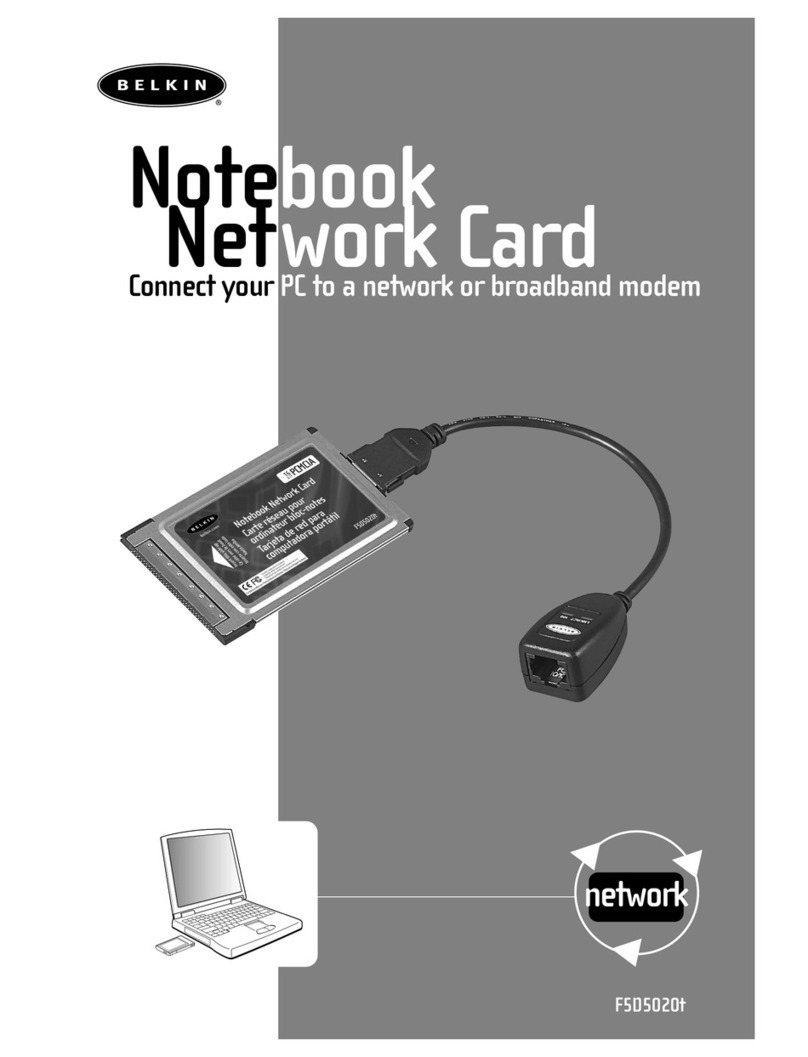
Belkin
Belkin F5D5020T User manual
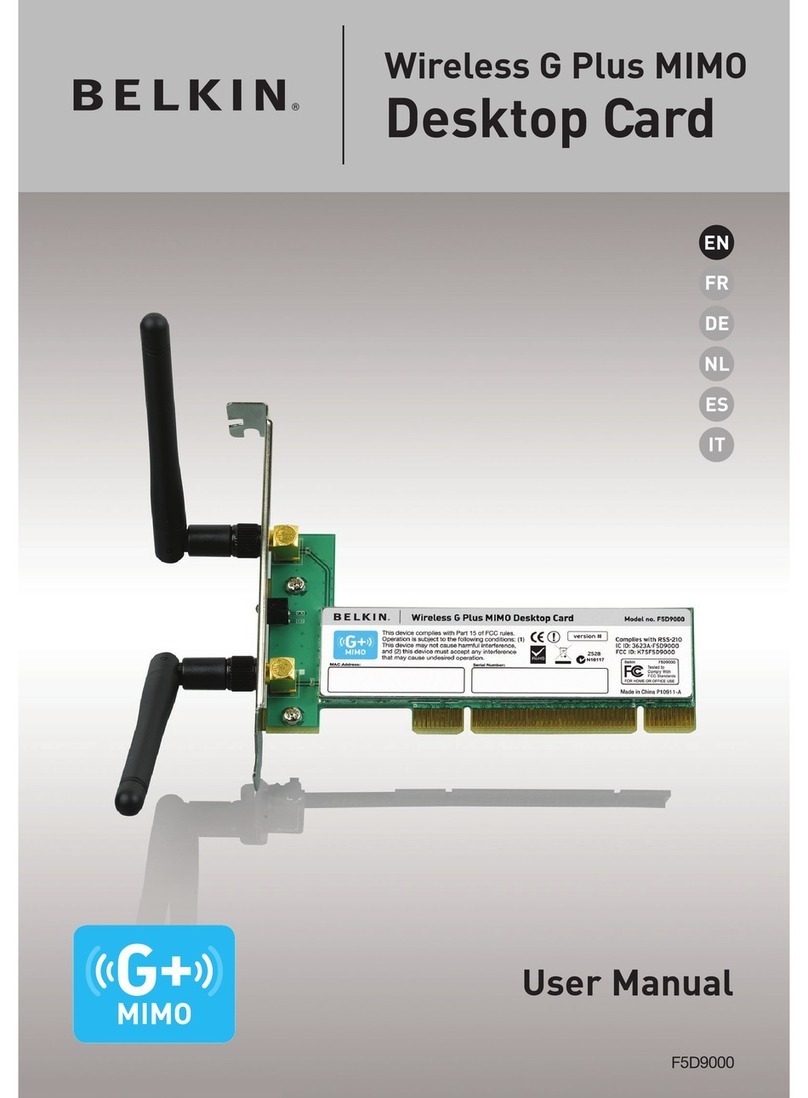
Belkin
Belkin F5D9000 User manual

Belkin
Belkin Gigabit Ethernet ExpressCard F5U250 User manual

Belkin
Belkin F5D7000 User manual

Belkin
Belkin N1 WIRELESS NOTEBOOK CARD F5D8011 User manual

Belkin
Belkin F5U514 User manual

Belkin
Belkin Wireless G Router Installation and maintenance instructions

Belkin
Belkin F5U250ea User manual

Belkin
Belkin VISION N1 User manual

Belkin
Belkin F5D7051uk User manual

Belkin
Belkin F5D8013 User manual

Belkin
Belkin F6D3010 User manual

Belkin
Belkin F5D8055 User manual