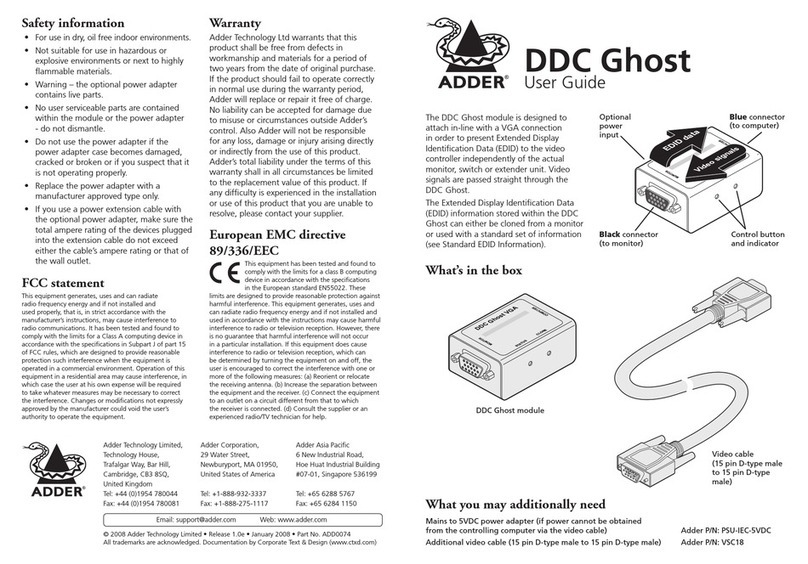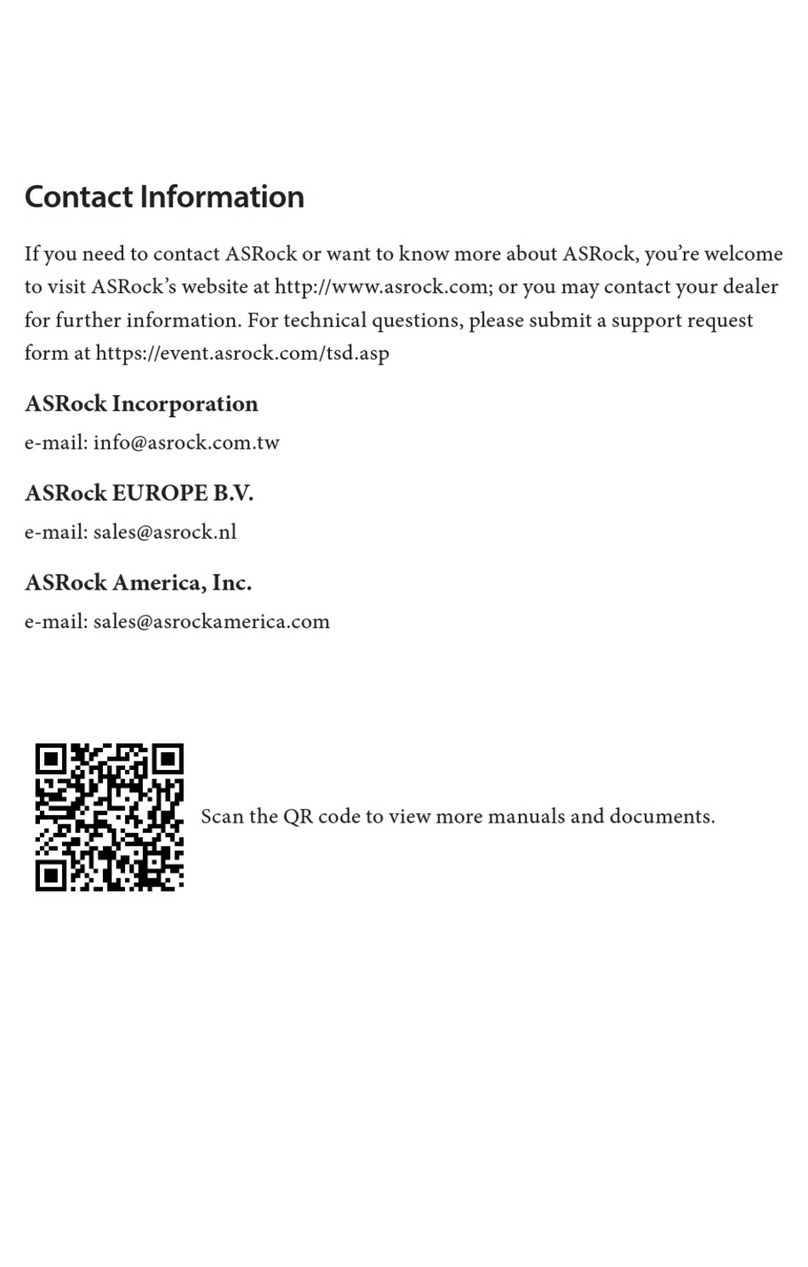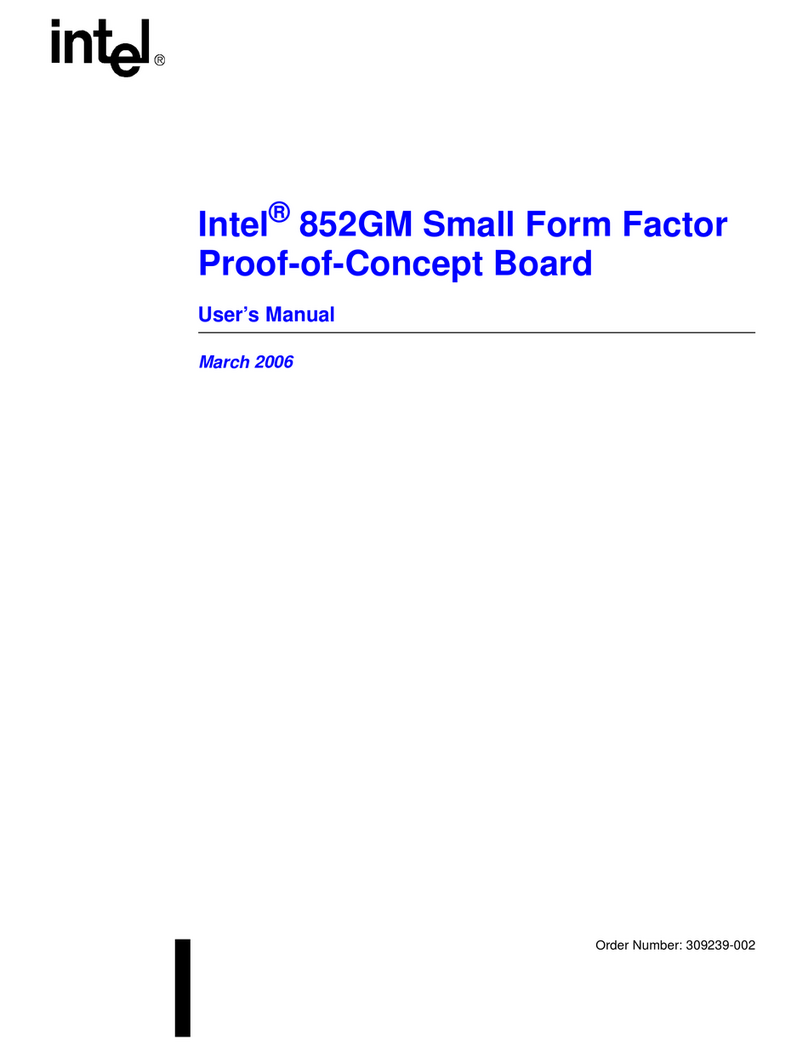MediaMatrix CAB 4n CobraNet User manual

CAB 4n CobraNet Hardware Manual
Version 1.7.1.1
September 19, 2014

ii Version 1.7.1.1 September 19, 2014
Copyright notice
The information contained in this manual is subject to change without notice. Peavey Electronics is not liable for
improper installation or configuration. The information contained herein is intended only as an aid to qualified
personnel in the design, installation and maintenance of engineered audio systems. The installing contractor or end
user is ultimately responsible for the successful implementation of these systems.
All creative content in this manual, including the layout, art design, content, photography, drawings, specifications
and all other intellectual property is Copyright © 2014 Peavey Electronics Corporation. All Rights Reserved. Features
& specifications subject to change without notice.
The ratc-server component is based in part on the work of the libwebsockets project: http://libwebsockets.org.
Prepared by Peavey Digital Research, 6 Elm Place, Eynsham, Oxford, OX29 4BD, UK.
Email:mmtechsuppo[email protected].
Scope
This guide describes how to physically install a CAB 4n for CobraNet networks and configure it with basic settings. It
is assumed that you have installed NWare and are familiar with how to use it effectively.
For information on NWare, refer to the NWare User Guide.

September 19, 2014 Version 1.7.1.1 iii
Contents
Chapter 1 Important safety instructions................................................................1
Safety warnings........................................................................................................................................2
Chapter 2 Before you start .....................................................................................5
Important network considerations ............................................................................................................6
Thank You! ...............................................................................................................................................6
Warranty Registration...............................................................................................................................6
What's in the box?....................................................................................................................................6
Chapter 3 Introduction to CAB 4n .........................................................................7
Description................................................................................................................................................8
Features....................................................................................................................................................8
Applications ..............................................................................................................................................8
Audio input and output modules...............................................................................................................9
Using a CAB 4n with a NION..................................................................................................................10
Front Panel.............................................................................................................................................11
Rear panel..............................................................................................................................................12
Chapter 4 Installing the CAB 4n ..........................................................................13
Introduction.............................................................................................................................................14
What you will need .................................................................................................................................14
Connections............................................................................................................................................15
Setting the Hardware ID .........................................................................................................................21
What to do next ......................................................................................................................................21
Appendix A Reference Information....................................................................23
GPIO overview .......................................................................................................................................24
Technical specifications..........................................................................................................................27
Gain structure.........................................................................................................................................30
Technical Support...................................................................................................................................30
Warranty statement.................................................................................................31


Chapter 1 - Important safety instructions
2 Version 1.7.1.1 September 19, 2014
.
Safety warnings
Warning: When using electrical products, basic cautions should always be followed,
including the following:
1. Read these instructions.
2. Keep these instructions.
3. Heed all warnings.
4. Follow all instructions.
5. Do not use this apparatus near water.
6. Clean only with a dry cloth.
7. Do not block any of the ventilation openings. Install in accordance with manufacturer’s
instructions.
8. Do not install near any heat sources such as radiators, heat registers, stoves or other
apparatus (including amplifiers) that produce heat.
9. Do not defeat the safety purpose of the polarized or grounding-type plug. A polarized plug
has two blades with one wider than the other. A grounding type plug has two blades and a
third grounding plug. The wide blade or third prong is provided for your safety. If the
provided plug does not fit into your outlet, consult an electrician for replacement of the
obsolete outlet.
10. Protect the power cord from being walked on or pinched, particularly at plugs,
convenience receptacles, and the point they exit from the apparatus.
11. Only use attachments/accessories provided by the manufacturer.
12. Use only with a cart, stand, tripod, bracket, or table specified by the manufacturer, or sold
with the apparatus. When a cart is used, use caution when moving the cart/apparatus
combination to avoid injury from tip-over.
13. Unplug this apparatus during lightning storms or when unused for long periods of time.
14. Refer all servicing to qualified service personnel. Servicing is required when the apparatus
has been damaged in any way, such as power-supply cord or plug is damaged, liquid has
been spilled or objects have fallen into the apparatus, the apparatus has been exposed to
rain or moisture, does not operate normally, or has been dropped.
15. Never break off the ground pin. Write for our free booklet Shock Hazard and Grounding.
Connect only to a power supply of the type marked on the unit adjacent to the power
supply cord.
16. If this product is to be mounted in an equipment rack, rear support should be provided.
17. Note for UK only: If the colors of the wires in the mains lead of this unit do not
correspond with the terminals in your plug‚ proceed as follows:
a) The wire that is colored green and yellow must be connected to the terminal that is
marked by the letter E‚ the earth symbol‚
b) colored green or colored green and yellow.
c) The wire that is colored blue must be connected to the terminal that is marked with the
letter N or the color black.
d) The wire that is colored brown must be connected to the terminal that is marked with
the letter L or the color red.

CAB 4n CobraNet Hardware Manual
September 19, 2014 Version 1.7.1.1 3
18. This electrical apparatus should not be exposed to dripping or splashing and care should be
taken not to place objects containing liquids, such as vases, upon the apparatus.
19. The on/off switch in this unit does not break both sides of the primary mains. Hazardous
energy can be present inside the chassis when the on/off switch is in the off position. The
mains plug or appliance coupler is used as the disconnect device, the disconnect device
shall remain readily operable.
20. Exposure to extremely high noise levels may cause a permanent hearing loss. Individuals
vary considerably in susceptibility to noise-induced hearing loss, but nearly everyone will
lose some hearing if exposed to sufficiently intense noise for a sufficient time. The U.S.
Government’s Occupational Safety and Health Administration (OSHA) has specified the
following permissible noise level exposures:
Duration Per Day in Hours
Sound Level dBA, Slow
Response
8
90
6
92
4
95
3
97
2
100
1½
102
1
105
½
110
¼ or less
115
According to OSHA, any exposure in excess of the above permissible limits could result in
some hearing loss. Ear plugs or protectors to the ear canals or over the ears must be worn when
operating this amplification system in order to prevent a permanent hearing loss, if exposure is
in excess of the limits as set forth above. To ensure against potentially dangerous exposure to
high sound pressure levels, it is recommended that all persons exposed to equipment capable
of producing high sound pressure levels such as this amplification system be protected by
hearing protectors while this unit is in operation.
SAVE THESE INSTRUCTIONS!


September 19, 2014 Version 1.7.1.1 5
In This Chapter
Important network considerations.....................................................................6
Thank You!.......................................................................................................6
Warranty Registration.......................................................................................6
What's in the box?.............................................................................................6
Chapter 2
Before you start

Chapter 2 - Before you start
6 Version 1.7.1.1 September 19, 2014
.
Important network considerations
This product is designed to operate on a network backbone or infrastructure. The
design, implementation and maintenance of this infrastructure is critical to correct
operation and performance of the product. Peavey Electronics Corp does not support
nor service network cabling, hubs, switches, patch bays, wall plates, connector
panels or any other type of network interconnect device. Please ensure that these
components and their associated installation techniques have been properly
designed and installed for audio and network applications.
Thank You!
Thank you for purchasing this MediaMatrix product. It is designed to provide years of
trouble-free operation and high quality performance. We are confident that you will find this
product and other MediaMatrix products to be of the highest quality.
Warranty Registration
Please take afew minutes and fill out the warranty registration card. Although your warrantyis
valid without the registration, the information you provide with the form is crucial to our
support group. It enables us to provide better service and customer support, and to keep you
informed of new product updates.
Tip: Refer to the warranty statement at the rear of this manual for details of what your
warranty includes and what the limitations are.
What's in the box?
The CAB 4n is packaged in a single container. This container includes the following items:
CAB 4n
IEC removable power supply line cord (120VAC Domestic, 230VAC Export)
19 Three-screw Euro connectors *
User Manual/Literature Package
MM Series i/o cards * (as ordered).
* These items are shipped pre-installed.
If any of these items are missing, please contact your Authorized Peavey MediaMatrix
contractor/dealer.

September 19, 2014 Version 1.7.1.1 7
In This Chapter
Description........................................................................................................8
Features.............................................................................................................8
Applications......................................................................................................8
Audio input and output modules.......................................................................9
Using a CAB 4n with a NION..........................................................................10
Front Panel........................................................................................................11
Rear panel .........................................................................................................12
Chapter 3
Introduction to CAB 4n

Chapter 3 - Introduction to CAB 4n
8 Version 1.7.1.1 September 19, 2014
.
Description
The CAB 4n is a professional digital audio processor intended for fixed installation
applications. This 2U rack-mount package is designed to provide high quality audio
performance and easy to use controls. Engineered from the ground up with the commercial
sound systems contractor in mind, the CAB 4n includes removable screw connectors for easy
installation and cost effective servicing, as well as front panel hidden ID assignment.
Features
Scalable I/O Architecture
Supports all MediaMatrix 4-channel I/O cards
8x8, 16x0, 0x16, 12x4 or 4x12 I/O configurations
Supports short-loading
RS-485 connection for serial bridging
Integrated CobraNet serial bridging
Configurable GPIO
Optional DIN rail package for external control terminations
Fan cooled 2U package with new NION cosmetics
Front panel audio metering
Front panel network status and fault indicators
Word clock sync option supports MediaMatrix Buddy Link
Universal power supply.
Applications
Stadiums
Auditoriums
Arenas
Civic centers
Performing arts centers
Theaters
Courts of law
Houses of worship
Campus buildings
Theme parks
Hotel meeting rooms
Conference centers
Schools
Cruise ships
Teleconferencing
Distance learning
Large-scale paging
Multi-purpose facilities
Retail
Restaurants & bars
Gaming
Institutional paging
Communications
Correctional facilities
Professional complexes
Residential.

CAB 4n CobraNet Hardware Manual
September 19, 2014 Version 1.7.1.1 9
Audio input and output modules
The CAB 4n supports a number of different input and output modules. These modules are
factory fitted into the four-channel bays at the rear of the unit.
Note: A CAB 4n may be ordered short loaded, that is, with some of the bays empty. In this
case, blanking panels will be fitted.
MM-Line 4
Four line level inputs
Software controllable analog gain and input sensitivity
Can be mixed with MM-Mic 4 (four line / four mic)
Colored black
Up to four of these cards can be installed. Slot bays A, B, C or D can be used.
MM-Mic 4
Four mic or line level inputs
Software controllable phantom power and gain for each channel
Studio grade microphone preamplifiers
Colored green
Up to four of these cards can be installed. Slot bays A, B, C or D can be used.
MM-AEC 4 (Discontinued)
Four mic level inputs with acoustic echo cancellation and noise reduction
Software controllable phantom power and gain for each channel
Studio grade microphone preamplifiers
User-selectable coarse gain control
AEC level adjustable presets
Removable, balanced Euro input connectors
Colored orange
Up to three of these cards can be installed. Slot bays A, B or C can be used.
Note: A signal from either output 1 or output 2 of an output card is required as an echo
cancellation reference. The output card must be installed next to the MM-AEC 4 card(s).
All of the MM-AEC 4 cards can receive their reference signals from the same output card.
MM-OUT 4
Four line level outputs
Software controllable output sensitivity and gain for each channel
Colored blue
Up to four of these cards can be installed. Slot bays A, B, C or D can be used.

Chapter 3 - Introduction to CAB 4n
10 Version 1.7.1.1 September 19, 2014
Using a CAB 4n with a NION
The CAB 4n is designed to work in conjunction with a NION.
In the example below, a project is created in NWare, then deployed to a NION, so it can
control the CAB 4ns on the network.
Note: There is no fixed limit on the number of CABs that a NION can control, but adding
more CABs will consume more system resources on the NION.

CAB 4n CobraNet Hardware Manual
September 19, 2014 Version 1.7.1.1 11
.
Front Panel
1. HARDWARE ID SWITCHES Four rotary switches for setting the hardware ID.
Located behind tamperproof panel.
2. FAULT LED Indicates an unexpected condition within the network interface. Some fault
conditions will also light the RX Error and/or TX Error LEDs; this is to indicate whether
the unexpected condition is in the receive or transmit processes. The errors are reported by
a series of flashes.
3. CONDUCT LED Indicates the CAB 4n is an active Conductor on the CobraNet network.
Only one Conductor is allowed per network.
4. LINK LED Indicates the physical layer connection has been established between the
CAB 4n and the network switch. The status of the connection is also indicated by the Link
LED in the block in NWare.
5. RX LED Indicates the presence of data being received into the CAB 4n from the
CobraNet network.
6. TX LED Indicates the presence of data being transmitted from the CAB 4n onto the
CobraNet network.
7. HARDWARE ID INDICATORS or AUDIO METERS. These LEDs are dual-purpose:
a) Before a valid network connection is in place, they indicate the hardware ID. They are
used in conjunction with the hardware ID switches (see item #1 above) to set the
Hardware ID, which allows NWare and the NIONs to communicate with, and control,
the CAB 4n.
b) Once the CAB 4n is being controlled by the NION software, they become peak reading
LED ladder displays, indicating audio input/output levels. For inputs, the signal level
is displayed after the A/D converters. For outputs, the signal level is displayed afterthe
D/A converters.
8. POWER LED Indicates that the CAB 4n is powered from an AC mains power source.

Chapter 3 - Introduction to CAB 4n
12 Version 1.7.1.1 September 19, 2014
.
Rear panel
1. IEC POWER CABLE RECEPTACLE The removable IEC power cable connects here.
Use only the supplied cable or an equivalent international version.
2. POWER SWITCH Applies mains AC power to the CAB 4n.
3. LINK OUT & IN CONNECTOR BNC connectors to transmit link data to another CAB
unit, as part of the Buddy Link process.
4. CobraNet Network I/O Two RJ-45 connectors providing a primary and secondary
interface to the CobraNet network via a CAT5 cable. One connection is required to pass
audio to or from the device. The second connection provides redundancy.
5. GPIO Female DB-25 connector socket used for 8 configurable, general purpose ports,
consisting of external Digital I/O, Analog I/O or Rotary Encoder control, plus 4 relays.
6. RS-485 PORT Two two-wire, half-duplex RS-485 connections on removable Euro
connectors. Each connector is internally wired together for convenient busing of adjacent
units.
7. MODULE BAYS Four bays for input and output modules. The unit is shipped with
matching black pluggable connectors for each audio channel. For more information on the
modules, see Audio input and output modules (on page 9).

September 19, 2014 Version 1.7.1.1 13
In This Chapter
Introduction.......................................................................................................14
What you will need...........................................................................................14
Connections.......................................................................................................15
Setting the Hardware ID ...................................................................................21
What to do next.................................................................................................21
Chapter 4
Installing the CAB 4n

Chapter 4 - Installing the CAB 4n
14 Version 1.7.1.1 September 19, 2014
.
Introduction
The CAB 4n is designed to mount in a standard EIA electronic equipment rack. Because the
CAB 4n includes forced air cooling, rack mounted vent panels are not required for most
installations. However, vent panels may be required in large installations where multiple units
are mounted in a single rack. It is generally accepted that a ratio of 2:1 usually provides
adequate performance. In installations where adverse conditions exist, and room temperatures
are likely to rise, additional vents should be installed.
This product should be installed so that its mounting position does not interfere
with proper ventilation. Do not block air intake or exhaust vents.
The power switch in this unit does not break both sides of the primary mains.
Hazardous energy can be present inside the chassis when the power switch is in the
off position. The mains plug or appliance coupler is used as the disconnect device,
the disconnect device shall remain readily operable.
What you will need
A MediaMatrix NION with CobraNet interface.
The latest NWare software. (Updates can be downloaded from the MediaMatrix website
(http://mm.peavey.com/downloads/index.cfm).)
A computer running Microsoft Windows, with monitor, mouse and keyboard.
At least 1 CAB 4n with associated MM™ I/O 4 ch cards loaded.
An assortment of CAT 5e or CAT 6 cables.
An audio source, cables, power amplifier and loudspeaker.
A small Phillips screwdriver.
A small flat-blade screwdriver.
A T15 Torx screwdriver.
A network switch connected to the CobraNet network.
Note: The selection of a proper network switch is critical for a successful implementation.
Although CobraNet is an Ethernet protocol, there are performance issues that must be
considered when selecting this switch for use in CobraNet audio systems.
In MediaMatrix, the minimum CobraNet network consists of a single NION, a CAB 4n audio
bridge loaded with appropriate MM™ I/O 4 ch cards and a single Ethernet switch. Many
systems will include more NIONs and CAB devices, but this is the most basic configuration.

CAB 4n CobraNet Hardware Manual
September 19, 2014 Version 1.7.1.1 15
.
Connections
CobraNet network connection
The first priority is the CobraNet™ network connection. The RJ-45 connectors on the
CobraNet interface are designed to connect with standard, off-the-shelf Category 5, 5e or 6
cable for use with standard Ethernet network switches.
Notes:
The network must be properly designed for each system. If you lack experience in
networking, we suggest that you partner with someone with networking experience.
Gigabit switches are recommended.
CAT 5e or CAT6 cables are recommended.
Configuration 1
A typical CobraNet system includes a connection from each CAB to a network switch. An
additional network cable connects the switch to one or more NION CM-1 cards.
Note: The example below is the most basic configuration. Large systems on managed
networks can get very complex. We recommend that you get this configuration working
before attempting a more complex one.

Chapter 4 - Installing the CAB 4n
16 Version 1.7.1.1 September 19, 2014
Configuration 2
Instead of using a switch, you can connect the CAB CobraNet port directly to the CobraNet
port on your NION. However, this type of direct connection requires a crossover cable. For
more information, we recommend that you search the internet.
Note: With this direct connection method, you cannot connect more than one CAB product to
NION CobraNet card. Thistype of connection is normally used for testing and troubleshooting
and has limited advantages in actual system installations.
Audio connections
Each audio connection on the CAB and NION products is a single, three-wire, balanced
analog circuit. The connections are identical for both microphone, line input and line output
connections. We recommend that audio connections are made with high quality shielded wire.
Notes:
As with any electronic connection, care should be taken to ensure that the termination is
solid. There should be no stray wire strands, kinks or nicks in the wire jacket for a proper
termination.
Stranded wires should not be soldered. Solder will cold flow under the pressure of the
screw terminal, causing a loose connection to develop over time.
Other manuals for CAB 4n CobraNet
2
Table of contents
Other MediaMatrix Computer Hardware manuals
Popular Computer Hardware manuals by other brands

Analog Devices
Analog Devices MAX77831 manual

Canatal
Canatal M52 user guide
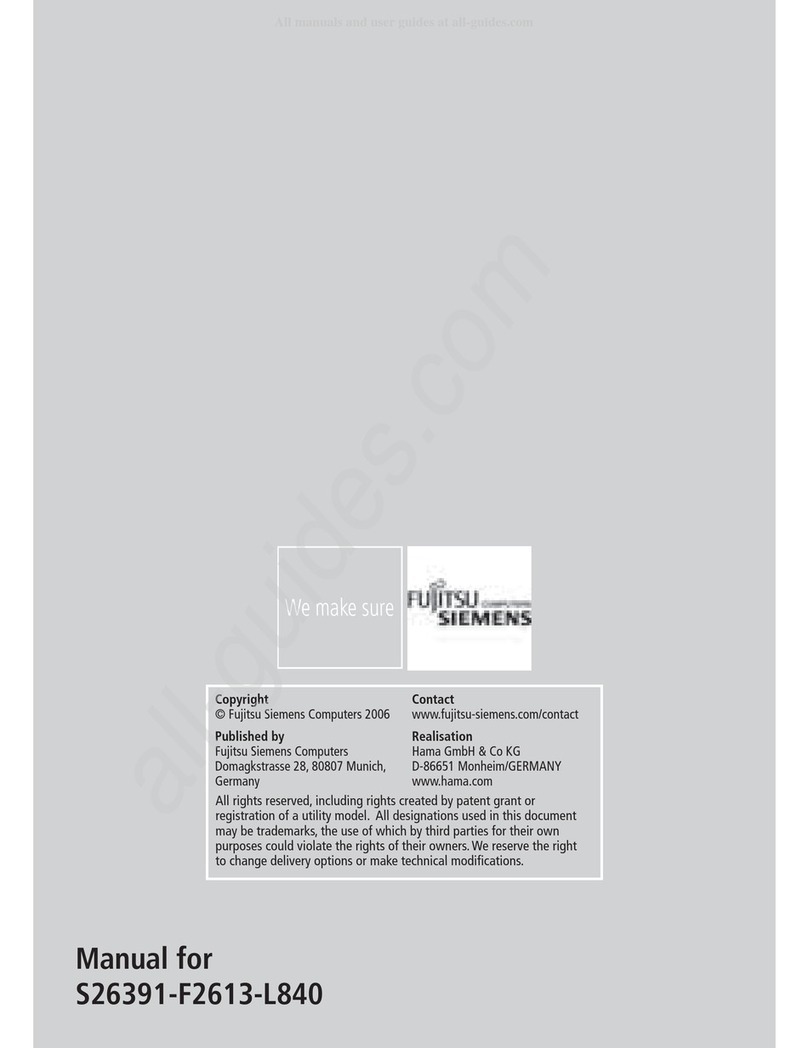
Fujitsu Siemens Computers
Fujitsu Siemens Computers POCKET LOOX N100 series operating instructions
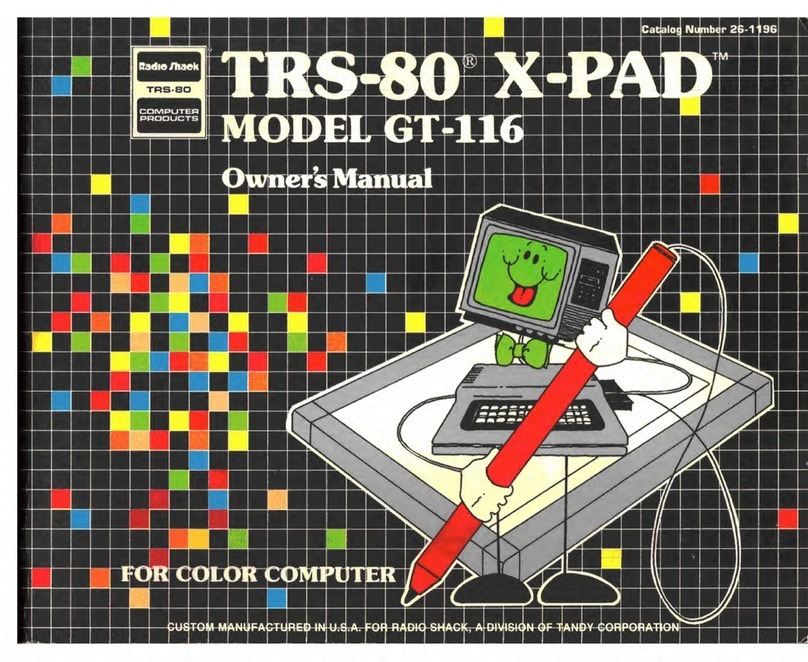
Radio Shack
Radio Shack TRS-80 X-PAD GT-116 owner's manual
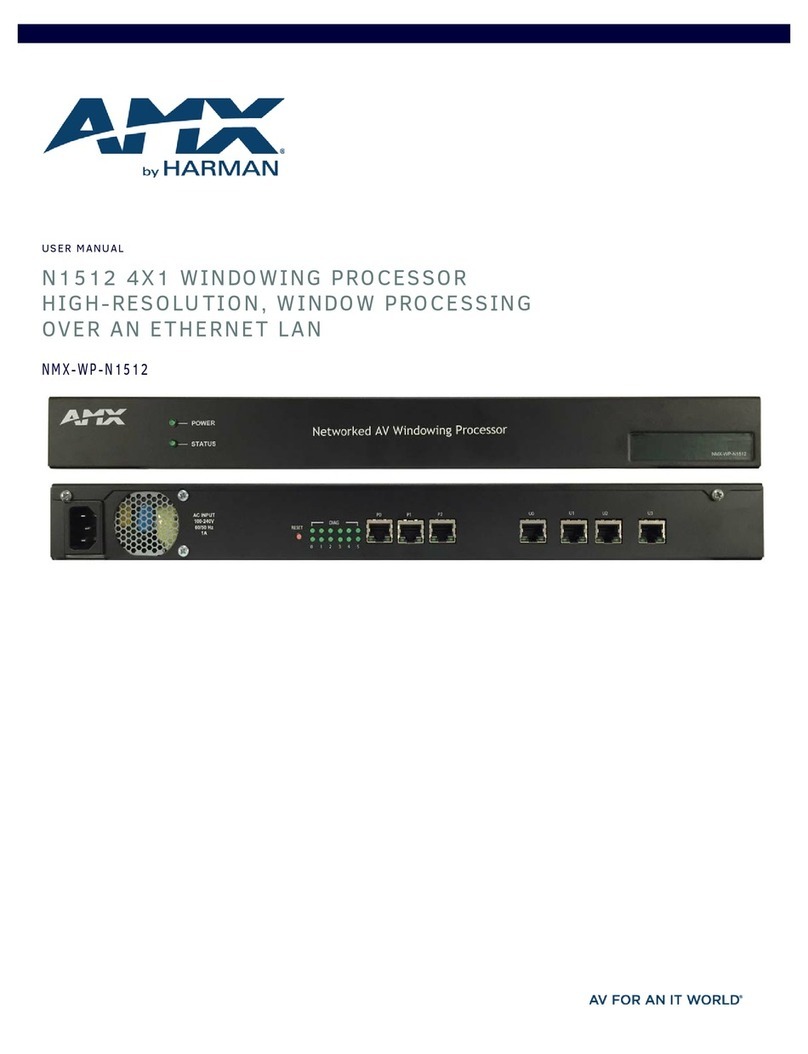
Harman
Harman AMX NMX-WP-N1512 user manual

Ebmpapst
Ebmpapst D3G146-LT13-30 operating instructions