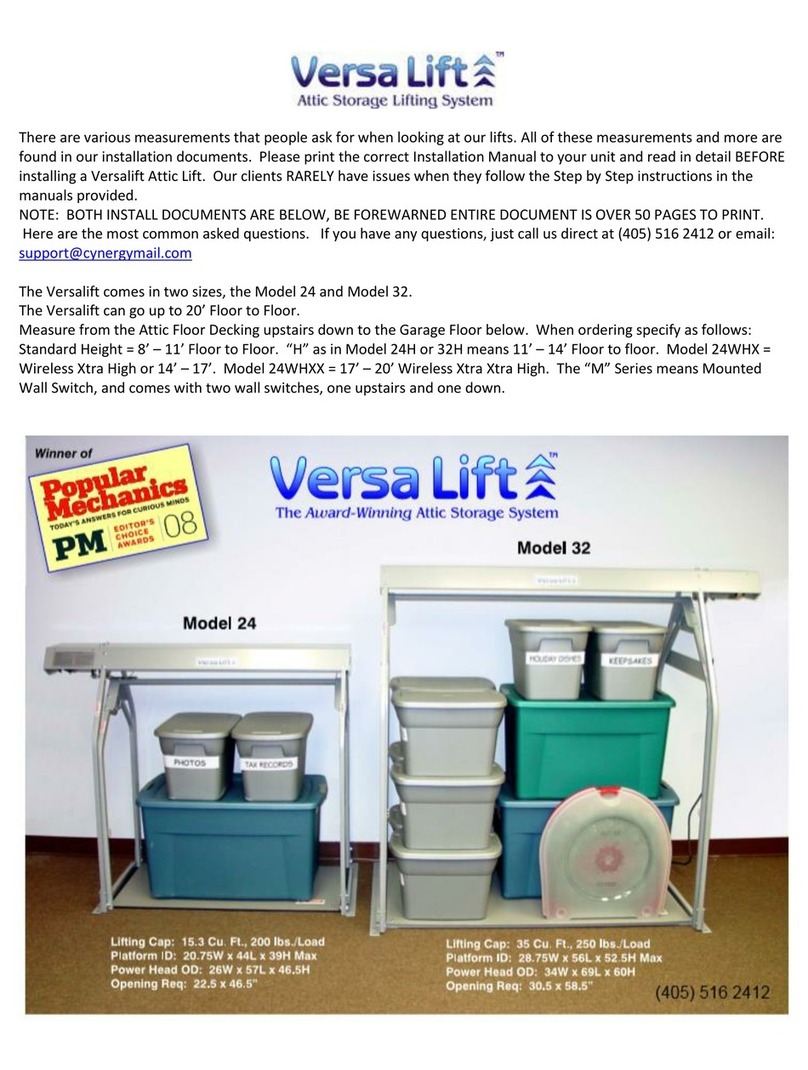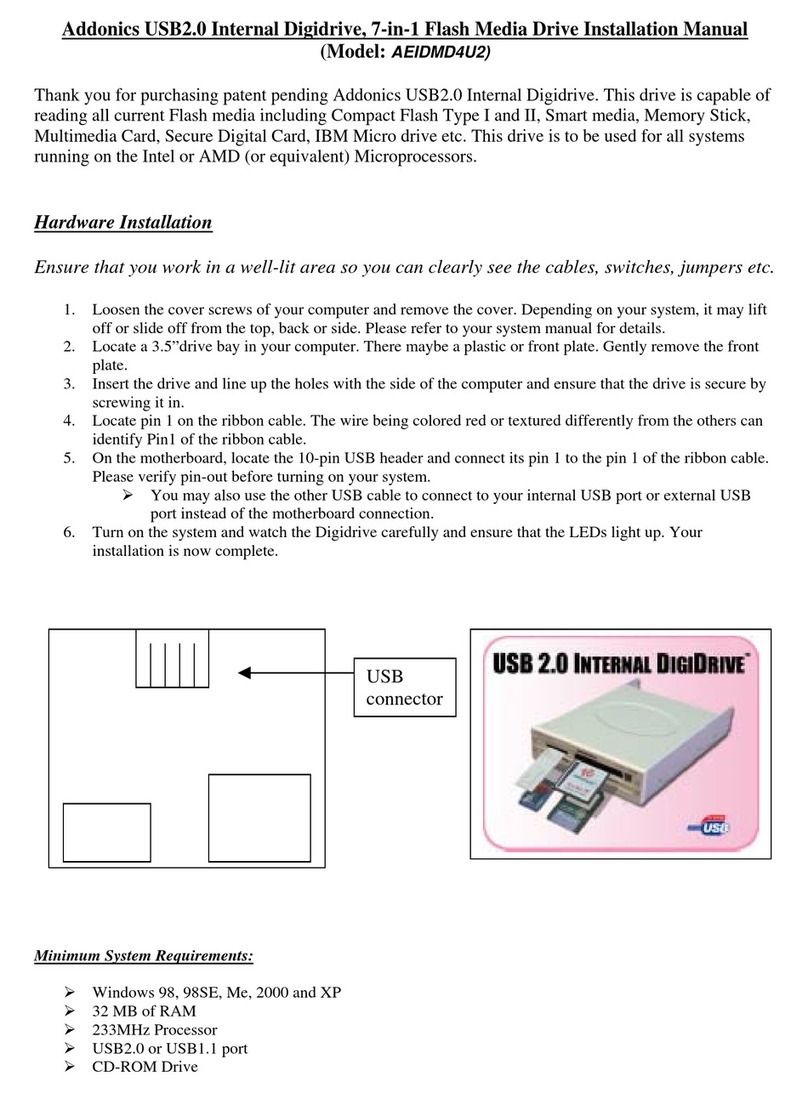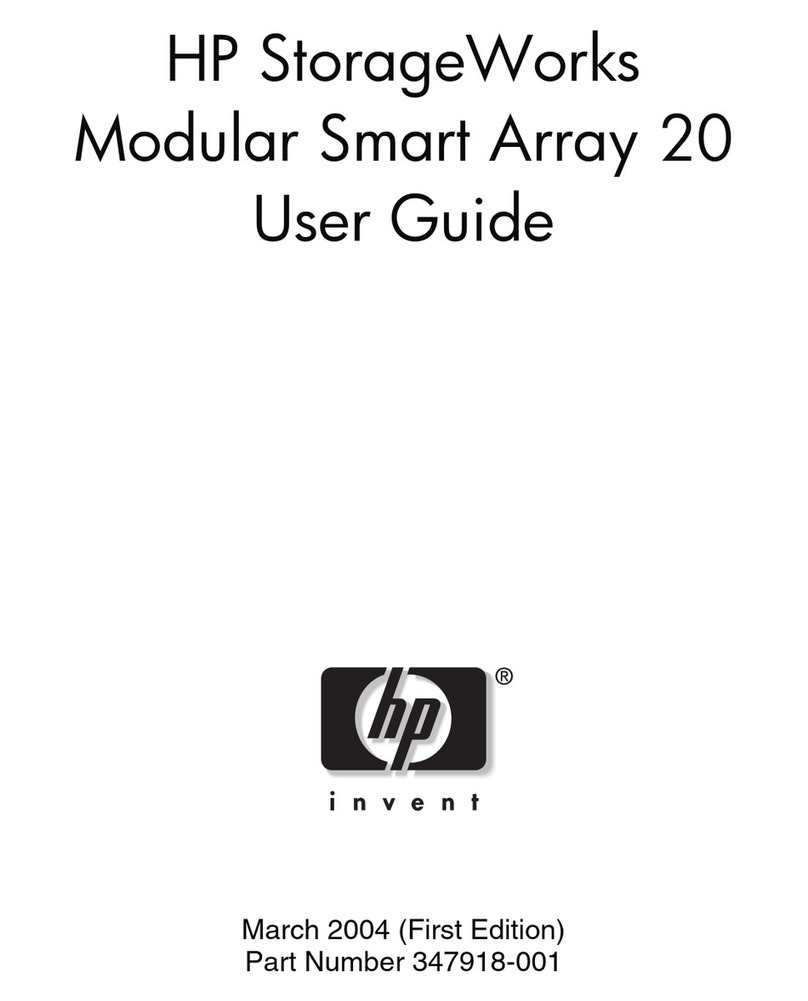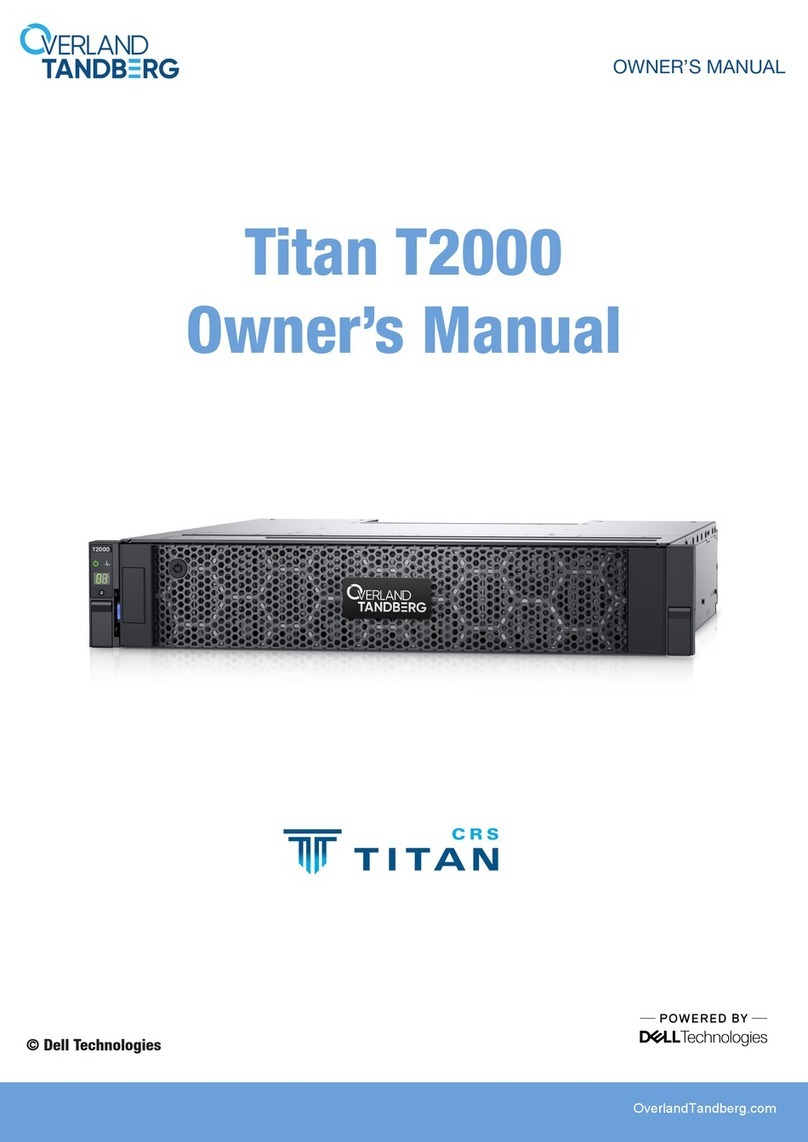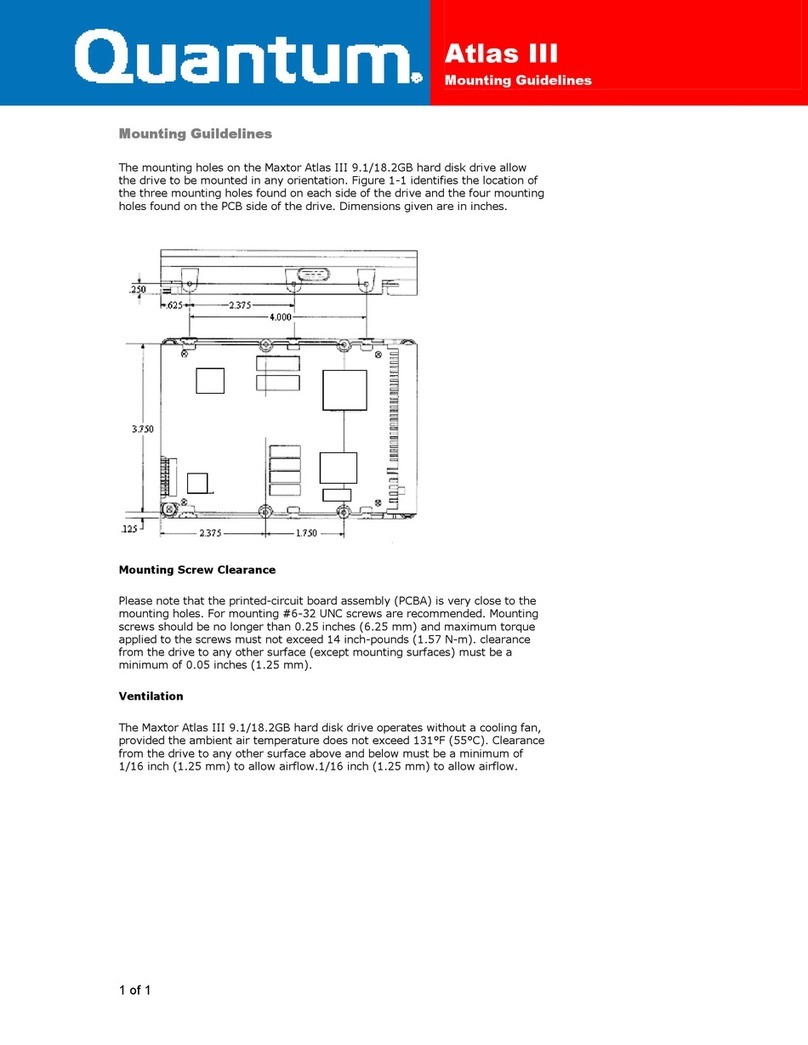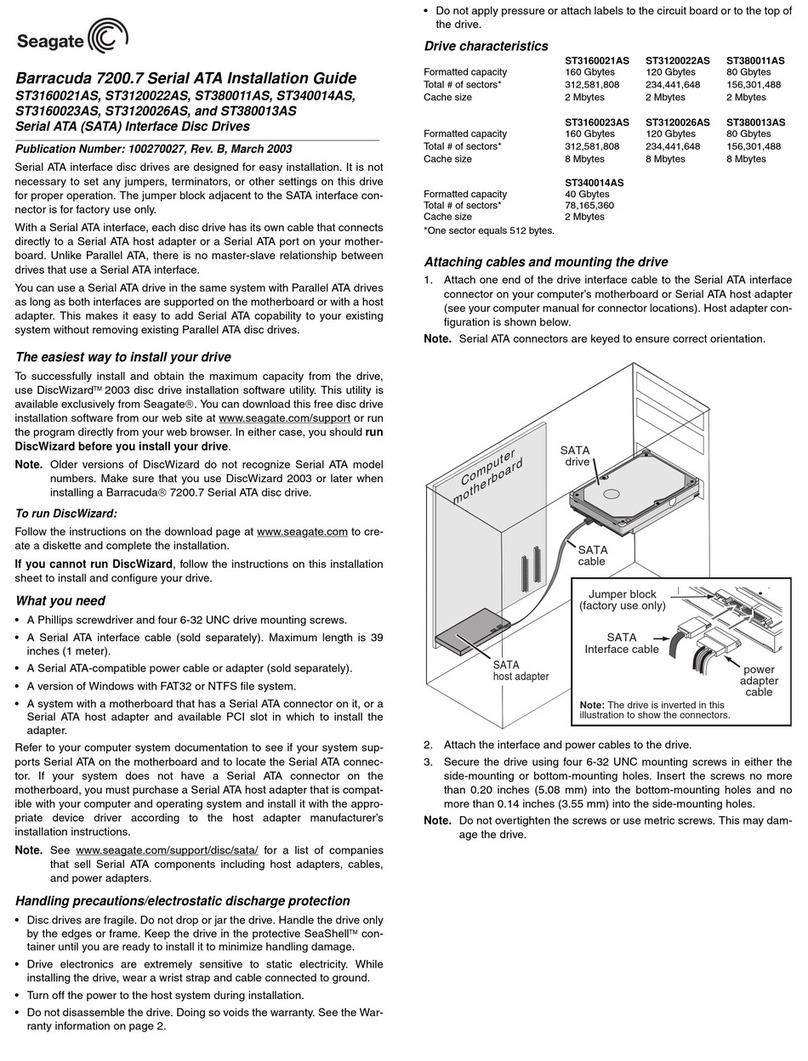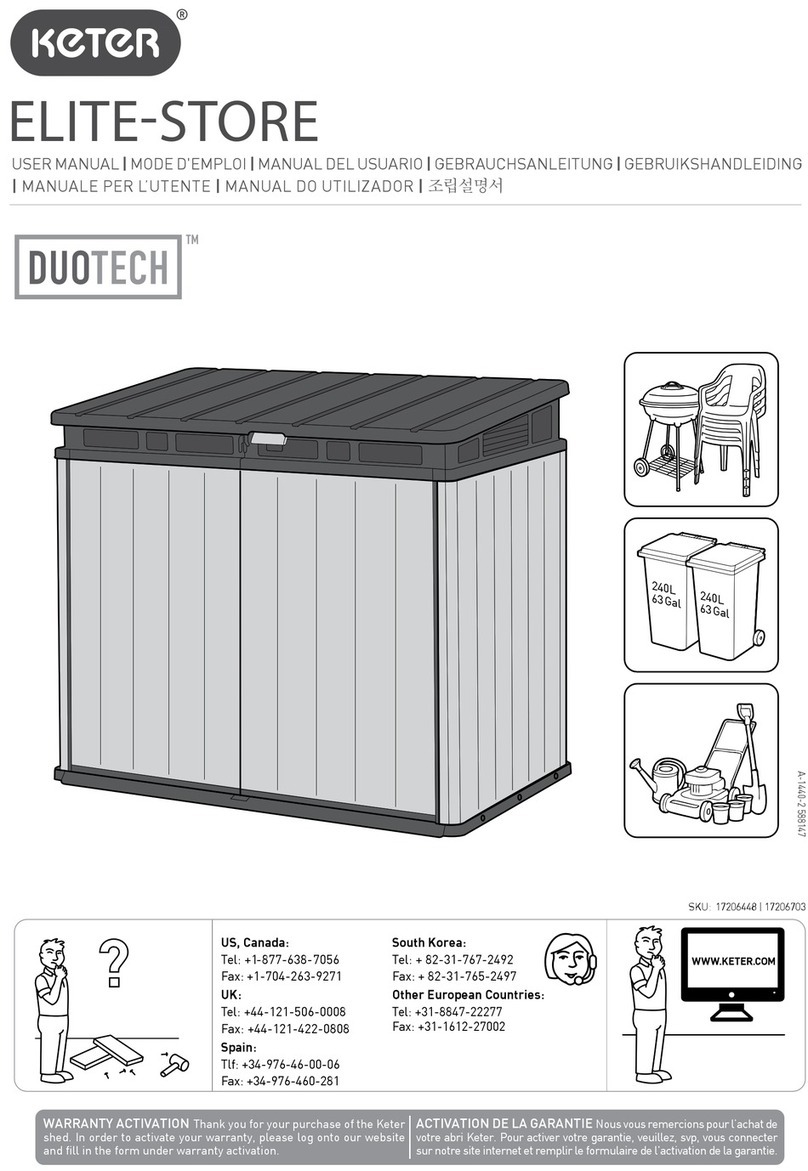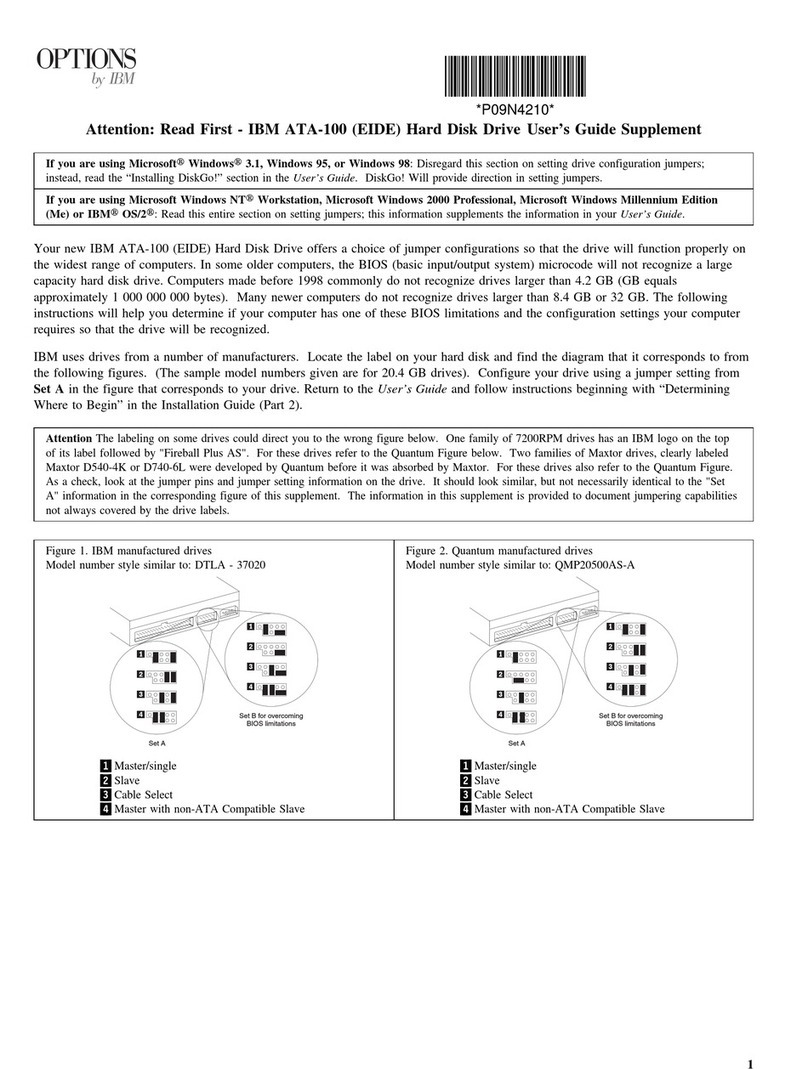MediaSonic RAID HFR7-SU3S2 User manual
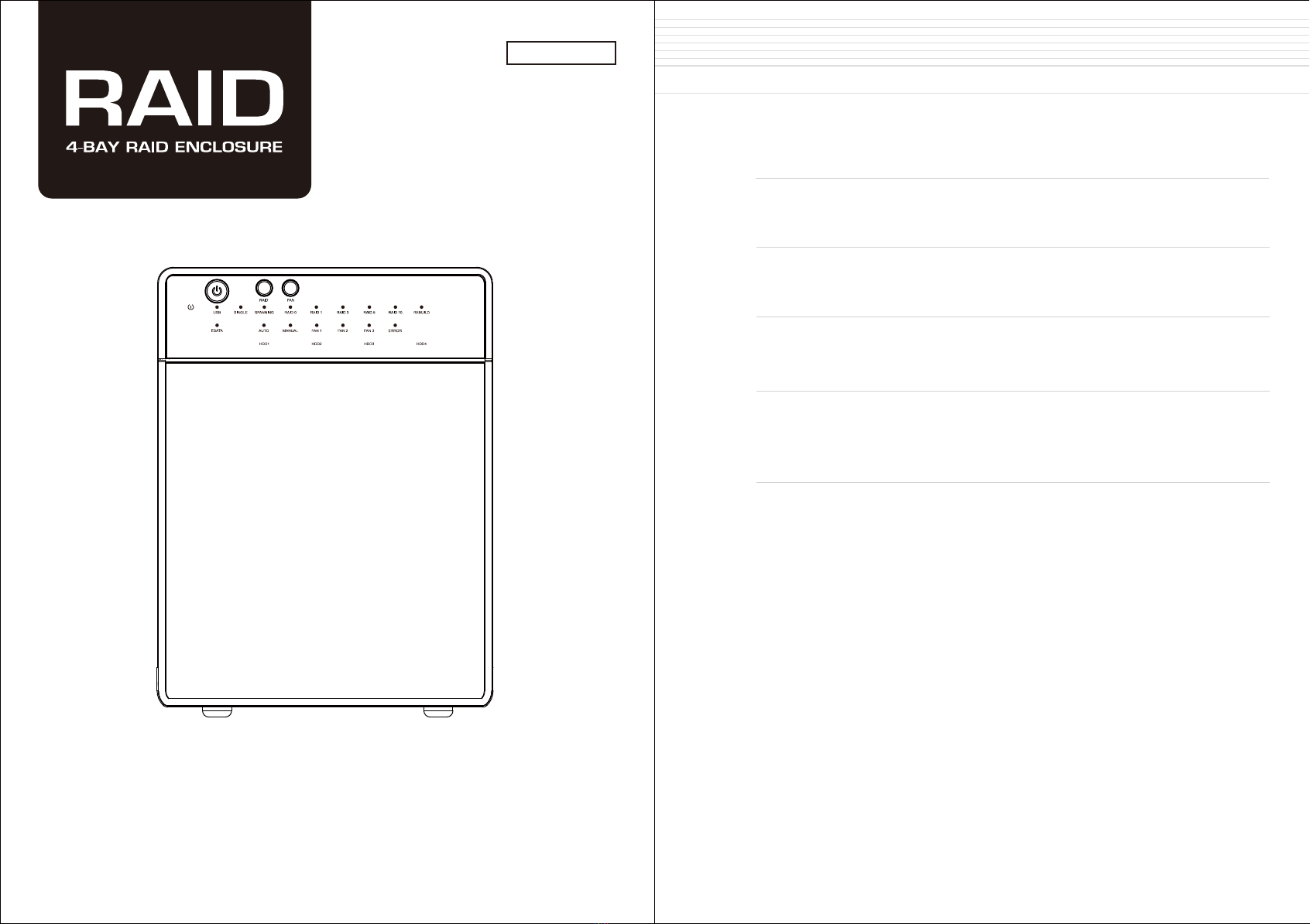
CONTENTS
Quick installation guide
SELF-ASSEMBLY 4
RAID mode setup / LED display status
SETUP 6
INITIALIZATION 15 - 24
OVERVIEW 1
LED indication
Version:1.0
04.28.15
HFR7-SU3S2
REFERENCES
25 -28
Windows 7 / Windows 8.1
Mac OS X 10.5 or later
For 3.5’’ SATA I
/
II
/
III HARD DRIVE
*SATA III at 3.0 Gbps STAT II speed
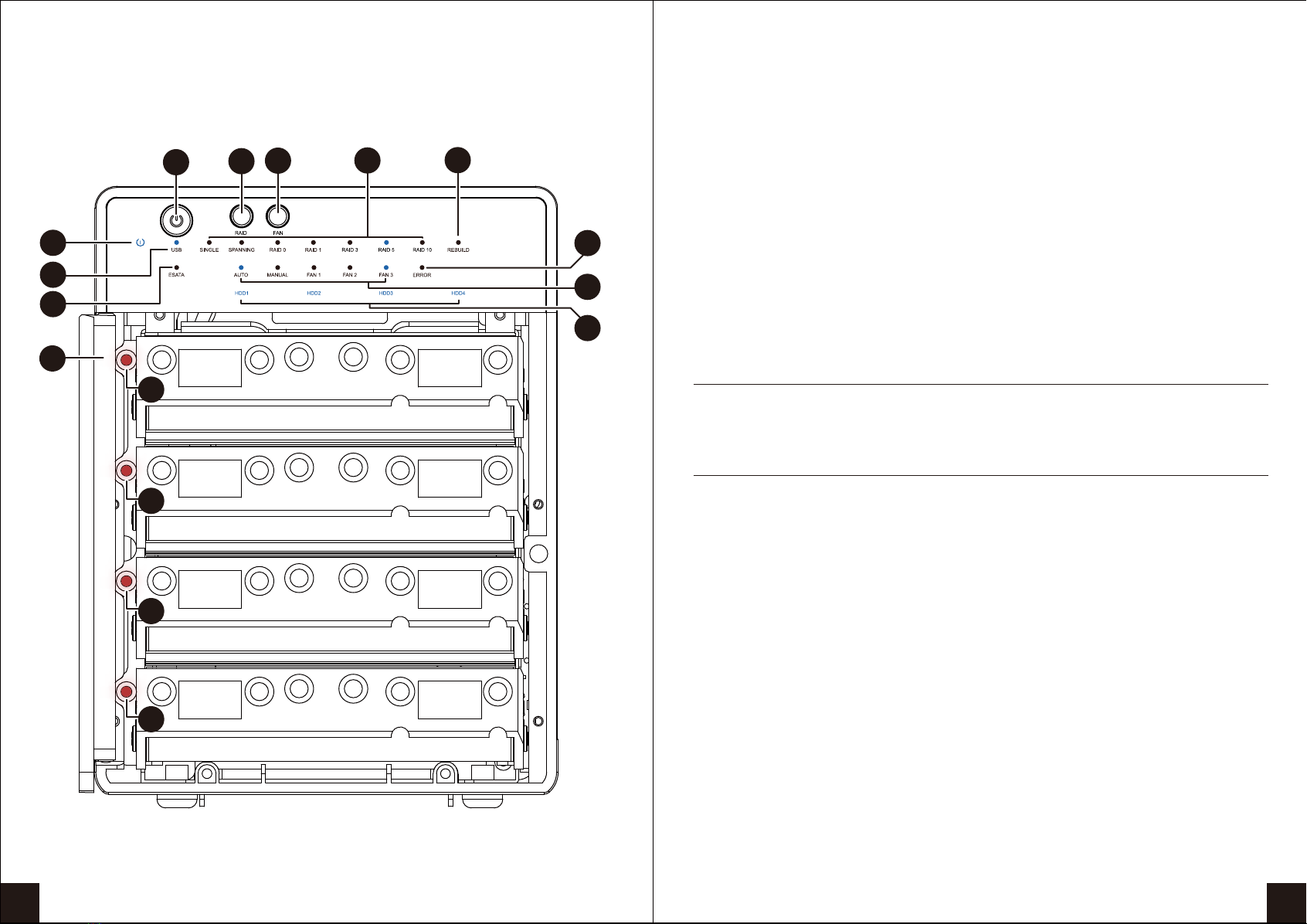
DIAGRAM of HFR7-SU3S2
FRONT PANEL
DESCRIPTION
LED INDICATION
1. Fan button
2. mode button
3. Power button
4. Power
Sleep
5. USB link
6. eSATA link
7. Hatch door
8. REBUILD
9. RAID mode indicator
10. HDD error
11. Fan Status
12. HDD1 / HDD2 / HDD3 / HDD4
Blue
Purple
Red
13. HDD1 error
14. HDD2 error
15. HDD3 error
16. HDD4 error
Controls auto & manual modes and fan speed from
level 1 to level 3.
on/off link
in use / access
in use / access
When any of HDD1~HDD4 has error, HDD error is on.
active
access
rebuild
OVERVIEW
1 2
1
2
3
4
5
6
7
8
9
10
11
12
13
14
15
16
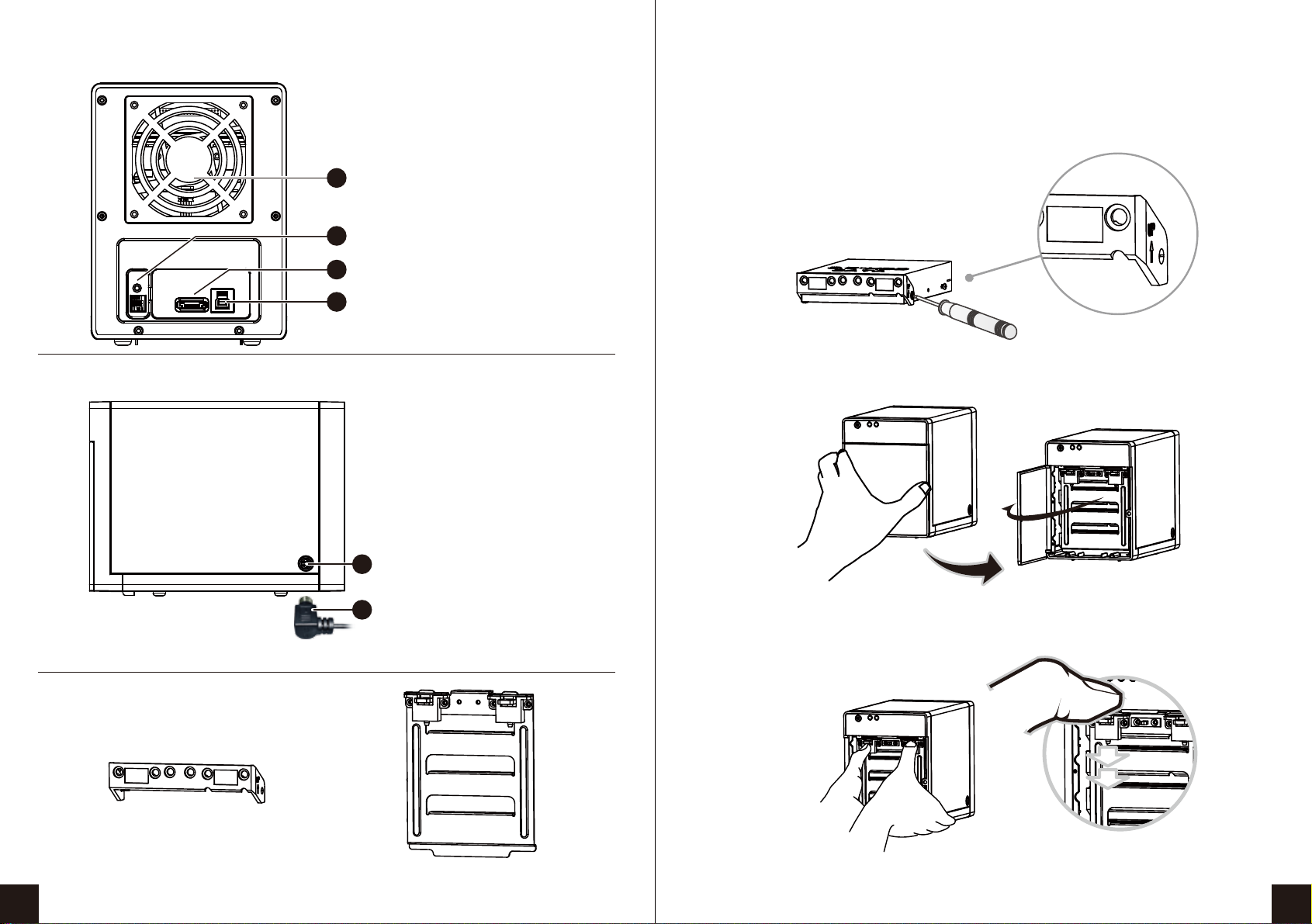
Quick installation guide
SELF-ASSEMBLY
C. Press down the rib to detach the metal
frame and remove it.
A. Please use the provided handles to
secure the 4 HDDs with screws.
B. Open the cover
DESCRIPTION
1. Fan
2. RAID Mode Confirmation button
3. eSATA port
4. USB 3.0 / USB 2.0 port
DESCRIPTION
1. DC Jack
2. DC Power
METAL FRAME
HDD HANDLE
3 4
REAR
SIDE
2
1
1
3
4
2

No. of HDDs
RAID MODE
RAID 0 (Spanning)
Single
RAID 0 (Striping)
RAID 1 (Mirroring)
RAID 3
RAID 5
RAID 10
1xHDD 2xHDD 3xHDD 4xHDD
Figure-1 : Supported : N/A
D. Take the transport paper
board out of the device.
E. Slide 4 HDDs into the chassis and
make sure they are securely
installed in order from up
to down.
F. Adjust the metal frame that was removed
in Step C. Please make sure the
bottom of the frame stays
inside the track before
closing the cover.
G. Connect the power supply to the device, plug in either USB or eSATA
cable in the rear panel and power on the device.
First install the HDD from up to down in the enclosure. Power on the device,
press RAID button for 3 seconds until LED flashes. Press it again, select the RAID mode
you want to use and press the Confirmation Button on the rear panel till the device shuts down.
Power the device on again and the RAID mode setup is completed.
SETUP
RAID mode setup
5 65 6
RAID Mode Confirmation button
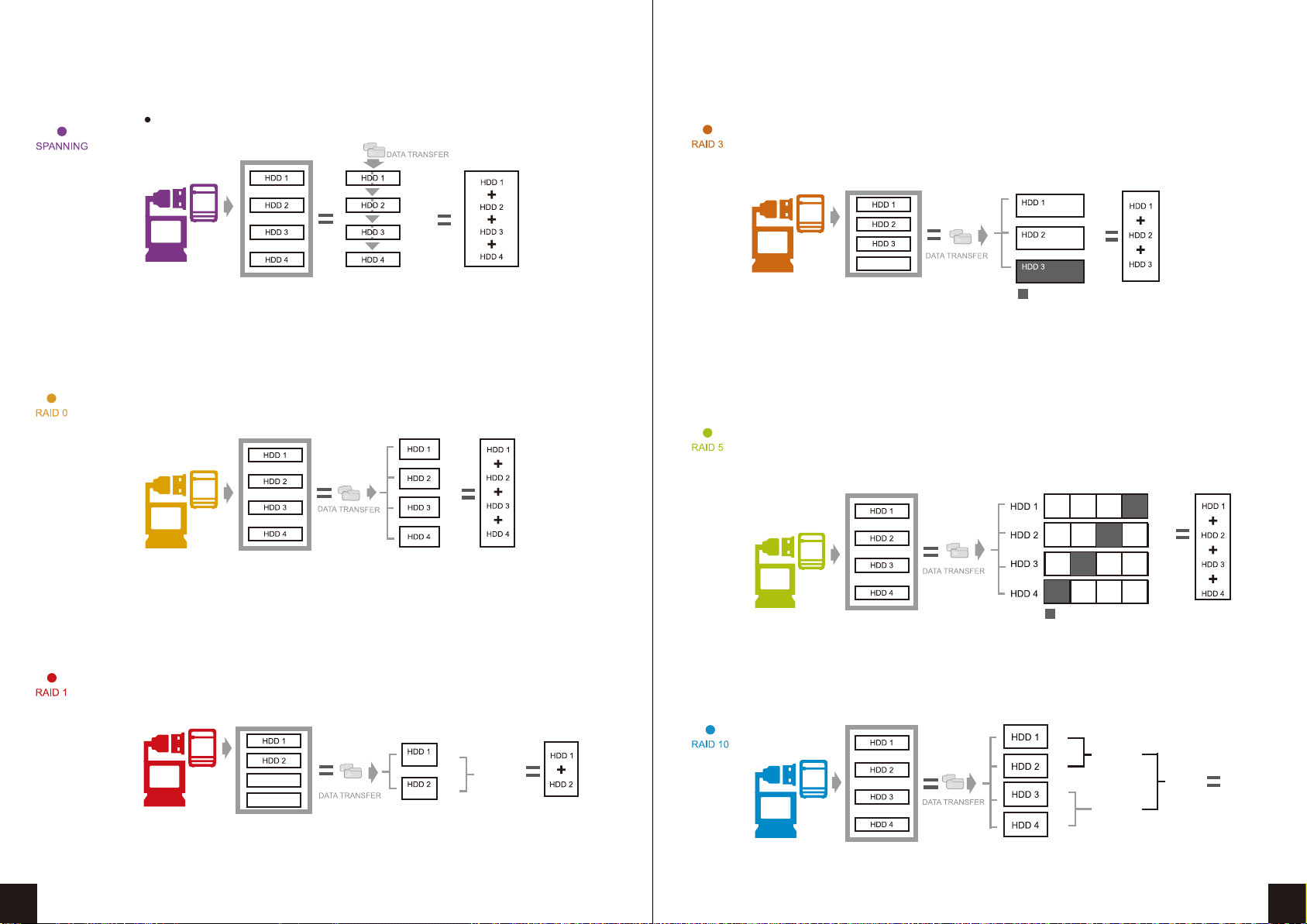
6TB
6TB
6TB
6TB
24TB
EMPTY
XOR PARITY
6TB
6TB
6TB
12TB
6TB
6TB
6TB
XOR PARITY
6TB
18TB
6TB
6TB
EMPTY
EMPTY
MIRRORING
6TB
24TB
6TB
6TB
6TB
6TB
Mirroring
RAID 1
RAID 0
Striping
Spanning
(BIG) JBOD
RAID 0 RAID 3
Striped set
with dedicated parity
RAID 5
Striped set
with distributed parity
STRIPING
6TB
6TB
6TB
6TB
MIRRORING
12TB
MIRRORING
This mechanism provides an improved performance and fault tolerance similar to
RAID 5 but with a dedicated parity disk rather than rotated parity stripes.
The single parity disk is a bottle-neck for writing since every write requires
updating the parity data. One minor benefit is the dedicated
parity disk allows the parity drive to fail and operation will continue
without parity or performance penalty.
RAID 10
Mirroring + Striping RAID 10 is mirrored(Raid 1) sets in a striped(Raid 0) set .
Spanning concatenates multiple hard drives as a single large volume; resulting in a seamless
expansion of virtual volumes beyond the physical limitations of separately connected
hard drives. The data are written from HDD1 to HDD4.
Distributed parity requires all drives but one to be present to operate; drive failure
requires replacement, but the array is not destroyed by a single drive failure.
Upon drive failure, any subsequent reads can be calculated from the distributed parity
such that the drive failure is masked from the end user.
The array will have data loss in the event
of a second drive failure and is vulnerable until
the data that was on the failed drive is rebuilt onto a replacement drive.
Raid 0, JBOD Spanning Only , Non-Single JBOD
Striping is a method of concatenating multiple hard drives into one logical storage unit.
It is the automated process of writing data across .multiple drives simultaneously.
Striping is used to increase the performance of disk reads. The multiple hard drives will
write data in “column” effect. If one drive in a striped set fails, all of the data in the stripe
set is lost.
Mirroring is the automated process of writing data to multiple drives simultaneously.
Mirroring is used to provide redundancy. If one drive fails, the redundant drive(s) will
continue to store the data and provide access to it.
The failed drive can then be replaced
and the drive set can be rebuild.
7 8
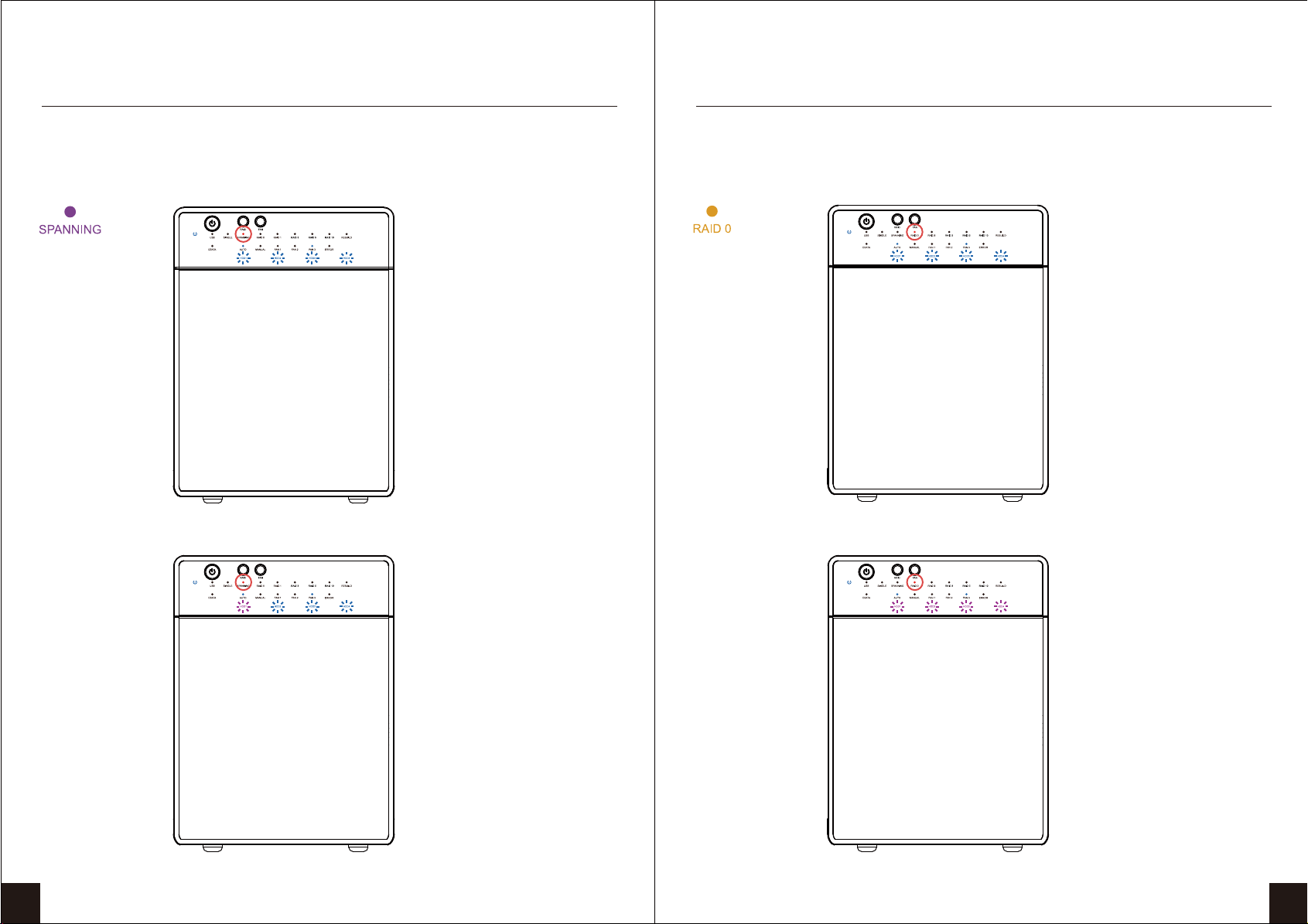
Purple / Transferring Data
LED Display Status
When any of HDD1 ~ HDD4 is recognized by the PC,
HDD1 ~ HDD4 blue / active is on.
Blue / Active
MODE LED Display
Spanning
(BIG)
RAID 0
LED Display Status
Blue / Active
MODE LED Display
When any of HDD1 ~ HDD4 is recognized by the PC,
HDD1 ~ HDD4 blue / active is on.
RAID 0
Striping
9 10
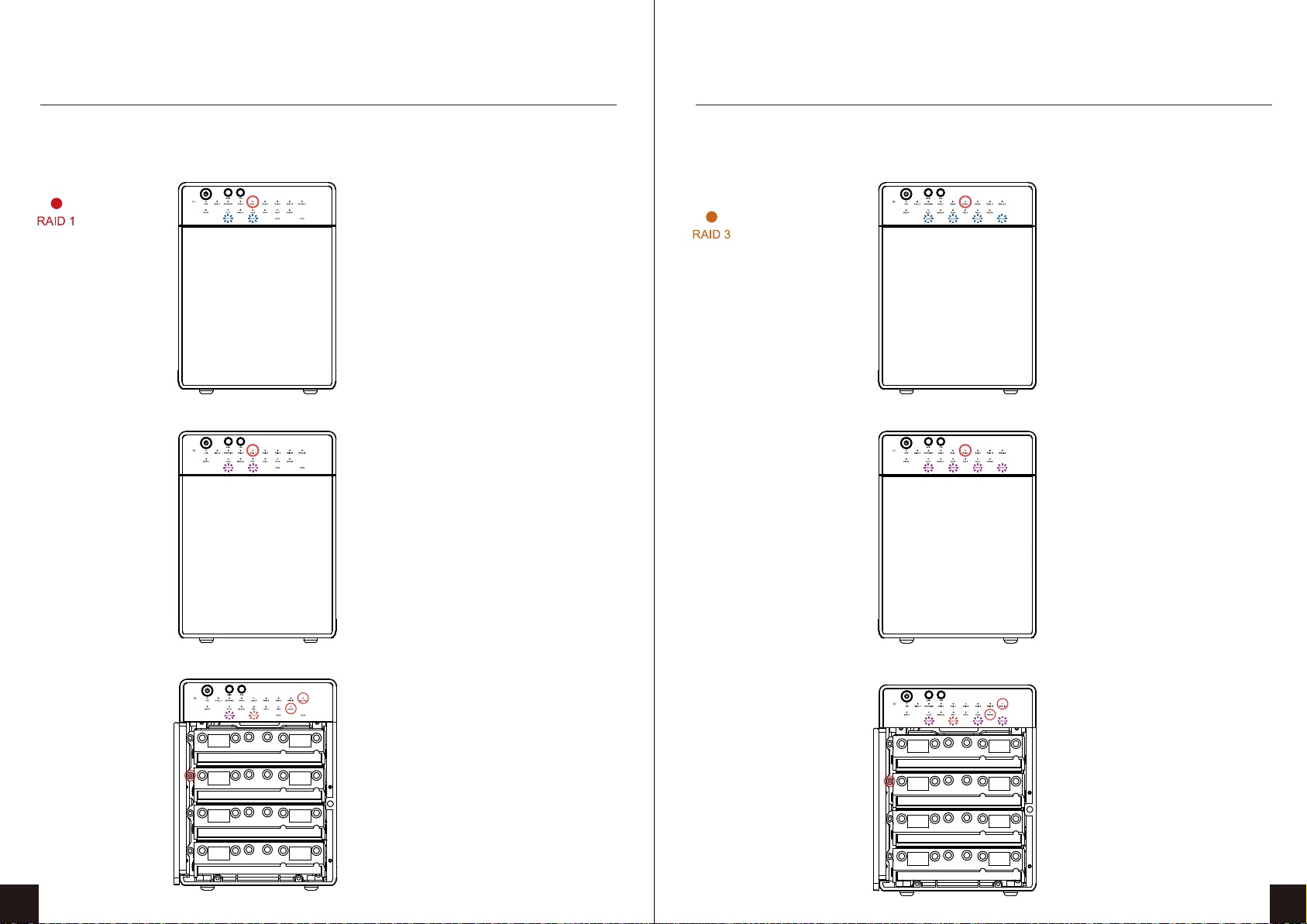
Purple / Transferring Data
Red / Rebuild
When the data is being rebuilt, LED
of rebuild, HDD error and HDD
(1-4, depends on which HDD
is being rebuilt) error will be on.
Purple / Transferring Data
Red / Rebuild
When the data is being rebuilt, LED
of rebuild, HDD error and HDD
(1-4, depends on which HDD
is being rebuilt) error will be on.
LED Display Status
MODE LED Display
When any of HDD1 ~ HDD4 is recognized by the PC,
HDD1 ~ HDD4 blue / active is on.
Blue / Active
Mirroring
RAID 1 RAID 3
Striped set
with dedicated parity
LED Display Status
MODE LED Display
When any of HDD1 ~ HDD4 is recognized by the PC,
HDD1 ~ HDD4 blue / active is on.
Blue / Active
211 12
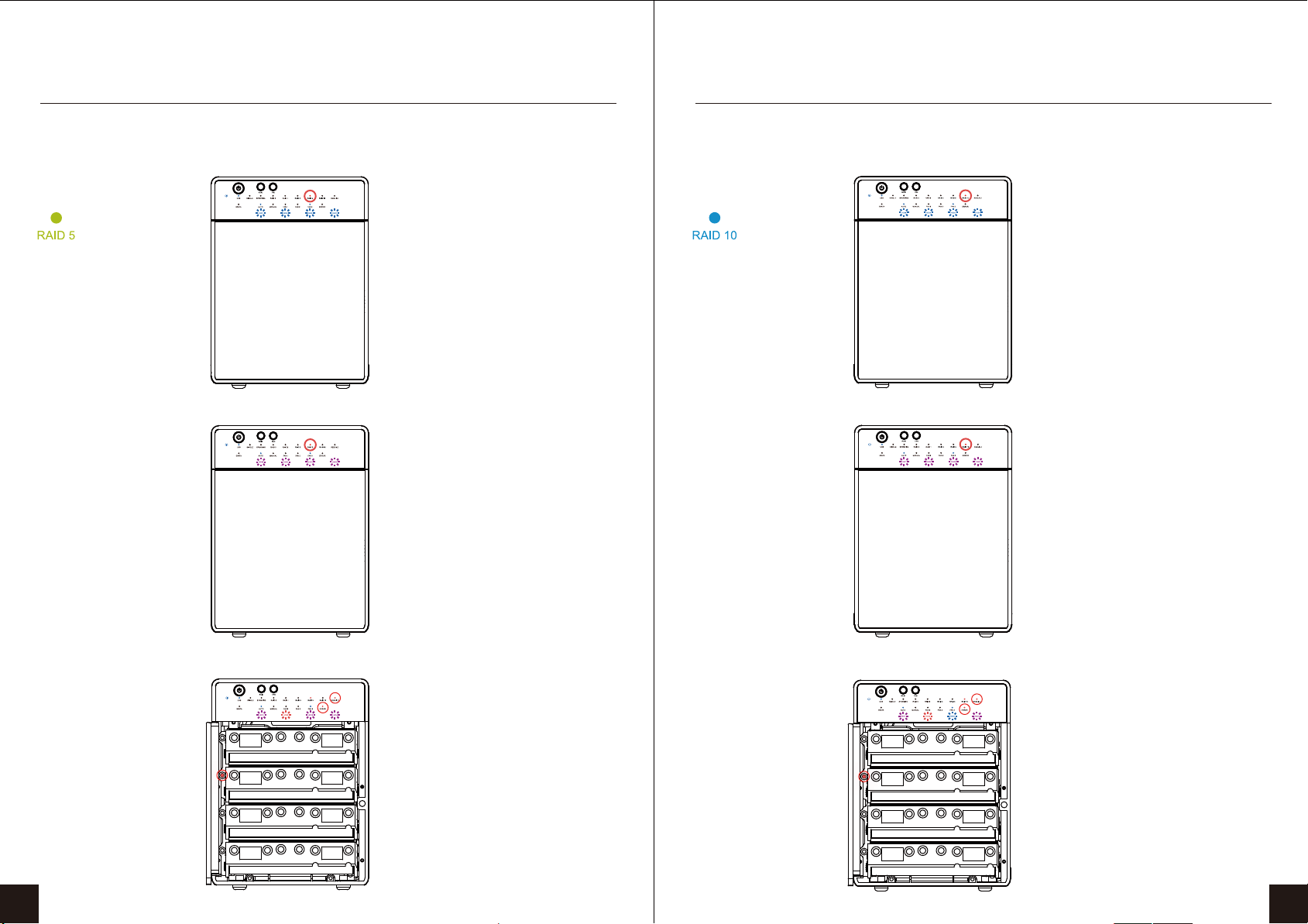
Purple / Transferring Data
Red / Rebuild
Purple / Transferring Data
Red / Rebuild
When the data is being rebuilt, LED
of rebuild, HDD error and HDD
(1-4, depends on which HDD
is being rebuilt) error will be on.
When the data is being rebuilt, LED
of rebuild, HDD error and HDD
(1-4, depends on which HDD
is being rebuilt) error will be on.
RAID 10
Mirroring + Striping
RAID 5
Striped set
with distributed parity
LED Display Status
MODE LED Display
When any of HDD1 ~ HDD4 is recognized by the PC,
HDD1 ~ HDD4 blue / active is on.
Blue / Active
LED Display Status
MODE LED Display
When any of HDD1 ~ HDD4 is recognized by the PC,
HDD1 ~ HDD4 blue / active is on.
Blue / Active
13 14

Windows 7
15 16
If the HDD is uninitialized, you may have to initialize
it by doing steps as followed: At first click “Start”,
“Execute” at your PC and key in “diskmgmt. msc”.
After that please press “RETURN” key.
1. Start disk initialization.
2. Create new partition and format disk.
3.HDD format completed

15 16
17 18
17 18
Activate GPT if total volume is more than 2TB
Activate MBR if total volume is less than 2TB
Note: Please enable GPT if the total capacity is more than 2TB and enable MBR if the
total capacity is less than 2TB.
Start disk initialization. Windows 8.1
Move the cursor of your mouse to the bottom left corner and right click “Run”.
If the HDD is uninitialized, you may have
to initialize it by doing steps as followed:
At first click “Start”, “Execute” at your PC
and key in “diskmgmt. msc”.
After that please press “RETURN” key.

15 16
17 18
19 20
1. Start disk initialization.
Note: Please enable GPT if the total capacity is more than 2TB and enable MBR if the
total capacity is less than 2TB.
3.HDD format completed
2. Create new partition and format disk.

Macintosh O.S.X 10.5
1. Click Disk Utility icon.
2. HDD initialize...
15 16
17 18
21 22
Activate GPT if total volume is more than 2TB
Activate MBR if total volume is less than 2TB
Note: Please enable GPT if the total capacity is more than 2TB and enable MBR if the
total capacity is less than 2TB.
Start disk initialization.

23 24
5. HDD format in process
6. Format completed
4. Click Erase
3. Click Erase

1. Changing the RAID mode will cause data lost.
2. Please refer to the instructions when switching the RAID mode, otherwise the execution
might fail.
3. Interface of USB / eSATA can not be used at the same time.
4. When using RAID function, HDDs with the same brand, model and capacity is strongly
recommended.
5. When using RAID function, more than one HDD partition is not recommended.
6. Under Windows Vista / 7, users can enable GPT when initializing HDD with a total capacity
of more than 2TB.
7. Older OS may not recognize the device if you use a different operation system than
Windows Vista / 7. For more detailed information about GTP, please visit:
http://www.microsoft.com/whdc/device/storage/GPT FAQ.mspx
8. If users enable MBR by mistake, in order to clean the partition table, you have to switch to
another RAID mode and do the RAID mode switch all over again referring to Setup.
Then go back to the RAID mode you want, repeat the previous actions and enable
GPT when initializing HDD.
9. For Macintosh users: the total capacity of more than 2TB could be recognized only for the
operation system is 10.4.11 Tiger or later.
10. Do not connect the device to the SATA on board port of the motherboard.
Either use SATA to eSATA PCI-Express or SATA to eSATA PCI add-on card,
otherwise the PC (Windows / Macintosh) may not recognize the device.
11. In RAID 1, HDD1 and HDD2 must be installed, otherwise the PC (Windows / Macintosh)
can not recognize the device.
12. Rebuild time is based on the capacity, e.g. it takes about 1 hour for 200GB.
13. When the USB / eSATA cable is plugged out, the device goes to sleeping mode
automatically.
REFERENCES
Figure-2
19. If the noise is still present, you can change the fan with another identical fan
of size 80x80x20mm referring to Figure-2.
14. To take the HDD out from the device, slightly press down the handle of the tray
and pull it out.
15. Setting up motherboard's power management in S3 is recommended.
(For more details, please refer to the user guide of motherboard BIOS setting).
16. If the device takes too long to initialize, please check if the HDD is securely installed or
update the eSATA host driver version.
17. If the transfer rate is not normal, please check if the setting of SATA disk jumper
is 1.5 or 3.0Gbps .
18. If there is noise with the fan, power off the device, unscrew the fan, take out the cover ,
clean the fan and assemble it back.
25 26
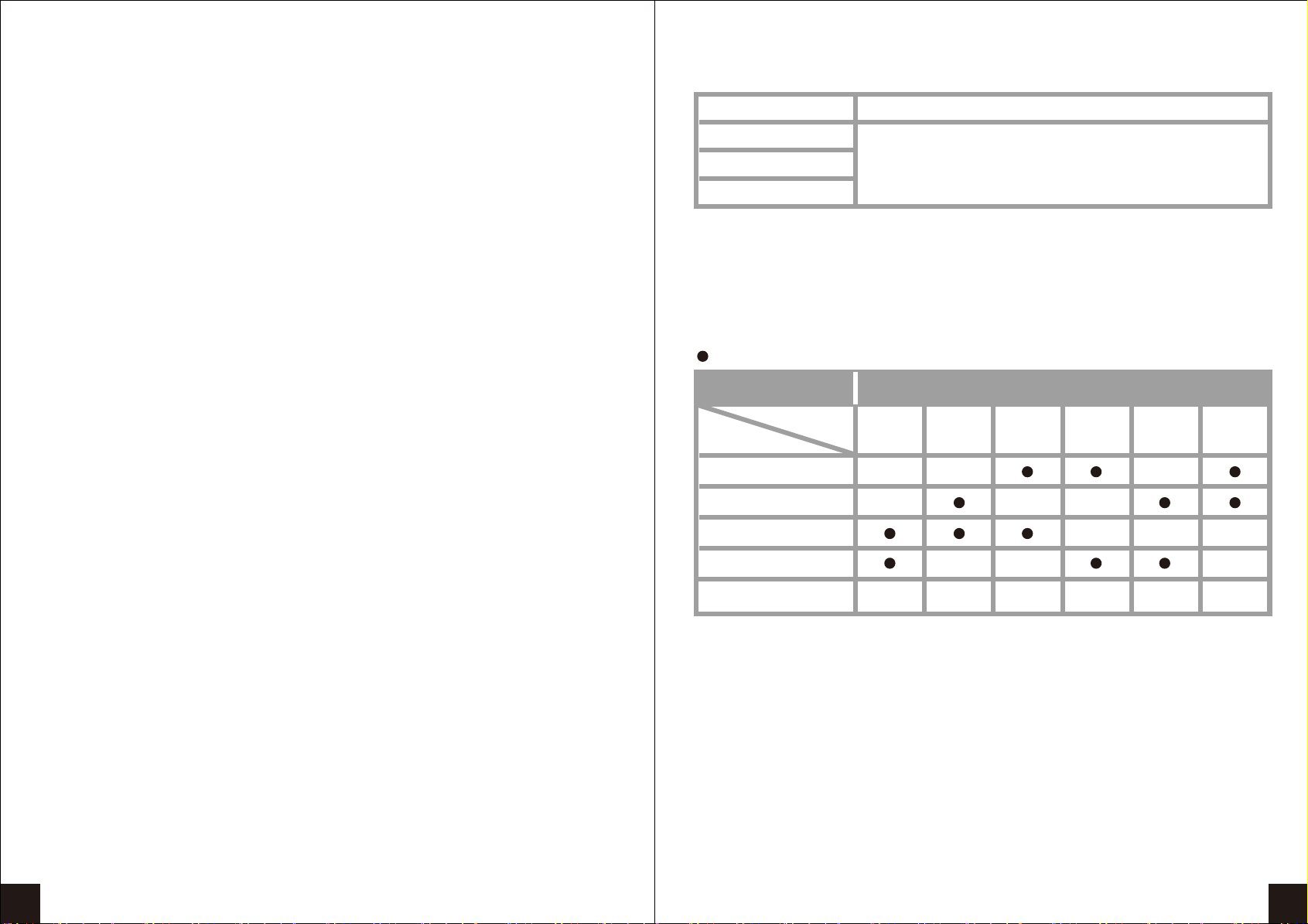
20. If the fan stops working, do not dismantle it. Please send back to the retail store immediately.
21. Temperature 0 ~ 60 °C
Humidity 90 %RH
22. Smart fan controlled by the built-in thermal sensor and it comes with 2 modes (auto / manual)
and 3 levels of speed:
Level 1: below 45 °C 1,200rpm ~ 1,800rpm
Level 2: 45 °C ~ 54 °C 1,800rpm ~ 2,500rpm
Level 3 : higher than 55 °C 2,500rpm ~ 3,500rpm
23. Operation System:
Windows 7/ Windows 8.1
( with GPT enabled, supports total capacity more than 2TB )
Mac OS X 10.5 or later
24. Support USB transfer speeds of Low speed (1.5Mbps), Full speed (12Mbps),
High Speed (480Mbps), Super Speed (5Gbps), eSATA transfer speed (1.5~3.0Gbps)
25. Native 4KN Hard Drive Not Supported.
26. The chart below tells you that the device still functions when one HDD has error.
RAID MODE
RAID 1
RAID 3
RAID 5
When one HDD has error, the device still functions well
but you may have to replace it with a new one immediately.
RAID 10
1. When one HDD has error, the device still functions well but you may have to replace it
with a new one immediately.
2. The chart below tells you that the device still functions when two HDDs have error.
27 28
: HDD installed
Error1
HDD No.
HDD 1
HDD 2
HDD 3
HDD 4
RAID MODE
NG OK OK NG
OKOK
RAID10
Error status Error2 Error3 Error4 Error5 Error6
Error
Error
Error
Error
Error
Error
Error
Error Error
Error
Error
Error
Status of device
If 2 hard disks are down at the same time, can I get the data back?
Table of contents
Other MediaSonic Storage manuals
Popular Storage manuals by other brands

Western Digital
Western Digital WD1200JB - Caviar 120 GB Hard Drive Quick install guide
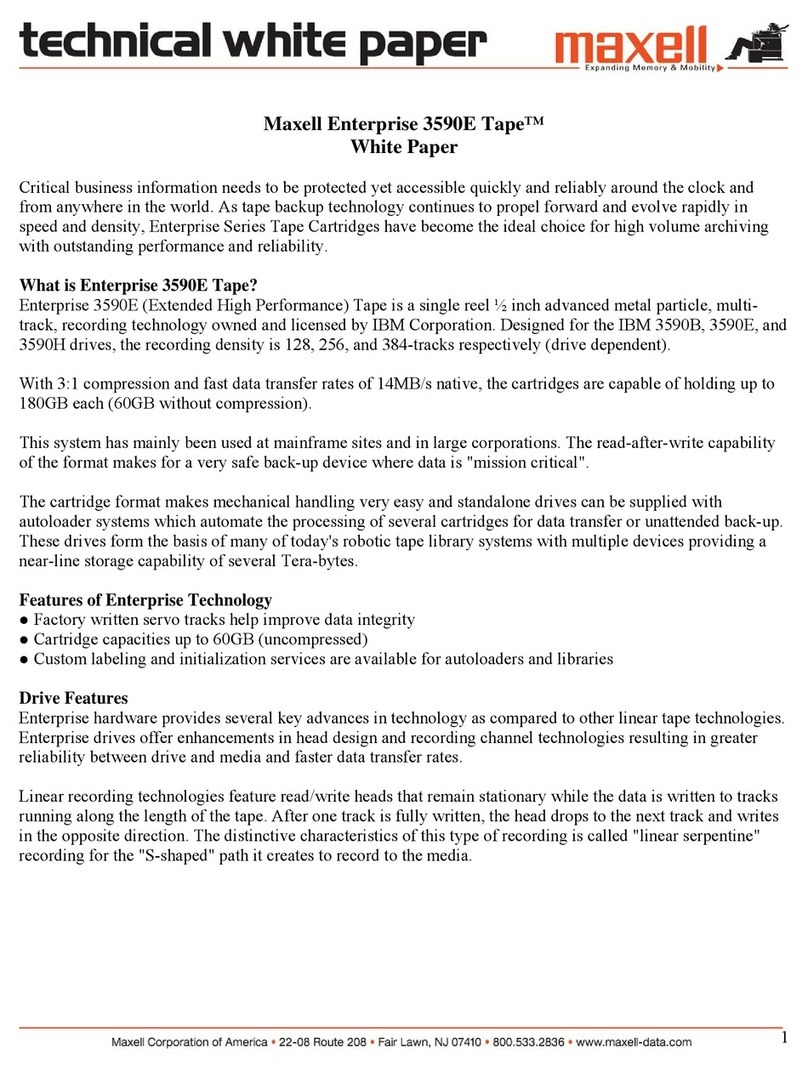
Maxell
Maxell 3590E 60GB supplementary guide

VIPowER
VIPowER VPMP-75511R user manual

Defender
Defender HA00006 quick start guide
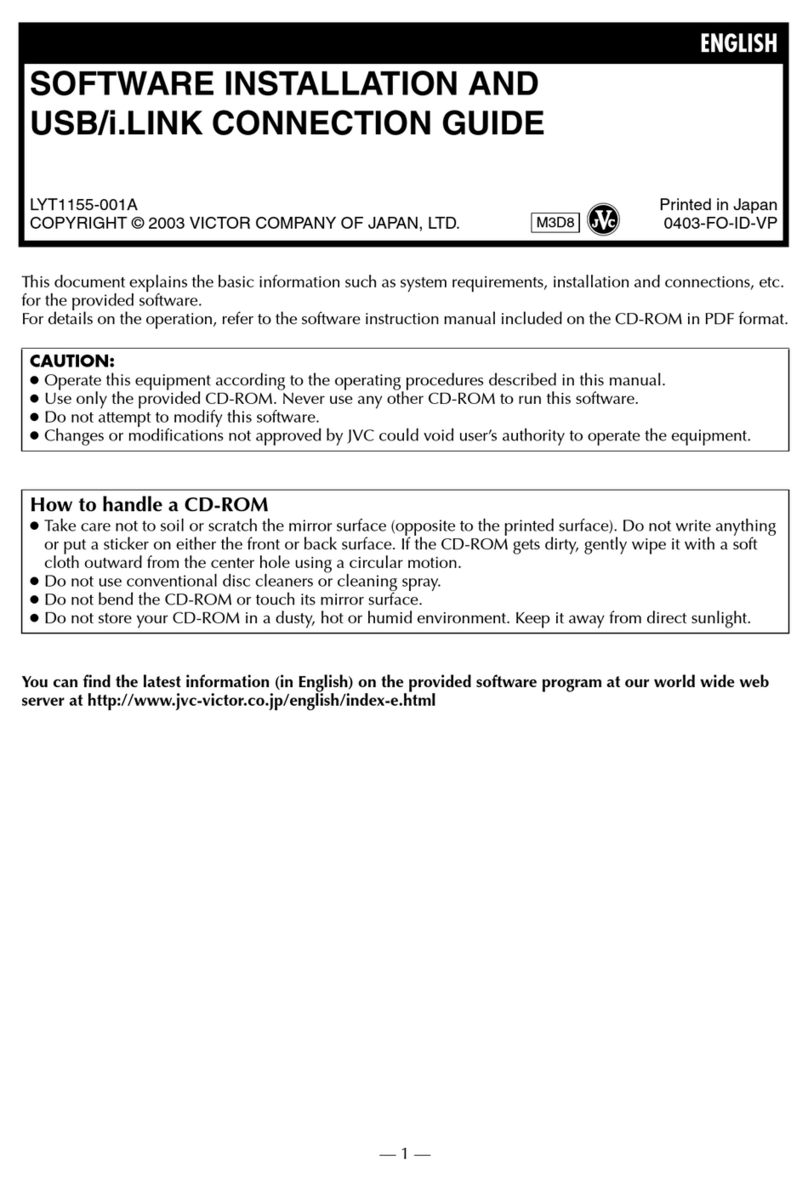
JVC
JVC LYT1155-001A installation guide
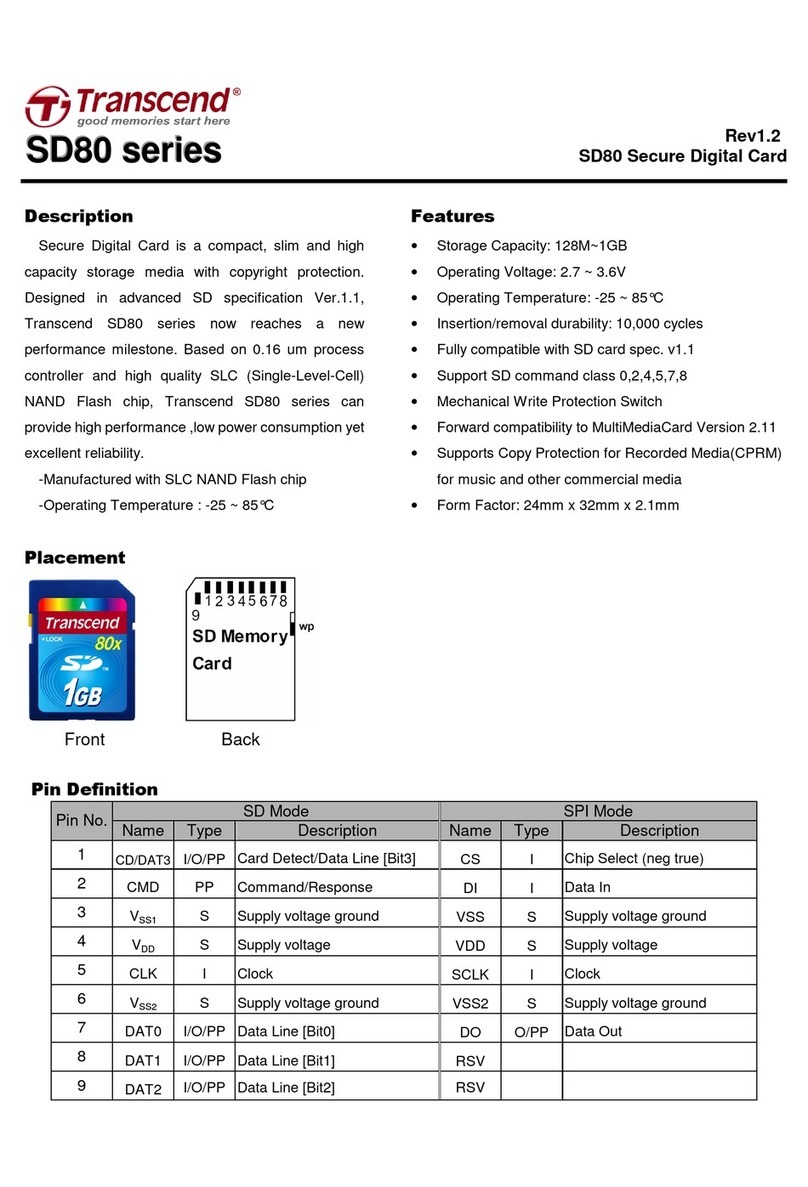
Transcend
Transcend Secure Digital Card SD80 Specification sheet