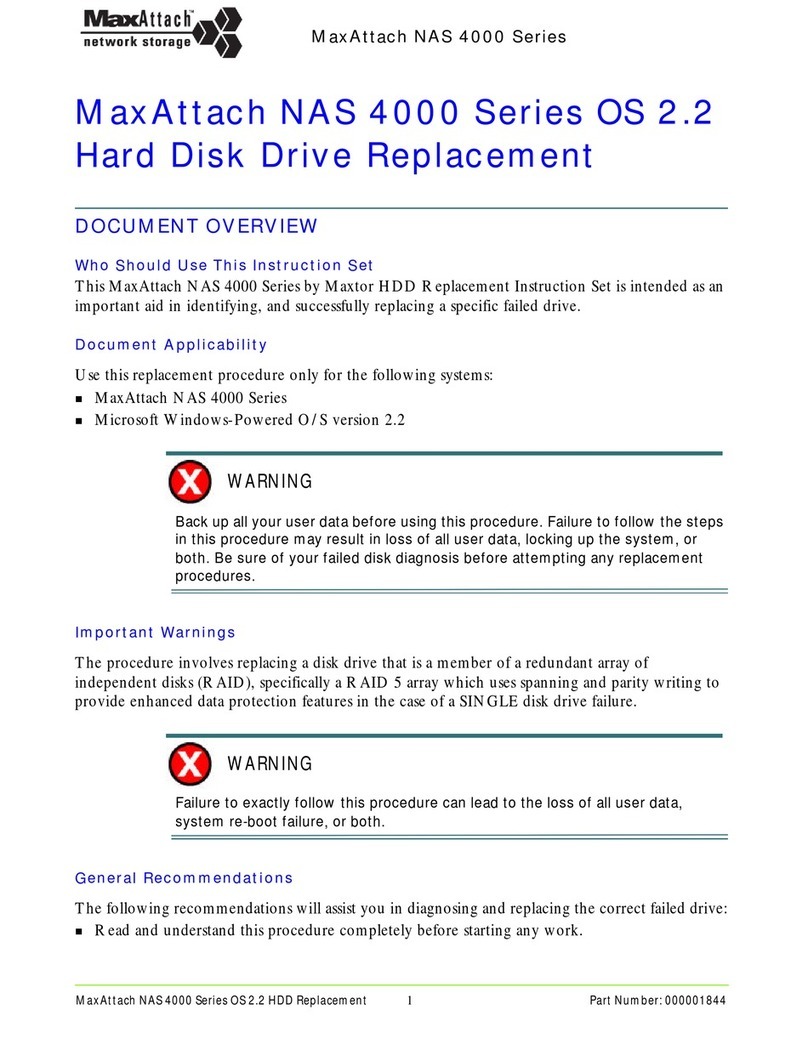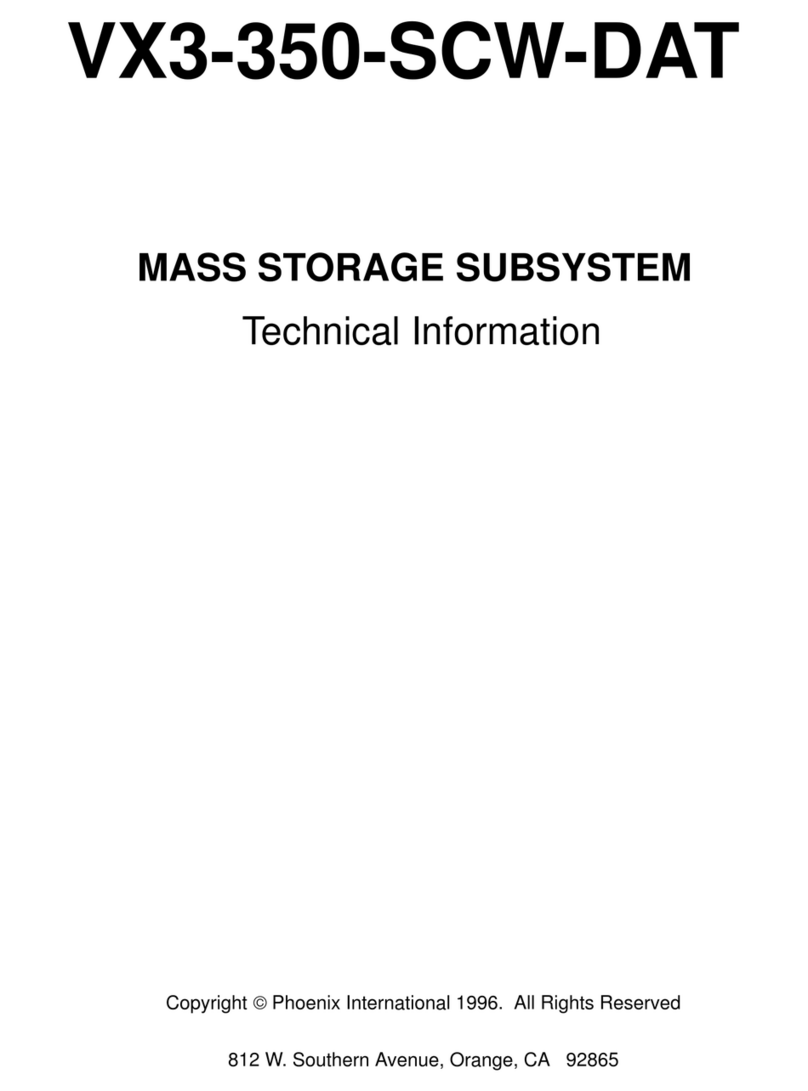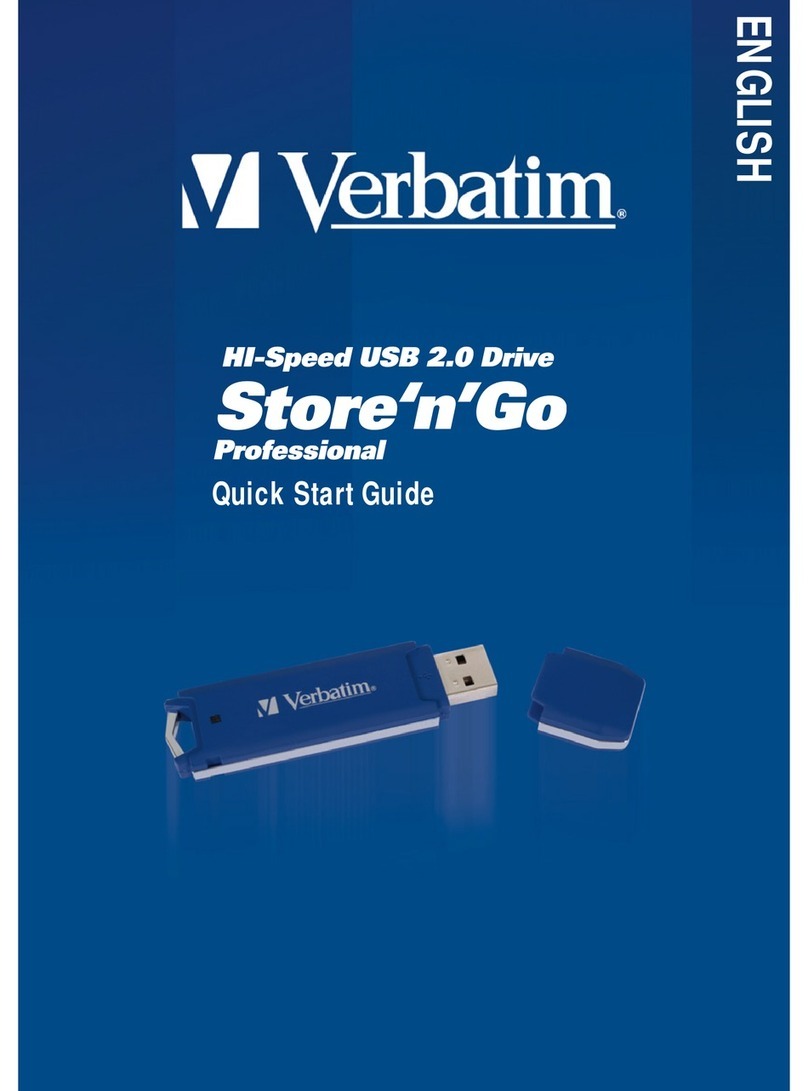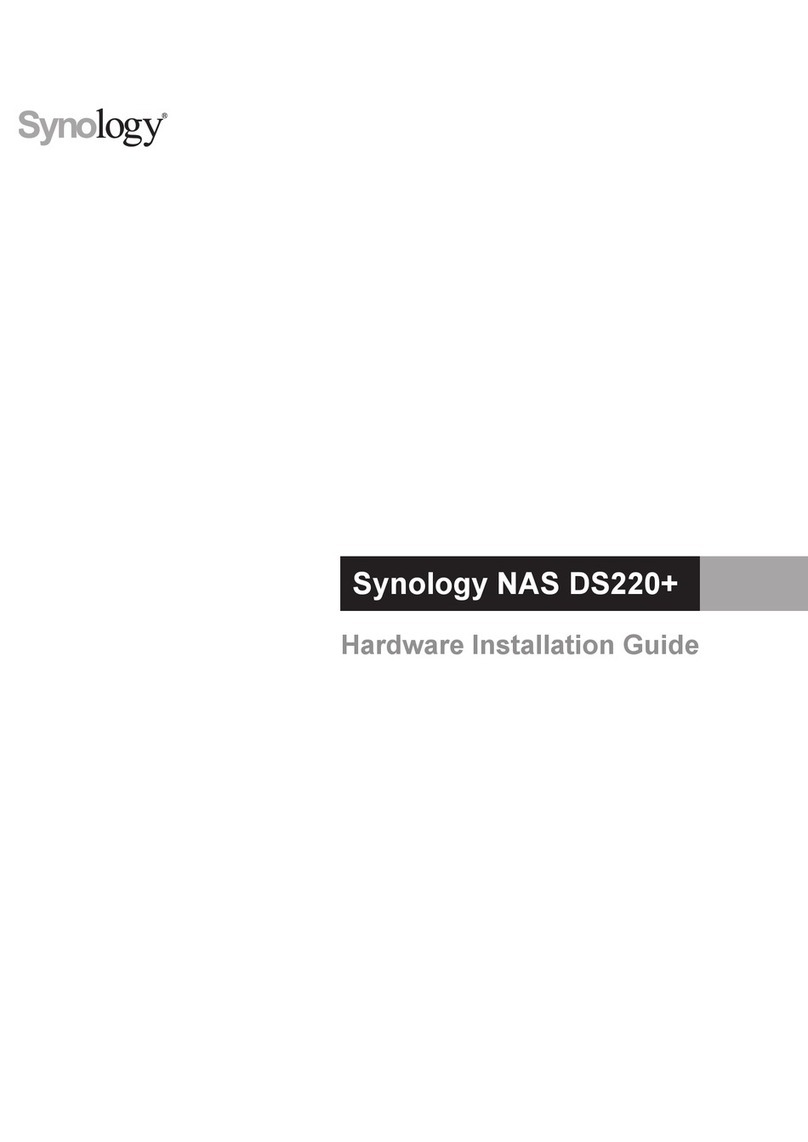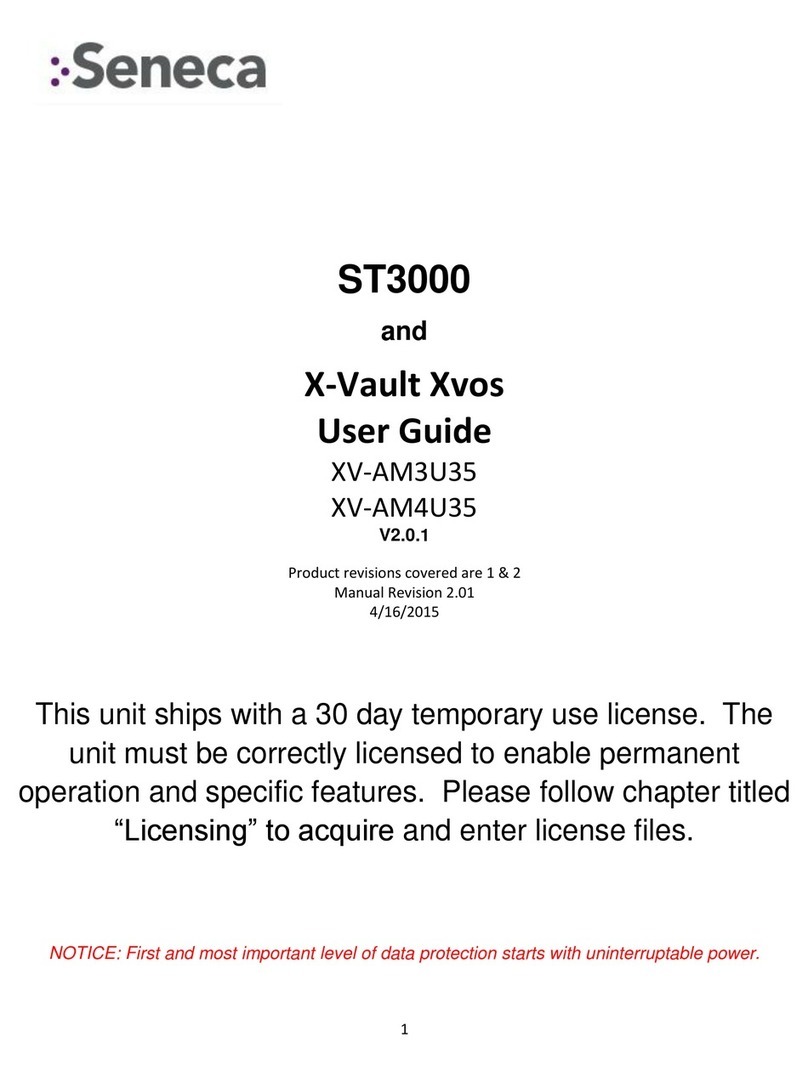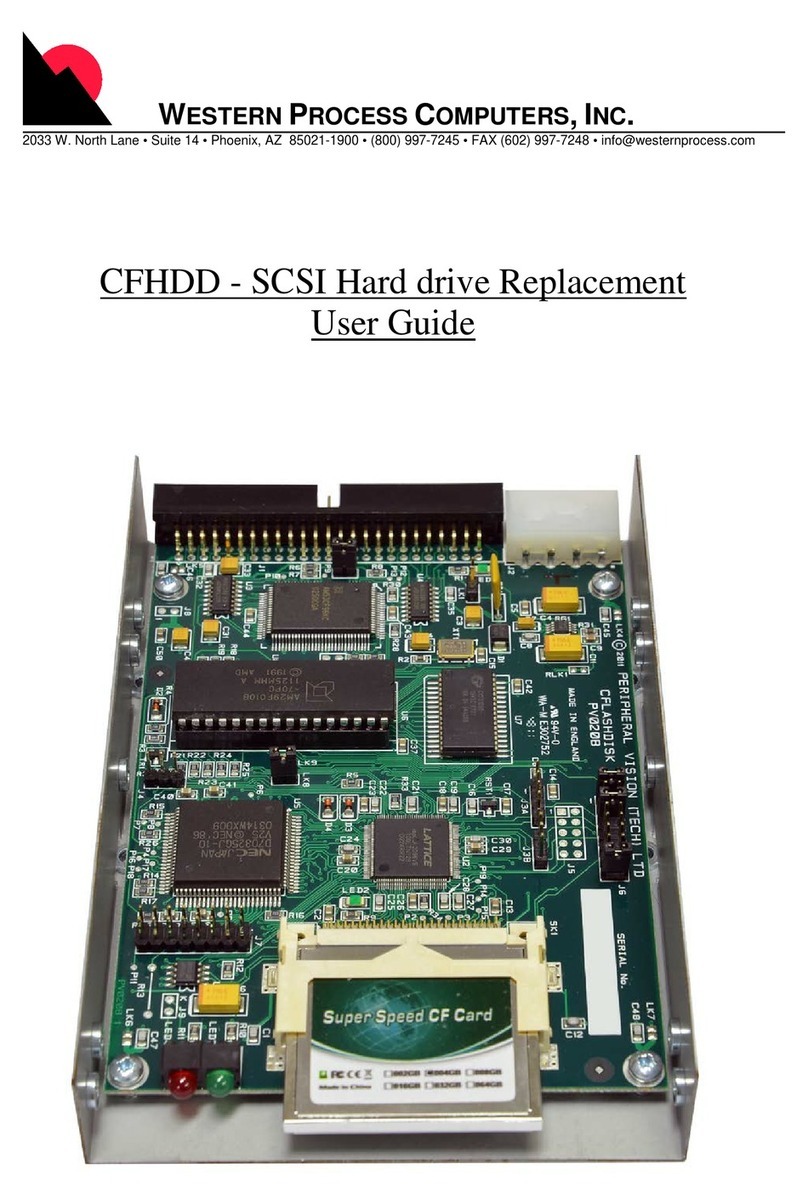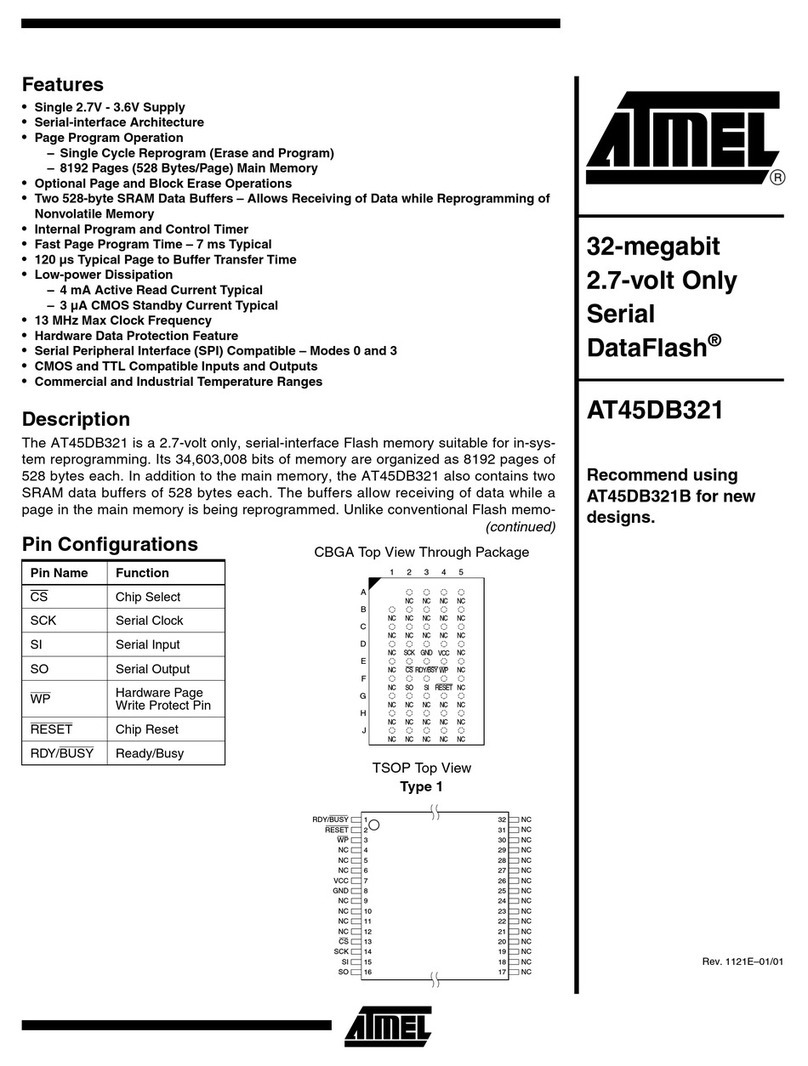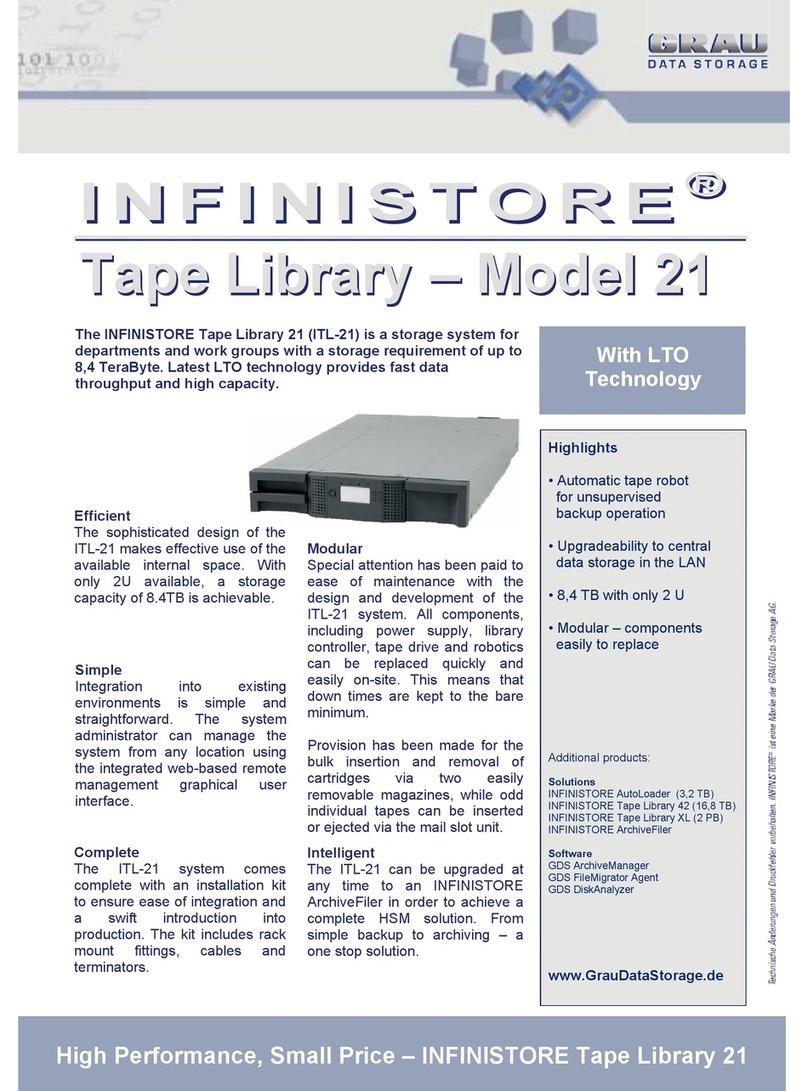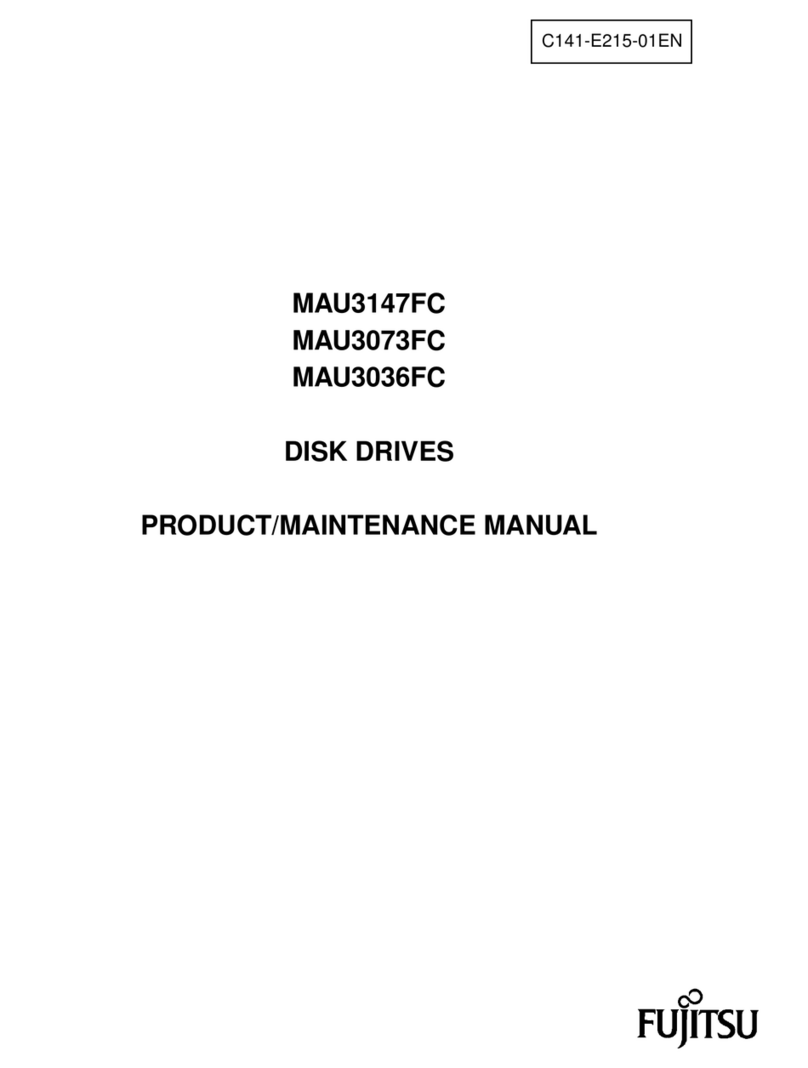Version 1.3
3.5’’ SATA HARD DRIVE
RAID (0/1), Single,
& JBOD functions
Quick Installation Guide
Overview
HDD Handle
LED Indication / Button
5
8 9 10 11
12
16
3
4
6
13
12
7
Descriptions
5.
USB link USB port is in use
Power LED Blue Power on
Orange Sleep mode on
4.
12.
13.
14.
3.
Smart fan button auto, manual and fan speed from level 1
to level 3
16.
HDD1 / HDD2
AUTO Smart Fan on
15.
1.
It needs to be pressed and held for 3 seconds
to power off.
This design prevents accidental power off.
Power button
2.
Mode button RAID mode button needs to be pressed and
held
for 3 seconds to switch the device’s RAID mode.
This design will prevent accidental execution
of this function.
Rebuild
6.
7.
e-SATA link e-SATA port is in use
8.
Single Mode
9.
JBOD Mode
10.
Raid 0 Mode
11.
Raid 1 Mode
14
15
Rear Panel
1
4
3
2
6
7
FAN 1 FAN speed out level 1 (lowest)
FAN 2 FAN speed out level 2 (middle)
FAN 3 FAN speed out level 3 (highest)
Blue
Purple
Red
HDD connected
HDD access
HDD error
5
Descriptions
Fan
Smart Power SYNC switch
DC jack
1.
2.
1.
3.
USB port
4.
e-SATA port
5.
Security lock
6.
RAID mode confirm button
7.
Smart Power SYNC switch
SYNC switch
When the PC is off,
the device goes to sleep mode.
Synchronization is off.
Reminders
• Follow all instructions.
• Do not place this device near water.
• Clean only with dry cloth.
• Do not block any ventilation openings.
• Install in accordance with the manufacturer’s instructions.
• Do not place near any heat sources such as radiators, heat registers,
stoves, or the devices (including amplifiers) that produce heat.
• Protect the power cord from being walked on or pinched particularly at
plugs, convenience receptacles, and the point where they exit from
the devices.
• Power supply cords should be routed so that they are not likely to be
walked on or pinched by items placed upon them or against them.
• Only use attachments/accessories specified by the manufacturer.
• Unplug this during lightning storms or when unused for long
periods of time.
• Refer all servicing to qualified service personnel. Servicing is required
when the devices has been damaged in any way, such as power-supply
cord or plug is damaged, liquid has been spilled or objects have fallen
into the devices, the devices has been exposed to rain or moisture,
does not operate normally, or has been dropped.
• Carefully read and follow the Quick Install Guide and User Manual.
• Do not drop or shake the device.
• Do not move the device when it is powered on.
• Do not overload wall outlets.
Brief Notes
Operation Environment
Temperature 0 ~ 50 °C Humidity 90 %RH
Support USB transfer speeds: Low speed (1.5Mbps),
Full speed (12Mbps), High Speed (480Mbps),
Super Speed (5Gbps).
2.
References
Smart fan controlled by the built-in thermal sensor
and it comes with 2 modes (auto / manual)
and 3 levels of speed:
1.
Level 1: below 45 °C
Level 2: 45 °C ~ 54 °C
Level 3: higher than 55 °C
1,200rpm
1,800rpm
2,500rpm
~
~
~
1,800rpm
2,500rpm
3,500rpm
Operation System
Windows 7 / Windows 8.1 / Windows 10
Mac OS 10.8 or later
www.mediasonicusa.com http://forum.mediasonic.ca/
Online forum