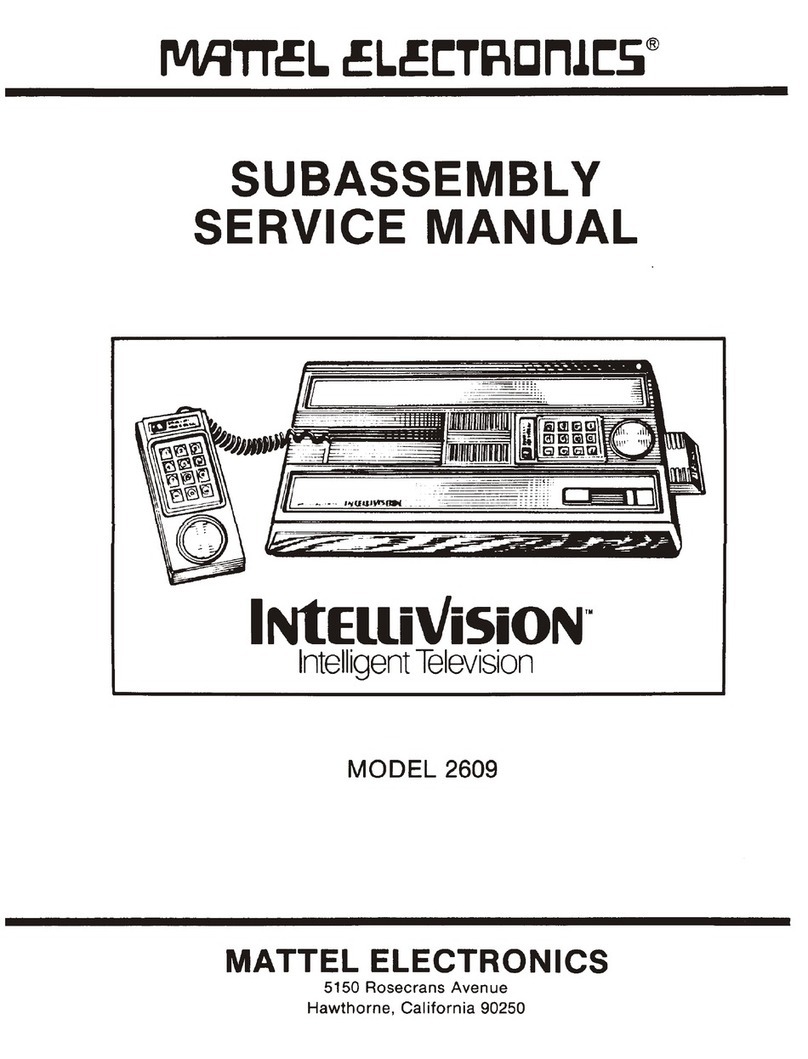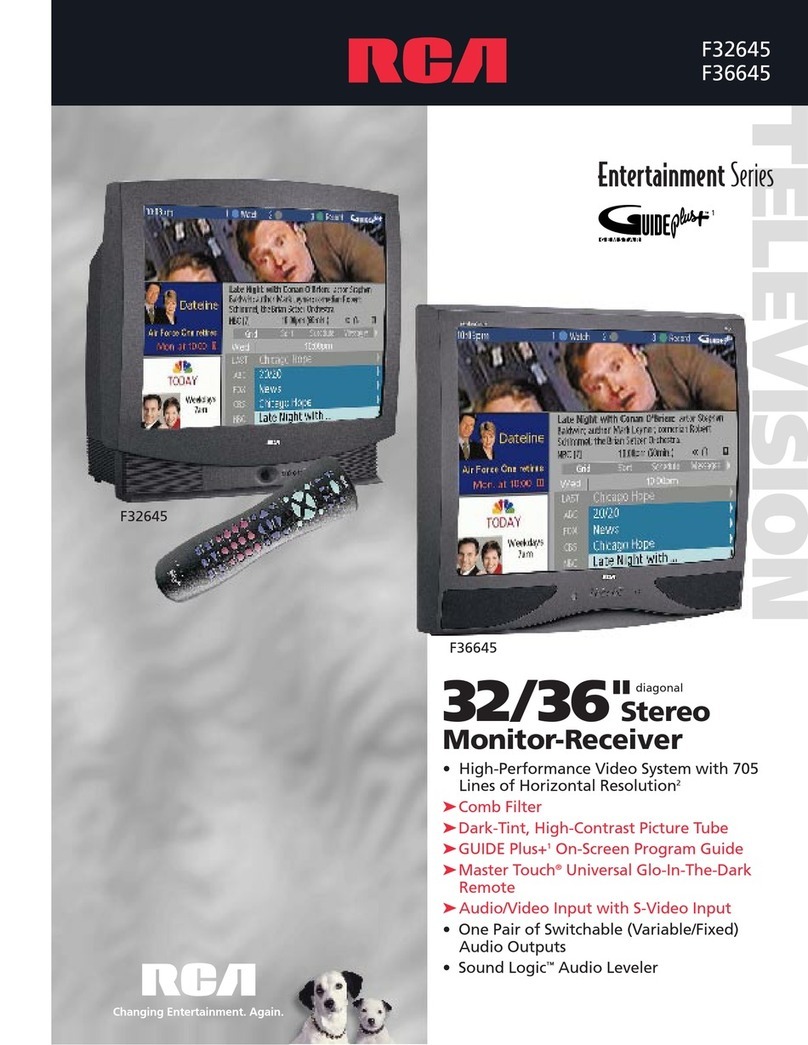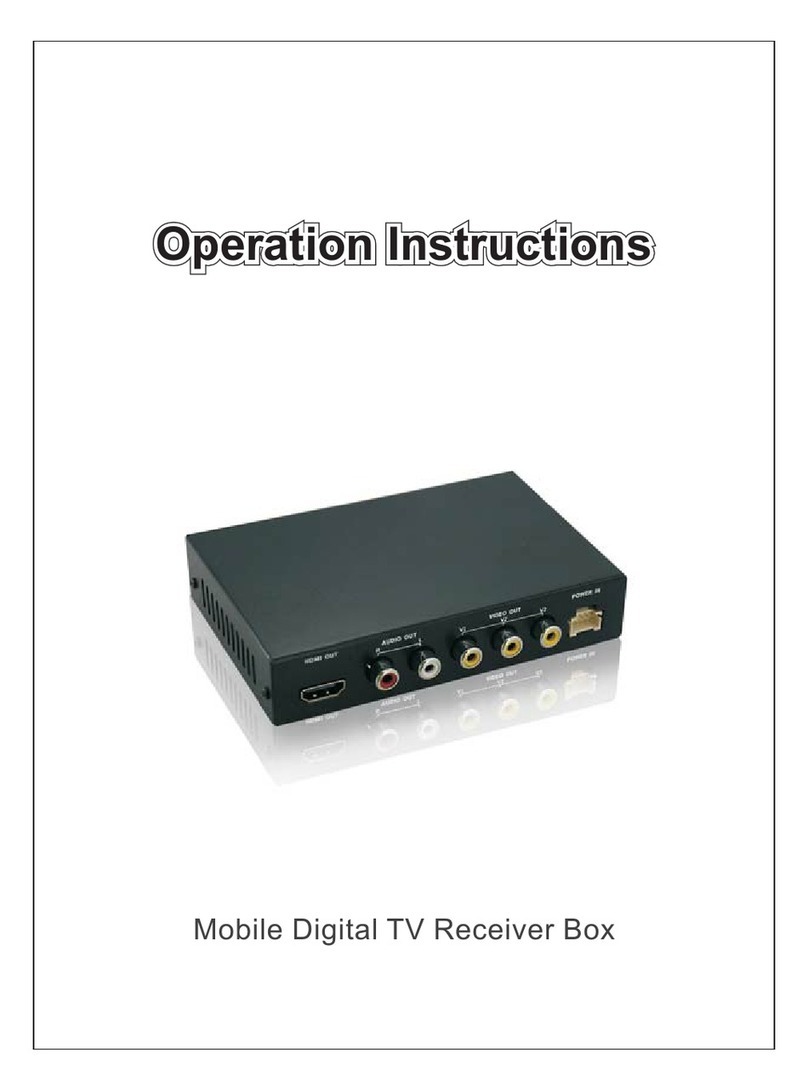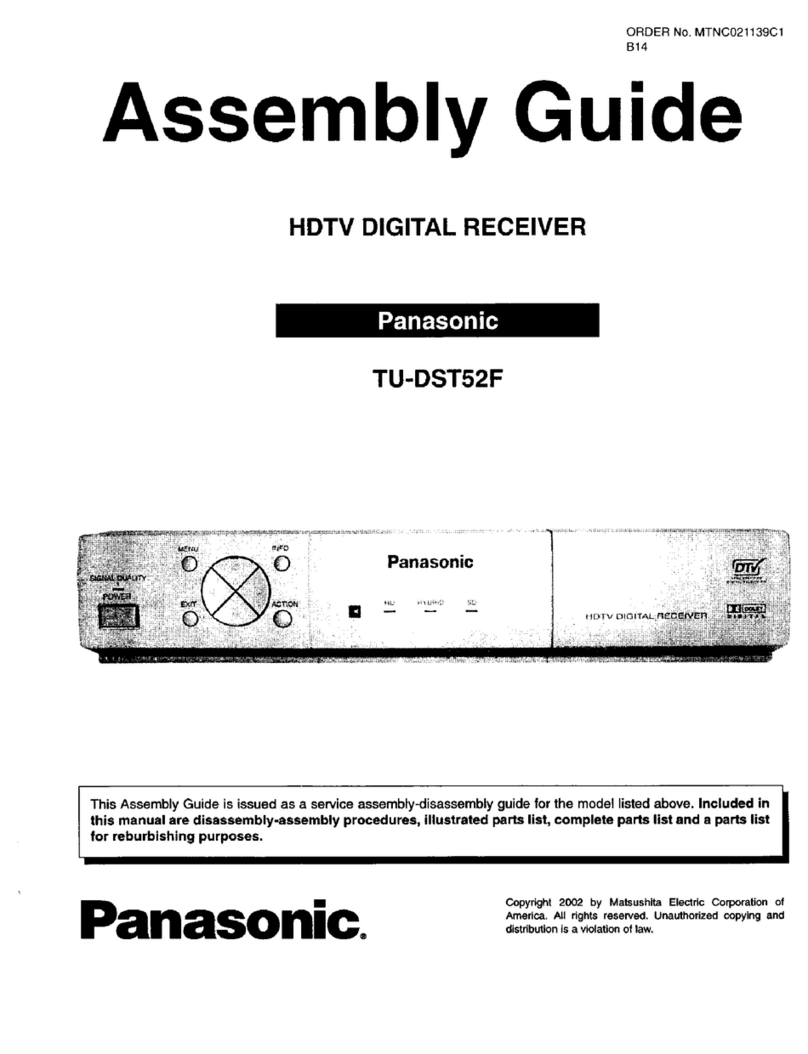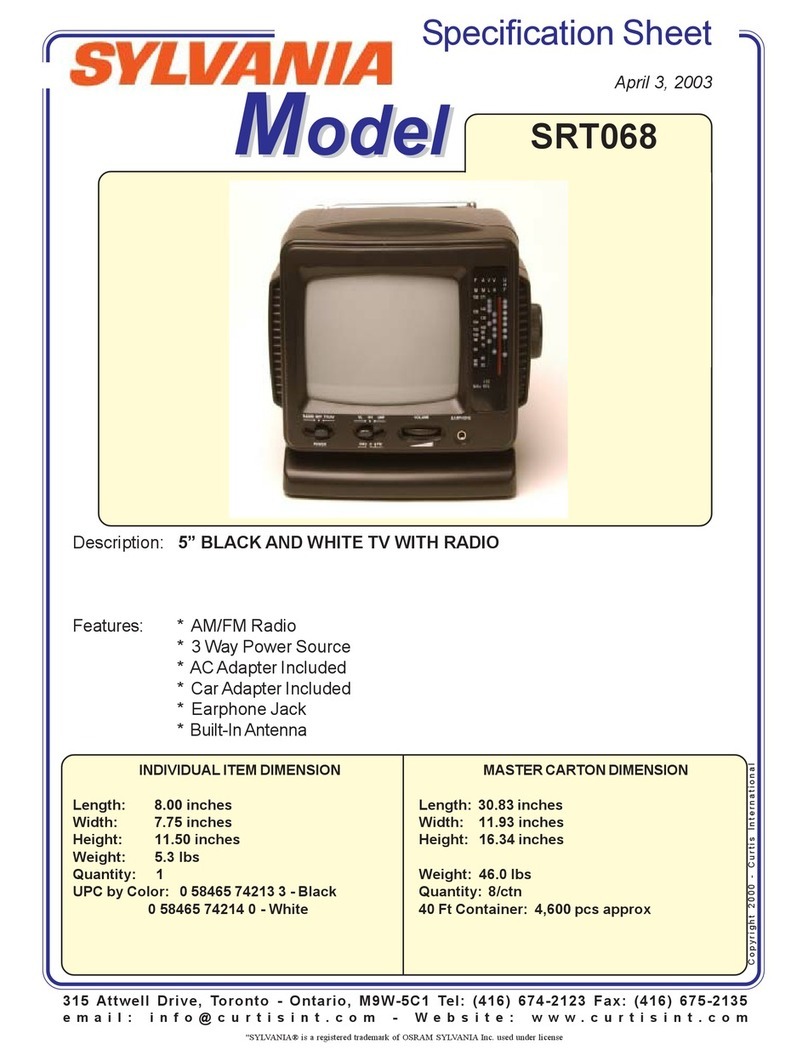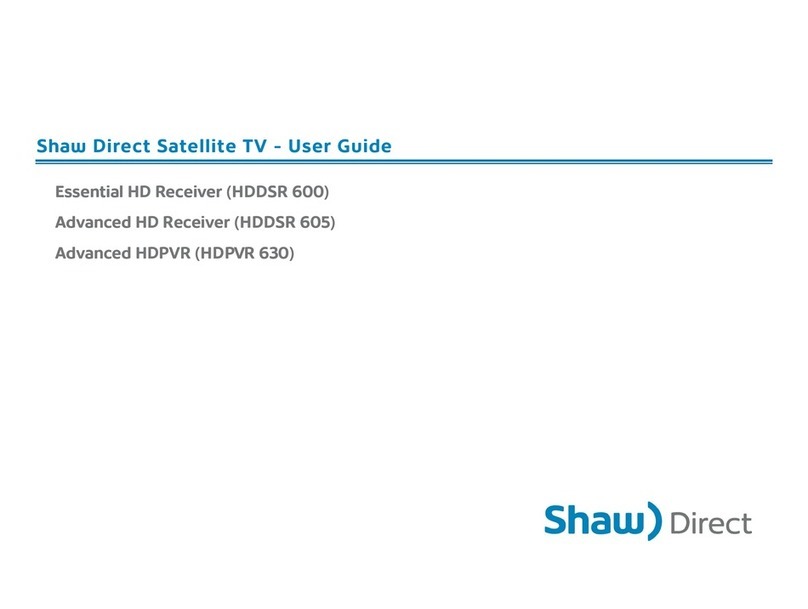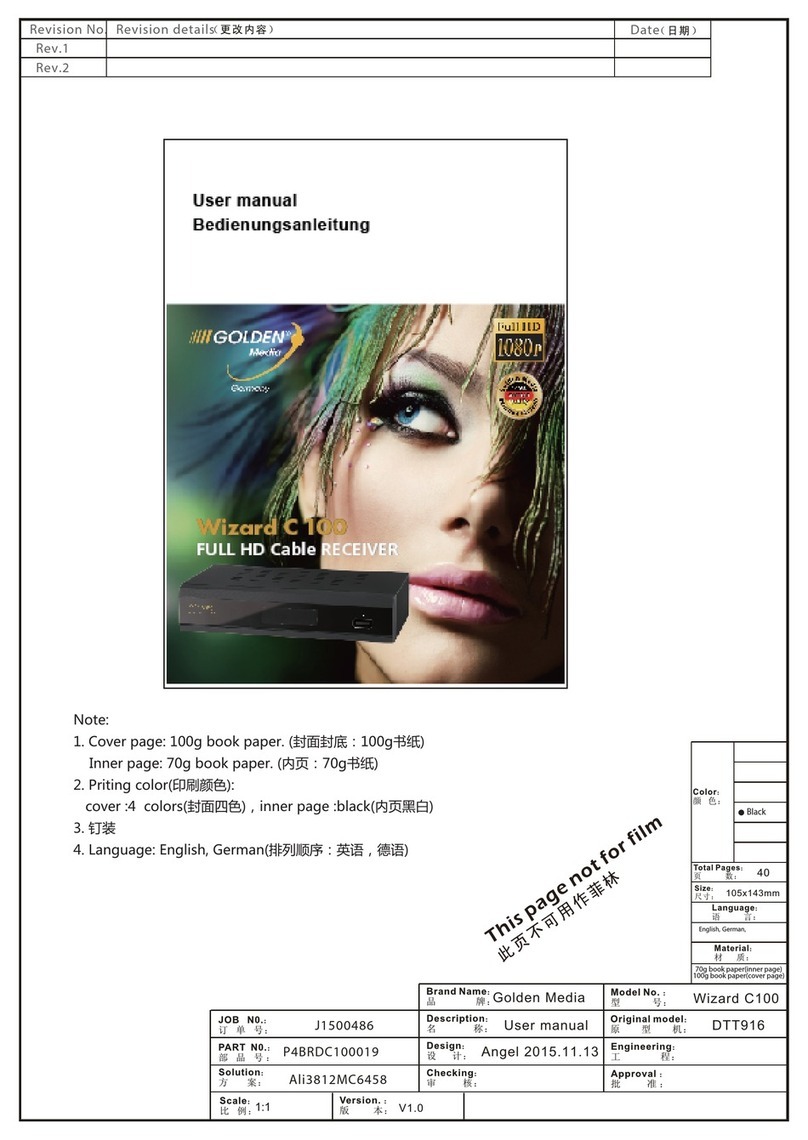Mediastar Evolution 776 DVB-T LAN-Caster User manual

Getting Started With MediaStar Evolution
776 DVB-T LAN-Caster
The MediaStar Evolution 776 LAN-Caster allows DVB-T
TV and Radio channels to be streamed onto an IP
network. Connect a DVB-T aerial signal into the LAN-
Caster and use the simple browser based control
interface to stream up to 11 channels from a single RF
multiplex on to the network.
A networked MediaStar digital media decoder display
unit can then decode these streams and output the
video and audio to an LCD or plasma display. The
MediaStar ‘Viewer’ software application can decode
the streams and provide live TV pictures and sound on
a PC.
What’s in the box
• 776 DVB-T unit
• External Mains/DC power supply with locking
DC output connector
• RS232 serial comms cable
• RJ45 patch cable
• USB comms cable and driver CD
• Self adhesive desktop feet kit
• Video source/IP address label
Quick Start Guide
1. Read these instructions.
2. Keep these instructions.
3. Heed all warnings.
4. Follow all instructions.
5. Do not use this apparatus near water.
6. Clean only with a dry cloth.
7. Do not block any ventilation openings. Install in
accordance with the manufacturer’s instructions.
8. Do not install near any heat sources such as radiators,
heat registers, stoves or other apparatus (including
ampliers) that produce heat.
9. Do not defeat the safety purpose of the polarised or
grounding-type plug. A polarised plug has two blades
with one wider than the other. A grounding type plug
has two blades and a third grounding prong. The wide
blade or the third prong are provided for your safety. If
the provided plug does not t into your outlet, consult
an electrician for replacement of the obsolete outlet.
10. Protect the power cord from being walked on or
pinched particularly at plugs, convenience receptacles
and the point where they exit from the apparatus.
11. Only use attachments or accessories specied by
manufacturer.
12. Use only with the cart, stand tripod, bracket, or
table specied by the manufacturer, or sold with
the apparatus. When a cart is used, use caution
when moving the cart/apparatus combination
to avoid injury from tip-over.
13. Unplug this apparatus during lightning storms
or when unused for long periods of time.
14. Refer all servicing to qualied service personnel.
Servicing is required when the apparatus has been
damaged in any way, such as power-supply cord or
plug is damaged, liquid has been spilled or objects
have fallen into the apparatus, the apparatus has been
exposed to rain or moisture, does not operate normally,
or has been dropped.
Mediastar Evolution
1
PART NO. 200-2370
776QSG_v2

The LAN-Caster unit must not be installed where there
is a possibility that it will be exposed to condensation,
dripping or splashing liquids. No containers lled with
uid should be located in the vicinity of the unit.
Ensure a clearance distance of 25mm (1”) around the
ventilation grills to allow free ventilation airow. Items
that could accidentally block the ventilation grills or
impede the cooling airow must not be located near
the unit.
The LAN-Caster unit is supplied with an external Mains/
DC power supply with a locking DC output connector.
Connect power using this power supply and ensure
that the blue Power LED on the front panel is on. The
other LEDs will ash briey and will then commence
normal operation after approximately ten seconds.
The green RF INPUT LED remains on when the LAN-
Caster is locked onto its RF source, or ashes when
the RF source is not present. The STREAM LED is green
and remains on when video is streaming, and ashes
green when all output streams are disabled. During a
software update the STREAM LED will ash red. If there
is an internal problem with the LAN-Caster, the STREAM
LED will remain red and on.
Connection of the MediaStar 776 LAN-Caster directly
or indirectly to a roof top antenna without suitable
protection devices can leave the unit vulnerable to
lightning strike/ atmospheric electrical discharge that
may result in damage and void the manufacturer’s
warranty.
To minimise the possibility of damage from atmospheric
electricity always:
• Follow best practice as dictated by your local electrical
code and/or trade association.
• Use coaxial over voltage protection units.
• Bond all masts and antennas to the building protective
earth and where available, the lightening protection
system.
• Ensure that the screens of all coaxial cables entering
and leaving the headend and/or ampliers are
bonded to the protective earth.
Connect your terrestrial RF source into the RF IN
connector on the rear of the unit. The RF OUT connector
outputs the received RF signals so the RF can be looped-
through and passed on to other 776 units.
Quick Start Guide
Mediastar Evolution
2
PART NO. 200-2370
776QSG_v2

A suitable IP address should be selected before
connection to a network. The LAN-Caster unit
is precongured with a static IP address of
. This will need to be recongured if
it is not suitable for your network. Reconguring the
IP address can be done using the serial or USB
interface, via a browser application such as Internet
Explorer connected locally with a Cat-5 crossover cable,
or remotely using network access.
Plug the supplied cable into the unit’s RS232 interface
and connect with a laptop/PC. Use a terminal emulator
program (e.g. HyperTerminal) to issue commands.
The serial communications settings are:
To set the static IP address, use the command:
Please note that all network parameters have to be
present for this command to work.
In the command response you will see that
Using a browser such as Internet Explorer, type the
unit’s IP address (http://191.53.51.209) into the
browser window and the
window will open. This provides entry and
adjustment of the IP address and all other operational
parameters.
The supplied CD contains a USB software ‘driver’ that
provides a USB based serial COM port on a Microsoft
Windows 2000 or XP platform. This can be used when
there is no serial port available on the laptop/PC.
Only when you are satised that the IP address of
the unit is suitable, plug it into the LAN using the
shielded CAT5 patch cable supplied. The browser
based conguration pages can then be used for the
full setup of the LAN-Caster unit.
The HTML based conguration menus allow you to
enter and adjust all LAN-Caster operational parameters.
Full contextual HELP is provided on the right side of
the screen. When alterations and changes have been
made, press the APPLY button at the bottom of the
page to make sure these take effect. The conguration
menus include:
The specication page includes details of the capabilities
of the product. Please note that this unit may not have
all the options mentioned. The Status page shows all
enabled optional features.
This page displays the current status of the LAN-Caster,
in the following elds:
– This is the device name of the LAN-Caster. If you
are using DHCP to assign an IP address to this unit, the
network device name used will be this name (assuming
the DHCP server allows it). The LAN-Caster conguration
screens can then be accessed using the LAN-Caster name
in a web browser application (e.g. http://BBC-LAN-
Caster).
– This is unique to this particular unit.
Please have this number available when communicating
any query to your reseller or Cabletime.
– Indicates whether the unit has locked onto
the specied RF signal.
– This indicates the quality of the RF signal
(its signal to noise ratio). If this gure is below 16dB,
‘blocking’ on the picture is likely.
– This indicates whether a
channel re-scan is required to acquire any changes in
the DVB-T service.
– This shows the internal operating
temperature of the unit. The outside ambient
temperature is typically 7ºC cooler than this reading,
and should not exceed 40ºC.
– This indicates whether
video is currently being streamed onto the network.
It reects the on/ashing state of the front panel
STREAM LED.
– shows the network IP address of this unit.
– shows the network MAC address of this
unit.
– The software version the unit is
currently running. The software in the LAN-Caster can
be upgraded in the eld.
– This is the version of the
command set that this unit supports. These commands
are used by third party devices to remotely control the
Quick Start Guide
Mediastar Evolution
3
PART NO. 200-2370
776QSG_v2

The channel setup screen controls the DVB-T multiplex
selection, and the selection of TV channels that will be
streamed from that muxiplex.
An ‘RF Multiplex’ is a group of digital TV and radio stations
that are ‘grouped’ together and transmitted ‘over the
air’ to our TV aerials at one particular RF frequency. The
UK has 6 ‘groups’ (RF Multiplexes) of channels that are
transmitted at 6 different RF frequencies. A single LAN-
Caster unit can select only ONE of these frequencies,
and then extract up to 11 TV or radio services that the
user chooses from that ‘group’.
If a user wants to see more than 11 TV or radio services
from a single RF multiplex, then more than one LAN-
Caster unit is required. If a user wants access TV
channels from two different RF multiplexes, then they
will require two LAN-Caster units to do this.
At the time of writing, the UK RF multiplexes contain
the following channels (the channel numbers and
names are shown):
Quick Start Guide
Mediastar Evolution
1 BBC ONE
2 BBC TWO
7 BBC THREE
70 CBBC Channel
80 BBC NEWS 24
05 BBCi
5 Five
6 QVC
17 UKTV Gold (E)
23 bid tv
24 price-drop tv
26 UKTV Style (E)
33 Eurosport UK (E)
34 SETANTA SPORTS
35 Five US
36 Five Life
38 TopUp Anytime1 (E)
39 TopUp Anytime2 (E)
40 Anytime3 (E)
42 Nuts TV
88 Teachers TV
97 TVX / RED HOT
101 Ttext Holidays
103 Teletext Games
712 Smash Hits!
721 MOJO
11 SKY THREE
19 Dave
30 E4+1
37 smileTV
82 Sky News
83 Sky Spts News
108 Sky Text
304 tvtv DIGITAL
723 talkSPORT
724 Clyde 1
725 Premier Radio
727 Virgin Radio
12 UKTV History
18 The HITS
20 Virgin1
21 TMF
22 Ideal World
31 ITV2 +1
32 Film4
43 Gems TV
300 4TVinteractive
710 BBC World Sv.
711 The Hits Radio
713 Kiss
714 heat
715 Magic
716 Q
717 oneword
718 SMOTH radio
722 Kerrang!
3 ITV1
4 Channel 4
6 ITV2
10 ITV3
13 Channel 4+1
14 More 4
28 ITV4
29 E4
75 CITV
100 Teletext
102 Teletext Cars
104 Teletext on 4
728 Heart
9 BBC FOUR
71 CBeebies
81 BBC Parliament
87 Community
301 301
302 302
303 303
305 305
700 BBC Radio 1
701 1Xtra BBC
702 BBC Radio 2
703 BBC Radio 3
704 BBC Radio 4
705 BBC R5 Live
706 BBC 5L Sports X
707 BBC 6 Music
708 BBC 7
709 BBC Asian Net
4
PART NO. 200-2370
776QSG_v2

Quick Start Guide
(E) indicates an encrypted channel. LAN-Caster will
pass an encrypted channel onto the network, but it
will not decrypt it. DVB-T services in other countries
are similar.
The RF frequency that the RF multiplexes are
transmitted on, vary across the country. The LAN-Caster
is able to scan all the signals coming from the Aerial,
and automatically detect the RF multiplexes that it can
‘see’. When it detects a multiplex, it will determine the
TV and radio stations that are available and show them
on the channel setup menu.
On initial installation, press Scan to search for the RF
multiplexes available in the geographical area. The
progress of the scanning process is shown – it may take
a few minutes. When the scan is complete, the list of
available RF multiplexes will be shown.
Click on the appropriate ‘radio’ button to see a list of
TV and Radio channels that are available in a particular
multiplex.
Select the channels to stream on the network, by ticking
the ‘Enabled’ tickbox and entering the stream details
into the webpage. Up to 11 channels may be enabled
together on a single multiplex. Press the APPLY button
at the bottom of the page to save these settings.
Channel settings may be stored for more than one
RF multiplex at a time, but only the channels on
the currently TUNED multiplex will be streamed to
the network. The rotating ‘Tuned’ icon on the list
of multiplexes shows which multiplex is currently
‘Tuned’.
When a non ‘Tuned’ multiplex is selected, a tickbox
will appear at the bottom of the webpage to allow this
RF multiplex to be ‘Tuned’.
The channel stream parameters include the multicast
(or unicast) stream address, port number, TTL, and
the Differentiated Services codepoint (for QoS packet
tagging). Consult the network administrator to get
suitable values for these settings.
The network conguration of the LAN-Caster is set-
up here. Be sure to conrm these settings with the
network administrator before installing this unit on the
network.
- Setting this option means the LAN-Caster will
contact a network DHCP server to automatically obtain
an IP address. Following a LANCaster reset, the DHCP
server could give the unit a different IP address, so
when using DHCP it is advisable to reference the unit
by its Name.
- the IP address of the LAN-Caster
can be set here, but the address must be obtained
from the network administrator.
- the netmask denes which parts of the IP
address are used for address recognition purposes. This
should be specied by the network administrator.
- A network gateway is a network
device that interfaces between different networks.
When the LAN-Caster wishes to communicate with a
device whose IP address is not on the local subnet,
it will communicate via the gateway device specied
here.
- A Domain Name Server is a
network device that resolves computer and domain
names into IP addresses that are used for network
communications. This allows the LAN-Caster to resolve
computer names specied here and for software
upgrade checks.
- Specify the LAN-Caster name here (using
characters A-Z, a-z, 0-9, “-”). If DHCP has been selected,
this device name is requested from the DHCP server. If
the name request is granted, the LANCaster can then
be referenced using its device name from a browser
application (e.g. http://NBC-LANCaster).
Mediastar Evolution
5
PART NO. 200-2370
776QSG_v2

Quick Start Guide
This screen allows you to enter ‘Enablement codes’
into the LAN-Caster. If you wish to upgrade the LAN-
Caster with an additional feature, then you should
obtain a suitable enablement code from your reseller
or Cabletime. This 15-digit number is then entered into
the elds on this screen. The LAN-Caster will validate
the code and enable any appropriate feature. The new
feature enablement will be remembered by the LAN-
Caster following any reset or power off. All enablement
codes are unique to an individual LAN-Caster unit.
Please have the serial number of your LAN-Caster
available when you apply for an upgrade. The serial
number can be found on the Status page.
A password will prohibit unauthorised access to all
the conguration web pages, and will also prohibit
unauthorised changes being made through the RS232,
USB or Telnet command interfaces. Valid passwords
consist of six numbers 0-9. Setting the password to
six zeroes clears the current password, which then
allows unrestricted access to the conguration menus/
commands again. If the password becomes lost, please
refer to Cabletime for help ‘un-locking’ the unit.
The software that is used inside this unit may be
upgraded in the eld to facilitate new functionality or
provide support related upgrades. It is only possible to
upgrade this unit with software that has been supplied
by Cabletime. The LAN-Caster makes rigorous checks
on new upgrade les to ensure no tampering has
taken place with them prior to their use. In order to
upgrade the software on this unit, enter the URL of
the directory containing the software index le into
the input eld. The index le contains a list of the
LAN-Caster serial number(s) on site, and the software
version that they should currently be using. It can
be edited by a system administrator to set the LAN-
Caster software version of each unit on site (wildcard
serial numbers can be specied). If the ‘Enable Hourly
Software Upgrade Checks’ box is ticked, the LAN-Caster
will make hourly checks on the upgrade le to see if
a new software download is required. When it is, the
LAN-Caster automatically downloads the new software
le, validates it and then loads and runs the new
software upgrade.
The Locator LEDs functionality enables quick
identication of a specic unit within a rack of LAN-
Caster units. Select a ashing duration and press the
Apply button. This will make the front panel LEDs
ash in a unique manner
to identify the unit being
addressed via the web page.
When the ashing duration
expires, the LEDs return to
their normal function.
These settings should not be modied unless the
controls are fully understood by the user.
This pull down menu allows the network connection
mode to be specied manually. It should only be
changed from ‘Autonegotiate’ if there is difculty
establishing the network link with the switch/ router.
Please note that by using a 10BaseT mode, there may
not be sufcient network bandwidth to transfer all the
selected TV or Radio channels onto the network.
This allows the start frequency of the channel scan to be
changed. In some territories, the DVB-T RF multiplexes
are transmitted below the 470 MHz default value.
This is the RF multiplex bandwidth. In some territories
this may be different to the default 8MHz setting.
Mediastar Evolution
6
PART NO. 200-2370
776QSG_v2

Quick Start Guide
RF Input IEC Female 75 Ohms
RF Frequency Range 146-862MHz (VHF High band, UHF)
RF Input level -70dBm to -35dBm
RF Loop-through EC Male 75 Ohms
1dB gain, 6dB noise gure
Demodulator 7, 8 MHz bandwidth
2K, 8K FFT mode
QPSK, 16QAM, 64QAM
Maximum Data rate Single Multiplex, 31 Mbps max
Output streams Up to 11 multicast or unicast streams from a single RF DVB multiplex
Administration Interface Web pages served from LAN-Caster
Control Interface RS232, USB 1.1 serial interface, or Telnet via IP
Network Interface RJ45 802.3 10/100 Base-T
UDP, HTP, HTPS
Led indicators RF Source present, Output streams on, Reprogramming in progress
Software Fully reprogrammable via web server HTP/HTPS download
Power 12V DC, 5 Watts (from external 110-240V AC mains power supply)
Dimensions 14.3 x 22.5 x 4.2cm, 5.7” x 8.9” x 1.7”
Weight 1.4Kg, 3lbs (including external PSU)
Environmental 0 - 40°C
Approvals FC, CE, CB
Mediastar Evolution
7
PART NO. 200-2370
776QSG_v2

Cabletime Limited declare that the products described in this manual conform to the
requirements of the following Directives:
• 89/336/EEC amended by 92/31/EEC
• 73/23/EEC amended by 93/68/EEC Low Voltage Directive
EN55022:2006 Information Technology Equipment - Radio Disturbance Characteristics
EN55024:1998 CISPR 24:1997 Information Technology Equipment - Immunity
EN60950-1:2001 Information Technology Equipment. Safety, General Requirements
To ensure the continued EMC performance of this unit, all network connections should use
shielded CAT5/5e/6 cables.
Cabletime Limited declare this equipment has been tested and found to comply with the limits for a Class
A digital device, pursuant to Part 15 of the FCC Rules. These limits are designed to provide reasonable
protection against harmful interference when the equipment is operated in a commercial environment.
This equipment generates, uses, and can radiate radio frequency energy and, if not installed and used
in accordance with the instruction manual, may cause harmful interference to radio communications.
Operation of this equipment in a residential area is likely to cause harmful interference in which case the
user will be required to correct the interference at his own expense.
• This device complies with part 15 of the FCC Rules.
Operation is subject to the following conditions:
• This device may not cause harmful interference, and
• This device must accept any interference received, including interference that may cause undesired operation.
This marking shown on the product or its literature, indicates that it should not be disposed with
other household wastes at the end of its working life. To prevent possible harm to the environment
or human health from uncontrolled waste disposal, please separate this from other types of wastes
and recycle it responsibly to promote the sustainable reuse of material resources.
Whilst all reasonable care has been taken to ensure the accuracy of this publication, the publishers and authors cannot
accept responsibility for any errors and omissions. Cabletime Limited reserves the right to revise this publication and to
make changes in the content from time to time without notice.
Copyright © Cabletime 2007. All rights reserved. No part of this guide may be reproduced, stored in a retrieval system or
transmitted in any form or by any means (electronic, mechanical, photocopying, recording or otherwise) without prior written
permission of Cabletime Ltd.
Quick Start Guide
Head Ofce
Cabletime Ltd, 64 Greenham Road, Newbury, Berkshire, United Kingdom RG14 7HX
T: +44 1635 35111 E: [email protected]om www.cabletime.com
USA Ofce
Asia Ofce
Cabletime ASIA T: +852 3101 2650 E: asia@cabletime.com
Mediastar Evolution
8
PART NO. 200-2370
776QSG_v2
Table of contents