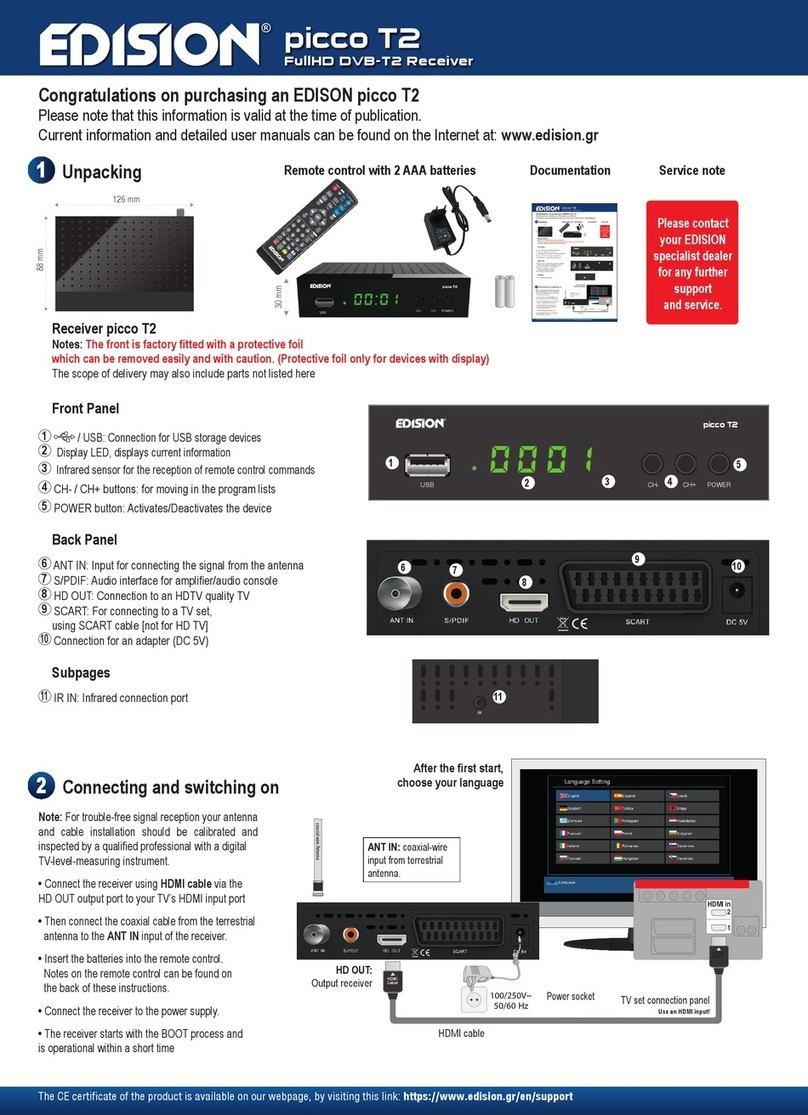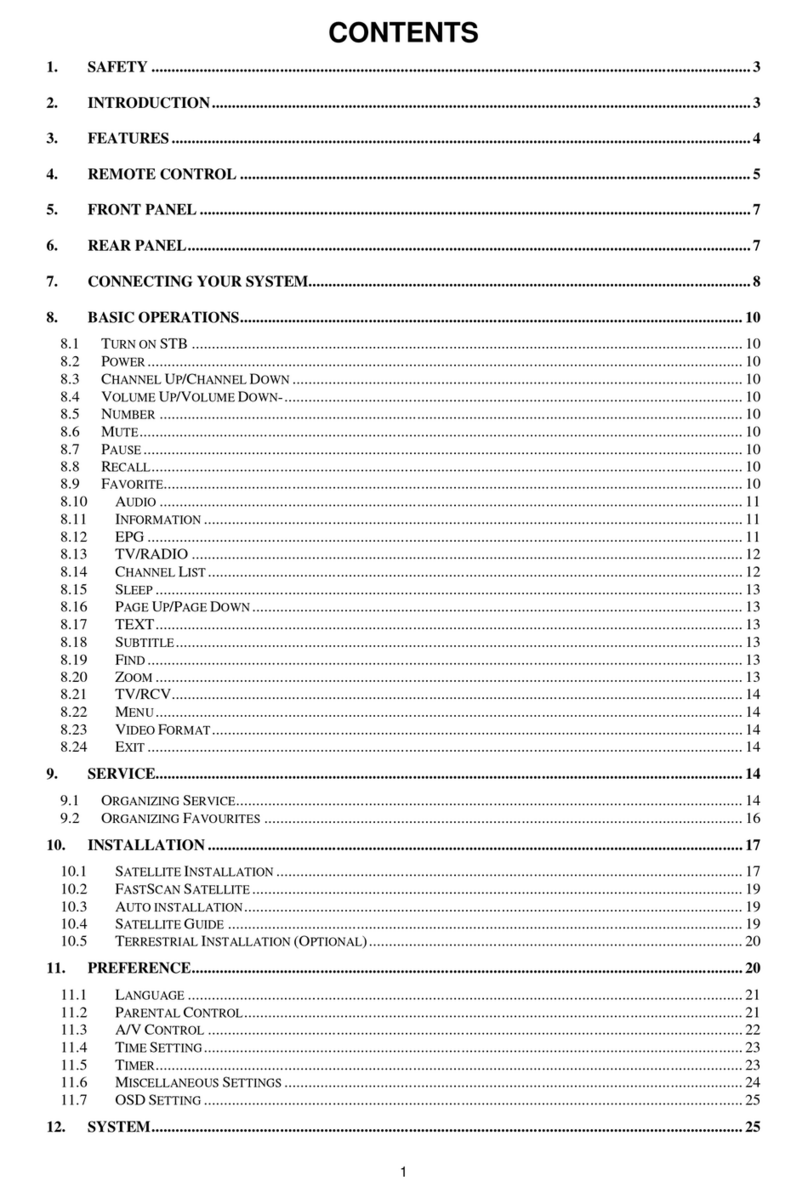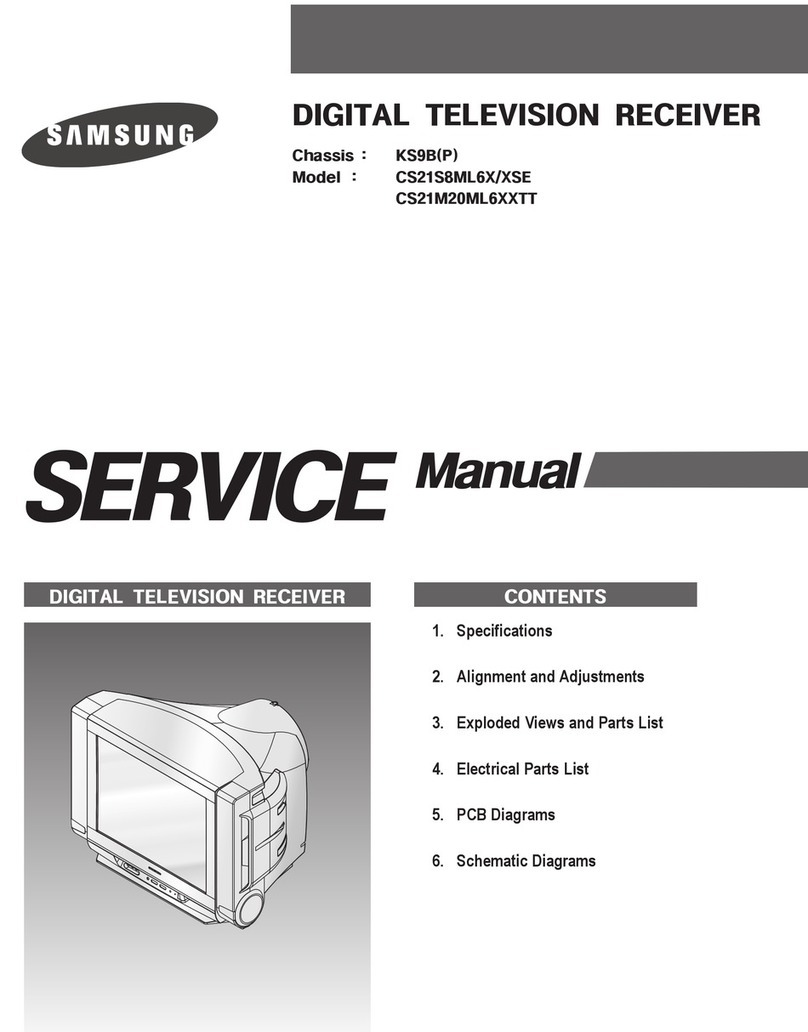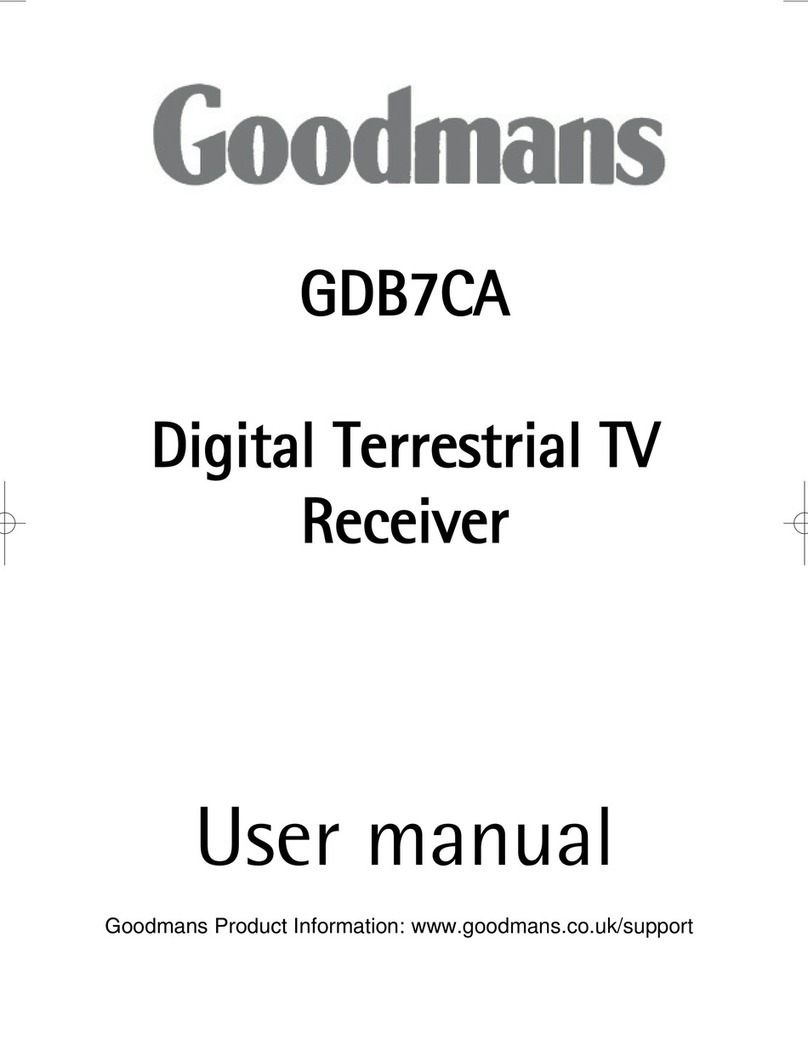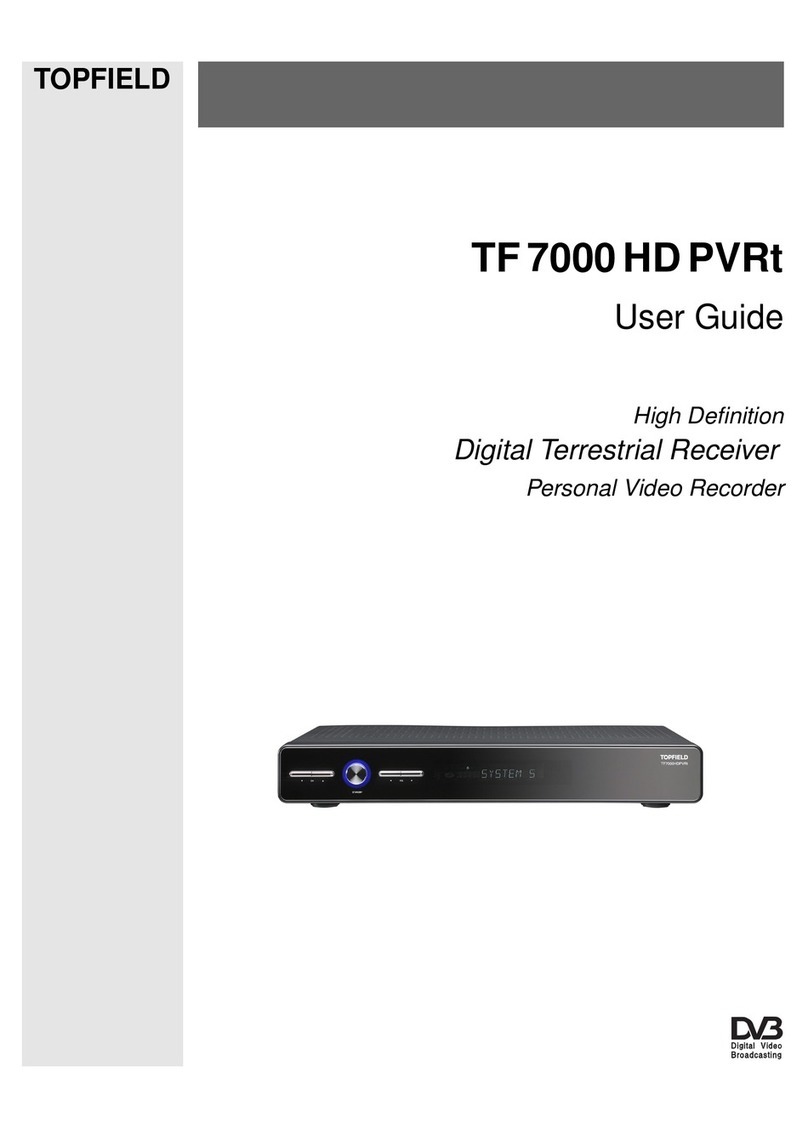Edison Proton User manual

proton
LED
Full HD Sat Receiver FTA
User’s Guide
proton
proton

2
Version of 14 June 2016
Contents
►Important safety instructions .........................................................................................................................4
►Remote control ..............................................................................................................................................6
►Description ....................................................................................................................................................7
During the initial start, please select your language. ....................................................................................8
►Features ........................................................................................................................................................8
►Information bar/InfoBar .................................................................................................................................9
How to change the time for fading in the information bar: ............................................................................9
Functions and settings: ................................................................................................................................9
►EDIVISION - Your electronic program guide ...............................................................................................10
Functions and settings: ..............................................................................................................................10
►Program list .................................................................................................................................................13
►Menu program .............................................................................................................................................15
Edit channel ................................................................................................................................................15
How to move a channel: .............................................................................................................................15
How to lock a channel: ...............................................................................................................................16
How to unlock a channel: ...........................................................................................................................16
How to delete a channel: ............................................................................................................................16
How to rename a channel: .........................................................................................................................17
Skip channel ...............................................................................................................................................17
Edit favourites .............................................................................................................................................18
How to add a channel to a favourite list: ....................................................................................................19
How to remove a channel from a favourite list: ..........................................................................................19
How to move a channel in a favourite list: ..................................................................................................19
How to rename a favourite list: ...................................................................................................................20
►Menu system ...............................................................................................................................................21
Other settings .............................................................................................................................................21
►Menu installation .........................................................................................................................................22
Satellite installation .....................................................................................................................................22
Auto installation ..........................................................................................................................................24
Satellite Guides ..........................................................................................................................................24
►Menu system installation .............................................................................................................................25
Language ...................................................................................................................................................25
Functions and settings in the menu: ...........................................................................................................25
Youth Protection .........................................................................................................................................26
Time Settings ..............................................................................................................................................26
Audio + video ..............................................................................................................................................27
►Menu conditional .........................................................................................................................................28
Information .................................................................................................................................................28
Factory setting ............................................................................................................................................28
►Menu/media ................................................................................................................................................29

Version of 14 June 2016
3
►Menu/media/disk manager ..........................................................................................................................30
►Menu/conditional/software update ..............................................................................................................31
Http upgrade ...............................................................................................................................................31
Update of USB/HDD ...................................................................................................................................31
Backup on USB/HDD .................................................................................................................................32

4
Version of 14 June 2016
► Important safety instructions
1) Read these instructions.
2) Keep these instructions in a safe place.
3) Follow all warnings.
4) Follow all instructions.
5) Do not use the device near water.
6) Only clean with a dry cloth only.
7) Do not use near heat sources, such as radiators, heat accumulators, ovens or other
devices (including amplifiers) generating heat.
8) Only operate this product with the type of power source indicated on the label.
If you are unsure about the type of power supply you use at home, ask your electricity supplier.
Disconnect the device from the mains before maintenance or installation procedure.
9) Protect the mains cable from damage.
10) Only use auxiliary devices/accessories specified by the manufacturer.
11) Disconnect the device during thunderstorms or extended.
12) All maintenance work should be carried out by qualified service personnel. Maintenance is required
if the device was damaged in some way, including the damage to the mains cable or mains plug, if
the device was exposed to liquids or moisture, was dropped or does not function properly.
13) Make sure that the ventilation slots are always unobstructed.
14) Attention should be paid to the environmental aspect of battery disposal.
15) Only use the device in moderate climate.
WARNING: In order to avoid the risk of fire or electric shock, do not expose this device to rain or moisture.
WARNING: The batteries may not be exposed to excessive heat, such as direct sunlight, fire, etc.

Version of 14 June 2016
5
CAUTION
RISK OF ELECTRIC SHOCK
DO NOT OPEN
ATTENTION
RISQUE DE CHOC ELECTRIQUE
NE PAS OUVRIR
This symbol indicates that there is risk of electric shock.
This symbol indicates that the operating instructions contain important operating and maintenance
instructions.
This symbol indicates that there is a double insulation between voltage and user accessible parts
between the product.
This symbol on the product or in the operating instructions indicates that the electrical or electronic
device must be disposed of separately from household waste at the end of the service life. Separate
collection systems exist for recycling.
For further information, please contact your local authorities or your dealer where you purchased the product.

6
Version of 14 June 2016
► Remote control
On/off button.
Mute On/Off.
Changes the screen TV standard.
Safe removal of USB
Displays the satellite lists.
Displays the favourite lists.
To search for programs
in lists.
Displays a le list.
Scrolls through the lists
Channel list forward (+)
or backward (-).
Displays the main menu.
Displays the information bar.
Use the arrow buttons to scroll
up, down, left and right
in lists or change the volume.
Use the OK button to conrm the menu
inputs or call up the channel list.
Exits a Menu/Dialogue window.
Selection of the electronic program guide
EDIVISION.
Selection of TV/Radio programs,input
of numbers or letters in the menus.
Returns to the previous program.
Toggles between TV and Radio mode.
Allows fast backward.
Allows fast forward.
Jumps to the beginning or previous recording/image.
Jumps to the beginning or previous recording/image.
Starts recording manually.
Starts Playback/Pauses playback.
Exits TimesShift, a recording or playback.
Enables setting the time during which the receiver
automatically switches to standby mode.
Calls up the Audio menu.
Option button. Switching between
TV/AV mode (Not in HDMI mode).
Calls up the Subtitle/Teletext menu.
Web TV button (not supported).
We bTV
TV/AV
We bTV
We bTV
...
TV/AV
TV/AV

Version of 14 June 2016
7
► Description
Front Panel
1
Infrared sensor for the reception
of remote control commands
2
Display LED, displays current information
Back Panel
3LNB IN: Connection for the coaxial cable
to the signal from the satellite system
4S/PDIF: Audio interface
for amplier/audio console
5HDMI: Connection to an HDTV
quality TV
6SCART: For connecting to a TV set,
using SCART cable [not for HD TV]
7Connection for an adapter (DC 12V/1,0A)
Subpage
8
/USB: Connection for USB storage devices
Connecting and switching on
Note: For interference-free reception via satellite,
a specialist must
calibrate your satellite system with a
digital TV level measuring set.
•
Connect the receiver with the HDMI cable
via the HDMI interface with your TV set.
•
Now connect the receiver via the
LNB IN input with the satellite
antenna cable.
•
Insert the batteries into the remote
control. Notes on the remote control
can be found on
the back of these instructions.
•
Connect the receiver to the power supply.
•
The receiver starts with the BOOT process
and is ready for operation in no time.
proton
1 2
8
HDMI SCART DC 12V/1,0 A
S/PDIF
LNB IN 13/18V
400mA MAX
3 4 5
67
HDMI SCART DC 12V/1,0 A
S/PDIF
LNB IN 13/18V
400mA MAX
1
HDMI in
2
HD mi
kabel
HDMI
kabel
Power socket
HDMI: Output receiver
HDMI cable
TV set connection panel
Use an HDMI input!
LNB IN:
Connecting
the cable to the satellite
signal
coaxial-wire Antenna
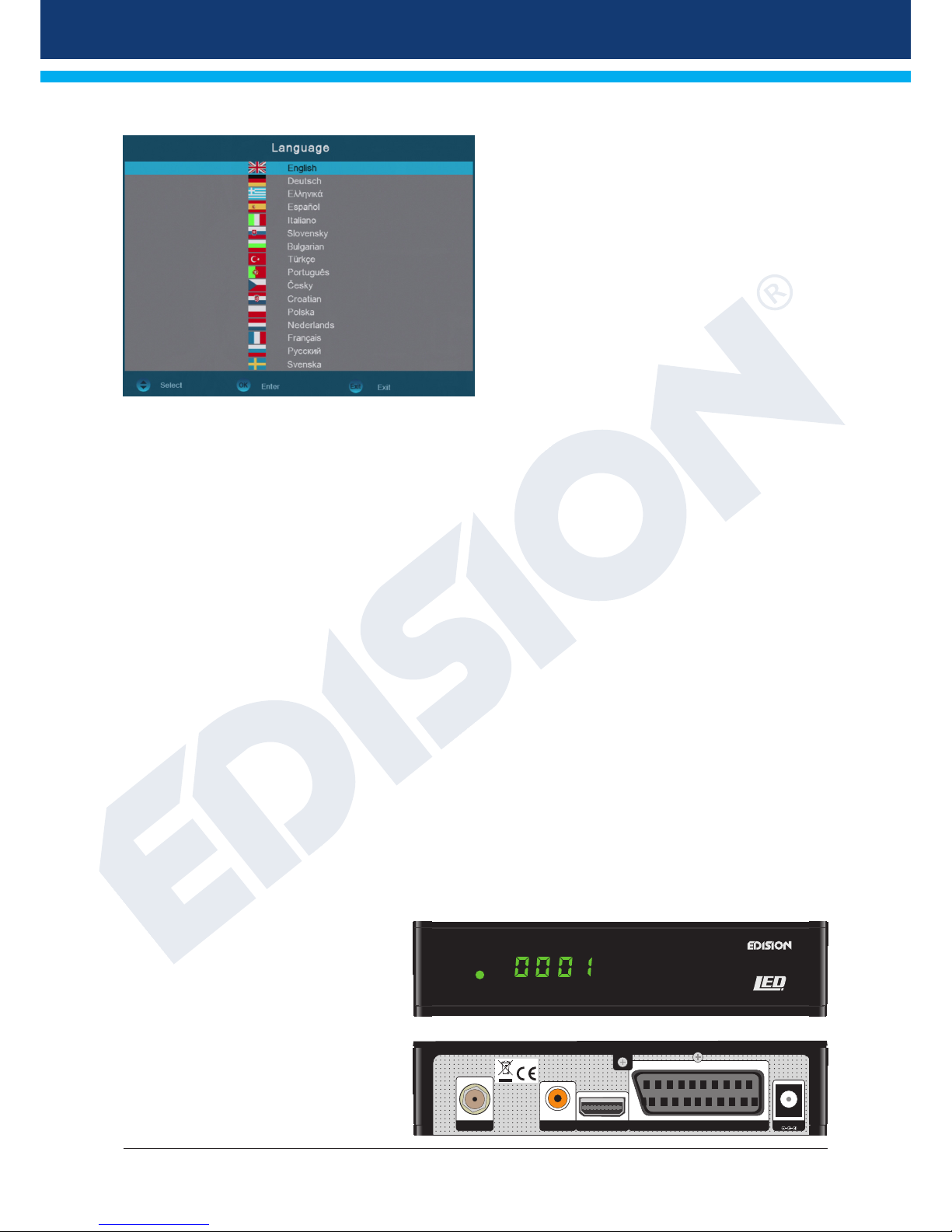
8
Version of 14 June 2016
Please select your language during the initial start.
►Features
• Type: F.T.A. DVB-S2 digital satellite receiver Full HD
• Resolution: 480p, 576p, 720p/50Hz, 720p/60Hz, 1080i/50Hz, 1080i/60Hz, 1080p/50Hz,
1080p/60Hz, TV-Standard
• DiSEqC 1.2, 13/18V, 0/22K, LNB
• 1 x HDMI Output for High Definition video & audio
• 1 x SCART
• 1 x USB
• 1 x S/PDIF
• LNB in
• LED Display
• 4000 TV & Radio channel memory
• Auto-Switch PAL/NTSC
• Multilingual OnScreenDisplay
• EDIVISION electronic proram guide
• Supports Picture In Grafik (PIG)
• Channel Edit and Favourites list
• Auto and Manual channel search
• Auto timer œn/Off
• PVR via USB
• Time Shift function
• Subtitle support
• Teletext
• Last channel auto-save
• Software Upgrade & Backup channel list,
via USB
• Supports FAT 16/32, NTFS
• Parental Lock
• Eco-mode standby 0,8 Watt
• 100 ~ 240V Voltage, 50Hz/60Hz
• Media player MP3/JPEG/BMP/AVI/DivX/
VOB/MKV
• Dimensions: 145x120x35 mm (W x D x H)
• Color: Black
• Warranty: 2 years.
proton
HDMI SCART DC 12V/1,0 A
S/PDIF
LNB IN 13/18V
400mA MAX
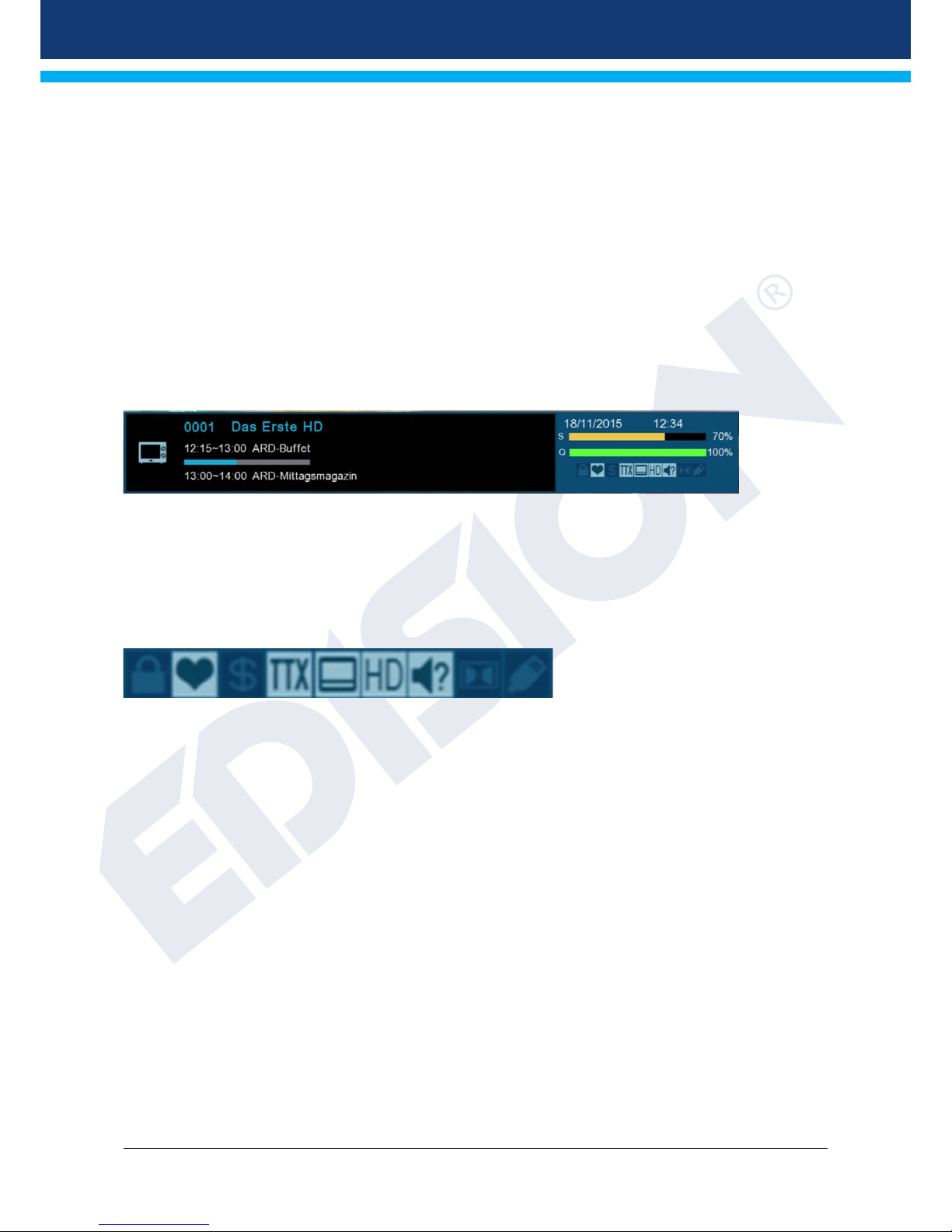
Version of 14 June 2016
9
►Information bar/InfoBar
When in the TV/Radio mode, the ‘INFO’ button displays an information bar (InfoBar) at the lower edge of
the screen. This bar is faded-in up to 10 seconds.
How to change the time for fading in the information bar:
1. Press the ‘MENU’ button and thus open the main menu.
2. Use the left/right arrow buttons to navigate to the 'System' item.
3. Use the up/down arrow buttons to navigate to the 'Other settings' menu item and press
the OK button.
4. Use the left/right arrow buttons to select the value in seconds you want to set (max. 10s)
in the 'OSD time exceeded' item.
5. Press the EXIT button to exit the menus.
The InfoBar in TV or Radio mode shows a lot of information about the current program and selected station:
- the place in the program list
- the name of the station
- the current program (as far as information is available) including start time
- the following program (as far as information is available) including start time
- the name of the favourite list
- the time
- indicates if the program was blocked
- indicates that the station is present in a favourite list
- indicates if the program is transmitted encrypted
- indicates the availability of Teletext for the current program
- indicates if subtitles are available
- indicates if the program is transmitted in HD
- indicates if the sound is broadcasted in stereo, mono, left or right
- indicates if the sound is broadcasted in Dolby Digital
- indicates whether the USB data medium is connected or not
Functions and settings:
If the InfoBar is displayed, detailed information about the current program can be displayed (if available)
by (repeated) pressing of the ‘INFO’ button. If multiple information pages are available, scroll through
these pages by using the ‘PAGE+’/’PAGE-’ buttons. Use the left/right arrow buttons to switch between the
information of the current and next program. Use the red button to display further (technical) information.
Use the EXIT button to exit the menu with the detailed information.
Use the EXIT button to switch off the InfoBar again.
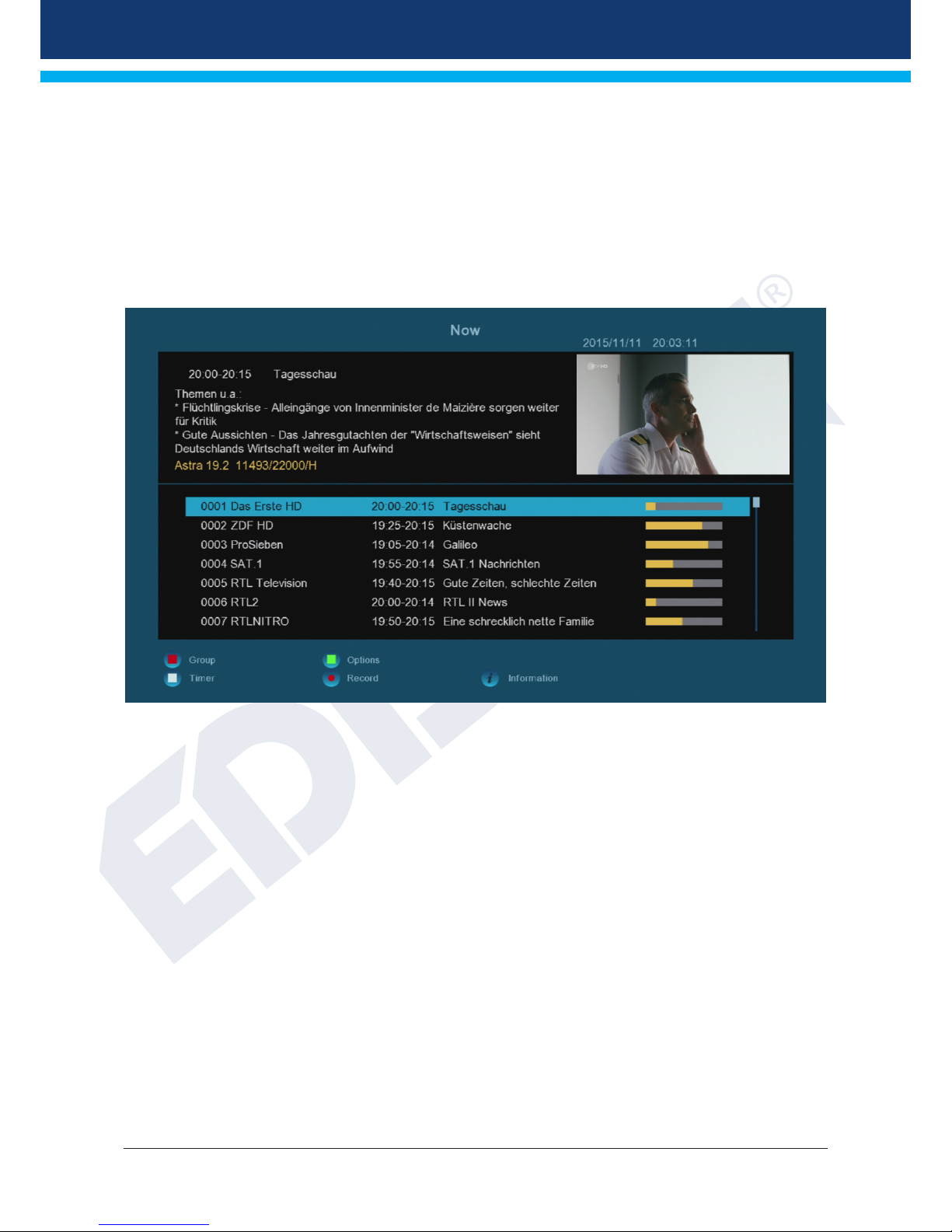
10
Version of 14 June 2016
►EDIVISION - Your electronic program guide
Standard: EDIVISION is an electronic program guide with its own OSD menu. EDIVISION hereby
represents the information provided by the program provider in different views extensively and clearly. Note
that not all channels/program providers provide program-related information.
Use the EDIVISION button on the remote control to start your program guide.
Functions and settings:
The window of 'EDIVISION' is structured differently, depending on in which mode you are. The mode (now,
next, more, timetable) can be changed with the green button.
Information can be found at the top left in the modes 'Now' and 'Next' on the current or next program and
at the top right, on the channel in text format, the current TV picture (in TV mode). In the lower area, the
current program list can be found through which can be navigated with the up/down arrow buttons and
another channel can be specified with the OK button. If the channel provides program-related information, it
will be displayed in the list (e.g. duration of the program in form of bars, program title). Press the OK button
(possibly repeatedly) to display detailed information about the program, if available. Use the left/right arrow
buttons to switch between the EDIVISION modes 'Now' and 'Next'.

Version of 14 June 2016
11
The 'More' mode displays program information in tabular form in chronological order. Use the left/right arrow
buttons to navigate between a channel's temporal program information and use the up/down arrow buttons
to move the cursor (yellow marking) in the channel list. The OK button may possibly have to be pressed if
another channel was selected and you want program-related information to be displayed. If the cursor is
located on the right-hand side of a program title, detailed information about this program can be displayed by
pressing the OK button (if available).
The ‘Timetable’ mode displays in tabular form on the left the currently selected program list and on the right
the program information in weekly format. Use the left/right arrow buttons

12
Version of 14 June 2016
to navigate between channel list and weekday overview; use the PREV/NEXT buttons to navigate between
the weekdays and the up/down arrow buttons to navigate in the respective list
EDIVISION window in 'Timetable' mode
in the corresponding direction. If the cursor is located on the right-hand column side of a program title, even
more detailed information about this channel
can be displayed by pressing the OK button (if available).
The following functions and buttons can be used in all modes:
The red button displays an overview of the existing channel lists (groups). Use the arrow buttons to navigate
through this overview and the OK button to set the channel list to be used by EDIVISION.
The green button calls up a menu allowing to switch between the different views of EDIVISION by using the
up/down arrow buttons and the OK button.
Exit 'EDIVISION' by pressing the EXIT button

Version of 14 June 2016
13
►Program list
Call up the program list in the TV or Radio mode via the OK button on the remote control or receiver.
The window of the program list can be displayed in 3 forms.
TV list 3
How to change the view of the program list:
1. Press the white button to change the views
TV list 1 TV list 2
Use the left/right arrow buttons on the remote control to switch between the columns, the up/down arrow
buttons to scroll through a column and the PAGE buttons to scroll page by page.
If the main group 'Favourite' is selected in the left column, the arrangement of the favourite lists can be
changed by pressing the blue button in the center column, the up/down arrow buttons and OK button.
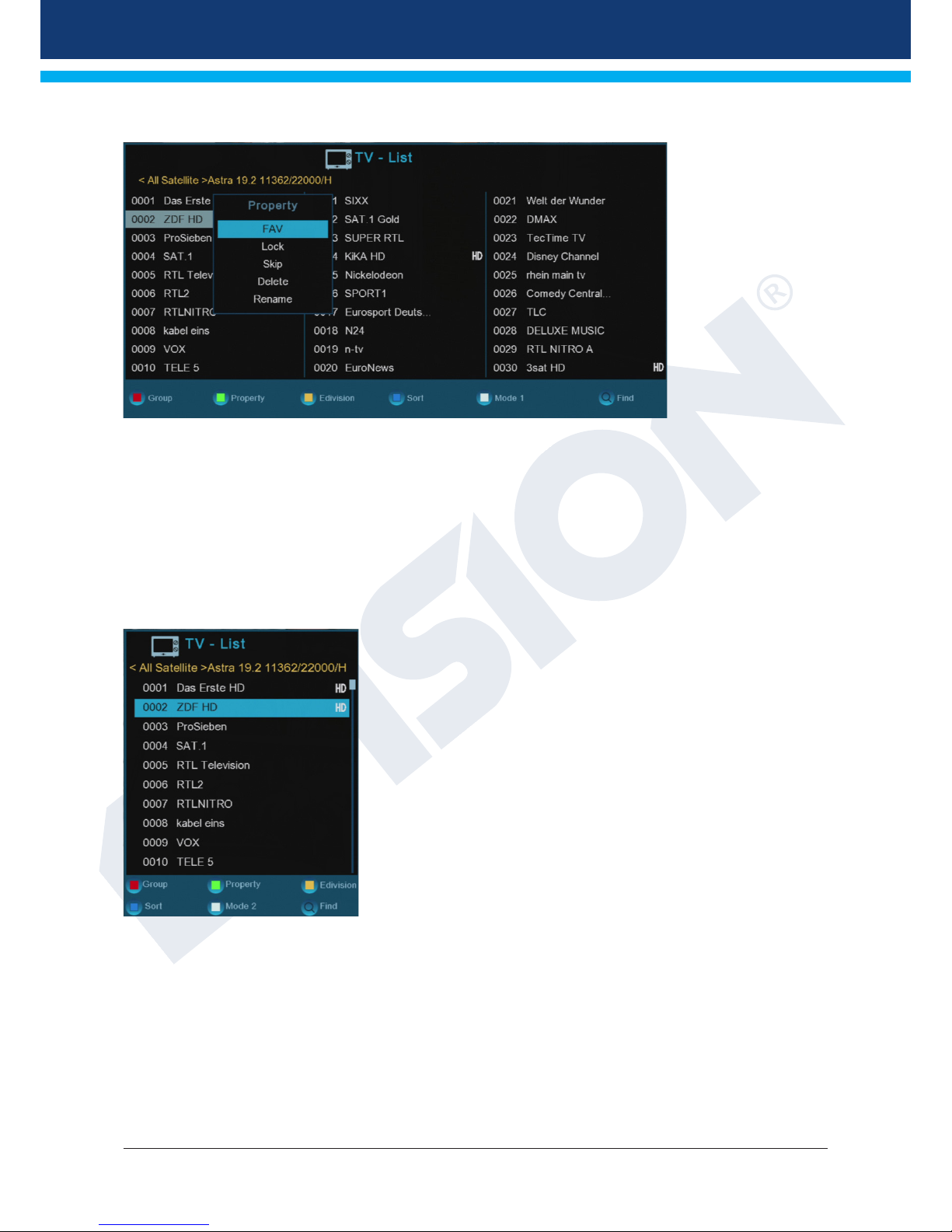
14
Version of 14 June 2016
The following possibilities exist if the cursor is located in the left column:
Red button: Displays overview of all channel lists/channel groups
Yellow button: Displays program-related information in the form of EDIVISION on the
selected channel, if available.
Green button: Opens the 'Options' window. The selected channel can be added to a favourite
list, locked, marked to be skipped, deleted and/or renamed.
Blue button: Allows sorting the channels according to different criteria.
FIND button: Search for channels via an input mask of which only
the initial letter is known.
OK button: The selected channel becomes the active channel by pressing the OK button.
Use the left/right arrow buttons in the simplified view of the program list to switch between the favourite lists,
the up/down buttons, scroll through the list line-by-line and the Page+/Page- buttons scroll page by page.
The selected channel becomes the active channel by pressing the OK button.
Exit the program list (standard or simplified view) by pressing the EXIT button.
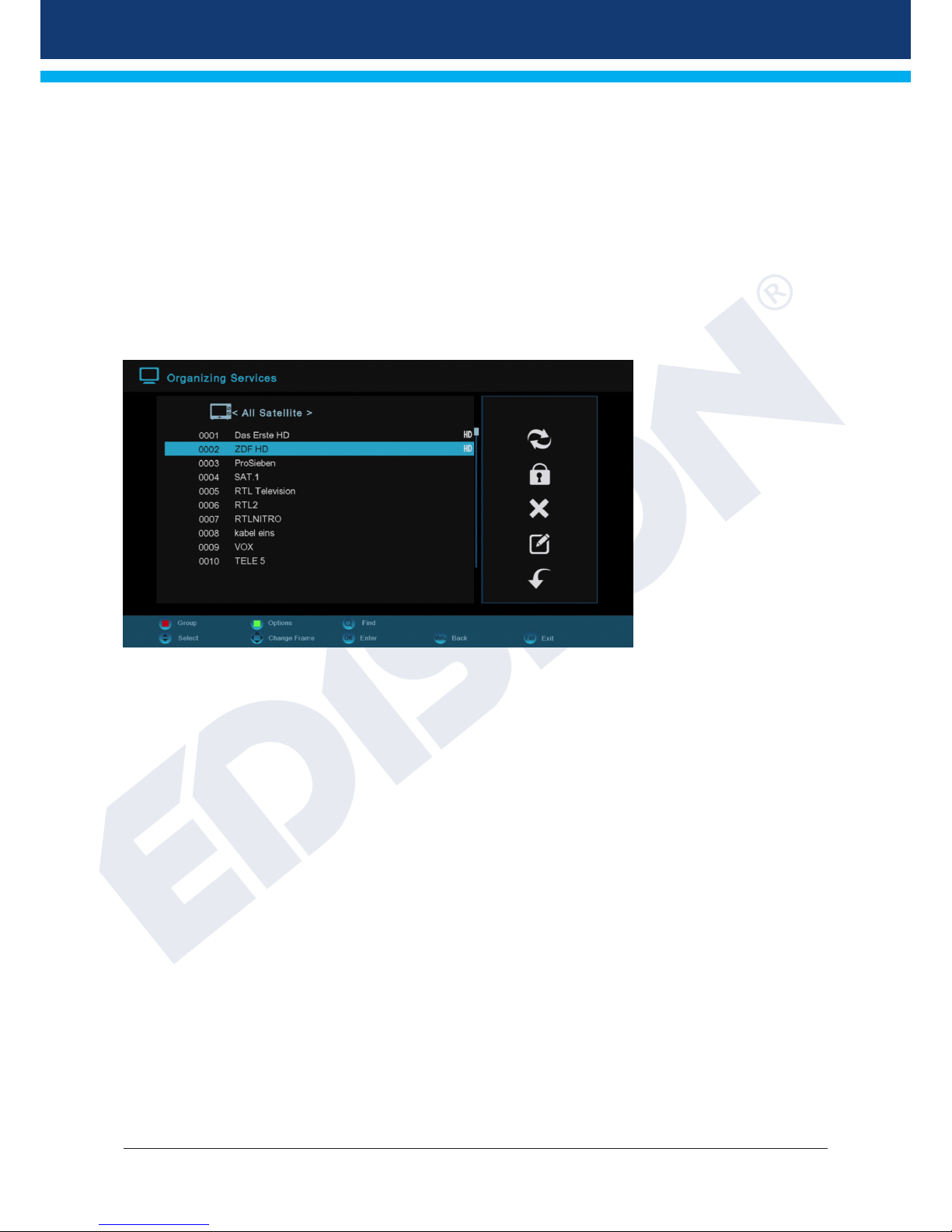
Version of 14 June 2016
15
►Menu program
Edit channel
Your channel list(s) for TV or Radio channels can be designed in this menu.
Notes: Make sure the receiver is in the correct mode. If wanting to edit radio channel lists, the receiver must
be in radio mode. The TV/Radio button enables switching between TV and Radio mode.
Standard: The left column of the menu window shows the list of the channels of the currently selected
channel list, the right column shows the symbols for 'Move', 'Lock', 'Delete', 'Rename' and 'Skip'.
Functions and settings in the menu:
Use the left/right arrow buttons to switch back and forth between the columns in the menu window, the up/
down arrow buttons to move the cursor up or down in the respective column.
Mark one or more channels in the left column by pressing the OK button . Use the red button to display an
overview of all channel lists/channel groups and enable an appropriate selection. The window overview
displays the list in which you currently are.
The green button displays other possible options. The following options are available:
Select all: All channels are selected.
Deselect all: All channels are deselected.
Select other: All channels are selected that were previously not selected.
Select TP: All channels of a transponder can be selected here.
The 'FIND' button allows quick search for channel (names). A search window appears after pressing this
button. Entry into the search field is done via a letter or numeric field actuated with the arrow buttons and by
pressing the OK button . Provided that Channels with appropriate initial characters are found in the current
list, these will be displayed on the left-hand side. Exit the search window with the EXIT button.

16
Version of 14 June 2016
How to move a channel:
1. Move the cursor (yellow bar) in the channel list to the channel to be moved.
2. Change now with the right arrow button in the right part of the menu and navigate the cursor with the
up/down arrow buttons to the 'Move' symbol. The symbol is highlighted in colour.
3. Press the OK button.
4. Use now the up/down arrow buttons to move the selected channel in the list. It is also possible to use
the page buttons.
5. By pressing the OK button, the channel remains at the new position and exits the 'Move' mode.
Tip: It is possible to move multiple channels simultaneously by selecting the respective channels first in the
channel list (left menu page) with the OK button and then carrying out steps 2-5 as explained above.
How to lock a channel:
1. Move the cursor (yellow bar) in the channel list to the channel to be locked.
2. Now change to the right part of the menu with the right arrow button and navigate the cursor to the
'Lock' symbol with the up/down arrow buttons. The symbol is highlighted in colour.
3. Press the OK button. The 'Lock' symbol appears now in the channel list behind the channel name.
Tip: It is possible to lock multiple channels simultaneously by first marking the respective channels in the
channel list (left menu page) with the OK button and then carrying out steps 2-3 as explained above. When
selecting a locked channel, you will now be prompted to enter a code. Otherwise, the channel will not be
displayed.
How to unlock a channel:
1. Move the cursor (yellow bar) in the channel list to the locked channel.
2. Now change to the right part of the menu with the right arrow button and navigate the cursor to the
'Lock' symbol. The symbol is highlighted in colour.
3. Press the OK button. Enter 0000 or the code you specified and the channel is unlocked. The 'Locked'
symbol is removed from the channel list.
Tip: It is possible to unlock multiple channels simultaneously by first marking the respective channels in the
channel list (left menu page) with the OK button and then carrying out steps 2-3 as explained above.
How to delete a channel:
1. Move the cursor (yellow bar) in the channel list to the channel to be deleted.
2. Now change to the right part of the menu with the right arrow button and navigate the cursor to the
'Delete' symbol. The symbol is highlighted in colour.
3. Press the OK button. The channel is removed from the list.
Tip: It is possible to delete multiple channels simultaneously by selecting the respective channels first in the
channel list (left menu page), mark the respective channels with the OK button and then carry out steps 2-3
as explained above.

Version of 14 June 2016
17
How to rename a channel:
1. Move the cursor (yellow bar) in the channel list to the channel to be renamed.
2. Now change to the right part of the menu with the right arrow button and navigate the cursor to the
'Rename' symbol. The symbol is highlighted in colour.
3. Press the OK button.
4. A window appears with the input field. Select the characters and letters with the arrow buttons and OK
button. The last character (of your input) can be deleted by navigating the cursor to the '<' symbol. A space
can be added by navigating with the arrow buttons to the '--' symbol. Confirm your input by navigating with
the arrow buttons to the 'OK' area. The new name is now added to the channel list. The input window can
be exited at all times by using the EXIT button and thereby cancelling the process.
Skip channel
If the channel in the list should not be deleted and also not be displayed, simply skip this channel when
scrolling through the list.
How to select a channel to be skipped:
1. Move the cursor (yellow bar) in the program list to the channel you would like to mark to be skipped
(i.e. not display).
2. Change now to the right part of the menu and navigate the cursor to the 'Skip' symbol. The symbol is
highlighted in colour.
3. Press the OK button. The 'Skip' symbol appears now in the program list behind the channel list, i.e.
when scrolling through the list during TV or radio mode, the channel will be skipped.
Exit the 'Edit channel' menu by pressing the EXIT button. If changes were made, a dialogue window appears
prompting you to confirm these changes. The changed settings are saved by selecting 'Yes'.
Note: Channel is only deleted, moved and/or locked upon confirmation with 'Yes'. NO changes are saved
when selecting 'No'.
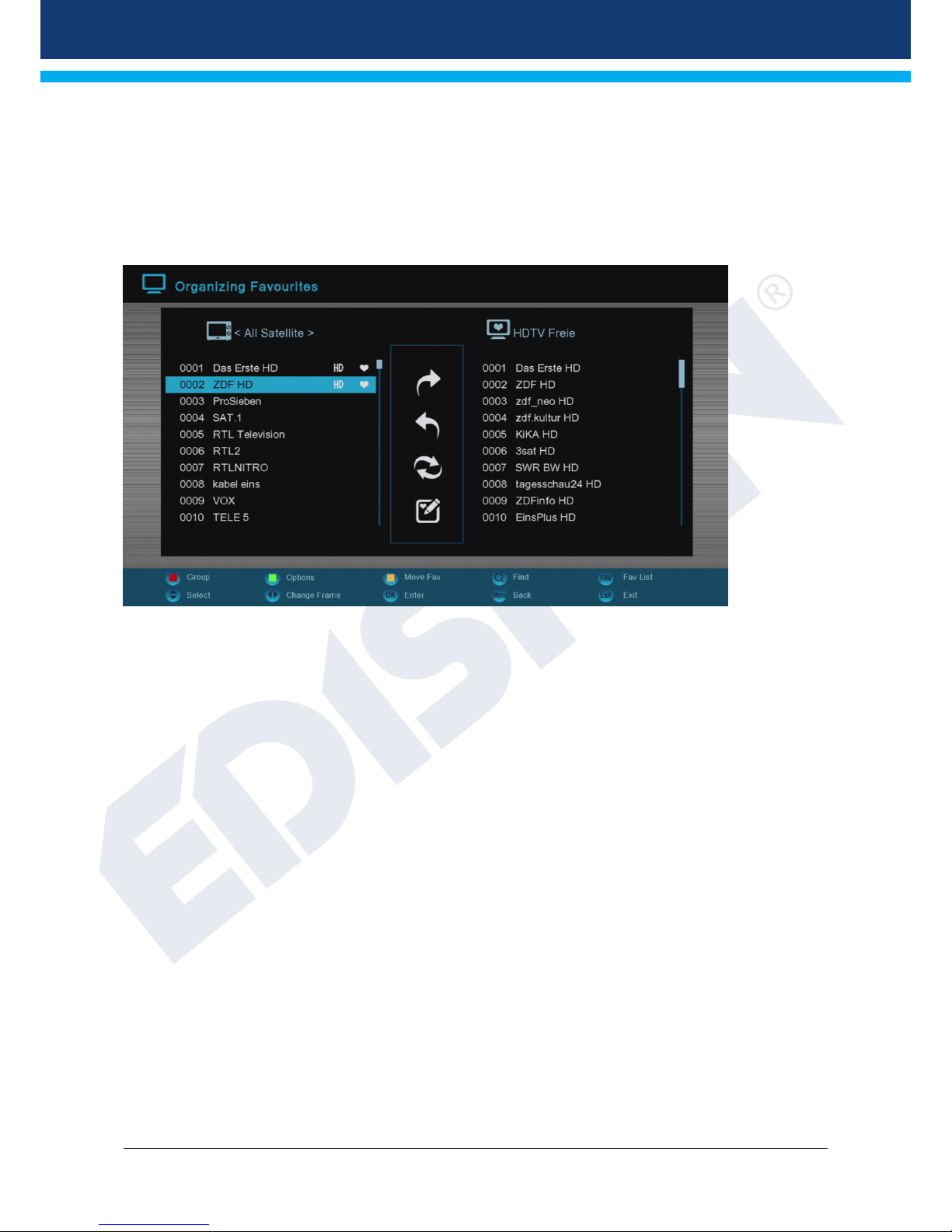
18
Version of 14 June 2016
Edit favourites
Your favourite lists for TV or Radio programs can be designed in this menu. Your favourite channels or
stations can be organised in favourite lists and thus represent a useful extension.
Standard: This menu is divided into 3 columns. The list of the available channels can be found on the left
side, depending on the overview selected. The currently selected favourite list can be found on the right side.
The 'Add', 'Remove',
'Move' and 'Rename' symbols can be found in the centre.
Functions and settings in the menu:
Use the left/right arrow buttons to switch back and forth between the columns; use the up/down arrow
buttons to move the cursor up or down in the respective list. Select one or more channels by pressing the OK
button.
When in the left column, it is possible to display an overview of all lists (except the favourite list) with the red
button and select another group/list with the arrow buttons and OK button. The title of the left column shows
the list currently displayed.
The green button displays other possible options for channel lists. The following options are available:
Select all: All channels are selected.
Deselect all: All channels are deselected.
Select other: All channels are selected that were previously not selected.
Select TP: All channels of a transponder can be selected here.
When in the left column, the 'FIND' button enables quick search of channel names. The search window
appears after pressing this button. Entry into the search field is done via a letter or numeric field actuated
with the arrow buttons and by pressing the OK button . Provided that channels with appropriate initial
characters are found in the list, these will be displayed on the left-hand side. Exit the search window with the
EXIT button.

Version of 14 June 2016
19
The 'FAV' button enables switching of the favourite list in order to view or edit it. Press the 'FAV' button
to display the overview of the favourite lists. Use the up/down arrow buttons and OK button to select the
favourite list to be edited. The list will then appear on the right side of the menu. The channels are marked on
the left side with a symbol already available in the selected favourite list.
How to add a channel to a favourite list:
1. Move the cursor (yellow bar) in the channel list in the left menu window to the channel to be added.
2. Now change to the central part of the menu and navigate the cursor to the 'Add' symbol. The symbol is
highlighted in colour.
3. Press the OK button. The channel is inserted at the end of the favourite list. The channel is marked
with a symbol on the left side of the menu.
Tip: It is possible to add multiple channels simultaneously to the favourite list by selecting the respective
channels first in the channel list (left menu page), mark the respective channels with the OK button and then
carry out steps 2-3 as explained above.
How to remove a channel from a favourite list:
1. Move the cursor (yellow bar) in the favourite list in the right menu window to the channel to be
removed.
2. Now change to the central part of the menu and navigate the cursor to the ‘Remove’ symbol. The
symbol is highlighted in colour.
3. Press the OK button. The channel is removed from the favourite list. The channel is no longer marked
with a symbol on the left side of the menu.
Tip: It is possible to remove multiple channels simultaneously from the favourite list by selecting the
respective channels first in the favourite list (right menu page), mark the respective channels with the OK
button and then carry out steps 2-3 as explained above.
How to move a channel in a favourite list:
1. Move the cursor (yellow bar) in the favourite list in the right menu window to the channel to be moved.
2. Now change to the central part of the menu and navigate the cursor to the ‘Move’ symbol. The symbol
is highlighted in colour.
3. Press the OK button.
4. Use now the up/down arrow buttons to move the selected channel. Now the channel moves up and
down in the list.
5. By pressing the OK button, the channel remains at the new position and exits the 'Move' mode.
Tip: It is possible to move multiple channels simultaneously by selecting the respective channels first in the
channel list (left menu page) with the OK button and then carrying out steps 2-5 as explained above.

20
Version of 14 June 2016
How to rename a favourite list:
1. Press the 'FAV' button and select the favourite list to be renamed.
2. Now change to the central part of the menu and navigate the cursor to the ‘Rename' symbol. The
symbol is highlighted in colour.
3. Press the OK button.
4. A window appears with the input field. Select the characters and letters with the arrow buttons and
OK button. The last character (of your input) can be deleted by navigating the cursor to the '<' symbol.
A space can be added by navigating with the arrow buttons to the '--' symbol. Confirm your input by
navigating with the arrow buttons to the 'OK' area. The input window can be exited at all times by
using the EXIT button and thereby cancelling the process.
Exit the 'Edit favourites' menu by pressing the EXIT button. If changes were made, a dialogue window
appears prompting you to confirm these changes. The changed settings are saved by selecting 'Yes'.
Note: Upon confirmation with 'Yes', channels are only deleted, moved and/or added from/to favourite lists or
names of favourite lists are changed. NO changes are saved when selecting 'No'.
Table of contents
Other Edison TV Receiver manuals