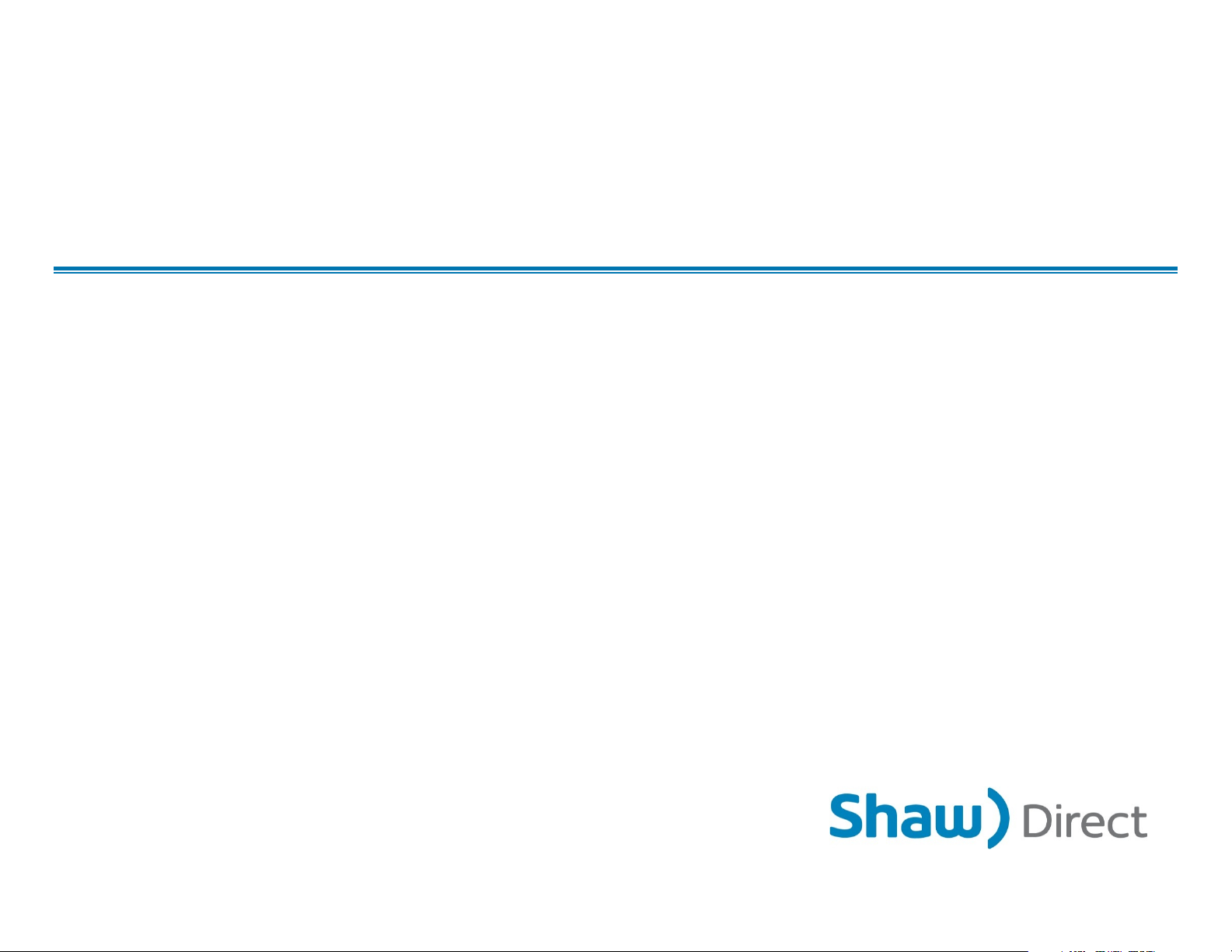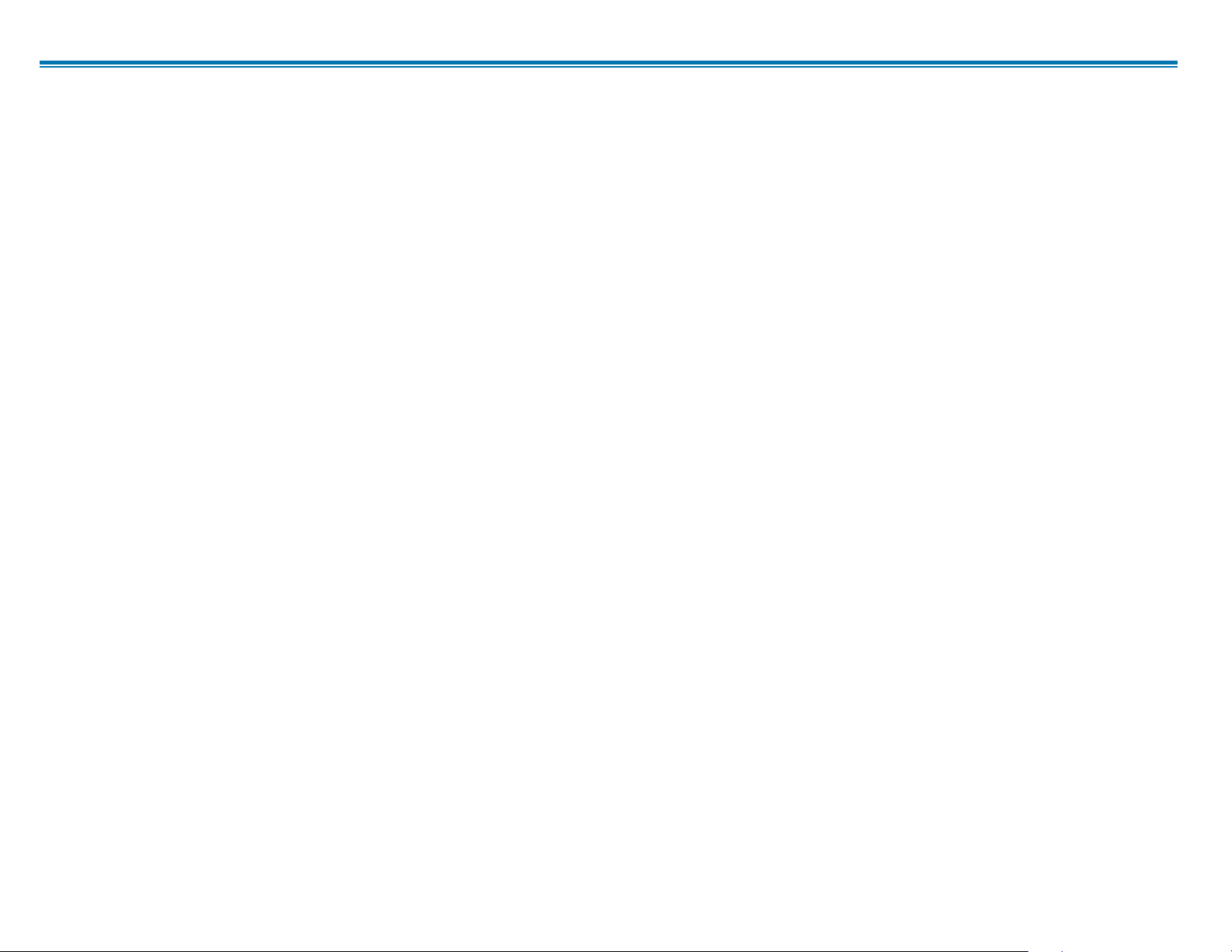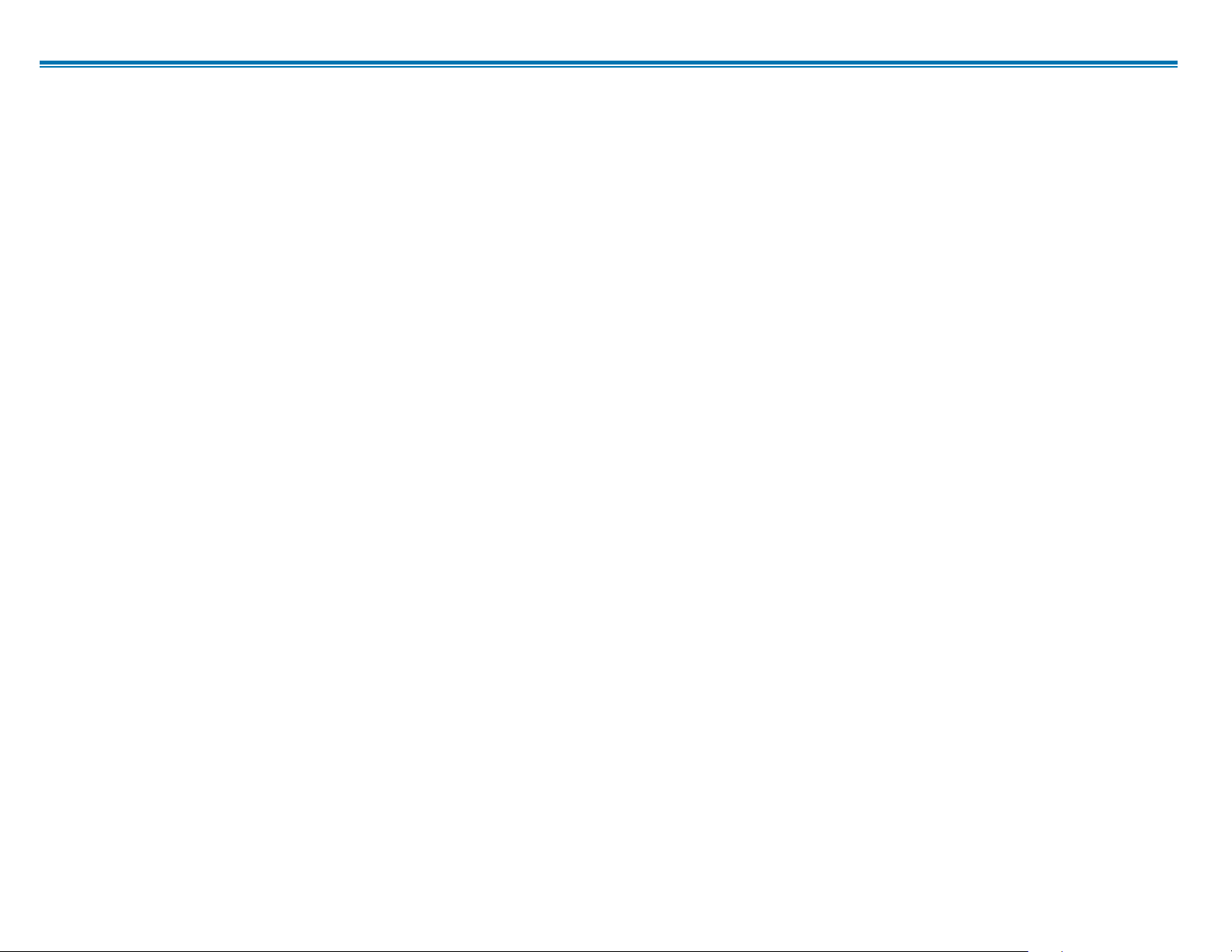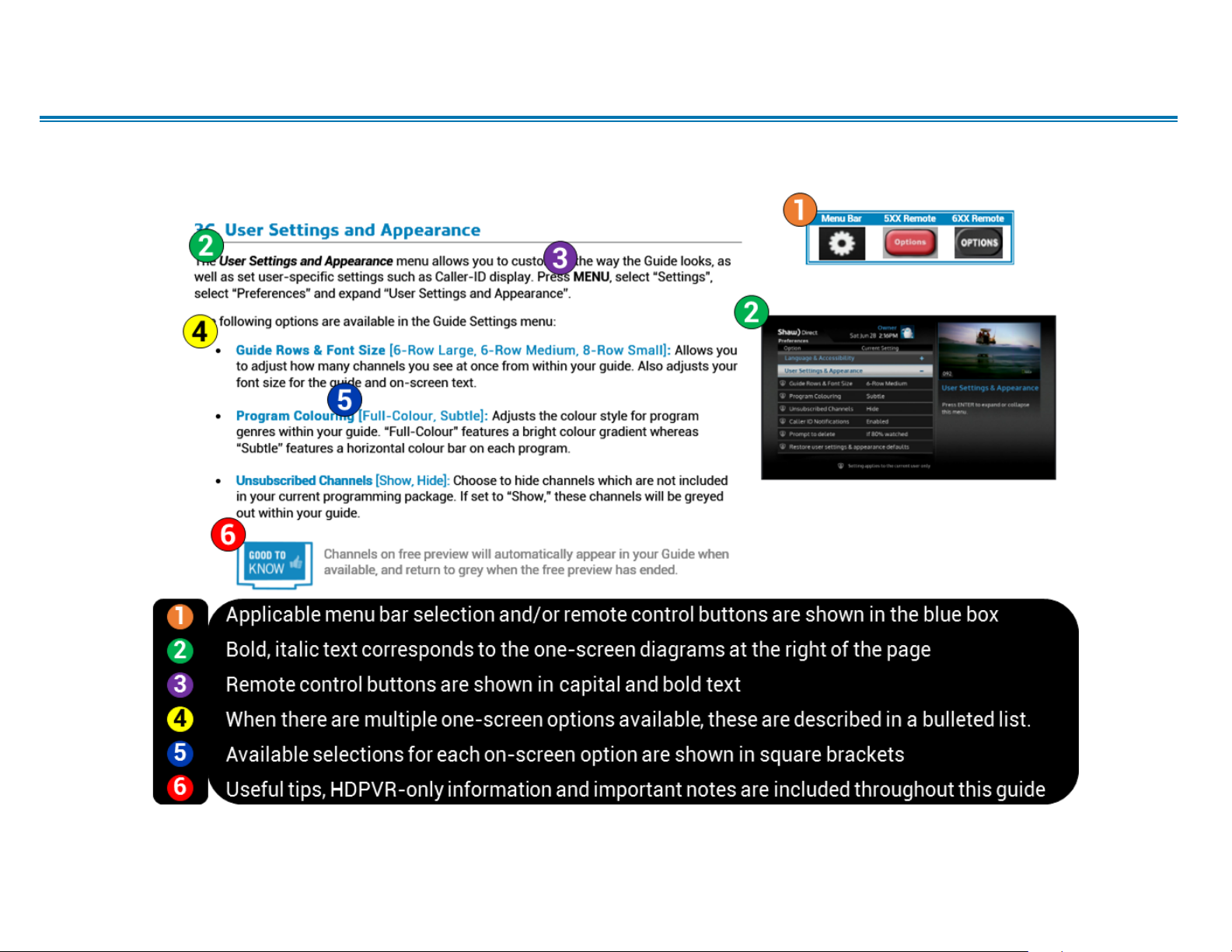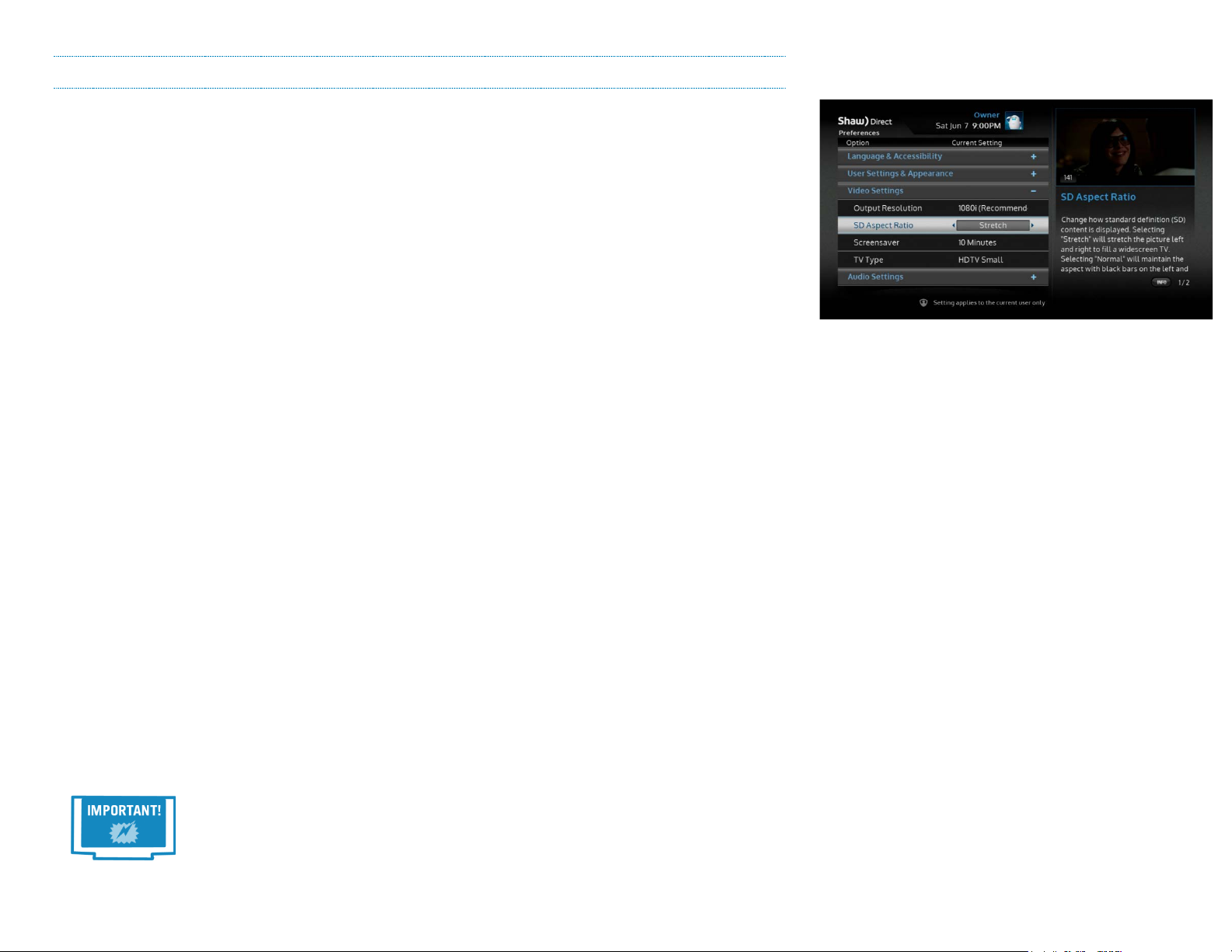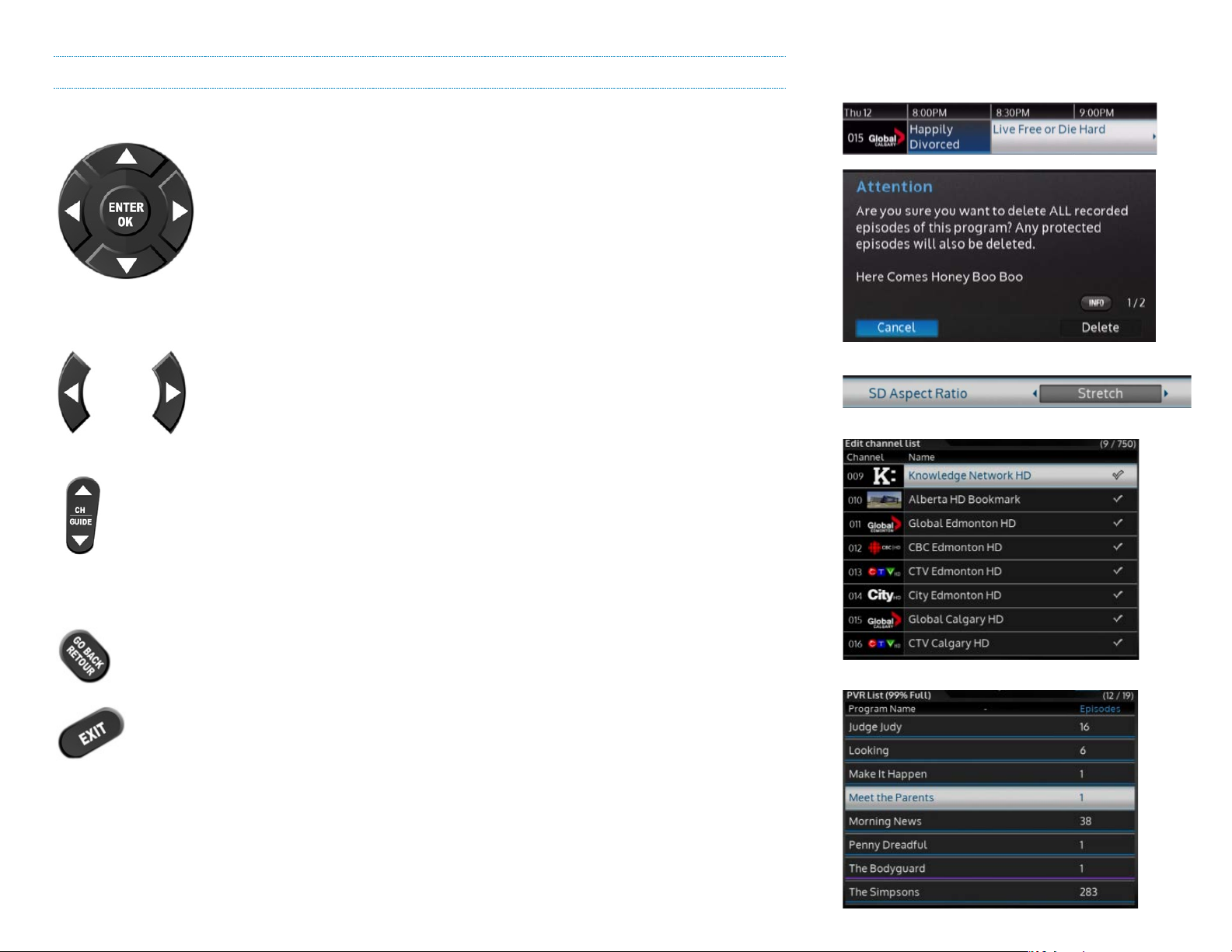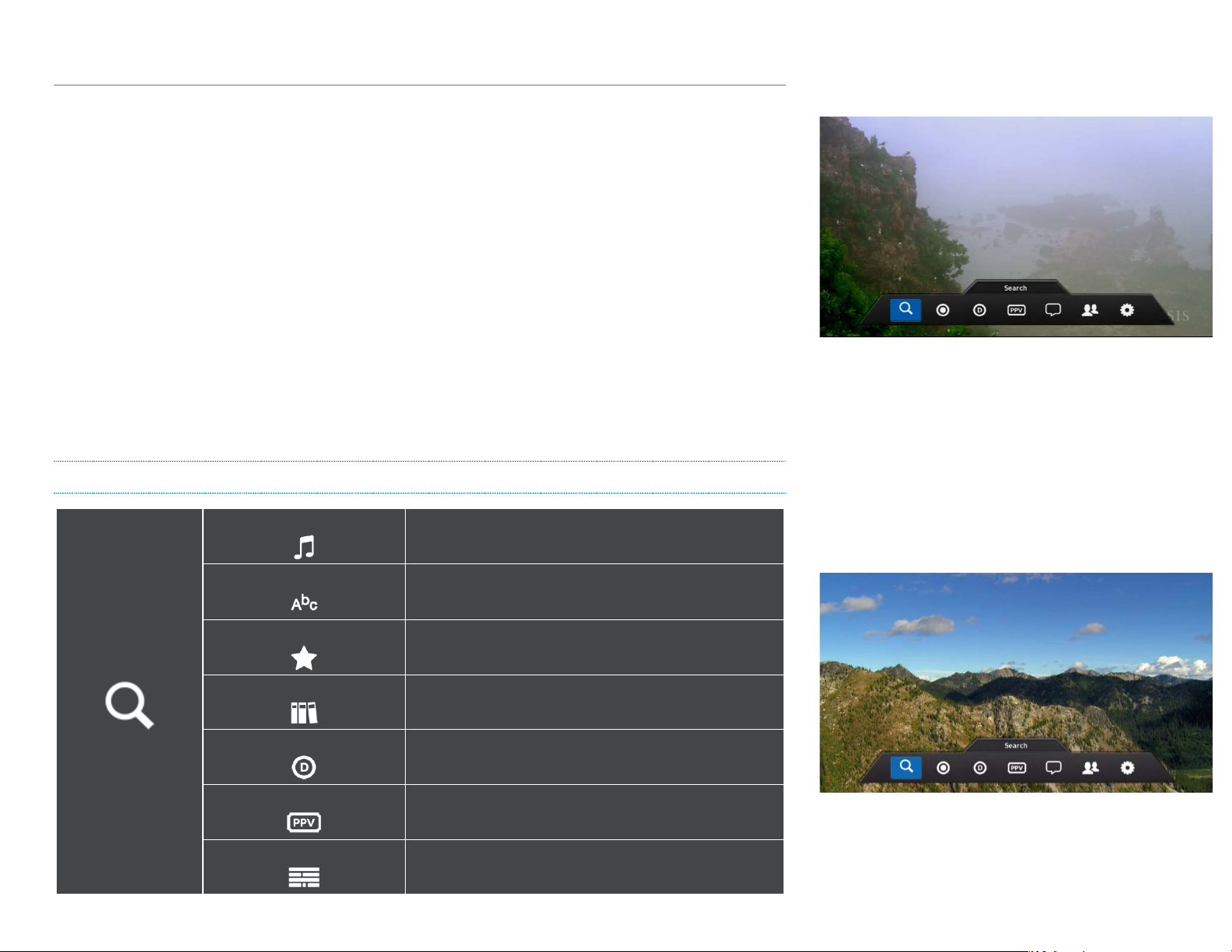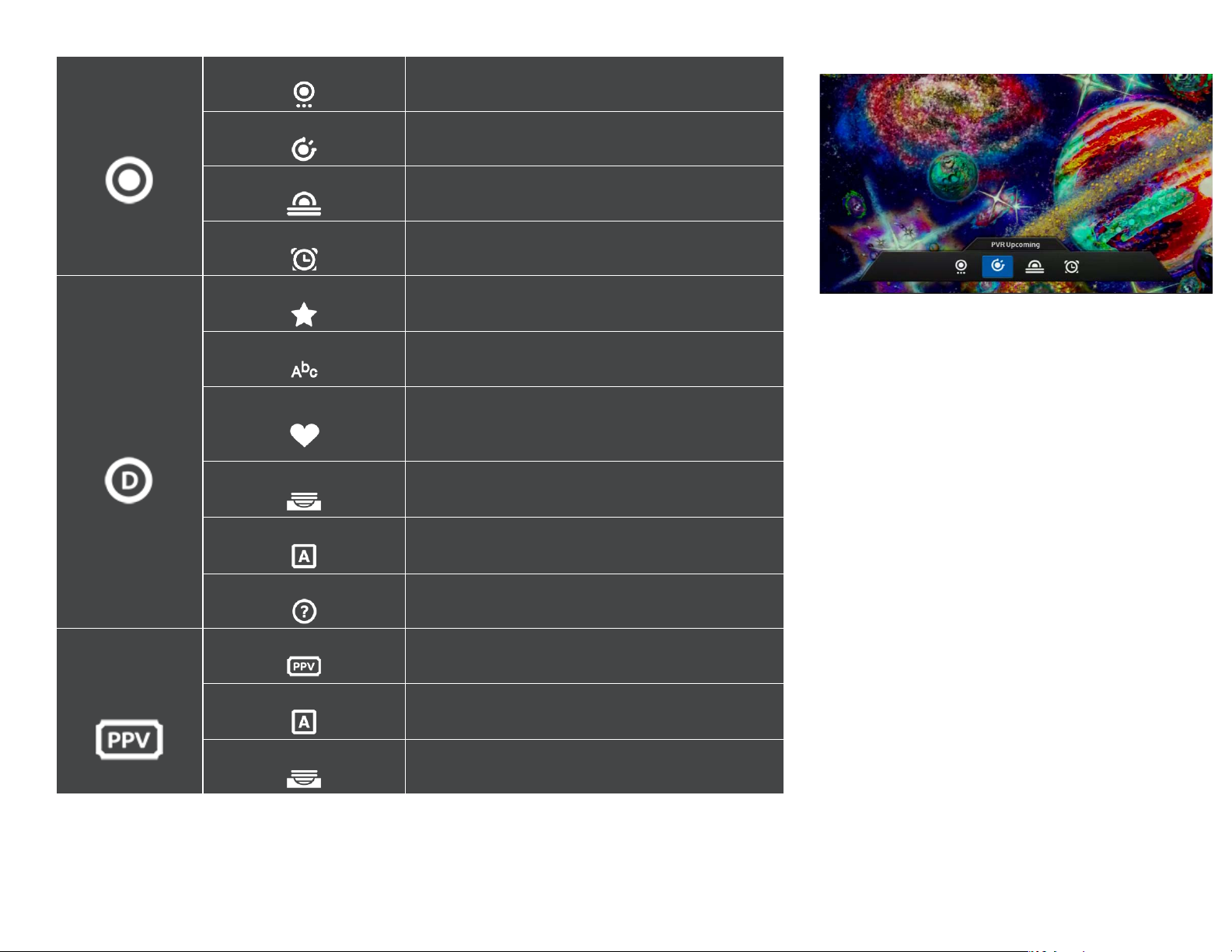Table of Contents
1. THE BASICS............................................................................................1
1A. CONNECTIONS AND VIDEO SETTINGS ............................................................... 1
1B. CURRENT VERSION......................................................................................... 3
1C. ACTIVATING YOUR RECEIVER........................................................................... 3
1D. USING YOUR REMOTE CONTROL...................................................................... 3
1E. MENU BAR..................................................................................................... 5
2. FINDING WHAT YOU WANT, WHEN YOU WANT.....................................10
2A. THE GUIDE................................................................................................... 10
2B. SEARCH TOOLS ............................................................................................ 14
2C. INFO PAGES ................................................................................................. 16
2D. PROGRAM OPTIONS MENU ........................................................................... 17
2E. UPCOMING AIR DATES SCREEN ..................................................................... 18
2F. AUDIO SEARCH............................................................................................. 19
3. CUSTOMIZE YOUR VIEWING EXPERIENCE............................................20
3A. USER MODES............................................................................................... 20
3B. SINGLE USER MODE &PARENTAL CONTROLS................................................. 21
3C. MULTI-USER MODE &PARENTAL CONTROLS.................................................. 23
4. HDPVR 630: SMART PVR TECHNOLOGY...............................................26
4A. SETTING RECORDING EVENTS ....................................................................... 26
4B. CUSTOMIZING YOUR RECORDING EVENT OPTIONS .......................................... 27
4C. SAVING YOUR RECORDING SCHEDULE ............................................................ 29
4D. VIEWING UPCOMING RECORDINGS ................................................................. 29
4E. RECORDING SYMBOLS................................................................................... 30
4F. DUAL RECORDINGS....................................................................................... 31
4G. MANUAL TIMERS ......................................................................................... 31
5. THE PVR LIST .......................................................................................32
5A. PLAYING BACK YOUR RECORDED PROGRAMS ................................................. 32
5B. PLAYBACK CONTROLS .................................................................................. 34
6. CONTROLLING LIVE TV WITH LIVE-OFF-DISK (LOD) .............................36
7. EXPANDING YOUR RECORDING CAPACITY ..........................................37
7A. EXTERNAL HARD DRIVE REQUIREMENTS........................................................ 37
7B. SETTING UP YOUR EXTERNAL HARD DRIVE .................................................... 38
7C. USING YOUR EXTERNAL HARD DRIVE............................................................. 38
8. HDDSR: SMART REMINDER TECHNOLOGY...........................................39
8A. SETTING REMINDERS ................................................................................... 39
8B. VIEWING REMINDERS ................................................................................... 39
8C.MANAGING REMINDERS................................................................................ 40
8D. USING AUTO-TUNES..................................................................................... 40
8E. AUTO-TUNE CONFLICTS ................................................................................ 41
9. SHAW DIRECT ON DEMAND..................................................................41
9A. WATCH WHAT YOU WANT,WHEN YOU WANT.................................................... 42
9B. GETTING CONNECTED................................................................................... 42
9C. HOW TO CONNECT........................................................................................ 43
9D. VERIFYING CONNECTIVITY............................................................................. 45
9E. HOW TO ORDER............................................................................................ 46
9F. PARENTAL CONTROLS AND BANDWIDTH MANAGEMENT .................................. 47
9G. GENERAL HELP............................................................................................ 49
10. OTHER MENUS .............................................................................50
10A. PAY-PER-VIEW .......................................................................................... 50
10B. MAIL MESSAGES ....................................................................................... 50
10C. CALLER ID LOG .......................................................................................... 51
11. SETTINGS MENU ..........................................................................51
11A. PREFERENCES ........................................................................................... 51
11B. BACKUP AND RESTORE............................................................................... 55
11C. STATUS..................................................................................................... 56
12. FREQUENTLY ASKED QUESTIONS ................................................56
12A. GENERAL FAQ........................................................................................... 56
12B. SHAW DIRECT ON DEMAND FREQUENTLY ASKED QUESTIONS (FAQ) ............. 57
iii