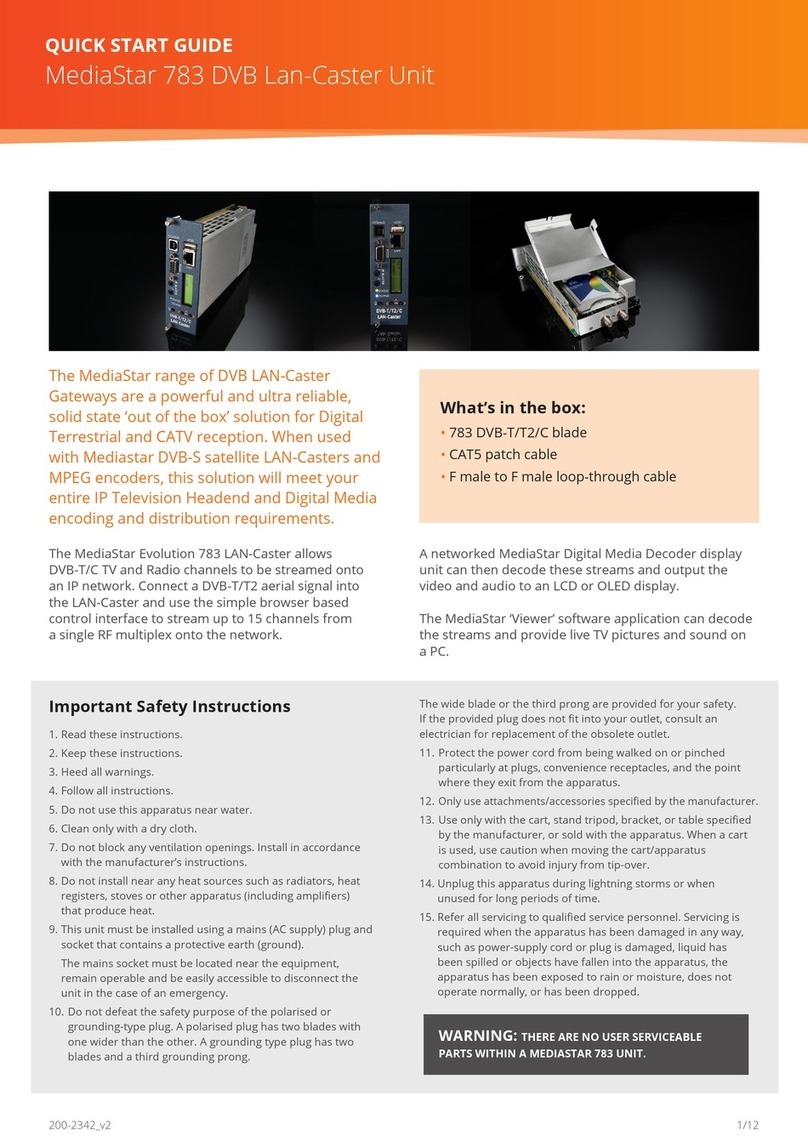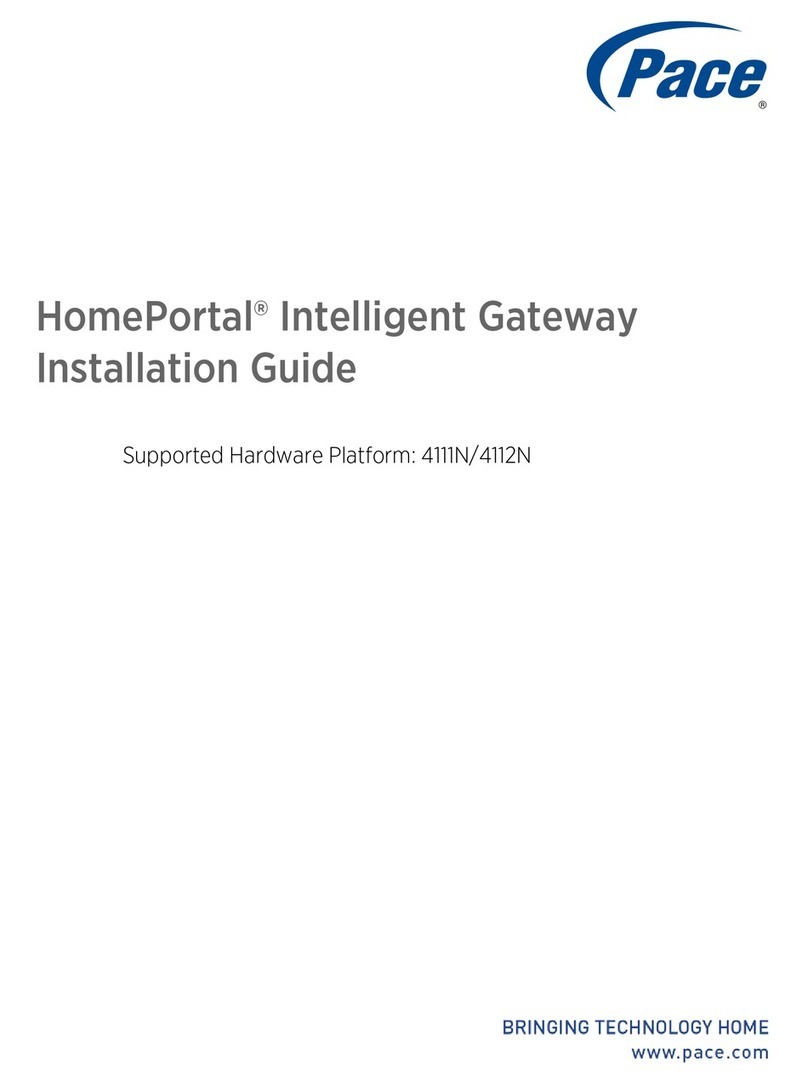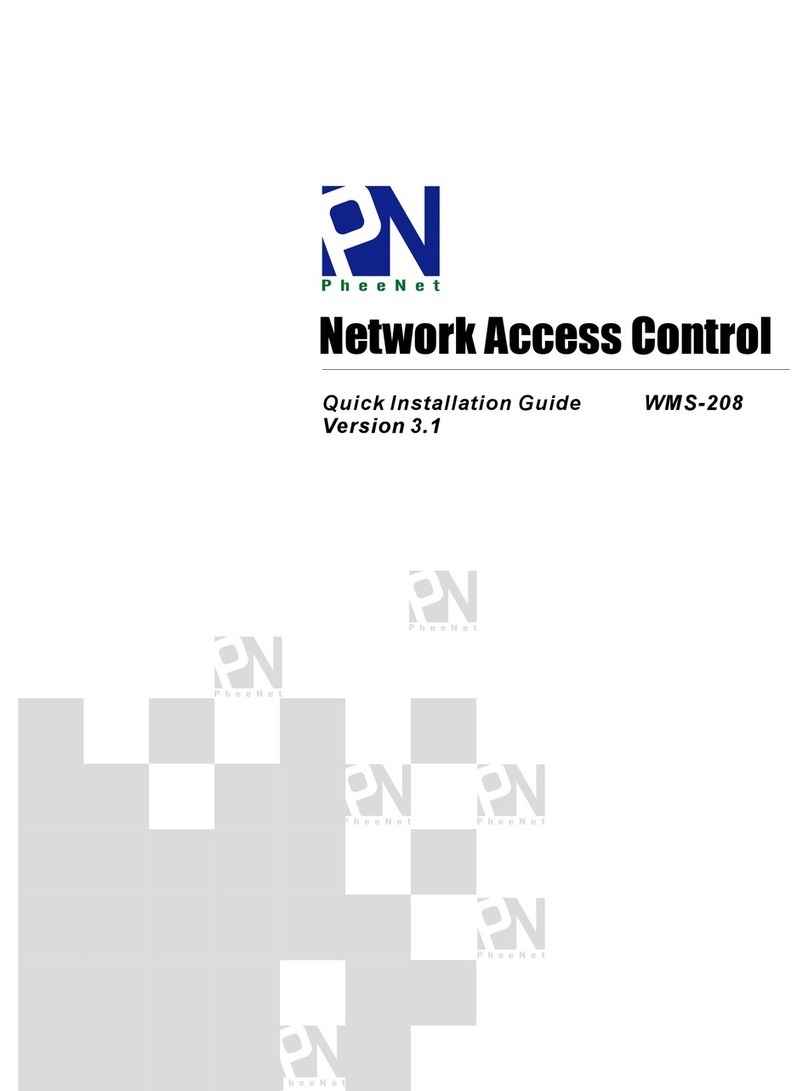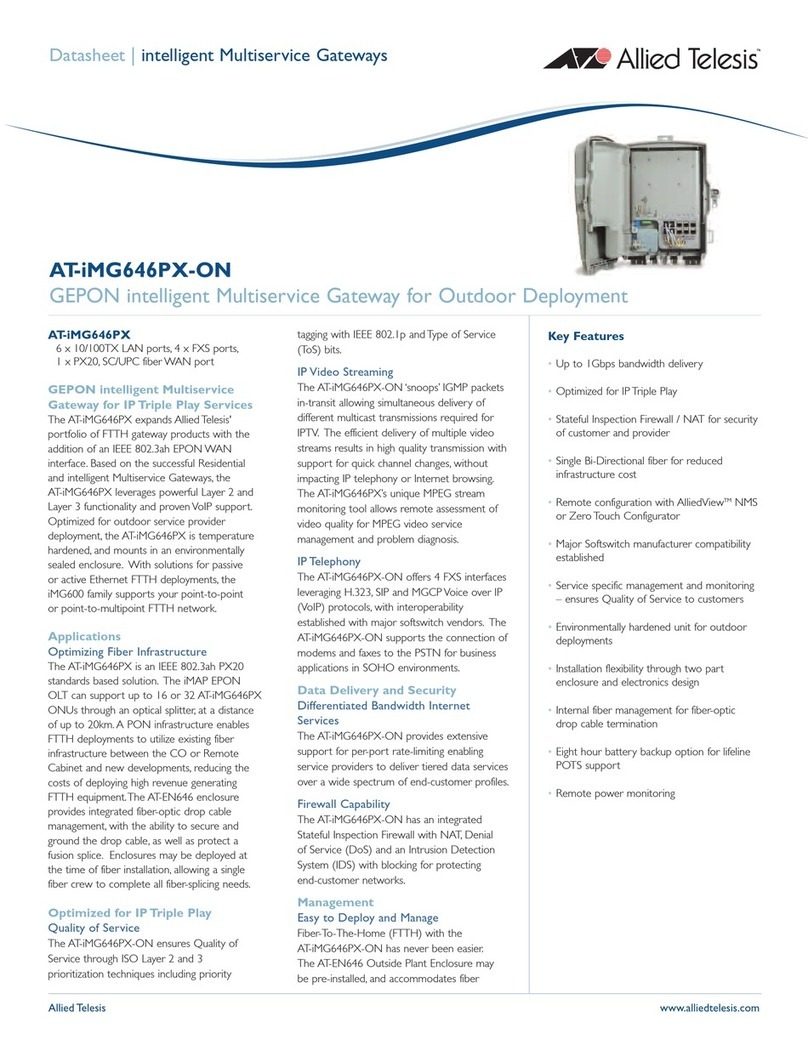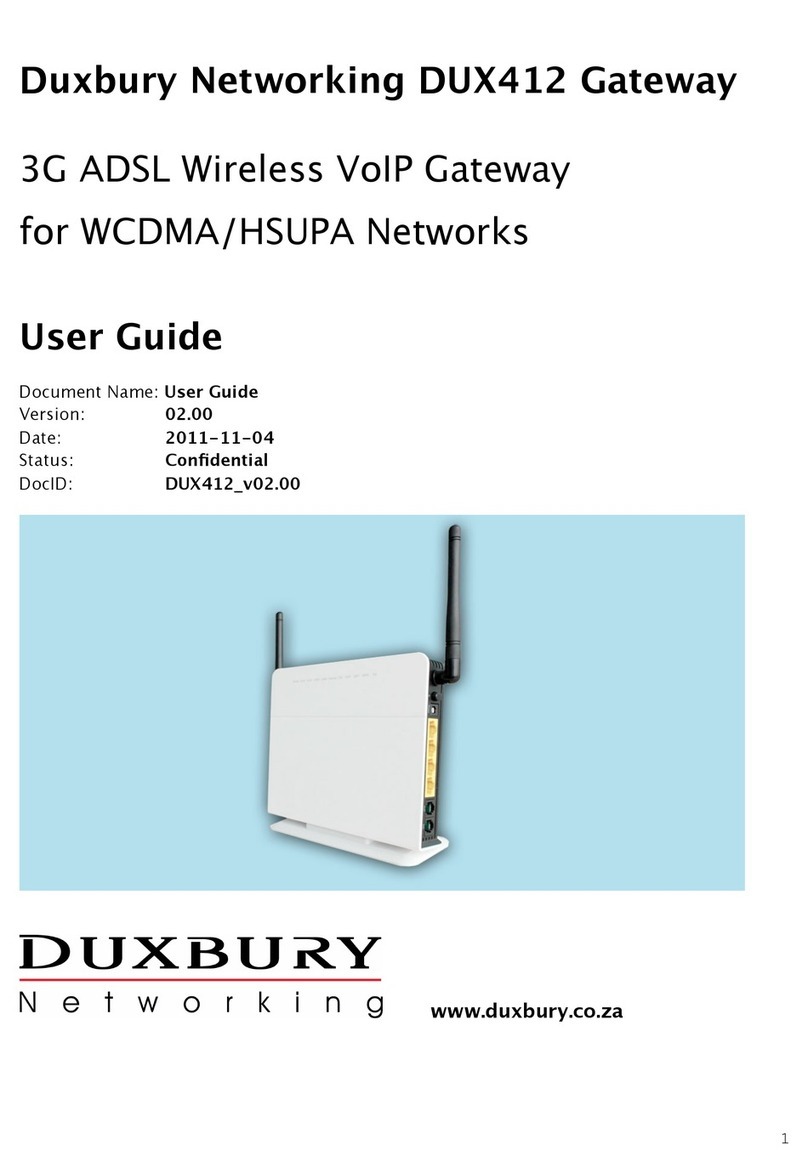Mediastar Evolution 784 User manual
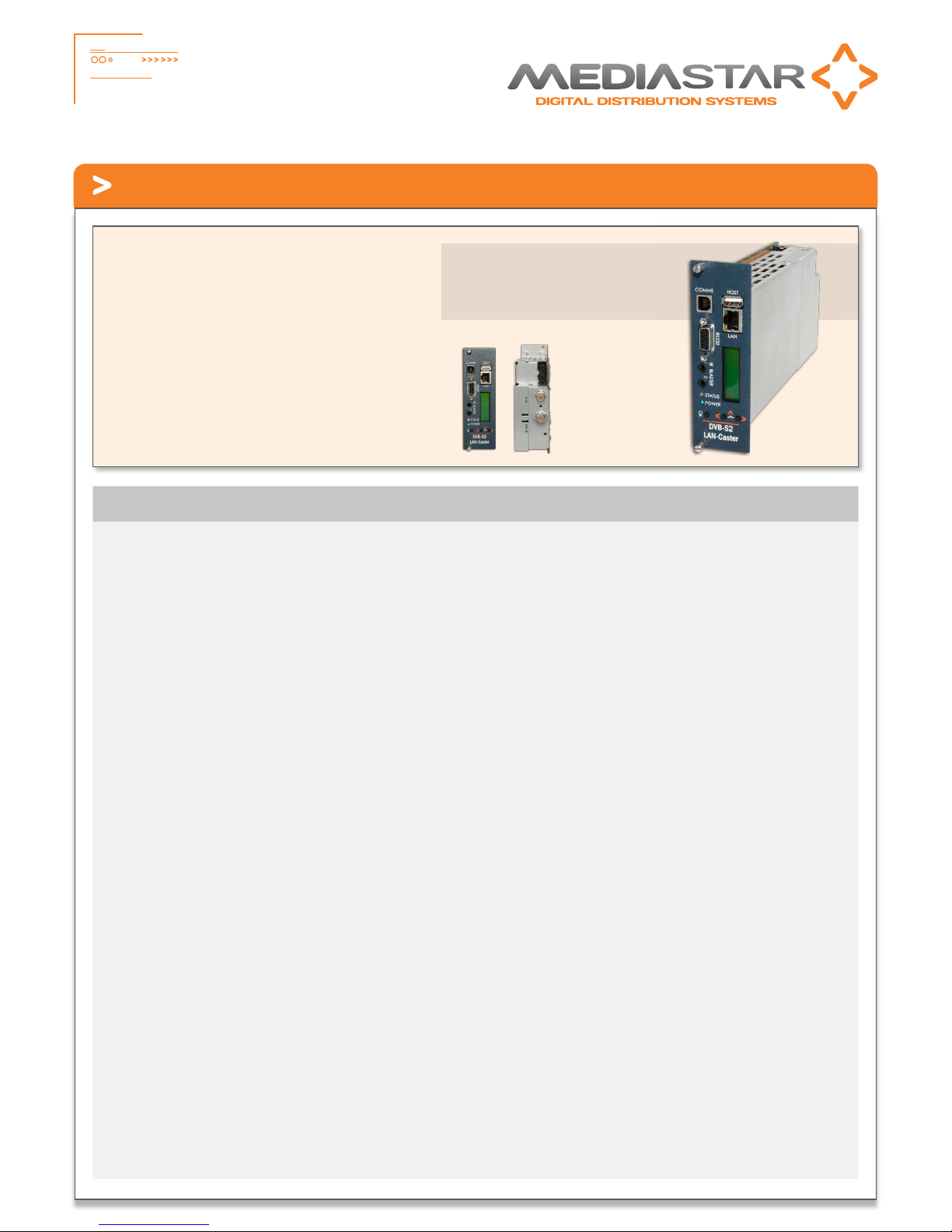
1
784_QSG_Ve Part No. 200-2352 - v1
Quick Start Guide - 784 DVB-S/S2 LAN-Caster
The MediaStar Evolution 784 LAN-Caster allows
DVB-S/S2 TV and Radio channels to be streamed
onto an IP network. Connect a DVB-S/S2 Satellite
dish LNB to the LAN-Caster and use the simple
browser based control interface to stream up
to 15 channels from a single RF multiplex onto
the network. A networked MediaStar Digital
Media Decoder display unit can then decode
these streams and output the video and audio to
an LCD or OLED display. The MediaStar ‘Viewer’
software application can decode the streams
and provide live TV pictures and sound on a PC.
What’s in the box
•784 DVB-S/S2 blade
•CAT5 patch cable
Physical
129 x 41 x 230 mm, occupies 1 (of 9) 770 rack slot. 405g
Ambient operating temperature range
0º - 40º C, 770 rack ambient
Power supply
7 W (from 770 rack, excluding LNB load)
LAN
RJ45 802.3 10/100 Base-T Auto MDIX
Static or DHCP IP Address
DSCP stream tagging for QoS
Network protocols
UDP, TCP, ARP, DHCP, ICMP, IGMP V2, HTTP, Telnet, SNMP,
Syslog, SAP/SDP, SMTP, DSCP
RF Input
F type female connector (75 Ohms)
RF frequency range
950 to 2150 MHz
RF input level
-65 to -25 dBm
RF loop-through
F type female connector (75 Ohms)
0 dB (+/-5 dB) gain
RF signals on currently selected H/V, High/Low band
LNB Voltage
13/18 V, 22 KHz signalling
Max current drain 400 mA (short circuit protected)
Maximum 770 Rack LNB current 2350 mA
DiSEqc
1.0, 1.1
DVB-S Demodulation
Modulation: QPSK
Coding Rate: 1/2, 2/3, 3/4, 5/6, 6/7, 7/8
FEC: Reed Solomon/Viterbi error correction
DVB-S2 Demodulation
Modulation: QPSK, 8PSK
Coding Rate: 1/2, 3/5, 2/3, 3/4, 4/5, 5/6, 8/9, 9/10
FEC: LDCP, BCH
Output Streams
15 Multicast or Unicast streams from a single RF DVB multiplex
Maximum 85 Mbps
Individual TV/radio channels or Entire multiplex
Elementary stream data type filtering
Upgradability
Enablement code to upgrade from non CAM to CAM support
(in situ, with no hardware change required)
CAM Support
CI CAM modules supported with all common decryption standards
(Irdeto, Viaccess, Conax, Nagravision etc.)
Single and professional multi-channel CAMs supported
PCMCIA connector 5V, 3V CAMs supported
USB Comms
USB 1.1 Serial Comms device for external configuration/control
Administration Interface
Web pages served from LAN-Caster
Infa-Red Blasters
2 off outputs supporting Sky, Sky+, SkyHD IR formats with web page
RS232 Port
Rx, Tx, CTS, RTS up to 115200 Baud Configured for SIPI external
configuration/control OR
IP to RS232 bi-directional pass through for external device control
Temperature Monitoring
PCB operating temperature available remotely via web interface
External IP control interface
SCII Command/configuration via IP interface, USB comms and RS232
comms interfaces
Announcements
SAP (Session Announcement Protocol) notification of IP streams
Event Monitoring
SNMP or Syslog traps sent to third party SNMP manager
(MIB available on request).
Email Event Logs
Automatic email of Event log files via external SMTP server
Software
Fully upgradable with ONLY protected Cabletime software from
an HTTP server
Approvals
FCC, CE, CB, TUV Approved
Product Specification

2
784_QSG_Ve Part No. 200-2352 - v1
Quick Start Guide - 784 DVB-S/S2 LAN-Caster
Installation
This LAN-Caster unit should only be used in a MediaStar Evolution 770 rack that has been fully installed in accordance with its safety
instructions.Refer to the ‘Connecting a Satellite dish’ section for recommendations of the dish Lightening protection required for this
equipment. There are no user serviceable parts within this module. Refer all servicing to qualified service personnel.
The 784 LAN-Caster module may be installed in the 770 rack with the power on or off. If the rack is powered, take care to ensure
this module is engaged correctly in the plastic card guides and does not touch adjacent cards as it is slid into (or pulled out of) the
rack. If the 770 rack is powered down to install a new module, please remember that all video/audio services being provided by
the equipment in that rack will be lost while it is powered off. Electrical static discharge precautions should be taken when handling
the module.
If you wish to use a CAM module with the LAN-Caster, this should be installed inside the module before it is inserted in the rack.
Please see the CAM installation instructions later in this guide for further details.
1. Remove the existing front panel blanking plate(s) on the 770
rack. This is done by unscrewing the finger-screw fasteners.
Retain this blanking plate in case the LAN-Caster module is
removed from the rack in the future.
2. Carefully locate the top and bottom edges of the blade’s
printed circuit board (PCB) into the plastic rack slides, and
gently push it in. As the ‘blade’ reaches the back of the rack,
a plastic aperture cover on the rear of the rack will be
pushed off by the module’s connectors. Collect the discarded
aperture cover and dispose of it correctly. If the rack is
powered up, the new module will automatically power up
as it is pushed in and the BLUE POWER LED on the front of
the LAN-Caster will be on. The LCD panel will show the boot
up progress of the unit, then its operational status.
3. Tighten the top and bottom finger screw fasteners to hold
the module in the rack.
4. Connect the RF input cable to the rear of the LAN-Caster
in accordance with the instructions in the ‘Connecting a
Satellite Dish’ section below.
5. Set the unit’s IP address, in accordance with the instructions
shown below. Only use IP address details that have been
supplied by your network administrator.
6. Plug the LAN-Caster into the LAN switch using the CAT5
patch cable supplied. It will Auto-negotiate a 100Mbps link
with your network switch.
7. Connect to the LAN-Caster’s configuration web pages using
a PC and Web browser software (e.g. Internet Explorer,
Chrome or Firefox), by entering the LAN-Caster’s IP address
into the browser’s address bar. The LAN-Caster’s specification
page will then be shown.
8. Click on the Installation page link on the left hand side panel,
select the Satellite your dish is pointing at from the Orbital
Position pull down list, and then click on the SCAN button.
This will initiate an RF frequency scan with a progress bar
showing the scan progress (this will take several minutes).
When the scan is complete, a list of detected RF multiplexes
will be shown.
9. Click on the RF multiplex ‘radio’ button to show a list of the
TV and Radio channels that are available from a particular
multiplex at the bottom of the web page. Select the
channels to stream on the network, by ticking the ‘Enabled’
tick-box and entering the stream details into the webpage.
Up to 15 channels may be simultaneously transmitted, each
on its own multicast or unicast address. Press the APPLY
button at the bottom of the page to save these settings and
start the stream transmission on the network. The channel
stream parameters include the multicast (or unicast) stream
address, port number, TTL, and the Differentiated Services
Code Point (DSCP for QoS packet tagging). Channel settings
may be stored for more than one RF multiplex at a time,but
only the channels on the currently TUNED multiplex will be
streamed on the network.
The rotating ‘Tuned’ icon on the list of multiplexes shows
which multiplex is currently ‘Tuned’. When a non ‘Tuned’
multiplex is selected, a tick-box will appear at the bottom
of the webpage to allow this RF multiplex to be ‘Tuned’.
If you don’t know the RF multiplex that contains your
desired TV channel, click on the Channel List link on the left
hand side and click on the letter of the channel name you
wish to stream. An alphabetical list of the channels starting
with the specified first letter will be shown. Click on the
name of the channel you wish to stream – this will then take
you back to the Channel Setup page with the appropriate RF
multiplex selected. Scroll to the bottom of the page to see
all the channels available from that multiplex.
10.In ‘normal’ operation when the RF feed is present and the
LAN-Caster is streaming onto the network,the STATUS LED
on the front panel will be constant GREEN. If the RF feed is
missing or the streams have been turned off, the STATUS LED
will flash GREEN. The LCD will show the ‘normal’ operating
status or the highest priority error condition.
During boot, the STATUS LED will flash ORANGE. If the STATUS
LED is flashing RED, a software upgrade is in progress, and if
the STATUS LED shows constant RED, and internal error has
occurred and the unit should be returned to Cabletime for
repair.
To install the 784 module, do the following:
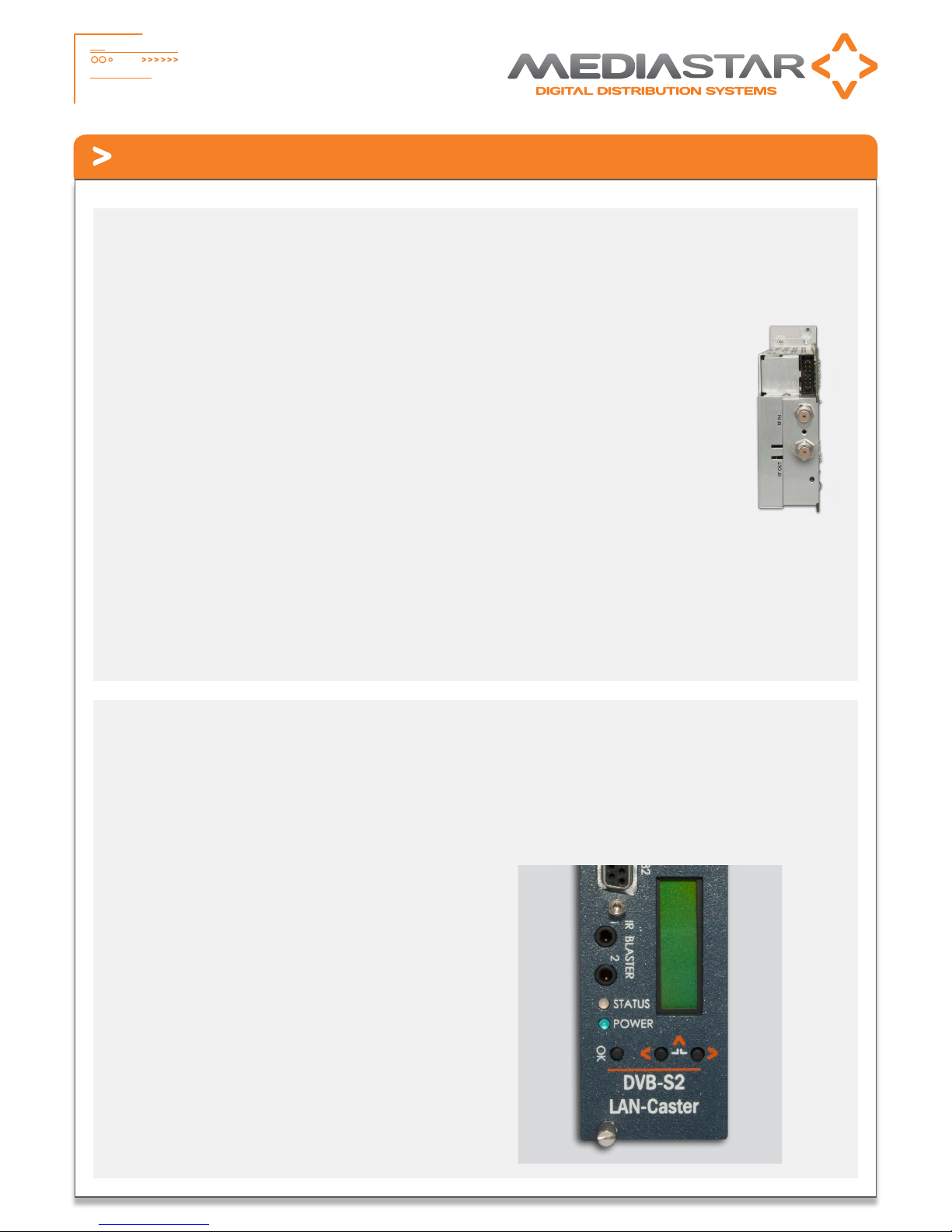
3
784_QSG_Ve Part No. 200-2352 - v1
Quick Start Guide - 784 DVB-S/S2 LAN-Caster
Connecting a Satellite Dish
Connection of the MediaStar 784 LAN-Caster directly or indirectly to a satellite dish without suitable protection devices can leave
the unit vulnerable to lightning strike/atmospheric electrical discharge that may result in damage and void the manufacturer’s
warranty.
Configuring the LAN-Caster’s IP Address
A suitable IP address should be selected before connection to a network. The LAN-Caster unit is preconfigured with a static IP
address of 191.53.51.209. This will need to be reconfigured if it is not suitable for your network.
To minimise the possibility of damage from atmospheric
electricity always: -
Follow best practice as dictated by your local electrical code
and/or trade association.
•Use coaxial over voltage protection units.
•Bond all masts and antennas to the building protective earth
and where available, the lightening protection system.
•Ensure that the screens of all coaxial cables entering and
leaving the headend and/or amplifiers are bonded to the
protective earth.
•Unplug this apparatus during lightning storms or
when unused for long periods of time
Note: Reliance upon the MediaStar 770 rack safety earth
provided by the AC power cord alone is insufficient to protect
the unit from atmospheric voltage discharges.
Connect the RF IN F-type connector on the
rear of the module to either the LNB of a
Satellite dish, or the output of a specialised
satellite RF switching amplifier. The 784
module will provide up to 480mA of power
to the LNB together with H/V and High/Low
frequency band switching signals. Please
ensure the maximum LNB current drain for
the whole 770 rack is not exceeded.
The RF OUT F-type connector on the 784
only outputs the RF signals on the same
H/V and High/Low frequency band as that
currently selected on the LAN-Caster. It is therefore not suitable
for daisy-chaining to other modules, if each LAN-Caster is
required have access to the full range of satellite channels.
The Installation page (accessed through a web browser)
provides automatic or manual RF scanning controls to detect
the channels available from the satellite.
Use the front panel LCD and push buttons to set the IP address
settings. Press the front panel <(LEFT) and >(RIGHT) buttons to
move through the LCD menu options.
Press the OK button to select a menu or confirm a change.
Press the <(LEFT) and >(RIGHT) buttons together to move back
up a menu level.
1. Press the <(LEFT) to show the IP Settings menu and press
OK to enter the menu.
2. Press <(LEFT) and OK to select the static IP address settings.
3. Press OK to edit the current static IP address; Use the
<(LEFT) and >(RIGHT) buttons to select the appropriate
digit and press OK to confirm it. The next digit can then
be edited in the same way. Once the last digit is entered,
the IP address is checked and then applied.
4. The IP netmask, gateway and DNS server can be set in
the same way.
Note: The MAC address of the unit can be found under the Unit
Details/MAC Address menu, or on the label on the bottom face
of the unit.
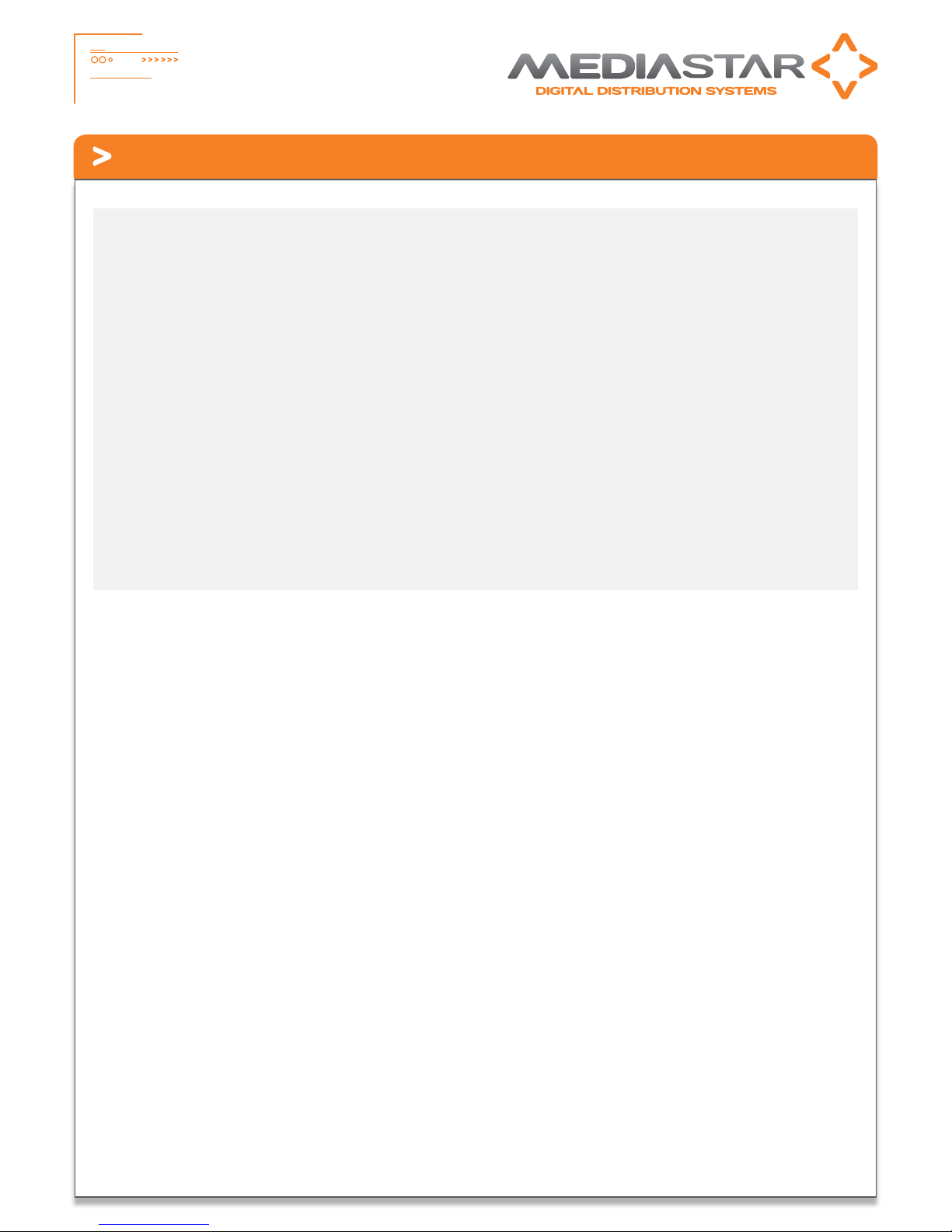
4
784_QSG_Ve Part No. 200-2352 - v1
Quick Start Guide - 784 DVB-S/S2 LAN-Caster
DVB-S/S2 RF Multiplex Organisation
An ‘RF Multiplex’ is a group of digital TV and radio stations that are ‘grouped’ together in a single RF signal which is then ‘bounced’
off a geo-stationary satellite, down to a user’s satellite dish.
There are a wide variety of satellite services available, and
your choice depends upon your geographical location and which
satellites are ‘bouncing’ signals to your area (the website
www.lyngsat.com has a comprehensive list). A single satellite
can ‘bounce’ over 100 RF multiplexes, each of which can
contain 20 or more TV or radio stations, so there are hundreds of
services available to satellite users. A scan of the Astra satellite
showed 86 RF multiplexes transmitting 1086 TV/Radio channels.
The LAN-Caster is able to scan all the signals coming from
the satellite dish, and automatically detect the DVB-S/S2 RF
multiplexes that it can ‘see’. When it detects a multiplex, it
determines the TV and radio stations that are available and
shows them on the channel setup menu.
Some TV/radio services are encrypted to prevent un-authorised
viewing/listening. These are shown in the Channel Setup menu
with a ‘padlock’ symbol. This stream can be passed onto the
network, but IPTV decoders or PC software will have to decrypt
the stream before it can be viewed. The LAN-Caster can be
fitted with a plug-in CAM module to de-crypt the streams before
launching them on the network.
A single LAN-Caster unit can select ONE RF multiplex, then
extract up to 15 TV or radio services that the user chooses from
that multiplex and stream them onto the IP network. If a user
wants to see more than 15 TV or radio services from a single
multiplex, another LAN-Caster unit will be required. If a user
wants to simultaneously access TV channels from two different
RF multiplexes, then they require two LAN-Caster modules.
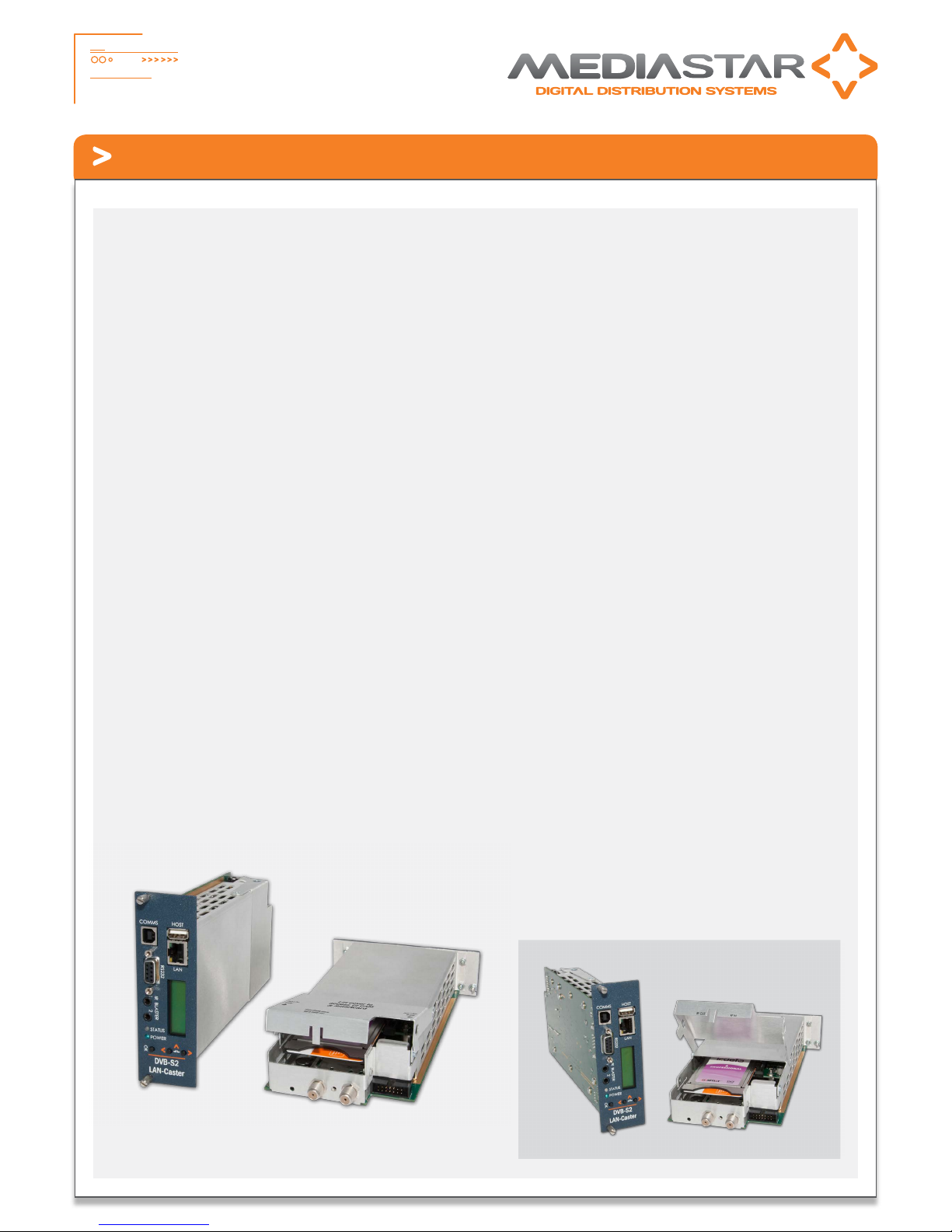
5
784_QSG_Ve Part No. 200-2352 - v1
Quick Start Guide - 784 DVB-S/S2 LAN-Caster
Installing a CAM module
The LAN-Caster can be enabled to work with a third party CI CAM module, so it can decrypt the stream before it is transmitted on
the network. A CI CAM module with the appropriate decryption system will be required (Irdeto, Viaccess etc.), together with a valid
subscription card. It is the responsibility of the user to ensure that they are entitled by the broadcaster to decrypt the stream and
distribute it unprotected across an IP network to multiple viewing devices. Cabletime takes no responsibility whatsoever for any
unauthorised or illegal use of this equipment.
1. Ensure the LAN-Caster is enabled to use a CAM module.
Check the unit’s part number (shown on the LCD and on
the browser Status page) contains a ‘-CAM’ extension.
If it doesn’t, it can be upgraded ‘in-situ’ with a software
enablement code. Contact Cabletime with the LAN-
Caster’s serial number for more details.
2. Disconnect the front and rear cables from the LAN-Caster
module, and carefully remove it from the rack. Note: If
the RF input signal is daisy-chained between modules,
downstream LAN-Casters will lose their RF feed and will
stop outputting TV streams.
3. Open the CAM module access lid by gently squeezing the
retaining ‘bumps’ in the sides of the lid while lifting the
rear edge.
4. Take care not to touch any of the electronics inside the
module – a static electric ‘zap’ could damage the
components and they may be hot!
5. Insert the subscriber viewing card (smartcard) into the
CAM module, ensuring it is the right way up.
6. Take the CAM module and insert it (connector first) into the
plastic card guides near the top of the module. As you press
it home, you will notice the ejector button move outwards.
7. Close the access lid, ensuring that the metal tab on the rear
edge of the lid is INSIDE the metal wall.
8. Ensure nothing is loose within the module and then
carefully re-insert it back into the rack. Ensure the front
panel fixing screws are secure then re-connect the cables.
9. Use the front panel buttons and LCD to check that the CAM
module and subscriber card has been properly recognised
by the LAN-Caster module.
10. Use a web browser to access the LAN-Caster’s Status page,
and check the CAM module is working OK. Go to the
Channel Setup page and select the appropriate RF multiplex.
11. Enable an appropriate encrypted channel with an IP stream
address etc., and press Apply. The video, audio and data
within that stream will then be decrypted by the CAM
module before it is launched onto the network. Any
un-encrypted channels enabled will stream out normally.
12. If you have enabled more encrypted channels than the CAM
can simultaneously decrypt, the extra channels will
automatically be disabled. This will be shown on the
Channel Setup page. If this happens, then you must use
a ‘Professional’ CAM with a higher channel decryption
capacity, and a suitably enabled subscriber viewing card.
13. If you select channels that use a different encryption
standard to that supported by your CAM, or if your
subscription service does not include a selected channel,
the channel will be streamed onto the network, with the
TV channel still encrypted.
To install the CAM module, do the following:
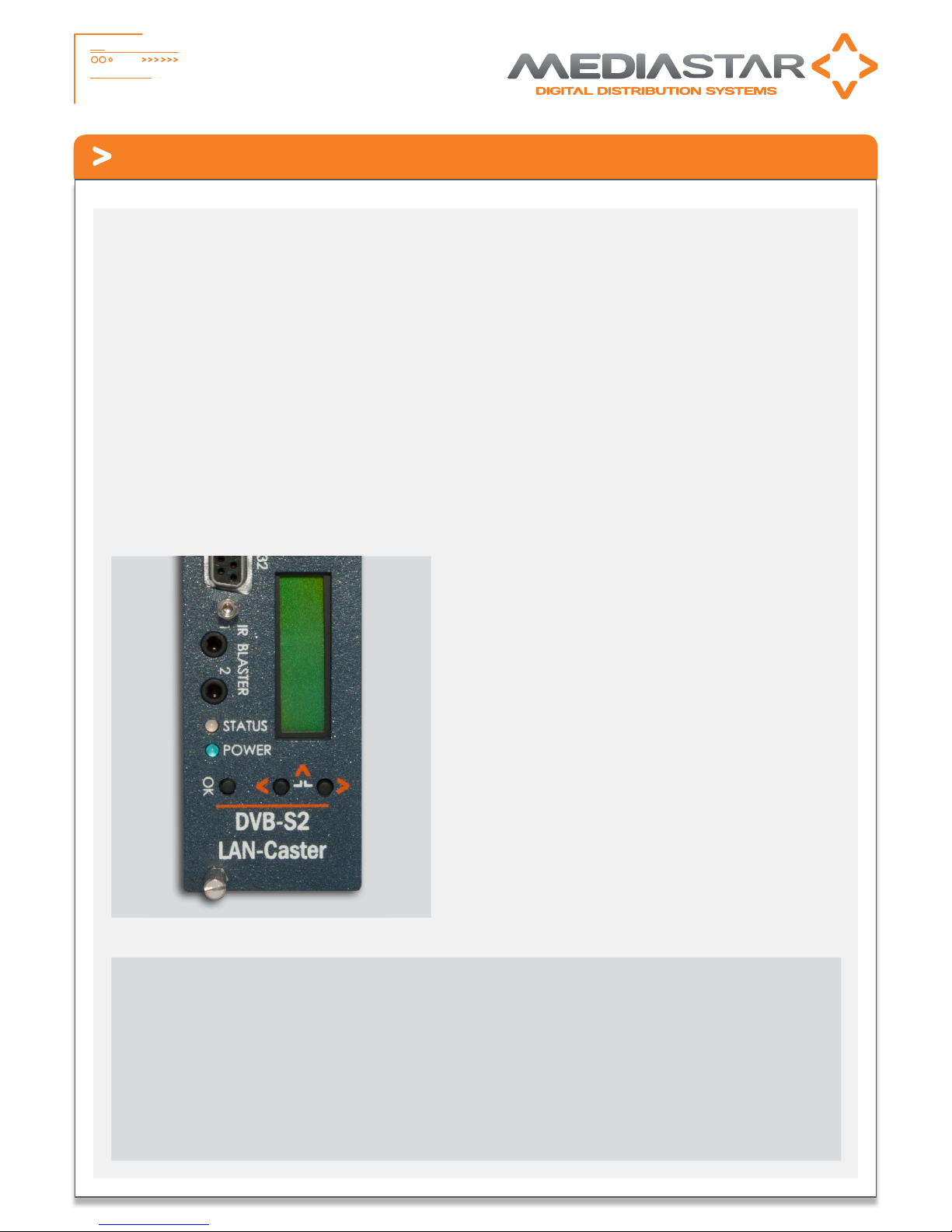
6
784_QSG_Ve Part No. 200-2352 - v1
Quick Start Guide - 784 DVB-S/S2 LAN-Caster
Front panel operation
The front panel LCD can be used with the three adjacent push buttons to view status information and configure the operation of
the unit.
The <(LEFT) and >(RIGHT) buttons scroll up and down the
menus, and change parameter values. The OK button selects the
currently displayed menu item or confirms a parameter change.
Pressing the <(LEFT) and >(RIGHT) buttons and releasing them
together returns up a menu level, usually aborting a parameter
change.
The upper line of the LCD display (right column) shows the setting
name, and the lower line (left column) shows the parameter itself
and any instructions on how to change the current setting.
Pressing the <(LEFT) and >(RIGHT) and OK buttons for 5 seconds
and releasing them together will present a unit RESET option.
Pressing the OK button to confirm will then reboot the encoder.
The structure of the menus presented on the LCD are
as follows:
Part Number and Status
• View unit model number and current operational status
RF Input status
• View incoming RF details; (Signal level / S//N Ratio /
Mux name / Mux frequency / Sat Polarity)
Output streams
• View stream details; (Channel No. / Channel name /
Stream address / Port No.)
CAM Status
• CAM present / not present
IP address settings
• DHCP (activate/show allocated address)
• Static IP address (activate/show static IP address)
• View/Edit IP address
• View/Edit Netmask
• View/Edit Gateway address
• View/Edit DNS address
• Network Link
IR Blaster Repeat
• Turn on / off IR Blaster repeat function
Unit details
• MAC address
• Serial number
• Software version number
Locator LED
• Turn on unit locator front panel LED
Help
• Various help topics
Front panel LEDs
Status LED
• Green steady: Normal operation
• Green pulse: RF input fail or Streams turned off
(see LCD for error condition)
• Green/Orange: Unit locator mode on
• Orange pulse: Unit booting up
• Red steady: Internal error / unit failure
• Red pulse: Software upgrade in progress
Power LED
• Blue steady: Unit Power on
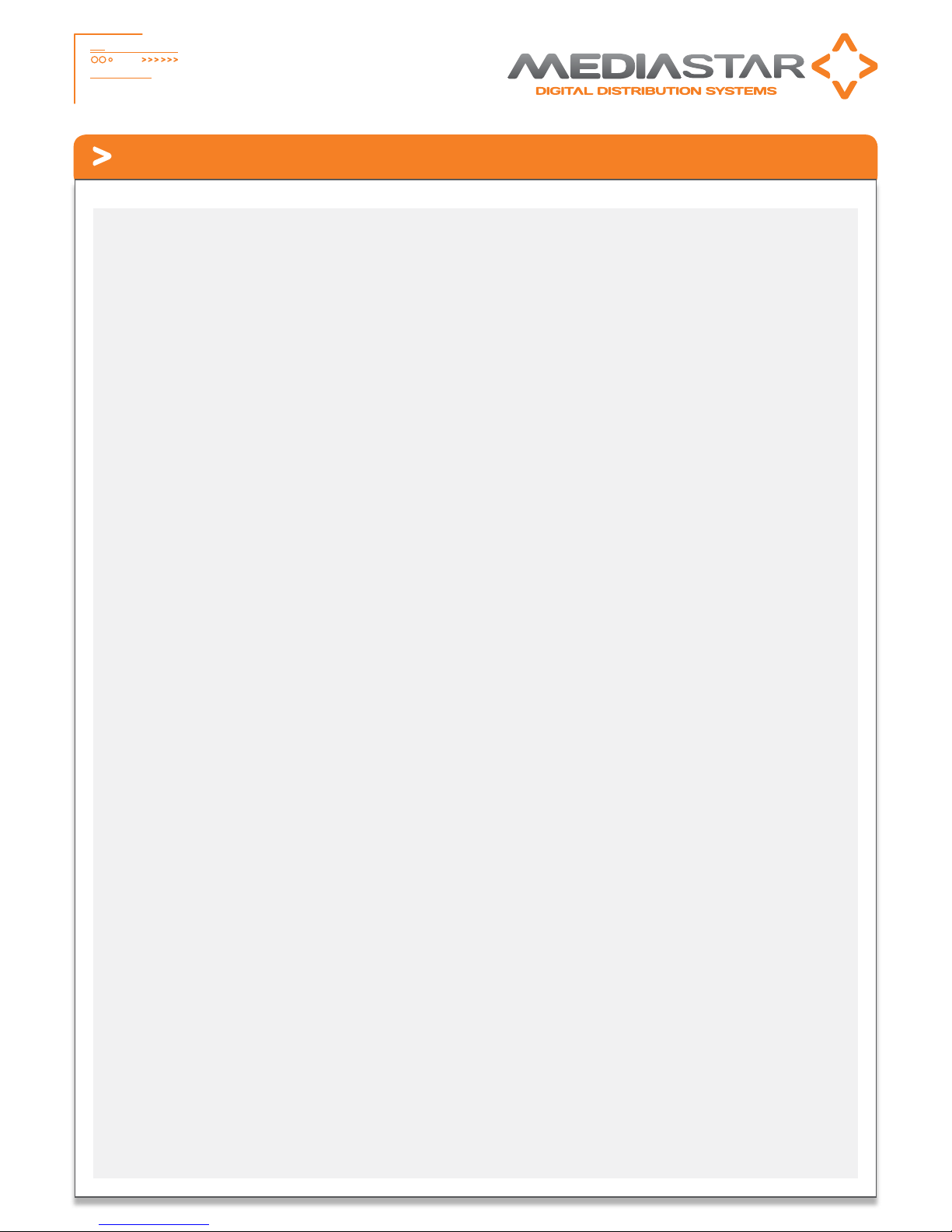
7
784_QSG_Ve Part No. 200-2352 - v1
Quick Start Guide - 784 DVB-S/S2 LAN-Caster
Browser based configuration menus
The LAN-Caster’s web page configuration menus allow the full range of operational parameters to be set. When using the web
pages, full contextual help is provided on the right side of the screen. When changes have been made, press the APPLY button
at the bottom of the page to ensure these take effect.
Specification
The specification page includes details of the capabilities of the product. Please note that this unit may not have all the options
mentioned. The Status page shows all the optional features currently enabled.
Status
Shows the current status of the LAN-Caster, including the Part number, Device name (used as a DHCP identifier), Serial Number, RF
source status, RF Level, RF S/N Ratio, Received Data Rate, Transmit Data Rate, Streaming services, Last Scan status, Channels Found,
New Channels Available warning, CAM status, IP Address, Mac Address, Link Speed, Temperature, Software version, Command Set
Version, and RS232 status.
Channel Setup
This shows the list of detected RF multiplexes and the channels in each multiplex. Setup the streamed channels here.
Channel List
Provides a search facility to find a channel by its name, and then takes you to the appropriate RF multiplex on the Channel Setup page.
Installation
Set-up how the RF scan is performed, the character sets used for channel names, the network link mode, enable SAP channel
notifications and the elementary stream data types that are transmitted on the network.
RS232 Port
Configure the port settings for the IP to RS232 link or for the SIPI command interface.
IR Blaster 1/2
These are IR remote control simulators. Press the buttons on the remote control pictures to generate IR key presses from the blasters.
IR Blaster Repeat
This allows you to switch on the IR blaster repeat function. It is useful when locating the IR blaster module on the receiving equipment.
Network Setup
Allows specification of the Network Connection; Static or DHCP addressing, device Hostname, IP Address, Subnet Mask, and Default
Gateway settings. Confirm these with the network administrator before configuring.
Update Locations
Specify the URL of the http server and folder that the Encoder will look at for software updates and a central configuration file.
The LAN-Caster will only accept new software that has been produced by Cabletime.
Enablement Code
Enter enablement codes here to reconfigure or expand the capabilities of your unit.
Details can be obtained from your reseller or Cabletime.
Set Password
A password may be set to prevent the unauthorised modification of the LAN-Caster configuration.
A password consists of six digits from 0-9. If the password gets lost, contact Cabletime for assistance.
SNMP & Syslog
Configure whether to send SNMP or Syslog style ‘event’ warning messages, and set-up the servers to send the messages to.
Email Logs
Event logs can be periodically emailed to a recipient. Specify the email server and recipient email address here.
Event Log
This shows a full list of the ‘events’ that the LAN-Caster has experienced. These include notifications such as loss of RF lock and telnet
connection. Each message will produce an SNMP or Syslog trap when enabled.
Locator LEDs
Allows the front and rear panel status LEDs to be flashed ORANGE/GREEN to help identify the physical encoder unit in a rack.
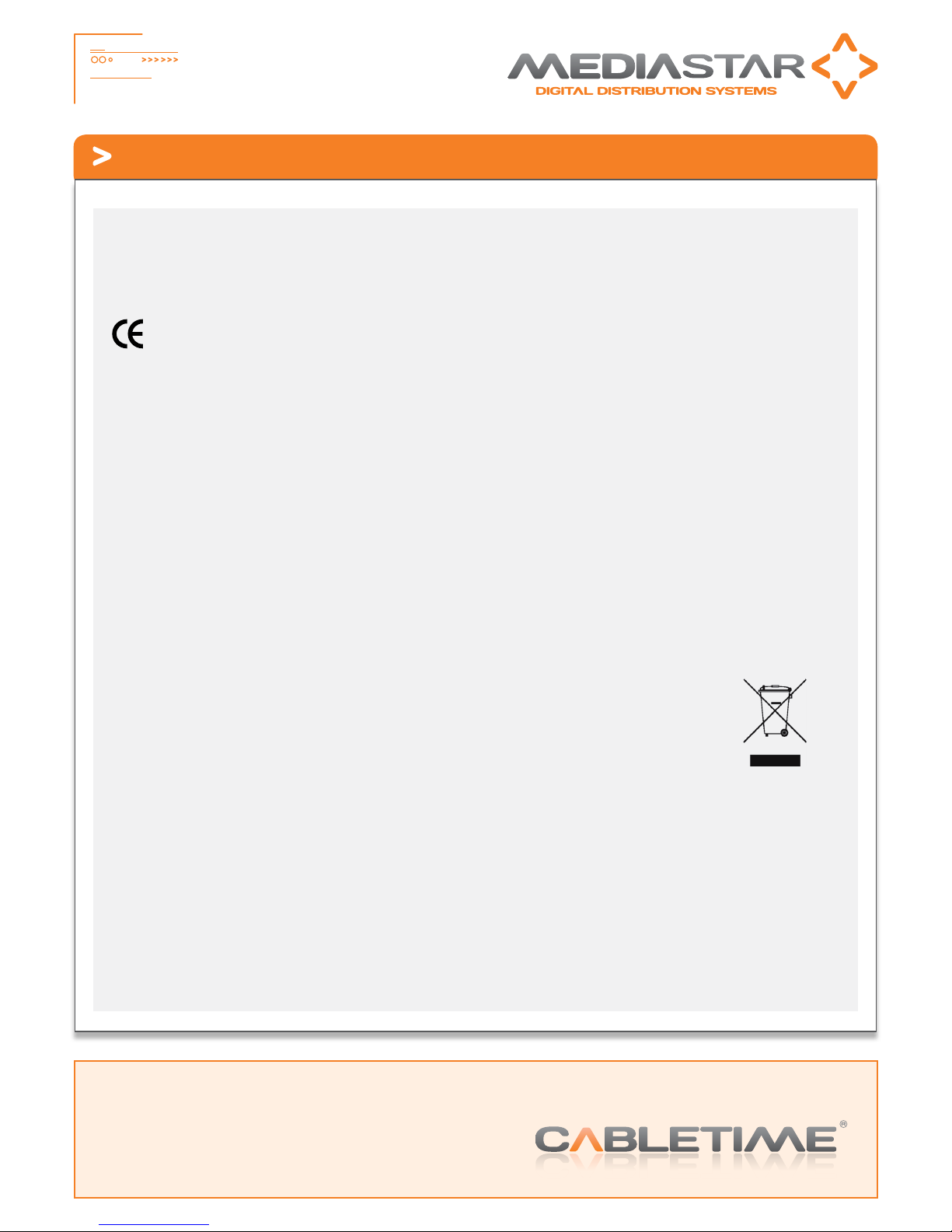
8
784_QSG_Ve Part No. 200-2352 - v1
Quick Start Guide - 784 DVB-S/S2 LAN-Caster
Regulatory Requirements Notices
EUROPE
Cabletime Limited declare that the products described in this manual
conform to the requirements of the following Directives:
•2004/108/EC EMC Directive
•2006/95/EC Low Voltage Directive
THE STANDARDS APPLIED ARE:
EN55022:2006+A1:2007 Information Technology Equipment - Radio Disturbance Characteristics
EN61000-3-2:2006 Harmonic current emissions
EN61000-3-3:2008 Voltage fluctuations and flicker
EN61000-6-1:2001 Electromagnetic compatibility (EMC) Part 6-1 Immunity
EN60950-1:2006+A11:2009 Information Technology Equipment. Safety, General Requirements
IEC60950-1:2005 Specification for safety of information technology equipment, including electrical
business equipment, with CB variations for US, Canada, Japan, and Australia
UNITED STATES OF AMERICA
Cabletime Limited declares this equipment has been tested and found to comply with the limits for a Class A digital device, pursuant
to Part 15 of the FCC Rules Subpart B (15.107, 15.109). These limits are designed to provide reasonable protection against harmful
interference when the equipment is operated in a commercial environment. This equipment generates, uses, and can radiate radio
frequency energy and, if not installed and used in accordance with the instruction manual, may cause harmful interference to radio
communications. Operation of this equipment in a residential area is likely to cause harmful interference in which case the user will
be required to correct the interference at his own expense.
• This device complies with part 15 of the FCC Rules.
Operation is subject to the following conditions:
• This device may not cause harmful interference, and
• This device must accept any interference received, including interference that may cause undesired operation.
CORRECT DISPOSAL OF THIS PRODUCT
This marking on the product, accessories or literature, indicates that the product and its electronic accessories should not be disposed
with other household waste at the end of its working life. To prevent possible harm to the environment or human health from
uncontrolled waste disposal, please separate these items from other types of waste and recycle them responsibly to promote the
sustainable reuse of material resources.
Whilst all reasonable care has been taken to ensure the accuracy of this publication, the publishers and authors cannot accept responsibility for any
errors and omissions. Cabletime Limited reserves the right to revise this publication and to make changes in the content from time to time without
notice. Copyright © Cabletime 2012. All rights reserved. No part of this guide may be reproduced, stored in a retrieval system or transmitted in any
form or by any means (electronic, mechanical, photocopying, recording or otherwise) without prior written permission of Cabletime Ltd.
Head Office
Cabletime Ltd, 64 Greenham Road, Newbury, Berkshire, United Kingdom RG14 7HX
USA Office
Asia Office
Brought to you by
Table of contents
Other Mediastar Gateway manuals