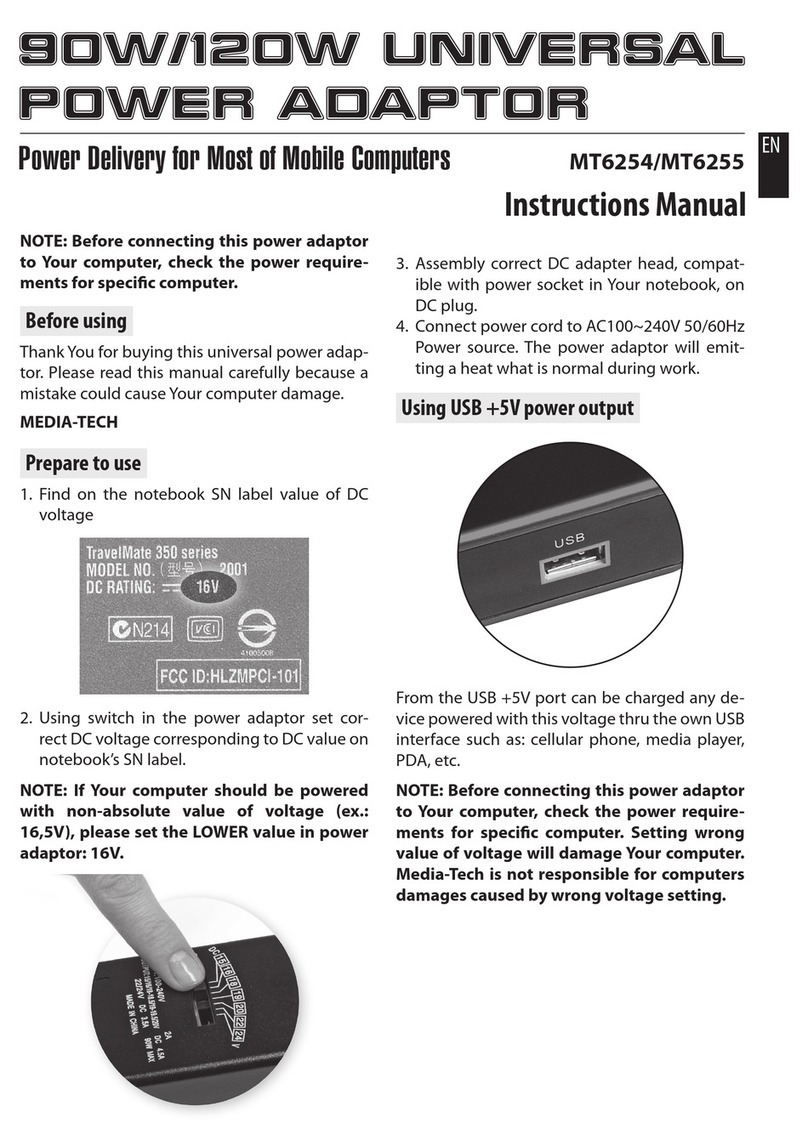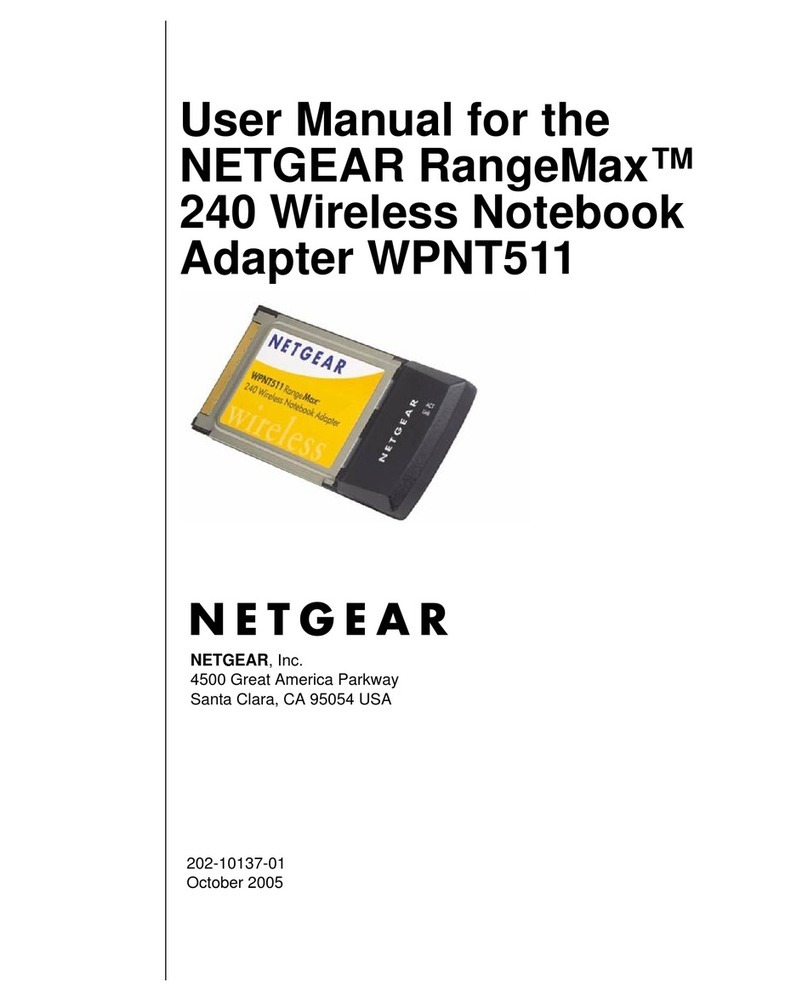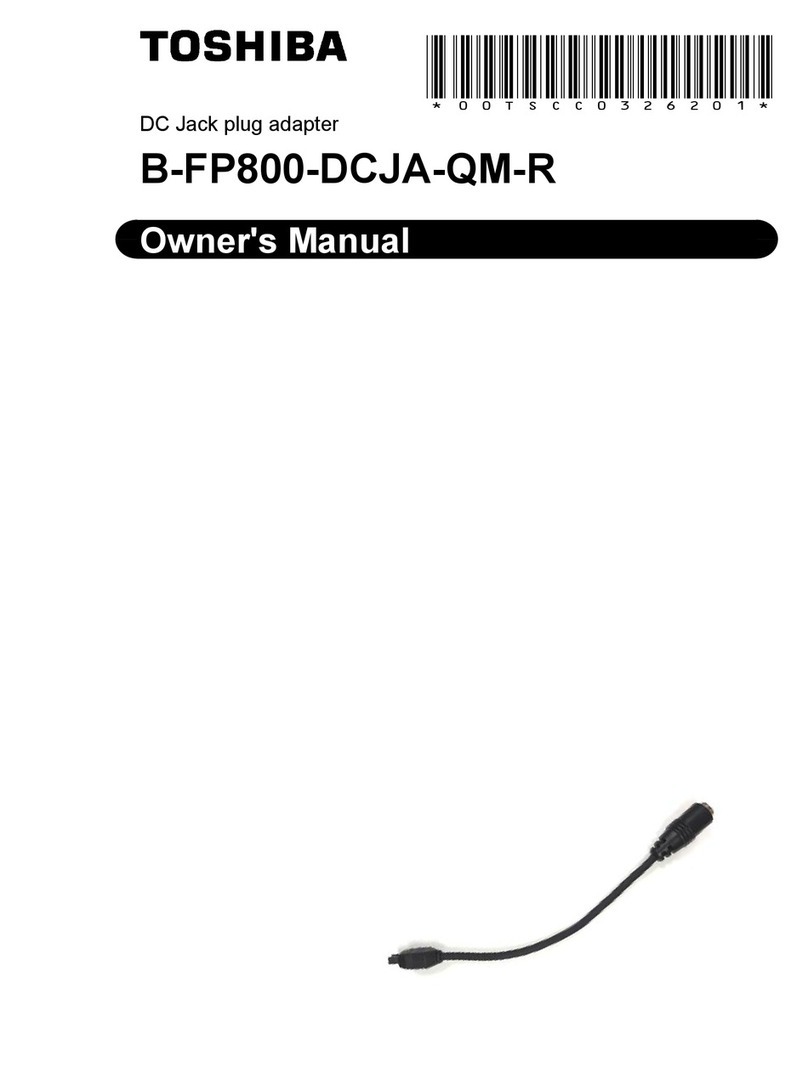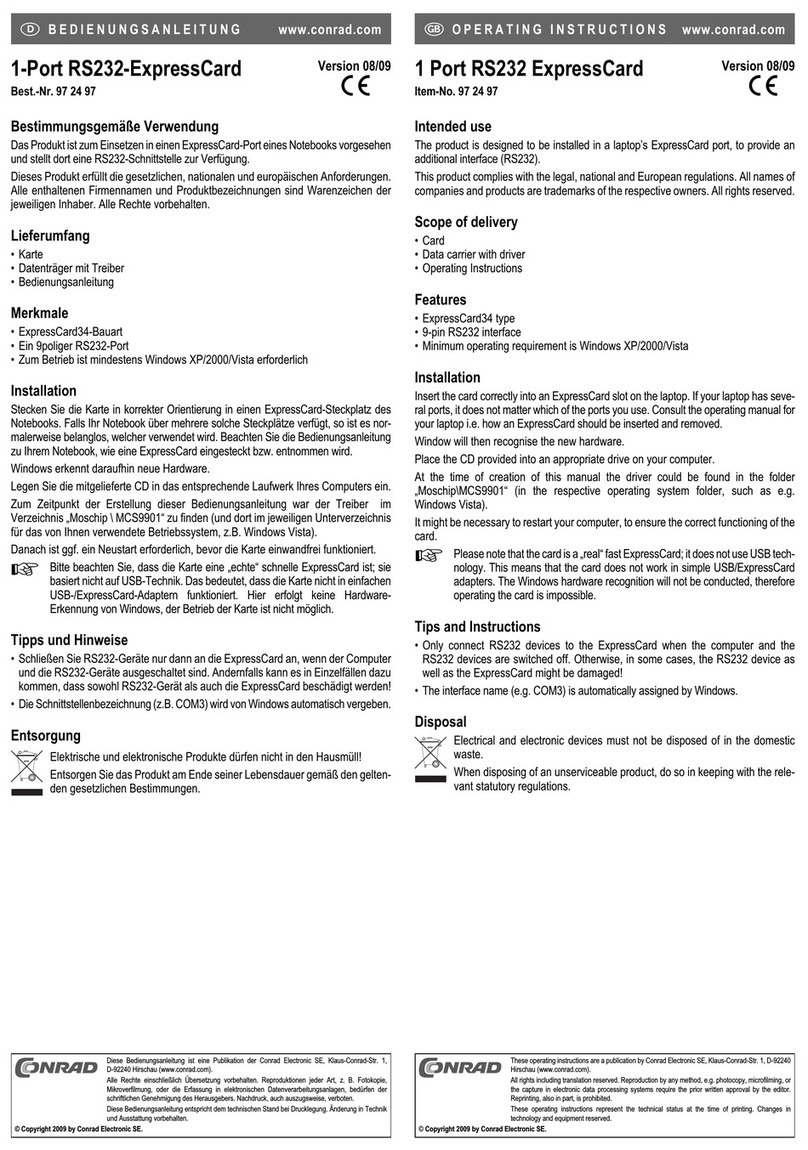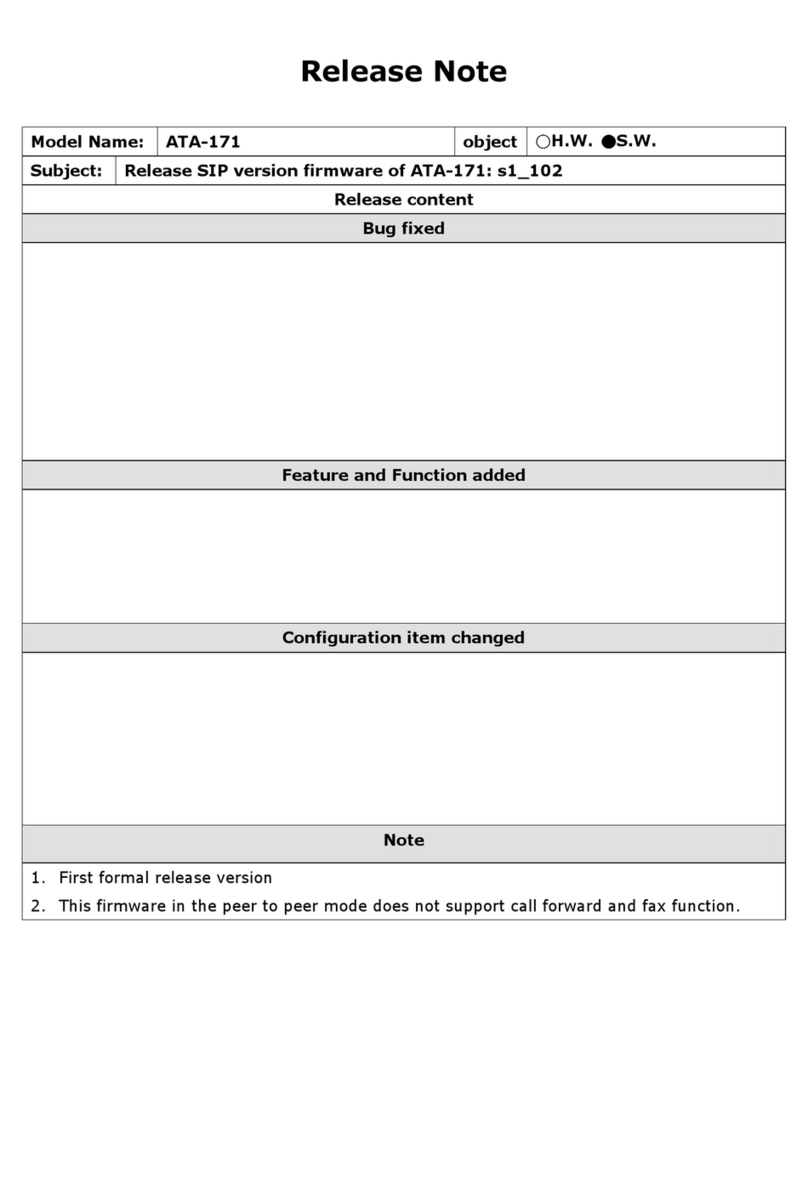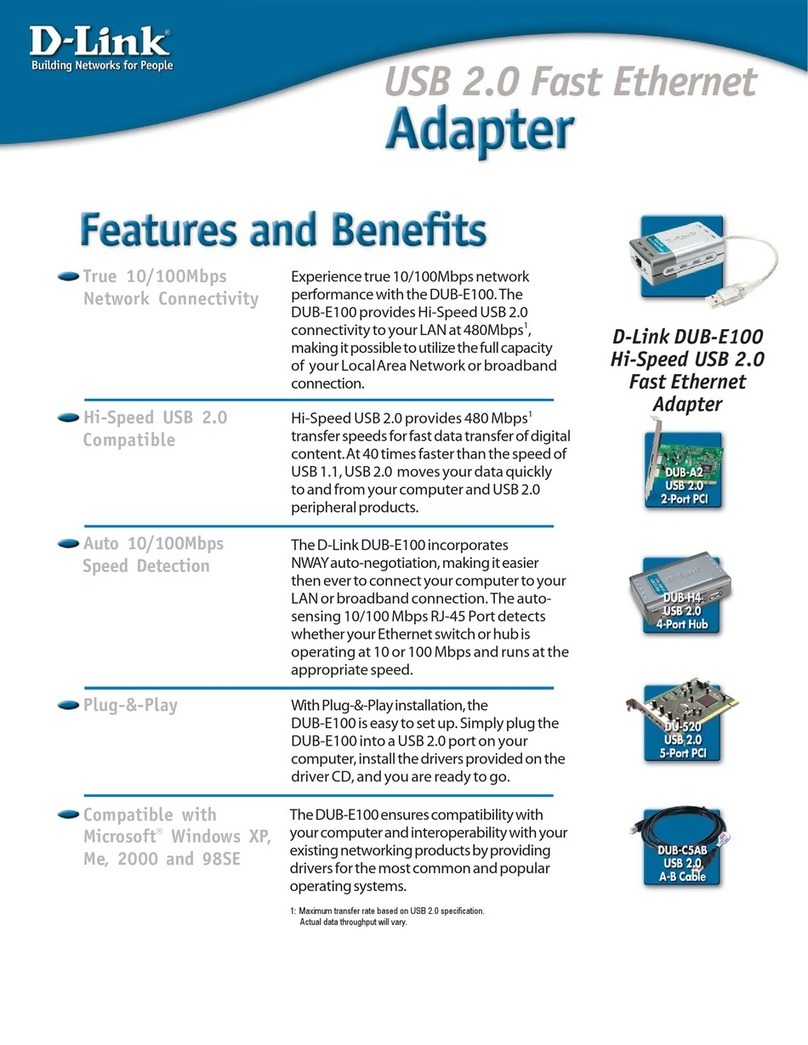MediaTech MT4208 User manual

Quick guide
WLAN USB
ADAPTER 11n
High SpeedWireless Connectivity
MT4208

2
EN Index
Index ���������������������������������������������������������������������������������������������2
Introduction �������������������������������������������������������������������������������2
Package Contents���������������������������������������������������������������������2
System Requirements�������������������������������������������������������������2
Safety precautions �������������������������������������������������������������������3
Driver and Utility installation�����������������������������������������������3
Conguration utility����������������������������������������������������������������4
Icon in the system tray������������������������������������������������������������4
Client mode (wireless station):��������������������������������������������4
AP mode (access point):���������������������������������������������������������4
Main window – Client mode������������������������������������������������4
Basic conguration of the connection �����������������������������5
Specication�������������������������������������������������������������������������������5
Introduction
MT4208 is a high-performance, easy-to-install USB net-
work adapter� The adapter can be used in Ad-Hoc mode
to establish peer-to-peer connections with other adapt-
ers for le sharing, or in infrastructure mode to provide
Internet access on home or oce networks using an ac-
cess point or a router�
The MT4208 USB adapter supports 802�11n compliant
connectivity with a maximum data rate of 150 Mbps� With
a rich feature set, it can also interoperate with 802�11b
(up to 11 Mbps) and 802�11g (up to 54 Mbps) products
in home or oce environments� Regardless of the mode,
your data remain secure thanks to WEP, WPA (TKIP algo-
rithm) or WPA2 (AES algorithm) encryption protocols�
Package Contents
1� Wireless USB adapter
2� Manual, Drivers and Utility on CD
3� Quick Installation Guide
System Requirements
■A laptop computer/desktop PC with an available USB
slot
■At least a 300MHz processor and 32MB of memory
■Windows Vista 32/64, Win7 32/64, Win8

3
EN
menu should launch automatically� Under Windows
Vista and Windows 7, you may also need to click Run:
Autorun.exe in the AutoPlay window� When launching
the start menu, you may have to click the Allow button
(Windows Vista) or Yes (Windows 7) in the User account
control window, and enter the name and password of
the user with administrative privileges, if the current
user is not granted them�
3� If the menu window does not start automatically, se-
lect menu Start > Run (in Windows Vista and 7 sys-
tems: Start > All programs > Accessories > Run)� In
the Open eld of the Run window, enter X:\Autorun�
exe (where X is the optical drive letter) and press Enter�
4� Select the install option to run the installer�
5� Read the license agreement and accept it by selecting
the I accept the terms of the license agreement op-
tion. Click Next >�
6� If you want to install the drivers along with the soft-
ware (recommended), select the Install driver and
Ralink WLAN Utility option� If you want to install the
driver alone, click Install driver only� Click Next >�
7� (Windows 2000/XP only) If you want to use the soft-
ware supplied with the adapter (recommended), select
the Ralink Conguration Tool option and click Next>.
If you want to use the system wireless network wizard,
select the Microsoft Zero Conguration Tool option
and click Next >�
■CD-ROM Drive
■An 802�11n, 802�11g or 802�11b Access Point (for in-
frastructure Mode) or another 802�11n, 802�11g or
802�11b wireless adapter (for Ad-Hoc; Peer-to-Peer net-
working mode�)
Safety precautions
■Do not use or store the device in dusty places, where
the humidity is high or in extreme temperatures�
■Do not operate the device with wet hands to avoid the
risk of device damage or electric shock�
■Do not clean the device with chemicals, such as ben-
zine or detergents – always clean the device with a soft,
dry cloth�
■Disconnect the device from the computer prior to
cleaning�
■Do not modify or x the device yourself in any way, it
might void the guarantee�
■Do not drop or shake the device�
Driver and Utility installation
1� Power on your PC, let the operating system boot up
completely, and log in as needed� Connect the wireless
adapter to the USB connector� If the Found New Hard-
ware Wizard displays, click Cancel button�
2� Insert the supplied CD into the CD-ROM drive�The start

4
EN 8� Click Install to install the drivers and utility�
9� If it is necessary to reboot the computer, select Yes,
I want to restart my computer now, to restart the
computer after the installation, or No, I will restart my
computer later, to restart the computer later�
10�Click Finish to complete the installer operation�
Conguration utility
Icon in the system tray
When the adapter is properly connected to the computer
and the drivers installed, the conguration utility will be
started with the system, and its icon will be displayed in
the system tray (next to the clock)� The icon changes ac-
cording to the adapter and/or wireless network connec-
tion status�
Client mode (wireless station):
Double click the icon to open the conguration utility
main window� Right-click the icon to display the context
menu:
■Launch Cong Utility – open the utility main window�
■
Switch to...Mode – switch the adapter operation mode:
•wireless station (Switch to Client mode)
•access point (Switch to AP mode)
•wireless station and access point (Switch to AP
Client+ mode) – Windows 7�
■Exit – close the conguration utility icon�
The adapter is not connected to the computer�
Either the adapter is not connected to a wireless
network or the transmission is o�
The adapter is connected to a wireless network
and the signal strength is good�
The adapter is connected to a wireless network
and the signal strength is normal�
The adapter is connected to a wireless network
and the signal strength is poor�
The adapter is not connected to the computer�
Preparing the adapter for operation�
Adapter ready for operation�
AP mode (access point):
Main window – Client mode
In Client mode, the adapter works as a normal wireless
adapter� It is possible to connect to wireless networks in
the range�
2
1

5
EN
2
1Tab bar - click on the icon tab to display the content
in a new window�
Information panel - in this section contains informa-
tion about the active connection
Basic conguration of the connection
1� Click the icon (Site Survey) in the tab bar to display a
new window with the available wireless networks�
2� Click the icon (Rescan) to refresh the list of available
networks in the Site Survey�
3� Select the appropriate network by double-clicking on
the name, or select the network and click the icon
(Connect)�
4� If the network is not secured, the connection is estab-
lished automatically, and the connection parameters are
displayed in the information panel�
In the case of a secure network connection, it displays an
additional window to congure the network parameters
– Proles� In this window, verify the type of security and
then click the icon (Next) to enter a security password�
Again click the icon (Next) to save your settings and
connect� Parameters of the active connection will be vis-
ible in the information panel�
Specication
Supported standards: IEEE 802�11n, IEEE 802�11g, IEEE
802�11b
Chipset: Ralink RT5370N
Channels (frequencies): EU 1–13 (2,412-2,472 GHz)
USA 1–11 (2,412-2,462 GHz)
Japan 1-14 (2,412-2,484 GHz)
Interface: USB
Security: WPA/WPA2, WPA-PSK/WPA2-PSK, WEP 64/128-
bit, 802�1x, WPS
Functions and technical specication of device are subject to
change without prior notice.
For technical support please visit www.media-tech.eu.


MT4208
Skrócona instrukcja
obsługi
WLAN USB
ADAPTER 11n
High SpeedWireless Connectivity

8
PL
Wprowadzenie ��������������������������������������������������������������������������8
Zawartość pudełka ������������������������������������������������������������������8
Wymagania systemowe���������������������������������������������������������9
Środki ostrożności��������������������������������������������������������������������9
Instalacja��������������������������������������������������������������������������������������9
Aplikacja konguracyjna���������������������������������������������������� 10
Ikona w obszarze powiadamiania����������������������������������� 10
Tryb Client (stacja bezprzewodowa):����������������������������� 10
Tryb AP (punkt dostępowy):���������������������������������������������� 10
Główne okno – Tryb Client������������������������������������������������� 11
Podstawowa konguracja połączenia��������������������������� 11
Dane techniczne�������������������������������������������������������������������� 11
Wprowadzenie
MT4208 jest wydajną i łatwą do zainstalowania bezprze-
wodową kartą sieciową działającą na złączu USB� Karta
może być używana w trybie Ad-Hoc w celu bezpośrednie-
go połączenia z innymi kartami w układzie peer-to-peer w
celu wymiany plików, bądź też w trybie infrastruktury przy
połączeniach z Internetem w sieci domowej lub biurowej
poprzez punkt dostępowy czy router�
Karta MT4208 umożliwia połączenie zgodne ze standar-
dem 802�11n (Draft 2) z maksymalną szybkością docho-
dzącą do 150 Mb/s� Jej wielofunkcyjność pozwala również
na współpracę z produktami działającymi w standardzie
802�11b (do 11 Mb/s) oraz 802�11g (do 54 Mb/s) znajdują-
cymi się w domach, biurach czy też z dostępnymi publicz-
nie hotspotami� W każdym z trybów Twoje dane pozostają
bezpieczne, ponieważ karta obsługuje protokoły szyfro-
wania WEP, WPA (algorytm TKIP) lub WPA2 (algorytm AES)�
Zawartość pudełka
1� Karta sieciowa USB
2� Instrukcja, sterowniki oraz program narzędziowy na
płycie CD
3� Szybka instrukcja instalacji
Specykacja oraz wygląd urządzenie może ulec zmianie bez
wcześniejszego powiadomienia.
Pomoc techniczna dostępna na www.media-tech.eu.

9
PL
Instalacja
1� Włącz komputer, poczekaj na załadowanie systemu
operacyjnego i w razie konieczności zaloguj się� Pod-
łącz kartę do złącza USB komputera� Jeśli pojawi się
Kreator dodawania sprzętu, kliknij Anuluj�
2� Włóż dołączoną płytę CD do napędu CD-ROM� Menu
startowe powinno uruchomić się automatycznie� W
systemie Windows Vista i Windows 7 dodatkowo może
być konieczne kliknięcie na opcji Uruchom: Autorun.
exe w oknie Autoodwarzanie� Podczas uruchamiania
menu startowego, może być wymagane kliknięcie
przycisku Zezwalaj (Windows Vista) lub Tak (Windows
7) w oknie Kontrola konta użytkownika oraz podanie
nazwy i hasła użytkownika z uprawnieniami admini-
stracyjnymi, jeśli aktualny użytkownik ich nie posiada�
3� Jeśli okno menu nie uruchomi się automatycznie wy-
bierz menu Start > Uruchom (w systemach Windows
Vista i 7: Start > Wszystkie programy > Akcesoria >
Uruchom), następnie w polu Otwórz okna Uruchom
wpisz X:\Autorun�exe (gdzie X to litera napędu optycz-
nego) i naciśnij klawisz Enter�
4� Wybierz opcję install, aby uruchomić instalator ste-
rowników�
5� Zapoznaj się z umową licencyjną i zaakceptuj ją, wybie-
rając opcję Akceptuje warunki umowy licencyjnej i
kliknij Dalej >�
Wymagania systemowe
■Komputer PC z wolnym złączem USB
■Procesor 300 MHz oraz 32 MB pamięci RAM
■Windows Vista 32/64, Win7 32/64, Win8
■Napęd CD-ROM
■Punkt dostępowy działający w standardzie 802�11n,
802�11g lub 802�11b (dla trybu infrastruktury) lub
druga karta bezprzewodowa działająca w standardzie
802�11n, 802�11g lub 802�11b (dla trybu Ad-Hoc, Peer-
-to-Peer�)
Środki ostrożności
■Unikaj używania oraz przechowywania urządzenia w
miejscach silnie zapylonych, o wysokiej wilgotności lub
o bardzo niskiej lub wysokiej temperaturze�
■Nie używaj urządzenia, gdy masz mokre ręce, aby unik-
nąć zniszczenia urządzenia lub porażenia prądem�
■Do czyszczenia urządzenia nie używaj środków che-
micznych takich jak benzyna lub detergenty - zawsze
czyść urządzenie miękką, suchą ściereczką�
■Przed czyszczeniem odłącz urządzenie od komputera�
■Nie dokonuj na własną rękę żadnych zmian i napraw,
ponieważ możesz stracić prawo do gwarancji�
■Nie narażaj urządzenia na upadki i wstrząsy�

10
PL
6� Jeśli chcesz zainstalować sterowniki wraz z oprogra-
mowaniem (zalecane) zaznacz opcję Zainstaluj ste-
rownik i Ralink narzędzie WLAN� Jeśli chcesz zain-
stalować sam sterownik, kliknij Zainstaluj sterownik�
Kliknij Dalej >�
7� (Tylko Windows 2000/XP) Jeśli chcesz korzystać z opro-
gramowania dołączonego do karty (zalecane), wy-
bierz opcję Ralink narzędzie konguracyjne i kliknij
Dalej >� Jeśli chcesz korzystać z systemowego kreatora
sieci bezprzewodowej, wybierz opcję Microsoft Kon-
guracja Zerowa i kliknij Dalej >�
8� Kliknij Zainstaluj, aby zainstalować sterowniki i aplika-
cję konguracyjną�
9� Jeśli zajdzie konieczność ponownego uruchomienia
komputera, zaznacz opcję Tak, chcę ponownie uru-
chomić komputer teraz, aby zrestartować komputer po
zakończeniu instalacji lub Nie, uruchomię ponownie
komputer później, aby zrestartować komputer później�
10� Kliknij przycisk Finish (Zakończ), aby zakończyć pracę
instalatora�
Aplikacja konguracyjna
Ikona w obszarze powiadamiania
Po poprawnym podłączeniu karty do komputera i zain-
stalowaniu sterowników, aplikacja konguracyjna będzie
uruchamiane wraz z systemem a jego ikona będzie wi-
Dwukrotne kliknięcie tej ikony powoduje otwarcie głów-
nego okna aplikacji konguracyjnej�
Kliknięcie prawym przyciskiem myszy na ikonie powoduje
wyświetlenie menu kontekstowego:
■Uruchom narzędzie konguracji – otwarcie główne-
go okna aplikacji konguracyjnej�
Karta nie jest podłączona do komputera�
Przygotowywanie karty do pracy�
Karta gotowa do pracy�
Karta nie jest podłączona do komputera�
Karta nie jest połączona z siecią bezprzewodową lub
transmisja została wyłączona�
Karta jest połączona z siecią bezprzewodową o dobrej
sile sygnału�
Karta jest połączona z siecią bezprzewodową o nor-
malnej sile sygnału�
Karta jest połączona z siecią bezprzewodową o słabej
sile sygnału�
Tryb AP (punkt dostępowy):
doczna w obszarze powiadamiania (obok zegara)� Wygląd
tej ikony zmienia się w zależności od stanu karty i/lub po-
łączenia z siecią bezprzewodową�
Tryb Client (stacja bezprzewodowa):

11
PL
Główne okno – Tryb Client
W trybie Client karta działa jako normalna karta bezprze-
wodowa i możliwe jest podłączanie się do sieci bezprze-
wodowych znajdujących się w zasięgu�
2
1
2
1Pasek zakładek – kliknij na ikonie zakładki, aby wy-
świetlić jej zawartość w nowym oknie�
Panel informacyjny – w tej części znajdują się infor-
macje o aktywnym połączeniu
Podstawowa konguracja połączenia
1� Kliknij ikonę (Site Survey) w pasku zakładek, aby
wyświetlić nowe okno z dostępnymi sieciami bezprzewo-
dowymi�
Dane techniczne
Obsługiwane standardy: IEEE 802�11n (Draft 2�0), IEEE
802�11g, IEEE 802�11b
Układ: Ralink RT5370N
Kanały (częstotliwości): UE 1–13 (2,412-2,472 GHz), USA
1–11 (2,412-2,462 GHz), Japonia 1-14 (2,412-2,484 GHz)
Interfejs: USB
Zabezpieczenia: WPA/WPA2, WPA-PSK/WPA2-PSK, WEP
64/128bit, 802�1X, WPS
■
Przełącz – przełączenie trybu działania karty:
•stacja bezprzewodowa (przełącz do trybu Client),
•punkt dostępowy (przełącz do trybu AP)
•stacja bezprzewodowa i punkt dostępowy
(przełącz do trybu AP Client +) – Windows 7�
■Wyjście – zamknięcie ikony aplikacji konguracyjnej�
2� Kliknij ikonę (Rescan) aby odświeżyć listę dostęp-
nych sieci w oknie Site Survey�
3�
Wybierz odpowiednią sieć poprzez dwukrotne kliknięcie
na nazwie lub zaznacz sieć i kliknij przycisk (Connect)�
4� Jeżeli sieć nie była zabezpieczona połączenie zostanie
nawiązane automatycznie, a parametry połączenia wy-
świetlone będą w panelu pomocniczym�
W przypadku połączenia z siecią zabezpieczoną, otworzy
się dodatkowe okno do konguracji parametrów sieci –
Prole� W tym oknie zwerykuj wybrany typ zabezpiecze-
nia, a następnie kliknij ikonę (Następny) i wprowadź
hasło zabezpieczeń� Ponownie kliknij ikonę (Następ-
ny), aby zapisać wprowadzone ustawienia i nawiązać
połączenie� Parametry aktywnego połączenia widoczne
będą w panelu pomocniczym�


Guía rápida
Conectividad inalámbrica de alta velocidad
MT4208
WLAN USB
ADAPTER 11n

14
ES
Introducción���������������������������������������������������������������������������� 14
Contenido del paquete������������������������������������������������������� 14
Requisitos del sistema��������������������������������������������������������� 14
Precauciones de seguridad������������������������������������������������ 15
Instalación de los controladores y utilidades�������������� 15
Utilidad de conguración��������������������������������������������������� 16
Icono en la bandeja del sistema��������������������������������������� 16
Modo cliente (estación inalámbrica):����������������������������� 16
AP mode (access point):������������������������������������������������������ 16
Ventana principal - el modo de cliente ������������������������� 17
Conguración básica de la conexión ����������������������������� 17
Especicación������������������������������������������������������������������������� 17
Introducción
MT4208 USB adaptador, fácil de instalar en una red alto
rendimiento� El adaptador se puede utilizar en el modo
Ad-Hoc establecer conexiones peer-to-peer con otros
adaptadores para compartir archivos, o en modo infraes-
tructura para proporcionar Acceso a Internet en redes
domésticas o de ocina con un acceso punto o un router�
El adaptador USB MT4208 soporta 802�11n compatible
conectividad con una velocidad de datos máxima de 150
Mbps� con un rico conjunto de características, también
puede interoperar con 802�11b (hasta 11 Mbps) y los pro-
ductos 802�11g (hasta 54 Mbps) en casa o la ocina� Inde-
pendientemente de la modalidad, los datos permanecen
seguros gracias aWEP, WPA (algoritmo TKIP) o WPA2 (algo-
ritmo AES) protocolos de cifrado�
Contenido del paquete
1� Adaptador USB inalámbrico
2� Manuales, controladores y utilidades en CD
3� Guía de instalación rápida
Requisitos del sistema
■Un ordenador portátil / PC de escritorio con un puerto
USB espacio
■
Al menos un procesador de 300 MHz y 32 MB de memoria

15
ES
2� Inserte el CD suministrado en la unidad de CD-ROM� El
comienzo menú se abrirá automáticamente� En Win-
dows ES Vista y Windows 7, es posible que también
deba hacer clic en Run: Autorun.exe en la ventana de
reproducción automática� Al poner en marcha el menú
de inicio, puede que tenga que hacer clic en el botón
Permitir (Windows Vista) o Sí (Windows 7) en la cuenta
de usuario ventana de control, e introduzca el nombre
y la contraseña de el usuario con privilegios de admi-
nistrador, si la corriente usuario no se les concedió�
3� Si la ventana del menú no se inicia automáticamente,
seleccione menú Inicio> Ejecutar (en Windows Vista
y 7 sistemas: Inicio> Todos los programas> Acceso-
rios> Ejecutar)� en el campo Abrir de la ventana Ejecu-
tar, escriba X: \ Autorun.exe (donde X es la letra de la
unidad óptica) y pulse Intro�
4� Seleccione la opción de instalación para ejecutar el ins-
talador�
5� Lea el acuerdo de licencia y acéptelo seleccionando
Acepto los términos del contrato de licencia� Haga clic
en Siguiente>.
6� Si desea instalar los drivers junto con el software (re-
comendado), seleccione el controlador de instalación
y Opción Utilidad WLAN Ralink� Si desea instalar el
conductor solo, haga clic en Instalar controlador sola-
mente� Haga clic en Siguiente>�
7� (Sólo Windows 2000/XP) Si desea utilizar el software
■Windows Vista 32/64, Win7 32/64, Win8
■CD-ROM Drive
■
Un punto de acceso 802�11n, 802�11gy 802�11b (para la in-
fraestructura Mode) u otra 802�11n, 802�11g, o Adaptador
inalámbrico 802�11b (por Ad-Hoc, Peer-to-peer modo�)
Precauciones de seguridad
■No utilice ni guarde el dispositivo en lugares con polvo,
donde la humedad es alta o en temperaturas extremas�
■
No utilice el aparato con las manos mojadas para evitar la
riesgo de daños en el dispositivo o una descarga eléctrica�
■No limpie el aparato con productos químicos, tales
como bencina o detergentes - Siempre limpie el apara-
to con un paño suave, paño seco�
■Desconecte el dispositivo del equipo antes de la de lim-
pieza�
■No modique o arreglar usted mismo el dispositivo de
ninguna manera, podría anular la garantía�
■No deje caer ni sacuda bruscamente el dispositivo�
Instalación de los controladores y utilidades
1� Encienda su PC, dejar que el sistema operativo arrancar
completamente y acceder al sistema� Conecte el adap-
tador inalámbrico al conector USB� Si el nuevo hard-
ware encontrado Aparece el Asistente, haga clic en el
botón Cancelar�

16
ES
suministra con el adaptador (recomendado), seleccio-
ne la opción Herramienta de conguración de Ralink
y haga clic en Siguiente>� Si desea utilizar el Asistente
de red inalámbrica del sistema, seleccione la opción
Herramienta de conguración de Microsoft Zero y
haga clic en Siguiente>�
8� Haga clic en Instalar para instalar los controladores y
utilidades�
9� Si es necesario reiniciar el equipo, seleccione Sí, Deseo
reiniciar mi equipo ahora, para reiniciar el equipo des-
pués de la instalación, o no, voy a reiniciar mi equipo
más tarde, al reiniciar el equipo más tarde�
10� Haga clic en Finalizar para completar el trabajo del
instalador�
Utilidad de conguración
Icono en la bandeja del sistema
Cuando el adaptador está conectado correctamente al or-
denador y los drivers instalados, la herramienta se iniciara
con el arranque del sistema, y su icono se mostrará en la
bandeja del sistema (junto al reloj)� El icono cambia se-
gún para el adaptador y/o conexión de red inalámbrica
de estado�
Modo cliente (estación inalámbrica):
Haga doble clic en el icono para abrir la herramienta de
conguración ventana principal� Haga clic en el icono
para mostrar el contexto menú:
■Ejecute la utilidad de conguración - abrir la ventana
principal de la utilidad�
■Cambie a ... Mode - cambiar el modo de funciona-
miento del adaptador:
•estación inalámbrica (cambia a modo de cliente)
•Punto de acceso (Cambiar al modo de AP)
•Punto de estación y de acceso inalámbrico (Switch
to AP Client + mode) - Windows 7�
■Salir - cerrar el icono de la utilidad de conguración�
El adaptador no está conectado a la computadora�
O bien el adaptador no está conectado a una red
inalámbrica o la transmisión está apagado�
El adaptador está conectado a una red inalámbrica
y la intensidad de la señal es buena�
El adaptador está conectado a una red inalámbrica
y la intensidad de la señal es normal�
El adaptador está conectado a una red inalámbrica
y la intensidad de la señal es pobre�
El adaptador no está conectado a la computadora
Preparando adaptador para su uso
Adaptador listo para funcionar�
AP mode (access point):

17
ES
Ventana principal - el modo de cliente
En el modo de cliente, el adaptador funciona como una
radio normal, adaptador� Es posible conectarse a redes
inalámbricas en la gama�
2
2
1
1barra de pestañas - haga clic en la pestaña icono para
visualizar el contenido en una nueva ventana�
Panel de información - en este apartado contiene in-
formación sobre la conexión activa
Conguración básica de la conexión
1� Haga clic en el icono (Site Survey) en la barra de
pestañas para mostrar una nueva ventana con las redes
inalámbricas disponibles�
2�
Haga clic en el icono (Volver a explorar) para actua-
lizar la lista de disponibles redes de la inspección del lugar�
3�
Seleccione la red adecuada, haga doble clic en el nombre,
o seleccione la red y haga clic en el icono (Conectar)�
4� Si la red no está asegurada, se establece la conexión
automáticamente y los parámetros de conexión son se
muestra en el panel de información�
Especicación
Estándares soportados: IEEE 802�11n, IEEE 802�11g, IEEE
802�11b
Chipset: Ralink RT5370N
Canales (frecuencias): UE 1–13 (2,412-2,472 GHz)
EE�UU� 1–11 (2,412-2,462 GHz)
Japón 1-14 (2,412-2,484 GHz)
Interfaz: USB
Seguridad: WPA/WPA2, WPA-PSK/WPA2-PSK, WEP
64/128-bit, 802�1x, WPS
Las funciones y especicaciones tecnicas del dispositivo es-
tan sujetas a cambio sin previo aviso.
Para soporte tecnico visite www.media-tech.eu.
En el caso de una conexión de red segura, se muestra un
adicional de la ventana para congurar los parámetros de
red - Perles� En esta ventana, verique el tipo de seguri-
dad y a continuación, haga clic en el icono (Siguiente)
para introducir una contraseña de seguridad� Vuelva a
hacer clic en el icono (Siguiente) para guardar la con-
guración y conectarse� Parámetros de la conexión activa
serán visibles en el panel de información�


Rövid áttekintő
Nagy sebességű, vezeték nélküli kapcsolat
MT4208
WLAN USB
ADAPTER 11n

20
HU
Bemutatás�������������������������������������������������������������������������������� 20
A csomga tartalma���������������������������������������������������������������� 20
Rendszerkövetelmények ���������������������������������������������������� 20
Biztonsági előrások��������������������������������������������������������������� 21
Driver és segédprogram telepítése �������������������������������� 21
Konguráció���������������������������������������������������������������������������� 22
Ikon a rendszertálcán����������������������������������������������������������� 22
Kliens mód (vezeték nélküli állomás):���������������������������� 22
AP mód (access point):�������������������������������������������������������� 22
Fő ablak – Kliens mód���������������������������������������������������������� 22
A kapcsolat alapkongurációja���������������������������������������� 23
Specikáció������������������������������������������������������������������������������ 23
Bemutatás
Az MT4208 egy nagy teljesítményű, könnyen telepíthető
USB-s hálózati adapter� Az adapter használható Ad-Hoc
módban peer-to-peer kapcsaolat létrehozásához fájlmeg-
osztáshoz más adapterekkel, vagy infrastruktúra módban,
hogy biztosítsa az otthoni internet hozzáférést, vagy akár
irodai hálózatokhoz router vagy AP használatával�
Az MT4208 USB-s adapter kezeli a 802�11n kompatibilis
kapcsolatot, maximálisan 150 Mbps adatátviteli sebes-
séggel� Továbbá támogatja a: 802�11b-t11 Mbps adatátvi-
teli sebességig 802�11g-t 54 Mbps adatátviteli sebességig
Titkosítási protokollok: WEP, WPA (TKIP algoritmus) vagy
WPA2 (AES algoritmus)�
A csomga tartalma
1� Vezeték nélküli USB-s adapter
2� Használati utasítás, driverek, segédprogramok CD-n
3� Gyors áttekintő
Rendszerkövetelmények
■Egy laptop /asztali PC egy sazabad USB porttal
■Legalább 300MHz-es processzor és 32MB memória
■Windows Vista 32/64, Win7 32/64, Win8
■CD-ROM meghajjtó
■Egy 802�11n, 802�11g vagy 802�11b Access Point (az
Other manuals for MT4208
1
Table of contents
Languages:
Other MediaTech Adapter manuals